Before you begin
Before installing and connecting a Cisco 8400 Series Secure Router, read the safety warnings and gather the tools and equipment. See the Required Tools and Equipment for Installation and Maintenance section, for more information about the required tools and equipment,




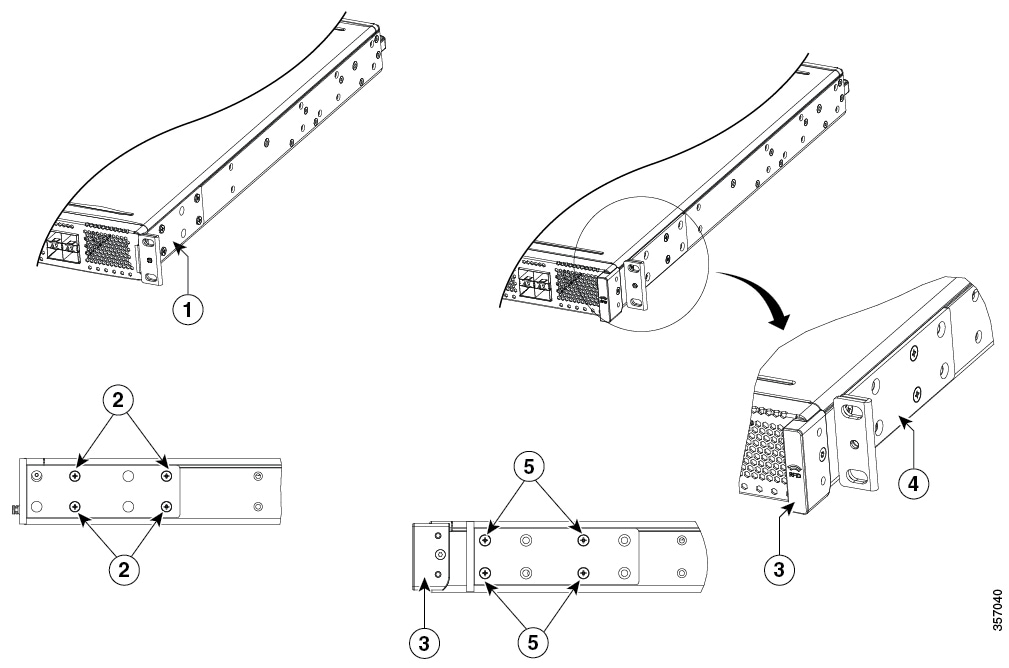
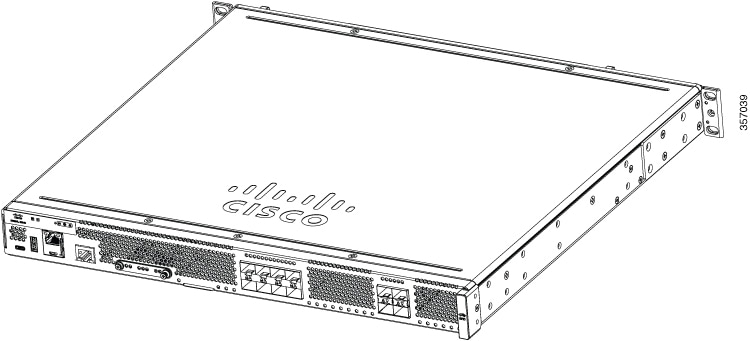
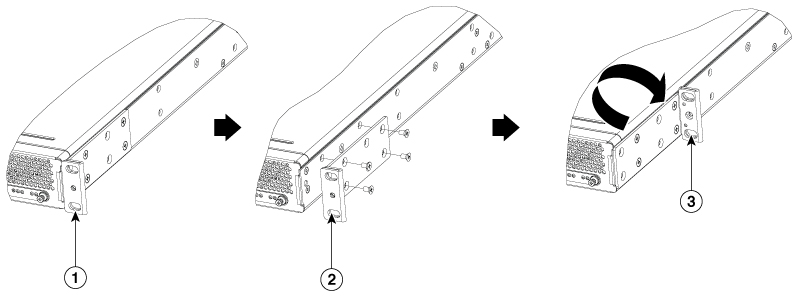
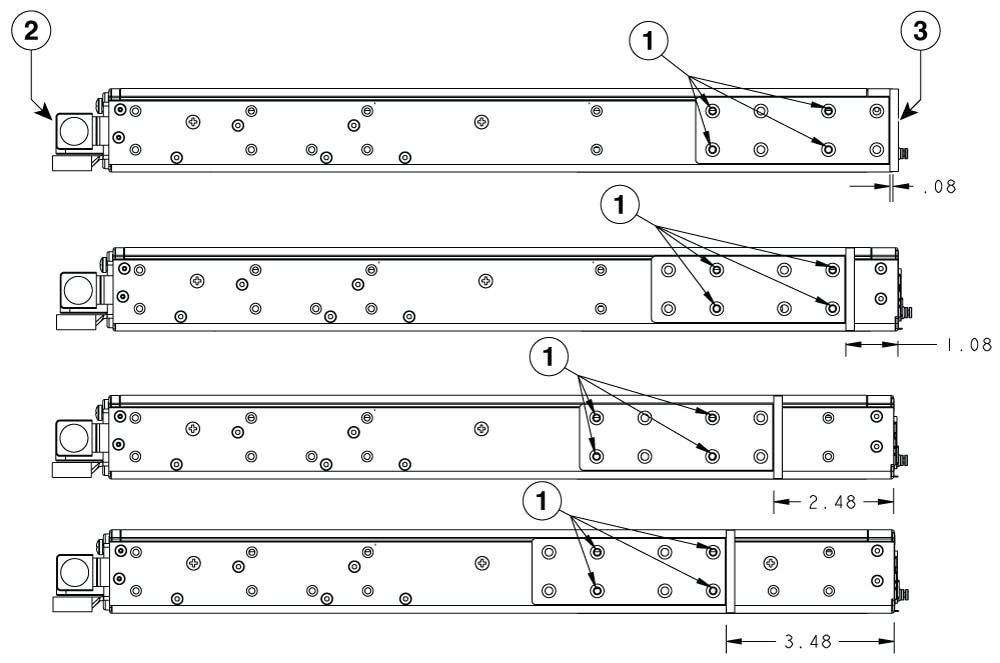
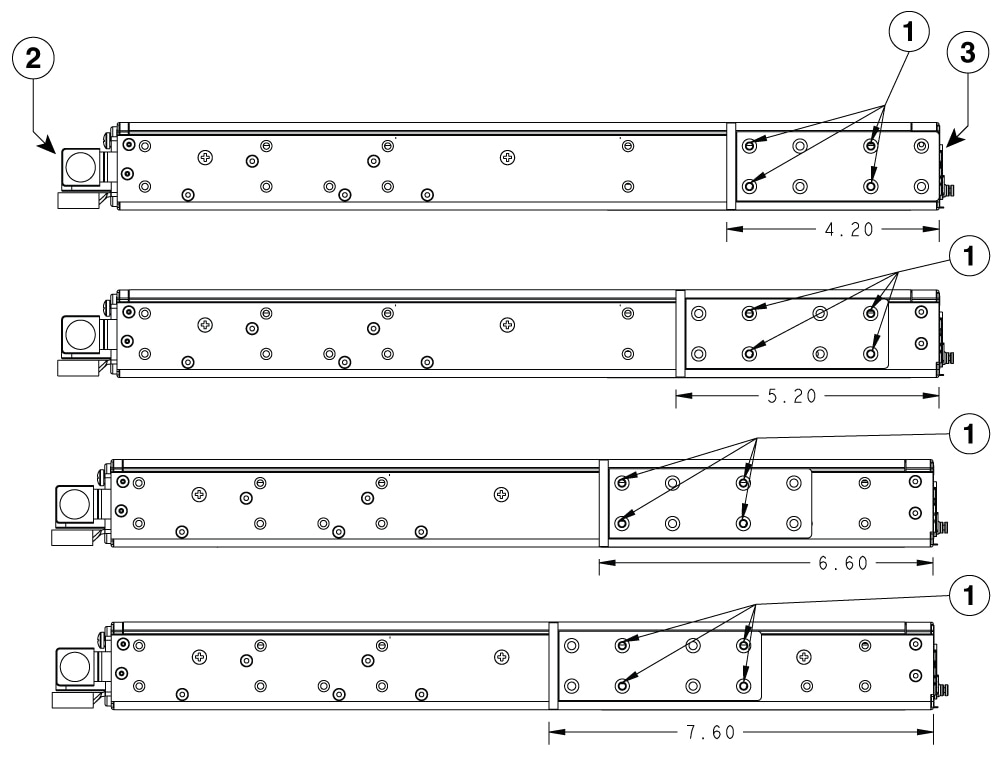
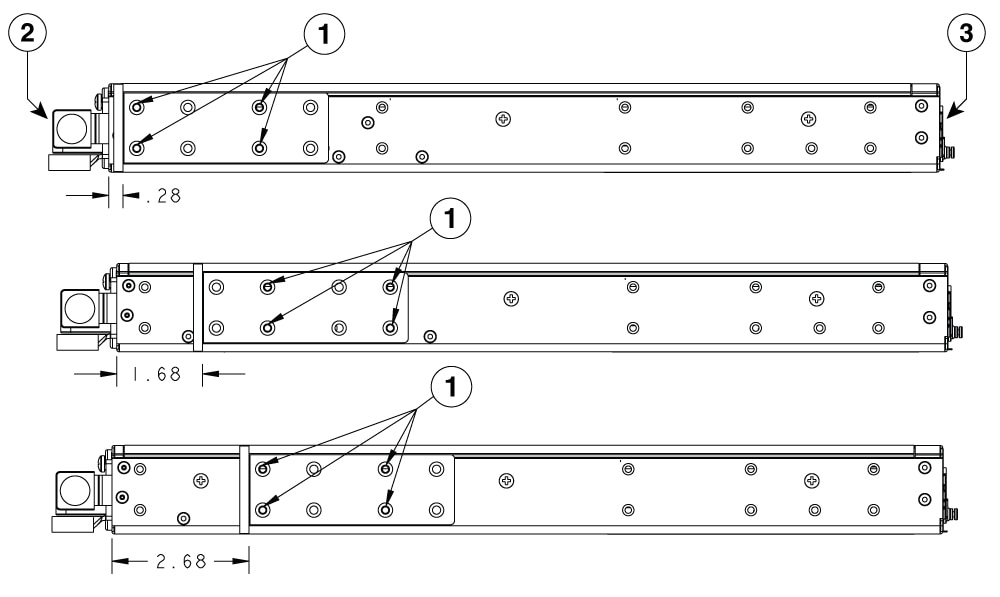
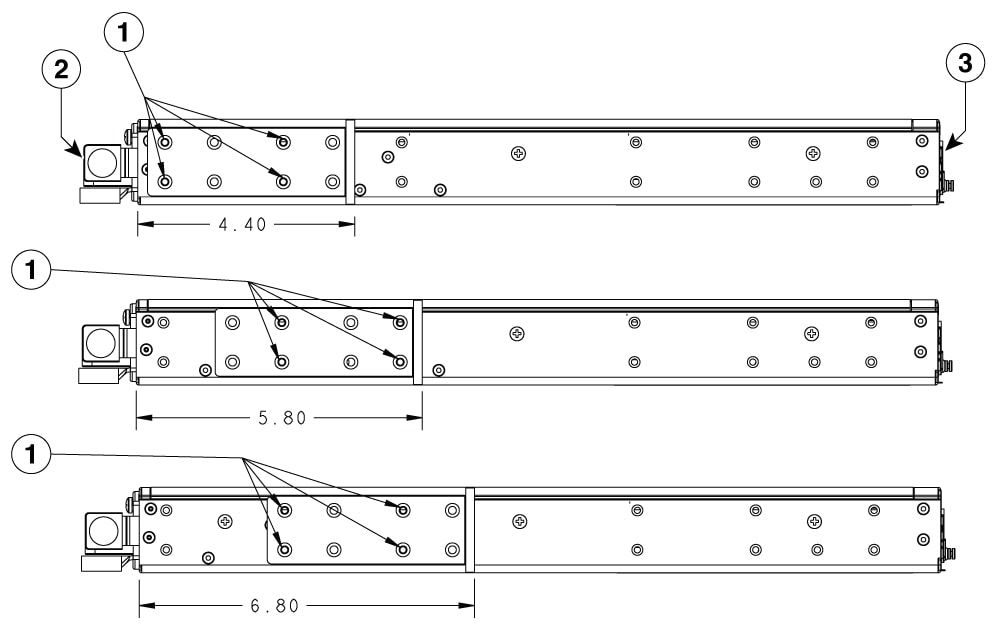


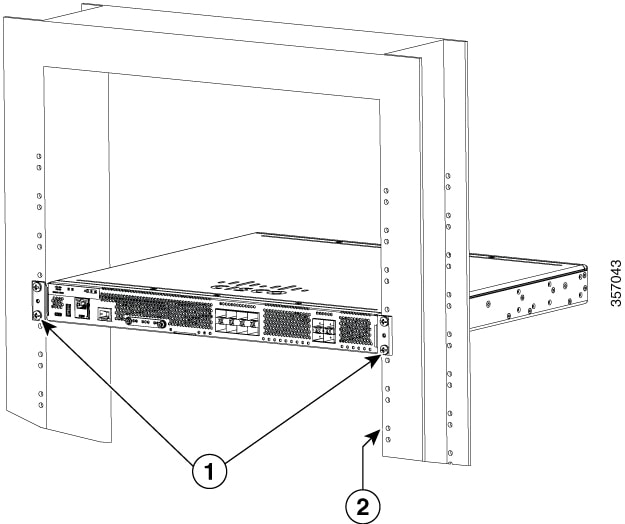
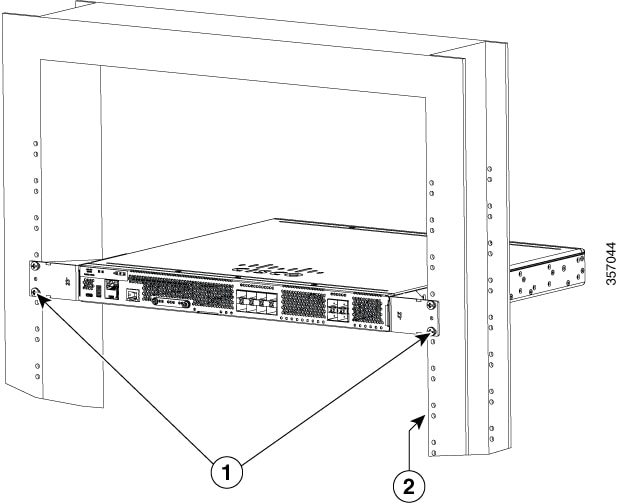
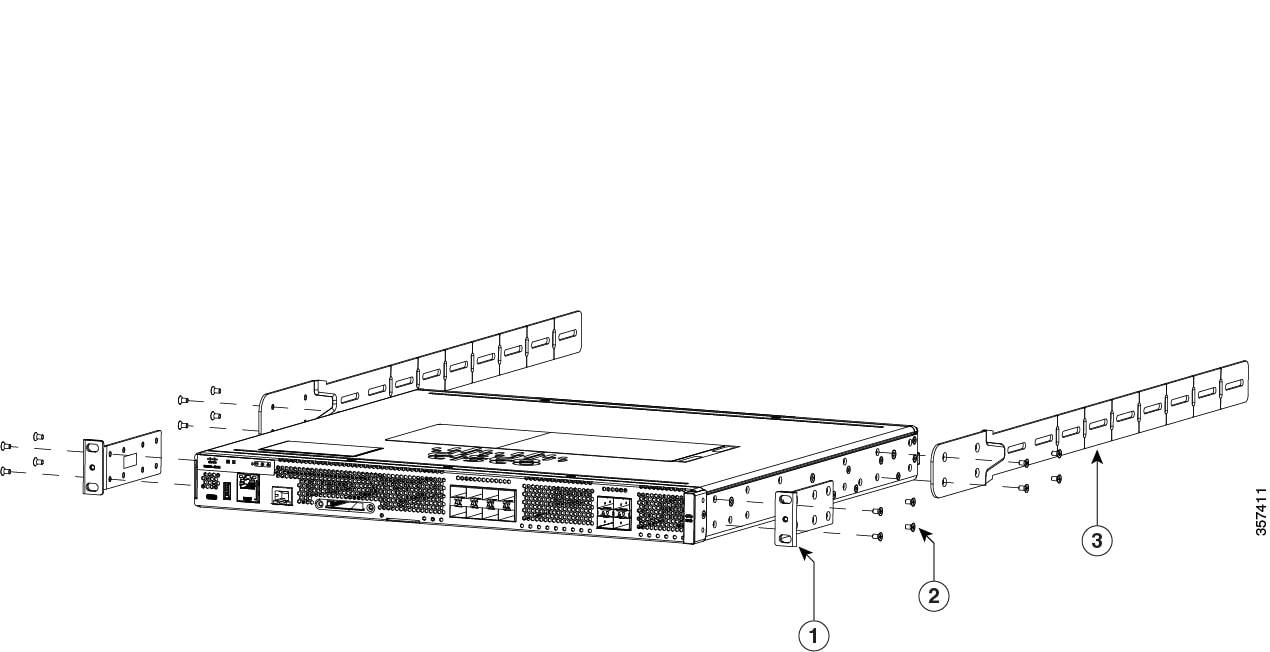
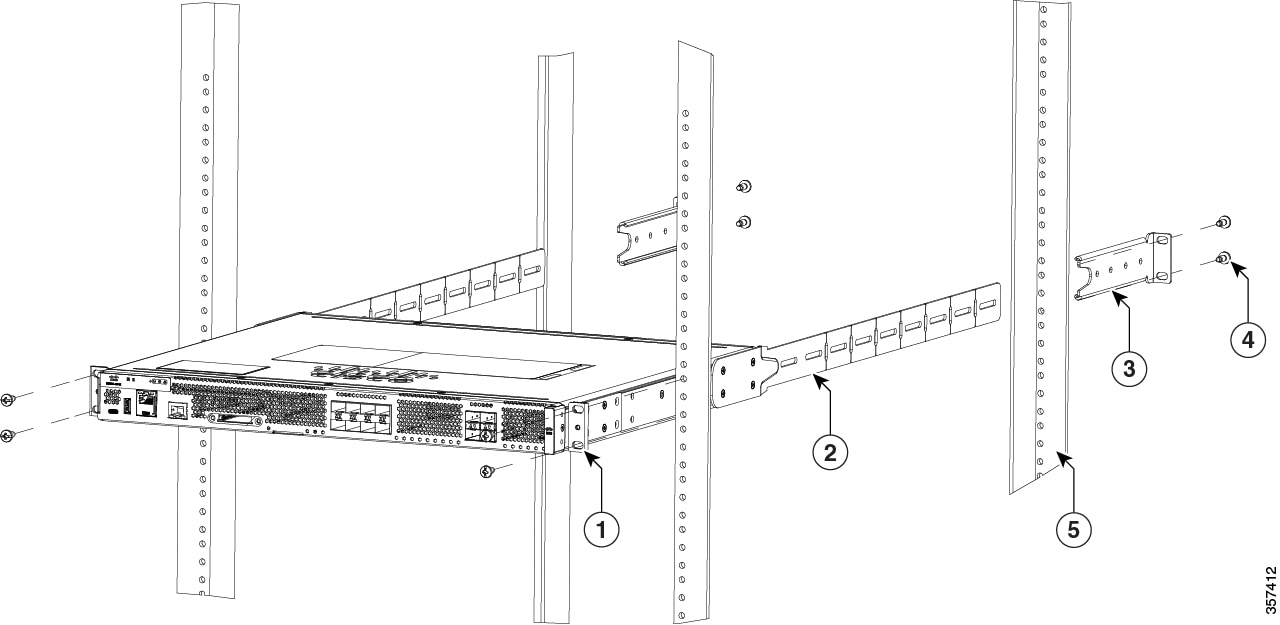
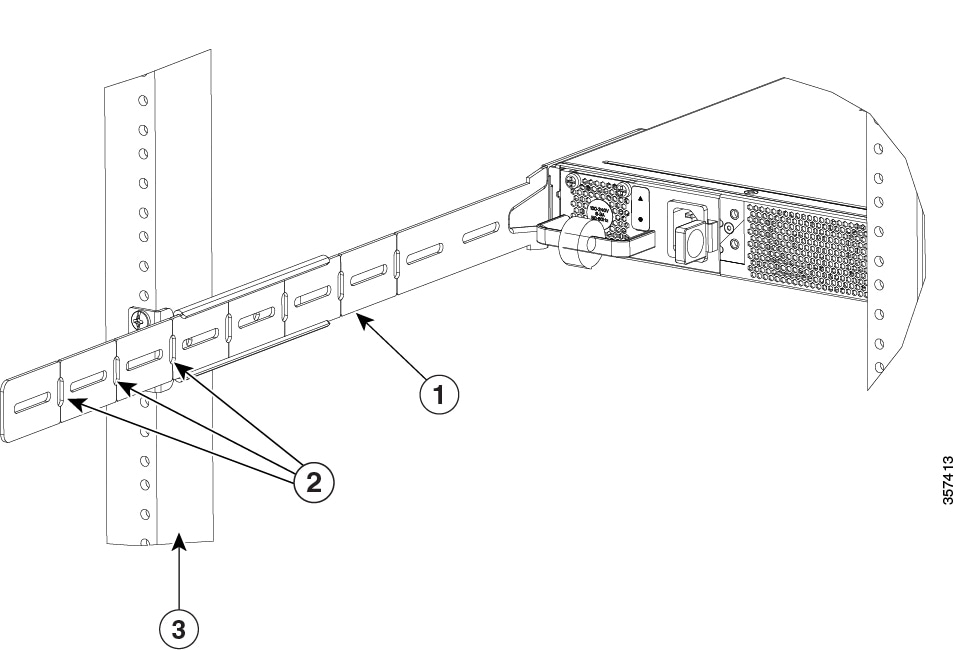
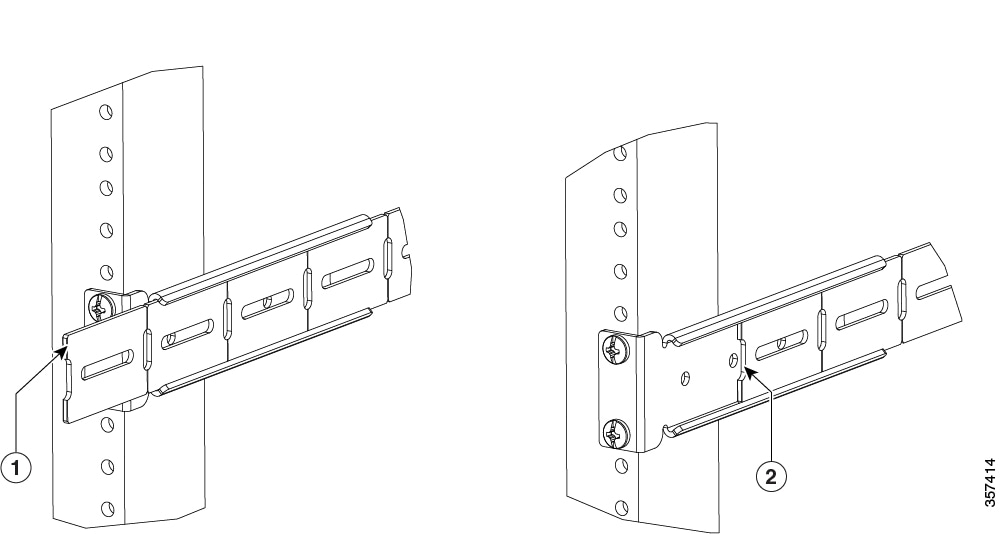
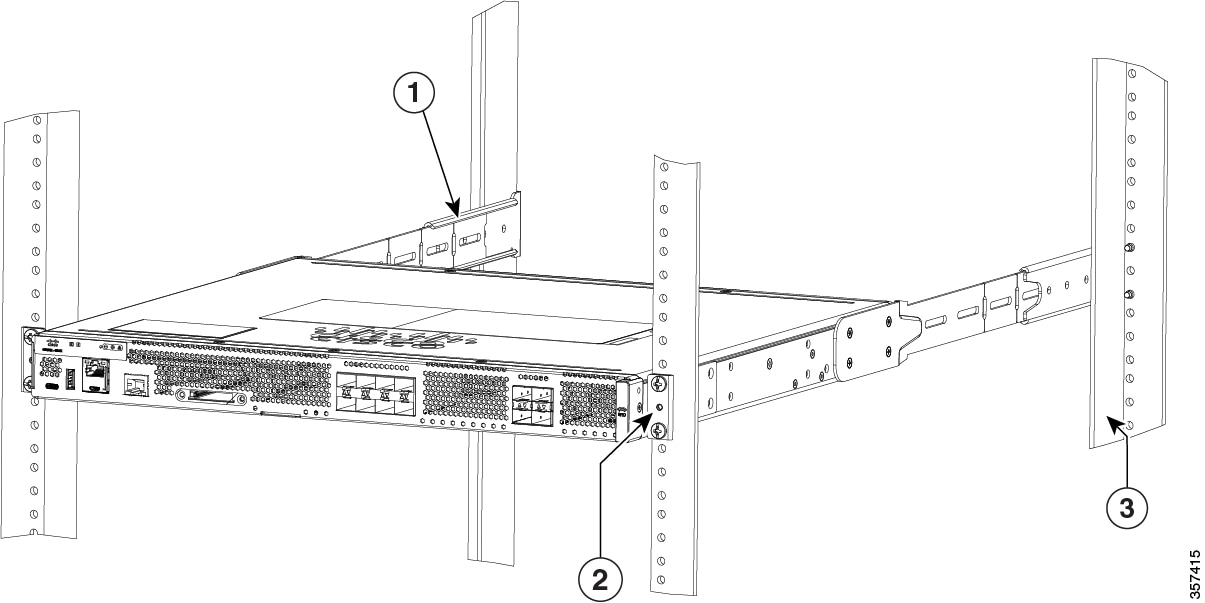
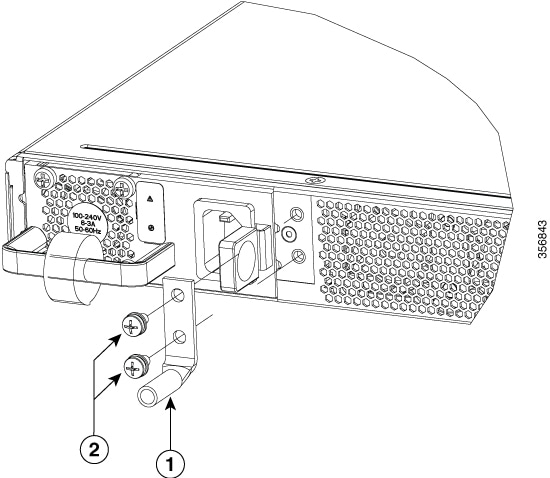
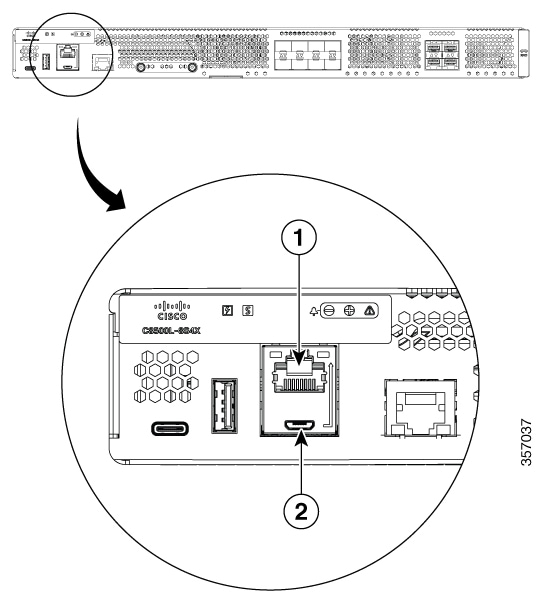
 Feedback
Feedback