Installing the Router
This chapter describes the equipment and the procedures for successfully installing the Cisco IR829 and contains the following sections:
CAUTION : Do not place anything on top of the router that weighs more than 10 pounds (4.5 kilograms), and do not stack routers on a desktop. Excessive weight on top of the router could damage the chassis.
CAUTION : Do not install the router or power supplies next to a heat source of any kind, including heating vents.
WARNING: Read the installation instructions before connecting the system to the power source. Statement 1004
WARNING: Only trained and qualified personnel should be allowed to install, replace, or service this equipment. Statement 1030
WARNING: No user-serviceable parts inside. Do not open. Statement 1073
WARNING: Ultimate disposal of this product should be handled according to all national laws and regulations. Statement 1040
WARNING: Do not locate the antenna near overhead power lines or other electric light or power circuits, or where it can come into contact with such circuits. When installing the antenna, take extreme care not to come into contact with such circuits, because they may cause serious injury or death. For proper installation and grounding of the antenna, please refer to national and local codes (for example, U.S.:NFPA 70, National Electrical Code, Article 810, Canada: Canadian Electrical Code, Section 54). Statement 1052
WARNING: This product is not intended to be directly connected to the Cable Distribution System. Additional regulatory compliance and legal requirements may apply for direct connection to the Cable Distribution System. This product may connect to the Cable Distribution System ONLY through a device that is approved for direct connection. Statement 1078



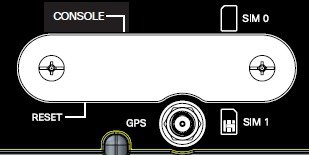
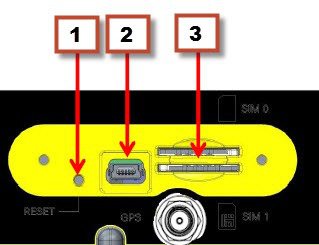

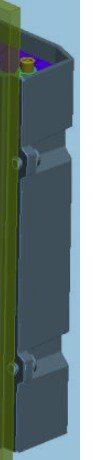
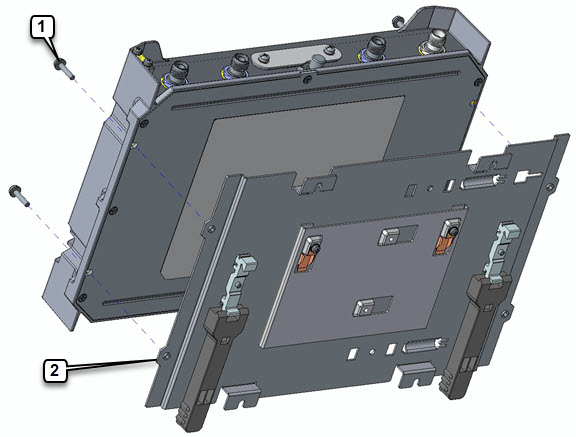
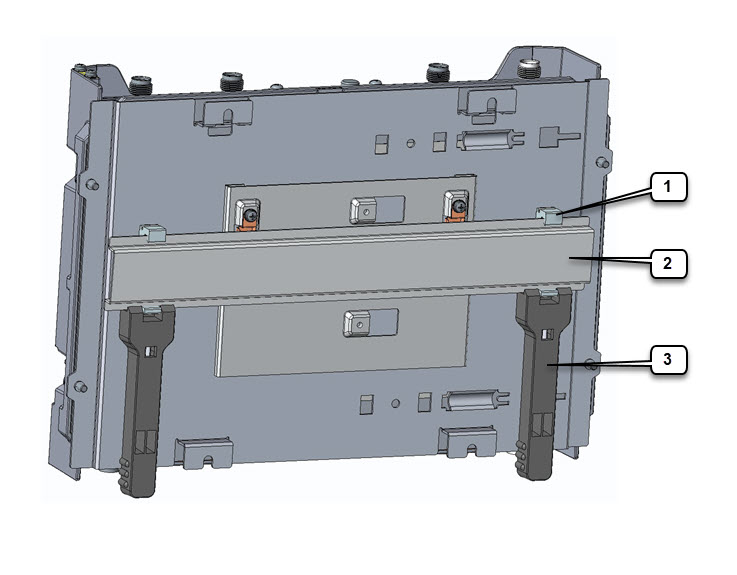
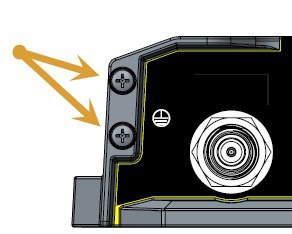
 Feedback
Feedback