Equipment, Tools, and Connections
This section describes the equipment, tools, and connections necessary for installing your Cisco 809 ISR.
Items Shipped with your Router
Unpack the box and verify that all items listed on the invoice were shipped with the Cisco 809 ISR.
The following items are shipped with your router:
-
Grounding Lug Kit
-
Mounting Screws
-
Power Connector
Additional Items
The following items are not shipped with the router but are required for installation:
-
Screws for mounting the router on a wall.
-
Two number-10 wood screws (round- or pan-head) with number-10 washers or two number-10 washer-head screws, for mounting on a wall stud. The screws must be long enough to penetrate at least 3/4 inch (20 mm) into the supporting wood or metal wall stud.
-
Two number-10 wall anchors with washers, for mounting the router on a hollow wall.
-
Wire crimper for chassis grounding.
-
Wire for connecting the chassis to an earth ground.
-
Ethernet cables for connecting devices to the Ethernet ports.
-
Ratcheting torque flathead screwdriver that exerts up to 15 in-lb (1.69 N-m) of pressure.
-
A number-2 Phillips screwdriver.
Ethernet Devices
Identify the Ethernet devices that you will connect to the router: hub, servers, and workstations or PCs. Ensure that each device has a network interface card (NIC) for connecting to Ethernet ports.



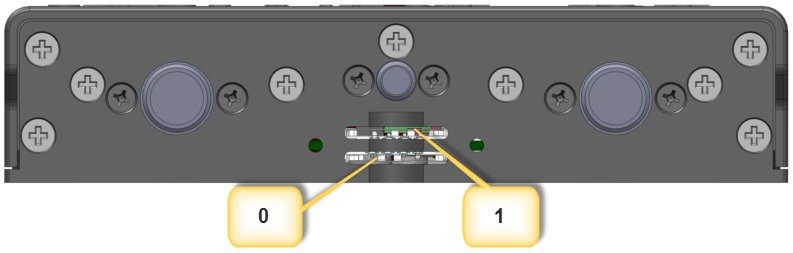

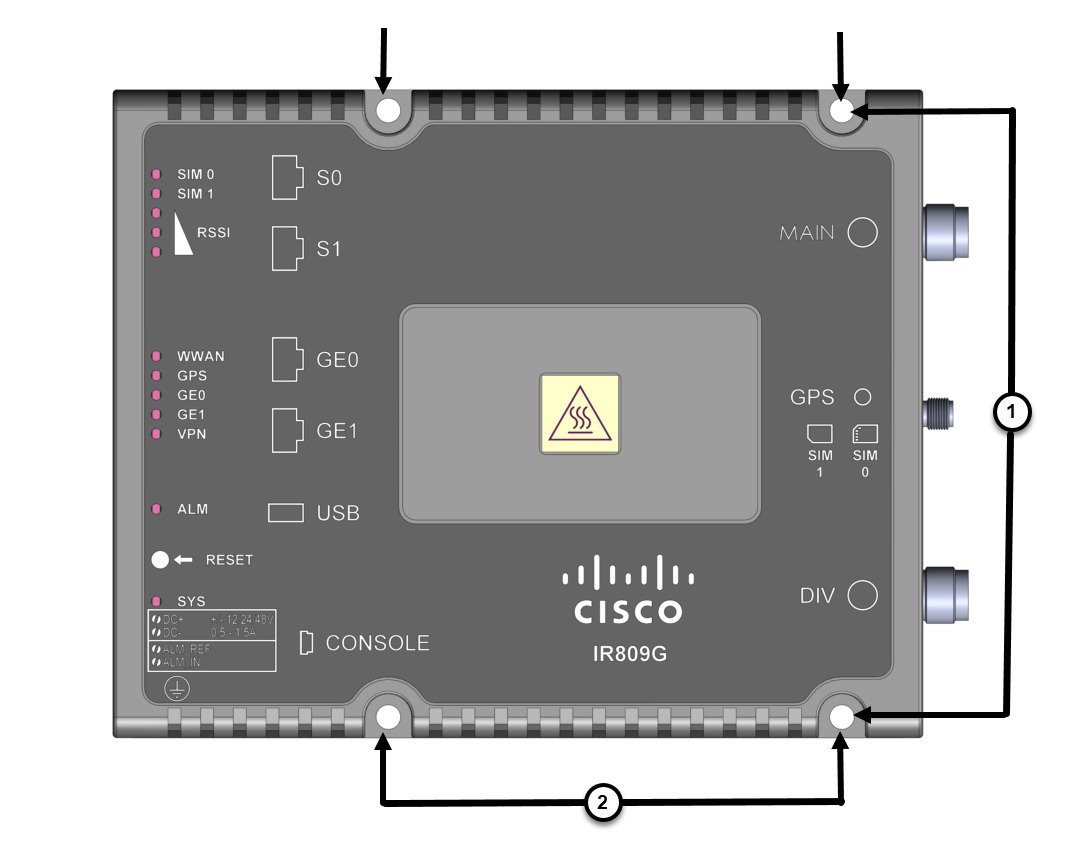
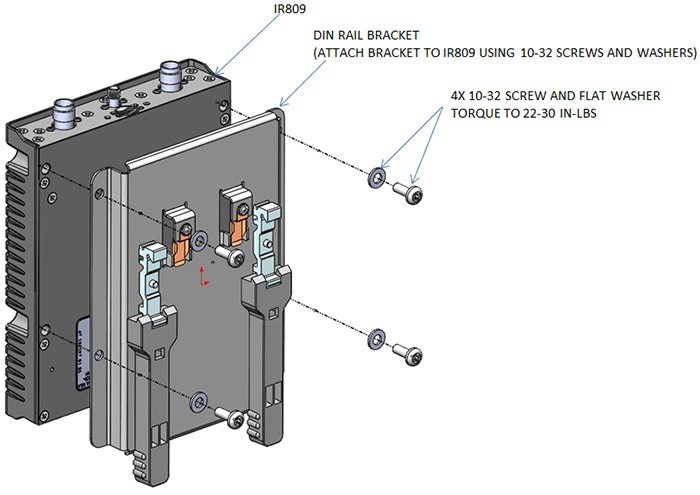
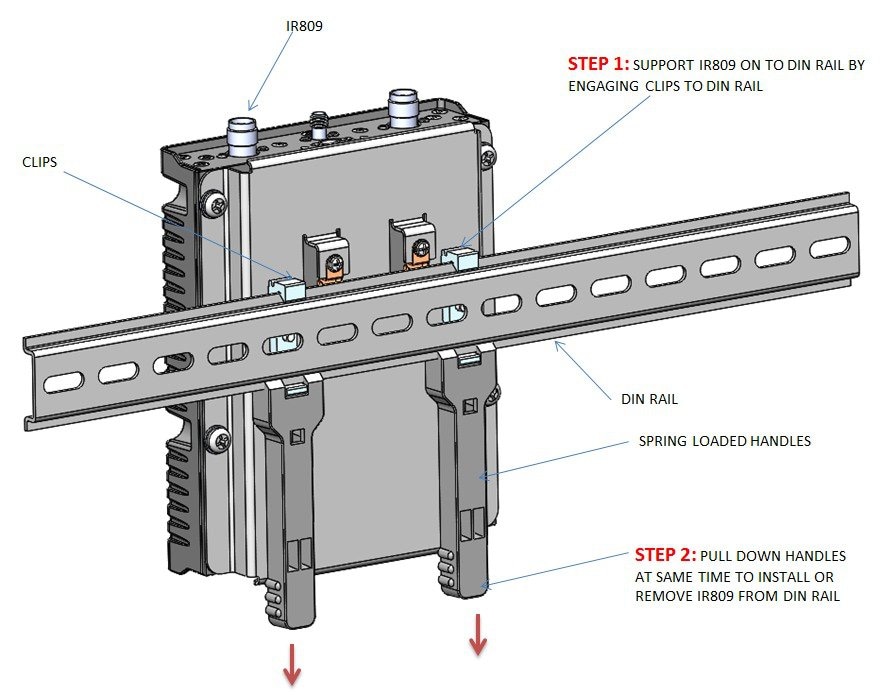
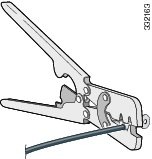
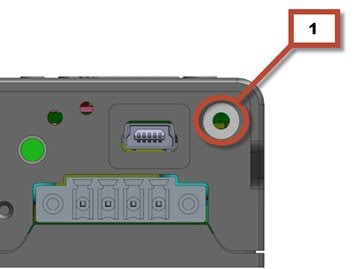
 Feedback
Feedback