Preventing Damage to the Router
Before installation, observe these general guidelines:
-
Proper ESD protection should be observed.
-
Ensure the router is properly grounded.
-
Ensure there is proper airflow around the router.
If you must supply your own cable, see the Technical Specifications for cabling specifications. If this appendix does not provide specifications for a particular cable, we strongly recommend ordering the cable from Cisco.
 Warning |
The intra-building ports of the equipment or subassembly is suitable for connection to intra-building or unexposed wiring or cabling only. The intra-building port(s) of the equipment or subassembly MUST NOT be metallically connected to interfaces that connect to the OSP or its wiring.These interfaces are designed for use as intra-building interfaces only (Type 2 or Type 4 ports as described in GR-1089-CORE) and require isolation from the exposed OSP cabling. The addition of Primary Protectors is not sufficient protection in order to connect these interfaces metallically to OSP wiring. |
 Warning |
The intra-building ports of the equipment or subassembly must use shielded intra-building cabling/wiring that is grounded at both ends. |
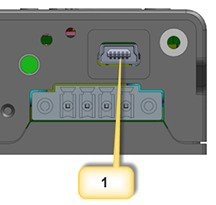

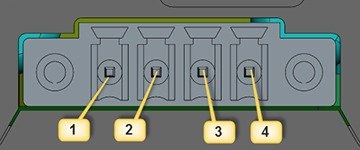
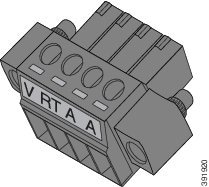


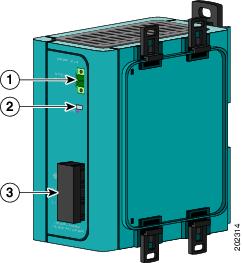
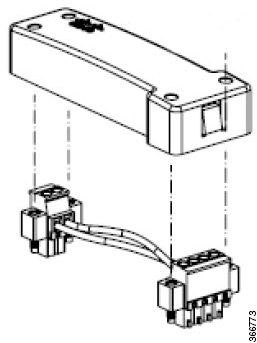

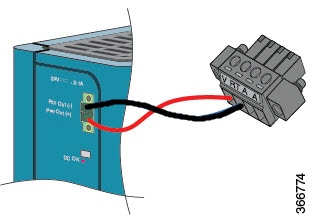
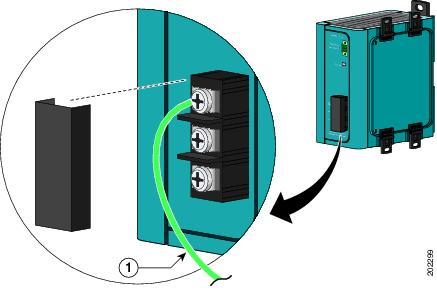
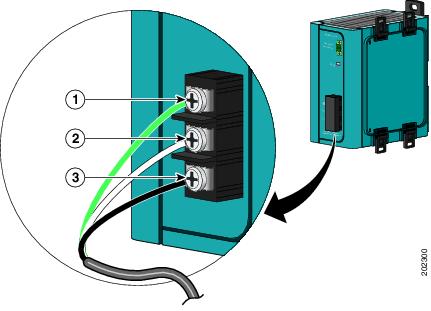
 Feedback
Feedback