Getting Software Licenses for the Router
The Integrated Services Router Generation 2 (ISR G2) platforms offer a new Universal Cisco Internet Operating System (IOS) software image. The Universal image and its licensing provisions provide greater flexibility to deploy new features while also improving visibility and management of existing licenses on routers in the network.
When you order a new ISR G2, it is shipped with the software image and the corresponding permanent licenses for the packages and features that you specified, preinstalled. The software does not need to be activated or registered prior to use.
Use the Cisco management application such as Cisco License Manager (CLM), or use the Cisco IOS command show license feature to determine the licenses activated on your system .
The router comes with an evaluation license, also known as a temporary license, for most packages and features supported on the router. To try a new software package or feature, activate the evaluation license for that package or feature.
Activating a New Software Package or Feature
- If you do not have a Cisco.com username and password, register for an account at the following URL https://tools.cisco.com/RPF/register/register.do .
Step 1 Purchase the software package or feature you want to install. You will receive a product activation key (PAK) with your purchase.
Step 2 Get the license file using one of the following options:
- Cisco License Manager (CLM) : CLM is a free software application available at http://www.cisco.com/go/clm .
- Cisco License Registration Portal : Cisco license registration portal is a web-based portal for getting and registering individual software licenses. It is available at http://www.cisco.com/go/license .
- Cisco License Call Home : Use the Cisco License Call Home interface on the router to directly interact with the Cisco Product License Registration portal.

Note You will need the serial number (SN) and product ID (PID) of the router where the license should be installed. See the “Product Serial Number Location” section for the location of the SN and PID.
Step 3 Install the license file using one of the following options:
Figure 6-1 shows the steps for software activation.
Figure 6-1 Steps for Software Activation
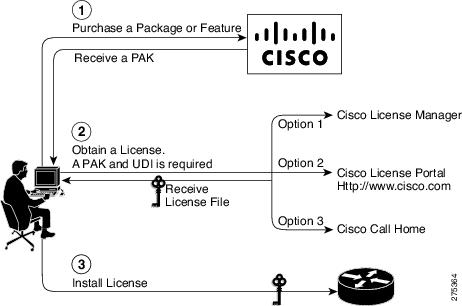
RMA License Transfer
To transfer a software license from a failed device to a new device, go to the Cisco licensing portal at http://www.cisco.com/go/license .

Note You will need the SN and PID of the defective device, as well as the RMA router to initiate an RMA replacement license.
Additional Information
See Software Activation on Cisco Integrated Services Routers and Cisco Integrated Service Routers Generation 2 for detailed information about software activation on Cisco ISR G2 platforms.
 Feedback
Feedback