Unpack the Router
Unpack the router only when you are ready to install it. If the installation site is not ready, to prevent accidental damage, keep the chassis in its shipping container until you are ready to install.
The router, accessory kit, publications, and any optional equipment you order may be shipped in more than one container. When you unpack the containers, check the packing list to ensure that you have received all the listed items.



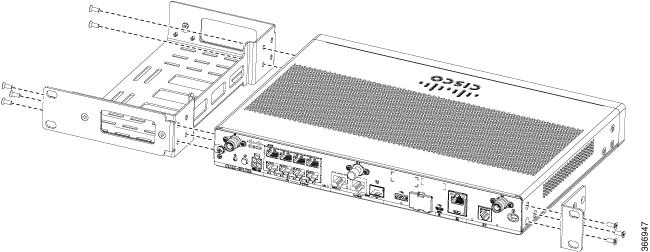
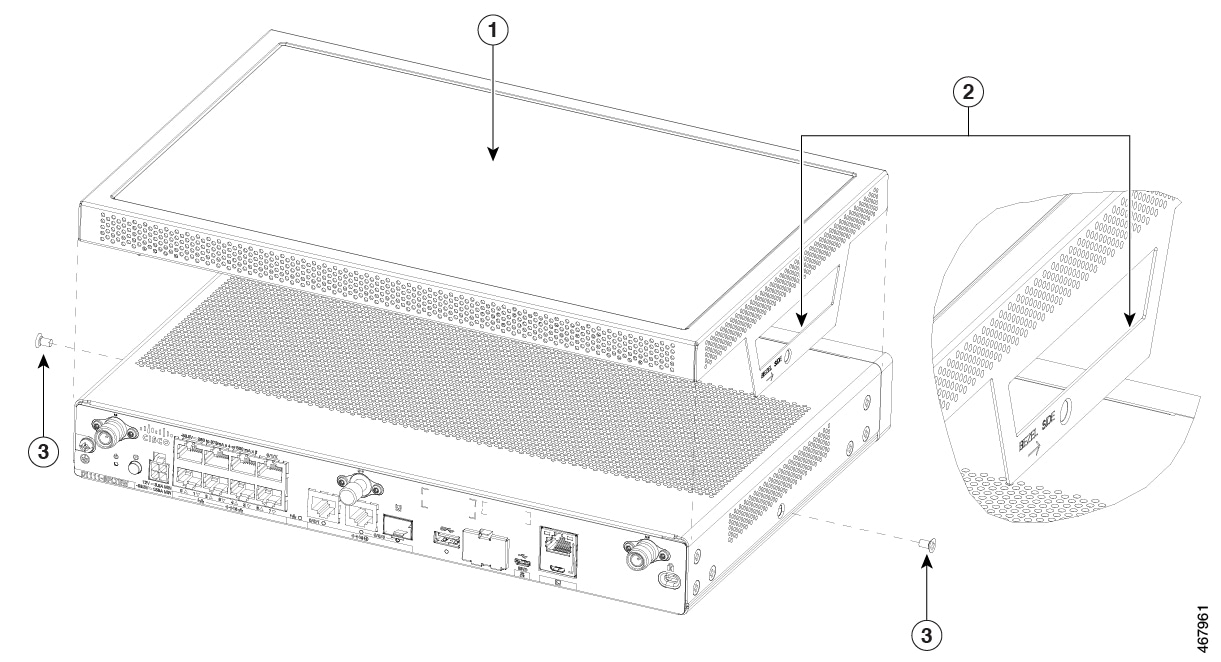
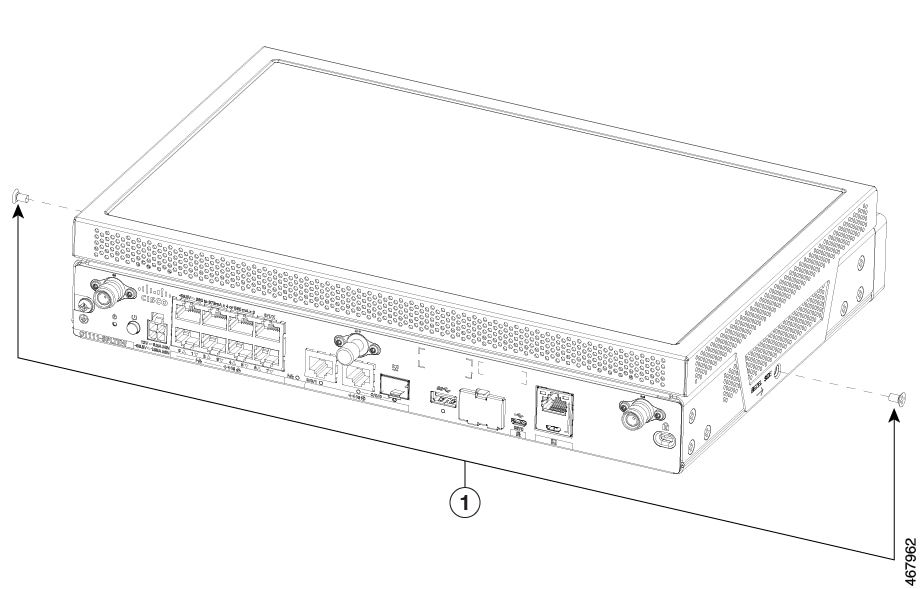

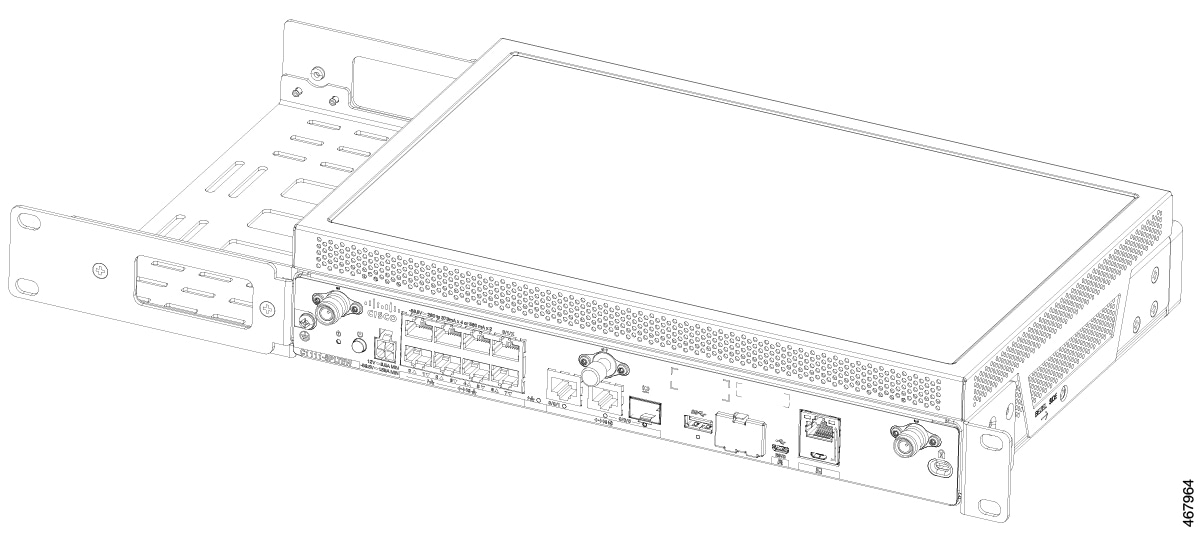

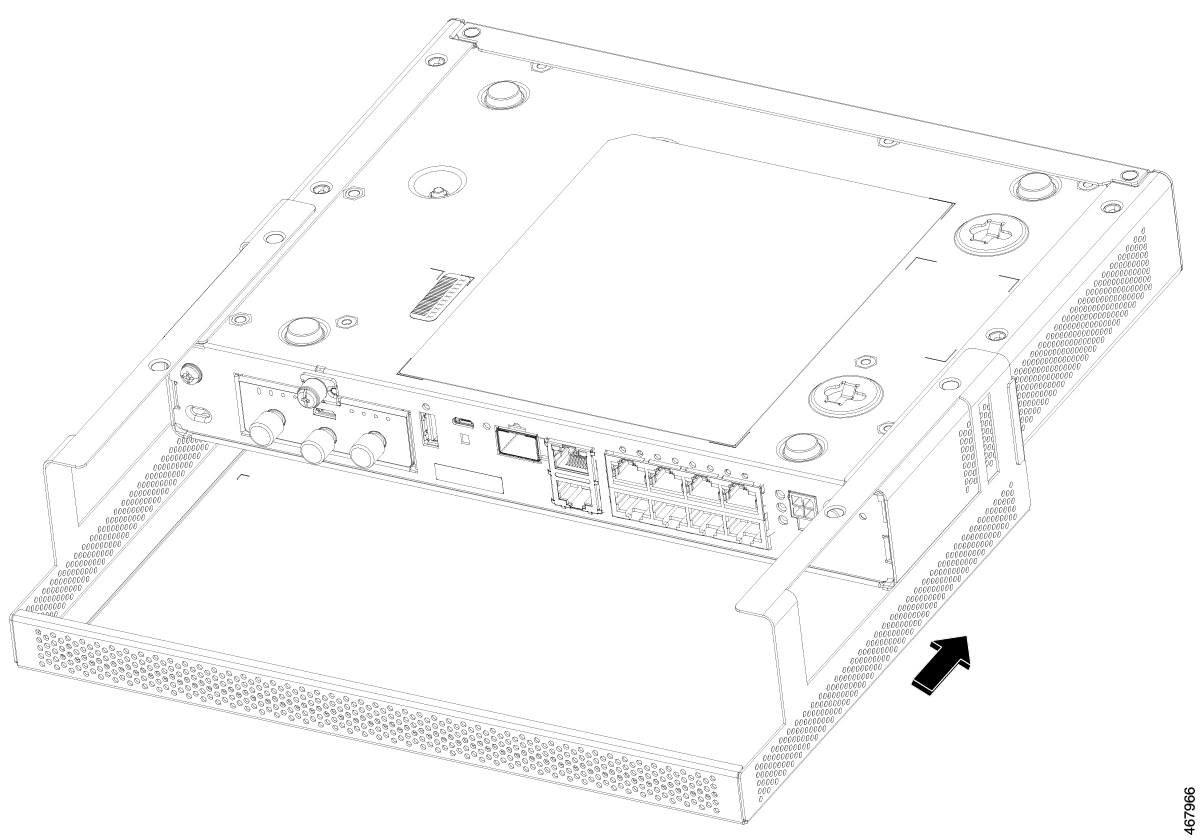
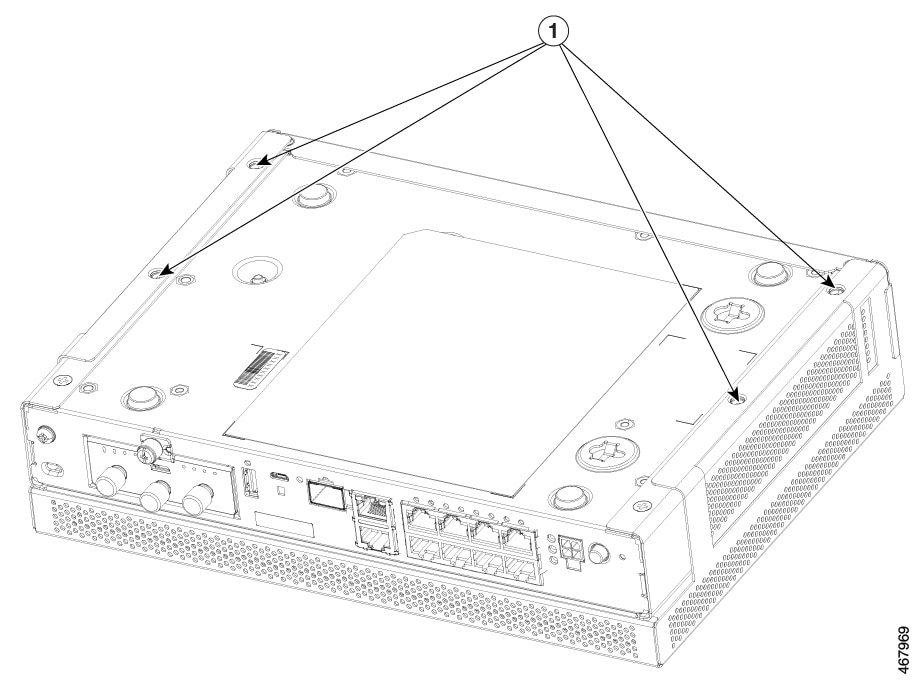
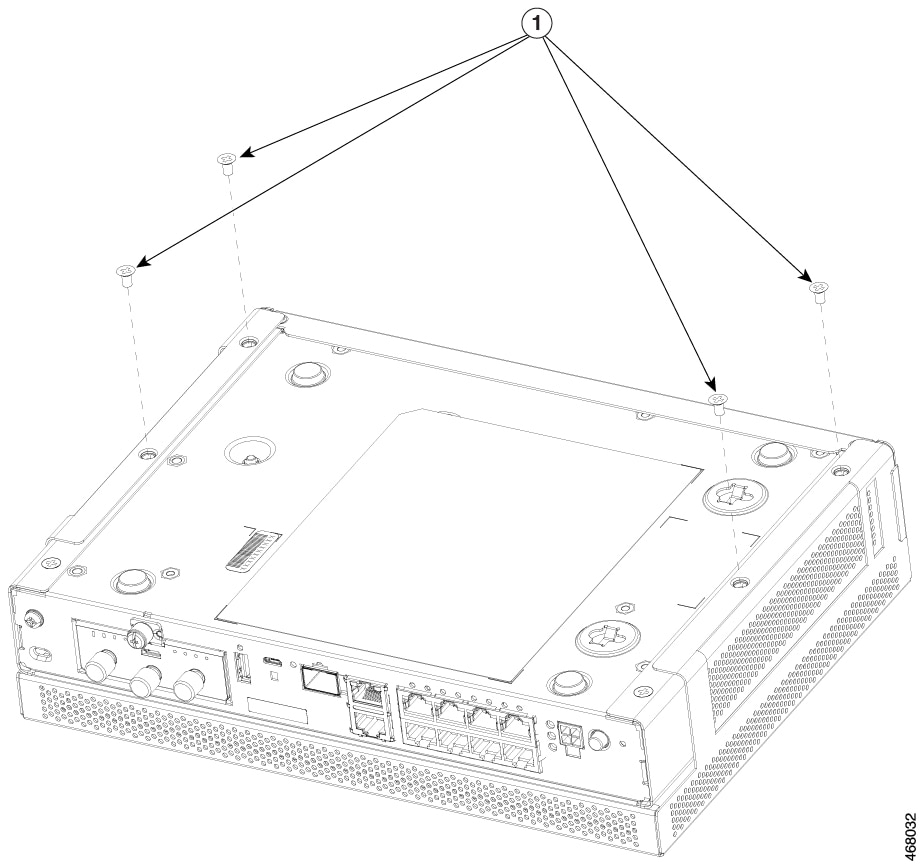

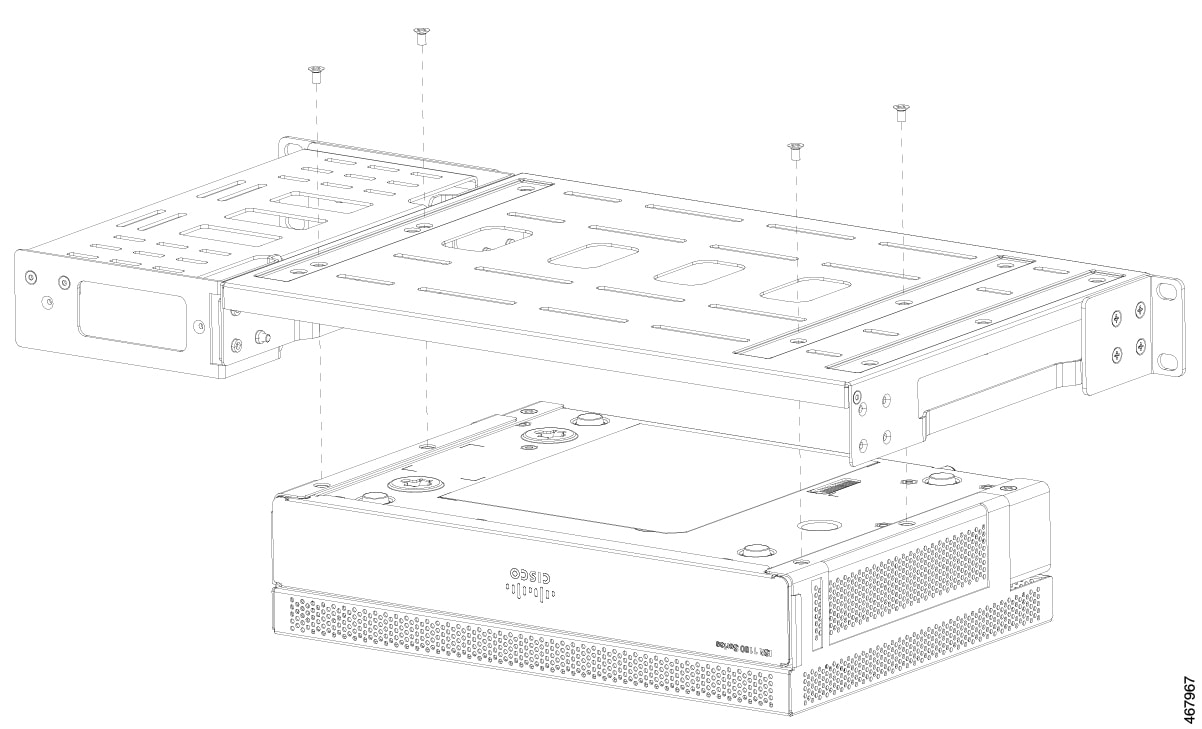
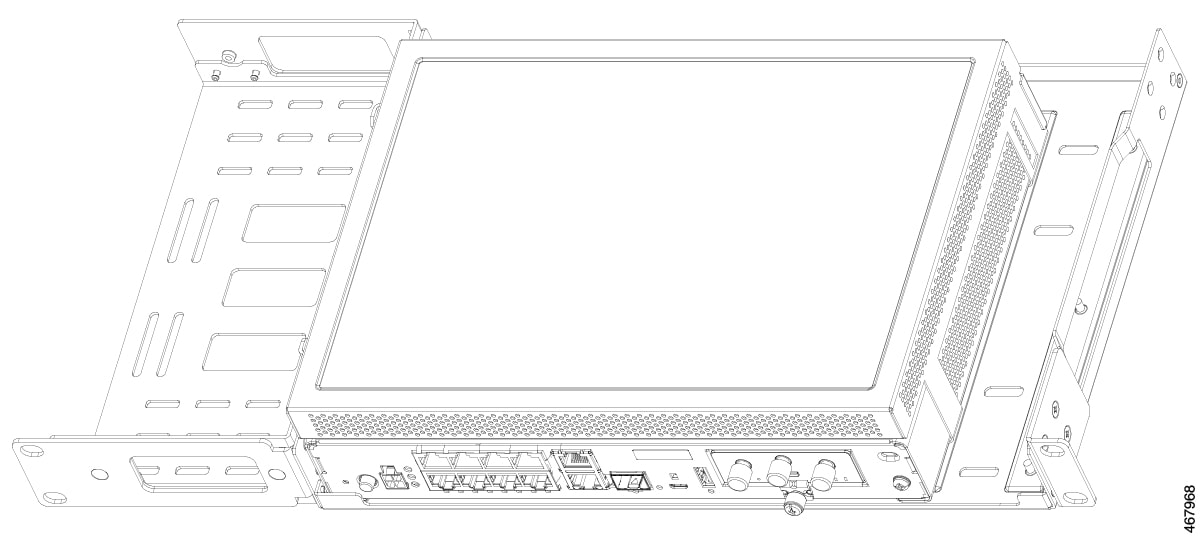
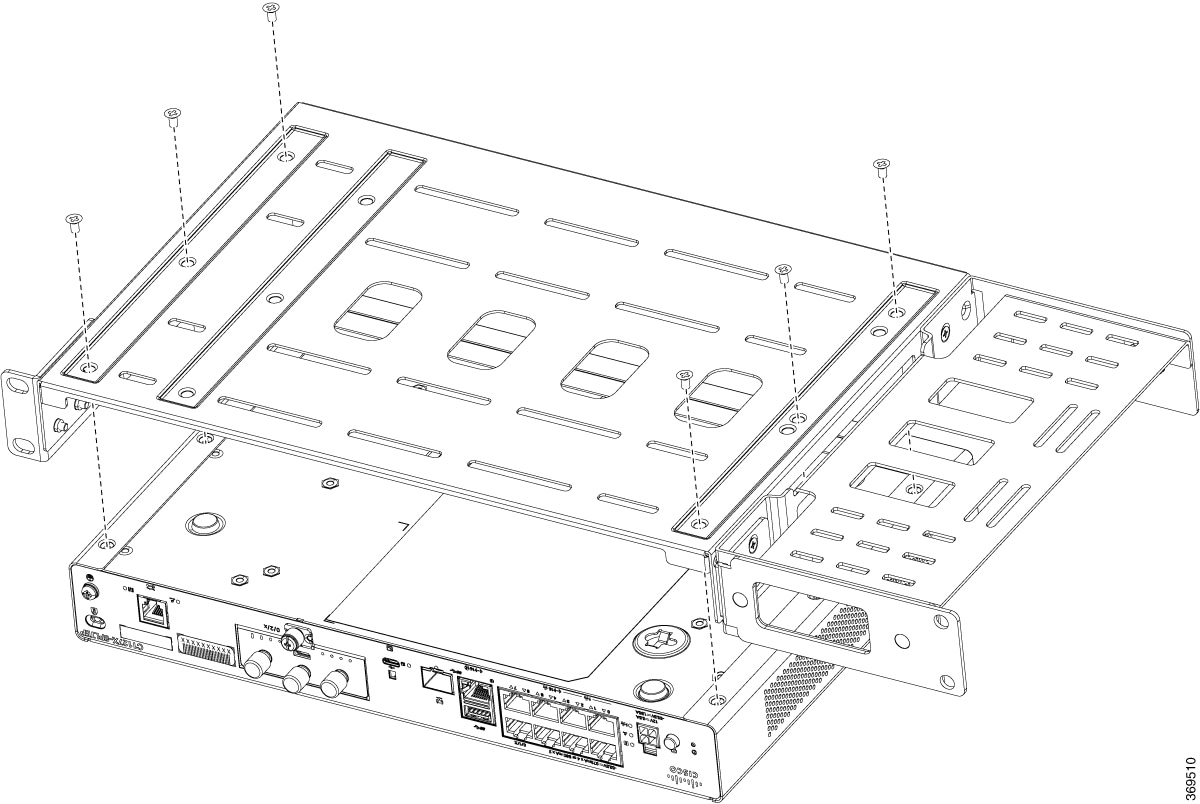

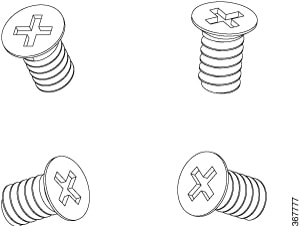
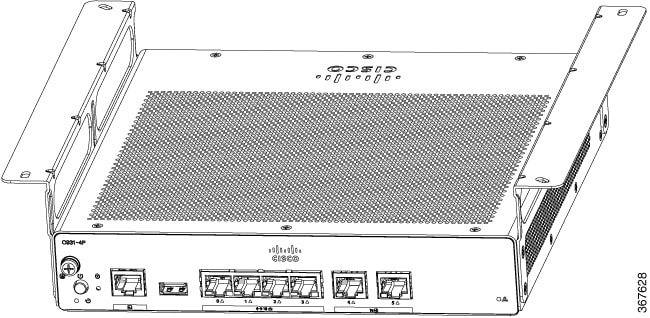
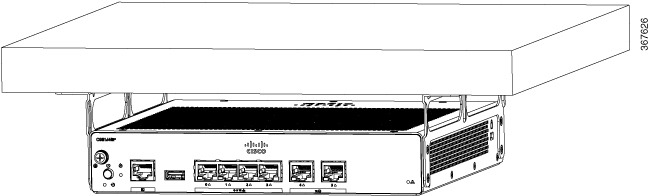


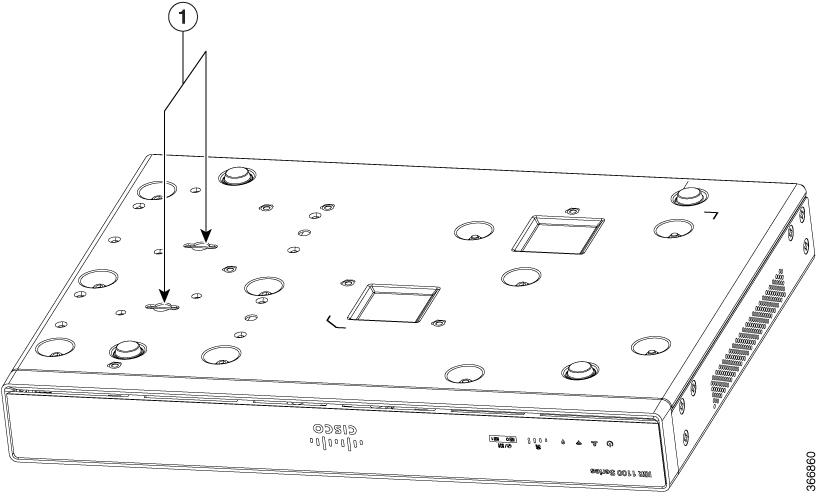
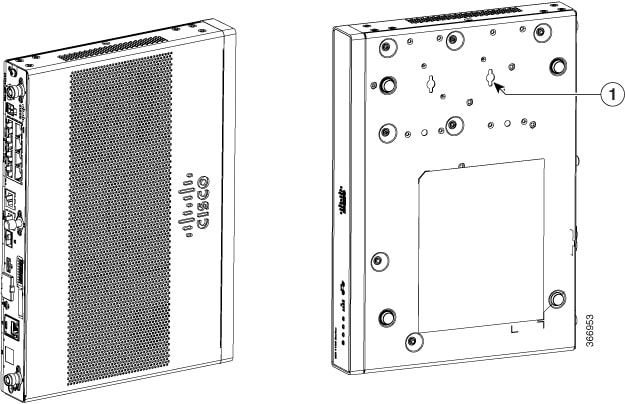
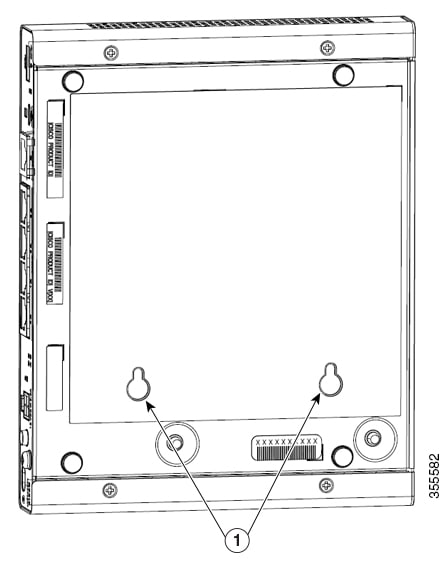
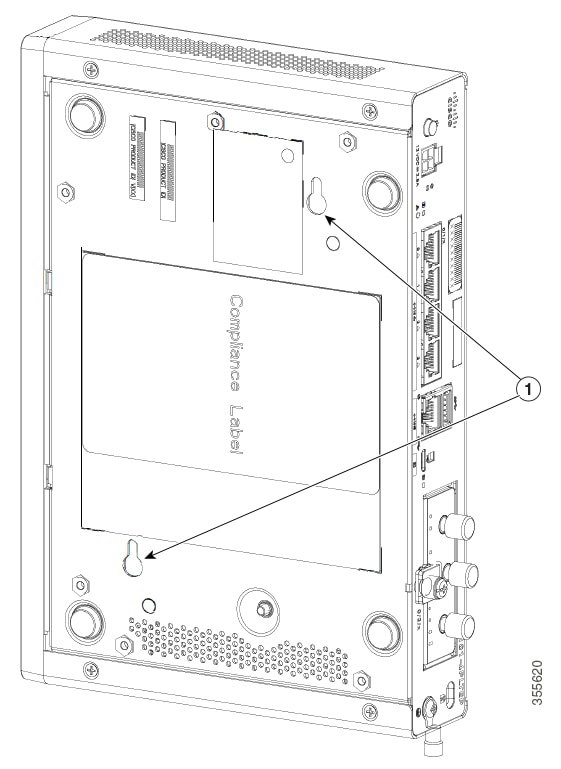
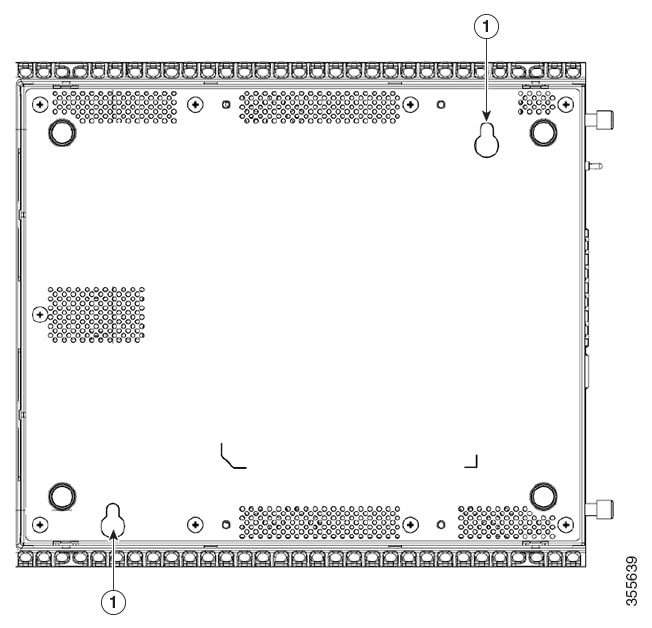
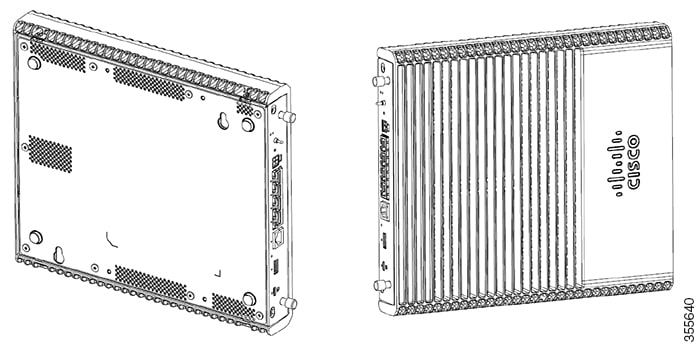
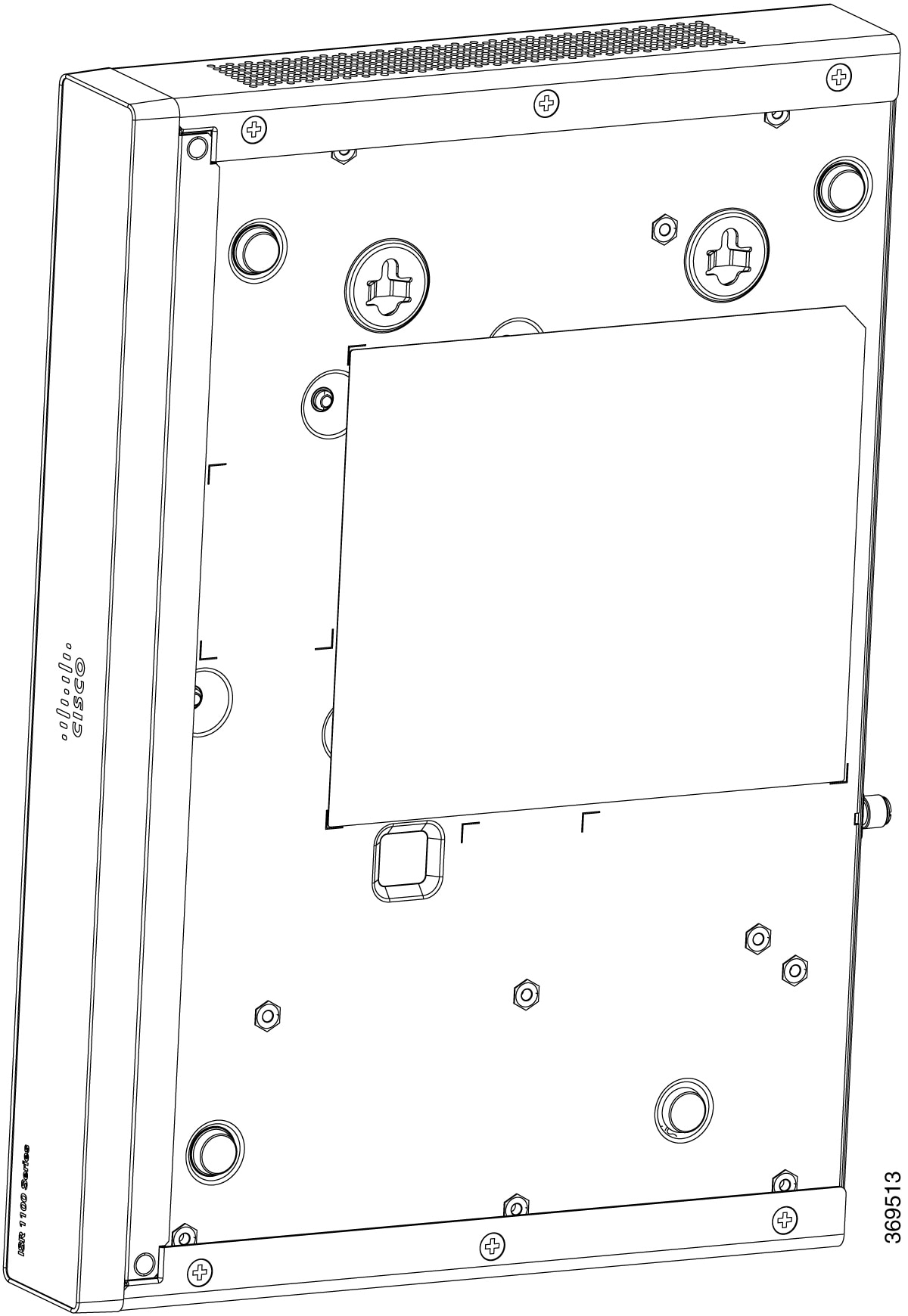
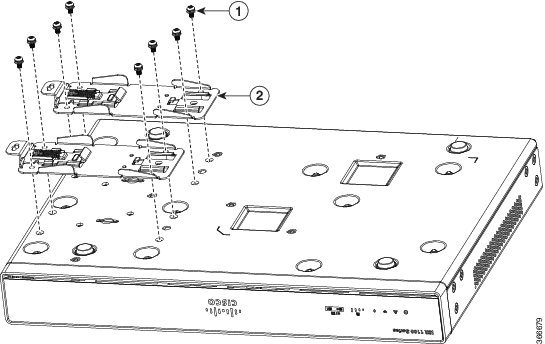
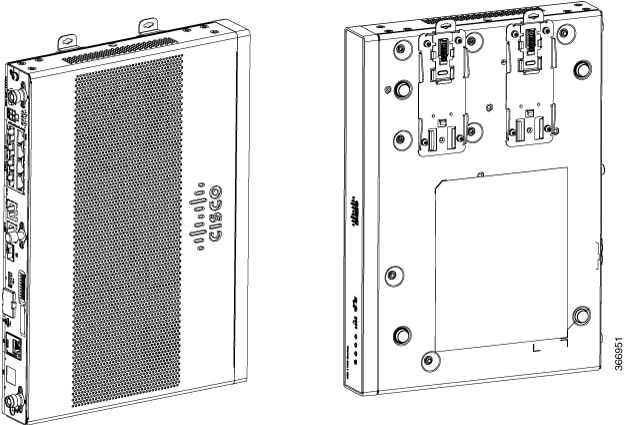
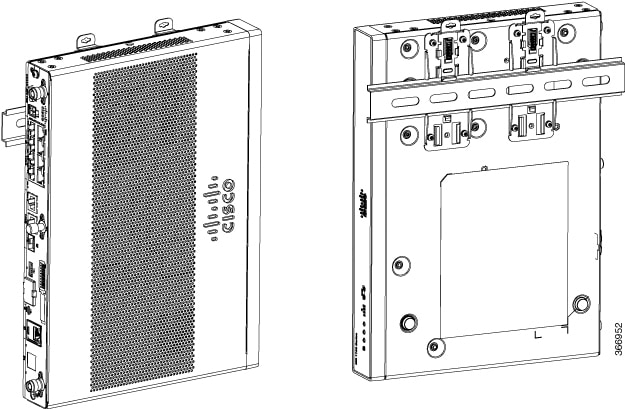
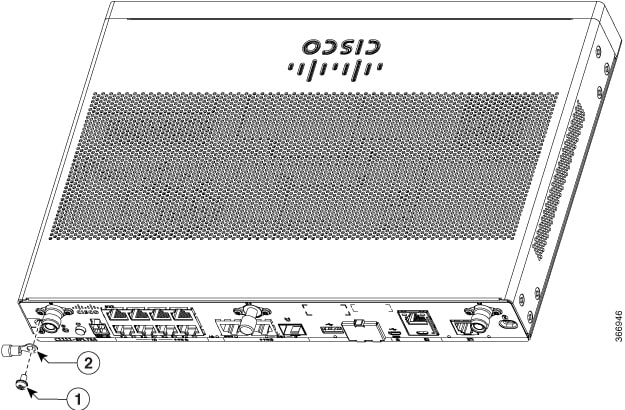

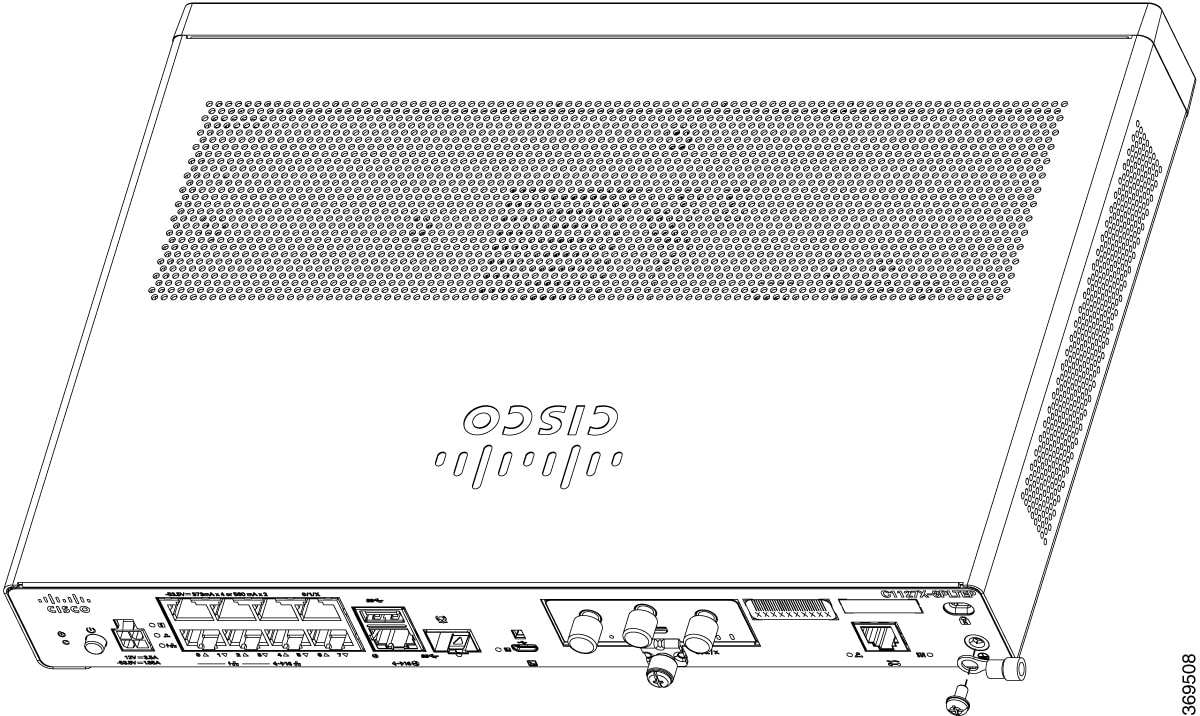
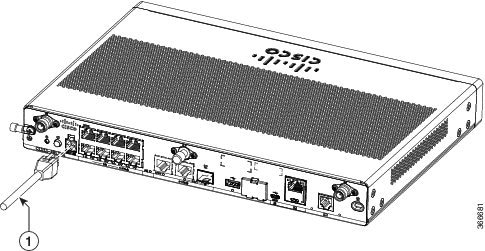
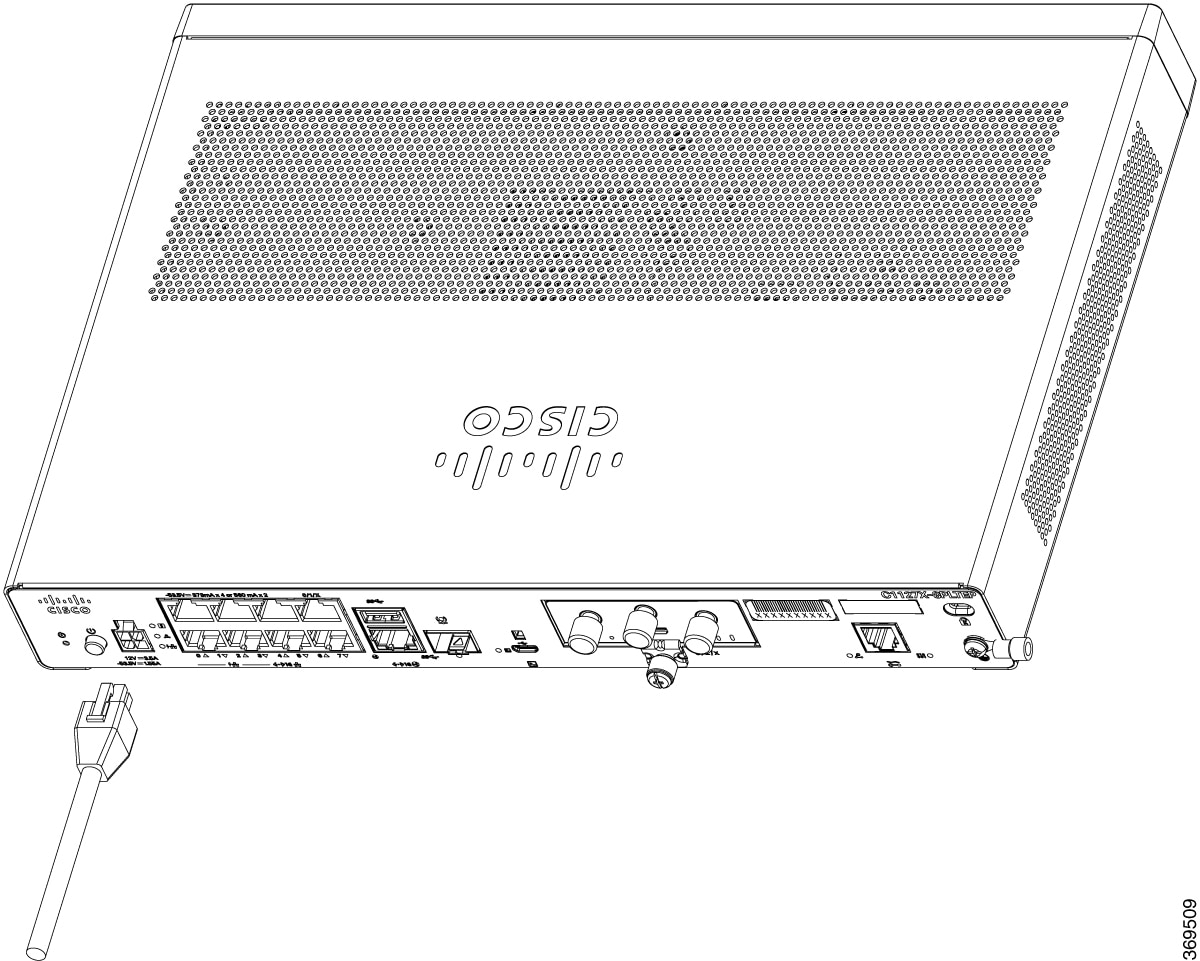
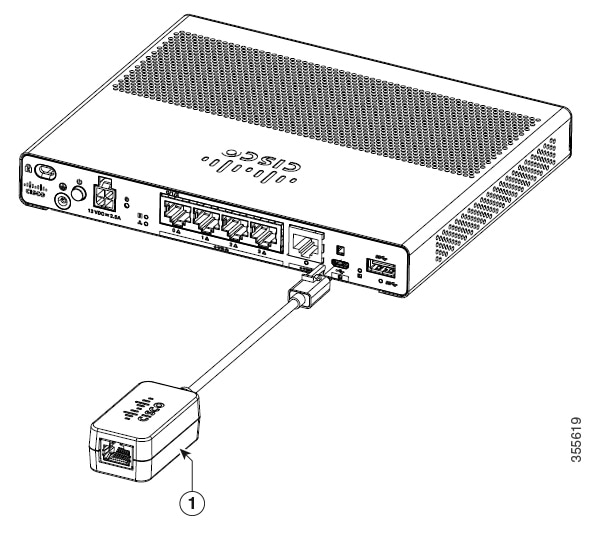
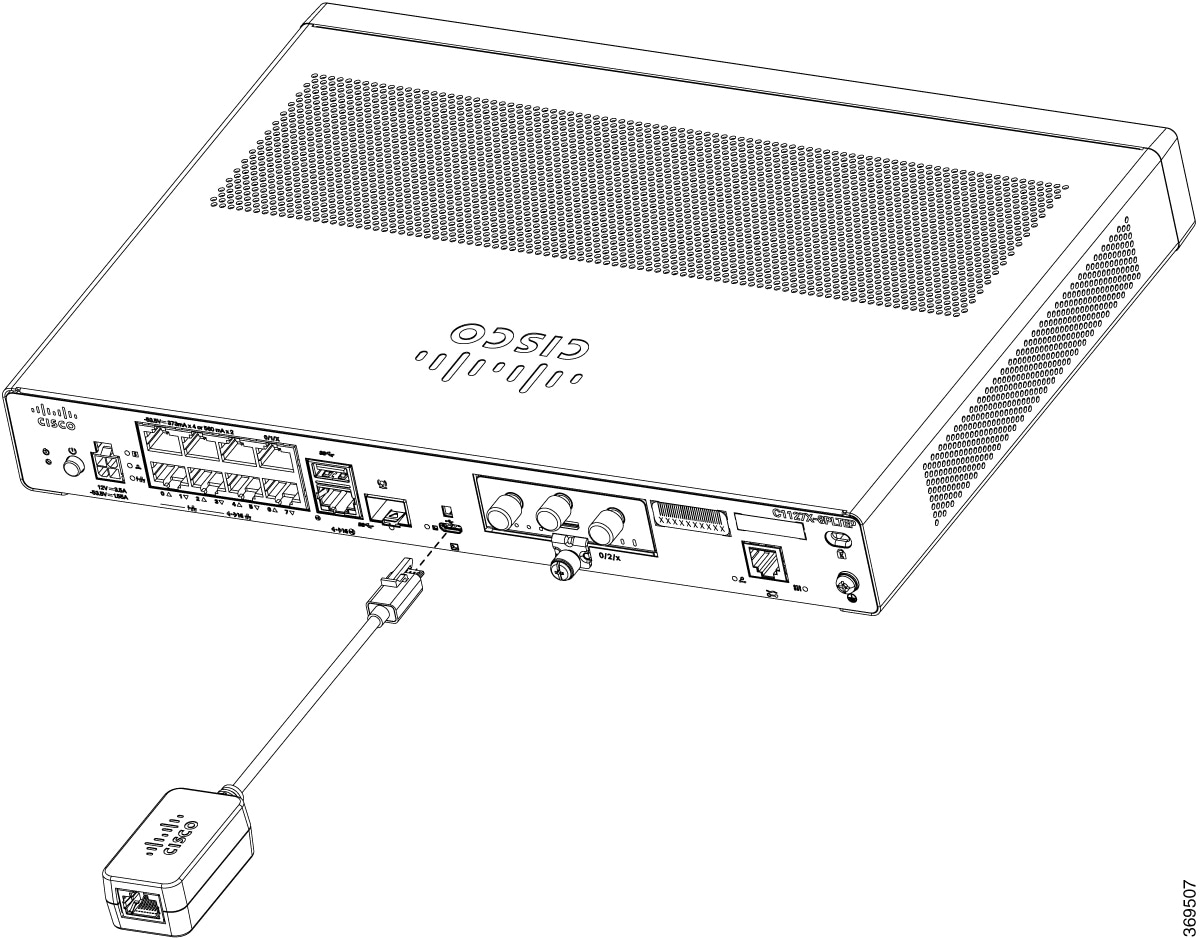
 Feedback
Feedback