Setting Up Factory Default Device Using WebUI
Quick Setup Wizard allows you to perform the basic router configuration. To configure the router:
Before you begin
-
Before you access the WebUI, you need to have the basic configuration on the device.
Procedure
|
Step 1 |
Connect the RJ-45 end of a serial cable to the RJ-45 console port on the router. |
|
Step 2 |
After the device initial configuration wizard appears, enter No to get into the device prompt when the following system message appears on the router. Would you like to enter the initial configuration dialog? [yes/no]: no |
|
Step 3 |
From the configuration mode, enter the following configuration parameters. |
|
Step 4 |
Connect your device to the router using an Ethernet cable to the gig 0/0/1 interface. |
|
Step 5 |
Set up your system as a DHCP client to obtain the IP address of the router automatically. |
|
Step 6 |
Launch the browser and enter the device IP address in your browser’s address line. For a secure connection, type https://192.168.1.1/#/dayZeroRouting. For a less secure connection, enter http://192.168.1.1/#/dayZeroRouting. |
|
Step 7 |
Enter the default username (webui) and default password (cisco). |

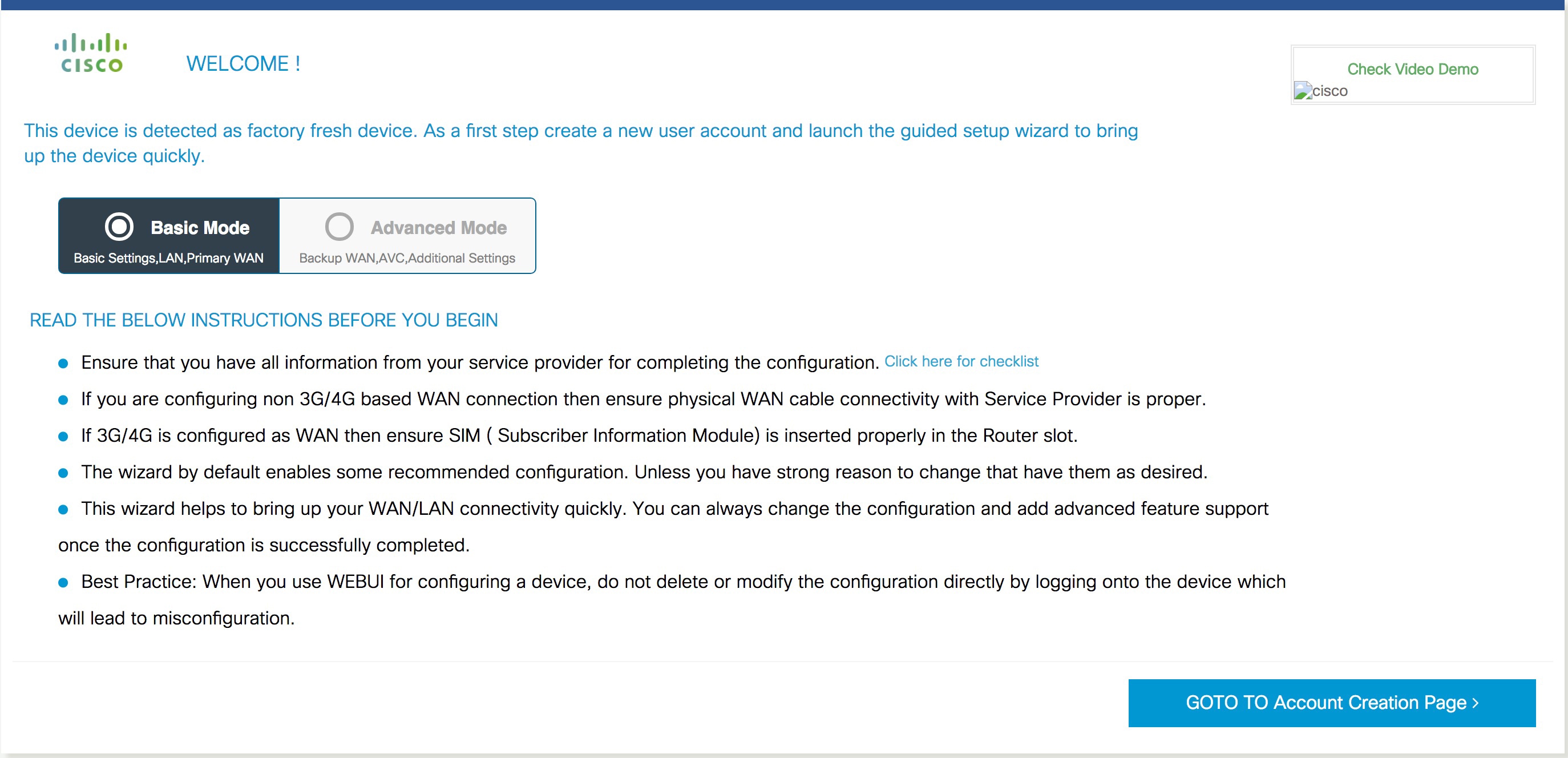
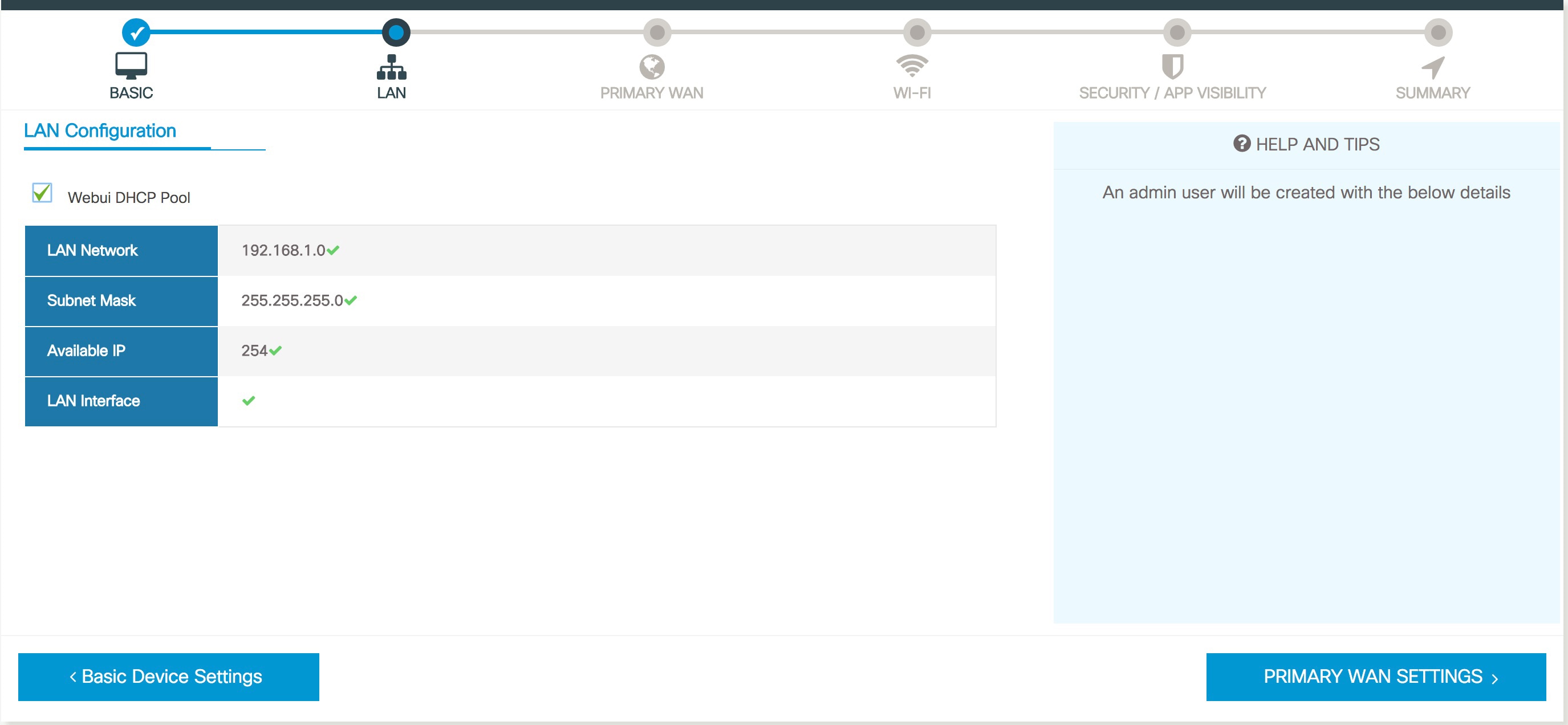
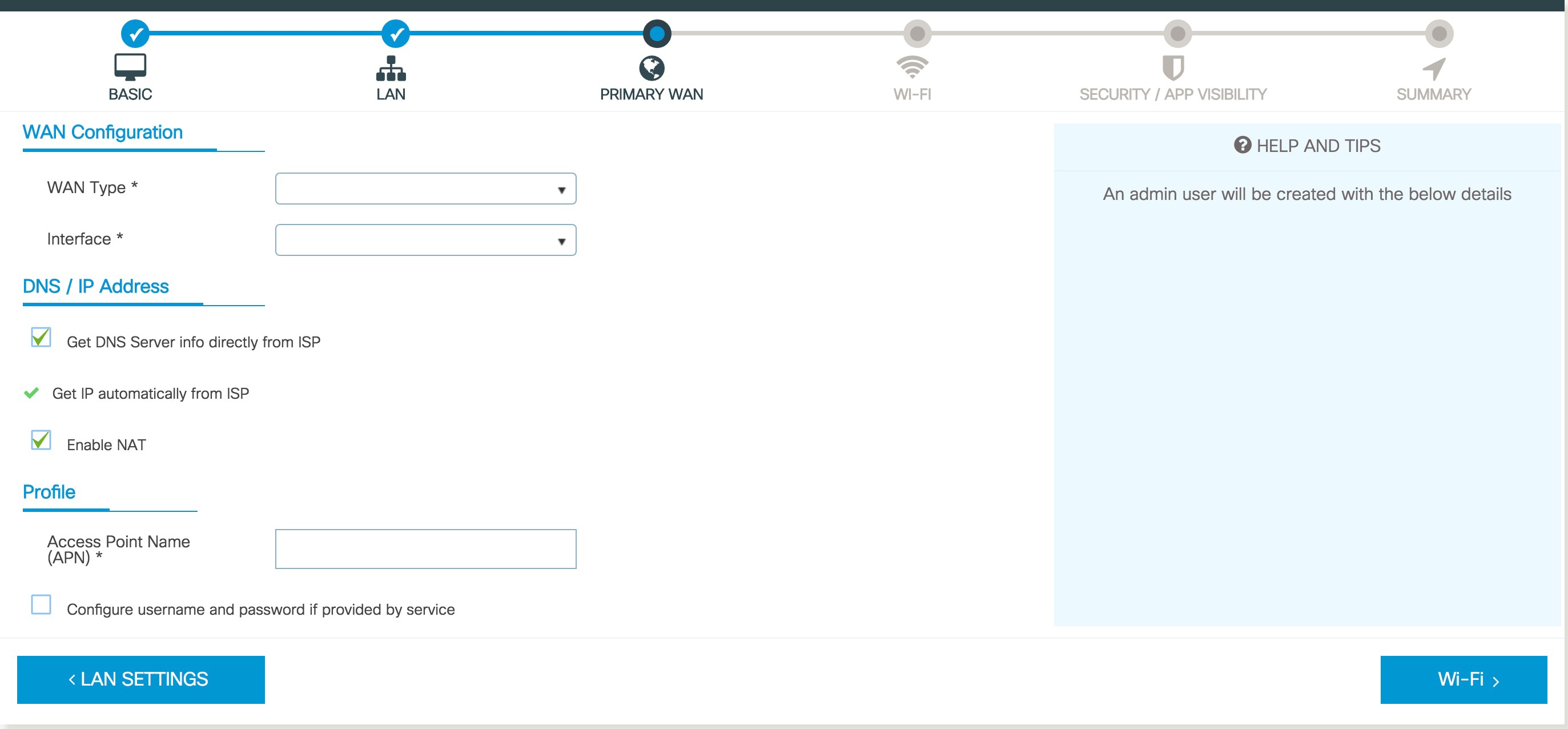
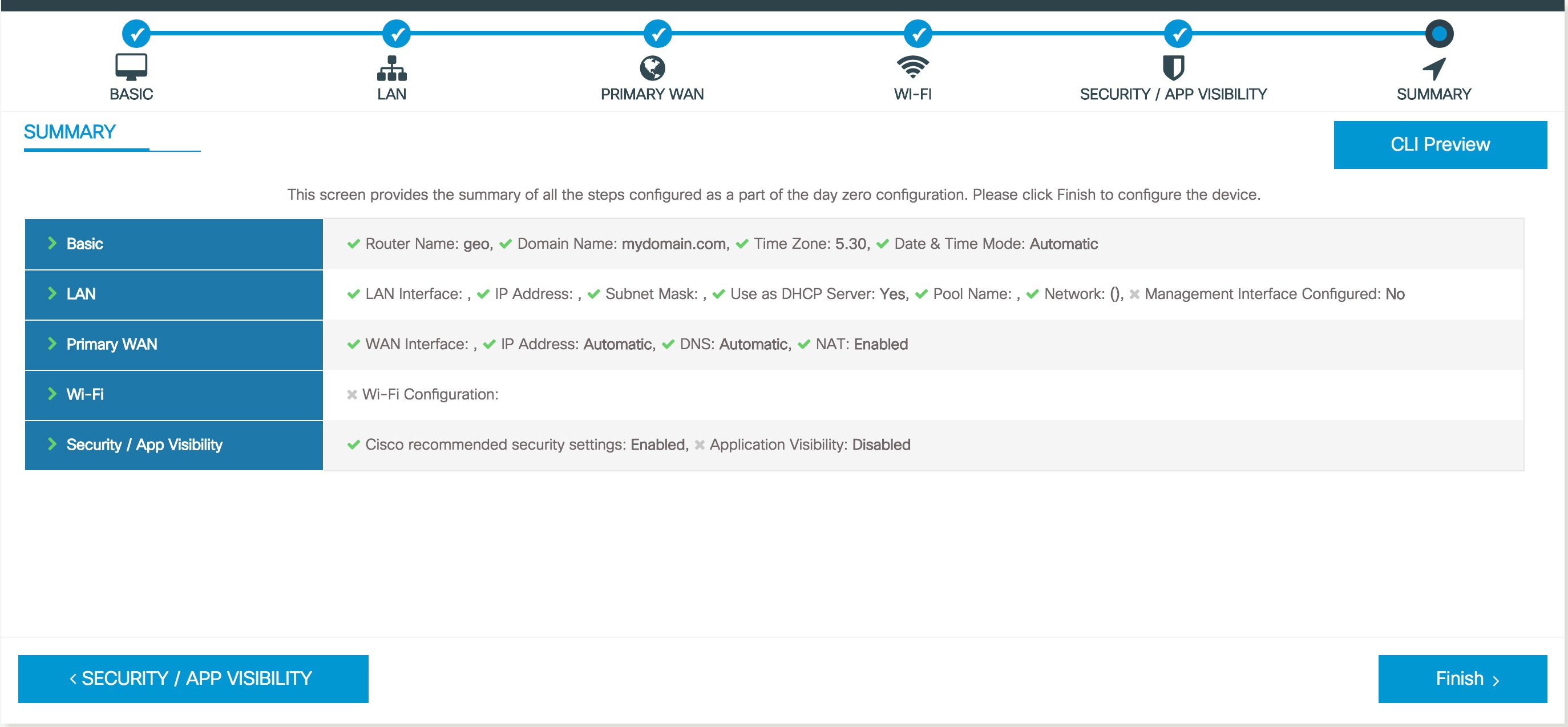
 Feedback
Feedback