- Preface
- Cisco NCS Documentation Roadmap
- New and Changed Information
- Setting Up Optical Service Channel Cards
- Provisioning Optical Amplifier Cards
- Provisioning Multiplexer and Demultiplexer Cards
- Setting Up Tunable Dispersion Compensating Units
- Provisioning Protection Switching Module
- Provisioning Reconfigurable Optical Add/Drop Cards
- Provisioning Transponder and Muxponder Cards
- Configuring GE_XP, 10GE_XP, GE_XPE, and 10GE_XPE Cards Using PCLI
- Pseudo Command Line Interface Reference
- Card Features
- Card Specifications
- Administrative and Service States
- SNMP
- CTC Enhancements, Operations, and Shortcuts
- Network Element Defaults
- Index
- Card Overview
- Safety Labels
- Interface Classes
- TXP_MR_10E Card
- TXP_MR_2.5G and TXPP_MR_2.5G Cards
- 40E-TXP-C and 40ME-TXP-C Cards
- MXP_2.5G_10G Card
- MXP_2.5G_10E Card
- MXP_2.5G_10E_C and MXP_2.5G_10E_L Cards
- MXP_MR_2.5G and MXPP_MR_2.5G Cards
- MXP_MR_10DME_C and MXP_MR_10DME_L Cards
- 40G-MXP-C, 40E-MXP-C, and 40ME-MXP-C Cards
- GE_XP, 10GE_XP, GE_XPE, and 10GE_XPE Cards
- Key Features
- Protocol Compatibility list
- IGMP Snooping
- Multicast VLAN Registration
- MAC Address Learning
- MAC Address Retrieval
- Link Integrity
- Ingress CoS
- Related Procedure for Enabling Ingress CoS
- CVLAN Rate Limiting
- DSCP to CoS Mapping
- Link Aggregation Control Protocol
- Ethernet Connectivity Fault Management
- Ethernet OAM
- Resilient Ethernet Protocol
- Related Procedures for GE_XP, 10GE_XP, GE_XPE, and 10GE_XPE Cards
- ADM-10G Card
- Faceplate and Block Diagram
- Port Configuration Rules
- Client Interfaces
- Interlink Interfaces
- DWDM Trunk Interface
- Configuration Management
- Security
- Protection
- Circuit Provisioning
- ADM-10G CCAT and VCAT Characteristics
- Intermediate Path Performance Monitoring
- Pointer Justification Count Performance Monitoring
- Performance Monitoring Parameter Definitions
- ADM-10G Functions
- Related Procedures for ADM-10G Card
- DLP-G775 Displaying the Bandwidth Usage of the STS Timeslots
- Key Features
- TXP_MR (Unprotected Transponder)
- TXPP_MR (Protected Transponder)
- MXP_DME (Unprotected Data Muxponder)
- MXPP_DME (Protected Data Muxponder)
- MXP_MR (Unprotected Multirate Muxponder)
- MXPP_MR (Protected Multirate Muxponder)
- MXP-4x2.5-10G (OC48/OTU1 Unprotected Muxponder)
- MXPP-4x2.5-10G (OC48/OTU1 Protected Muxponder)
- MXP_MR_S (Unprotected Multirate Muxponder-Static) and MXPP_MR_S (Protected Multirate Muxponder-Static)
- RGN (OTU1/OTU2 Regenerator)
- MXP-VD-10G (Video Muxponder)
- Scenario 1
- Scenario 2
- Scenario 3
- Scenario 4
- Scenario 5
- AR_MXP, AR_XP, and AR_XPE Functions and Features
- Related Procedures for AR_MXP, AR_XP, and AR_XPE Cards
- DLP-G235 Changing the 2.5G Data Muxponder Card Mode
- DLP-G332 Changing the 10G Data Muxponder Port Mode
- DLP-G379 Changing the GE_XP, 10GE_XP, GE_XPE, and 10GE_XPE Card Mode
- DLP-G411 Provisioning an ADM-10G PPM and Port
- DLP-G452 Changing the OTU2_XP Card Mode
- DLP-G274 Verifying Topologies for ETR_CLO and ISC Services
- DLP-G278 Provisioning the Optical Line Rate
- DLP-G229 Changing the 2.5G or 10G Transponder Card Settings
- DLP-G230 Changing the 2.5G Multirate Transponder Line Settings
- DLP-G231 Changing the 2.5G Multirate Transponder Line Section Trace Settings
- DLP-G367 Changing the Multirate Transponder Trunk Wavelength Settings
- DLP-G232 Changing the Multirate Transponder SONET or SDH Line Threshold Settings
- DLP-G320 Changing the 2.5G Multirate Transponder Line RMON Thresholds
- DLP-G305 Provisioning the 2.5G Multirate Transponder Trunk Port Alarm and TCA Thresholds
- DLP-G306 Provisioning the 2.5G Multirate Transponder Client Port Alarm and TCA Thresholds
- DLP-G234 Changing the Multirate Transponder OTN Settings
- DLP-G365 Provisioning the TXP_MR_10G Data Rate
- DLP-G712 Provisioning the TXP_MR_10E or TXP_MR_10EX_C Data Rate
- DLP-G217 Changing the 10G Multirate Transponder Line Settings
- DLP-G218 Changing the 10G or 40G Multirate Transponder Line Section Trace Settings
- DLP-G319 Changing the 10G Multirate Transponder Line RMON Thresholds for 10G Ethernet LAN Phy Payloads
- DLP-G301 Provisioning the 10G Multirate Transponder Trunk Port Alarm and TCA Thresholds
- DLP-G302 Provisioning the 10G Multirate Transponder Client Port Alarm and TCA Thresholds
- DLP-G656 Provisioning the 40E-TXP-C and 40ME-TXP-C Data Rate
- DLP-G657 Changing the 40G Multirate Transponder Card Settings
- DLP-G658 Changing the 40G Multirate Transponder Line Settings
- DLP-G659 Changing the 40G Multirate Transponder SONET, SDH, or Ethernet Line Settings
- DLP-G692 Changing the 40G Multirate Transponder OTU Settings
- DLP-G661 Changing the 40G Multirate Transponder Line Thresholds for SONET or SDH Payloads
- DLP-G663 Provisioning the 40G Multirate Transponder Trunk Port Alarm and TCA Thresholds
- DLP-G664 Provisioning the 40G Multirate Transponder Client Port Alarm and TCA Thresholds
- DLP-G403 Creating the ADM-10G Peer Group
- DLP-G469 Provisioning the ADM-10G Card Ethernet Settings
- DLP-G397 Changing the ADM-10G Line Settings
- DLP-G398 Changing the ADM-10G Line Section Trace Settings
- DLP-G399 Changing the ADM-10G Line Thresholds for SONET and SDH Payloads
- DLP-G412 Changing the ADM-10G Line RMON Thresholds for the 1G Ethernet Payload
- DLP-G400 Provisioning the ADM-10G Interlink or Trunk Port Alarm and TCA Thresholds
- DLP-G401 Provisioning the ADM-10G Client Port Alarm and TCA Thresholds
- DLP-G402 Changing the ADM-10G OTN Settings
- DLP-G222 Changing the 4x2.5G Muxponder Card Settings
- DLP-G223 Changing the 4x2.5G Muxponder Line Settings
- DLP-G224 Changing the 4x2.5G Muxponder Section Trace Settings
- DLP-G225 Changing the 4x2.5G Muxponder Trunk Settings
- DLP-G369 Changing the 4x2.5G Muxponder Trunk Wavelength Settings
- DLP-G226 Changing the 4x2.5G Muxponder SONET/SDH Line Thresholds Settings
- DLP-G303 Provisioning the 4x2.5G Muxponder Trunk Port Alarm and TCA Thresholds
- DLP-G304 Provisioning the 4x2.5G Muxponder Client Port Alarm and TCA Thresholds
- DLP-G228 Changing the 4x2.5G Muxponder Line OTN Settings
- DLP-G236 Changing the 2.5G or 10G Data Muxponder Client Line Settings
- DLP-G237 Changing the 2.5G Data Muxponder Distance Extension Settings
- DLP-G238 Changing the 2.5G or 10G Data Muxponder SONET/SDH Settings
- DLP-G239 Changing the 2.5G or 10G Data Muxponder Section Trace Settings
- DLP-G370 Changing the 2.5G or 10G Data Muxponder Trunk Wavelength Settings
- DLP-G240 Changing the 2.5G or 10G Data Muxponder SONET or SDH Line Thresholds
- DLP-G321 Changing the 2.5G or 10G Data Muxponder Line RMON Thresholds
- DLP-G307 Provisioning the 2.5G Data Muxponder Trunk Port Alarm and TCA Thresholds
- DLP-G308 Provisioning the 2.5G Data Muxponder Client Port Alarm and TCA Thresholds
- DLP-G662 Changing the 40G Multirate Muxponder Card Settings
- DLP-G666 Changing the 40G Muxponder Line Settings
- DLP-G735 Provisioning the 40G Muxponder Ethernet Settings
- DLP-G667 Changing the 40G Muxponder SONET (OC-192)/SDH (STM-64) Settings
- DLP-G668 Changing the 40G Muxponder Section Trace Settings
- DLP-G691 Changing the 40G Muxponder OTU Settings
- DLP-G669 Changing the 40G Muxponder SONET or SDH Line Thresholds
- DLP-G670 Changing the 40G Muxponder Line RMON Thresholds for Ethernet, 8G FC, or 10G FC Payloads
- DLP-G671 Provisioning the 40G Muxponder Trunk Port Alarm and TCA Thresholds
- DLP-G672 Provisioning the 40G Muxponder Client Port Alarm and TCA Thresholds
- DLP-G673 Changing the 40G Muxponder OTN Settings
- DLP-G611 Creating a Channel Group Using CTC
- DLP-G612 Modifying the Parameters of the Channel Group Using CTC
- DLP-G613 Managing Ports in a Channel Group
- DLP-G614 Deleting a Channel Group
- DLP-G615 Retrieving Information on Channel Group, REP, CFM, and EFM
- DLP-G616 Viewing PM Parameters of a Channel Group
- DLP-G617 Viewing Utilization PM Parameters of a Channel Group
- DLP-G618 Viewing History PM Parameters of a Channel Group
- DLP-G621 Enabling CFM on a Card
- DLP-G622 Enabling CFM for a Port
- DLP-G623 Creating a Maintenance Domain Profile
- DLP-G624 Deleting a Maintenance Domain Profile
- DLP-G625 Creating a Maintenance Association Profile
- DLP-G626 Modifying a Maintenance Association Profile
- DLP-G627 Deleting a Maintenance Association Profile
- DLP-G628 Mapping Profiles
- DLP-G629 Creating a MEP
- DLP-G630 Deleting a MEP
- DLP-G631 Creating a MIP
- DLP-G632 Deleting a MIP
- DLP-G633 Pinging a MEP
- DLP-G634 Displaying Output of a Traceroute MEP
- DLP-G380 Provisioning Ethernet Settings
- DLP-G684 Provisioning the PDH Ethernet Settings
- DLP-G685 Provisioning the Electrical Lines
- DLP-G381 Provisioning Layer 2 Protection Settings
- DLP-G507 Enabling a Different GE_XP, 10GE_XP, GE_XPE, or 10GE_XPE Card as Master Card
- DLP-G382 Adding SVLANS to NNI Ports
- DLP-G383 Provisioning the Quality of Service Settings
- DLP-G470 Provisioning the CoS Settings
- DLP-G384 Provisioning the QinQ Settings
- DLP-G221 Enabling MAC Address Learning on SVLANs
- DLP-G460 Enabling MAC Address Learning on SVLANs for GE_XPE or 10GE_XPE Cards
- DLP-G385 Provisioning the MAC Filter Settings
- DLP-G695 Changing the Card Line Settings
- DLP-G698 Changing the AR_MXP, AR_XP, or AR_XPE Card Section Trace Settings
- DLP-G699 Enabling Auto-sensing for AR_MXP, AR_XP, or AR_XPE Cards
- DLP-G701 Changing the AR_MXP, AR_XP, or AR_XPE Card Line RMON Thresholds
- DLP-G702 Provisioning the AR_MXP, AR_XP, or AR_XPE Card with Trunk Port Alarm and TCA Thresholds
- DLP-G703 Provisioning the AR_MXP, AR_XP, or AR_XPE Card Client Port Alarm and TCA Thresholds
- DLP-G704 Changing the AR_MXP, AR_XP, or AR_XPE Card OTN Settings
- DLP-G734 Viewing the Mapping of ODU Object with Client Port
- DLP-G714 Changing the Card Line Settings
- DLP-G715 Changing the Card Ethernet Settings
- DLP-G716 Changing the 10x10G-LC and WSE Card SONET/SDH Settings
- DLP-G717 Changing the 10x10G-LC and WSE Card Section Trace Settings
- DLP-G718 Changing the 10x10G-LC and WSE Card SONET/SDH Line Thresholds
- DLP-G719 Changing the Card Line RMON Thresholds
- DLP-G720 Provisioning the Card with Trunk Port Alarm and TCA Thresholds
- DLP-G721 Provisioning the Client Port Alarm and TCA Thresholds
- DLP-G722 Changing the Card OTN Settings
- DLP-G770 Enabling PRBS Settings
- DLP-G739 Changing the WSE Card Line Settings
- DLP-G740 Changing the WSE Card Ethernet Settings
- DLP-G744 Changing the WSE Card Security Thresholds and Setting Authentication Error Thresholds
- DLP-G745 Changing the WSE Card Line RMON Thresholds
- DLP-G746 Provisioning the WSE Card with Port Alarm and TCA Thresholds
- DLP-G747 Change the WSE Card OTN Settings
- DLP-G759 Configuring GCC2 Settings
- DLP-G748 Enabling or Disabling Card Authentication
- DLP-G749 Enabling Payload Encryption
- DLP-G Enabling Payload Authentication
- DLP-G751 Resetting the Master Key
- DLP-G752 Changing the Master Key Reset Interval
- DLP-G753 Setting AES Secure Packet Configuration
- DLP-G754 Specifying ESP Header and Trailer Locations
- DLP-G755 Enabling PRBS Generation and Monitoring
Provisioning Transponder and Muxponder Cards
This chapter describes transponder (TXP), muxponder (MXP), GE_XP, 10GE_XP, GE_XPE, 10GE_XPE, ADM-10G, OTU2_XP, 100G-LC-C, 10x10G-LC, CFP-LC, 100G-CK-C, 100G-ME-C,100ME-CKC, 100GS-CK-LC, 400G-XP-LC, WSE, AR_MXP, AR_XP, and AR_XPE cards, as well as their associated plug-in modules (Small Form-factor Pluggables [SFP, SFP+, XFP, CXP, or CFP module]). For card safety and compliance information, see the Regulatory Compliance and Safety Information for Cisco NCS Platform document.
 Note | The cards and procedures described in this chapter are supported on the Cisco NCS 2002 and Cisco NCS 2006 platforms, unless noted otherwise. |
 Note | Cisco NCS supports IBM's 5G DDR (Double Data Rate) InfiniBand interfaces. 5G DDR InfiniBand is referred to as IB_5G. |
- Card Overview
- Safety Labels
- Interface Classes
- TXP_MR_10E Card
- TXP_MR_2.5G and TXPP_MR_2.5G Cards
- 40E-TXP-C and 40ME-TXP-C Cards
- MXP_2.5G_10G Card
- MXP_2.5G_10E Card
- MXP_2.5G_10E_C and MXP_2.5G_10E_L Cards
- MXP_MR_2.5G and MXPP_MR_2.5G Cards
- MXP_MR_10DME_C and MXP_MR_10DME_L Cards
- 40G-MXP-C, 40E-MXP-C, and 40ME-MXP-C Cards
- GE_XP, 10GE_XP, GE_XPE, and 10GE_XPE Cards
- ADM-10G Card
- OTU2_XP Card
- TXP_MR_10EX_C Card
- MXP_2.5G_10EX_C card
- MXP_MR_10DMEX_C Card
- AR_MXP, AR_XP, and AR_XPE Cards
- 100G-LC-C, 100G-ME-C, 100G-CK-C, 100ME-CKC, and 200G-CK-LC Cards
- 10x10G-LC Card
- CFP-LC Card
- MR-MXP Card
- Key Features of 100G-LC-C, 100G-ME-C, 100G-CK-C, 100ME-CKC, 10x10G-LC, 200G-CK-LC, CFP-LC, and MR-MXP Cards
- Functions and Features
- Related Procedures for 100G-LC-C, 100G-ME-C, 100G-CK-C, 100ME-CKC, 10x10G-LC, CFP-LC, 100GS-CK-LC, 200G-CK-LC, and MR-MXP Cards
- DLP-L71 Provisioning the Frequency on the 100GS-CK-LC, 200G-CK-LC, and 400G-XP-LC Cards
- 400G-XP-LC Card
- Supported MSM Configurations
- WSE Card
- MLSE UT
- SFP, SFP+, QSFP+, XFP, CXP, CFP, CFP2 and CPAK Modules
- NTP-G128 Managing Pluggable Port Modules
- NTP-G33 Creating a Y-Cable Protection Group
- NTP-G199 Creating a Splitter Protection Group
- NTP-G198 Creating 1+1 Protection for Cards
- NTP-G98 Provisioning the 2.5G Multirate Transponder Card Line Settings and PM Parameter Thresholds
- NTP-G96 Provisioning the 10G Multirate Transponder Card Line Settings, PM Parameters, and Thresholds
- NTP-G292 Provisioning the 40G Multirate Transponder Card Line Settings, PM Parameters, and Thresholds
- NTP-G170 Provisioning the ADM-10G Card Peer Group, Ethernet Settings, Line Settings, PM Parameters, and Thresholds
- NTP-G333 Adding an ADM-10G Card to an Existing Topology
- NTP-G97 Modifying the 4x2.5G Muxponder Card Line Settings and PM Parameter Thresholds
- NTP-G99 Modifying the 2.5G Data Muxponder Card Line Settings and PM Parameter Thresholds
- NTP-G148 Modifying the 10G Data Muxponder Card Line Settings and PM Parameter Thresholds
- NTP-G293 Modifying the 40G Muxponder Card Line Settings and PM Parameter Thresholds
- NTP-G281 Managing the GE_XP, 10GE_XP, GE_XPE, and 10GE_XPE Card Channel Group Settings
- NTP-G283 Managing the Card CFM Settings
- NTP-G285 Managing the Card EFM Settings
- NTP-G287 Managing the Card REP Settings
- NTP-G165 Modifying the Ethernet, Line and PM Thresholds
- NTP-G237 Retrieving and Clearing MAC Addresses on SVLANs
- NTP-G311 Provisioning the Storm Control Settings
- NTP-G205 Enabling Link Integrity on a Card
- DLP-G289 Provisioning CVLAN Rate Limiting on a Card
- NTP-G208 Provisioning SVLAN Rate Limiting on a Card
- NTP-G204 Enabling IGMP Snooping on a Card
- NTP-G206 Enabling MVR on a Card
- NTP-G314 Adding a Card on FAPS Ring
- NTP-G162 Changing the ALS Maintenance Settings
- NTP-G302 Configuring Loopback on a Card
- NTP-G299 Configuring Backplane Loopback on a Card
- NTP-G192 Forcing FPGA Update
- NTP-G196 Forcing FPGA Update on a Card in Protection Group
- NTP-G232 Enabling Error Decorrelator
- NTP-G315 Enabling the Wavelength Drifted Channel Automatic Shutdown Feature
- NTP-G316 Enabling REP and FAPS on the Same Port
- NTP-G321 Provisioning Multiple Operating Modes
- NTP-G322 Modifying the Card Line Settings and PM Parameter Thresholds
- NTP-G235 Provisioning an Operating Mode
- NTP-G361 Provisioning an Operating Mode on the 400G-XP-LC Card
- NTP-G362 Manual FPGA Upgrade on the 400G-XP-LC Card
- NTP-G236 Modifying the 100G-LC-C, 100G-CK-C, 100G-ME-C, 100ME-CKC, 10x10G-LC, , 200G-CK-LC, CFP-LC, WSE, MR-MXP, or 400G-XP-LC Card Line Settings and PM Parameter Thresholds
- NTP-G351 Retrieving MAC Addresses on MR-MXP Cards
- NTP-G338 Provisioning an Operating Mode on the WSE Card
- NTP-G339 Modifying the WSE Card Line Settings and PM Parameter Thresholds
- NTP-G340 Provisioning Encryption on the WSE and MR-MXP Cards
- NTP-G342 Provisioning FIPS and CC Mode
- DLP-G803 Installing Locally Significant Certificates on WSE Cards
Card Overview
The card overview section lists the cards described in this chapter and provides compatibility information.
The purpose of a TXP, MXP, GE_XP, 10GE_XP, GE_XPE, 10GE_XPE, ADM-10G, OTU2_XP, AR_MXP, AR_XP, or AR_XPE card is to convert the “gray” optical client interface signals into trunk signals that operate in the “colored” dense wavelength division multiplexing (DWDM) wavelength range. Client-facing gray optical signals generally operate at shorter wavelengths, whereas DWDM colored optical signals are in the longer wavelength range (for example, 1490 nm = violet; 1510 nm = blue; 1530 nm = green; 1550 nm = yellow; 1570 nm = orange; 1590 nm = red; 1610 nm = brown). Some of the newer client-facing PPMs, however, operate in the colored region. Transponding or muxponding is the process of converting the signals between the client and trunk wavelengths.
An MXP generally handles several client signals. It aggregates, or multiplexes, lower rate client signals together and sends them out over a higher rate trunk port. Likewise, it demultiplexes optical signals coming in on a trunk and sends them out to individual client ports. A TXP converts a single client signal to a single trunk signal and converts a single incoming trunk signal to a single client signal. GE_XP, 10GE_XP, GE_XPE, and 10GE_XPE cards can be provisioned as TXPs, as MXPs, or as Layer 2 switches.
All of the TXP and MXP cards perform optical to electrical to optical (OEO) conversion. As a result, they are not optically transparent cards. The reason for this is that the cards must operate on the signals passing through them, so it is necessary to do an OEO conversion.
On the other hand, the termination mode for all of the TXPs and MXPs, which is done at the electrical level, can be configured to be transparent. In this case, neither the Line nor the Section overhead is terminated. The cards can also be configured so that either Line or Section overhead can be terminated, or both can be terminated.
 Note | The MXP_2.5G_10G card, by design, when configured in the transparent termination mode, actually does terminate some of the bytes. See "Termination Modes" section for details. |
Card Compatibility
|
Card Name |
R10.0 |
R10.1 |
R10.3 |
R10.5 |
R10.5.2 |
R10.6.1 |
|---|---|---|---|---|---|---|
|
TXP_MR_10E_C |
NCS 2002, NCS 2006 |
NCS 2002, NCS 2006 |
NCS 2002, NCS 2006 |
NCS 2002, NCS 2006 |
NCS 2002, NCS 2006 |
NCS 2002, NCS 2006 |
|
TXP_MR_10E_L |
NCS 2002, NCS 2006 |
NCS 2002, NCS 2006 |
NCS 2002, NCS 2006 |
NCS 2002, NCS 2006 |
NCS 2002, NCS 2006 |
NCS 2002, NCS 2006 |
|
TXP_MR_10E |
NCS 2002, NCS 2006 |
NCS 2002, NCS 2006 |
NCS 2002, NCS 2006 |
NCS 2002, NCS 2006 |
NCS 2002, NCS 2006, NCS 2015 |
NCS 2002, NCS 2006, NCS 2015 |
|
TXP_MR_2.5G, TXPP_MR_2.5G |
NCS 2002, NCS 2006 |
NCS 2002, NCS 2006 |
NCS 2002, NCS 2006 |
NCS 2002, NCS 2006 |
NCS 2002, NCS 2006 |
NCS 2002, NCS 2006 |
|
MXP_2.5G_10G |
NCS 2002, NCS 2006 |
NCS 2002, NCS 2006 |
NCS 2002, NCS 2006 |
NCS 2002, NCS 2006 |
NCS 2002, NCS 2006 |
NCS 2002, NCS 2006 |
|
MXP_2.5G_10E_C |
NCS 2002, NCS 2006 |
NCS 2002, NCS 2006 |
NCS 2002, NCS 2006 |
NCS 2002, NCS 2006 |
NCS 2002, NCS 2006 |
NCS 2002, NCS 2006 |
|
MXP_2.5G_10E_L |
NCS 2002, NCS 2006 |
NCS 2002, NCS 2006 |
NCS 2002, NCS 2006 |
NCS 2002, NCS 2006 |
NCS 2002, NCS 2006 |
NCS 2002, NCS 2006 |
|
MXP_MR_2.5G, MXPP_MR_2.5G |
NCS 2002, NCS 2006 |
NCS 2002, NCS 2006 |
NCS 2002, NCS 2006 |
NCS 2002, NCS 2006 |
NCS 2002, NCS 2006 |
NCS 2002, NCS 2006 |
|
MXP_MR_10DME_C |
NCS 2002, NCS 2006 |
NCS 2002, NCS 2006 |
NCS 2002, NCS 2006 |
NCS 2002, NCS 2006 |
NCS 2002, NCS 2006 |
NCS 2002, NCS 2006 |
|
MXP_MR_10DME_L |
NCS 2002, NCS 2006 |
NCS 2002, NCS 2006 |
NCS 2002, NCS 2006 |
NCS 2002, NCS 2006 |
NCS 2002, NCS 2006 |
NCS 2002, NCS 2006 |
|
GE_XP and 10GE_XP |
NCS 2002, NCS 2006 |
NCS 2002, NCS 2006 |
NCS 2002, NCS 2006 |
NCS 2002, NCS 2006 |
NCS 2002, NCS 2006 |
NCS 2002, NCS 2006 |
|
GE_XPE and 10GE_XPE |
NCS 2002, NCS 2006 |
NCS 2002, NCS 2006 |
NCS 2002, NCS 2006 |
NCS 2002, NCS 2006 |
NCS 2002, NCS 2006 |
NCS 2002, NCS 2006 |
|
ADM-10G |
NCS 2002, NCS 2006 |
NCS 2002, NCS 2006 |
NCS 2002, NCS 2006 |
NCS 2002, NCS 2006 |
NCS 2002, NCS 2006 |
NCS 2002, NCS 2006 |
|
OTU2_XP |
NCS 2002, NCS 2006 |
NCS 2002, NCS 2006 |
NCS 2002, NCS 2006 |
NCS 2002, NCS 2006 |
NCS 2002, NCS 2006, NCS 2015 |
NCS 2002, NCS 2006, NCS 2015 |
|
TXP_MR_10EX_C, MXP_2.5G_10EX_C, MXP_MR_10DMEX_C |
NCS 2002, NCS 2006 |
NCS 2002, NCS 2006 |
NCS 2002, NCS 2006 |
NCS 2002, NCS 2006 |
NCS 2002, NCS 2006 |
NCS 2002, NCS 2006 |
|
40E-TXP-C, 40ME-TXP-C, 40ME-MXP-C |
NCS 2002, NCS 2006 |
NCS 2002, NCS 2006 |
NCS 2002, NCS 2006 |
NCS 2002, NCS 2006 |
NCS 2002, NCS 2006 |
NCS 2002, NCS 2006 |
|
40E-MXP-C |
NCS 2002, NCS 2006 |
NCS 2002, NCS 2006 |
NCS 2002, NCS 2006 |
NCS 2002, NCS 2006 |
NCS 2002, NCS 2006, NCS 2015 |
NCS 2002, NCS 2006, NCS 2015 |
|
40G-MXP-C |
NCS 2002, NCS 2006 |
NCS 2002, NCS 2006 |
NCS 2002, NCS 2006 |
NCS 2002, NCS 2006 |
NCS 2002, NCS 2006 |
NCS 2002, NCS 2006 |
|
AR_XP |
NCS 2002, NCS 2006 |
NCS 2002, NCS 2006 |
NCS 2002, NCS 2006 |
NCS 2002, NCS 2006 |
NCS 2002, NCS 2006, NCS 2015 |
NCS 2002, NCS 2006, NCS 2015 |
|
AR_MXP, AR_XPE |
NCS 2002, NCS 2006 |
NCS 2002, NCS 2006 |
NCS 2002, NCS 2006 |
NCS 2002, NCS 2006, NCS 2015 |
NCS 2002, NCS 2006, NCS 2015 |
NCS 2002, NCS 2006, NCS 2015 |
|
100G-LC-C, 100G-ME-C, 10x10G-LC |
NCS 2002, NCS 2006 |
NCS 2002, NCS 2006 |
NCS 2002, NCS 2006 |
NCS 2002, NCS 2006, NCS 2015 |
NCS 2002, NCS 2006, NCS 2015 |
NCS 2002, NCS 2006, NCS 2015 |
|
CFP-LC |
NCS 2006 |
NCS 2006 |
NCS 2006 |
NCS 2006 |
NCS 2006, NCS 2015 |
NCS 2006, NCS 2015 |
|
WSE |
NCS 2002, NCS 2006 |
NCS 2002, NCS 2006 |
NCS 2002, NCS 2006 |
NCS 2002, NCS 2006, NCS 2015 |
NCS 2002, NCS 2006, NCS 2015 |
NCS 2002, NCS 2006, NCS 2015 |
|
100G-CK-LC, 100ME-CK-LC |
NCS 2002, NCS 2006 |
NCS 2002, NCS 2006 |
NCS 2002, NCS 2006 |
NCS 2002, NCS 2006 |
NCS 2002, NCS 2006 |
NCS 2002, NCS 2006 |
|
100GS-CK-LC |
No |
NCS 2002, NCS 2006 |
NCS 2002, NCS 2006 |
NCS 2002, NCS 2006, NCS 2015 |
NCS 2002, NCS 2006, NCS 2015 |
NCS 2002, NCS 2006, NCS 2015 |
|
200G-CK-LC |
No |
No |
NCS 2002, NCS 2006 |
NCS 2002, NCS 2006, NCS 2015 |
NCS 2002, NCS 2006, NCS 2015 |
NCS 2002, NCS 2006, NCS 2015 |
|
MR-MXP |
No |
No |
NCS 2002, NCS 2006 |
NCS 2002, NCS 2006, NCS 2015 |
NCS 2002, NCS 2006, NCS 2015 |
NCS 2002, NCS 2006, NCS 2015 |
|
100ME-CKC |
NCS 2002, NCS 2006 |
NCS 2002, NCS 2006 |
NCS 2002, NCS 2006 |
NCS 2002, NCS 2006, NCS 2015 |
NCS 2002, NCS 2006, NCS 2015 |
NCS 2002, NCS 2006, NCS 2015 |
|
100G-CK-C |
NCS 2002, NCS 2006 |
NCS 2002, NCS 2006 |
NCS 2002, NCS 2006 |
NCS 2002, NCS 2006, NCS 2015 |
NCS 2002, NCS 2006, NCS 2015 |
NCS 2002, NCS 2006, NCS 2015 |
|
400G-XP-LC |
No |
No |
No |
No |
No |
NCS 2006, NCS 2015 |
Version Number Compatibility for Transponder and Muxponder Cards
Older versions of the TXP_MR_10E_C, TXP_MR_2.5G, TXPP_MR_2.5G, and MXP_2.5G_10E_C cards cannot be installed in the Cisco NCS 2002 and Cisco NCS 2006 shelves because of an incompatible backplane connector.
The following table describes the version numbers of the cards that are compatible with the Cisco NCS 2002 and Cisco NCS 2006 shelves. The version numbers can be viewed from the HW Rev field in the Inventory tab.
| Card | Version Number |
|---|---|
| TXP_MR_2.5G | Version 06 or later of the different unit part number |
| TXPP_MR_2.5G | Version 06 or later of the different unit part number |
| MXP_2.5G_10E_C | Version 04 or later of the 800-26774 part number |
| TXP_MR_10E_C | Version 04 or later of the 800-26772 part number |
Safety Labels
For information about safety labels, see the "Safety Labels" section.
Interface Classes
The input interface cards have been grouped in classes listed in the following table. The subsequent tables list the optical performance and output power of each interface class.
TXP_MR_10E Card
The card is fully backward compatible with the TXP_MR_10G card. It processes one 10-Gbps signal (client side) into one 10-Gbps, 100-GHz DWDM signal (trunk side) that is tunable over four wavelength channels (spaced at 100 GHz on the ITU grid) in the C band and tunable over eight wavelength channels (spaced at 50 GHz on the ITU grid) in the L band. There are eight versions of the C-band card, with each version covering four wavelengths, for a total coverage of 32 wavelengths. There are five versions of the L-band card, with each version covering eight wavelengths, for a total coverage of 40 wavelengths.
You can install TXP_MR_10E cards in , Slots 2 and 3 in Cisco NCS 2002 chassis, Slots 2 to 7 in Cisco NCS 2006, Slots 2 to 16 in Cisco NCS 2015 chassis and provision the cards in a linear configuration, BLSR/MS-SPRing, path protection/SNCP, or a regenerator. The card can be used in the middle of BLSR/MS-SPRing or 1+1 spans when the card is configured for transparent termination mode.The TXP_MR_10E card features a 1550-nm tunable laser (C band) or a 1580-nm tunable laser (L band) for the trunk port and ONS-XC-10G-S1 1310-nm or ONS-XC-10G-L2 1550-nm laser XFP module for the client port that can be ordered separately.
 Note | When the ONS-XC-10G-L2 XFP is installed, the TXP_MR_10E card must be installed in Slots 6, 7, 12, or 13 in the . |
On its faceplate, the TXP_MR_10E card contains two transmit and receive connector pairs, one for the trunk port and one for the client port. Each connector pair is labeled.
The key features of the TXP_MR_10E card are:
-
A tri-rate client interface (available through the ONS-XC-10G-S1 XFP, ordered separately)
-
OC-192 to ITU-T G.709 OTU2 provisionable synchronous and asynchronous mapping
-
The MTU setting is used to display the OverSizePkts counters on the receiving trunk and client port interfaces. Traffic of frame sizes up to 65535 bytes pass without any packet drops, from the client port to the trunk port and vice versa irrespective of the MTU setting.
- TXP_MR_10E Functions
- Related Procedures for TXP_MR_10E Card
- TXP_MR_10E_C and TXP_MR_10E_L Cards
- Key Features
- Faceplates and Block Diagram
- TXP_MR_10E_C and TXP_MR_10E_L Functions
- Related Procedures for TXP_MR_10E_C and TXP_MR_10E_L Cards
TXP_MR_10E Functions
For more information about the TXP_MR_10E card, see http://www.cisco.com/en/US/prod/collateral/optical/ps5724/ps2006/ps5320/product_data_sheet0900aecd803fc3e8_ps13234_Products_Data_Sheet.html.
Related Procedures for TXP_MR_10E Card
TXP_MR_10E_C and TXP_MR_10E_L Cards
The TXP_MR_10E_C and TXP_MR_10E_L cards are fully backward compatible with the TXP_MR_10G and TXP_MR_10E cards. They processes one 10-Gbps signal (client side) into one 10-Gbps, 100-GHz DWDM signal (trunk side). The TXP_MR_10E_C is tunable over the entire set of C-band wavelength channels (82 channels spaced at 50 GHz on the ITU grid). The TXP_MR_10E_L is tunable over the entire set of L-band wavelength channels (80 channels spaced at 50 GHz on the ITU grid) and is particularly well suited for use in networks that employ DS fiber or SMF-28 single-mode fiber.
The advantage of these cards over previous versions (TXP_MR_10G and TXP_MR_10E) is that there is only one version of each card (one C-band version and one L-band version) instead of several versions needed to cover each band.
You can install TXP_MR_10E_C and TXP_MR_10E_L cards in , Slot 2 in Cisco NCS 2002 chassis, Slots 2 to 6 in Cisco NCS 2006 and provision the cards in a linear configuration, BLSR/MS-SPRing, path protection/SNCP, or a regenerator. The cards can be used in the middle of BLSR/MS-SPRing or 1+1 spans when the cards are configured for transparent termination mode.
The TXP_MR_10E_C and TXP_MR_10E_L cards feature a universal transponder 2 (UT2) 1550-nm tunable laser (C band) or a UT2 1580-nm tunable laser (L band) for the trunk port and a separately orderable ONS-XC-10G-S1 1310-nm or ONS-XC-10G-L2 1550-nm laser XFP module for the client port.
On its faceplate, the TXP_MR_10E_C and TXP_MR_10E_L cards contain two transmit and receive connector pairs, one for the trunk port and one for the client port. Each connector pair is labeled.
Key Features
The key features of the TXP_MR_10E_C and TXP_MR_10E_L cards are:
A tri-rate client interface (available through the ONS-XC-10G-S1 XFP, ordered separately):
A UT2 module tunable through the entire C band (TXP_MR_10E_C card) or L band (TXP_MR_10E_L card). The channels are spaced at 50 GHz on the ITU grid.
OC-192 to ITU-T G.709 OTU2 provisionable synchronous and asynchronous mapping.
The MTU setting is used to display the OverSizePkts counters on the receiving trunk and client port interfaces. Traffic of frame sizes up to 65535 bytes pass without any packet drops, from the client port to the trunk port and vice versa irrespective of the MTU setting.
Faceplates and Block Diagram
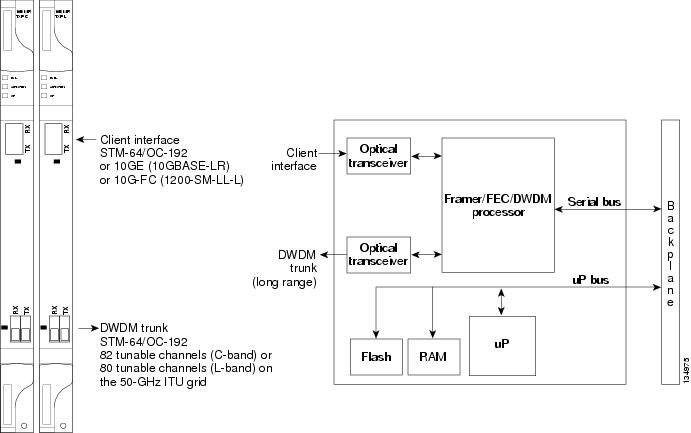
For information about safety labels for the cards, see the "Class 1M Laser Product Cards" section.
TXP_MR_10E_C and TXP_MR_10E_L Functions
Related Procedures for TXP_MR_10E_C and TXP_MR_10E_L Cards
The following is the list of procedures and tasks related to the configuration for both TXP_MR_10E_C and TXP_MR_10E_L:
TXP_MR_2.5G and TXPP_MR_2.5G Cards
The TXP_MR_2.5G card processes one 8-Mbps to 2.488-Gbps signal (client side) into one 8-Mbps to 2.5-Gbps, 100-GHz DWDM signal (trunk side). It provides one long-reach STM-16/OC-48 port per card, compliant with ITU-T G.707, ITU-T G.709, ITU-T G.957, and Telcordia GR-253-CORE.
The TXPP_MR_2.5G card processes one 8-Mbps to 2.488-Gbps signal (client side) into two 8-Mbps to 2.5-Gbps, 100-GHz DWDM signals (trunk side). It provides two long-reach STM-16/OC-48 ports per card, compliant with ITU-T G.707, ITU-T G.957, and Telcordia GR-253-CORE.
The TXP_MR_2.5G and TXPP_MR_2.5G cards are tunable over four wavelengths in the 1550-nm, ITU 100-GHz range. They are available in eight versions, each of which covers four wavelengths, for a total coverage of 32 different wavelengths in the 1550-nm range.
The trunk/line port operates at up to 2.488 Gbps (or up to 2.66 Gbps with ITU-T G.709 Digital Wrapper/FEC) over unamplified distances up to 360 km (223.7 miles) with different types of fiber such as C-SMF or higher if dispersion compensation is used.
 Caution | Because the transponder has no capability to look into the payload and detect circuits, a TXP_MR_2.5G or TXPP_MR_2.5G card does not display circuits under card view. |
The TXP_MR_2.5G and TXPP_MR_2.5G cards support 2R (retime, regenerate) and 3R (retime, reshape, and regenerate) modes of operation where the client signal is mapped into a ITU-T G.709 frame. The mapping function is simply done by placing a digital wrapper around the client signal. Only OC-48/STM-16 client signals are fully ITU-T G.709 compliant, and the output bit rate depends on the input client signal. The following table shows the possible combinations of client interfaces, input bit rates, 2R and 3R modes, and ITU-T G.709 monitoring.
|
No monitoring |
|||
 Note | ITU-T G.709 and FEC support is disabled for all the 2R payload types in the TXP_MR_2.5G and TXPP_MR_2.5G cards. |
The output bit rate is calculated for the trunk bit rate by using the 255/238 ratio as specified in ITU-T G.709 for OTU1. The following table lists the calculated trunk bit rates for the client interfaces with ITU-T G.709 enabled.
For 2R operation mode, the TXP_MR_2.5G and TXPP_MR_2.5G cards have the ability to pass data through transparently from client side interfaces to a trunk side interface, which resides on an ITU grid. The data might vary at any bit rate from 200-Mbps up to 2.38-Gbps, including ESCON, DVB-ASI, ISC-1, and video signals. In this pass-through mode, no performance monitoring (PM) or digital wrapping of the incoming signal is provided, except for the usual PM outputs from the SFPs. Similarly, this card has the ability to pass data through transparently from the trunk side interfaces to the client side interfaces with bit rates varying from 200-Mbps up to 2.38-Gbps. Again, no PM or digital wrapping of received signals is available in this pass-through mode.
For 3R operation mode, the TXP_MR_2.5G and TXPP_MR_2.5G cards apply a digital wrapper to the incoming client interface signals (OC-N/STM-N, 1G-FC, 2G-FC, GE). PM is available on all of these signals except for 2G-FC, and varies depending upon the type of signal. For client inputs other than OC-48/STM-16, a digital wrapper might be applied but the resulting signal is not ITU-T G.709 compliant. The card applies a digital wrapper that is scaled to the frequency of the input signal.
The TXP_MR_2.5G and TXPP_MR_2.5G cards have the ability to take digitally wrapped signals in from the trunk interface, remove the digital wrapper, and send the unwrapped data through to the client interface. PM of the ITU-T G.709 OH and SONET/SDH OH is implemented.
You can install TXP_MR_2.5G and TXPP_MR_2.5G cards in , Slots 2 and 3 in Cisco NCS 2002 chassis, Slots 2 to 7 in Cisco NCS 2006. You can provision this card in a linear configuration. TXP_MR_10G and TXPP_MR_2.5G cards cannot be provisioned as a BLSR/MS-SPRing, a path protection/SNCP, or a regenerator. They can be used in the middle of BLSR/MS-SPRing or 1+1 spans only when the card is configured for transparent termination mode.
The TXP_MR_2.5G card features a 1550-nm laser for the trunk/line port and a 1310-nm laser for the client port. It contains two transmit and receive connector pairs (labeled) on the card faceplate. The card uses dual LC connectors for optical cable termination.
The TXPP_MR_2.5G card features a 1550-nm laser for the trunk/line port and a 1310-nm or 850-nm laser (depending on the SFP) for the client port and contains three transmit and receive connector pairs (labeled) on the card faceplate. The card uses dual LC connectors for optical cable termination.
Related Procedures for TXP_MR_2.5G and TXPP_MR_2.5G Cards
40E-TXP-C and 40ME-TXP-C Cards
The 40E-TXP-C and 40ME-TXP-C cards process a single 40-Gbps signal (client side) into a single 40-Gbps, 50-GHz DWDM signal (trunk side). It provides one 40-Gbps port per card that can be provisioned for an OC-768/STM-256 very short reach (1550-nm) signal compliant with ITU-T G.707, ITU-T G.691, and Telcordia GR-253-CORE, 40G Ethernet LAN signal compliant with IEEE 802.3ba, or OTU3 signal compliant with ITU-T G.709.
You can install and provision the 40E-TXP-C and 40ME-TXP-C cards in a linear configuration in:
When a protection switch occurs on the 40E-TXP-C, and 40ME-TXP-C cards, the recovery from PSM protection switch takes about 3 to 4 minutes.
For more information about the 40E-TXP-C and 40ME-TXP-C cards, see http://www.cisco.com/en/US/prod/collateral/optical/ps5724/ps2006/data_sheet_c78-643796.html.
Related Procedures for 40E-TXP-C and 40ME-TXP-C Cards
MXP_2.5G_10G Card
The MXP_2.5G_10G card multiplexes/demultiplexes four 2.5-Gbps signals (client side) into one 10-Gbps, 100-GHz DWDM signal (trunk side). It provides one extended long-range STM-64/OC-192 port per card on the trunk side (compliant with ITU-T G.707, ITU-T G.709, ITU-T G.957, and Telcordia GR-253-CORE) and four intermediate- or short-range OC-48/STM-16 ports per card on the client side. The port operates at 9.95328 Gbps over unamplified distances up to 80 km (50 miles) with different types of fiber such as C-SMF or dispersion compensated fiber limited by loss and/or dispersion.
Client ports on the MXP_2.5G_10G card are also interoperable with SONET OC48.
The MXP_2.5G_10G card is tunable over two neighboring wavelengths in the 1550-nm, ITU 100-GHz range. It is available in 16 different versions, each of which covers two wavelengths, for a total coverage of 32 different wavelengths in the 1550-nm range.
The port can also operate at 10.70923 Gbps in ITU-T G.709 Digital Wrapper/FEC mode.
 Caution | Because the transponder has no capability to look into the payload and detect circuits, an MXP_2.5G_10G card does not display circuits under card view. |
You can install MXP_2.5G_10G cards in , Slots 2 and 3 in Cisco NCS 2002 chassis, Slots 2 to 7 in Cisco NCS 2006.
You can provision this card in a linear configuration. MXP_2.5G_10G cards cannot be provisioned as a BLSR/MS-SPRing, a path protection/SNCP, or a regenerator. They can be used in the middle of BLSR/MS-SPRing or 1+1 spans only when the card is configured for transparent termination mode.
The MXP_2.5G_10G port features a 1550-nm laser on the trunk port and four 1310-nm lasers on the client ports and contains five transmit and receive connector pairs (labeled) on the card faceplate. The card uses a dual LC connector on the trunk side and SFP connectors on the client side for optical cable termination.
For more information about the MXP_2.5G_10G card, see http://www.cisco.com/en/US/prod/collateral/optical/ps5724/ps2006/ps5320/product_data_sheet0900aecd80121bee_ps13234_Products_Data_Sheet.html.
Related Procedures for MXP_2.5G_10G Card
MXP_2.5G_10E Card
The faceplate designation of the card is “4x2.5G 10E MXP.” The MXP_2.5G_10E card is a DWDM muxponder that supports full transparent termination the client side. The card multiplexes four 2.5 Gbps client signals (4 x OC48/STM-16 SFP) into a single 10-Gbps DWDM optical signal on the trunk side. The MXP_2.5G_10E provides wavelength transmission service for the four incoming 2.5 Gbps client interfaces. The MXP_2.5G_10E muxponder passes all SONET/SDH overhead bytes transparently.
The MXP_2.5G_10E card is not compatible with the MXP_2.5G_10G card, which does not support full transparent termination. You can install MXP_2.5G_10E cards in , Slots 2 and 3 in Cisco NCS 2002 chassis, Slots 2 to 7 in Cisco NCS 2006. You can provision this card in a linear configuration, as a BLSR/MS-SPRing, a path protection/SNCP, or a regenerator. The card can be used in the middle of BLSR/MS-SPRing or 1+1 spans when the card is configured for transparent termination mode.
The MXP_2.5G_10E features a 1550-nm laser on the trunk port and four 1310-nm lasers on the client ports and contains five transmit and receive connector pairs (labeled) on the card faceplate. The card uses a dual LC connector on the trunk side and uses SFP modules on the client side for optical cable termination. The SFP pluggable modules are short reach (SR) or intermediate reach (IR) and support an LC fiber connector.
Key Features
The MXP_2.5G_10E card has the following high level features:
-
Four 2.5 Gbps client interfaces (OC-48/STM-16) and one 10 Gbps trunk. The four OC-48 signals are mapped into a ITU-T G.709 OTU2 signal using standard ITU-T G.709 multiplexing.
-
Onboard E-FEC processor: The processor supports both standard Reed-Solomon (RS, specified in ITU-T G.709) and E-FEC, which allows an improved gain on trunk interfaces with a resultant extension of the transmission range on these interfaces. The E-FEC functionality increases the correction capability of the transponder to improve performance, allowing operation at a lower OSNR compared to the standard RS (255,239) correction algorithm. A new block code (BCH) algorithm implemented in E-FEC allows recovery of an input BER up to 1E-3.
-
Pluggable client interface optic modules: The MXP_2.5G_10E card has modular interfaces. Two types of optics modules can be plugged into the card. These include an OC-48/STM 16 SR-1 interface with a 7-km (4.3-mile) nominal range (for short range and intra-office applications) and an IR-1 interface with a range up to 40 km (24.9 miles). SR-1 is defined in Telcordia GR-253-CORE and in I-16 (ITU-T G.957). IR-1 is defined in Telcordia GR-253-CORE and in S-16-1 (ITU-T G.957).
-
High level provisioning support: The MXP_2.5G_10E card is initially provisioned using CiscoTransport Planner software. Subsequently, the card can be monitored and provisioned using CTC software.
-
Link monitoring and management: The MXP_2.5G_10E card uses standard OC-48 OH (overhead) bytes to monitor and manage incoming interfaces. The card passes the incoming SDH/SONET data stream and its overhead bytes transparently.
-
Control of layered SONET/SDH transport overhead: The card is provisionable to terminate regenerator section overhead. This is used to eliminate forwarding of unneeded layer overhead. It can help reduce the number of alarms and help isolate faults in the network.
-
Automatic timing source synchronization: The MXP_2.5G_10E normally synchronizes from the control card. If for some reason, such as maintenance or upgrade activity, the control card is not available, the MXP_2.5G_10E automatically synchronizes to one of the input client interface clocks.
-
Configurable squelching policy: The card can be configured to squelch the client interface output if there is LOS at the DWDM receiver or if there is a remote fault. In the event of a remote fault, the card manages multiplex section alarm indication signal (MS-AIS) insertion.
MXP_2.5G_10E Functions
Wavelength Identification
The card uses trunk lasers that are wave-locked, which allows the trunk transmitter to operate on the ITU grid effectively. The laser is tunable over eight wavelengths at 50-GHz spacing or four at 100-GHz spacing.
For more information about the MXP_2.5G_10E card, see http://www.cisco.com/en/US/prod/collateral/optical/ps5724/ps2006/ps5320/product_data_sheet0900aecd801018ac.html.
Related Procedures for MXP_2.5G_10E Card
MXP_2.5G_10E_C and MXP_2.5G_10E_L Cards
The MXP_2.5G_10E_C and MXP_2.5G_10E_L cards are DWDM muxponders that support transparent termination mode on the client side. The faceplate designation of the cards is “4x2.5G 10E MXP C” for the MXP_2.5G_10E_C card and “4x2.5G 10E MXP L” for the MXP_2.5G_10E_L card. The cards multiplex four 2.5-Gbps client signals (4 x OC48/STM-16 SFP) into a single 10-Gbps DWDM optical signal on the trunk side. The MXP_2.5G_10E_C and MXP_2.5G_10E_L cards provide wavelength transmission service for the four incoming 2.5 Gbps client interfaces. The MXP_2.5G_10E_C and MXP_2.5G_10E_L muxponders pass all SONET/SDH overhead bytes transparently.
The digital wrapper function (ITU-T G.709 compliant) formats the DWDM wavelength so that it can be used to set up GCCs for data communications, enable FEC, or facilitate PM.
The MXP_2.5G_10E_C and MXP_2.5G_10E_L cards work with OTN devices defined in ITU-T G.709. The cards support ODU1 to OTU2 multiplexing, an industry standard method for asynchronously mapping a SONET/SDH payload into a digitally wrapped envelope. See the "Multiplexing Function" section.
The MXP_2.5G_10E_C and MXP_2.5G_10E_L cards are not compatible with the MXP_2.5G_10G card, which does not support transparent termination mode.
You can install MXP_2.5G_10E_C and MXP_2.5G_10E_L cards in , Slots 2 and 3 in Cisco NCS 2002 chassis, Slots 2 to 7 in Cisco NCS 2006. You can provision a card in a linear configuration, as a BLSR/MS-SPRing, a path protection/SNCP, or a regenerator. The cards can be used in the middle of BLSR/MS-SPRing or 1+1 spans when the cards are configured for transparent termination mode.
The MXP_2.5G_10E_C card features a tunable 1550-nm C-band laser on the trunk port. The laser is tunable across 82 wavelengths on the ITU grid with 50-GHz spacing between wavelengths. The MXP_2.5G_10E_L features a tunable 1580-nm L-band laser on the trunk port. The laser is tunable across 80 wavelengths on the ITU grid, also with 50-GHz spacing. Each card features four 1310-nm lasers on the client ports and contains five transmit and receive connector pairs (labeled) on the card faceplate. The cards uses dual LC connectors on the trunk side and use SFP modules on the client side for optical cable termination. The SFP pluggable modules are SR or IR and support an LC fiber connector.
- Key Features
- MXP_2.5G_10E_C and MXP_2.5G_10E_L Functions
- Related Procedures for MXP_2.5G_10E_C and MXP_2.5G_10E_L Cards
Key Features
The MXP_2.5G_10E_C and MXP_2.5G_10E_L cards have the following high level features:
-
Four 2.5 Gbps client interfaces (OC-48/STM-16) and one 10 Gbps trunk. The four OC-48 signals are mapped into a ITU-T G.709 OTU2 signal using standard ITU-T G.709 multiplexing.
-
Onboard E-FEC processor: The processor supports both standard RS (specified in ITU-T G.709) and E-FEC, which allows an improved gain on trunk interfaces with a resultant extension of the transmission range on these interfaces. The E-FEC functionality increases the correction capability of the transponder to improve performance, allowing operation at a lower OSNR compared to the standard RS (255,239) correction algorithm. A new BCH algorithm implemented in E-FEC allows recovery of an input BER up to 1E-3.
-
Pluggable client interface optic modules: The MXP_2.5G_10E_C and MXP_2.5G_10E_L cards have modular interfaces. Two types of optics modules can be plugged into the card. These include an OC-48/STM 16 SR-1 interface with a 7-km (4.3-mile) nominal range (for short range and intra-office applications) and an IR-1 interface with a range up to 40 km (24.9 miles). SR-1 is defined in Telcordia GR-253-CORE and in I-16 (ITU-T G.957). IR-1 is defined in Telcordia GR-253-CORE and in S-16-1 (ITU-T G.957).
-
High level provisioning support: The cards are initially provisioned using Cisco TransportPlanner software. Subsequently, the card can be monitored and provisioned using CTC software.
-
Link monitoring and management: The cards use standard OC-48 OH (overhead) bytes to monitor and manage incoming interfaces. The cards pass the incoming SDH/SONET data stream and its overhead bytes transparently.
-
Control of layered SONET/SDH transport overhead: The cards are provisionable to terminate regenerator section overhead. This is used to eliminate forwarding of unneeded layer overhead. It can help reduce the number of alarms and help isolate faults in the network.
-
Automatic timing source synchronization: The MXP_2.5G_10E_C and MXP_2.5G_10E_L cards normally synchronize from the control card. If for some reason, such as maintenance or upgrade activity, the control card is not available, the cards automatically synchronize to one of the input client interface clocks.
-
Configurable squelching policy: The cards can be configured to squelch the client interface output if there is LOS at the DWDM receiver or if there is a remote fault. In the event of a remote fault, the card manages MS-AIS insertion.
-
The cards are tunable across the full C band (MXP_2.5G_10E_C) or full L band (MXP_2.5G_10E_L), thus eliminating the need to use different versions of each card to provide tunability across specific wavelengths in a band.
Faceplates and Block DiagramFigure 2. MXP_2.5G_10E _C and MXP_2.5G_10E_L Faceplates and Block Diagram 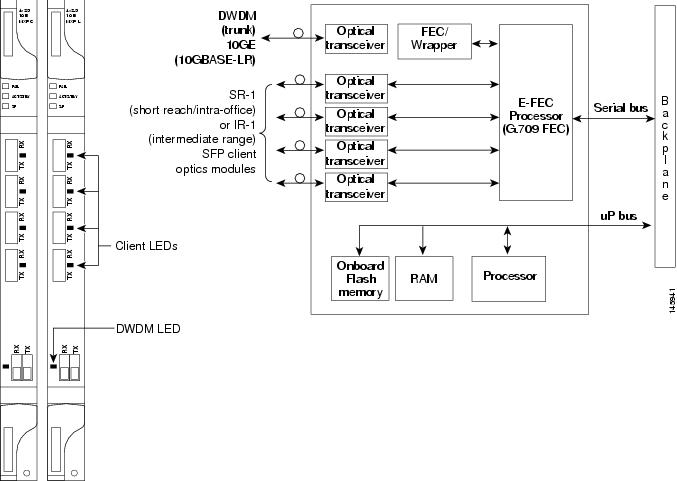
For information about safety labels for the cards, see the "Class 1 Laser Product Cards" section.
MXP_2.5G_10E_C and MXP_2.5G_10E_L Functions
Wavelength Identification
The card uses trunk lasers that are wavelocked, which allows the trunk transmitter to operate on the ITU grid effectively. Both the MXP_2.5G_10E_C and MXP_2.5G_10E_L cards implement the UT2 module. The MXP_2.5G_10E_C card uses a C-band version of the UT2 and the MXP_2.5G_10E_L card uses an L-band version. For MXP_2.5G_10E_C card, the laser is tunable over 82 wavelengths in the C band at 50-GHz spacing on the ITU grid.
For MXP_2.5G_10E_L card, the laser is fully tunable over 80 wavelengths in the L band at 50-GHz spacing on the ITU grid.
Related Procedures for MXP_2.5G_10E_C and MXP_2.5G_10E_L Cards
MXP_MR_2.5G and MXPP_MR_2.5G Cards
The MXP_MR_2.5G card aggregates a mix and match of client Storage Area Network (SAN) service client inputs (GE, FICON, Fibre Channel, and ESCON) into one 2.5 Gbps STM-16/OC-48 DWDM signal on the trunk side. It provides one long-reach STM-16/OC-48 port per card and is compliant with Telcordia GR-253-CORE.
The 2.5-Gbps Multirate Muxponder–Protected–100 GHz–Tunable 15xx.xx-15yy.yy (MXPP_MR_2.5G) card aggregates various client SAN service client inputs (GE, FICON, Fibre Channel, and ESCON) into one 2.5 Gbps STM-16/OC-48 DWDM signal on the trunk side. It provides two long-reach STM-16/OC-48 ports per card and is compliant with ITU-T G.957 and Telcordia GR-253-CORE.
Because the cards are tunable to one of four adjacent grid channels on a 100-GHz spacing, each card is available in eight versions, with 15xx.xx representing the first wavelength and 15yy.yy representing the last wavelength of the four available on the card. In total, 32 DWDM wavelengths are covered in accordance with the ITU-T 100-GHz grid standard, G.692, and Telcordia GR-2918-CORE, Issue 2.
The muxponders are intended to be used in applications with long DWDM metro or regional unregenerated spans. Long transmission distances are achieved through the use of flat gain optical amplifiers.
The client interface supports the following payload types:
-

NoteBecause the client payload cannot oversubscribe the trunk, a mix of client signals can be accepted, up to a maximum limit of 2.5 Gbps.
The current version of the ITU-T Transparent Generic Framing Procedure (GFP-T) G.7041 supports transparent mapping of 8B/10B block-coded protocols, including Gigabit Ethernet, Fibre Channel, and FICON.
In addition to the GFP mapping, 1-Gbps traffic on Port 1 or 2 of the high-speed serializer/deserializer (SERDES) is mapped to an STS-24c channel. If two 1-Gbps client signals are present at Port 1 and Port 2 of the SERDES, the Port 1 signal is mapped into the first STS-24c channel and the Port 2 signal into the second STS-24c channel. The two channels are then mapped into an OC-48 trunk channel.
- Faceplates and Block Diagram
- MXP_MR_2.5G and MXPP_MR_2.5G Functions
- Related Procedures for MXP_MR_2.5G and MXPP_MR_2.5G Cards
Faceplates and Block Diagram
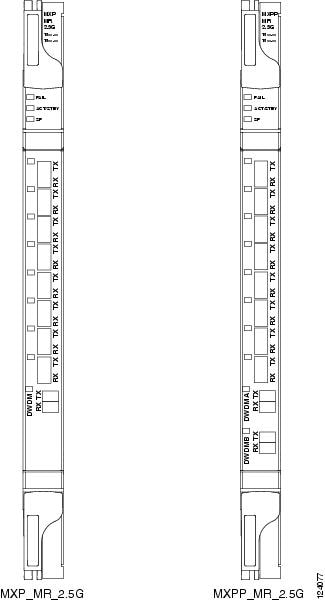
For information about safety labels for the cards, see the "Class 1M Laser Product Cards" section.
The card has eight SFP client interfaces. Ports 1 and 2 can be used for GE, FC, FICON, or ESCON. Ports 3 through 8 are used for ESCON client interfaces. There are two SERDES blocks dedicated to the high-speed interfaces (GE, FC, FICON, and ESCON) and two SERDES blocks for the ESCON interfaces. A FPGA is provided to support different configurations for different modes of operation. This FPGA has a Universal Test and Operations Physical Interface for ATM (UTOPIA) interface. A transceiver add/drop multiplexer (TADM) chip supports framing. Finally, the output signal is serialized and connected to the trunk front end with a direct modulation laser. The trunk receive signal is converted into an electrical signal with an avalanche photodiode (APD), is deserialized, and is then sent to the TADM framer and FPGA.
The MXPP_MR_2.5G is the same, except a 50/50 splitter divides the power at the trunk interface. In the receive direction, there are two APDs, two SERDES blocks, and two TADM framers. This is necessary to monitor both the working and protect paths. A switch selects one of the two paths to connect to the client interface.
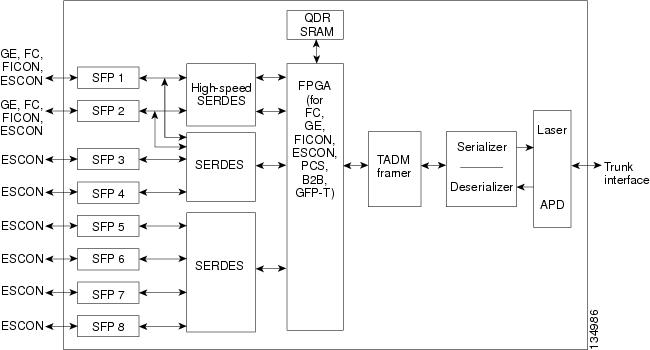
MXP_MR_2.5G and MXPP_MR_2.5G Functions
Related Procedures for MXP_MR_2.5G and MXPP_MR_2.5G Cards
MXP_MR_10DME_C and MXP_MR_10DME_L Cards
The MXP_MR_10DME_C and MXP_MR_10DME_L cards aggregate a mix of client SAN service client inputs (GE, FICON, and Fibre Channel) into one 10.0 Gbps STM-64/OC-192 DWDM signal on the trunk side. It provides one long-reach STM-64/OC-192 port per card and is compliant with Telcordia GR-253-CORE and ITU-T G.957.
The cards support aggregation of the following signal types:
-

Note
On the card faceplates, the MXP_MR_10DME_C and MXP_MR_10DME_L cards are displayed as 10DME_C and 10DME_L, respectively.

Caution
The card can be damaged by dropping it. Handle it safely.

Note
Because the client payload cannot oversubscribe the trunk, a mix of client signals can be accepted, up to a maximum limit of 10 Gbps.

Note
The MXP_MR_10DME_C and MXP_MR_10DME_L cards are not compatible with the MXP_2.5G_10G card, which does not support transparent termination mode.
The MXP_MR_10DME_C card features a tunable 1550-nm C-band laser on the trunk port. The laser is tunable across 82 wavelengths on the ITU grid with 50-GHz spacing between wavelengths. The MXP_MR_10DME_L features a tunable 1580-nm L-band laser on the trunk port. The laser is tunable across 80 wavelengths on the ITU grid, also with 50-GHz spacing. Each card features four 1310-nm lasers on the client ports and contains five transmit and receive connector pairs (labeled) on the card faceplate. The cards uses dual LC connectors on the trunk side and use SFP modules on the client side for optical cable termination. The SFP pluggable modules are SR or IR and support an LC fiber connector.
The current version of the GFP-T G.7041 supports transparent mapping of 8B/10B block-coded protocols, including Gigabit Ethernet, Fibre Channel, ISC, and FICON.
In addition to the GFP mapping, 1-Gbps traffic on Port 1 or 2 of the high-speed SERDES is mapped to an STS-24c channel. If two 1-Gbps client signals are present at Port 1 and Port 2 of the high-speed SERDES, the Port 1 signal is mapped into the first STS-24c channel and the Port 2 signal into the second STS-24c channel. The two channels are then mapped into an OC-48 trunk channel.
There are two FPGAs on each MXP_MR_10DME_C and MXP_MR_10DME_L, and a group of four ports is mapped to each FPGA. Group 1 consists of Ports 1 through 4, and Group 2 consists of Ports 5 through 8. The following table shows some of the mix and match possibilities on the various client data rates for Ports 1 through 4, and Ports 5 through 8. An X indicates that the data rate is supported in that port.
GFP-T PM is available through RMON and trunk PM is managed according to Telcordia GR-253-CORE and ITU G.783/826. Client PM is achieved through RMON for FC and GE.
A buffer-to-buffer credit management scheme provides FC flow control. With this feature enabled, a port indicates the number of frames that can be sent to it (its buffer credit), before the sender is required to stop transmitting and wait for the receipt of a “ready” indication The MXP_MR_10DME_C and MXP_MR_10DME_L cards support FC credit-based flow control with a buffer-to-buffer credit extension of up to 1600 km (994.1 miles) for 1G FC, up to 800 km (497.1 miles) for 2G FC, or up to 400 km (248.5 miles) for 4G FC. The feature can be enabled or disabled.
The MXP_MR_10DME_C and MXP_MR_10DME_L cards feature a 1550-nm laser for the trunk/line port and a 1310-nm or 850-nm laser (depending on the SFP) for the client ports. The cards contains eight 12.5 degree downward tilt SFP modules for the client interfaces. For optical termination, each SFP uses two LC connectors, which are labeled TX and RX on the faceplate. The trunk port is a dual-LC connector with a 45 degree downward angle.
The throughput of the MXP_MR_10DME_C and MXP_MR_10DME_L cards is affected by the following parameters:
-
Distance extension—If distance extension is enabled on the card, it provides more throughput but more latency. If distance extension is disabled on the card, the buffer to buffer credits on the storage switch affects the throughput; higher the buffer to buffer credits higher is the throughput.
-
Forward Error Correction (FEC)—If Enhanced FEC (E-FEC) is enabled on the trunk port of the card, the throughout is significantly reduced in comparison to standard FEC being set on the trunk port.

Note
If distance extension is enabled on the card, the FEC status does not usually affect the throughput of the card.
-
Payload size—The throughput of the card decreases with decrease in payload size.
The resultant throughput of the card is usually the combined effect of the above parameters.
- Key Features
- MXP_MR_10DME_C and MXP_MR_10DME_L Functions
- Related Procedures for MXP_MR_10DME_C and MXP_MR_10DME_L Cards
Key Features
The MXP_MR_10DME_C and MXP_MR_10DME_L cards have the following high-level features:
-
Onboard E-FEC processor: The processor supports both standard RS (specified in ITU-T G.709) and E-FEC, which allows an improved gain on trunk interfaces with a resultant extension of the transmission range on these interfaces. The E-FEC functionality increases the correction capability of the transponder to improve performance, allowing operation at a lower OSNR compared to the standard RS (255,239) correction algorithm. A new BCH algorithm implemented in E-FEC allows recovery of an input BER up to 1E-3.
-
Pluggable client interface optic modules: The MXP_MR_10DME_C and MXP_MR_10DME_L cards have modular interfaces. Two types of optics modules can be plugged into the card. These include an OC-48/STM 16 SR-1 interface with a 7-km (4.3-mile) nominal range (for short range and intra-office applications) and an IR-1 interface with a range up to 40 km (24.9 miles). SR-1 is defined in Telcordia GR-253-CORE and in I-16 (ITU-T G.957). IR-1 is defined in Telcordia GR-253-CORE and in S-16-1 (ITU-T G.957).
-
Y-cable protection: Supports Y-cable protection between the same card type only, on ports with the same port number and signal rate. See the "Y-Cable Protection Availability on TXP, MXP, and Xponder Cards” section for more detailed information.
-
High level provisioning support: The cards are initially provisioned using Cisco TransportPlanner software. Subsequently, the card can be monitored and provisioned using CTC software.
-
ALS: A safety mechanism used in the event of a fiber cut. For details regarding ALS provisioning for the MXP_MR_10DME_C and MXP_MR_10DME_L cards, see the “NTP-G162 Change the ALS Maintenance Settings” section.
-
Link monitoring and management: The cards use standard OC-48 OH bytes to monitor and manage incoming interfaces. The cards pass the incoming SDH/SONET data stream and its OH bytes transparently.
-
Control of layered SONET/SDH transport overhead: The cards are provisionable to terminate regenerator section overhead. This is used to eliminate forwarding of unneeded layer overhead. It can help reduce the number of alarms and help isolate faults in the network.
-
Automatic timing source synchronization: The MXP_MR_10DME_C and MXP_MR_10DME_L cards normally synchronize from the control card. If for some reason, such as maintenance or upgrade activity, the control card is not available, the cards automatically synchronize to one of the input client interface clocks.

Note
MXP_MR_10DME_C and MXP_MR_10DME_L cards cannot be used for line timing.
-
Configurable squelching policy: The cards can be configured to squelch the client interface output if there is LOS at the DWDM receiver or if there is a remote fault. In the event of a remote fault, the card manages MS-AIS insertion.
-
The cards are tunable across the full C band (MXP_MR_10DME_C) or full L band (MXP_MR_10DME_L), thus eliminating the need to use different versions of each card to provide tunability across specific wavelengths in a band.
-
You can provision a string (port name) for each fiber channel/FICON interface on the MXP_MR_10DME_C and MXP_MR_10DME_L cards, which allows the MDS Fabric Manager to create a link association between that SAN port and a SAN port on a Cisco MDS 9000 switch.
-
From Software Release 9.0, the fast switch feature of MXP_MR_10DME_C and MXP_MR_10DME_L cards along with the buffer-to-buffer credit recovery feature of MDS switches, prevents reinitialization of ISL links during Y-cable switchovers.
MXP_MR_10DME_C and MXP_MR_10DME_L Functions
The following functions of the MXP_MR_10DME_C and MXP_MR_10DME_L cards are explained in the "Card Features" chapter:
Wavelength IdentificationThe card uses trunk lasers that are wavelocked, which allows the trunk transmitter to operate on the ITU grid effectively. Both the MXP_MR_10DME_C and MXP_MR_10DME_L cards implement the UT2 module. The MXP_MR_10DME_C card uses a C-band version of the UT2 and the MXP_MR_10DME_L card uses an L-band version.
The MXP_MR_10DME_C card is tunable over 82 wavelengths in the C band at 50-GHz spacing on the ITU grid.
The MXP_MR_10DME_L card is fully tunable over 80 wavelengths in the L band at 50-GHz spacing on the ITU grid.
For more information about the MXP_MR_10DME_C and MXP_MR_10DME_L cards, see http://www.cisco.com/en/US/prod/collateral/optical/ps5724/ps2006/ps5320/product_data_sheet0900aecd803fc51a.html.
Related Procedures for MXP_MR_10DME_C and MXP_MR_10DME_L Cards
40G-MXP-C, 40E-MXP-C, and 40ME-MXP-C Cards
The 40G-MXP-C, 40E-MXP-C, and 40ME-MXP-C cards aggregate a variety of client service inputs (Gigabit Ethernet, Fibre Channel, OTU2, OTU2e, and OC-192) into a single 40-Gbps OTU3/OTU3e signal on the trunk side.
 Note | In CTC, the 40E-MXP-C and 40ME-MXP-C card is displayed with the same card name, 40E-MXP-C. |
The 40G-MXP-C, 40E-MXP-C, and 40ME-MXP-C cards support aggregation of the following signals:
You can install and provision the 40G-MXP-C, cards in a linear configuration in:
The client ports of the 40G-MXP-C, 40E-MXP-C, and 40ME-MXP-C cards interoperates with all the existing TXP/MXP (OTU2 trunk) cards.
The auto negotiation is not supported on the 40G-MXP-C, 40E-MXP-C, and 40ME-MXP-C cards in 8G FC client mode. Hence, during interoperation, the auto negotiation of the 8G-FC client port of the other device connected to 8G-FC client port on 40G-MXP-C, 40E-MXP-C, or 40ME-MXP-C card must be set to Fixed/Disabled.
The client port of 40G-MXP-C, 40E-MXP-C, and 40ME-MXP-C cards do not interoperate with OTU2_XP card when the signal rate is OTU1e (11.049 Gbps) and the “No Fixed Stuff” option is enabled on the trunk port of OTU2_XP card.
For OTU2 and OTU2e client protocols, Enhanced FEC (EFEC) is not supported on Port 1 of the 40G-MXP-C, 40E-MXP-C, and 40ME-MXP-C cards.
When setting up the card for the first time, or when the card comes up after clearing the LOS-P condition due to fiber cut, the trunk port of the 40G-MXP-C card takes about 6 minutes to lock a signal. The trunk port of the 40G-MXP-C card raises an OTUK-LOF alarm when the card is comes up. The alarm clears when the trunk port locks the signal.
When a protection switch occurs on the 40E-MXP-C and 40ME-MXP-C cards, the recovery from PSM protection switch takes about 3 to 4 minutes.
Key Features
The 40G-MXP-C, 40E-MXP-C, and 40ME-MXP-C cards provides the following key features:
-
The 40E-MXP-C and 40ME-MXP-C cards uses the CP-DQPSK modulation format.
-
Onboard E-FEC processor—The E-FEC functionality improves the correction capability of the transponder to improve performance, allowing operation at a lower OSNR compared to the standard RS (239,255) correction algorithm. A new BCH algorithm implemented (according to G.975.1 I.7) in E-FEC allows recovery of an input BER up to 1E-3. The 40G-MXP-C, 40E-MXP-C, and 40ME-MXP-C cards support both the standard RS (specified in ITU-T G.709) and E-FEC standard, which allows an improved gain on trunk interfaces with a resultant extension of the transmission range on these interfaces.
-
Y-cable protection—Supports Y-cable protection only between the same card type on ports with the same port number and signal rate. For more information on Y-cable protection, see the "Y-Cable Protection Availability on TXP, MXP, and Xponder Cards" section.

Note
Y-cable cannot be created on a 10 GE port when WIS framing is enabled on the 40G-MXP-C, 40E-MXP-C, and 40ME-MXP-C cards.
-
Unidirectional regeneration—The 40G-MXP-C, 40E-MXP-C, and 40ME-MXP-C cards supports unidirectional regeneration configuration. Each 40G-MXP-C, 40E-MXP-C, and 40ME-MXP-C card in the configuration regenerates the signal received from another 40G-MXP-C, 40E-MXP-C, and 40ME-MXP-C card in one direction.
Figure 5. 40G-MXP-C, 40E-MXP-C, and 40ME-MXP-C Cards in Unidirectional Regeneration Configuration

-
High level provisioning support—The cards are initially provisioned using Cisco Transport Planner software. Subsequently, the card can be monitored and provisioned using CTC software.
-
Automatic Laser Shutdown (ALS)—A safety mechanism, Automatic Laser Shutdown (ALS), is used in the event of a fiber cut. The Auto Restart ALS option is supported only for OC-192/STM-64 and OTU2 payloads. The Manual Restart ALS option is supported for all payloads. For more information on provisioning ALS for the 40G-MXP-C, 40E-MXP-C, and 40ME-MXP-C cards, see the “NTP-G162 Change the ALS Maintenance Settings” section.
-
Control of layered SONET/SDH transport overhead—The cards are provisionable to terminate regenerator section overhead. This is used to eliminate forwarding of unneeded layer overhead. It can help reduce the number of alarms and help isolate faults in the network.
-
Automatic timing source synchronization—The 40G-MXP-C, 40E-MXP-C, and 40ME-MXP-C cards synchronize to the card cards. Because of a maintenance or upgrade activity, if the control cards are not available, the cards automatically synchronize to one of the input client interface clocks.
-
Squelching policy—The cards are set to squelch the client interface output if there is LOS at the DWDM receiver, or if there is a remote fault. In the event of a remote fault, the card manages MS-AIS insertion.
-
The 40G-MXP-C, 40E-MXP-C, and 40ME-MXP-C cards are tunable across the full C-band wavelength.
Wavelength Identification
The 40G-MXP-C, 40E-MXP-C, and 40ME-MXP-C cards use trunk lasers that are wavelocked, which allows the trunk transmitter to operate on the ITU grid effectively. These cards implement the UT2 module; they use a C-band version of the UT2. The laser is tunable over 82 wavelengths in the C-band at 50-GHz spacing on the ITU grid.
For more information on 40G-MXP-C card, see http://www.cisco.com/en/US/prod/collateral/optical/ps5724/ps2006/datasheet_c78-598898.html.
For more information on 40E-MXP-C and 40ME-MXP-C cards, see http://www.cisco.com/en/US/prod/collateral/optical/ps5724/ps2006/data_sheet_c78-606950.html.
Related Procedures for 40G-MXP-C, 40E-MXP-C, and 40ME-MXP-C Cards
GE_XP, 10GE_XP, GE_XPE, and 10GE_XPE Cards
 Note | GE_XPE card is the enhanced version of the GE_XP card and 10GE_XPE card is the enhanced version of the 10GE_XP card. |
The cards aggregate Ethernet packets received on the client ports for transport on C-band trunk ports that operate on a 100-GHz grid. The trunk ports operate with ITU-T G.709 framing and either FEC or E-FEC. The GE_XP and 10GE_XP cards are designed for bulk point-to-point transport over 10GE LAN PHY wavelengths for Video-on-Demand (VOD), or broadcast video across protected 10GE LAN PHY wavelengths. The GE_XPE and 10GE_XPE cards are designed for bulk GE_XPE or 10GE_XPE point-to-point, point-to-multipoint, multipoint-to-multipoint transport over 10GE LAN PHY wavelengths for Video-on-Demand (VOD), or broadcast video across protected 10GE LAN PHY wavelengths.
You can install and provision the GE_XP, and GE_XPE cards in a linear configuration in:
The RAD pluggables (ONS-SC-E3-T3-PW= and ONS-SC-E1-T1-PW=) do not support:
GE_XP, 10GE_XP, GE_XPE, and 10GE_XPE cards can be provisioned to perform different Gigabit Ethernet transport roles. All the cards can work as Layer 2 switches. However, the 10GE_XP and 10GE_XPE cards can also perform as a 10 Gigabit Ethernet transponders (10GE TXP mode), and the GE_XP and GE_XPE can perform as a 10 Gigabit Ethernet or 20 Gigabit Ethernet muxponders (10GE MXP or 20GE MXP mode).
- Key Features
- Protocol Compatibility list
- IGMP Snooping
- Multicast VLAN Registration
- MAC Address Learning
- MAC Address Retrieval
- Link Integrity
- Ingress CoS
- Related Procedure for Enabling Ingress CoS
- CVLAN Rate Limiting
- DSCP to CoS Mapping
- Link Aggregation Control Protocol
- Ethernet Connectivity Fault Management
- Ethernet OAM
- Resilient Ethernet Protocol
- Related Procedures for GE_XP, 10GE_XP, GE_XPE, and 10GE_XPE Cards
Key Features
The GE_XP, 10GE_XP, GE_XPE, and 10GE_XPE cards have the following high-level features:
-
Link Aggregation Control Protocol (LACP) that allows you to bundle several physical ports together to form a single logical channel.
-
Ethernet Connectivity Fault Management (CFM) protocol that facilitates proactive connectivity monitoring, fault verification, and fault isolation.
-
Ethernet Operations, Administration, and Maintenance (OAM) protocol that facilitates link monitoring, remote failure indication, and remote loopback.
-
Resilient Ethernet Protocol (REP) that controls network loops, handles link failures, and improves convergence time.
-
Configurable service VLANs (SVLANs) and customer VLANs (CVLANs).
-
Ingress rate limiting that can be applied on both SVLANs and CVLANs. You can create SVLAN and CVLAN profiles and can associate a SVLAN profile to both UNI and NNI ports; however, you can associate a CVLAN profile only to UNI ports.
-
CVLAN rate limiting that is supported for QinQ service in selective add mode.
-
Differentiated Services Code Point (DSCP) to class of service (CoS) mapping that you can configure for each port. You can configure the CoS of the outer VLAN based on the incoming DSCP bits. This feature is supported only on GE_XPE and 10GE_XPE cards.
-
Ports, in Layer 2 switch mode, can be provisioned as network-to-network interfaces (NNIs) or user-network interfaces (UNIs) to facilitate service provider to customer traffic management.
-
Broadcast drop-and-continue capability for VOD and broadcast video applications.
-
For more information on FELC, see the"Far-End Laser Control" section.
-
Layer 2 switch mode that provides VLAN translation, QinQ, ingress CoS, egress QoS, Fast Ethernet protection switching, and other Layer 2 Ethernet services.
-
Interoperable with TXP_MR_10E and TXP_MR_10E_C cards. Also interoperable with Cisco Catalyst 6500 and Cisco 7600 series Gigabit Ethernet, 10 GE interfaces and CRS-1 10GE interfaces.
-
The GE_XP and GE_XPE cards have twenty Gigabit Ethernet client ports and two 10 Gigabit Ethernet trunk ports. The 10GE_XP and 10GE_XPE cards have two 10 Gigabit Ethernet client ports and two 10 Gigabit Ethernet trunk ports. The client Gigabit Ethernet signals are mapped into an ITU-T G.709 OTU2 signal using standard ITU-T G.709 multiplexing when configured in one of the MXP modes (10GE MXP or 20GE MXP).
-
ITU-T G.709 framing with standard Reed-SoloMon (RS) (255,239) FEC. Performance monitoring and ITU-T G.709 Optical Data Unit (ODU) synchronous and asynchronous mapping. E-FEC with ITU-T G.709 ODU and 2.7 Gbps with greater than 8 dB coding gain.
-
IEEE 802.3 frame format that is supported for 10 Gigabit Ethernet interfaces. The minimum frame size is 64 bytes. The maximum frame size is user-provisionable.
-
MAC address retrieval in cards provisioned in the L2-over-DWDM mode.
-
When a port is in UNI mode, tagging can be configured as transparent or selective. In transparent mode, only SVLANs in the VLAN database of the node can be configured. In selective mode, a CVLAN- to-SVLAN relationship can be defined.
-
Layer 2 VLAN port mapping that allows the cards to be configured as multiple Gigabit Ethernet TXPs and MXPs.
-
Two protection schemes are available in Layer 2 mode. They are:
-
Pluggable client interface optic modules (SFPs and XFPs)—Client ports support tri-rate SX, LX, and ZX SFPs, and 10-Gbps SR1 XFPs.
-
Pluggable trunk interface optic modules; trunk ports support the DWDM XFP.
-
Internet Group Management Protocol (IGMP) snooping that restricts the flooding of multicast traffic by forwarding multicast traffic to those interfaces where a multicast device is present.
-
Multicast VLAN Registration (MVR) for applications using wide-scale deployment of multicast traffic across an Ethernet ring-based service provider network.
-
Ingress CoS that assigns a CoS value to the port from 0 (highest) to 7 (lowest) and accepts CoS of incoming frames.
-
Egress QoS that defines the QoS capabilities for the egress port.
-
Storm Control that limits the number of packets passing through a port. You can define the maximum number of packets allowed per second for the following types of traffic: Broadcast, Multicast, and Unicast. The threshold for each type of traffic is independent and the maximum number of packets allowed per second for each type of traffic is 16777215.
Protocol Compatibility list
| Protocol | LI | 1+1 | FAPS | IGMP | REP | LACP | CFM | EFM |
The 10GE_XP and 10GE_XPE card trunk ports are displayed as follows:
- Client Interface
- DWDM Trunk Interface
- Configuration Management
- Security
- Card Protection
- Related Procedures for Card Protection
Client Interface
The client interface is implemented with separately orderable SFP or XFP modules. The client interfaces support the following tri-rate SFPs and XFPs using dual LC connectors and multimode fiber:
SFP - 10/100/1000Base-T - Copper (PID ONS-SE-ZE-EL) Intra office up to 100; Cable: RJ45 STP CAT5, CAT5E, and CAT6
SFP - 1000Base BX D/Gigabit Ethernet 1550 nm - SM - LC (PID ONS-SE-GE-BXD)
SFP - 1000Base BX U/Gigabit Ethernet 1550 nm - SM - LC (PID ONS-SE-GE-BXU)
SFP - E1/DS1 over Fast Ethernet - SM - LC (PID ONS-SC-E1-T1-PW)
SFP - E3/DS3 PDH over Fast Ethernet - SM - LC (PID ONS-SC-E3-T3-PW)
Figure 6. Recommended Topology for Using ONS-SC-E1-T1-PW and ONS -SC-E3-T3-PW SFPs
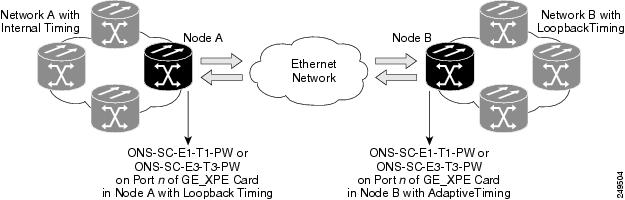
The client interfaces support the following dual-rate XFP using dual LC connectors and single-mode fiber:
XFP - OC-192/STM-64/10GE/10-FC/OTU2 - 1310 SR - SM LC (PID: ONS-XC-10G-S1)
XFP - 10GE - 1550 nm - SM - LC (PID ONS-XC-10G-C)

NoteIf ONS-XC-10G-C XFP is used on GE_XP, 10GE_XP, GE_XPE, and 10GE_XPE cards on client port 1, the maximum temperature at which the system qualifies is +45 degree Celsius.
The client interfaces support the following multimode XFP using dual LC connectors and multi-mode fiber:
DWDM Trunk Interface
The GE_XP, 10GE_XP, GE_XPE, and 10GE_XPE cards have two 10 Gigabit Ethernet trunk ports operating at 10 Gigabit Ethernet (10.3125 Gbps) or 10 Gigabit Ethernet into OTU2 (nonstandard 11.0957 Gbps). The ports are compliant with ITU-T G.707, ITU-T G.709, and Telcordia GR-253-CORE standards. The ports are capable of carrying C-band and L-band wavelengths through insertion of DWDM XFPs. Forty channels are available in the 1550-nm C band 100-GHz ITU grid, and forty channels are available in the L band.
The maximum system reach in filterless applications without the use of optical amplification or regenerators is nominally rated at 23 dB over C-SMF and NZ-DS SMF fibers. This rating is not a product specification, but is given for informational purposes. It is subject to change.
Configuration Management
The GE_XP, 10GE_XP, GE_XPE, and 10GE_XPE cards support the following configuration management parameters:
Admin State/Service State—Administrative and service states to manage and view port status.
MTU—Provisionable maximum transfer unit (MTU) to set the maximum number of bytes per frames accepted on the port.
Mode—Provisional port mode, either Autonegotiation or the port speed.
Flow Control—Flow control according to IEEE 802.1x pause frame specification can be enabled or disabled for TX and RX ports.
Bandwidth—Provisionable maximum bandwidth allowed for the port.
Ingress CoS—Assigns a CoS value to the port from 0 (highest) to 7 (lowest) and accepts CoS of incoming frames.
NIM—Defines the port network interface management type based on Metro Ethernet Forum specifications. Ports can be defined as UNI or NNI.
MAC Learning—MAC address learning to facilitate switch processing.
VLAN tagging provided according to the IEEE 802.1Q standard.

NoteWhen the GE_XP, 10GE_XP, GE_XPE, and 10GE_XPE cards are provisioned in a MXP or TXP mode, only the following parameters are available: Port Name, State, MTU, Mode, Flow control, and Bandwidth.
Security
GE_XP, 10GE_XP, GE_XPE, and 10GE_XPE card ports can be provisioned to block traffic from a user-defined set of MAC addresses. The remaining traffic is normally switched. You can manually specify the set of blocked MAC addresses for each port. Each port of the card can receive traffic from a limited predefined set of MAC addresses. The remaining traffic will be dropped. This capability is a subset of the Cisco IOS “Port Security” feature.
Card Protection
Related Procedures for Card Protection
IGMP Snooping
As networks increase in size, multicast routing becomes critically important as a means to determine which segments require multicast traffic and which do not. IP multicasting allows IP traffic to be propagated from one source to a number of destinations, or from many sources to many destinations. Rather than sending one packet to each destination, one packet is sent to the multicast group identified by a single IP destination group address. GE_XP, 10GE_XP, GE_XPE, and 10GE_XPE cards can learn up to a maximum of 1024 multicast groups. This includes groups on all the VLANs.
Internet Group Management Protocol (IGMP) snooping restricts the flooding of multicast traffic by forwarding multicast traffic to those interfaces where a multicast device is present.
When the GE_XP, 10GE_XP, GE_XPE, or 10GE_XPE card receives an IGMP leave group message from a host, it removes the host port from the multicast forwarding table after generating group specific queries to ensure that no other hosts interested in traffic for the particular group are present on that port. Even in the absence of any “leave” message, the cards have a timeout mechanism to update the group table with the latest information. After a card relays IGMP queries from the multicast router, it deletes entries periodically if it does not receive any IGMP membership reports from the multicast clients.
In a multicast router, general queries are sent on a VLAN when Protocol Independent Multicast (PIM) is enabled on the VLAN. The GE_XP, 10GE_XP, GE_XPE, or 10GE_XPE card forwards queries to all ports belonging to the VLAN. All hosts interested in this multicast traffic send Join requests and are added to the forwarding table entry. The Join requests are forwarded only to router ports. By default, these router ports are learned dynamically. However, they can also be statically configured at the port level in which case the static configuration overrides dynamic learning.
For information about interaction of IGMP with other protocols, see the “Protocol Compatibility list” section on page 11-50.
- IGMP Snooping Guidelines and Restrictions
- Fast-Leave Processing
- Static Router Port Configuration
- Report Suppression
- IGMP Statistics and Counters
- Related Procedure for Enabling IGMP Snooping
IGMP Snooping Guidelines and Restrictions
The following guidelines and restrictions apply to IGMP snooping on GE_XP, 10GE_XP, GE_XPE, and 10GE_XPE cards:
-
IGMP snooping V3 is not supported and the packets are flooded in the SVLAN.
-
Layer 2 multicast groups learned through IGMP snooping are dynamic.
-
GE_XP and 10GE_XP cards support IGMP snooping on 128 stacked VLANs and GE_XPE and 10GE_XPE cards support up to 256 stacked VLANs that are enabled.
-
IGMP snooping can be configured per SVLAN or CVLAN. By default, IGMP snooping is disabled on all SVLANs and CVLANs.
-
IGMP snooping can be enabled only on one CVLAN per port. If you enable IGMP snooping on CVLAN, you cannot enable IGMP snooping on the associated SVLAN and vice versa. The number of VLANs that can be enabled for IGMP snooping cannot exceed 128.
-
When IGMP snooping is enabled on double-tagged packets, CVLAN has to be the same on all ports attached to the same SVLAN.
-
When IGMP snooping is working with the Fast Automatic Protection Switch (FAPS) in a ring-based setup, it is advisable to configure all NNI ports as static router ports. This minimizes the multicast traffic hit when a FAPS switchover occurs.
The following conditions are raised from IGMP snooping at the card:
-
MCAST-MAC-TABLE-FULL—This condition is raised when the multicast table is full and a new join request is received. This table is cleared when at least one entry gets cleared from the multicast table after the alarm is raised.
-
MCAST-MAC-ALIASING—This condition is raised when there are multiple L3 addresses that map to the same L2 address in a VLAN. This is a transient condition.
For more information on severity level of these conditions and procedure to clear these alarms, refer to the Cisco NCS 2000 Series Troubleshooting Guide.
Fast-Leave Processing
 Note | Fast-Leave processing is also known as Immediate-Leave. |
IGMP snooping Fast-Leave processing allows the GE_XP, 10GE_XP, GE_XPE, or 10GE_XPE to remove an interface that sends a leave message from the forwarding table without first sending group specific queries to the interface. When you enable IGMP Fast-Leave processing, the card immediately removes a port from the IP multicast group when it detects an IGMP, version 2 (IGMPv2) leave message on that port.
Static Router Port Configuration
Multicast-capable ports are added to the forwarding table for every IP multicast entry. The card learns of such ports through the PIM method.
Report Suppression
Report suppression is used to avoid a storm of responses to an IGMP query. When this feature is enabled, a single IGMP report is sent to each multicast group in response to a single query. Whenever an IGMP snooping report is received, report suppression happens if the report suppression timer is running. The Report suppression timer is started when the first report is received for a general query. Then this time is set to the response time specified in general query.
IGMP Statistics and Counters
An entry in a counter contains multicasting statistical information for the IGMP snooping capable GE_XP, 10GE_XP, GE_XPE, or 10GE_XPE card. It provides statistical information about IGMP messages that have been transmitted and received. IGMP statistics and counters can be viewed via CTC from the Performance > Ether Ports > Statistics tab.
This information can be stored in the following counters:
cisTxGeneralQueries—Number of general queries transmitted through an interface.
cisTxGroupSpecificQueries—Total group specific queries transmitted through an interface.
cisTxReports—Total membership reports transmitted through an interface.
cisTxLeaves—Total Leave messages transmitted through an interface.
cisRxGeneralQueries—Total general queries received at an interface.
cisRxGroupSpecificQueries—Total Group Specific Queries received at an interface.
cisRxReports—Total Membership Reports received at an interface.
cisRxValidPackets—Total valid IGMP packets received at an interface.
cisRxInvalidPackets—Total number of packets that are not valid IGMP messages received at an interface.
Related Procedure for Enabling IGMP Snooping
To enable IGMP snooping on the GE_XP, 10GE_XP, GE_XPE, and 10GE_XPE cards, see the NTP-G204 Enabling IGMP Snooping on a Card.
Multicast VLAN Registration
Multicast VLAN Registration (MVR) is designed for applications using wide-scale deployment of multicast traffic across an Ethernet-ring-based service provider network (for example, the broadcast of multiple television channels over a service-provider network). MVR allows a subscriber on a port to subscribe and unsubscribe to a multicast stream on the network-wide multicast VLAN. It allows the single multicast VLAN to be shared in the network while subscribers remain in separate VLANs. MVR provides the ability to continuously send multicast streams in the multicast VLAN, but to isolate the streams from the subscriber VLANs for bandwidth and security reasons.
MVR assumes that subscriber ports subscribe and unsubscribe (“Join” and “Leave”) these multicast streams by sending out IGMP Join and Leave messages. These messages can originate from an IGMP version-2-compatible host with an Ethernet connection. MVR operates on the underlying mechanism of IGMP snooping. MVR works only when IGMP snooping is enabled.
The card identifies the MVR IP multicast streams and their associated MAC addresses in the card forwarding table, intercepts the IGMP messages, and modifies the forwarding table to include or remove the subscriber as a receiver of the multicast stream, even though the receivers is in a different VLAN than the source. This forwarding behavior selectively allows traffic to cross between different VLANs.
Related Procedure for Enabling MVR
To enable MVR on the GE_XP, 10GE_XP, GE_XPE, and 10GE_XPE cards, see the NTP-G206 Enabling MVR on a Card.
MAC Address Learning
The GE_XPE and 10 GE_XPE cards support 32K MAC addresses. MAC address learning can be enabled or disabled per SVLAN on GE_XPE and 10 GE_XPE cards. The cards learn the MAC address of packets they receive on each port and add the MAC address and its associated port number to the MAC address learning table. As stations are added or removed from the network, the GE_XPE and 10 GE_XPE cards update the MAC address learning table, adding new dynamic addresses and aging out those that are currently not in use.
MAC address learning can be enabled or disabled per SVLAN. When the configuration is changed from enable to disable, all the related MAC addresses are cleared. The following conditions apply:
If MAC address learning is enabled on per port basis, the MAC address learning is not enabled on all VLANs, but only on VLANs that have MAC address learning enabled.
If per port MAC address learning is disabled then the MAC address learning is disabled on all VLANs, even if it is enabled on some of the VLAN supported by the port.
If the per port MAC address learning is configured on GE-XP and 10 GE-XP cards, before upgrading to GE-XPE or 10 GE-XPE cards, enable MAC address learning per SVLAN. Failing to do so disables MAC address learning.
Related Procedure for MAC Address Learning
To enable MAC address learning on the GE_XP, 10GE_XP, GE_XPE, and 10GE_XPE cards, see the DLP-G221 Enabling MAC Address Learning on SVLANs.
MAC Address Retrieval
MAC addresses learned can be retrieved or cleared on GE_XP, 10GE_XP, GE_XPE, and 10GE_XPE cards provisioned in L2-over-DWDM mode. The MAC addresses can be retrieved using the CTC or TL1 interface.
GE_XPE and 10GE_XPE cards support 32K MAC addresses and GE_XP and 10GE_XP cards support 16K MAC addresses. To avoid delay in processing requests, the learned MAC addresses are retrieved using an SVLAN range. The valid SVLAN range is from 1 to 4093.
The MAC addresses of the GE_XP, 10GE_XP, GE_XPE, and 10GE_XPE cards can also be retrieved. The card MAC addresses are static and are used for troubleshooting activities. One MAC address is assigned to each client, trunk, and CPU ports of the GE_XP, 10GE_XP, GE_XPE, or 10GE_XPE card. These internal MAC addresses can be used to determine if the packets received on the far-end node are generated by GE_XP, 10GE_XP, GE_XPE, and 10GE_XPE cards.
Related Procedure for MAC Address Retrieving
To retrieve and clear MAC addresses on the GE_XP, 10GE_XP, GE_XPE, and 10GE_XPE cards, see the NTP-G237 Retrieving and Clearing MAC Addresses on SVLANs.
Link Integrity
The GE_XP, 10GE_XP, GE_XPE, and 10GE_XPE card support end-to-end Ethernet link integrity. This capability is integral to providing an Ethernet private line service and correct operation of Layer 2 and Layer 3 protocols on the attached Ethernet devices.
The link integrity feature propagates a trunk fault on all the affected SVLAN circuits in order to squelch the far end client interface. Ethernet-Advanced IP Services (E-AIS) packets are generated on a per-port/SVLAN basis. An E-AIS format is compliant with ITU Y.1731.
 Note | E-AIS packets are marked with a CoS value of 7 (also called .1p bits). Ensure that the network is not overloaded and there is sufficient bandwidth for this queue in order to avoid packet drops. |
When link integrity is enabled on a per-port SVLAN basis, E-AIS packets are generated when the following alarms are raised;
When link integrity is enabled, GE_XP and 10 GE_XP card supports up to128 SVLANs and GE_XPE, 10 GE_XPE can support up to 256 SVLANs.
Related Procedure for Enabling Link Integrity
To enable link integrity on the GE_XP, 10GE_XP, GE_XPE, and 10GE_XPE cards, see the NTP-G205 Enabling Link Integrity on a Card.
Ingress CoS
Ingress CoS functionality enables differentiated services across the GE_XPE and 10GE_XPE cards. A wide range of networking requirements can be provisioned by specifying the class of service applicable to each transmitted traffic.
When a CVLAN is configured as ingress CoS, the per-port settings are not considered. A maximum of 128 CVLAN and CoS relationships can be configured.
Related Procedure for Enabling Ingress CoS
To enable Ingress CoS on the GE_XP, 10GE_XP, GE_XPE, and 10GE_XPE cards, see the:
CVLAN Rate Limiting
CVLAN rate limiting is supported on GE_XP, 10GE_XP, GE_XPE, and 10GE_XPE cards. CVLAN rate limiting is supported for QinQ service in selective add mode. The following limitations and restrictions apply to CVLAN rate limiting:
CVLAN rate limiting is not supported for the following service types:
CVLAN rate limiting and SVLAN rate limiting cannot be applied to the same service instance.
Pseudo-IOS command line interface (PCLI) is not supported for CVLAN rate limiting.
A VLAN profile with Link Integrity option enabled cannot be used to perform CVLAN rate limiting.
On GE_XP and 10 GE_XP cards, CVLAN rate limiting can be applied to up to 128 services. However, the number of provisionable CVLAN rate limiting service instances is equal to 192 minus the number of SVLAN rate limiting service instances present on the card (subject to a minimum of 64 CVLAN rate limiting service instances).
On GE_XPE and 10 GE_XPE cards, CVLAN rate limiting can be applied to up to 256 services. However, the number of provisionable CVLAN rate limiting service instances is equal to 384 minus the number of SVLAN rate limiting service instances present on the card (subject to a minimum of 128 CVLAN rate limiting service instances).
Related Procedure for Provisioning CVLAN Rate
To provision CVLAN rate on the GE_XP, 10GE_XP, GE_XPE, and 10GE_XPE cards, see the DLP-G289 Provisioning CVLAN Rate Limiting on a Card.
DSCP to CoS Mapping
DSCP to CoS mapping can be configured for each port. You can configure the CoS of the outer VLAN based on the incoming DSCP bits. This feature is supported only on GE_XPE and 10GE_XPE cards. PCLI is not supported for DSCP to CoS mapping.
DSCP to CoS mapping is supported for the following service types:
Related Procedure for Provisioning CoS Based on DSCP
To provision CoS based on DSCP on the GE_XPE and 10GE_XPE cards, see the DLP-G384 Provisioning the QinQ Settings.
Link Aggregation Control Protocol
Link Aggregation Control Protocol (LACP) is part of the IEEE802.3ad standard that allows you to bundle several physical ports together to form a single logical channel. LACP allows a network device such as a switch to negotiate an automatic bundling of links by sending LACP packets to the peer device.
LACP allows you to form a single Layer 2 link automatically from two or more Ethernet links. This protocol ensures that both ends of the Ethernet link are functional and agree to be members of the aggregation group before the link is added to the group. LACP must be enabled at both ends of the link to be operational.
For more information on LACP, refer to the IEEE802.3ad standard. For information about interaction of LACP with other protocols, see the “Protocol Compatibility list” section on page 11-50.
- Advantages of LACP
- Functions of LACP
- Modes of LACP
- Parameters of LACP
- Unicast Hashing Schemes
- LACP Limitations and Restrictions
- Related Procedure for LACP
Advantages of LACP
Functions of LACP
Modes of LACP
LACP can be configured in the following modes:
On — Default. In this mode, the ports do not exchange LACP packets with the partner ports.
Active — In this mode, the ports send LACP packets at regular intervals to the partner ports.
Passive — In this mode, the ports do not send LACP packets until the partner sends LACP packets. After receiving the LACP packets from the partner ports, the ports send LACP packets.
Parameters of LACP
LACP uses the following parameters to control aggregation:
System Identifier—A unique identification assigned to each system. It is the concatenation of the system priority and a globally administered individual MAC address.
Port Identification—A unique identifier for each physical port in the system. It is the concatenation of the port priority and the port number.
Port Capability Identification—An integer, called a key, that identifies the capability of one port to aggregate with another port. There are two types of keys:
Aggregation Identifier—A unique integer that is assigned to each aggregator and is used for identification within the system.
Unicast Hashing Schemes
LACP supports the following unicast hashing schemes:
LACP Limitations and Restrictions
The LACP on the GE_XP, 10GE_XP, GE_XPE, and 10GE_XPE cards has the following limitations and restrictions:
Related Procedure for LACP
To provision Channel Group using LACP, see the NTP-G281 Managing the GE_XP, 10GE_XP, GE_XPE, and 10GE_XPE Card Channel Group Settings.
Ethernet Connectivity Fault Management
Ethernet Connectivity Fault Management (CFM) is part of the IEEE 802.1ag standard. The Ethernet CFM is an end-to-end per service instance that supports the Ethernet layer Operations, Administration, and Management (OAM) protocol. It includes proactive connectivity monitoring, link trace on a per service basis, fault verification, and fault isolation for large Ethernet metropolitan-area networks (MANs) and WANs.
CFM is disabled on the card by default. CFM is enabled on all the ports by default.
For more information on CFM, refer to the IEEE 802.1ag standard. For information about interaction of CFM with other protocols, see the “Protocol Compatibility list” section on page 11-50. The following sections contain conceptual information about Ethernet CFM.
- Maintenance Domain
- Maintenance Association
- Maintenance End Points
- Maintenance Intermediate Points
- CFM Messages
- CFM Limitations and Restrictions
- Related Procedure for Ethernet CFM
Maintenance Domain
A maintenance domain is an administrative domain that manages and administers a network. You can assign a unique maintenance level (from 0 to 7) to define the hierarchical relationship between domains. The larger the domain, the higher the maintenance level for that domain. For example, a service provider domain would be larger than an operator domain and might have a maintenance level of 6, while the operator domain maintenance level would be 3 or 4.
Maintenance domains cannot intersect or overlap because that would require more than one entity to manage it, which is not allowed. Domains can touch or nest if the outer domain has a higher maintenance level than the nested domain. Maintenance levels of nesting domains must be communicated among the administrating organizations. For example, one approach would be to have the service provider assign maintenance levels to operators.
The CFM protocol supports up to eight maintenance domains on GE_XP, 10GE_XP, GE_XPE, and 10GE_XPE cards.
Maintenance Association
A maintenance association identifies a service within the maintenance domain. You can have any number of maintenance associations within each maintenance domain. The CFM protocol supports up to 1500 maintenance associations on GE_XP, 10GE_XP, GE_XPE, and 10GE_XPE cards.
Maintenance End Points
Maintenance End Points (MEPs) reside at the edge of the maintenance domain and are active elements of the Ethernet CFM. MEPs transmit Continuity Check messages at periodic intervals and receive similar messages from other MEPs within a domain. MEPs also transmit Loopback and Traceroute messages at the request of the administrator. MEPs confine CFM messages within the boundary of a maintenance domain through the maintenance level. There are two types of MEPs:
You can create up to 255 MEPs and MIPs together on GE_XP and 10GE_XP cards. You can create up to 500 MEPs and MIPs together on GE_XPE and 10GE_XPE cards.
The MEP continuity check database (CCDB) stores information that is received from other MEPs in the maintenance domain. The card can store up to 4000 MEP CCDB entries.
Maintenance Intermediate Points
Maintenance Intermediate Points (MIPs) are internal to the maintenance domain and are passive elements of the Ethernet CFM. They store information received from MEPs and respond to Linktrace and Loopback CFM messages. MIPs forward CFM frames received from MEPs and other MIPs, drop all CFM frames at a lower level, and forward all CFM frames at a higher level.
You can create up to 255 MEPs and MIPs together on GE_XP and 10GE_XP cards. You can create up to 500 MEPs and MIPs together on GE_XPE and 10GE_XPE cards.
The MIP CCDB maintains the information received for all MEPs in the maintenance domain. The card can store up to 4000 MIP CCDB entries.
CFM Messages
The Ethernet CFM on GE_XP, 10GE_XP, GE_XPE, and 10GE_XPE cards supports the following messages:
Continuity Check—These messages are exchanged periodically among MEPs. They allow MEPs to discover other MEPs within a domain and allow MIPs to discover MEPs. These messages are confined to a domain.
Loopback—These messages are unicast messages that a MEP transmits, at the request of an administrator, to verify connectivity to a specific maintenance point. A reply to a loopback message indicates whether a destination is reachable.
Traceroute—These messages are multicast messages that a MEP transmits, at the request of an administrator, to track the path to a destination MEP.
CFM Limitations and Restrictions
The CFM on the GE_XP, 10GE_XP, GE_XPE, and 10GE_XPE cards has the following limitations and restrictions:
CFM is not enabled on protected ports running REP, FAPS, and 1+1.
Y.1731 enhancements including AIS, LCK, and performance monitoring messages along with CFM are not supported.
L1 and CFM are mutually exclusive on a SVLAN because LI and CFM use the same MAC address.
MAC security and CFM are mutually exclusive on the card due to hardware resource constraints.
Related Procedure for Ethernet CFM
For information about the supported Ethernet CFM features on the GE_XP, 10GE_XP, GE_XPE, and 10GE_XPE cards, see the NTP-G283 Managing the Card CFM Settings.
Ethernet OAM
The Ethernet OAM protocol is part of the IEEE 802.3ah standard and is used for installing, monitoring, and troubleshooting Ethernet MANs and Ethernet WANs. This protocol relies on an optional sublayer in the data link layer of the OSI model. The Ethernet OAM protocol was developed for Ethernet in the First Mile (EFM) applications. The terms Ethernet OAM and EFM are interchangeably used and both mean the same.
Normal link operation does not require Ethernet OAM. You can implement Ethernet OAM on any full-duplex point-to-point or emulated point-to-point Ethernet link for a network or part of a network (specified interfaces). OAM frames, called OAM Protocol Data Units (OAM PDUs), use the slow protocol destination MAC address 0180.c200.0002. OAM PDUs are intercepted by the MAC sublayer and cannot propagate beyond a single hop within an Ethernet network.
Ethernet OAM is disabled on all interfaces by default. When Ethernet OAM is enabled on an interface, link monitoring is automatically turned on.
For more information on Ethernet OAM protocol, refer to IEEE 802.3ah standard. For information about interaction of Ethernet OAM with other protocols, see the “Protocol Compatibility list” section on page 11-50.
- Components of the Ethernet OAM
- Benefits of the Ethernet OAM
- Features of the Ethernet OAM
- Ethernet OAM Limitations and Restrictions
- Related Procedure for Ethernet OAM
Components of the Ethernet OAM
Ethernet OAM consists of two major components, the OAM Client and the OAM Sublayer.
OAM Client
The OAM client establishes and manages the Ethernet OAM on a link. The OAM client also enables and configures the OAM sublayer. During the OAM discovery phase, the OAM client monitors the OAM PDUs received from the remote peer and enables OAM functionality. After the discovery phase, the OAM client manages the rules of response to OAM PDUs and the OAM remote loopback mode.
OAM Sublayer
The OAM sublayer presents two standard IEEE 802.3 MAC service interfaces:
One interface facing toward the superior sub-layers, which include the MAC client (or link aggregation).
Other interface facing toward the subordinate MAC control sublayer.
The OAM sublayer provides a dedicated interface for passing OAM control information and OAM PDUs to and from the client.
Benefits of the Ethernet OAM
Features of the Ethernet OAM
The Ethernet OAM protocol has the following OAM features:
Discovery—Identifies devices in the network and their OAM capabilities. The Discovery feature uses periodic OAM PDUs to advertise the OAM mode, configuration, and capabilities. An optional phase allows the local station to accept or reject the configuration of the peer OAM entity.
Link Monitoring—Detects and indicates link faults under a variety of conditions. It uses the event notification OAM PDU to notify the remote OAM device when it detects problems on the link.
Remote Failure Indication—Allows an OAM entity to convey the failure conditions to its peer through specific flags in the OAM PDU.
Remote Loopback—Ensures link quality with a remote peer during installation or troubleshooting.
Ethernet OAM Limitations and Restrictions
The Ethernet OAM on the GE_XP, 10GE_XP, GE_XPE, and 10GE_XPE cards has the following limitations and restrictions:
CFM, REP, link integrity, LACP, FAPS, IGMP on SVLAN and L2 1+1 protection are not supported with EFM.
Errored Symbol Period, Rx CRC errors, Tx CRC errors are not supported.
Dying Gasp and critical events are not supported.

NoteDying Gasp RFI is not generated on GE_XP, 10GE_XP, GE_XPE, and 10GE_XPE cards. However, if the peer device sends a dying gasp RFI, the card detects it and raises an alarm.
Related Procedure for Ethernet OAM
For information about the supported Ethernet OAM features on the GE_XP, 10GE_XP, GE_XPE, and 10GE_XPE cards, see the NTP-G285 Managing the Card EFM Settings.
Resilient Ethernet Protocol
The Resilient Ethernet Protocol (REP) is a protocol used to control network loops, handle link failures, and improve convergence time.
REP performs the following tasks:
For information about interaction of REP with other protocols, see the “Protocol Compatibility list” section on page 11-50.
- REP Segments
- Characteristics of REP Segments
- REP Port States
- Link Adjacency
- Fast Reconvergence
- VLAN Load Balancing
- REP Configuration Sequence
- REP Supported Interfaces
- REP Limitations and Restrictions
- Related Procedure for Managing the REP Settings
REP Segments
A REP segment is a chain of ports connected to each other and configured with a segment ID. Each segment consists of regular segment ports and two edge ports. A GE_XP, 10GE_XP, GE_XPE, or 10GE_XPE card can have up to 2 ports that belong to the same segment, and each segment port can have only one external neighbor port.
A segment protects only against a single link failure. Any more failures within the segment result in loss of connectivity.
Characteristics of REP Segments
REP segments have the following characteristics:
If all the ports in the segment are operational, one port blocks traffic for each VLAN. If VLAN load balancing is configured, two ports in the segment control the blocked state of VLANs.
If any port in the segment is not operational, all the other operational ports forward traffic on all VLANs to ensure connectivity.
In case of a link failure, the alternate ports are immediately unblocked. When the failed link comes up, a logically blocked port per VLAN is selected with minimal disruption to the network.
REP Port States
Ports in REP segments take one of three roles or states: Failed, Open, or Alternate.
A port configured as a regular segment port starts as a failed port.
When the neighbor adjacencies are determined, the port transitions to the alternate port state, blocking all the VLANs on the interface. Blocked port negotiations occur and when the segment settles, one blocked port remains in the alternate role and all the other ports become open ports.
When a failure occurs in a link, all the ports move to the failed state. When the alternate port receives the failure notification, it changes to the open state, forwarding all VLANs.
Link Adjacency
Each segment port creates an adjacency with its immediate neighbor. Link failures are detected and acted upon locally. If a port detects a problem with its neighbor, the port declares itself non-operational and REP converges to a new topology.
REP Link Status Layer (LSL) detects its neighbor port and establishes connectivity within the segment. All VLANs are blocked on an interface until the neighbor port is identified. After the neighbor port is identified, REP determines the neighbor port that must be the alternate port and the ports that must forward traffic.
Each port in a segment has a unique port ID. When a segment port starts, the LSL layer sends packets that include the segment ID and the port ID.
A segment port does not become operational if the following conditions are satisfied:
Fast Reconvergence
REP runs on a physical link and not on per VLAN. Only one hello message is required for all VLANs that reduces the load on the protocol.
REP Hardware Flood Layer (HFL) is a transmission mechanism that floods packets in hardware on an admin VLAN. HFL avoids the delay that is caused by relaying messages in software. HFL is used for fast reconvergence in the order of 50 to 200 milliseconds.
VLAN Load Balancing
You must configure two edge ports in the segment for VLAN load balancing. One edge port in the REP segment acts as the primary edge port; the other edge port as the secondary edge port. The primary edge port always participates in VLAN load balancing in the segment. VLAN load balancing is achieved by blocking certain VLANs at a configured alternate port and all the other VLANs at the primary edge port.
REP Configuration Sequence
You must perform the following tasks in sequence to configure REP:
Configure the REP administrative VLAN or use the default VLAN 1. The range of REP admin VLAN is 1 to 4093. VLAN 4094 is not allowed.
Enable REP on ports and assign a segment ID to it. REP is disabled on all ports by default. The range of segment ID is 1 to 1024.
Configure two edge ports in the segment; one port as the primary edge port and the other as the secondary edge port.
If you configure two ports in a segment as the primary edge port, for example, ports on different switches, REP selects one of the ports to serve as the primary edge port based on port priority. The Primary option is enabled only on edge ports.
Configure the primary edge port to send segment topology change notifications (STCNs) and VLAN load balancing to another port or to other segments. STCNs and VLAN load balancing configurations are enabled only for edge ports.
REP Supported Interfaces
REP Limitations and Restrictions
The REP on the GE_XP, 10GE_XP, GE_XPE, and 10GE_XPE cards has the following limitations and restrictions:
Fast re-convergence and VLAN load balancing are not supported on UNI ports in transparent mode.
CFM, EFM, link integrity, LACP, FAPS, and L2 1+1 protection are not supported on ports that are configured as part of REP segment and vice versa.
When a node installed with GE_XP, GE_XPE, 10GE_XP, or 10GE_XPE cards configured with REP or LACP is upgraded, traffic loss may occur. This traffic loss is due to reconvergence when the cards soft reset during the upgrade process.
NNI ports cannot be configured as the primary edge port or blocking port at the access or aggregation layer.
Only three REP segments can be configured on GE_XP, 10GE_XP, GE_XPE, and 10GE_XPE cards.
Consider the following configuration:
More than one REP closed segment is configured on the GE_XP, 10GE_XP, GE_XPE, and 10GE_XPE cards and the same HFL admin VLAN is enabled on the switches.
If two different segments are configured on more than one common switch, the following consequences happen.
Consider the following configuration:
VLAN Load Balancing is configured on GE_XP, 10GE_XP, GE_XPE, and 10GE_XPE cards by specifying the VLB preempt delay.
Primary and secondary edge ports are configured on the same switch.
-
This configuration leads to high convergence time during manual premption, VLB activation, and deactivation (400 to 700 milliseconds).
Related Procedure for Managing the REP Settings
To manage the REP settings on the GE_XP, 10GE_XP, GE_XPE, and 10GE_XPE cards, see the NTP-G287 Managing the Card REP Settings.
For more information about the GE_XP, 10GE_XP, GE_XPE, and 10GE_XPE cards, see:
Related Procedures for GE_XP, 10GE_XP, GE_XPE, and 10GE_XPE Cards
ADM-10G Card
The ADM-10G card operates on Cisco NCS 2002 and Cisco NCS 2006 networks to carry optical signals and Gigabit Ethernet signals over DWDM wavelengths for transport. The card aggregates lower bit-rate client SONET or SDH signals (OC-3/STM-1, OC-12/STM-4, OC-48/STM-16, or Gigabit Ethernet) onto a C-band tunable DWDM trunk operating at a higher OC-192/STM-64 rate. In a DWDM network, the ADM-10G card transports traffic over DWDM by mapping Gigabit Ethernet and SONET or SDH circuits onto the same wavelength with multiple protection options.
You can install and provision the ADM-10G card in a linear configuration in:
The card is compliant with ITU-T G.825 and ITU-T G.783 for SDH signals. It supports concatenated and non-concatenated AU-4 mapped STM-1, STM-4, and STM-16 signals as specified in ITU-T G.707. The card also complies with Section 5.6 of Telcordia GR-253-CORE and supports synchronous transport signal (STS) mapped OC-3, OC-12, and OC-48 signals as specified in the standard.
The client SFP and trunk XFP are compliant with interface requirements in Telcordia GR-253-CORE, ITU-T G.957 and/or ITU-T G.959.1, and IEEE 802.3.
- Key Features
- ADM-10G POS Encapsulation, Framing, and CRC
- Faceplate and Block Diagram
- Port Configuration Rules
- Client Interfaces
- Interlink Interfaces
- DWDM Trunk Interface
- Configuration Management
- Security
- Protection
- Circuit Provisioning
- ADM-10G CCAT and VCAT Characteristics
- Intermediate Path Performance Monitoring
- Pointer Justification Count Performance Monitoring
- Performance Monitoring Parameter Definitions
- ADM-10G Functions
- Related Procedures for ADM-10G Card
- DLP-G775 Displaying the Bandwidth Usage of the STS Timeslots
Key Features
The ADM-10G card has the following high-level features:
-
Interoperable with TXP_MR_10E, TXP_MR_10E_C, TXP_MR_10EX_C, and OTU2_XP cards.
-
Has built-in OC-192/STM-64 add/drop multiplexing function including client, trunk, and STS cross-connect.
-
Supports both single-card and double-card (ADM-10G peer group) configuration.
-
Supports path protection/SNCP on client and trunk ports for both single-card and double-card configuration. The card does not support path protection/SNCP between a client port and a trunk port. Path protection/SNCP is supported only between two client ports or two trunk ports.
-
Supports 1+1 protection on client ports for double-card configuration only.
-
Supports SONET, SDH, and Gigabit Ethernet protocols on client SFPs.
-
Returns zero bit errors when a control card switches from active to standby or when manual or forced protection switches occur.
-
Has 16 SFP-based client interfaces (gray, colored, coarse wavelength division multiplexing (CWDM), and DWDM optics available).
-
Supports STM1, STM4, STM16, and Gigabit Ethernet client signals (8 Gigabit Ethernet maximum).
-
Has one XFP-based trunk interface supporting E-FEC/FEC and ITU-T G.709 for double-card configuration.
-
Has two XFP-based trunk interface supporting E-FEC/FEC and ITU-T G.709 for single-card configuration.
-
Has two SR XFP interlink interfaces supporting redundancy connection with protection board and pass-through traffic for double-card configuration.
-
Supports frame-mapped generic framing procedure (GFP-F) and LEX mapping for Ethernet over SONET or SDH.
-
Can be installed or pulled from operation, in any slot, without impacting other service cards in the shelf.
-
Supports client to client hairpinning, that is, creation of circuits between two client ports for both single-card and double-card configuration. See the “Circuit Provisioning” section on page 11-76 for more detailed information.
ADM-10G POS Encapsulation, Framing, and CRC
The ADM-10G card supports Cisco EoS LEX (LEX) and generic framing procedure framing (GFP-F) encapsulation on 8 POS ports corresponding to 8 GigE ports (Port 1 to Port 8) in both single-card and double-card (ADM-10G peer group) configuration.
You can provision framing on the ADM-10G card as either the default GFP-F or LEX framing. With GFP-F framing, you can configure a 32-bit cyclic redundancy check (CRC) or none (no CRC) (the default). LEX framing supports 16-bit or 32-bit CRC configuration. The framing type cannot be changed when there is a circuit on the port.
On the CTC, navigate to card view and click the Provisioning > Line> Ethernet Tab. Parameters such as, admin state, service state, framing type, CRC, MTU and soak time for a port can be configured.
It is possible to create an end-to-end circuit between equipment supporting different kinds of encapsulation (for example, LEX on one side and GFP-F on other side). But, under such circumstances, traffic does not pass through, and an alarm is raised if there is a mismatch.
POS Overview
Ethernet data packets need to be framed and encapsulated into a SONET/SDH frame for transport across the SONET/SDH network. This framing and encapsulation process is known as packet over SONET/SDH (POS).
The Ethernet frame comes into the ADM-10G card on a standard Gigabit Ethernet port and is processed through the card’s framing mechanism and encapsulated into a POS frame. When the POS frame exits, the ADM-10G card is in a POS circuit, and this circuit is treated as any other SONET circuit (STS) or SDH circuit (VC) in the node. It is cross-connected and rides the SONET/SDH signal out the port of an optical card and across the SONET/SDH network.
The destination of the POS circuit is a card or a device that supports the POS interface. Data packets in the destination card frames are removed and processed into ethernet frames. The Ethernet frames are then sent to a standard Ethernet port of the card and transmitted onto an Ethernet network.
POS Framing Modes
A POS framing mode is the type of framing mechanism employed by the ADM-10G card to frame and encapsulate data packets into a POS signal. These data packets were originally encapsulated in Ethernet frames that entered the standard Gigabit Ethernet interface of the ADM-10G card.
GFP-F Framing
The GFP-F framing represent standard mapped Ethernet over GFP-F according to ITU-T G.7041. GFP-F defines a standard-based mapping of different types of services onto SONET/SDH. GFP-F maps one variable length data packet onto one GFP packet. GFP-F comprises of common functions and payload specific functions. Common functions are those shared by all payloads. Payload-specific functions are different depending on the payload type. GFP-F is detailed in the ITU recommendation G.7041.
LEX Framing
LEX encapsulation is a HDLC frame based Cisco Proprietary protocol, where the field is set to values specified in Internet Engineering Task Force (IETF) RFC 1841. HDLC is one of the most popular Layer 2 protocols. The HDLC frame uses the zero insertion/deletion process (commonly known as bit stuffing) to ensure that the bit pattern of the delimiter flag does not occur in the fields between flags. The HDLC frame is synchronous and therefore relies on the physical layer to provide a method of clocking and synchronizing the transmission and reception of frames. The HDLC framing mechanism is detailed in the IETF’s RFC 1662, “PPP in HDLC-like Framing.”
Faceplate and Block Diagram
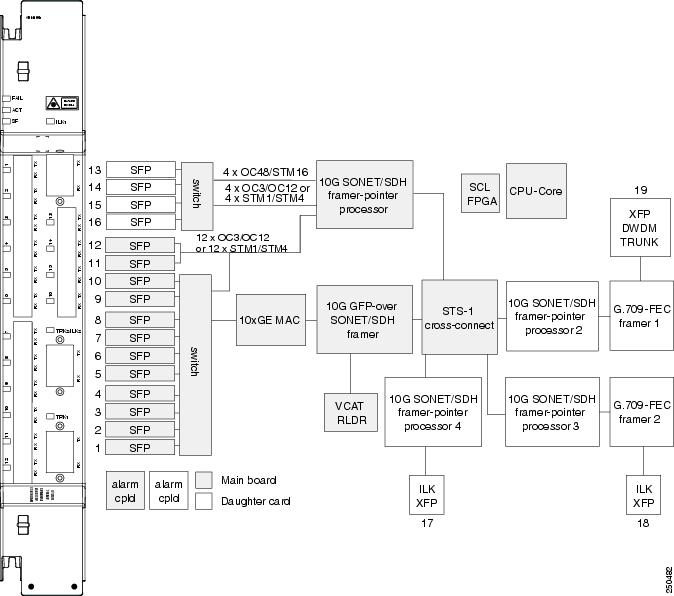
Port Configuration Rules
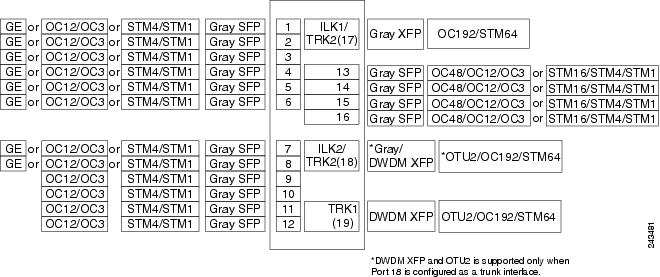
Port 17 acts as trunk2 or ILK1 interface based on single-card or double-card configuration.
Client Interfaces
The ADM-10G card uses LC optical port connectors supports up to 16 SFPs that can be utilized for OC-N/STM-N traffic. Eight of the SFPs can be used for Gigabit Ethernet. The interfaces can support any mix of OC-3/STM-1, OC-12/STM-4, OC-48/STM-16, or Gigabit Ethernet of any reach, such as SX, LX, ZX, SR, IR, or LR. The interfaces support a capacity of:
The supported client SFPs and XFPs are:
Interlink Interfaces
Two 2R interlink interfaces, called ILK1 (Port 17) and ILK2 (Port 18), are provided for creation of ADM-10G peer groups in double-card configurations. In a single-card configuration, Port 17 (OC-192/STM-64) and Port 18 (OC-192/STM-64 or OTU2 payload) must be configured as trunk interfaces. In a double-card configuration (ADM-10G peer group), Ports 17 and 18 must be configured as ILK1 and ILK2 interfaces, respectively. Physically cabling these ports between two ADM-10G cards, located on the same shelf, allows you to configure them as an ADM-10G peer group.The ILK ports carry 10 Gb of traffic each.
The interlink interfaces support STM64 SR1 (ONS-XC-10G-S1=) XFP and 10GE BASE SR (ONS-XC-10G-SR-MM=) XFPs.
DWDM Trunk Interface
The ADM-10G card supports OC-192/STM-64 signal transport and ITU-T G.709 digital wrapping according to the ITU-T G.709 standard.The ADM-10G card supports three trunk XFPs:
Configuration Management
When using OC-48/STM-16 traffic, some contiguous port configurations are unavailable due to hardware limitations. This limitation does not impact the Gigabit Ethernet payload.
 Note | The ADM-10G card cannot be used in the same shelf with SONET or SDH cross-connect cards. |
 Note | The total traffic rate for each trunk cannot exceed OC-192/STM-64 on each ADM-10G card, or for each ADM-10G peer group. |
 Note | Gigabit Ethernet is supported on Ports 1 through 8. Ports 9 through Port 12 support only OC-3/STM-1 or OC-12/STM-4. |
Additionally, the following guidelines apply to the ADM-10G card:
-
Up to 24 ADM-10G cards can be installed per network element (NE) regardless of whether the card is installed in one shelf or in multiple shelves.
-
A lamp test function can be activated from CTC to ensure that all LEDs are functional.
-
The card can operate as a working protected or working non-protected card.
-
In a redundant configuration, an active card hardware or software failure triggers a switch to the standby card. This switch is detected within 10 ms and is completed within 50 ms.
-
ADM-10G cards support jumbo frames with MTU sizes of 64 to 9,216 bytes; the maximum is 9,216.
-
After receiving a link or path failure, the ADM-10G card can shut down only the downstream Gigabit Ethernet port.

Note
In ADM-10G cards, the Gigabit Ethernet port does not support flow control.
Security
The ADM-10G card that an SFP or XFP is plugged into implements the Cisco Standard Security Code Check Algorithm that keys on the vendor ID and serial number.
If a pluggable port module (PPM) is plugged into a port on the card but fails the security code check because it is not a Cisco PPM, a minor NON-CISCO-PPM alarm is raised.
If a PPM with an unqualified product ID is plugged into a port on this card—that is, the PPM passes the security code as a Cisco PPM but it has not been qualified for use on the ADM-10G card— a minor UNQUAL-PPM alarm is raised.
Protection
The ADM-10G card supports 1+1 and SONET path protection and SDH SNCP protection architectures in compliance with Telcordia GR-253-CORE, Telcordia GR-1400-CORE, and ITU-T G.841 specifications.
Circuit Protection Schemes
The ADM-10G card supports path protection/SNCP circuits at the STS/VC4 (high order) level and can be configured to switch based on signal degrade calculations. The card supports path protection/SNCP on client and trunk ports for both single-card and double-card configuration.
The card allows open-ended path protection/SNCP configurations incorporating other vendor equipment. In an open-ended path protection/SNCP, you can specify one source point and two possible endpoints (or two possible source points and one endpoint) and the legs can include other vendor equipment. The source and endpoints are part of the network discovered by CTC.
Port Protection Schemes
The ADM-10G card supports unidirectional and bidirectional 1+1 APS protection schemes on client ports for double-card configuration (ADM-10G peer group) only. 1+1 APS protection scheme is not supported in single-card configuration. For 1+1 optical client port protection, you can configure the system to use any pair of like facility interfaces that are on different cards of the ADM-10G peer group.
Circuit Provisioning
The ADM-10G card supports STS circuit provisioning both in single-card and double-card (ADM-10G peer group) configuration. The card allows you to create STS circuits between:
Two client ports (client-to-client hairpinning)

NoteCircuits between two trunk ports are called pass-through circuits.
For an ADM-10G card in single-card configuration, if you are creating STS circuits between two client ports, the following limitation must be considered:
For an ADM-10G card that is part of an ADM-10G peer group, if you are creating STS circuits between two client ports or between client and trunk ports, the following limitations must be considered:
Gigabit Ethernet to Gigabit Ethernet connections are not supported.
Optical channel (OC) to OC, OC to Gigabit Ethernet, and Gigabit Ethernet to OC connections between two peer group cards are supported. Peer group connections use interlink port bandwidth, hence, depending on the availability/fragmentation of the interlink port bandwidth, it may not be possible to create an STS circuit from the Gigabit Ethernet/OC client port to the peer card trunk port. This is because, contiguous STSs (that is, STS-3c, STS-12c, STS-24c, and so on) must be available on the interlink port for circuit creation.

NoteThere are no limitations to create an STS circuit between two trunk ports.
The two ADM-10G cards used in a paired mode use interlink ports ILK1 (Port 17) and ILK2 (Port 18). A CCAT or VCAT circuit created between the peer ADM-10G cards uses the ILK1 port if the source or destination is Port 19. The circuits created with a single ADM-10G card uses the ILK2 port.
If the circuit is of type STS-nc (where n is an integer and can take values 3,6,9,12,18,24,36,48,96) and uses the ILK2 port, then the starting timeslot needs to use specific timeslots for traffic to flow. The timeslots can be 12m+1 for STS-12c circuits and 48m+1 (where m is an integer and can take values 0,1,2,3...) for STS-48c circuits. The timeslots can be 3m+1 for the other STS-nc circuits.
The following example illustrates how to use the correct timeslot for an ILK2 port:
If there is no circuit on the ILK2 port and a STS-3c circuit is created, the circuit uses timeslots 1 to 3. An STS-12c circuit must be created on the ILK2 port later. The STS-12c circuit must have used timeslots 4 to 15. However, the STS-12c circuit uses timeslots starting from 12m+1 (1, 13, 25, and so on) as defined in the above rule. Therefore, before creating the STS-12c circuit, dummy circuits must be created in CTC that consumes STS-9 bandwidth.
ADM-10G CCAT and VCAT Characteristics
The ADM-10G card supports high-order (HO) contiguous concatenation (CCAT) and HO virtual concatenation (VCAT) circuits on 8 GigE ports (Port 1 to Port 8) in both single-card and double-card (ADM-10G peer group) configuration.
To enable end-to-end connectivity in a VCAT circuit that traverses through a third-party network, you can use Open-Ended VCAT circuit creation.
The ADM-10G card supports flexible non-LCAS VCAT groups (VCGs). With flexible VCGs, the ADM-10G can perform the following operations:
Any operation on the VCG member is service effecting (for instance, adding or removing members from the VCG). Adding or removing cross-connect circuits is not service-affecting, if the associated members are not in the group
The ADM-10G card allows independent routing and protection preferences for each member of a VCAT circuit. You can also control the amount of VCAT circuit capacity that is fully protected, unprotected, or uses Protection Channel Access (PCA) (when PCA is available). Alarms are supported on a per-member as well as per virtual concatenation group (VCG) basis.
The ADM-10G card supports both automatic and manual routing for VCAT circuit, that is, all members are manually or automatically routed. Bidirectional VCAT circuits are symmetric, which means that the same number of members travel in each direction. With automatic routing, you can specify the constraints for individual members; with manual routing, you can select different spans for different members. Two types of automatic and manual routing are available for VCAT members: common fiber routing and split routing.
The ADM-10G card supports VCAT common fiber routing and VCAT split fiber (diverse) routing. With VCAT split fiber routing, each member can be routed independently through the SONET or SDH or DWDM network instead of having to follow the same path as required by CCAT and VCAT common fiber routing. This allows a more efficient use of network bandwidth, but the different path lengths and different delays encountered may cause slightly different arrival times for the individual members of the VCG. The VCAT differential delay is this relative arrival time measurement between members of a VCG. The maximum tolerable VCAT split fiber routing differential delay for the ADM-10G card is approximately 55 milliseconds. A loss of alignment alarm is generated if the maximum differential delay supported is exceeded.
The differential delay compensation function is automatically enabled when you choose split fiber routing during the CTC circuit configuration process. CCAT and VCAT common fiber routing do not enable or need differential delay support.
 Note | For TL1, EXPBUFFERS parameter must be set to ON in the ENT-VCG command to enable support for split fiber routing. |
Available Circuit Sizes
Related Procedure for VCAT Circuit
Intermediate Path Performance Monitoring
Intermediate path performance monitoring (IPPM) allows a node to monitor the constituent channel of an incoming transmission signal. You can enable IPPM for STS/VC-4s payload on OCn and Trunk ports of ADM-10G card. The IPPM is complaint with GR253/G.826.
Software Release 9.2 and higher enables the ADM-10G card to monitor the near-end and far-end PM data on individual STS/VC-4 payloads by enabling IPPM. After provisioning IPPM on the card, service providers can monitor large amounts of STS/VC-4 traffic through intermediate nodes, thus making troubleshooting and maintenance activities more efficient. IPPM occurs only on STS/VC-4 paths that have IPPM enabled, and TCAs are raised only for PM parameters on the selected IPPM paths.
For a CCAT circuit, you can enable IPPM only on the first STS/VC-4 of the concatenation group. For a VCAT circuit, you can enable IPPM independently on each member STS/VC-4 of the concatenation group.
Related Procedure for IPPM
Pointer Justification Count Performance Monitoring
Pointers are used to compensate for frequency and phase variations. Pointer justification counts indicate timing errors on SONET networks. When a network is out of synchronization, jitter and wander occur on the transported signal. Excessive wander can cause terminating equipment to slip.
Slips cause different effects in service. Voice service has intermittent audible clicks. Compressed voice technology has short transmission errors or dropped calls. Fax machines lose scanned lines or experience dropped calls. Digital video transmission has distorted pictures or frozen frames. Encryption service loses the encryption key, causing data to be transmitted again.
Pointers provide a way to align the phase variations in STS and VC4 payloads. The STS payload pointer is located in the H1 and H2 bytes of the line overhead. Clocking differences are measured by the offset in bytes from the pointer to the first byte of the STS synchronous payload envelope (SPE) called the J1 byte. Clocking differences that exceed the normal range of 0 to 782 can cause data loss.
There are positive (PPJC) and negative (NPJC) pointer justification count parameters. PPJC is a count of path-detected (PPJC-PDET-P) or path-generated (PPJC-PGEN-P) positive pointer justifications. NPJC is a count of path-detected (NPJC-PDET-P) or path-generated (NPJC-PGEN-P) negative pointer justifications depending on the specific PM name. PJCDIFF is the absolute value of the difference between the total number of detected pointer justification counts and the total number of generated pointer justification counts. PJCS-PDET-P is a count of the one-second intervals containing one or more PPJC-PDET or NPJC-PDET. PJCS-PGEN-P is a count of the one-second intervals containing one or more PPJC-PGEN or NPJC-PGEN.
A consistent pointer justification count indicates clock synchronization problems between nodes. A difference between the counts means that the node transmitting the original pointer justification has timing variations with the node detecting and transmitting this count. Positive pointer adjustments occur when the frame rate of the SPE is too slow in relation to the rate of the STS-1.
You must enable PPJC and NPJC performance monitoring parameters for ADM-10Gcard. In CTC, the count fields for PPJC and NPJC PMs appear white and blank unless they are enabled on the card view Provisioning tab.
Performance Monitoring Parameter Definitions
This section describes the STS and VC-4 path performance monitoring parameters that ADM-10G card support.
ADM-10G Functions
The following functions of the ADM-10G card are explained in the "Card Features" chapter:
Related Procedures for ADM-10G Card
DLP-G775 Displaying the Bandwidth Usage of the STS Timeslots
|
This task displays the bandwidth usage of the STS timeslots on the interlink interfaces, ILK1 (Port 17) and ILK2 (Port 18), in ADM-10G double-card configuration. |
|
OTU2_XP Card
The OTU2_XP card is a single-slot card with four ports with XFP-based multirate (OC-192/STM-64, 10GE, 10G FC, IB_5G) Xponder. The OTU2_XP card supports multiple configurations.
|
2 x 10G standard regenerator (with enhanced FEC (E-FEC) only on one port) |
||||
|
Client port in transponder or trunk port in regenerator configuration |
||||
All the four ports are ITU-T G.709 compliant and support 40 channels (wavelengths) at 100-GHz channel spacing in the C-band (that is, the 1530.33 nm to 1561.42 nm wavelength range).
The OTU2_XP card can be installed in , Slots 2 and 3 in Cisco NCS 2002, Slots 2 to 7 in Cisco NCS 2006, Slots 2 to 16 in Cisco NCS 2015 chassis. The OTU2_XP card supports SONET SR1, IR2, and LR2 XFPs, 10GE BASE SR, SW, LR, LW, ER, EW, and ZR XFPs, and 10G FC MX-SN-I and SM-LL-L XFPs.
- Key Features
- OTU2_XP Card Interface
- Configuration Management
- OTU2_XP Card Configuration Rules
- Security
- ODU Transparency
- Related Procedures for OTU2_XP Card
Key Features
The OTU2_XP card has the following high-level features:
-
10G transponder, regenerator, and splitter protection capability.
-
Four port, multirate (OC-192/STM-64, 10G Ethernet WAN Phy, 10G Ethernet LAN Phy, 10G Fibre Channel, IB_5G) client interface. The client signals are mapped into an ITU-T G.709 OTU2 signal using standard ITU-T G.709 multiplexing.
-
ITU-T G.709 framing with standard Reed-SoloMon (RS) (255,239) FEC. Performance monitoring and ITU-T G.709 Optical Data Unit (ODU) synchronous mapping. Enhanced FEC (E-FEC) with ITU-T G.709 ODU with greater than 8 dB coding gain.
-
The trunk rate remains the same irrespective of the FEC configuration. The error coding performance can be provisioned as follows:
-
IEEE 802.3 frame format supported for 10 Gigabit Ethernet interfaces. The minimum frame size is 64 bytes. The maximum frame size is user-provisionable.
-
Supports fixed/no fixed stuff mapping (insertion of stuffing bytes) for 10G Ethernet LAN Phy signals (only in transponder configuration).
-
Supports 10G Ethernet LAN Phy to 10G Ethernet WAN Phy conversion on Ports 1 (client port) and 3 (trunk port).
-
Supports 10G Ethernet LAN Phy to WAN Phy conversion using CTC and TL1. When enabled on the OTU2_XP card, the first Channel (Ports 1 and 3) supports LAN to WAN conversion. The second channel carries normal 10GE, 10G FC, and OC192/STM64 traffic.
-
The LAN Phy to WAN Phy conversion functions in accordance to WAN Interface Sublayer (WIS) mechanism as defined by IEEE802.3ae (IEEE Std 802.3ae-2002, Amendment to CSMA/CD).
-
Default configuration is transponder, with trunk ports configured as ITU-T G.709 standard FEC.
-
In transponder or regenerator configuration, if one of the ports is configured the corresponding port is automatically created.
-
In regenerator configuration, only Ports 3 and 4 can be configured as E-FEC. Ports 1 and 2 can be configured only with standard FEC.
-
When port pair 1-3 or 2-4 is configured as regenerator (that is, card mode is standard regenerator), the default configuration on Ports 3 and 4 is automatically set to standard FEC.
-
When Ports 3 and 4 are configured as regenerator (that is, card mode is E-FEC regenerator), the default configuration on both these ports is automatically set to E-FEC.
-
In a splitter-protected transponder configuration, the trunk ports (Port 3 and Port 4) are configured as ITU-T G.709 standard FEC or E-FEC. OCHCC circuits with different trunk wavelengths can be configured for the working and protect paths. The process of setting the trunk wavelengths is similar to the “DLP-G367 Change the 2.5G Multirate Transponder Trunk Wavelength Settings” task on page 11-175. OCHCC circuits having different trunk wavelengths on the working and protect paths can be upgraded to GMPLS circuits.
-
Supports protection through Y-cable protection scheme.

Note
When enabled, the 10G Ethernet LAN Phy to WAN Phy conversion feature does not support Y-cable protection on the LAN to WAN interface (ports 1 and 3).
-
Client ports support SONET SR1, IR2, and LR2 XFPs, 10GE BASE SR, SW, LR, LW, ER, EW, and ZR XFPs, and 10G FC MX-SN-I and SM-LL-L XFPs.
-
Following are the OTU2 link rates that are supported on the OTU2_XP trunk port:
-
Standard G.709 (10.70923 Gbps) when the client is provisioned as “SONET” (including 10G Ethernet WAN PHY) (9.95328 Gbps).
-
G.709 overclocked to transport 10GE as defined by ITU-T G. Sup43 Clause 7.2 (11.0491 Gbps) when the client is provisioned as “10G Ethernet LAN Phy” (10.3125 Gbps) with “No Fixed Stuff” enabled.
-
G.709 overclocked to transport 10GE as defined by ITU-T G. Sup43 Clause 7.1 (11.0957 Gbps) when the client is provisioned as “10G Ethernet LAN Phy” (10.3125 Gbps) with “No Fixed Stuff” disabled.
-
G.709 proprietary overclocking mode to transport 10G FC (11.3168 Gbps) when the client is provisioned as “10G Fiber Channel” (10.518 Gbps).
-
Proprietary rate at the trunk when the client is provisioned as IB_5G.
-
-
The MTU setting is used to display the ifInerrors and OverSizePkts counters on the receiving trunk and client port interfaces. Traffic of frame sizes up to 65535 bytes pass without any packet drops, from the client port to the trunk port and vice versa irrespective of the MTU setting.
-
The OTU2_XP card configured in the Transponder or Mixed mode does not support egress Ethernet variables such as ifOutOctets, ifOutDiscards, ifOutMulticastPkts, and ifOutBroadcastPkts.
OTU2_XP Card Interface
The OTU2_XP card is a multi-functional card that operates in different configurations, such as transponder, standard regenerator, E-FEC regenerator, and 10G Ethernet LAN Phy to WAN Phy conversion mode. The OTU2_XP card acts as a protected transponder, when the 10G Ethernet LAN Phy to WAN Phy is in splitter protected transponder configuration mode.
Depending on the configuration of the OTU2_XP card, the ports act as client or trunk ports (see "OTU2_XP Card Configurations and Ports" table). The following section describes the client and trunk rates supported on the OTU2_XP card for different card configurations:
Client Interface
In transponder and 10G Ethernet LAN Phy to WAN Phy card configurations, Ports 1 and 2 act as client ports and in splitter protected transponder configuration, Port 1 acts as a client port. For these card configurations, the client rates supported are:
Trunk Interface
In transponder, 10G Ethernet LAN Phy to WAN Phy, and splitter protected transponder card configurations, Ports 3 and 4 act as trunk ports. For these card configurations, the trunk rates supported are:
-
OTU2e with ITU-T G.709 for 10G Ethernet LAN Phy client interface
-
Proprietary rate at the trunk when the client is provisioned as IB_5G
In standard regenerator card configuration, all four ports act as trunk ports and in E-FEC regenerator configuration, Ports 3 and 4 act as the trunk ports. For these card configurations, the trunk rate supported is OTU2 G.709
Configuration Management
The OTU2_XP card supports the following configuration management parameters:
-
Card Configuration—Provisionable card configuration: Transponder, Standard Regen, Enhanced FEC, or Mixed, or 10G Ethernet LAN Phy to WAN Phy.
-
Port Mode—Provisionable port mode when the card configuration is set as Mixed. The port mode can be chosen as either Transponder or Standard Regen for each port pair (1-3 and 2-4). For card configurations other than Mixed, CTC automatically sets the port mode depending on the selected card configuration. For 10G Ethernet LAN Phy to WAN Phy mode, CTC automatically selects the port pair (1-3) as 10G Ethernet LAN Phy to WAN Phy. Port pair (2-4) in 10G Ethernet LAN Phy to WAN Phy mode is selected as Transponder or Standard Regen.
-
Termination Mode—Provisionable termination mode when the card configuration is set as either Transponder or Mixed. The termination mode can be chosen as Transparent, Section, or Line. For Standard Regen and Enhanced FEC card configurations, CTC automatically sets the termination mode as Transparent. For 10G Ethernet LAN Phy to WAN Phy mode, CTC automatically selects the Termination Mode of port pair (1-3) as Line. You cannot provision the Termination Mode parameter.
-
Fault Signalling—Provisionable Fault Signaling mode configuration when the card configuration is set as either Transponder, Mixed, or Standard Regen. The Fault Signaling mode configuration can be chosen as AIS/Send Local Fault or Squelch/Laser-Off. For Enhanced FEC card configuration, CTC automatically sets the AIS/Send Local Fault or Squelch/Laser-Off mode configuration as AIS/Send Local Fault. For 10G Ethernet LAN Phy to WAN Phy mode, the CTC automatically selects the AIS/Send Local Fault or Squelch/Laser-Off of port pair (1-3) as Squelch/Laser-Off. You cannot provision the AIS/Send Local Fault or Squelch/Laser-Off parameter.

Note
When Fault Signaling is enabled in Standard Regen configuration with port pairs (1-3) and (2-4), Squelch/Laser-Off is supported on ports 1 and 2 and AIS/Send Local Fault on ports 3 and 4.
-
Regen Line Name—User-assigned text string for regeneration line name.
-
ODU Transparency—Provisionable ODU overhead byte configuration, either Transparent Standard Use or Cisco Extended Use. See the “ODU Transparency” section on page 11-89 for more detailed information. For 10G Ethernet LAN Phy to WAN Phy mode, CTC automatically selects the ODU Transparency as Cisco Extended Use. You cannot provision the ODU Transparency parameter.
-
Admin State/Service State—Administrative and service states to manage and view port status.
OTU2_XP Card Configuration Rules
The following rules apply to OTU2_XP card configurations:
-
When you preprovision the card, port pairs 1-3 and 2-4 come up in the default Transponder configuration.
-
The port pairs 1-3 and 2-4 can be configured in different modes only when the card configuration is Mixed. If the card configuration is Mixed, you must choose different modes on port pairs 1-3 and 2-4 (that is, one port pair in Transponder mode and the other port pair in Standard Regen mode).
-
If the card is in Transponder configuration, you can change the configuration to Standard Regen or Enhanced FEC.
-
If the card is in Standard Regen configuration and you have configured only one port pair, then configuring payload rates for the other port pair automatically changes the card configuration to Mixed, with the new port pair in Transponder mode.
-
If the card is in Standard Regen configuration, you cannot directly change the configuration to Enhanced FEC. You have to change to Transponder configuration and then configure the card as Enhanced FEC.
-
If the card is in Enhanced FEC configuration, Ports 1 and 2 are disabled. Hence, you cannot directly change the configuration to Standard Regen or Mixed. You must remove the Enhanced FEC group by moving the card to Transponder configuration, provision PPM on Ports 1 and 2, and then change the card configuration to Standard Regen or Mixed.
-
If the card is in Standard Regen or Enhanced FEC configuration, you cannot change the payload rate of the port pairs. You have to change the configuration to Transponder, change the payload rate, and then move the card configuration back to Standard Regen or Enhanced FEC.
-
If any of the affected ports are in IS (ANSI) or Unlocked-enabled (ETSI) state, you cannot change the card configuration.
-
If IB_5G payload has to be provisioned, the NE Default should match the values. For more information on editing the NE Default values, see the "NTP-G135 Edit Network Element Defaults” task.
-
If the card is changed to 10G Ethernet LAN Phy to WAN Phy, the first PPM port is deleted and replaced by a 10G Ethernet port; the third PPM port is deleted and automatically replaced with OC192/STM64 (SONET/SDH) port. The third PPM port is automatically deleted and the third PPM port is replaced with OC192/STM64 (SONET/SDH).
Security
The OTU2_XP card, when an XFP is plugged into it, implements the Cisco Standard Security Code Check Algorithm that keys on vendor ID and serial number.
If a PPM is plugged into a port on the card but fails the security code check because it is not a Cisco PPM, a NON-CISCO-PPM Not Reported (NR) condition occurs.
If a PPM with a non-qualified product ID is plugged into a port on this card, that is, the PPM passes the security code as a Cisco PPM but it has not been qualified for use on the OTU2_XP card, a UNQUAL-PPM NR condition occurs.
ODU Transparency
A key feature of the OTU2_XP card is the ability to configure the ODU overhead bytes (EXP bytes and RES bytes 1 and 2) using the ODU Transparency parameter. The two options available for this parameter are:
Transparent Standard Use—ODU overhead bytes are transparently passed through the card. This option allows the OTU2_XP card to act transparently between two trunk ports (when the card is configured in Standard Regen or Enhanced FEC).
Cisco Extended Use—ODU overhead bytes are terminated and regenerated on both ports of the regenerator group.
The ODU Transparency parameter is configurable only for Standard Regen and Enhanced FEC card configuration. For Transponder card configuration, this parameter defaults to Cisco Extended Use and cannot be changed.
 Note | The Forward Error Correction (FEC) Mismatch (FEC-MISM) alarm will not be raised on OTU2_XP card when you choose Transparent Standard Use. |
For more information about the OTU2_XPcard, see http://www.cisco.com/en/US/prod/collateral/optical/ps5724/ps2006/data_sheet_c78-500937.html
Related Procedures for OTU2_XP Card
TXP_MR_10EX_C Card
The TXP_MR_10EX_C card is a multirate transponder card. The card is fully backward compatible with TXP_MR_10E_C cards (only when the error decorrelator is disabled in the CTC on the TXP_MR_10EX_C card). It processes one 10-Gbps signal (client side) into one 10-Gbps, 100-GHz DWDM signal (trunk side). The TXP_MR_10EX_C card is tunable over the 82 channels of C-band (82 channels spaced at 50 GHz on the ITU grid).
You can install TXP_MR_10EX_C card in , Slots 2 and 3 in Cisco NCS 2002 chassis, Slots 2 to 7 in Cisco NCS 2006. The card can be provisioned in linear, BLSR/MS-SPRing, path protection/SNCP configurations or as a regenerator. The card can be used in the middle of BLSR/MS-SPRing or 1+1 spans when the card is configured for transparent termination mode. The TXP_MR_10EX_C card features an MLSE-based Universal Transponder 1550-nm tunable laser and a separately orderable ONS-XC-10G-S1 1310-nm or ONS-XC-10G-L2 1550-nm laser XFP module for the client port.
Key Features
The key features of the TXP_MR_10EX_C card are:
-
A multi-rate client interface (available through the ONS-XC-10G-S1 XFP, ordered separately):
-
An MLSE-based UT module tunable through 82 channels of C-band. The channels are spaced at 50 GHz on the ITU grid.
-
OC-192 to ITU-T G.709 OTU2 provisionable synchronous and asynchronous mapping.
-
Proprietary rate at the trunk when the client is provisioned as IB_5G.
-
The MTU setting is used to display the OverSizePkts counters on the receiving trunk and client port interfaces. Traffic of frame sizes up to 65535 bytes pass without any packet drops, from the client port to the trunk port and vice versa irrespective of the MTU setting.
For information about safety labels for the card, see the "Class 1M Laser Product Cards" section.
For more information about the TXP_MR_10EX_C card, see http://www.cisco.com/en/US/prod/collateral/optical/ps5724/ps2006/data_sheet_c78-580763.html
Related Procedures for TXP_MR_10EX_C Card
MXP_2.5G_10EX_C card
The MXP_2.5G_10EX_C card is a DWDM muxponder supports transparent termination mode on the client side. The faceplate designation of the card is “4x2.5G 10EX MXP.” The card multiplexes four 2.5-Gbps client signals (4xOC48/STM-16 SFP) into a single 10-Gbps DWDM optical signal on the trunk side. The card provides wavelength transmission service for the four incoming 2.5-Gbps client interfaces. The MXP_2.5G_10EX_C muxponder passes all SONET/SDH overhead bytes transparently.
The digital wrapper function (ITU-T G.709 compliant) formats the DWDM wavelength so that it can be used to set up GCCs for data communications, enable FEC, or facilitate PM.
The MXP_2.5G_10EX_C card works with OTN devices defined in ITU-T G.709. The card supports ODU1 to OTU2 multiplexing, an industry standard method for asynchronously mapping a SONET/SDH payload into a digitally wrapped envelope. See the "Multiplexing Function” section.
The MXP_2.5G_10EX_C card is not compatible with the MXP_2.5G_10G card, which does not support transparent termination mode.
You can install the MXP_2.5G_10EX_C card in , Slots 2 and 3 in Cisco NCS 2002 chassis, Slots 2 to 7 in Cisco NCS 2006. You can provision a card in a linear configuration, a BLSR/MS-SPRing, a path protection/SNCP, or a regenerator. The card can be used in the middle of BLSR/MS-SPRing or 1+1 spans when the card is configured for transparent termination mode.
The MXP_2.5G_10EX_C card features a tunable 1550-nm C-band laser on the trunk port. The laser is tunable across 82 wavelengths on the ITU grid with 50-GHz spacing between wavelengths. The card features four 1310-nm lasers on the client ports and contains five transmit and receive connector pairs (labeled) on the card faceplate. The card uses dual LC connectors on the trunk side and SFP modules on the client side for optical cable termination. The SFP pluggable modules are SR or IR and support an LC fiber connector.
- Key Features
- Faceplate and Block Diagram
- MXP_2.5G_10EX_C Functions
- Related Procedures for MXP_2.5G_10EX_C Card
Key Features
The MXP_2.5G_10EX_C card has the following high-level features:
-
Four 2.5-Gbps client interfaces (OC-48/STM-16) and one 10-Gbps trunk. The four OC-48 signals are mapped into an ITU-T G.709 OTU2 signal using standard ITU-T G.709 multiplexing.
-
Onboard E-FEC processor: The processor supports both standard RS (specified in ITU-T G.709) and E-FEC, which allows an improved gain on trunk interfaces with a resultant extension of the transmission range on these interfaces. The E-FEC functionality increases the correction capability of the transponder to improve performance, allowing operation at a lower OSNR compared to the standard RS (255,239) correction algorithm.
-
Pluggable client-interface optic modules: The MXP_2.5G_10EX_C card has modular interfaces. Two types of optic modules can be plugged into the card. These modules include an OC-48/STM-16 SR-1 interface with a 7-km (4.3-mile) nominal range (for short range and intra-office applications) and an IR-1 interface with a range of up to 40 km (24.9 miles). SR-1 is defined in Telcordia GR-253-CORE and in I-16 (ITU-T G.957). IR-1 is defined in Telcordia GR-253-CORE and in S-16-1 (ITU-T G.957).
-
High-level provisioning support: The card is initially provisioned using Cisco TransportPlanner software. Subsequently, the card can be monitored and provisioned using CTC software.
-
Link monitoring and management: The card uses standard OC-48 OH (overhead) bytes to monitor and manage incoming interfaces. The card passes the incoming SDH/SONET data stream and its overhead bytes transparently.
-
Control of layered SONET/SDH transport overhead: The card is provisionable to terminate regenerator section overhead, which eliminates forwarding of unneeded layer overhead. It can help reduce the number of alarms and help isolate faults in the network.
-
Automatic timing source synchronization: The MXP_2.5G_10EX_C card normally synchronizes from the control card. If for some reason, such as maintenance or upgrade activity, the control card is not available, the card automatically synchronize to one of the input client-interface clocks.
-
Configurable squelching policy: The card can be configured to squelch the client interface output if LOS occurs at the DWDM receiver or if a remote fault occurs. In the event of a remote fault, the card manages MS-AIS insertion.
-
The card is tunable across the full C-band, thus eliminating the need to use different versions of each card to provide tunability across specific wavelengths in a band.
Faceplate and Block Diagram
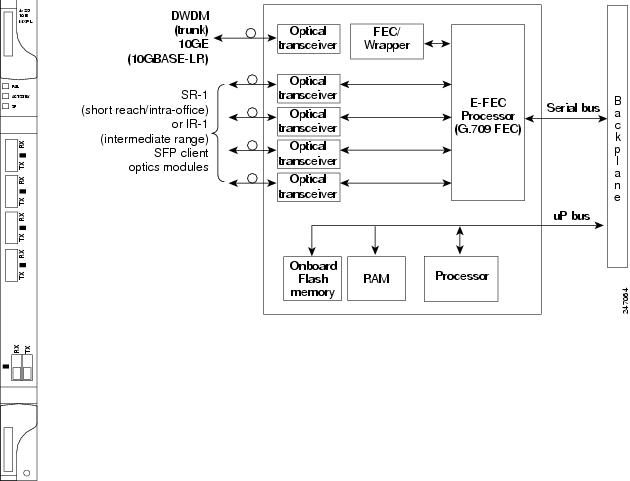
For information about safety labels for the card, see the "Class 1 Laser Product Cards" section.
MXP_2.5G_10EX_C Functions
Wavelength Identification
The card uses trunk lasers that are wavelocked, which allows the trunk transmitter to operate on the ITU grid effectively. The MXP_2.5G_10EX_C card implements the MLSE-based UT module. The MXP_2.5G_10EX_C card uses a C-band version of the UT2.
The MXP_2.5G_10EX_C card is tunable over 82 wavelengths in the C-band at 50-GHz spacing on the ITU grid.
Related Procedures for MXP_2.5G_10EX_C Card
MXP_MR_10DMEX_C Card
The MXP_MR_10DMEX_C card aggregates a mix of client SAN service-client inputs (GE, FICON, and Fibre Channel) into one 10-Gbps STM-64/OC-192 DWDM signal on the trunk side. It provides one long-reach STM-64/OC-192 port per card and is compliant with Telcordia GR-253-CORE and ITU-T G.957.
The card supports aggregation of the following signal types:
The MXP_MR_10DMEX_C muxponder passes all SONET/SDH overhead bytes transparently.
The digital wrapper function (ITU-T G.709 compliant) formats the DWDM wavelength so that it can be used to set up GCCs for data communications, enable FEC, or facilitate PM. The MXP_MR_10DMEX_C card works with the OTN devices defined in ITU-T G.709. The card supports ODU1 to OTU2 multiplexing, an industry standard method for asynchronously mapping a SONET/SDH payload into a digitally wrapped envelope. See the "Multiplexing Function” section.
 Note | You cannot disable ITU-T G.709 on the trunk side. If ITU-T G.709 is enabled, then FEC cannot be disabled. |
 Note | Because the client payload cannot oversubscribe the trunk, a mix of client signals can be accepted, up to a maximum limit of 10 Gbps. |
You can install the MXP_MR_10DMEX_C card in , Slots 2 and 3 in Cisco NCS 2002 chassis, Slots 2 to 7 in Cisco NCS 2006.
 Note | The MXP_MR_10DMEX_C card is not compatible with the MXP_2.5G_10G card, which does not support transparent termination mode. |
The MXP_MR_10DMEX_C card features a tunable 1550-nm C-band laser on the trunk port. The laser is tunable across 82 wavelengths on the ITU grid with 50-GHz spacing between wavelengths. Each card features four 1310-nm lasers on the client ports and contains five transmit and receive connector pairs (labeled) on the card faceplate. The card uses dual LC connectors on the trunk side and SFP modules on the client side for optical cable termination. The SFP pluggable modules are SR or IR and support an LC fiber connector.
The current version of the GFP-T G.7041 supports transparent mapping of 8B/10B block-coded protocols, including Gigabit Ethernet, Fibre Channel, ISC, and FICON.
In addition to the GFP mapping, 1-Gbps traffic on Port 1 or 2 of the high-speed SERDES is mapped to an STS-24c channel. If two 1-Gbps client signals are present at Port 1 and Port 2 of the high-speed SERDES, the Port 1 signal is mapped into the first STS-24c channel and the Port 2 signal into the second STS-24c channel. The two channels are then mapped into an OC-48 trunk channel.
The MXP_MR_10DMEX_C card includes two FPGAs, and a group of four ports is mapped to each FPGA. Group 1 consists of Ports 1 through 4, and Group 2 consists of Ports 5 through 8. The following table shows some of the mix and match possibilities on the various client data rates for Ports 1 through 4, and Ports 5 through 8. An X indicates that the data rate is supported in that port.
GFP-T PM is available through RMON and trunk PM is managed according to Telcordia GR-253-CORE and ITU G.783/826. Client PM is achieved through RMON for FC and GE.
A buffer-to-buffer credit management scheme provides FC flow control. With this feature enabled, a port indicates the number of frames that can be sent to it (its buffer credit), before the sender is required to stop transmitting and wait for the receipt of a “ready” indication. The MXP_MR_10DMEX_C card supports FC credit-based flow control with a buffer-to-buffer credit extension of up to 1600 km (994.1 miles) for 1G FC, up to 800 km (497.1 miles) for 2G FC, or up to 400 km (248.5 miles) for 4G FC. The feature can be enabled or disabled.
The MXP_MR_10DMEX_C card features a 1550-nm laser for the trunk/line port and a 1310-nm or 850-nm laser (depending on the SFP) for the client ports. The card contains eight 12.5-degree downward-tilt SFP modules for the client interfaces. For optical termination, each SFP uses two LC connectors, which are labeled TX and RX on the faceplate. The trunk port is a dual-LC connector with a 45-degree downward angle.
- Key Features
- Faceplate and Block Diagram
- MXP_MR_10DMEX_C Functions
- Related Procedures for MXP_MR_10DMEX_C Card
Key Features
The MXP_MR_10DMEX_C card has the following high-level features:
-
Onboard E-FEC processor: The processor supports both standard RS (specified in ITU-T G.709) and E-FEC, which allows an improved gain on trunk interfaces with a resultant extension of the transmission range on these interfaces. The E-FEC functionality increases the correction capability of the transponder to improve performance, allowing operation at a lower OSNR compared to the standard RS (255,239) correction algorithm.
-
Pluggable client-interface optic modules: The MXP_MR_10DMEX_C card has modular interfaces. Two types of optics modules can be plugged into the card. These modules include an OC-48/STM-16 SR-1 interface with a 7-km (4.3-mile) nominal range (for short range and intra-office applications) and an IR-1 interface with a range of up to 40 km (24.9 miles). SR-1 is defined in Telcordia GR-253-CORE and in I-16 (ITU-T G.957). IR-1 is defined in Telcordia GR-253-CORE and in S-16-1 (ITU-T G.957).
-
Y-cable protection: The card supports Y-cable protection between the same card type only, on ports with the same port number and signal rate. See the "Y-Cable Protection Availability on TXP, MXP, and Xponder Cards" section for more detailed information.
-
High-level provisioning support: The card is initially provisioned using Cisco TransportPlanner software. Subsequently, the card can be monitored and provisioned using CTC software.
-
ALS: This safety mechanism is used in the event of a fiber cut. For details regarding ALS provisioning for the MXP_MR_10DMEX_C card, see the “NTP-G162 Change the ALS Maintenance Settings” section.
-
Link monitoring and management: The card uses standard OC-48 OH (overhead) bytes to monitor and manage incoming interfaces. The card passes the incoming SDH/SONET data stream and its OH (overhead) bytes transparently.
-
Control of layered SONET/SDH transport overhead: The card is provisionable to terminate regenerator section overhead, which eliminates forwarding of unneeded layer overhead. It can help reduce the number of alarms and help isolate faults in the network.
-
Automatic timing source synchronization: The MXP_MR_10DMEX_C card normally synchronizes from the control card. If for some reason, such as maintenance or upgrade activity, the control card is not available, the card automatically synchronizes to one of the input client-interface clocks.

Note
MXP_MR_10DMEX_C card cannot be used for line timing.
-
Configurable squelching policy: The card can be configured to squelch the client-interface output if LOS occurs at the DWDM receiver or if a remote fault occurs. In the event of a remote fault, the card manages MS-AIS insertion.
-
The card is tunable across the full C-band, thus eliminating the need to use different versions of each card to provide tunability across specific wavelengths in a band.
-
You can provision a string (port name) for each fiber channel/FICON interface on the MXP_MR_10DMEX_C card, which allows the MDS Fabric Manager to create a link association between that SAN port and a SAN port on a Cisco MDS 9000 switch.
Faceplate and Block Diagram
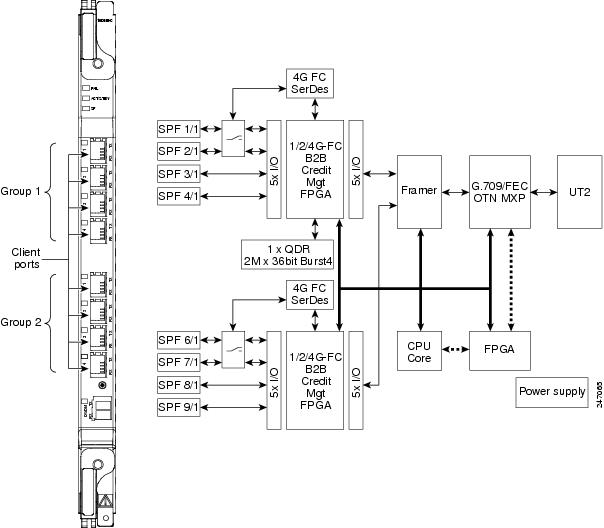
For information about safety labels for the card, see the "Class 1M Laser Product Cards" section.
MXP_MR_10DMEX_C Functions
The following functions of the MXP_MR_10DMEX_C card are explained in the "Card Features" chapter:
Wavelength Identification
The card uses trunk lasers that are wavelocked, which allows the trunk transmitter to operate on the ITU grid effectively. The MXP_MR_10DMEX_C card uses a C-band version of the MLSE-based UT module.
The MXP_MR_10DMEX_C card is tunable over 82 wavelengths in the C-band at 50-GHz spacing on the ITU grid.
Related Procedures for MXP_MR_10DMEX_C Card
AR_MXP, AR_XP, and AR_XPE Cards
The AR_MXP (Any-Rate Muxponder), AR_XP (Any-Rate Xponder), and AR_XPE (Any-Rate Enhanced Xponder) cards are supported on Cisco NCS 2000 Series platform. The AR_MXP card supports a trunk bandwidth of up to 10 Gbps. The AR_XP and AR_XPE cards support a trunk bandwidth of up to 20 Gbps. The AR_MXP, AR_XP, and AR_XPE cards aggregate a mix of client SAN services (FC or FICON 1G/2G/4G/8G, ESCON and ISC3-STP 1G/2G), Ethernet (FE, GE, 10GE LAN), OCn (OC3/STM-1, OC12/STM-4, and OC48/STM-16), OTU (OTU1, OTU2e/1e), and Video (SD-SDI, HD-SDI, and 3G-SDI) into one 10 Gbps signal on the trunk side.
|
GFP-F GFP-T (as per G.709 mentioned in 17.7.1.1 1000BASE-X transcoding) for AR_XPE card |
||
- Key Features
- AR_MXP, AR_XP, and AR_XPE Functions and Features
- Related Procedures for AR_MXP, AR_XP, and AR_XPE Cards
Key Features
The AR_MXP, AR_XP, and AR_XPE cards support the following key features:
-
Multiple Operating Modes—The AR_MXP, AR_XP, or AR_XPE card can be configured into multiple operating modes. The cards are equipped with pluggables for client and trunk options, and offer a large variety of configurations. For more information about multiple operating modes, see 11.0.3 Multiple Operating Modes, page 11-105.
-
Operating Mode to Client Payload Mapping—Each operating mode supports a specific set of client payloads.
-
Auto Sensing—The AR_MXP, AR_XP, and AR_XPE cards support auto sensing of client payloads. The line card analyzes the received client signal and configures the payload on the client port automatically without user intervention.
Auto sensing feature is supported on the Gigabit Ethernet, OC-3/STM-1, OC-12/STM-4, and OC-48/STM-16 payloads. Following operating card modes support the autosensing feature:
-
Video Multiplexing—The AR_XP and AR_XPE cards support the capability to multiplex SD-SDI, HD-SDI, and 3G-SDI signals over the OTU2 trunk interface allowing to maximize the wavelength bandwidth, maintain full transparency for uncompressed signals, and reduce latency. The video multiplexing of 3G-SDI signal is not supported on the AR_MXP card.
-
Regenerator Mode—This mode regenerates the OTU2e or OTU1 signals with ODU transparent or CISCO Extended Use options. For OTU2e, FEC can be Disabled, Standard G.975, EFEC I.4 or EFEC I.7, and for OTU1, FEC can be Standard G.975 or Disabled.
-
High Speed GCCs—The AR_MXP, AR_XP, and AR_XPE cards support the provisioning of GCC channel on OTN (OTU1/OTU2) enabled client and trunk ports. A maximum of ten GCC channels on Cisco NCS 2002 or Cisco NCS 2006 shelf can be created. The high speed GCC enables you to create the GCC when both the NE and FE line cards are in Cisco NCS 2002 or Cisco NCS 2006 shelf.
-
Y-cable protection—Y-cable protection between the same card type is supported only on ports with the same port number and signal rate. Switching time is high between two AR_XPE cards when auto negotiation is enabled. Hence, if Y-cable protection is configured on AR_XPE cards, auto-negotiation must be disabled on the client ports so that the switching time is less than 50 ms. For more detailed information, see "Y-Cable Protection Availability on TXP, MXP, and Xponder Cards" section.
-
Splitter protection—For splitter protection, OCHCC circuits with different trunk wavelengths for the working and protect paths can be configured. The process of setting the trunk wavelengths is similar to the “DLP-G367 Change the 2.5G Multirate Transponder Trunk Wavelength Settings” task on page 11-175. OCHCC circuits having different trunk wavelengths on the working and protect paths can be upgraded to GMPLS circuits.
-
SyncE Support—Customers using a packet network find it difficult to provide timing to multiple remote network elements (NEs) through an external time division multiplexed (TDM) circuit. The SyncE feature helps to overcome this problem by providing effective timing to the remote NEs through a packet network. SyncE leverages the physical layer of the Ethernet to transmit frequency to the remote sites. SyncE's functionality and accuracy resemble the SONET/SDH network because of its physical layer characteristic. The SyncE feature provides the required synchronization at the physical level. Operation messages maintain SyncE links and ensure that a node always derives timing from the most reliable source. SyncE uses the Ethernet Synchronization Message Channel (ESMC) to enable traceability of the best clock source to correctly define the timing source and prevent a timing loop. SyncE is not supported on the AR_XPE card.
-
Licensing—The AR_MXP and AR_XP cards offer you an unprecedented flexibility. The cards support a wide range of different applications and configurations. To help you take advantage of such flexibility to lower capital expenditures (CapEx) on your network, Cisco provides a licensing model for AR_MXP and AR_XP cards. Licensing is not supported on the AR_XPE card. For more information on licensing, see the Cisco NCS 2000 Series Licensing Configuration Guide.
When the software version of the node is changed from Release 10.6.2 to releases prior to 10.6.1, the AR_XP card undergoes a hard reset. This is applicable for the NCS 2002 and the NCS 2006 chassis.
The AR_MXP, AR_XP, and AR_XPE cards can be installed in any service slots in the chassis. The AR_MXP, AR_XP, and AR_XPE cards do not interoperate with all the existing TXP or MXP cards. The AR_MXP card allows you to configure only one high rate XFP port. This can be a muxponder mode where N [N= 1 to 8] client ports goes out via 1 trunk XFP port or in a transponder mode where client and trunk are XFP ports. There is no limitation in the AR_XP and AR_XPE cards, where you can use both high rate trunk ports simultaneously.
The AR_XPE card does not interoperate with AR_MXP and AR_XP cards.
The GE client interfaces on the AR-XPE card interoperate with NCS 4000 platform, when ODU2 is multiplexed on a 100G trunk interface, with both 100GS-CK-LC and 200G-CK-LC cards, in MXP-10X10G operating mode. The GE client mapping on AR-XPE cards must be performed directly on ODU0, and then on ODU2 not passing through the ODU1 container.
A single AR_MXP, AR_XP, or AR_XPE card can be configured into multiple operating modes. Criteria for selecting a particular operational mode are defined by the network level design. CTP helps you to choose the appropriate operational mode. Each operating mode is divided into two categories based on the trunk rate:
The AR_XP or AR_XPE card allows you to configure two high rate operational modes, where as you can configure only one high rate operational mode on the AR_MXP card.
When you configure the AR_MXP, AR_XP, or AR_XPE card in to multiple operational modes, make sure that the following tasks are completed:
-
In order to make the ports operational and to correctly report alarms, OCHCC circuit must be created for the following operating modes::
-
Same operational mode is configured at both ends and ensure the port numbers are same on both ends.
-
The OCHCC circuit should be created between the same client port numbers at the near and far end.
-
For AR_XPE card that is configured with 1GE or 1GFC payload, ensure that ODU0 and ODU1 are matching at both ends.
-
For auto sensing payloads created on auto ports, you should check the Auto Sensing checkbox in the provisioning pane.
-
GMPLS circuits can be created on AR_MXP, AR_XP, and AR_XPE cards.
-
PPMs must be provisioned on all ports before configuring the operational mode.
-
The following conditions determine the maximum bandwidth at the client side when a 4GFC payload is configured in the TXP_MR or TXPP_MR mode:
-
The maximum client bandwidth should not exceed 28G when TXP_MR or TXPP_MR operating mode is configured on the AR_MXP, AR_XP, or AR_XPE card and other operating modes, like low-rate or high-rate TXP_MR,TXPP_MR, MXP_DME, MXPP_DME, MXP_MR, MXPP_MR, MXP-4X2.5G-10G, MXPP-4X2.5G-10G, and MXP-VDC-10G, are configured on the same card.
-
The maximum client bandwidth should not exceed 20G when a TXP_MR or TXPP_MR operating mode is configured on the AR_MXP, AR_XP, or AR_XPE card and if more than two or more combinations of Low-rate or high-rate TXP_MR,TXPP_MR, MXP_DME, MXPP_DME, MXP_MR, MXPP_MR, MXP-4X2.5G-10G, MXPP-4X2.5G-10G, and MXP-VDC-10G, operating modes are configured on the same card.
-
The utilized client bandwidth is 8G when the TXP_MR operating mode is configured with a 4GFC as payload.
-
The utilized client bandwidth is 12G when the TXPP_MR operating mode is configured with a 4GFC as payload.
-
There is no restriction on the bandwidth if only TXP_MR or TXPP_MR operating mode with 4GFC payload is configured on the card. For example, four instances of TXP_MR mode with 4GFC payload on one AR_MPX, AR_XP, or AR_XPE card.
-
The low-rate or high-rate RGN operating mode does not add to the client side bandwidth. For example, four instances of TXP_MR mode with 4GFC and one instance of high-rate RGN mode on same card.
For all the other payloads and operating modes, the client bandwidth utilized is the client payload data rate.
-
-
If you revert to a release earlier than Release 9.80, ensure that you delete the following card modes:
The AR_MXP, AR_XP, and AR_XPE cards support the following operating modes:
- TXP_MR (Unprotected Transponder)
- TXPP_MR (Protected Transponder)
- MXP_DME (Unprotected Data Muxponder)
- MXPP_DME (Protected Data Muxponder)
- MXP_MR (Unprotected Multirate Muxponder)
- MXPP_MR (Protected Multirate Muxponder)
- MXP-4x2.5-10G (OC48/OTU1 Unprotected Muxponder)
- MXPP-4x2.5-10G (OC48/OTU1 Protected Muxponder)
- MXP_MR_S (Unprotected Multirate Muxponder-Static) and MXPP_MR_S (Protected Multirate Muxponder-Static)
- RGN (OTU1/OTU2 Regenerator)
- MXP-VD-10G (Video Muxponder)
- Scenario 1
- Scenario 2
- Scenario 3
- Scenario 4
- Scenario 5
TXP_MR (Unprotected Transponder)
The AR_MXP, AR_XP, or AR_XPE card can be configured as a low-rate or a high-rate TXP_MR card mode.
 Note | OTN cannot be enabled for 4GFC trunk ports. |
-
Low Rate—A maximum of four TXP_MR configurations can be provisioned on a single AR_MXP, AR_XP, or AR_XPE card. The AR_MXP, AR_XP, or AR_XPE card can be configured as a low-rate TXP_MR card by adhering to the following provisioning rules: 
Note
The trunk port is not created when the low-rate TXP_MR card operating mode is configured. It is created after the client payload is created.
Figure 11. Low-Rate TXP_MR Card Operating Mode Configuration 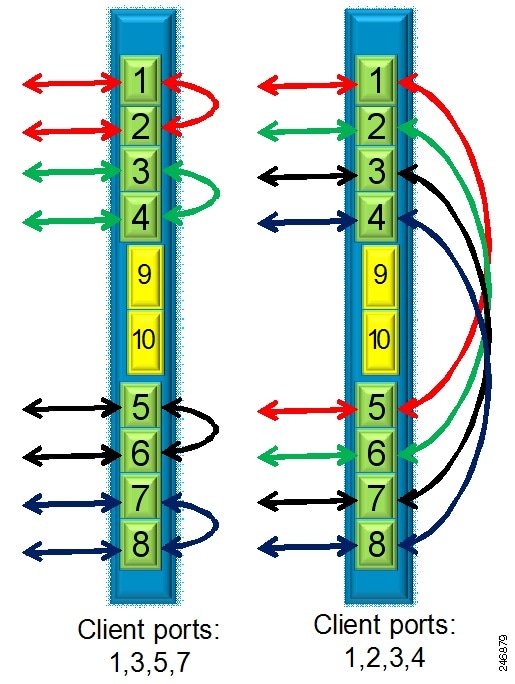
-
High Rate—Only one TXP_MR configuration can be provisioned on a single AR_MXP, AR_XP, or AR_XPE card. The AR_MXP, AR_XP, or AR_XPE card can be configured as a high-rate TXP_MR card by adhering to the following provisioning rules:
-
XFP ports 9 and 10 must be grouped.
-
Port 10 must be configured as a trunk port.
-
Port 9 must be configured as a client port.
Figure 12. High-Rate TXP_MR Card Operating Mode Configuration 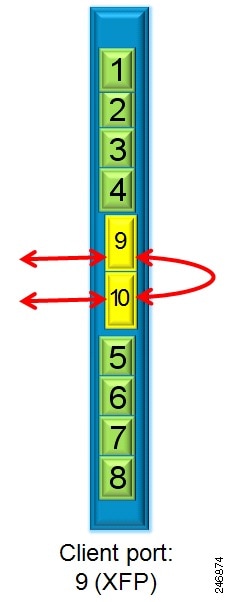
-
TXPP_MR (Protected Transponder)
The AR_MXP, AR_XP, or AR_XPE card can be configured as a low-rate TXPP_MR card mode. A maximum of two TXPP_MR configurations can be provisioned on a single AR_MXP, AR_XP, or AR_XPE card. The AR_MXP, AR_XP, or AR_XPE card can be configured as a low-rate TXPP_MR card by adhering to the following provisioning rules:
-
Three SFP ports must be grouped. The allowed port pairs are 1-5-6 or 2-7-8, or both.
-
Ports 5 and 6, and 7 and 8 must be configured as trunk ports, where 6 and 8 are the protect trunk ports for 5 and 6 respectively.
-
Ports 1 and 2 must be configured as client ports.
Splitter protection is automatically created between ports 5-6 and 7-8.
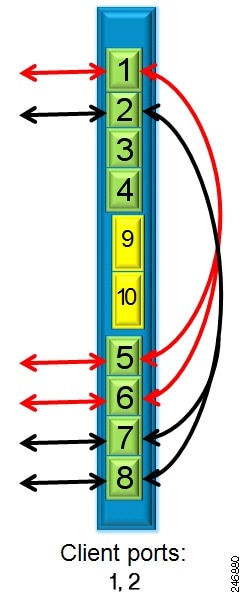
MXP_DME (Unprotected Data Muxponder)
The AR_XP or AR_XPE card can be configured as a high-rate 4:1 or 8:1 MXP_DME card mode. The AR_MXP card can be configured as a high rate 8:1 MXP_DME card mode.
-
4:1 MXP_DME mode—A maximum of two MXP_DME configurations can be provisioned on a single AR_XP or AR_XPE card. The AR_XP or AR_XPE card can be configured as a high-rate 4:1 MXP_DME card by adhering to the following provisioning rules:
-
8:1 MXP_DME mode—Only one MXP_DME configuration can be provisioned on a single AR_MXP, AR_XP, or AR_XPE card. The AR_MXP, AR_XP, AR_XPE card can be configured as a high-rate 8:1 MXP_DME card by adhering to the following provisioning rules:
-
Eight SFP ports and one XFP port must be grouped. The allowed port pairs are 1-2-3-4-5-6-7-8-9.
-
Port 9 must be configured as a trunk port.
-
Ports 1 to 8 must be configured as client ports.
Figure 14. High-Rate MXP_DME Card Operating Mode Configuration 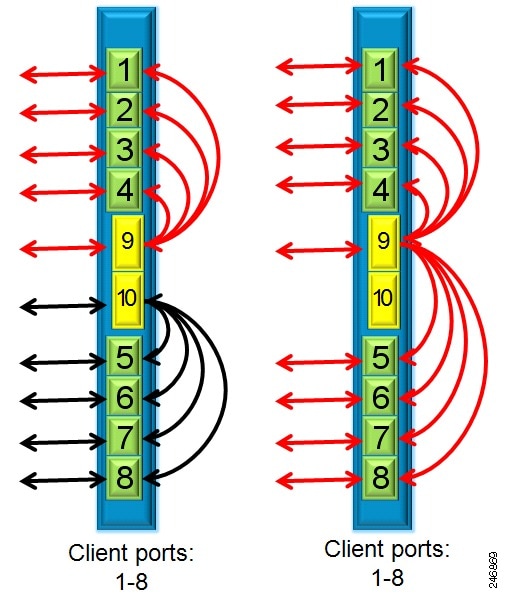
-
MXPP_DME (Protected Data Muxponder)
The AR_XP or AR_XPE card can be configured as a high-rate 4:2 or 8:2 MXPP_DME card mode.
-
4:2 MXP_DME mode—Only one MXPP_DME configuration can be provisioned on a single AR_XP or AR_XPE card. The AR_XP or AR_XPE card can be configured as a high-rate 4:2 MXPP_DME card by adhering to the following provisioning rules:
Splitter protection is automatically created between ports 9 and 10. Port 10 will be the protected trunk port for port 9.
-
8:2 MXPP_DME mode—Only one MXPP_DME configuration can be provisioned on a single AR_XP or AR_XPE card. The AR_XP or AR_XPE card can be configured as a high-rate 8:2 MXPP_DME card by adhering to the following provisioning rules:
Splitter protection is automatically created between ports 9 and 10. Port 10 will be the protected trunk port for port 9.
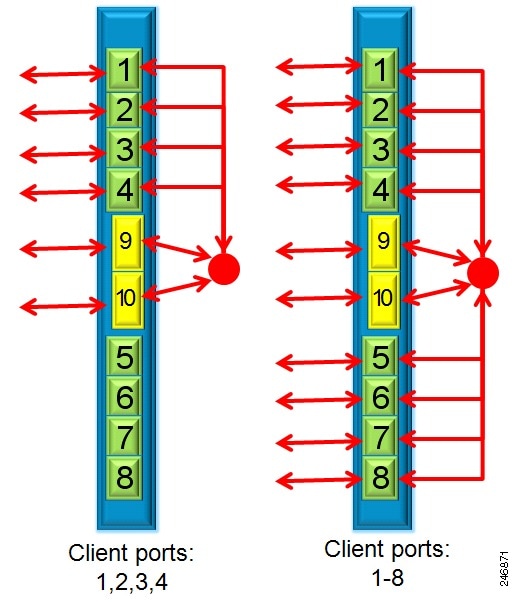
MXP_MR (Unprotected Multirate Muxponder)
The AR_MXP, AR_XP, or AR_XPE card can be configured as a low-rate or a high-rate MXP_MR card mode.
-
Low Rate—A maximum of two MXP_MR configurations can be provisioned depending on the availability of client ports. The AR_MXP, AR_XP, or AR_XPE card can be configured as a low-rate MXP_MR card by adhering to the following provisioning rules:
Any client port can be added or deleted, if the trunk bandwidth supports the new payload without impacting the traffic on the existing services. Minimum of two client ports should be part of the operational mode group.
On the AR_XPE card, 1GE or 1G FC payload cannot be configured with other payloads. When a 1GE or 1GFC payload is configured on a port of MXP_MR (low rate) mode, then only 1GE or 1GFC payload can be configured on the other ports.
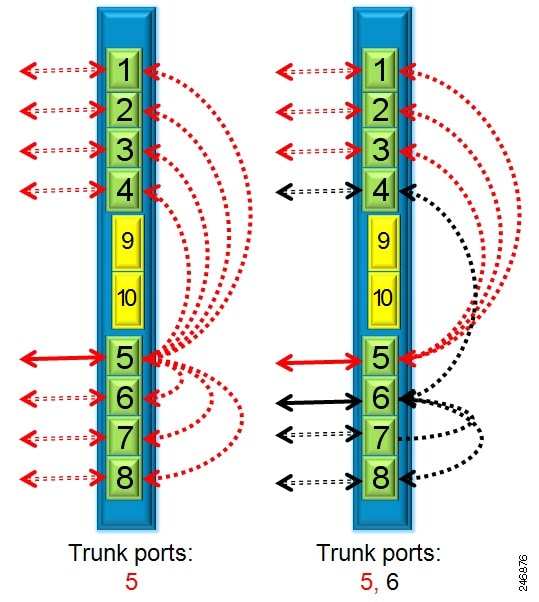
-
High Rate—A maximum of two MXP_MR configurations can be provisioned on a AR_XP or AR_XPE card and only one such configuration can be provisioned on an AR_MXP card. The AR_MXP, AR_XP, or AR_XPE card can be configured as a high-rate MXP_MR card by adhering to the following provisioning rules:
Any client payload can be added or deleted, if the trunk bandwidth supports the new payload without impacting the traffic on the existing services.
On the AR_XPE card, when you create a OCHCC circuit using 1GE or 1GFC payload, only ODU0 mapping is supported and timeslot mapping is not supported. When a OCHCC circuit is created on a particular ODU1 timeslot with payloads using timeslot mapping, OCHCC circuits cannot be created on payloads using ODU0 mapping, but can be created on the other ODU1 timeslot. In MXP_MR (high-rate) mode, while creating a OCHCC circuits on the GE or 1GFC client payload, you can select the ODU1 and ODU0 timeslots instead of ODU1 and timeslot selection.
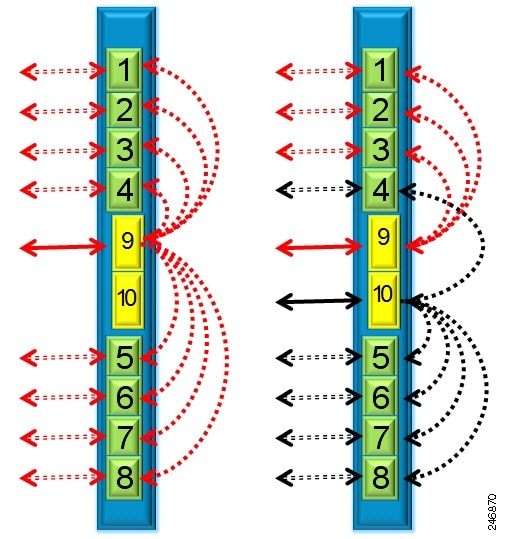
MXPP_MR (Protected Multirate Muxponder)
The AR_MXP, AR_XP, or AR_XPE card can be configured as a low-rate or a high-rate MXPP_MR card mode.
-
Low Rate—A maximum of two MXPP_MR configurations can be provisioned depending on the availability of client ports. Any client payload can be added or deleted, if the trunk bandwidth supports the new payload without impacting the traffic on the existing services.
The AR_MXP, AR_XP, or AR_XPE card can be configured as a low-rate MXPP_MR card by adhering to the following provisioning rules:
-
N:2 muxponder must be created, where N varies from client ports 2 to 6.
-
Only ports 5 and 6 or 7 and 8, or both can be configured as trunk port.
-
Ports 1 to 8 can be configured as client ports, if ports are not configured as a trunk ports and are not part of another muxponder.
Splitter protection is automatically created between ports 5 and 6 or 7 and 8.
On the AR_XPE card, 1GE or 1G FC payload cannot be configured with other payloads. When a 1GE or 1GFC payload is configured on a port of MXPP_MR (low rate) mode, then only 1GE or 1GFC payload can be configured on the other ports.
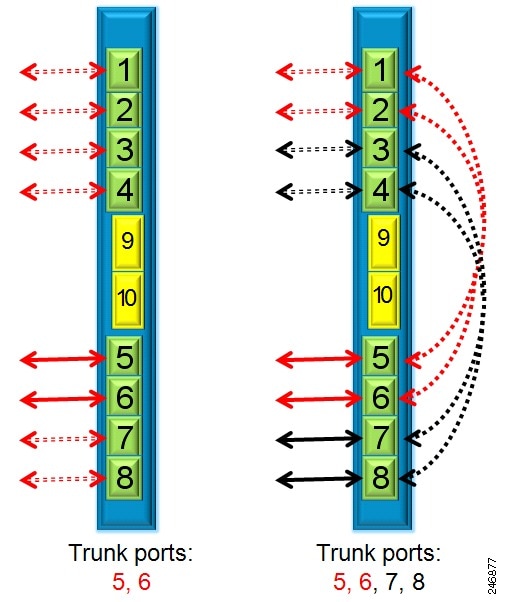
-
High Rate—A maximum of one MXPP_MR configuration can be provisioned on a AR_XP or AR_XPE card. Any client payload can be added or deleted, if the trunk bandwidth supports the new payload without impacting the traffic on the existing services.
The AR_XP or AR_XPE card can be configured as a high-rate MXPP_MR card by adhering to the following provisioning rules:
-
N:2 muxponder must be created, where N varies from client ports 2 to 8.
-
Only ports 9 and 10 can be configured as trunk ports.
-
Ports 1 to 8 can be configured as client ports.
Splitter protection is automatically created between ports 9 and 10. Port 10 will be the protected trunk port for port 9.
On the AR_XPE card, when you create a OCHCC circuit using 1GE or 1GFC payload, only ODU0 mapping is supported and timeslot mapping is not supported. When a OCHCC circuit is created on a particular ODU1 timeslot with payloads using timeslot mapping, OCHCC circuits cannot be created on payloads using ODU0 mapping, but can be created on the other ODU1 timeslot.
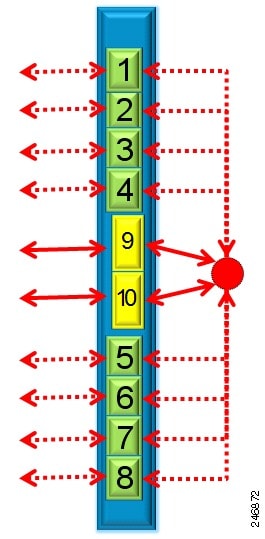
MXP-4x2.5-10G (OC48/OTU1 Unprotected Muxponder)
The AR_MXP, AR_XP, or AR_XPE card can be configured as a high-rate MXP-4x2.5-10G card mode. Only one MXP-4x2.5-10G configuration can be provisioned on an AR_MXP card and a maximum of two on a AR_XP or AR_XPE card.
The AR_MXP, AR_XP, or AR_XPE card can be provisioned as MXP-4x2.5-10G card by adhering to the following provisioning rules:
-
The allowed port pairs are 1-2-3-4-9 or 5-6-7-8-10, or both.
-
Ports 9 and 10 can be configured as trunk ports.
-
Ports 1-2-3-4 or 5-6-7-8 can be configured as client ports.
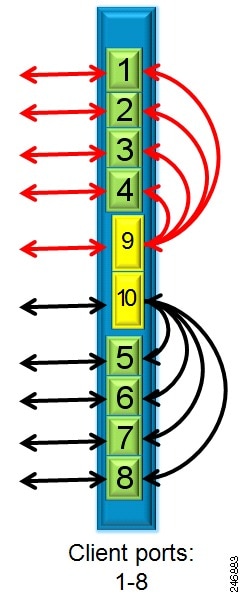
MXPP-4x2.5-10G (OC48/OTU1 Protected Muxponder)
The AR_XP or AR_XPE card can be configured as a high-rate MXPP-4x2.5-10G card mode. Only one MXPP-4x2.5-10G configuration can be provisioned on a AR_XP or AR_XPE card.
The AR_XP or AR_XPE card can be configured as MXPP-4x2.5-10G card by adhering to the following provisioning rules:
-
Four SFP ports and two XFP ports must be configured. The allowed port pair is 1-2-3-4-9-10 or 5-6-7-8-9-10, or both.
-
Only ports 9 and 10 can be configured as trunk ports.
-
Ports 1-2-3-4 or 5-6-7-8 can be configured as client ports.
Splitter protection is automatically created between ports 9 and 10. Port 10 will be the protected trunk port for port 9.
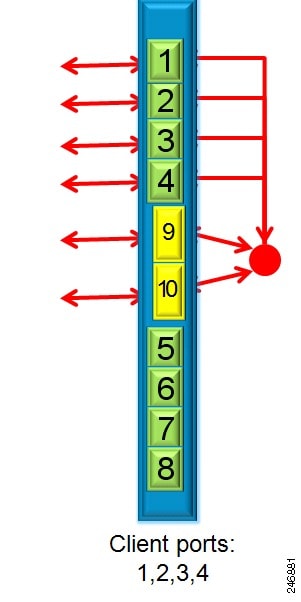
MXP_MR_S (Unprotected Multirate Muxponder-Static) and MXPP_MR_S (Protected Multirate Muxponder-Static)
The MXP_MR_S and MXPP_MR_S operating modes are similar to the existing MXP_MR and MXPP_MR operating modes except for static timeslot and ODU allocation. A specific set of client payloads or a mix of client playloads can be used only if the trunk bandwidth and timeslot are available as per the static allocation mapping.
For example, the MXP_MR_S and MXPP_MR_S modes can be used to provision a dual 4xOC-48 or a mix of 2-OC-48 + 2-GE or 1-OC-48 + 6-GE into one OTU2 muxponder.
This works similar to traditional transponders/muxponders where operators can choose to use OCH-CC or just provision OCH-Trail/OCH-NC for creating the circuits.
RGN (OTU1/OTU2 Regenerator)
The AR_MXP, AR_XP, or AR_XPE card can be configured as a low-rate or high-rate RGN card mode.
-
Low Rate—A maximum of four RGN configurations can be provisioned on a single AR_MXP, AR_XP, or AR_XPE card. The AR_MXP, AR_XP, or AR_XPE card can be configured as a low-rate RGN card by adhering to the following provisioning rules:
The allowed port pairs are 1-2, 3-4, 5-6, 7-8 or 1-5, 2-6, 3-7, 4-8.
Figure 22. Low-Rate RGN Card Operating Mode Configuration 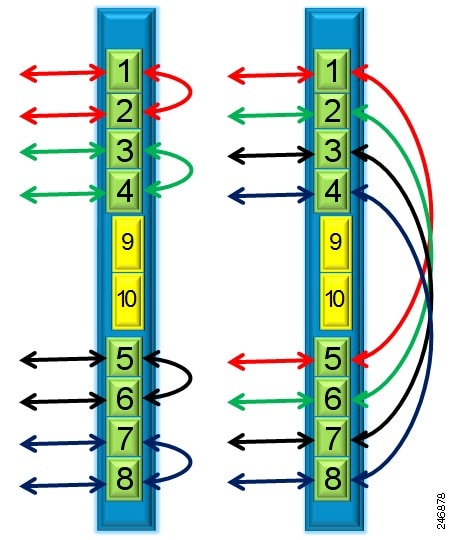
-
High Rate—Only one RGN configuration can be provisioned on a AR_MXP, AR_XP, or AR_XPE card. The AR_MXP, AR_XP, or AR_XPE card can be configured as a high rate RGN card by adhering to the following provisioning rules:
The allowed port pairs are 9-10.
Figure 23. High-Rate RGN Card Operating Mode Configuration 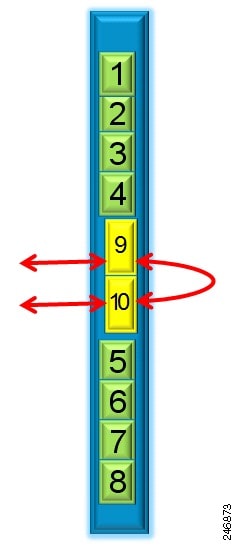
The 10 GE over OTU2e/OTU1e signal with disabled FEC, standard FEC, I.4 or I.7 EFEC mode can be regenerated. The ODU transparency can either be Transparent Standard Use or Cisco Extended Use.
 Note | Payload PMs are not supported in this operating mode. |
MXP-VD-10G (Video Muxponder)
The AR_XP or AR_XPE card can be configured as a high-rate MXP-VD-10G card mode. A maximum of two MXP-VD-10G configurations can be provisioned on a AR_XP or AR_XPE card.
The AR_XP or AR_XPE card can be configured as MXP-VD-10G card by adhering to the following provisioning rules:
-
The allowed port pairs are 1-2-3-9 or 5-6-7-10.
-
Only ports 9 and 10 can be configured as trunk ports.
-
Ports 1-2-3 and 5-6-7 can be configured as client ports.
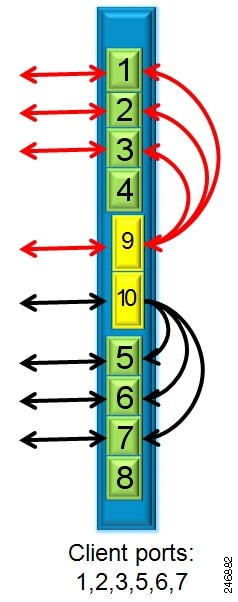
Scenarios of Different Operational mode Configurations on a AR_XP, or AR_XPE Card
The following section provides a few sample scenarios of different operational modes that can be configured on an AR_XP or AR_XPE card:
Scenario 1
In this example, the following three operational modes are configured on the AR_XP or AR_XPE card:
Scenario 2
In this example, the following four operational modes are configured on the AR_XP or AR_XPE card:
Scenario 3
In this example, the following two operational modes are configured on the AR_XP card:
Scenario 4
In this example, the following three operational modes are configured on the AR_XP or AR_XPE card:
Scenario 5
In this example, the following two operational modes are configured on the AR_XP or AR_XPE card:
AR_MXP, AR_XP, and AR_XPE Functions and Features
For more information about the AR_MXP and AR_XPE cards, see http://www.cisco.com/en/US/prod/collateral/optical/ps5724/ps2006/data_sheet_c78-682432.html
For more information about the AR_XPE card, see http://www.cisco.com/en/US/prod/collateral/optical/ps5724/ps2006/datasheet_c78-726878.html
Related Procedures for AR_MXP, AR_XP, and AR_XPE Cards
100G-LC-C, 100G-ME-C, 100G-CK-C, 100ME-CKC, and 200G-CK-LC Cards
The 100G-LC-C, 100G-ME-C, 100G-CK-C, and 100ME-CKC cards are tunable DWDM trunk cards, which simplifies the integration and transport of 100 Gigabit Ethernet interfaces and services into enterprises or service provider optical networks. The 100GS-CK-LC and 200G-CK-LC cards simplify the integration and transport of 100 and 200 Gigabit Ethernet interfaces and services into enterprises or service provider optical networks. These cards are supported on Cisco NCS 2000 Series platforms.
The cards interoperate with 10x10G-LC and CFP-LC cards through a chassis backplane.
 Note | The 100GS-CK-LC and 200G-CK-LC cards do not operate with the CFP-LC card. |
The cards provide the following benefits:
-
Provides 100 Gbps wavelengths transport over fully uncompensated networks, with more than 2,500 km of unregenerated optical links.
-
Enables 100-Gbps transport over very high Polarization Mode Dispersion (PMD).
-
Improves overall system density of up to 100 Gbps per slot, which is five times greater than what can be achieved with 40 Gbps units.
Up to six cards can be installed per Cisco NCS 2006 shelf, supporting up to 42 100-Gbps interfaces per 42-rack units (RU) bay frame. It is possible to place up to two 100G TXPs, one 100 G Regen, or one 100 G MXP in an Cisco NCS 2006 shelf.
100G-LC-C, 100G-CK-C, 100ME-CKC, and 100G-ME-C Cards
The 100G-CK-C card works similar to the 100G-LC-C card. The 100G-CK-C card has the new CPAK client interface replacing the CXP client interface of the 100G-LC-C card. The CPAK client interface enables different payload combinations such that this card can be used instead of the 100G-LC-C and CFP-LC cards.
The 100G-ME-C and 100ME-CKC cards are metro edge versions of 100G-LC-C and 100G-CK-C respectively. The metro edge cards have chromatic dispersion of +/-5000 ps/nm and does not support 20% FEC.
The 100G-LC-C and 100G-ME-C cards support these client signal types:
In addition to the above, the 100G-CK-C and 100ME-CKC cards support these client signal types:
100GS-CK-LC and 200G-CK-LC Cards
The and 200G-CK-LC cards are tunable DWDM trunk cards, which simplify the integration and transport of 100 and 200 Gigabit Ethernet interfaces and services into enterprises or service provider optical networks. The 200G-CK-LC card is an enhancement of the 100GS-CK-LC card.
The 100GS-CK-LC and 200G-CK-LC cards provide the following benefits:
-
Allow choosing 16 QAM and QPSK as the modulation formats at the line side.
-
Provide Standard G-FEC (Reed-Solomon), Soft Decision FEC (SD-FEC) encoding with 20% overhead, and Hard Decision FEC (HD-FEC) encoding with 7% overhead.
-
Provide Nyquist filtering for best performance and optimal band usage.
-
Support gridless tunability.
-
Allow client access either through the local 100G CPAK interface or through backplane lines.
-
In MXP-10X10G operating mode, allow 10GE and OC-192 clients (multiplexed on 100G trunk) to interoperate with NCS 4000 platform. The NCS 2000 line cards must fill the PT and MSI bytes to interoperate with the supported NCS 4000 10G client. The interoperability applies for Hard Decision FEC (HD-FEC) encoding with 7% overhead and GFEC trunk modes.
The 200G-CK-LC card also supports feature-based licensing. The 200G-CK-LIC is the licensed card version of the 200G-CK-LC card. The licensed card version has only some basic functionality enabled while other features can be enabled separately with specific licenses.
Key Features
The card key features are listed in the “Key Features of 100G-LC-C, 10x10G-LC, and CFP-LC Cards” section on page 11-129.
The cards are single-slot cards and can be installed in Slot 2 to Slot 7 in the Slot 2 to Slot 7 in the Cisco NCS 2006 chassis and Slot 2 and Slot 3 in the Cisco NCS 2002 chassis. The 100G-LC-C and 100G-ME-C cards have one DWDM port and one CXP port. The 100G-CK-C and 100ME-CK-C cards have one DWDM port and one CPAK port.
Operating Modes for 100G-LC-C, 100G-ME-C, 100G-CK-C, 200G-CK-LC, and 100ME-CKC Cards
100G Operating Modes
Each operating mode can be configured using the specific set of cards and client payloads. Key Features of 100G-LC-C, 100G-ME-C, 100G-CK-C, 100ME-CKC, 10x10G-LC, 200G-CK-LC, CFP-LC, and MR-MXP Cards describes how each mode can be configured, the supported payloads, and the valid port pair for a specific operating mode.
The 100G-LC-C, 100G-ME-C, 100G-CK-C, 100GS-CK-LC, 100ME-CKC, and 200G-CK-LC cards support the following 100G operating modes. The operating mode configuration for the 100G operating modes is performed on the client card.
TXP-100G (Standalone 100GE Transponder)The cards can be configured as a standalone 100 Gigabit Ethernet transponder. The 100 Gigabit Ethernet traffic is supported on the CXP/CPAK and coherent optical trunk. The 100 Gigabit Ethernet or OTU4 payload traffic is routed from the CXP/CPAK to the optical trunk, passing through the T100 framer and vice versa. The supported client signals in this mode are 100 Gigabit Ethernet LAN-PHY or OTU4 data rates.
RGN-100G (100G Regenerator)The cards can be configured as a regenerator. Two cards can be connected to work in a back-to-back mode connecting through the chassis backplane in the same shelf. The allowed slot pairs are 2-3, 4-5, 6-7, 8-9, 10-11, 12-13, or 14-15.
The client signals supported are 100 Gigabit Ethernet or OTU4. Regeneration is performed leveraging on the OTU4 backplane interconnection. OTU4 overhead is terminated, allowing ODU4 to transparently pass through. GCC0 is terminated, while GCC1 and GCC2 are allowed to pass through.
The CXP client is not required because communication between the two cards acting as a regeneration group is supported through the chassis backplane.
MXP-2x40GThe 100G-CK-C and 100ME-CKC cards support the MXP-2x40G operating mode. The 100G-CK-C and 100ME-CKC cards can be configured as a 2-port 40 GE muxponder. Two 40 GE flows through the CPAK client interface and are multiplexed in the 100G trunk interface. The traffic on the second client interface can be configured only after the traffic is provisioned on the first client interface. This operating mode is not supported on the 100GS-CK-LC card.
If ONS 15454 with the MXP-2x40G operating mode is connected to a NCS 6000 router, ensure that both the 40G ports are connected to the same group of six ports on the NCS 6000 router. The 40G ports 1 and 2 need to connect to 1-6, 7-12, 13-18 ports on the NCS 6000 router.
200G Operating Modes
The 100GS-CK-LC and 200G-CK-LC cards also support the 200G operating modes. The operating mode configuration for these modes is performed on the trunk card.
MXP_200GThree cards, trunk card, peer card, and skip card are required to configure this operating mode. The skip card is adjacent to the peer card.
The trunk card is 100GS-CK-LC or 200G-CK-LC card; the peer card and skip cards are MR-MXP. The first 10x10G is taken from the two SFP and two QFSP+ ports of the peer MR-MXP card and the second 10x10G is taken from the two SFP and two QFSP+ ports of the skip MR-MXP card.
200G-CK-LC card supports another configuration in the MXP_200G operating mode. In this configuration, 2x40GE clients on QSFP+ ports and 2x10GE clients on SFP+ ports of both the peer MR-MXP and skip MR-MXP cards are multiplexed into 200G traffic on the trunk 200G-CK-LC card.
The operating mode can be provisioned on the following slots:
-
NCS 2006: 100GS-CK-LC or 200G-CK-LC card in slots 2 or 7, peer and skip MR-MXP cards in adjacent slots 3, 4 or 5, 6
-
NCS 2015: 100GS-CK-LC or 200G-CK-LC card in slots 2, 7, 8, 13, or 14, peer and skip MR-MXP cards in adjacent slots.
Three cards, trunk card, peer card, and skip card are required to configure this operating mode.
The trunk card is 100GS-CK-LC or 200G-CK-LC card; the peer card is 10x10G-LC and the skip card is MR-MXP . The first 10x10G is taken from the ten SFP ports of the peer 10x10G-LC card and the second 10x10G is taken from the two SFP and two QFSP+ ports of the skip MR-MXP card.
The operating mode can be provisioned on the following slots:
-
NCS 2006: 100GS-CK-LC or 200G-CK-LC card in slots 2 or 7, peer and skip MR-MXP cards in adjacent slots 3, 4 or 5, 6
-
NCS 2015: 100GS-CK-LC or 200G-CK-LC card in slots 2, 7, 8, 13, or 14, peer and skip MR-MXP cards in adjacent slots.
Two cards, trunk and peer cards are required to configure this operating mode. The trunk card is 100GS-CK-LC or 200G-CK-LC; the peer card is MR-MXP . The first 100G is taken from the CPAK client port of the trunk 100GS-CK-LC or 200G-CK-LC card and the second 100G is taken from the CPAK client port of the MR-MXP card.
200G-CK-LC card supports another configuration in the MXP_CK_100G operating mode. In this configuration, 10x10GE clients on QSFP+ or SFP+ ports of the peer MR-MXP card and 100GE client on the CPAK port of the 200G-CK-LC card are multiplexed into a 200G configuration on the trunk 200G-CK-LC card.
The operating mode can be provisioned on the following slots:
References
10x10G-LC Card
The 10x10G-LC card is a DWDM client card, which simplifies the integration and transport of 10 Gigabit Ethernet interfaces and services into enterprises or service provider optical networks. The 10x10G-LC card is supported on Cisco NCS 2000 Series platforms.
The 10x10G-LC card is a single-slot card and can be installed in any service slots of the chassis. The 10x10G-LC card consists of a 10-port SFP+ based (gray, colored, coarse wavelength division multiplexing ([CWDM], and DWDM optics available) and one 100 G CXP-based port.
The 10x10G-LC card interoperates with 100G-LC -C cards through a chassis backplane.
The 10x10G-LC card supports the following signal types:
-
G.709 overclocked to transport 10 Gigabit Ethernet as defined by ITU-T G. Sup43 Clause 7.1 (11.0957 Gbps)
-
IB_5G (supported only in TXP-10G operating mode)
The key features of 10x10G-LC card are listed in Key Features of 100G-LC-C, 10x10G-LC, and CFP-LC Cards, page 11-129.
Operating Modes for 10x10G-LC Card
The 10x10G-LC card supports the following operating modes:
Each operating mode can be configured using the specific set of cards and client payloads. Key Features of 100G-LC-C, 100G-ME-C, 100G-CK-C, 100ME-CKC, 10x10G-LC, 200G-CK-LC, CFP-LC, and MR-MXP Cards describes how each mode can be configured, the supported payloads, and the valid port pair for a specific operating mode.
MXP-10x10G (10x10G Muxponder)The 10x10G-LC card can be configured as a 10x10G muxponder. It can be connected with a 100G-LC-C, 100G-ME-C, 100G-CK-C, or 100ME-CKC card to support 10-port 10 G muxponder capabilities. The 100G-LC-C, 100G-ME-C, 100G-CK-C, , 200G-CK-LC, or 100ME-CKC card can be connected through the chassis backplane (no client CXP/CPAK required) with the 10x10G-LC card to provide OTN multiplexing of the 10 G data streams into a single 100 G DWDM OTU4 wavelength. The allowed slot pairs are 2-3, 4-5, 6-7, 8-9, 10-11, 12-13, or 14-15.
The 10x10G muxponder mode supports client signals that are a mix and combination of any 10 Gigabit Ethernet LAN-PHY, OC-192, STM-64, 10 G FC/FICON, 8 G FC/FICON, or OTU2 data rates.
RGN-10G (5x10G Regenerator)/TXP-10G (5x10G Transponder)The 10x10G-LC card works as a standalone supporting the multitransponder functionality. The 10 Gbps SFP+ ports should be paired to provide the 10 G transponder functionality for each of the couple of ports. By using the grey optics SFP+ to provide the client equipment connectivity and DWDM SFP+ on the WDM side, up to five 10 G transponders are supported by a single 10x10G-LC card. Up to 6 10x10G-LC cards are supported on the Cisco NCS 2006 chassis allowing for 30 10 Gbps transponders in a single shelf.
All the ports can be equipped with or without the G.709 Digital Wrapper function providing wide flexibility in terms of the supported services.
As the client and trunk ports are completely independent, it is also possible to equip both the SFP+ of the same pair of ports with the DWDM SFP+ thereby allowing them to function as a WDM regenerator. The CXP pluggable is unused in this configuration.
Each of the SFP+ ports can be provisioned as a client or trunk. When one port is selected as a trunk, the other port of the pair is automatically selected as the client port. The allowed port pairs are 1-2, 3-4, 5-6, 7-8, or 9-10.
For RGN-10G mode, both the ports are trunk ports.
It is not a constraint to provision 5 couple of TXP-10G mode or 5 couple of RGN-10G mode. A mix of TXP-10G and RGN-10G modes can be configured. For example, couple 1-2 and 5-6 can be configured as a TXP-10G mode and the remaining as the RGN-10G mode.
The 10x10G-LC card can be configured in the low latency mode. This configuration minimizes the time spent by the signal to cross the card during the regeneration process. Adjacent SFP ports must be selected while provisioning this mode although each SFP port functions as a unidirectional regenerator. Both ports are trunk ports. The allowed ports are 1-2, 3-4, 5-6, 7-8, or 9-10. A mix of TXP-10G, RGN-10G, and low latency modes can be configured.
The low latency mode supports 10GE and 10G FC data rates. The same payload must be provisioned on both the SFP ports involved in this operating mode. GCC cannot be provisioned on the ports used in the low latency mode. The low latency mode does not support terminal and facility loopback.
Fanout-10X10GThe 10x10G-LC card can be configured in the fanout-10x10G mode. The fanout configuration configures the CXP side as the client and SFP side as the trunk. This configuration functions as ten independent transponders. The CXP lanes are managed independently and the payload for each CXP-lane-SPF+ pair is independent from the other pairs.
The fanout configuration provides the following mapping for the port pairs:
The fanout configuration supports the following payload types and mapping modes:
TXPP-10GSplitter protection can be implemented on the 10x10G-LC card in the TXPP-10G mode. The 10x10G-LC card supports up to two splitter protection groups with one client and two trunk ports. The client and trunk ports on the two groups are:
-
Port 3 (client), port 4, and port 6 (trunks) on the first protection group
-
Port 7 (client), port 8, and port 10 (trunks) on the second protection group
Port 1 and port 2 are available for unprotected transponders and can be configured in the standard TXP-10G mode, with the first port selected as the trunk and the other port selected as the client. Two ports, port 5 and port 9 are left unused. A Y-Cable protection group cannot be defined on the same 10x10G-LC card when it is provisioned in the TXPP-10G mode. The splitter protection is supported only for 10GE traffic, with trunk ports set to disabled FEC, standard FEC, or enhanced FEC (E-FEC) mode.
The following figure shows the 10x10G-LC card configured for splitter protection.
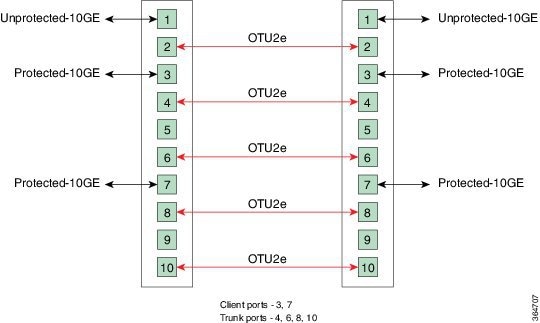
 Note | If the card is configured only once in the TXPP-10G mode, with port 3 or port 7 as the client port, the rest of the ports are available for configuration in the standard TXP-10G mode (except port 5 and port 9, which are left unused). The TXPP-10G mode configuration is successful only when three licenses for the three ports (one client and two trunk ports) involved in splitter protection are available for the card. No new licensing is required for the splitter protection operating mode. |
For more information about the 10x10G-LC card, see http://www.cisco.com/en/US/prod/collateral/optical/ps5724/ps2006/data_sheet_c78-713296.html.
CFP-LC Card
The CFP-LC card is a client card, which simplifies the integration and transport of 40 GE and 100 GE interfaces and services into enterprises or service provider optical networks. The CFP-LC card is supported on the Cisco NCS 2006 and NCS 2015 platform. The CFP-LC card provides 100 Gbps services to support 100 G DWDM wavelengths generated by the 100G-LC-C card. The traffic coming from CFP interfaces is switched to the trunk port through a cross-switch.
The CFP-LC card supports the following signal types:
Client ports can be equipped with a large variety of CFP pluggables.
Key Features
The key features of CFP-LC card are listed in Key Features of 100G-LC-C, 10x10G-LC, and CFP-LC Cards, page 11-129.
The CFP-LC card is a double-slot card and can be installed in Slot 3 or Slot 5 in the Cisco NCS 2006 chassis, and the 100G-LC-C peers cards must be placed in the adjacent slots (2 and 5 or 4 and 7). If the card is plugged in one of the unsupported slots or in a Cisco NCS 2002 chassis, the system raises an EQPT::MEA (Mismatch of Equipment Alarm) notification. Up to two CFP-LC cards can be installed per Cisco NCS 2006 shelf assembly, supporting up to 28x 40-Gbps or 14x 100 Gbps interfaces per 42-rack units (RU) bay frame.
The CFP-LC card is equipped with two 100 G CFP pluggable modules and a cross-bar embedded switch module. The CFP-LC card provides two backplane interfaces (working both at 100 Gb or 40 Gb) that are suitable for the cross-switch application on the incoming CFP signals. The CFP-LC card can be configured to send all the client CFP services towards the backplane to be connected with up to two 100G-LC-C cards placed in the two adjacent slots (upper and lower) of the Cisco NCS 2006 chassis in order to provide two 100 G transponders configurations.
Operating Modes for CFP-LC Card
The CFP-LC card supports the following operating modes:
Each operating mode can be configured using the specific set of cards and client payloads. Key Features of 100G-LC-C, 100G-ME-C, 100G-CK-C, 100ME-CKC, 10x10G-LC, 200G-CK-LC, CFP-LC, and MR-MXP Cards describes how each mode can be configured, the supported payloads, and the valid port pair for a specific operating mode.
2x40G MuxponderThe CFP-LC card can be configured as a 2-port 40 G muxponder. It can be connected with the 100G-LC-C, 100G-ME-C, 100G-CK-C, or 100ME-CKC card to support 2-port 40 G muxponder capabilities. The 100G-LC-C, 100G-ME-C, 100G-CK-C, 100ME-CKC card can be connected through the Cisco NCS 2006backplane (no client CXP/CPAK required) with the CFP-LC card to provide OTN multiplexing of the 40 G data streams into a single 100 G WDM OTU4 wavelength. The 2x40G muxponder mode supports client signals that are a mix and combination of any 40 Gigabit Ethernet LAN-PHY or OTU3 data rates.
CFP-TXP (100G Transponder)The CFP-LC card can be configured as a 100G transponder. It can be connected with the 100G-LC-C, 100G-ME-C, 100G-CK-C, or 100ME-CKC card to support the client interface for the 100-Gbps transponder capabilities. The 100G CXP pluggable available on the 100G-LC or 100G-ME-C card supports only 100GE-BASE-SR10 client interface, while the 100GE-BASE-LR4 is supported using a CFP form factor only. The 100G CPAK pluggable available on the 100G-CK-C or 100ME-CKC card supports the CPAK-100G-SR10 and CPAK-100G-LR4 client interfaces.
The CFP-LC card can be connected through the Cisco NCS 2006backplane with up to two 100G-LC cards placed in the upper or in the lower slot of the same shelf to provide the equivalent functionalities of two 100 G LR4 transponders, leveraging on CFP pluggables as client interface.
For more information about the CFP-LC card, see http://www.cisco.com/en/US/prod/collateral/optical/ps5724/ps2006/data_sheet_c78-713295.html
MR-MXP Card
The MR-MXP card is a mixed rate 10G and 40G client muxponder that is supported on Cisco NCS 2000 Series platforms. The card is equipped with one CPAK port, two SFP ports, and two QSFP+ ports. The card can interoperate with 100GS-CK-LC, 200G-CK-LC, and 10x10G-LC cards through a chassis backplane.
 Note | The FPGA and firmware upgrade (via CTC) for MR-MXP cards should be done one by one. Wait till the card completely comes up, to active or standby (based on configuration) before upgrading the next card in the chassis. If this is not followed, the load on the TNC card increases causing longer booting time for the line cards in the chassis and in a few cases, the line cards might not boot up. |
When the node is upgraded to R10.5.2.4 or R10.6.x from a previous release, traffic loss on the MR-MXP card might occur for few seconds. When the node is reverted from R10.6.x to R10.5.x, cold reboot is required.
The TRAF-AFFECT-RESET-REQUIRED (Traffic Affecting Reset Required) alarm is raised on the MR-MXP card in CTC after the node is upgraded to R10.5.2.4 or R10.6. Hence, it is recommended to reboot the card.
Encryption as an Appliance
The MR-MXP-K9 and MR-MXP-K9= PIDs of MR-MXP card are referred as Encryption as an appliance PIDs. The card authentication and payload encryption are enabled by default and cannot be disabled for these PIDs.
The MR-MXP-K9 and MR-MXP-K9= PIDs of MR-MXP card do not interoperate with other PIDs of the MR-MXP card. In MXP-200G operating mode, the two MR-MXP cards must have the same PIDs.
Key Features
The card key features are listed in the “Key Features of 100G-LC-C, 10x10G-LC, and CFP-LC Cards” section on page 11-129.
-
Termination point for a 100G client payload on the CPAK port. The aggregated payloads are forwarded to a 200G companion trunk card.
-
Provides encryption capability on the virtual port or OTU4 backplane port. This card provides confidentiality of the data, which is sent over a fiber optic communication channel, using Next Generation Cryptography. The encryption works only after provisioning the high speed or low speed encryption license. To provision encryption on the MR-MXP card, see NTP-G340 Provisioning Encryption on the WSE and MR-MXP Cards.
-
Supports feature-based licensing. The base functionality is enabled in the licensed card version. Additional features such as encryption are provided through specific feature licenses. The MR-MXP-LIC is the licensed card version of the MR-MXP card. For more information on licensing, see the Cisco NCS 2000 Series Licensing Configuration Guide.
Operating Modes for MR-MXP Card
The MR-MXP card supports the following 200G operating modes:
Each operating mode can be configured using the specific set of cards and client payloads. The operating mode is configured on the companion trunk card (100GS-CK-LC or 200G-CK-LC). For more information about these operating modes, see Operating Modes for 100G-LC-C, 100G-ME-C, 100G-CK-C, 200G-CK-LC, and 100ME-CKC Cards.
The sub OpMode in MR-MXP cards determines the operating mode on the card client ports. For example, the QSFP+ port can be provisioned either as a 40GE port or can be divided into four 10G ports. This provisioning is controlled by the sub OpMode. The sub OpMode is created by default when the operating mode is configured on the card. The MR-MXP card supports only one sub OpMode for each of the 200G operating modes as follows :
-
OPM_10x10G—This is the default sub OpMode for the MXP-200G and MXP-10x10G-100G operating modes. In this sub OpMode, the SFP and QSFP+ ports are divided in such a way that 10 10GE payloads can be provisioned. When a PPM is provisioned on a QSFP+ port, four internal ports are created. A 10 GE payload can be provisioned on each of these ports. The OPM-10x10G operating mode is provisioned with MR-MXP card on the client side and the adjacent MR-MXP card on the trunk side. The operating mode can be provisioned only from the client side but can be deleted from both client and trunk sides. The aggregate signal from client is sent to trunk through the backplane.
-
OPM_100G—This is the default sub OpMode for the MXP-CK-100G operating mode where the CPAK port can be provisioned with a 100GE payload. The 100GE payload can be divided into either four or 10 sub-lanes. The OPM-100G operating mode is provisioned with MR-MXP card on the client side and the adjacent MR-MXP card on the trunk side. The operating mode can be provisioned only from the client side but can be deleted from both client and trunk sides. The aggregate signal from client is sent to trunk through the backplane.
The MR-MXP card supports the following 100G operating modes:
 Note | All the 100G and 200G operating modes support the encryption feature except MXP-CK-100G. |
MXP-100G operating mode is provisioned with MR-MXP card on the client side and the adjacent 200G-CK-LC card or 100GS-CK-LC card on the trunk side. The operating mode can be provisioned only from the client side but can be deleted from both client and trunk sides. This mode supports 10GE as the payload. This mode uses the SFP+ and QSFP+ ports on MR-MXP client card and the DWDM port on the 200G-CK-LC card or 100GS-CK-LC card. The aggregate signal from client is sent to trunk through the backplane.
The operating mode can be provisioned on the following slots:
-
NCS 2002: Slots 2 and 3
-
NCS 2006: Slots 2 and 3, 4 and 5, 6 and 7
-
NCS 2015: Slots 2 and 3, 4 and 5, 6 and 7, 8 and 9, 10 and 11, 12 and 13, 14 and 15
TXP-100G operating mode is provisioned with MR-MXP card on the client side and the adjacent 200G-CK-LC card or 100GS-CK-LC card on the trunk side. The operating mode can be provisioned only from the client side but can be deleted from both client and trunk sides. This mode supports 100GE as the payload. This mode uses the CPAK port on MR-MXP client card and the DWDM port on the 200G-CK-LC card or 100GS-CK-LC card. The aggregate signal from client is sent to trunk through the backplane.
The operating mode can be provisioned on the following slots:
-
NCS 2002: Slots 2 and 3
-
NCS 2006: Slots 2 and 3, 4 and 5, 6 and 7
-
NCS 2015: Slots 2 and 3, 4 and 5, 6 and 7, 8 and 9, 10 and 11, 12 and 13, 14 and 15
The 100G-B2B operating mode can be provisioned with MR-MXP card on the client side and the adjacent MR-MXP card card on the trunk side. The operating mode performs encryption of an 100GE client signal taken from the CPAK interface or 10x10GE client signal taken from the two QSFP and SFP interfaces of the client MR-MXP card and maps it to an OTU4 signal with encryption. The OTU4 signal is passed to the trunk MR-MXP card in the peer slot through the back plane. The trunk MR-MXP card converts the OTU4 signal to grey wavelength with either an SR-10 or an LR-4 through the CPAK interface of the trunk card. The 100GE client payload can be divided into either four or 10 sub-lanes.
The CPAK port or two QSFP and 2 SFP+ ports can be selected on the client card during the provisioning. The operating mode can be provisioned from any MR-MXP card in the peer slot pair. When the operating mode is created, the card that the user selects to create operating mode acts as the client card and the peer card for that card acts as the trunk card. When payloads are created on both the client and trunk cards, CTC provides the option to select the number of lanes as required for LR4/SR10 based payload.
The operating mode can be provisioned on the following slots:
-
NCS 2002: Slots 2 and 3
-
NCS 2006: Slots 2 and 3, 4 and 5, 6 and 7
-
NCS 2015: Slots 2 and 3, 4 and 5, 6 and 7, 8 and 9, 10 and 11, 12 and 13, 14 and 15
The provisioning operations like payload/operating mode creation and FEC settings in 100G-B2B operating mode of MR-MXP card takes longer when compared to other operating modes.
Key Features of 100G-LC-C, 100G-ME-C, 100G-CK-C, 100ME-CKC, 10x10G-LC, 200G-CK-LC, CFP-LC, and MR-MXP Cards
The 100G-LC-C, 100G-ME-C, 100G-CK-C, 100ME-CKC, 10x10G-LC, 200G-CK-LC, CFP-LC, and MR-MXP cards support the following key features:
-
Operating Modes—The cards can be configured into multiple operating modes. The cards can be equipped with pluggables for client and trunk options, and offer a large variety of configurations. When you configure the card into multiple operational modes, make sure that the following tasks are completed:
-
The card must be preprovisioned and the modes must be configured. None of the modes are provisioned on the card by default. All operating modes are created on the card level. These are card-specific provisioning, which decides the behavior of a particular card.
-
Depending on the card mode selected, the supported payload for that particular card mode must be provisioned on the PPMs.
-
The payloads can be provisioned after configuring the operational mode on the card.
-
Each operating mode can be configured using the specific set of cards and client payloads.
|
Card (provisioning executed on this card) |
Operational Mode |
Peer Card (connected through backplane) |
Supported Client Payloads |
|---|---|---|---|
|
100G-LC-C, 100G-ME-C, 100G-CK-C, 100ME-CKC |
TXP-100G (Standalone 100G Transponder) |
— |
100GE, OTU4 |
|
RGN-100G (100G Regenerator) |
100G-LC-C, 100G-ME-C, 100G-CK-C, 100ME-CKC |
Regeneration of any 100 G configuration |
|
|
MXP-2x40G (for 100G-CK-C, 100ME-CKC) |
— |
40GE, OTU3 |
|
|
100GS-CK-LC and 200G-CK-LC |
TXP-100G (Standalone 100G Transponder) |
— |
100GE and OTU4 OTU4 is supported only for the 200G-CK-LC card. |
|
RGN-100G (100G Regenerator) |
100GS-CK-LC or 200G-CK-LC |
— Regeneration of any 100 G configuration |
|
|
MXP-200G |
MR-MXP Skip card is MR-MXP OC192/SMT64, and OTU2 payloads are supported in MLR QSFP+ |
10GE, OC192/STM64, and OTU2 OC192/STM64, and OTU2 payloads are supported only when the sub OpMode in MR-MXP is OPM_10x10G. |
|
|
MXP-10x10G-100G |
10x10G-LC Skip card is MR-MXP |
10GE, OC192/STM64, and OTU2 OC192/STM64, and OTU2 payloads are supported only when the sub OpMode in MR-MXP is OPM_10x10G. |
|
|
MXP-CK-100G |
MR-MXP |
10GE, 100GE, OC192/STM64, and OTU2 OC192/STM64, and OTU2 payloads are supported only when the sub OpMode in MR-MXP is OPM_10x10G. |
|
|
10x10G-LC |
MXP-10x10G (10x10G
Muxponder)
|
100G-LC-C, 100G-ME-C, 100G-CK-C, 100ME-CKC, , 100GS-CK-LC 200G-CK-LC |
OC192/STM-64, 10GE-LAN Phy, 10GE-WAN Phy (using OC192), OTU2, OTU2e, 8G FC, 10G FC, FICON Only OC192/STM64 and 10GE are supported when the 10x10G-LC card is connected with the 100GS-CK-LC card. Only OC192/STM64, 10GE, and OTU2 are supported when the 10x10G-LC card is connected with the 200G-CK-LC card. |
|
RGN-10G (5x10G Regenerator) |
— |
10GE-LAN Phy, OTU2 |
|
|
TXP-10G (5x10G Transponder) |
— |
10GE-LAN Phy, OTU2e, OTU2, OC192/STM-64, 8G FC, 10G FC, IB_5G |
|
|
Low Latency |
— |
10GE, 10G FC |
|
|
Fanout-10X10G |
— |
10GE |
|
|
TXPP-10G |
— |
10GE |
|
|
CFP-LC |
2x40G Muxponder |
100G-LC-C or 100G-CK-C card |
OTU3/40GE-LAN Phy |
|
CFP-TXP (100G Transponder)—One port CFP-TXP (100G Transponder)—Two ports |
100G-LC-C or 100G-CK-C card |
OTU4, 100GE |
|
|
Two 100G-LC-C or 100G-CK-C cards |
OTU4, 100GE |
||
|
MR-MXP |
MXP-100G |
200G-CK-LC card or 100GS-CK-LC card |
10GE, OC192/STM64, and OTU2 OC192/STM64, and OTU2 payloads are supported only when the sub OpMode in MR-MXP is OPM_10x10G. |
|
TXP-100G |
200G-CK-LC card or 100GS-CK-LC card |
100GE |
|
|
100G-B2B |
MR-MXP |
100GE, 10x10GE |
|
|
MXP-200G |
200G-CK-LC card or 100GS-CK-LC card Skip card is MR-MXP |
10GE, OC192/STM64, 40G, and OTU2 |
|
|
MXP-CK-100G |
200G-CK-LC card or 100GS-CK-LC card |
100GE,10GE,OC192/STM64, and OTU2 |
|
|
MXP-10X10G-100G |
200G-CK-LC card or 100GS-CK-LC card |
10GE,OC192/STM64, and OTU2 |
For operating modes of the respective cards, see the “Operating Modes for 100G-LC-C Card” section on page 11-124, “Operating Modes for 10x10G-LC Card” section on page 11-125, “Operating Modes for CFP-LC Card” section on page 11-128, and Operating Modes for MR-MXP Card.
-
Protocol Transparency—The 100G-LC-C, 100G-ME-C, 100G-CK-C, 100ME-CKC, 100GS-CK-LC, and 200G-CK-LC cards deliver any 100 Gbps services for cost-effective, point-to-point networking. The 10x10G-LC card delivers any 10 Gbps services for cost-effective, point-to-point networking. In case of 100 G muxponder clients that are mapped into OTU4 DWDM wavelength.
-
Flow-Through Timing—The cards allow the timing to flow through from client to line optical interface. The received timing from client interface is used to time the line transmitter interface. This flow-through timing allows multiple cards to be placed in the same shelf but be fully independently timed, independent of the NE timing.
-
Far-End Laser Control (FELC)—FELC is supported on the cards. For more information on FELC, see "Far-End Laser Control" section.
-
Performance Monitoring—The 100-Gbps DWDM trunk provides support for both transparent and non-transparent signal transport performance monitoring. The Digital Wrapper channel is monitored according to G.709 (OTN) and G.8021 standards. Performance Monitoring of optical parameters on the client and DWDM line interface include Loss Of Signal (LOS), Laser Bias Current, Transmit Optical Power, and Receive Optical Power. Calculation and accumulation of the performance monitoring data are supported in 15-minute and 24-hour intervals as per G.7710. Physical system parameter measured at the wavelength level like Mean PMD, accumulated Chromatic Dispersion, or Received OSNR are also included in the set of performance monitoring parameters. These can greatly simplify troubleshooting operations and enhance the set of data which can be collected directly from the equipment. The performance monitoring for the CFP-LC card takes into account that the two CFP-LC cards are an host board supporting CFP client equipment, while the digital monitoring if the incoming client is implemented on the 100G cards. There is a virtual port connection that displays the Digital Wrapper monitoring according to G.709 (OTN) as well as the RMON for Ethernet signals, while the optical performance monitoring is directly available on the two CFP-LC cards. Calculation and accumulation of the performance monitoring data are supported in 15-minute and 24-hour intervals as per G.7710.
-
Loopback—The terminal, facility, or backplane loopback can be provisioned on all the ports of the 100G-LC-C, 100G-CK-C, 100G-ME-C, 100ME-CKC, 10x10G-LC, 100GS-CK-LC, and 200G-CK-LC cards configured in any operating mode except for the low latency mode. The backplane facility loopback cannot be configured on the 10x10G -LC card configured in the MXP-10x10G mode. The loopback can be provisioned only when the port is in OOS-MT state. A new port cannot be provisioned when the backplane loopback is configured on the 10x10G-LC card. For the CFP-LC card configured in the CFP-TXP or CFP-MXP mode, the facility or terminal loopback can be configured on the backplane of the peer 100G-LC-C, 100G-CK-C, 100G-ME-C, 100ME-CKC, 100GS-CK-LC, and 200G-CK-LC cards. Terminal and facility loopback can be provisioned on MR-MXP cards configured in any operating mode.
In Release 10.0.2, the facility loopback and drop feature can be provisioned on the client, trunk, and backplane interfaces of the 100G-LC-C, 10x10G-LC, CFP-LC, and 100G-CK-C cards as follows: -
Trunk facility loopback (drop) and client facility loopback (drop) is supported on: When facility loopback (drop) is provisioned on the trunk interface, the trunk RX signal is sent back to the trunk TX port and an ODUk-AIS (for OTU4 payloads) or an LF (for 100GE payloads) signal is fowarded to the client port in the downstream direction for any of the squelch settings. When facility loopback (drop) is provisioned on the client interface, the client RX signal is sent back to the client TX port and an ODUk-AIS signal is forwarded to the trunk port in the downstream direction for any of the squelch settings. -
Backplane facility loopback (drop) is supported on: When facility loopback (drop) is provisioned on the backplane interface, the client RX signal is sent back to the client TX port and an ODUk-AIS signal is forwarded to the trunk port in the downstream direction for any of the squelch settings.
-
-
Fault propagation on 10GE, 40GE, and 100GE clients— In R 10.3, a new squelch option named LF is supported for GigE payloads. A local fault (LF) indication is fowarded to the client port in the downstream direction when a failure on the trunk port occurs. The LF option is supported for : -
Trail Trace Identifier—In R 10.3, the Trail Trace Identifier (TTI) in the path monitoring overhead is supported in OTU, and ODU OTN frames. It is possible to to individually manage the Source Access Point Identifer (SAPI), Destination Access Point Identifer (DAPI), and User Operator Data fields on VTXP. This feature is also supported on these cards.
-
10x10G-LC— OTU4 and ODU4 payloads
-
CFP-LC— OTU4, ODU4, OTU3, and ODU3 payloads
-
100G-LC-C, 100G-CK-LC, 100GS-CK-LC, 200G-CK-LC— OTU4 and ODU4 payloads
The Trail Trace Identifier Mismatch (TTIM) alarm is raised after comparing only the SAPI bytes.
TTI monitoring is not supported between two nodes (node 1, node 2) in the following conditions: -
Node 1 and node 2 are installed with a release earlier to R10.3. Node 2 is upgraded to R 10.3. New TTI strings provisioned at either node1 or node 2 raises the TTIM alarm.
-
Node 1 is installed with the R 10.3 software. Node 2 is installed with a release earlier to R10.3. New TTI strings provisioned at either node1 or node 2 raises the TTIM alarm.
-
Node 1 is installed with R 10.3 software and TTI settings are configured. Node 2 is installed with the R10.3 software but the database is loaded from a release earlier to R10.3.
-
-
Generalized Multiprotocol Label Switching — The Generalized Multiprotocol Label Switching (GMPLS) circuit can be created on the 100G-LC-C, 100G-CK-C, 10 x10G-LC, 100GS-CK-LC, and 200G-CK-LC cards. However, this circuit cannot be created when the card is in 100G regenerator mode. When the card is configured in MXP-10 x10G card mode, only GMPLS Optical Channel Network Connections (OCHNCs) can be created.
-
Automatic Laser Shutdown (ALS) can be configured on all the ports. ALS is supported only on the ports that are configured with OC192/STM64, OTU2, and OTU4 payloads.
-
GCC channels—can be provisioned on the OTU2 client and trunk ports of the 10 x10G-LC card, OTU3 port (virtual port on the peer 100G-LC-C or 100G-CK-C card) of the CFP-LC card, and the OTU4 client and trunk ports of the 100G-LC-C or 100G-CK-C card.
-
50 ms switching with PSM—A protection switch time of less than 50 ms can be achieved with two CFP-LC cards on their 100GE client ports using a PSM card that is configured in the standalone mode. The client ports of the CFP-LC cards are connected to the working and protect ports of the PSM card. An OCHCC circuit must be created between the two client ports. PSM is also supported on 100GS-CK-LC or 200G-CK-LC cards on their trunk ports where the protection switch time of 50 ms is achieved in the TXP-100G configuration with 20%SD FEC.
-
The optical TX power can be set to a value from -10.0 to +0.25 dBm on the trunk port of the 100G-LC-C or 100G-CK-C card, -10.0 to -0.5 dBm for 100GS-CK-LC card; to enable it to interoperate with ASR 9000 series routers and Cisco CRS-3 routers. The TX shutdown feature allows you to turn off the TX power on the 100G-LC-C or 100G-CK-C cards when the trunk port in out of service or in maintenance. The 100G-LC-C and 100G-CK-C cards have the ability to receive optical signals even when the TX power is turned off.
-
Pseudo Random Binary Sequence (PRBS)—For 100G-CK-C and 100G-LC-C cards, the trunk ports can generate PRBS_31 pattern and detect PRBS_11, PRBS_23, and PRBS_31 patterns. Only PRBS_31 is supported on the 100GS-CK-LC card. The detection is always on and does not need to be enabled. The generation can be enabled that prompts the card to fulfill the OPU with PRBS_31 pattern.
-
Licensing—The 100G-LC-C card adds the capability to cost-effectively transport the 10G service offering as a Pay-As-You-Grow licensing model for the 10 x 10G muxponder. A licensed card works in conjunction with a licensed 10 x10G line card. The two cards that can only work in this configuration and in combination of the other licensed pair card offers a price-sensitive solution with the ability to equip one 10G service.
The 200G-CK-LC card also supports licensing. The 200G-CK-LIC is the licensed card version of the 200G-CK-LC card. The licensed card version has only some basic functionality enabled while other features can be enabled separately with specific licenses. For more information on licensing, see the Cisco NCS 2000 Series Licensing Configuration Guide.

Note
Licensing is not supported on the CFP-LC, 100G-CK-C and 100GS-CK-LC cards.
-
Multivendor Interoperability - From Release 10.6.2, the 200G-CK linecard can be configured to inter-operate with other vendor interfaces. A new option called, Interop Mode is available to disable/enable interoperability. This option is available, when, the: The Interop Mode is available on the full PID (NCS2K-200G-CK) and on the licensed PID version, 200G-CK-LIC, when license L-NCS2K-DQPSK-LH= is active.
The behavior and performance of the card configured with HG-FEC Multivendor FEC, is the same as the old HG-FEC mode (no optical performance variation). The only difference is that the DGD data retrieved form the CTC PM tab has a reduced accuracy.
Limitations of Payloads on MR-MXP Card
-
Line timing is not supported for OC192/STM64 and OTU2.
-
DCC communication channel is not supported for OC192/STM64.
-
GCC0 communication channel is not supported for OTU2.
-
Trace is not supported for OC192/STM64.
-
Overclocking of OTU2 payload is not supported.
-
Y cable protection is not supported for OC192/STM64 and OTU2.
-
Only G-FEC is supported on OTU2.
-
The lanes in a QSFP+ port support only homogeneous payloads.
Functions and Features
Related Procedures for 100G-LC-C, 100G-ME-C, 100G-CK-C, 100ME-CKC, 10x10G-LC, CFP-LC, 100GS-CK-LC, 200G-CK-LC, and MR-MXP Cards
DLP-L71 Provisioning the Frequency on the 100GS-CK-LC, 200G-CK-LC, and 400G-XP-LC Cards
|
This task provisions the frequency on the 100GS-CK-LC, 200G-CK-LC, and 400G-XP-LC cards with 0.1 GHz granularity. This feature is available only in NCS flex package. |
|
400G-XP-LC Card
The 400G-XP-LC card is a tunable DWDM trunk card that simplifies the integration and transport of 10 Gigabit and 100 Gigabit Ethernet interfaces and services into enterprises and service provider optical networks. The card is a double- slot unit that provides 400 Gbps of client and 400 Gbps of trunk capacity. The card supports six QSFP+ based client ports that can be equipped with 4x 10 Gbps optics and four QSFP28 or QSFP+ based client ports that can be equipped with 100 Gbps QSFP28 and 4x 10 Gbps QSFP+ optics. The card is capable of aggregating client traffic to either of the two 200 Gbps coherent CFP2 trunk ports.
-
10 GE
-
100 GE
-
OTU2: This payload is supported only on the QSFP-4X10G-MLR pluggable. The payload can be provisioned for the OPM_10x10G slice mode for any trunk configuration.
-
16G FC: This payload is supported only on the ONS-QC+-4X16FC-MM pluggable. A new operating mode, OPM_6x16G_FC is introduced to support this payload on ports 1, 2, 3, 4, 5, and 6. This operating mode can be provisioned on any slice, with trunk configuration set to M_100G and M_200G.
The 400G-XP-LC card is supported only on Cisco NCS 2002, Cisco NCS 2006, and Cisco NCS 2015 platforms.
One 400G-XP-LC card can be installed in the Cisco NCS 2002 DC chassis that is powered by NCS2002-DC or NCS2002-DC-E. Three 400G-XP-LC cards can be installed in the Cisco NCS 2006 chassis that is powered by NCS2006-DC, NCS2006-DC40, or NCS2006-AC (180V AC to 264V AC). Seven 400G-XP-LC cards can be installed in the Cisco NCS 2015 chassis that is powered by DC 2 + 2, DC 3 + 1, or AC 2 + 2 PSU.
For information on safety labels for the cards see the "Class 1M Laser Product Cards" section. For more information about the 400G-XP-LC card, see http://www.cisco.com/c/en/us/products/collateral/optical-networking/network-convergence-system-2000-series/datasheet-c78-736916.html.
- Key Features
- Slice Definition and Line Card Configuration for 400G-XP-LC Card
- Trunk Port Interworking in 400G-XP-LC Cards
- Related Procedures for 400G-XP-LC Cards
Key Features
-
Operating Modes—The card can be configured in the MXP operating mode. The cards can be equipped with pluggables for client and trunk ports, and offer a large variety of configurations. When you configure the card, make sure that the following tasks are completed: -
The trunk port PPMs must be preprovisioned before configuring the card operating mode.
-
The client payloads can be provisioned after configuring the operational mode on the card.
Table 46 Configuration Options for the 400G-XP-LC Card Configuration
Options
Card configuration
MXP
Trunk configuration ( per trunk)
None
M_100G
M_200G
Slice configuration
None
OPM_100G
OPM_10x10G
OPM_6x16G_FC
-
-
Each trunk port functions as a muxponder instance has the following features: -
The trunk port supports Analog Coherent Optical (ACO) CFP2 coherent pluggable.

Note
Before removing the CFP2 pluggable from any of two trunk ports, ensure that the relevant trunk port is set to the OOS (Out-of-service) state. Wait until the trunk port LED turns off. Wait for a further 120 seconds before extracting the CFP2 pluggable.
-
Configurable trunk capacity: -
Configurable trunk FEC: SD-FEC with 15% or 25% overhead.
-
Configurable differential/non-differential line encoding.
-
Nyquist shaping if channels at trunk TX.
-
Flex spectrum tunability over the full extended C-Band.
-
100 Gbps through 100 Gbps QSFP28 client ports.
-
10 Gbps through 4x 10 Gbps QSFP+ client ports.
-
16 Gbps through 4 x 16 Gbps QSFP+ client ports.
-
-
The supported CD ranges are detailed in the table below: Table 47 CD Range for 400G-XP-LC Card 200G 16-QAM
100G QPSK
Low
High
Low
High
Default Working CD Range
-10000
50000
-20000
90000
Default CD Thresholds
-9000
45000
-18000
72000
Allowed CD Range ( Working and Thresholds)
-60000
60000
-280000
280000
-
Loopback—The following loopback types are supported: -
Automatic Laser Shutdown (ALS) can be configured on all the ports.
-
100GE ethernet client ports can be provisioned with or without IEEE 802.3 bj FEC. The options are Auto, Force-Fec-On, Force-Fec-Off.
-
Trail Trace Identifier (TTI)—TTI in the section monitoring overhead is supported . Source AccessPoint Identifer (SAPI), Destination Access Point Identifer (DAPI), and User Operator Data fields are supported in Release 10.6.2 and later releases.
-
Trunk Port Interworking—The two CFP2 trunk ports can interoperate with each other when the source and destination 400G-XP-LC cards have the same trunk mode and slice mode configuration. For more information, see Trunk Port Interworking in 400G-XP-LC Cards.
Slice Definition and Line Card Configuration for 400G-XP-LC Card
The image below displays the client and trunk ports of the 400G-XP-LC card.

|
Trunk |
Client Port |
Pluggable Type |
|---|---|---|
|
Trunk 1 (CFP2-11)- Slice 1 and Slice 2 |
Ports 1, 2, 3 |
QSFP+ |
|
Ports 7, 8 |
QSFP+ or QSFP28 1 |
|
|
Trunk 2 (CFP2-12) - Slice 3 and Slice 4 |
Ports 4, 5, 6 |
QSFP+ |
|
Ports 9, 10 |
QSFP+ or QSFP28 |
The trunk ports can be configured with either 100G or 200G rate. The client ports are grouped into four slices. The slice mode defines the aggregation capacity and can be configured independently.
The configuration of each of the two trunk ports is independent and is done using either one of the two trunk operating modes.
From Release 10.6.2, the NCS2K-400G-XP linecard supports the 16G fiber channel payload. This new payload is supported only on the ONS-QC-16GFC-SW= pluggable. The supported payload mapping is CBR, with encoding 64b or 66b.
To support the 16G FC payload, a new operating mode, OPM_6x16G_FC is introduced. This operating mode can be provisioned on any MXP card configuration slice, with M_100G and M_200G trunk ports. The OPM_6x16G_FC can also be provisioned with any other another slice opmode in the card.
Traffic from the client ports are aggregated on the 100G or 200G trunk at the intermediate ports. There are four intermediate ports (iports) , two per trunk. The iports are automatically configured when the slices are configured.
|
Trunk 1 |
Client Ports |
||||||
|
Trunk Mode |
Slice Operation Mode |
1 |
2 2 |
3 |
7 |
8 |
|
|
Slice 1 |
Slice 2 |
Port Lanes |
|||||
|
M-200G |
OPM-100G |
OPM-100G |
- |
- |
- |
4x 3 |
4x |
|
OPM-100G |
OPM-10x10G |
- |
3,4 |
1 to 4 |
4x |
1 to 4 |
|
|
OPM-10x10G |
OPM-100G |
1 to 4 |
1, 2 |
- |
1 to 4 |
4x |
|
|
OPM-10x10G |
OPM-10x10G |
1 to 4 |
1 to 4 |
1 to 4 |
1 to 4 |
1 to 4 |
|
|
OPM-6x16G_FC |
OPM-100G |
1 to 4 |
1,2 |
|
|
4x |
|
|
OPM-6x16G_FC |
OPM-10x10G |
1 to 4 |
1,2 or 3,4 4 |
1 to 4 |
|
1 to 4 |
|
|
OPM-100G |
OPM-6x16G_FC |
- |
3,4 |
1 to 4 |
4x |
|
|
|
OPM-10x10G |
OPM-6x16G |
1 to 4 |
1,2 or 3,45 |
1 to 4 |
1 to 4 |
|
|
|
OPM-6x16G |
OPM-6x16G_FC |
1 to 4 |
1,2 and 3,4 |
1 to 4 |
|
|
|
|
M-100G
|
NA |
OPM-100G |
- |
- |
4x |
||
|
OPM-10x10G |
3,4 |
1 to 4 |
1 to 4 |
||||
|
OPM-6x16G_FC |
|
3,4 |
1 to 4 |
|
|
||
|
Trunk 2 |
Client Ports |
||||||
|
Trunk Mode |
Slice Operation Mode |
4 |
5 6 |
6 |
9 |
10 |
|
|
Slice 3 |
Slice 4 |
Port Lanes |
|||||
|
M-200G |
OPM-100G |
OPM-100G |
- |
- |
- |
4x |
4x |
|
OPM-100G |
OPM-10x10G |
- |
3,4 |
1 to 4 |
4x |
1 to 4 |
|
|
OPM-10x10G |
OPM-100G |
1 to 4 |
1, 2 |
- |
1 to 4 |
4x |
|
|
OPM-10x10G |
OPM-10x10G |
1 to 4 |
1 to 4 |
1 to 4 |
1 to 4 |
1 to 4 |
|
|
OPM-6x16G_FC |
OPM-100G |
1 to 4 |
1,2 |
- |
- |
4x |
|
|
OPM-6x16G_FC |
OPM-10x10G |
1 to 4 |
1,2 or 3,4 7 |
1 to 4 |
- |
1 to 4 |
|
|
OPM-100G |
OPM-6x16G_FC |
- |
3,4 |
1 to 4 |
4x |
- |
|
|
OPM-10x10G |
OPM-6x16G_FC |
1 to 4 |
1,2 or 3,4 8 |
1 to 4 |
1 to 4 |
- |
|
|
OPM-6x16G_FC |
OPM-6x16G_FC |
1 to 4 |
1,2 and 3,4 |
1 to 4 |
1 to 4 |
- |
|
|
M-100G
|
NA |
OPM-100G |
- |
- |
- |
- |
1 to 4 |
|
OPM-10x10G |
3,4 |
1 to 4 |
1 to 4 |
||||
|
|
|
3,4 |
1 to 4 |
|
|
||
Trunk Port Interworking in 400G-XP-LC Cards
To provide greater flexibility on the network design and deployment, the two CFP2 trunk ports of the 400G-XP-LC card can interoperate with each other when the same trunk operating mode and slice configurations exist on both source and destination cards.
|
Trunk 1 - CFP2 Port 11 |
Source/Destination Client Ports |
Source/Destination Client Ports |
Trunk 2 - CFP2 Port 12 |
||
|---|---|---|---|---|---|
|
Slice configuration 1 |
Slice 2: OPM_100G |
8 |
10 |
Slice 4: OPM_100G |
Slice configuration 1 |
|
Slice configuration 2 |
Slice 2: OPM_10x10G |
2-3 |
5-3 |
Slice 4: OPM_10x10G |
Slice configuration 2 |
|
2-4 |
5-4 |
||||
|
3-1 |
6-1 |
||||
|
3-2 |
6-2 |
||||
|
3-3 |
6-3 |
||||
|
3-4 |
6-4 |
||||
|
8-1 |
10-1 |
||||
|
8-2 |
10-2 |
||||
|
8-3 |
10-3 |
||||
|
8-4 |
10-4 |
||||
|
Slice configuration 2 |
Slice 2: OPM_6x16G_FC |
2-3 |
5-3 |
Slice 4: OPM_6x16G_FC |
Slice configuration 2 |
|
2-4 |
5-4 |
||||
|
3-1 |
6-1 |
||||
|
3-2 |
6-2 |
||||
|
3-3 |
6-3 |
||||
|
3-4 |
6-4 |
||||
|
Trunk 1 - CFP2 Port 11 |
Source/Destination Client Ports |
Source/Destination Client Ports |
Trunk 2 - CFP2 Port 12 |
||
|---|---|---|---|---|---|
|
Slice configuration 1 |
Slice1: OPM_100G |
7 |
9 |
Slice 3: OPM_100G |
Slice configuration 1 |
|
Slice 2: OPM_100G |
8 |
10 |
Slice 4: OPM_100G |
||
|
Slice 1: OPM_100G |
7 |
9 |
Slice 3: OPM_100G |
||
|
Slice configuration 2 |
Slice 2: OPM_10x10G |
2-3 |
5-3 |
Slice 4: OPM_10x10G |
Slice configuration 2 |
|
2-4 |
5-4 |
||||
|
3-1 |
6-1 |
||||
|
3-2 |
6-2 |
||||
|
3-3 |
6-3 |
||||
|
3-4 |
6-4 |
||||
|
8-1 |
10-1 |
||||
|
8-2 |
10-2 |
||||
|
8-3 |
10-3 |
||||
|
8-4 |
10-4 |
||||
|
Slice configuration 3 |
Slice 1: OPM_10x10G |
1-1 |
4-1 |
Slice 3: OPM_10x10G |
Slice configuration 3 |
|
1-2 |
4-2 |
||||
|
1-3 |
4-3 |
||||
|
1-4 |
4-4 |
||||
|
2-1 |
5-1 |
||||
|
2-2 |
5-2 |
||||
|
7-1 |
9-1 |
||||
|
7-2 |
9-2 |
||||
|
7-3 |
9-3 |
||||
|
7-4 |
9-4 |
||||
|
Slice 2: OPM_100G |
8 |
10 |
Slice 4: OPM_100G |
||
|
Slice configuration 4 |
Slice 1: OPM_10x10G |
1-1 |
4-1 |
Slice 3: OPM_10x10G |
Slice configuration 4 |
|
1-2 |
4-2 |
||||
|
1-3 |
4-3 |
||||
|
1-4 |
4-4 |
||||
|
2-1 |
5-1 |
||||
|
2-2 |
5-2 |
||||
|
7-1 |
9-1 |
||||
|
7-2 |
9-2 |
||||
|
7-3 |
9-3 |
||||
|
7-4 |
9-4 |
||||
|
Slice 2: OPM_10x10G |
2-3 |
5-3 |
Slice 4: OPM_10x10G |
||
|
2-4 |
5-4 |
||||
|
3-1 |
6-1 |
||||
|
3-2 |
6-2 |
||||
|
3-3 |
6-3 |
||||
|
3-4 |
6-4 |
||||
|
8-1 |
10-1 |
||||
|
8-2 |
10-2 |
||||
|
8-3 |
10-3 |
||||
|
8-4 |
10-4 |
||||
|
Slice configuration 1 |
Slice 1:OPM_6x16G_FC |
1-1 |
4-1 |
Slice 3: OPM_6x16G_FC |
Slice configuration 3 |
|
1-2 |
4-2 |
||||
|
1-3 |
4-3 |
||||
|
1-4 |
4-4 |
||||
|
2-1 |
5-1 |
||||
|
2-2 |
5-2 |
||||
|
Slice configuration 2 |
Slice 2: OPM_6x16G_FC |
2-3 |
5-3 |
Slice 4: OPM_6x16G_FC |
Slice configuration 4 |
|
2-4 |
5-4 |
||||
|
3-1 |
6-1 |
||||
|
3-2 |
6-2 |
||||
|
3-3 |
6-3 |
||||
|
3-4 |
6-4 |
||||
Related Procedures for 400G-XP-LC Cards
Supported MSM Configurations
The following configurations are supported :
|
Configuration |
Card Configuration |
Payload |
Total Client Interfaces |
|---|---|---|---|
|
1 |
40 400G-XP-LC cards |
10 GE |
1600 |
|
2 |
20 400G-XP-LC cards 36 200G-CK-LC cards 72 MR-MXP cards |
10 GE |
1520 |
|
3 |
70 400G-XP-LC cards |
100 GE |
280 |
|
4 |
20 400G-XP-LC cards |
100 GE |
800 |
|
36 200G-CK-LC cards 72 MR-MXP cards |
10 GE |
Recommendations
-
Five CTC sessions can run concurrently.
-
Only one TL1 session can run at a time when TL1 scripts are run continuously for monitoring on a node.
-
Only one OTDR scan can be run at a time.
-
Only one EPNM session can run at a time.
-
Two SNMP traps can be configured.
-
Performing software downloads, database backup, and database restore operations must not be performed when the system is synchronizing with EPNM or when TL1 sessions are running.
-
Software upgrade must not be run with the recommended environment (five CTC sessions, one OTDR scan, one TL1 session, one EPNM session, and two SNMP traps) enabled as it impacts the upgrade operation.
-
The following operations may cause degradation of system performance:
WSE Card
The Wire Speed Encryption (WSE) card is an optical line card that provides encryption capability, at the OTN layer, to the Cisco NCS 2000 Series and platforms. This card provides confidentiality of the data, which is sent over a fiber optic communication channel, using Next Generation Cryptography. In addition to providing encryption, this card also provides integrated transponder functionality.
The WSE card does not support auto negotiation for SAN protocols (10GFC/8GFC). The WSE card supports only speed lock for SAN protocols.
The WSE card is tunable on 96 wavelength channels, spaced at 50-GHz over the entire C-band. The digital wrapper function (ITU-T G.709 compliant) formats the DWDM wavelength so that it can be used to set up GCCs for data communications, enable FEC, or facilitate PM. The WSE card works with the OTN devices defined in ITU-T G.709. The OTN client can be FEC, standard G.975 FEC, or disabled FEC.
For information on safety labels for the cards, see the "Class 1M Laser Product Cards" section.
The WSE card is a single-slot card and can be installed in any service slots in the chassis. The card has 10 SFP+ ports. The trunk and client ports are fixed. The trunk ports are 2, 4, 6, 8, and 10; the client ports are 1, 3, 5, 7, and 9. The trunk SFP+ can be grey or DWDM. The trunks include FEC and EFEC for longer reach. Depending on the traffic pattern, the WSE card provides per port flexibility.
Up to six WSE cards can be installed per Cisco NCS 2006 shelf assembly, supporting up to 30 encrypted streams in a 2-rack unit (RU) bay frame. Up to two WSE cards can be installed per Cisco NCS 2002 shelf assembly, supporting up to 10 encrypted streams in a 6-rack unit (RU) bay frame. It is possible to aggregate the wavelength required with 40G and 100G cards in the same chassis. Up to 15 WSE cards can be installed per Cisco NCS 2015 shelf assembly.
When the software version of the node is changed from Release 10.6.2 to releases prior to 10.6.1, the WSE card undergoes a hard reset. This is applicable for the NCS 2002 and the NCS 2006 chassis.
- Key Features
- WSE Workflow Diagram
- Multiple Operating Modes
- Card Authentication
- Key Management
- Payload Encryption
- AES Secure Packet
- Functions and Features
- Scenarios that Affect Traffic
- Related Procedures for WSE Card
Key Features
The WSE card supports these key features:
-
Operating Modes—The WSE card can be configured into multiple operating modes. The card can be equipped with pluggables for client and trunk options, and offers a large variety of configurations. For more information about multiple operating modes, see Multiple Operating Modes, page 11-137.
-
-
Secure Boot—This feature does a boot verification in hardware. It ensures that only authentic Cisco software boots up on the Cisco platform, and provides tamper and cloning resistance.
-
Digital Image Signing—After the secure boot, the Digital Image Signing ensures that the software that runs on Cisco devices is authentic. This maintains the integrity of the image that is loaded on the WSE card.
-
Key Exchange—Key exchange between authenticated peer cards happens over the GCC2 channel that is secured using Transport Layer Security (TLS). The Elliptic Curve Diffie Hellman Ephemeral (ECDHE) algorithm is used for key exchange.
-
Confidentiality of Data—The WSE card protects against ciphertext manipulation and cut-and-paste attempts. AES algorithm in XTS mode of operation.
-
Role Based Access Control—Access control is enforced to ensure that there is complete separation in managing the transport (provisioning) and the security functionalities. As a result, depending on the role assigned to a user, only certain operations can be performed by that user.
-
-
Card Authentication—The Secure Unique Device Identification (SUDI) certificate that is formatted as an X.509 certificate and conforms to the IEEE 802.1 AR standard. It is signed using Cisco's Root Certificate Authority. This certificate carries a unique identifier used to authenticate the peer card as being a WSE card before the data is exchanged. Information cannot be exchanged with a card that is not authenticated.
-
High Speed GCCs—The WSE card supports the provisioning of GCC channel on OTN (OTU2/OTU2e) enabled client and trunk ports. A maximum of ten GCC0 channels can be created per WSE card, on Cisco NCS 2002, Cisco NCS 2006, or Cisco NCS 2015 shelf, and a maximum of five GCC2 channels can be created per WSE card, on Cisco NCS 2002, Cisco NCS 2006, or Cisco NCS 2015 shelf.
-
OCH-trail Protection—Provides protection for the DWDM signals through external optical switch units (Protection Switch Module [PSM]).
-
Licensing—A licensed version of the card provides a cost-effective solution for customers who do not need to encrypt data on all five streams from day one itself. The licensed WSE card provides single stream encryption as a base functionality. When an additional encrypted stream is required, you need to purchase a software ugrade license. Licensing is required for only security features. A WSE card without a license acts as for transponder. For more information on licensing, see the Cisco NCS 2000 Series Licensing Configuration Guide.
-
Third Party Certificates—The WSE card supports the generation of a Certificate Signing Request (CSR) and installation of Locally Significant Certificates (LSCs) that can be used to authenticate the peer card connection.
For information on safety labels for the cards, see the "Class 1M Laser Product Cards" section.
WSE Workflow Diagram
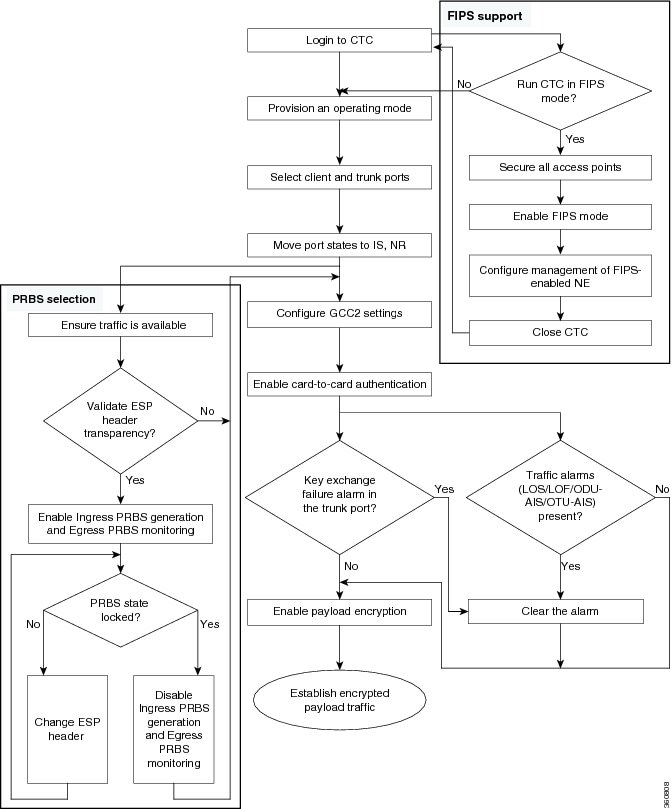
Multiple Operating Modes
A single WSE card can be configured into multiple operating modes. The criteria for selecting a particular operating mode are defined by the network level design. CTP helps you to choose the appropriate operating mode. When you configure the WSE card into multiple operating modes, make sure that these tasks are completed:
The PPMs must be configured on the card, and then the operating modes. None of the modes are provisioned on the card by default. All operating modes are created on a per port basis. This is card-specific provisioning, which decides the behavior of a particular card.
Depending on the card mode selected, the supported payload for that particular card mode must be provisioned on the PPMs.
The WSE card supports these operating modes:
A mix of TXP-10G and RGN-10G modes can be configured on the WSE card.
TXP-10G
A maximum of five TXP-10G configurations can be provisioned on a single WSE card. When the card is configured in this mode, these features are supported:
OTN cannot be disabled on the trunk port.
|
8G FC |
OTU2 |
|
10G FC |
OTU2 |
|
10GE LAN PHY-GFP |
OTU2 |
|
OTU1e |
OTU1e |
RGN-10G
In the RGN-10G mode, the card behaves as a standard regenerator with DWDM SFP+ on both the client and trunk ports. The card supports OTU1e, OTU2, and OTU2e regeneration on all the client and trunk pairs. When the WSE card is configured in this mode, card authentication and payload encryption features are not supported.
The OTN cannot be disabled when the card is configured in RGN-10G mode.
Card Authentication
The WSE cards provide TLS 1.2 based card-to-card authentication per port. An authentication failure on one trunk port does not affect the traffic on any other trunk port. The card authentication must be enabled to configure encryption on the card.
Cisco Signed certificates are installed on the WSE card by default. These certificates are exchanged between the cards during card authentication.
All ports are re-authenticated upon a soft-reset of the card.
In case of TLS or SSL authentication failure, the KEY_EX_FAIL alarm is raised on the particular trunk port.
Key Management
A single key, called a master key, is exchanged for each TLS session. It is exchanged using an asymmetric key algorithm (Elliptic Curve Diffie Hellman). The master key is used to derive a set of symmetric keys for payload encryption.
The user can change the master key at anytime from CTC, which initiates another DH exchange between the sender and the receiver. The user can also specify the time when the master key is periodically reset.
The keys used for encryption of data are never stored in plaintext on the card. All keys are deleted when the card reboots or is removed from the chassis. The key changes do not affect the traffic.
Important Notes on KEY-EX-FAIL Alarm
-
After an upgrade of a software version, KEY-EX-FAIL alarm may be raised due to soft reset of the card. However, the traffic is not impacted, and the alarm will be cleared in the next exchange interval of the master key
-
When the MANRESET alarm (Manual System Reset alarm) is cleared on a client WSE card, the KEY-EX-FAIL alarm might be raised due to soft reset of the card. The alarm is raised when the server exits the existing connection and establishes a new connection during this period. However, the traffic is not impacted.
Payload Encryption
The payload on each port can be encrypted independent of the other streams. NIST approved Advanced Encryption Standard (AES) AES-256, a symmetric key cryptographic algorithm in XTS mode of operation, is used to encrypt the OTN payload. The payload encryption needs to be enabled at both source and destination trunk ports; otheriwse, it is traffic affecting.
AES Secure Packet
The concept of a packet does not exist within OTN; however, packet-based traffic is necessary for encryption using XTS-AES algorithm. A single OTN frame cannot be tagged with the necessary Encapsulating Security Payload (ESP) header, which carry the information necessary for encryption and decryption of payloads. The ESP header and trailer require a total of 32 bytes within the OTN overhead.
The AES secure packet for each port can be made up of four or eight OTN frames. In CTC, the user can choose from these two options for transporting the ESP header and trailer:
-
Four OTN frame based AES secure packet—The four OTN frame-based AES secure packet transports four ESP header and four ESP trailer bytes within each OTN frame. In the four OTN frame-based AES secure packet, eight overhead bytes are utilized in each OTN frame in order to transport all 32 bytes of ESP header and trailer within a single AES secure packet. Each location is four bytes wide, therefore two locations from each OTN frame are utilized, one for the ESP header and one for the ESP trailer.
-
Eight OTN frame based AES secure packet— The eight OTN frame-based AES secure packet transports two ESP header and two ESP trailer bytes within each OTN frame. In the eight OTN frame-based AES secure packet, four overhead bytes are utilized in each OTN frame in order to transport all 32 bytes of ESP header and trailer within a single AES secure packet. Each location is four bytes wide; therefore, only one location from each OTN is utilized. Within the selected location, two bytes are used for the ESP header, and two bytes for the ESP trailer.
Pseudo Random Binary Sequence (PRBS) testing is used to ensure that the selected overhead bytes can be used to transport the ESP header and trailer safely. Both the transmitting node and receiving node must be aware that PRBS testing is taking place. Each node must also know which bytes are to be tested.
Functions and Features
Scenarios that Affect Traffic
Scenario 1: Traffic in a Stacked Topology
Consider an example where the WSE cards are connected in a stacked topology:Client:WSE1:Trunk===Trunk:WSE2:Client===Client:WSE3:Trunk===Trunk:WSE4:Client
where WSE:Trunk represents OTU2e payload and WSE:Client represents 10GE signal.In this scenario, card-to-card authentication and payload encryption are enabled on all the trunk ports, and loopback is not configured. In this stacked topology, the WSE2 and WSE3 client will report a synchronization loss since the keys are different, and an ODUk-AIS is raised on the trunk ports. The key is not exchanged between WSE1 and WSE2 cards, and WSE 3 and WSE4 cards. This creates a deadlock and the traffic does not recover.
Scenario 2: Traffic in a Far-end and Near-end Client Loopback
Consider an example where loopback is configured on the WSE cards:TS(10GE): near-end WSE1(client):(trunk)=== far-end WSE2(trunk):(client loopback)
where the trunk represents OTU2e payload and client represents 10GE signal.In WSE card, do not enable encryption with far-end or near-end client loopback as this results in synchronization loss at the client, and an ODUk-AIS is raised on the trunk port. The key is exchanged only after the ODUk-AIS on the trunk is cleared. This forms a deadlock and the traffic does not recover.
Scenario 3: Traffic After Enabling PRBS Ingress and Egress
In a scenario when WSE cards are connected in a point-to-point setup:10GE(client)===OTU2e(trunk)----OTU2e(trunk)===10GE(client-loopback)
When PRBS Ingress and Egress are enabled at both ends of the setup, the traffic will go down. When PRBS Ingress and Egress are enabled at both ends of the setup, the traffic will go down.
 Note | When software version is downgraded to a previous version, the traffic may be affected with frame loss and BIP errors. |
Related Procedures for WSE Card
MLSE UT
The maximum likelihood sequence estimation (MLSE) based universal transponder (UT) modules are added to the TXP_MR_10EX_C, MXP_2.5G_10EX_C, and MXP_MR_10DMEX_C cards to support the error decorrelator functionality to enhance system performance.
Error Decorrelator
The MLSE feature uses the error decorrelator functionality to reduce the chromatic dispersion (CD) and polarization mode dispersion (PMD), thereby extending the transmission range on the trunk interface. You can enable or disable the error decorrelator functionality using CTC or TL1. The dispersion compensation unit (DCU) is also used to reduce CD and PMD. The MLSE-based UT module helps to reduce CD and PMD without the use of a DCU.
SFP, SFP+, QSFP+, XFP, CXP, CFP, CFP2 and CPAK Modules
Small Form-factor Pluggable (SFP), Enhanced Small-Form-factor Pluggable (SFP+), Quad Small-Form-factor Pluggable Plus (QSFP+), 10-Gbps SFP (XFP), CXP, and C Form-factor pluggable (CFP and CPAK) modules are integrated fiber optic transceivers that provide high-speed serial links from a port or slot to the network. For more information on SFP, SFP+, QSFP+, XFP, CXP, CFP, CFP2 and CPAK modules and for a list of SFP, SFP+, XFP, CXP, CFP, CFP2 and CPAK modules supported by the transponder and muxponder cards, see the Installing the GBIC, SFP, SFP+, XFP, CXP, CFP and CFP2 Optical Modules in Cisco NCS Platforms.
In CTC, SFP, SFP+, QSFP+, XFP, CXP, CFP, CFP2 and CPAK modules are called pluggable port modules (PPMs). To provision SFP, SFP+, QSFP+, XFP, CXP, CFP, CFP2 or CPAK module and change the line rate for multirate PPMs, see the DLP-G725 Preprovisioning PPM Slot task.
NTP-G128 Managing Pluggable Port Modules
|
Complete this procedure to provision a multirate PPM, provision the optical line rate of a multirate PPM, or delete a single-rate or multirate PPM. |
|
 Note | If a single-rate PPM is installed, the PPM screen will autoprovision and no further steps are necessary. |
 Note | The hardware device that plugs into a TXP, MXP, AR_MXP, AR_XP, AR_XPE, 100G-LC-C, 10x10G-LC, CFP-LC, 100G-CK-C, 100G-ME-C, , 200G-CK-LC, 400G-XP-LC, 100ME-CKC, WSE, GE_XP, 10GE_XP, GE_XPE, 10GE_XPE, ADM-10G, or OTU2_XP card faceplate to provide a fiber interface to the card is called a Small Form-factor Pluggable (SFP, SFP+, XFP, or CXP) or C Form-factor pluggable (CFP, CFP2). In CTC, SFPs, XFPs, CXPs, and CFPs are called pluggable port modules (PPMs). SFPs/XFPs/CXPs/CFPs/CFP2s are hot-swappable I/O devices that plug into a port to link the port with the fiber-optic network. Multirate PPMs have provisionable port rates and payloads. For more information about SFP, SFP+, QSFP+, XFP, CXP, CFP, CFP2 and CPAK Modules. |
| Step 1 | Click the
Alarms tab:
|
| Step 2 | If you are provisioning a MXP_MR_2.5G or MXPP_MR_2.5G card, complete the “DLP-G235 Change the 2.5G Data Muxponder Card Mode” task on page 11-145. If not, continue with Step 3 |
| Step 3 | If you are provisioning a MXP_MR_10DME_C, MXP_MR_10DME_L, or MXP_MR_10DMEX_C card, complete the “DLP-G332 Change the 10G Data Muxponder Port Mode” task on page 11-146. If not, continue with Step 4. |
| Step 4 | If you are provisioning a GE_XP, 10GE_XP, GE_XPE, and 10GE_XPE card, complete the “DLP-G379 Change the GE_XP, 10GE_XP, GE_XPE, and 10GE_XPE Card Mode” task on page 11-148. If not, continue with Step 5. |
| Step 5 | If you are provisioning a OTU2_XP card, complete the “DLP-G452 Change the OTU2_XP Card Mode” task on page 11-150. If not, continue with Step 6. |
| Step 6 | If you are provisioning a PPM on an ADM-10G card, complete the “DLP-G411 Provision an ADM-10G PPM and Port” task on page 11-149. If not, continue with Step 10. |
| Step 7 | If you are provisioning a PPM on an AR_MXP, AR_XP, or AR_XPE card, complete the NTP-G321 Provisioning Multiple Operating Modes. If not, continue with Step 10. |
| Step 8 | If you are provisioning a PPM on an 100G-LC-C, 10x10G-LC, CFP-LC, 100G-CK-C, 100G-ME-C, or 100ME-CKC card, complete the NTP-G235 Provisioning an Operating Mode. If not, continue with Step 10. |
| Step 9 | If you are provisioning a PPM on an 400G-XP-LC card, complete the NTP-G361 Provisioning an Operating Mode on the 400G-XP-LC Card. If not, continued with Step 10. |
| Step 10 | If you are provisioning a PPM on a WSE card, complete the NTP-G338 Provisioning an Operating Mode on the WSE Card. If not, continue with Step 10. |
| Step 11 | Complete the DLP-G725 Preprovisioning PPM Slot task for TXP, MXP, AR_MXP, AR_XP, AR_XPE, 100G-LC-C, 10x10G-LC, CFP-LC, 100G-CK-C, 100G-ME-C,, 200G-CK-LC, 100ME-CKC, 400G-XP-LC, WSE, GE_XP, 10GE_XP, GE_XPE, 10GE_XPE, or OTU2_XP ports with multirate PPMs. If you already preprovisioned the multirate PPM, skip this step and continue with Step 11. |
| Step 12 | If you are provisioning an IBM ETR_CLO (External Time Reference – Control Link Oscillator) or InterSystem Coupling Link (ISC) service on the PPM, complete “DLP-G274 Verify Topologies for ETR_CLO and ISC Services” task on page 11-151. Otherwise, continue with Step 12. |
| Step 13 | Complete the “DLP-G278 Provision the Optical Line Rate” task on page 11-153 to assign a line rate to a TXP, MXP, AR_MXP, AR_XP, AR_XPE, WSE, 100G-LC-C, 10x10G-LC, CFP-LC, 100G-CK-C, 100G-ME-C, , 200G-CK-LC, 100ME-CKC, 400G-XP-LC, or OTU2_XP port after the PPM is provisioned. (This task is not performed for GE_XP, 10GE_XP, GE_XPE, and 10GE _XPE cards.) |
| Step 14 | If you need to delete a PPM at any point in this procedure, complete the DLP-G727 Delete PPM Provisioning task. Stop. You have completed this procedure. |
DLP-G235 Changing the 2.5G Data Muxponder Card Mode
|
This task changes the card mode for MXP_MR_2.5G and MXPP_MR_2.5G muxponder cards. The card mode determines which PPMs can be provisioned for the card. |
|
| Step 1 | In node view (single-shelf mode) or shelf view (multishelf view), double-click the MXP_MR_2.5G or MXPP_MR_2.5G card where you want to change the card settings. | ||
| Step 2 | Click the (ANSI) or SDH (ETSI) tabs. | ||
| Step 3 | Locate the Trunk port table row and verify that the Service State column value is OOS-MA,DSBLD (ANSI) or Locked-enabled,disabled (ETSI). If the service state is correct, continue with Step 6. If not, complete the following steps: | ||
| Step 4 | Click the tabs. | ||
| Step 5 | Locate the Trunk port table row and verify that the Service State column value is OOS-MA,DSBLD (ANSI) or Locked-enabled,disabled (ETSI). If the service state is correct, continue with Step 6. If not, complete the following steps: | ||
| Step 6 | Click the tabs. | ||
| Step 7 | Change the Card Mode as
needed:
| ||
| Step 8 | Click Apply. | ||
| Step 9 | Return to your originating procedure (NTP). |
DLP-G332 Changing the 10G Data Muxponder Port Mode
|
This task changes the port mode for the MXP_MR_10DME_C, MXP_MR_10DME_L, and MXP_MR_10DMEX_C muxponder cards. The port mode determines which PPMs can be provisioned on the ports. |
|
 Note | The MXP_MR_10DME_C, MXP_MR_10DME_L, and MXP_MR_10DMEX_C cards have two port mode groups, one for Ports 1 through 4, and the second for Ports 5 through 8. To change the port mode, all ports within the selected port group must be in OOS (out-of-service) service state. Ports in the second port group do not need to be in OOS service state if you are not changing the port mode for the second port group. Before you change the port mode, you must also ensure that any PPM port rate provisioned for the selected port group is deleted (see the DLP-G727 Delete PPM Provisioning). |
| Step 1 | In node view (single-shelf mode) or shelf view (multishelf view), double-click the MXP_MR_10DME_C, MXP_MR_10DME_L, or MXP_MR_10DMEX_C card where you want to change the port mode. | ||||
| Step 2 | Click the tabs. | ||||
| Step 3 | Change the port mode as
described in
Table 11-47.
| ||||
| Step 4 | Click Apply. | ||||
| Step 5 | Return to your originating
procedure (NTP).
|
DLP-G379 Changing the GE_XP, 10GE_XP, GE_XPE, and 10GE_XPE Card Mode
| Step 1 | In node view (single-shelf mode) or shelf view (multishelf view), double-click the GE_XP, 10GE_XP, GE_XPE, or 10GE_XPE card where you want to change the card mode. |
| Step 2 | In card view, click . |
| Step 3 | Verify that any provisioned
client or trunk ports have an
OOS-MA,DSBLD (ANSI) or
Locked-enabled,disabled(ETSI) service state in the
Service State column. If so, continue with
Step 4. If not,
complete the following substeps.
|
| Step 4 | Click the tabs. |
| Step 5 | Choose one of the following
card modes:
The GE-XP and GE-XPE cards operating in 10GE MXP mode and configured for 100% traffic flow, do not drop frames when up to nine ports are in use. However, when all the ten ports are in use, some frames are dropped. When the tenth port is to be used, configure the Committed Info Rate (CIR) at 55% on any one of the ports. For more information about configuring the CIR, see DLP-G380 Provisioning Ethernet Settings. |
| Step 6 | Click Apply, then click Yes in the confirmation dialog box. |
| Step 7 | Return to your originating procedure (NTP). |
DLP-G411 Provisioning an ADM-10G PPM and Port
|
This task provisions a fixed-rate PPM and port on an ADM-10G PPM card. |
|
| Step 1 | In node view (single-shelf mode) or shelf view (multishelf view), double-click the ADM-10G card where you want to provision PPM settings. |
| Step 2 | Click the tabs. |
| Step 3 | In the Pluggable Port Modules area, click Create. The Create PPM dialog box appears. |
| Step 4 | In the Create PPM dialog box, complete the following: |
| Step 5 | Click OK. The newly created PPM appears in the Pluggable Port Modules area. The row in the Pluggable Port Modules area turns white and the Actual Equipment Type column lists the equipment name. |
| Step 6 | In the Pluggable Ports area, click Create. The Create Ports dialog box appears. |
| Step 7 | In the Create Ports dialog box, complete the following: |
| Step 8 | Click OK. The newly created port appears in the Pluggable Ports area. The port type you provisioned is listed in the Rate column. |
| Step 9 | If you want to provision a PPM or another port, repeat Steps 4 through 8. |
| Step 10 | Return to your originating procedure (NTP). |
DLP-G452 Changing the OTU2_XP Card Mode
|
This task changes the OTU2_XP card mode. The card mode determines which PPMs can be provisioned for the card. |
|
| Step 1 | In node view (single-shelf mode) or shelf view (multishelf view), double-click the OTU2_XP card where you want to change the card mode. | ||
| Step 2 | In card view, click the tabs. | ||
| Step 3 | Verify that all provisioned
client or trunk ports have an OOS-MA, DSBLD (ANSI) or Locked-enabled, disabled
(ETSI) service state in the Service State column. If so, continue with
Step 4. If not,
complete the following substeps.
| ||
| Step 4 | Click the tabs. | ||
| Step 5 | Change the Card Configuration
as needed:
| ||
| Step 6 | Click Apply. Then click Yes in the confirmation dialog box. | ||
| Step 7 | Return to your originating procedure (NTP). |
DLP-G274 Verifying Topologies for ETR_CLO and ISC Services
|
This task verifies that the DWDM network topology can support the IBM ETR_CLO and ISC services. |
|
DLP-G278 Provisioning the Optical Line Rate
| Step 1 | In node view (single-shelf mode) or shelf view (multishelf view), double-click the card where you want to provision PPM ports. If the data rate that you are provisioning is DV-6000, HDTV, ESCON, SDI/D1 Video, ISC1, ISC3 (for TXP_MR_2.5G and TXPP_MR_2.5G cards), or ETR_CLO, complete the following steps. Otherwise, continue with Step 4. |
| Step 2 | For the TXP_MR-10G card, click the tabs. For all other cards, go to Step 4. |
| Step 3 | In the Data Rate Selection area, click Create and choose the type of port from the drop-down list. The supported port types are SONET (including 10G Ethernet WAN Phy) and 10G Ethernet LAN Phy. |
| Step 4 | Click the tabs. |
| Step 5 | In the Pluggable Ports area, click Create. The Create Port dialog box appears. |
| Step 6 | In the Create Port dialog
box, complete the following:
|
| Step 7 | Click OK. The row in the Pluggable Ports area turns white if the physical SFP is installed and light blue if the SFP is not installed. If the optical parameter values differ from the NE Default settings, change the port state to In-Service (for ANSI) or Unlocked (for ETSI) to synchronize the values with the NE Default settings. |
| Step 8 | Repeat Step
5 through Step
7 to configure the rest
of the port rates as needed.
|
| Step 9 | Return to your originating procedure (NTP). |
NTP-G33 Creating a Y-Cable Protection Group
 Note | Y-cable protection is available for the 100GS-CK-LC and 200G-CK-LC cards only in the MXP-10x10G operating modes |
 Note | Y-cable protection is available for the 100G-CK-C card for the CPAK-100G-LR4 pluggable with 100GE/OTU4 payloads. |
 Note | Y-cable protection is available for the GE_XP, 10GE_XP, GE_XPE, and 10GE_XPE cards when they are provisioned in the 10GE MXP, 20GE MXP, or 10GE TXP mode. If you are provisioning Y-cable protection for GE_XP, 10GE_XP, GE_XPE, and 10GE_XPE cards, the Ethernet mode must be set to 1000 and 10000 Mbps respectively. To provision the Ethernet mode, see the DLP-G380 Provisioning Ethernet Settings. Y-cable protection cannot be provisioned for the GE_XP, 10GE_XP, GE_XPE, and 10GE_XPE cards when they are provisioned in L2-over-DWDM mode. |
 Note | For SONET or SDH payloads, Loss of Pointer Path (LOP-P) alarms can occur on a split signal if the ports are not in a Y-cable protection group. |
| Step 1 | View the Cisco Transport Planner Traffic Matrix (see the Cisco Transport Planner Node Setup Information and Files table) for your site. Verify the cards that need Y-cable protection groups. (Cards requiring Y-cable protection are indicated with “Y-Cable” in the Traffic Matrix table Protection Type column.) |
| Step 2 | Verify that the cards are installed according to the requirements specified in Cable Connections for Y-Cable Protection of One Client Signal. Protection Types lists the protection types available for DWDM client cards. |
| Step 3 | Verify that pluggable ports are provisioned
for the same payload and payload rate on the cards where you want to create the
Y-cable protection group:
|
| Step 4 | In node view (single-shelf mode) or shelf view (multishelf mode), click the Provisioning > Protection tabs. |
| Step 5 | In the Protection Groups area, click Create. |
| Step 6 | In the Create Protection
Group dialog box, enter the following:
After you choose the protect port, a list of available working ports appear in the Available Ports list. If no cards are available, no ports appear. If this occurs, you can not complete this task until you install the physical cards or preprovision the slots. |
| Step 7 | From the Available Ports list, select the port that will be protected by the port you selected in Protect Ports. Click the top arrow button to move the port to the Working Ports list. |
| Step 8 | Complete the remaining
fields:
|
| Step 9 | Click OK. |
| Step 10 | Repeat this
procedure for every Y-cable protection group indicated in the Cisco
TransportPlanner Traffic Matrix.
Stop. You have completed this procedure. |
Protection Types
|
GE_XP (when provisioned in 10GE MXP or 20GE MXP card mode) 10GE_XP (when provisioned in 10GE TXP card mode) 100G-CK-C |
Pairs a working transponder or muxponder card or port with a protect transponder or muxponder card or port. The protect port must be on a different card than the working port and it must be the same card type as the working port. The working and protect port numbers must be the same, that is, Port 1 can only protect Port 1, Port 2 can only protect Port 2, and so on.
|
|||
|
10x10G-LC |
A splitter protection group is automatically created when a TXPP_MR_2.5G, MXPP_MR_2.5G, AR_MXP, AR_XP, AR_XPE, or 10x10G-LC card is installed. You can edit the splitter protection group name. |
|||
|
A splitter protection group is configurable for the OTU2_XP card. You can create a splitter protection group on ports 3 and 4 of the OTU2_XP card using the NTP-G199 Creating a Splitter Protection Group. |
||||
|
In the Layer 2 (L2) card mode 1+1 protection is provided to protect the card against client port and card failure. |
NTP-G199 Creating a Splitter Protection Group
|
This procedure creates a splitter protection group between the trunk ports of an OTU2_XP card. For additional information about splitter protection, see the "Splitter Protection" section. |
|
 Note | For SONET or SDH payloads, Loss of Pointer Path (LOP-P) alarms can occur on a split signal if the ports are not in a splitter protection group. |
| Step 1 | View the Cisco TransportPlanner Traffic Matrix (see the Cisco Transport Planner Node Setup Information and Files table) for your site. Verify which OTU2_XP card needs a splitter protection group. (Cards requiring splitter protection are indicated with “Splitter” in the Traffic Matrix table Protection Type column. Refer to the Cisco Transport Planner DWDM Operations Guide for more information.) | ||
| Step 2 | Verify that the OTU2_XP card is installed according to the requirements specified in Cable Connections for Y-Cable Protection of One Client Signal | ||
| Step 3 | Verify that the pluggable port (SFP or XFP)
slot is provisioned for the same payload rate as the pluggable port on the
OTU2_XP card where you will create the splitter protection group:
| ||
| Step 4 | In node view (single-shelf mode) or shelf view (multishelf view), click the tabs. | ||
| Step 5 | In the Protection Groups area, click Create. | ||
| Step 6 | In the Create Protection
Group dialog box, enter the following:
| ||
| Step 7 | From the Available Cards list, select the port that will be protected by the port you selected in Protect Cards. Click the top arrow button to move the port to the Working Cards list. | ||
| Step 8 | Complete the remaining
fields:
| ||
| Step 9 | Click OK. | ||
| Step 10 | Repeat this procedure for every splitter protection group indicated in the Cisco TransportPlanner Traffic Matrix. |
NTP-G198 Creating 1+1 Protection for Cards
|
This procedure creates a 1+1 protection group to protect against client port and card failure of GE_XP, 10GE_XP, GE_XPE, 10GE_XPE cards. |
|
| Step 1 | Verify that the GE_XP, 10GE_XP, GE_XPE, or 10GE_XPE card is installed according to the requirements specified in Cable Connections for Y-Cable Protection of One Client Signal | ||
| Step 2 | Complete the NTP-G242 Creating an Internal Patchcord Manually by selecting the Trunk to Trunk (L2) option, at the trunk port where you want to create 1+1 protection. | ||
| Step 3 | Complete the DLP-G461 Creating a 1+1 Protection Group for Cards to create a protection group. | ||
| Step 4 | Configure the standby port
behavior, by setting the Protection Action to
None or
Squelch. For detailed
information on how to configure the standby port behavior, see the
DLP-G380 Provisioning Ethernet Settings
task.
| ||
| Step 5 | Configure the standby and
active port speed, by setting the mode parameter to Auto or 1000 or any other
values. For detailed information on how to configure the standby port behavior,
see the
DLP-G380 Provisioning Ethernet Settings
task.
Stop. You have completed this procedure. |
DLP-G461 Creating a 1+1 Protection Group for Cards
|
This procedure creates a 1+1 protection group for GE_XP, 10GE_XP, GE_XPE, or 10GE_XPE slots where internal patchcords were created. |
|
| DLP-G344 Verifying Provisionable and Internal Patchcords | |
| Step 1 | In node view (single-shelf mode) or multishelf view (multishelf mode), click the Provisioning > Protection tabs. |
| Step 2 | In the Protection Groups area, click Create. |
| Step 3 | In the Create Protection
Group dialog box, enter the following:
After you choose the protect port, a list of available working ports appear in the Available Ports list. If no cards are available, no ports appear. If this occurs, you cannot complete this task until you install the physical cards or preprovision the slots using the DLP-G353 Preprovisioning a Slot task. |
| Step 4 | From the Available Ports list, select the port that will be protected by the port you selected in the Protected Port drop-down list. Click the top arrow button to move the port to the Working Ports list. |
| Step 5 | Complete the
remaining fields:
|
| Step 6 | Click OK. |
| Step 7 | Repeat this procedure for every 1+1 protection group indicated in the Cisco TransportPlanner Traffic Matrix. |
| Step 8 | Return to your originating procedure (NTP). |
NTP-G98 Provisioning the 2.5G Multirate Transponder Card Line Settings and PM Parameter Thresholds
|
This procedure changes the line and threshold settings for TXP_MR_2.5G and TXPP_MR_2.5G transponder cards. |
|
|
DLP-G723 Install PPM on a Line Card DLP-G726 Preprovisioning a Multirate PPM (if necessary) |
|
| Step 1 | As needed, complete the NTP-G103 Backing Up the Database task to preserve the existing transmission settings. |
| Step 2 | Perform any of the following
tasks as needed:
|
DLP-G229 Changing the 2.5G or 10G Transponder Card Settings
This task changes the card settings for TXP_MR_2.5G and TXPP_MR_2.5G, TXP_MR_10G, TXP_MR_10E, TXP_MR_10E_C, TXP_MR_10E_L, and TXP_MR_10EX_C transponder cards. |
|
DLP-G230 Changing the 2.5G Multirate Transponder Line Settings
|
This task changes the line settings for the client port of the TXP_MR_2.5G and TXPP_MR_2.5G transponder cards. |
|
| Step 1 | In node view (single-shelf mode) or shelf view (multishelf view), double-click the TXP_MR_2.5G or TXPP_MR_2.5G card where you want to change the line settings. | ||||||||||||||||||||||||||||||||||||||
| Step 2 | Click the tabs. | ||||||||||||||||||||||||||||||||||||||
| Step 3 | Modify any of the settings
described in the following table.
| ||||||||||||||||||||||||||||||||||||||
| Step 4 | Click Apply. | ||||||||||||||||||||||||||||||||||||||
| Step 5 | Return to your originating procedure (NTP). |
DLP-G231 Changing the 2.5G Multirate Transponder Line Section Trace Settings
This task changes the section trace settings for TXP_MR_2.5G and TXPP_MR_2.5G transponder cards. |
|
 Note | This task only applies to SONET services. |
| Step 1 | In node view (single-shelf mode) or shelf view (multishelf view), double-click the TXP_MR_2.5G or TXPP_MR_2.5G card where you want to change the section trace settings. | |||||||||||||||||||||||||||
| Step 2 | Click the tabs. | |||||||||||||||||||||||||||
| Step 3 | Modify any of the settings described in the following table.
| |||||||||||||||||||||||||||
| Step 4 | Click Apply. | |||||||||||||||||||||||||||
| Step 5 | Return to your originating procedure (NTP). |
DLP-G367 Changing the Multirate Transponder Trunk Wavelength Settings
This task changes the trunk wavelength settings for the TXP_MR_2.5G and TXPP_MR_2.5G, TXP_MR_10G, TXP_MR_10E, TXP_MR_10E_C, TXP_MR_10E_L, and TXP_MR_10EX_C cards. |
|
 Note | Before modifying the wavelength settings, change the port state to OOS,DSBLD (for ANSI) or Locked,disabled (for ETSI) and delete the circuit and patchcord provisioning present on the port. Payload or communication channel provisioning can be retained. |
| Step 1 | In node view (single-shelf mode) or shelf view (multishelf view), double-click the multirate card where you want to change the trunk wavelength settings. | |||||||||||||||
| Step 2 | Click the tabs. | |||||||||||||||
| Step 3 | Modify any of the settings as described in the following table.
| |||||||||||||||
| Step 4 | Click Apply. | |||||||||||||||
| Step 5 | Return to your originating procedure (NTP). |
DLP-G232 Changing the Multirate Transponder SONET or SDH Line Threshold Settings
This task changes the line threshold settings for TXP_MR_2.5G and TXPP_MR_2.5G transponder cards carrying OC-3/STM-1, OC-12/STM-4, and OC-48/STM-16 payloads. You can also use this task to change the line threshold settings for TXP_MR_10G, TXP_MR_10E, TXP_MR_10E_C, TXP_MR_10E_L, and TXP_MR_10EX_C transponder cards carrying SONET or SDH payloads, including the physical 10G Ethernet WAN Phy payload. |
|
| Step 1 | In node view (single-shelf mode) or shelf view (multishelf view), double-click the multirate transponder card where you want to change the line threshold settings. | ||||||||||||||||||||||||||||||||||||||||||||||
| Step 2 | Click the tabs.
| ||||||||||||||||||||||||||||||||||||||||||||||
| Step 3 | Modify any of the settings in the following table.
| ||||||||||||||||||||||||||||||||||||||||||||||
| Step 4 | Click Apply. | ||||||||||||||||||||||||||||||||||||||||||||||
| Step 5 | Return to your originating procedure (NTP). |
DLP-G320 Changing the 2.5G Multirate Transponder Line RMON Thresholds
This task changes the line remote monitoring (RMON) threshold settings for TXP_MR_2.5G and TXPP_MR_2.5G transponder cards carrying the 1G Ethernet or 1G FC/FICON payloads. |
|
| Step 1 | In card view, display the TXP_MR_2.5G or TXPP_MR_2.5G card where you want to change the line threshold settings. | ||||||||||||||
| Step 2 | Click the tabs. | ||||||||||||||
| Step 3 | Click Create. The Create Threshold dialog box appears. | ||||||||||||||
| Step 4 | From the Port drop-down list, choose the applicable port. | ||||||||||||||
| Step 5 | From the Variable drop-down list, choose an Ethernet variable. See the following table for a list of available Ethernet variables.
| ||||||||||||||
| Step 6 | From the Alarm Type drop-down list, indicate whether the event will be triggered by the rising threshold, the falling threshold, or both the rising and falling thresholds. | ||||||||||||||
| Step 7 | From the Sample Type drop-down list, choose either Relative or Absolute. Relative restricts the threshold to use the number of occurrences in the user-set sample period. Absolute sets the threshold to use the total number of occurrences, regardless of time period. | ||||||||||||||
| Step 8 | Enter the appropriate number of seconds for the Sample Period. | ||||||||||||||
| Step 9 | Enter the appropriate number of occurrences for the Rising Threshold. For a rising type of alarm, the measured value must move from below the falling threshold to above the rising threshold. For example, if a network is running below a rising threshold of 1000 collisions every 15 seconds and a problem causes 1001 collisions in 15 seconds, the excess occurrences trigger an alarm. | ||||||||||||||
| Step 10 | Enter the appropriate number of occurrences in the Falling Threshold field. In most cases a falling threshold is set lower than the rising threshold. A falling threshold is the counterpart to a rising threshold. When the number of occurrences is above the rising threshold and then drops below a falling threshold, it resets the rising threshold. For example, when the network problem that caused 1001 collisions in 15 seconds subsides and creates only 799 collisions in 15 seconds, occurrences fall below a falling threshold of 800 collisions. This resets the rising threshold so that if network collisions again spike over a 1000 per 15-second period, an event again triggers when the rising threshold is crossed. An event is triggered only the first time a rising threshold is exceeded (otherwise, a single network problem might cause a rising threshold to be exceeded multiple times and cause a flood of events). | ||||||||||||||
| Step 11 | Click OK. | ||||||||||||||
| Step 12 | Return to your originating procedure (NTP). |
DLP-G305 Provisioning the 2.5G Multirate Transponder Trunk Port Alarm and TCA Thresholds
|
This task changes the TXP_MR_2.5G and TXPP_MR_2.5G trunk port alarm and threshold crossing alert (TCA) thresholds. |
|
 Note | In this task, trunk port refers to Port 2 for TXP_MR_2.5G cards, and to Ports 2 and 3 for TXPP_MR_2.5G cards. |
| Step 1 | In node view (single-shelf mode) or shelf view (multishelf view), double-click the TXP_MR_2.5G or TXPP_MR_2.5G card where you want to change the trunk port alarm and TCA settings. | ||||||||||||||||||||||||||||||||||||||||||||||||||||||||
| Step 2 | Click the tab. Under Pluggable Ports, record the Rate that is provisioned. | ||||||||||||||||||||||||||||||||||||||||||||||||||||||||
| Step 3 | Look up the rate in the
following table and note whether it is 2R or 3R.
| ||||||||||||||||||||||||||||||||||||||||||||||||||||||||
| Step 4 | Click the tabs. | ||||||||||||||||||||||||||||||||||||||||||||||||||||||||
| Step 5 | Under Types, verify that the TCA radio button is checked. If not, check it and click Refresh. | ||||||||||||||||||||||||||||||||||||||||||||||||||||||||
| Step 6 | Referring to the following
table, verify the trunk port TCA thresholds for RX Power High and RX Power Low
depending on whether the rate is 2R or 3R. Provision new thresholds as needed
by double-clicking the threshold value you want to change, deleting it,
entering a new value, and hitting
Enter.
| ||||||||||||||||||||||||||||||||||||||||||||||||||||||||
| Step 7 | Click Apply. | ||||||||||||||||||||||||||||||||||||||||||||||||||||||||
| Step 8 | Under Types, click the Alarm radio button and click Refresh. | ||||||||||||||||||||||||||||||||||||||||||||||||||||||||
| Step 9 | Verify the trunk port Alarm thresholds for RX Power High is –7 dBm, and for RX Power Low is –26 dBm. Provision new thresholds as needed by double-clicking the threshold value you want to change, deleting it, entering a new value, and hitting Enter. | ||||||||||||||||||||||||||||||||||||||||||||||||||||||||
| Step 10 | Click Apply. | ||||||||||||||||||||||||||||||||||||||||||||||||||||||||
| Step 11 | Return to your originating procedure (NTP). |
DLP-G306 Provisioning the 2.5G Multirate Transponder Client Port Alarm and TCA Thresholds
|
This task provisions the client port alarm and TCA thresholds for the TXP_MR_2.5G and TXPP_MR_2.5G cards. |
|
| Step 1 | In node view (single-shelf mode) or shelf view (multishelf view), double-click the TXP_MR_2.5G or TXPP_MR_2.5G card where you want to change the client port alarm and TCA settings. | ||||||||||||||||||||||||||||||||||||||||||||||||||||||||||||||||||||||||||||||||||||||||||||||||||||||||||||||||||||||||||||||||||||||||||||||||||||||||||||||||||||||
| Step 2 | Click the tabs. The TCA thresholds are shown by default. | ||||||||||||||||||||||||||||||||||||||||||||||||||||||||||||||||||||||||||||||||||||||||||||||||||||||||||||||||||||||||||||||||||||||||||||||||||||||||||||||||||||||
| Step 3 | Referring to the following
table, verify the Port 1 (client) TCA thresholds for RX Power High, RX Power
Low, TX Power High, and TX Power Low based on the client interface at the other
end. Provision new thresholds as needed by double-clicking the threshold value
you want to change, deleting it, entering a new value, and hitting
Enter.
| ||||||||||||||||||||||||||||||||||||||||||||||||||||||||||||||||||||||||||||||||||||||||||||||||||||||||||||||||||||||||||||||||||||||||||||||||||||||||||||||||||||||
| Step 4 | Click Apply. | ||||||||||||||||||||||||||||||||||||||||||||||||||||||||||||||||||||||||||||||||||||||||||||||||||||||||||||||||||||||||||||||||||||||||||||||||||||||||||||||||||||||
| Step 5 | Under Types, click the Alarm radio button and click Refresh. | ||||||||||||||||||||||||||||||||||||||||||||||||||||||||||||||||||||||||||||||||||||||||||||||||||||||||||||||||||||||||||||||||||||||||||||||||||||||||||||||||||||||
| Step 6 | Referring to the following
table, verify the Alarm thresholds for RX Power High, RX Power Low, TX Power
High, and TX Power Low based on the client interface that is provisioned.
Provision new thresholds as needed by double-clicking the threshold value you
want to change, deleting it, entering a new value, and hitting
Enter.
| ||||||||||||||||||||||||||||||||||||||||||||||||||||||||||||||||||||||||||||||||||||||||||||||||||||||||||||||||||||||||||||||||||||||||||||||||||||||||||||||||||||||
| Step 7 | Click Apply. | ||||||||||||||||||||||||||||||||||||||||||||||||||||||||||||||||||||||||||||||||||||||||||||||||||||||||||||||||||||||||||||||||||||||||||||||||||||||||||||||||||||||
| Step 8 | Return to your originating procedure (NTP). |
DLP-G234 Changing the Multirate Transponder OTN Settings
|
This task changes the OTN settings for the TXP_MR_2.5G, TXPP_MR_2.5G, TXP_MR_10G, TXP_MR_10E, TXP_MR_10E_C, TXP_MR_10E_L, TXP_MR_10EX_C, 40E-TXP-C, and 40ME-TXP-C transponder cards. |
|
| Step 1 | In node view (single-shelf mode) or shelf view (multishelf view), double-click the card where you want to change the OTN settings. | |||||||||||||||||||||||||||||||||||||||||||||||||||||||||||||||||||||||||||||||||||||||
| Step 2 | Click the tabs, then choose one of the following subtabs: OTN Lines, G.709 Thresholds, FEC Thresholds, or Trail Trace Identifier. | |||||||||||||||||||||||||||||||||||||||||||||||||||||||||||||||||||||||||||||||||||||||
| Step 3 | Modify any of the settings
described in the following tables.
| |||||||||||||||||||||||||||||||||||||||||||||||||||||||||||||||||||||||||||||||||||||||
| Step 4 | Click Apply. | |||||||||||||||||||||||||||||||||||||||||||||||||||||||||||||||||||||||||||||||||||||||
| Step 5 | Return to your originating procedure (NTP). |
NTP-G96 Provisioning the 10G Multirate Transponder Card Line Settings, PM Parameters, and Thresholds
|
This procedure changes the line and threshold settings for 10G multirate transponder cards including the TXP_MR_10G, TXP_MR_10E, TXP_MR_10E_C, TXP_MR_10E_L, and TXP_MR_10EX_C cards. |
|
 Note | The TXP_MR_10G card does not support PPMs. |
| Step 1 | As needed, complete the NTP-G103 Backing Up the Database to preserve the existing transmission settings. |
| Step 2 | If you are provisioning a TXP_MR_10G card, complete the DLP-G365 Provisioning the TXP_MR_10G Data Rate, and if you are provisioning a TXP_MR_10E or TXP_MR_10EX_C card, complete the DLP-G712 Provisioning the TXP_MR_10E or TXP_MR_10EX_C Data Rate. If not, continue with the next step. |
| Step 3 | Perform any of the following
tasks as needed:
|
DLP-G365 Provisioning the TXP_MR_10G Data Rate
| Step 1 | In node view (single-shelf mode) or shelf view (multishelf view), double-click the TXP_MR_10G card where you want to change the card data rate settings. |
| Step 2 | Click the tabs. |
| Step 3 | Click Create. |
| Step 4 | In the Create Port dialog box, choose one of the following data rates: |
| Step 5 | Click Ok. |
| Step 6 | Return to your originating procedure (NTP). |
DLP-G712 Provisioning the TXP_MR_10E or TXP_MR_10EX_C Data Rate
This task changes the TXP_MR_10E or TXP_MR_10EX_C card data rate. |
|
| Step 1 | In node view (single-shelf mode) or shelf view (multishelf view), double-click the TXP_MR_10E or TXP_MR_10EX_C card where you want to change the card data rate settings. |
| Step 2 | Click the tabs. |
| Step 3 | In the Pluggable Port Modules area, click Create. The Create PPM dialog box appears. |
| Step 4 | In the Create PPM dialog box, complete the following: |
| Step 5 | Click OK. The newly created PPM appears in the Pluggable Port Modules area. The row in the Pluggable Port Modules area turns white and the Actual Equipment Type column lists the equipment name. |
| Step 6 | In the Pluggable Ports area, click Create. The Create Ports dialog box appears. |
| Step 7 | In the Create Port dialog box, choose one of the following data rates: |
| Step 8 | Click OK. |
| Step 9 | Return to your originating procedure (NTP). |
DLP-G217 Changing the 10G Multirate Transponder Line Settings
|
This task changes the line settings for TXP_MR_10G, TXP_MR_10E, TXP_MR_10E_C, TXP_MR_10E_L, and TXP_MR_10EX_C cards. |
|
| Step 1 | In node view (single-shelf mode) or shelf view (multishelf view), double-click the TXP_MR_10G, TXP_MR_10E, TXP_MR_10E_C, TXP_MR_10E_L, or TXP_MR_10EX_C card where you want to change the line settings. | ||||||||||||||||||||||||||||||||||||||||||||||||||||||||||||||||||||||
| Step 2 | Click the tabs. SONET is the option for ANSI shelves when 10G Ethernet WAN phy is the Pluggable Port Rate, SDH is the option for ETSI shelves when 10G Ethernet WAN phy is the Pluggable Port Rate, and Ethernet is the option for ANSI or ETSI shelves when 10GE LAN Phy is the Pluggable Port Rate. | ||||||||||||||||||||||||||||||||||||||||||||||||||||||||||||||||||||||
| Step 3 | Modify any of the settings
described in the following table.
| ||||||||||||||||||||||||||||||||||||||||||||||||||||||||||||||||||||||
| Step 4 | Click Apply. | ||||||||||||||||||||||||||||||||||||||||||||||||||||||||||||||||||||||
| Step 5 | Return to your originating procedure (NTP). |
DLP-G218 Changing the 10G or 40G Multirate Transponder Line Section Trace Settings
|
This task changes the line section trace settings for the TXP_MR_10G, TXP_MR_10E, TXP_MR_10E_C, TXP_MR_10E_L, TXP_MR_10EX_C, 40E-TXP-C, and 40ME-TXP-C transponder cards. |
|
| Step 1 | In node view (single-shelf mode) or shelf view (multishelf view), double-click the card where you want to change the section trace settings. | ||||||||||||||||||||||||||||||||||||
| Step 2 | Click the
tabs.
| ||||||||||||||||||||||||||||||||||||
| Step 3 | Modify any of the settings
described in the following table.
| ||||||||||||||||||||||||||||||||||||
| Step 4 | Click Apply. | ||||||||||||||||||||||||||||||||||||
| Step 5 | Click Default to restore default values. | ||||||||||||||||||||||||||||||||||||
| Step 6 | Return to your originating procedure (NTP). |
DLP-G319 Changing the 10G Multirate Transponder Line RMON Thresholds for 10G Ethernet LAN Phy Payloads
This task changes the line threshold settings for TXP_MR_10G, TXP_MR_10E, TXP_MR_10E_C, TXP_MR_10E_L, and TXP_MR_10EX_C transponder cards carrying the physical 10G Ethernet LAN payload. |
|
| Step 1 | Display the TXP_MR_10G, TXP_MR_10E, TXP_MR_10E_C, TXP_MR_10E_L, or TXP_MR_10EX_C card where you want to change the line threshold settings in card view. | ||||||||||||||||||||||||||||||||||||||||||||||||||||||||||||||||
| Step 2 | Click the tabs. | ||||||||||||||||||||||||||||||||||||||||||||||||||||||||||||||||
| Step 3 | Click Create. The Create Threshold dialog box appears. | ||||||||||||||||||||||||||||||||||||||||||||||||||||||||||||||||
| Step 4 | From the Port drop-down list, choose the applicable port. | ||||||||||||||||||||||||||||||||||||||||||||||||||||||||||||||||
| Step 5 | From the Variable drop-down list, choose an Ethernet variable. See the following table for a list of available Ethernet variables.
| ||||||||||||||||||||||||||||||||||||||||||||||||||||||||||||||||
| Step 6 | From the Alarm Type drop-down list, indicate whether the event will be triggered by the rising threshold, the falling threshold, or both the rising and falling thresholds. | ||||||||||||||||||||||||||||||||||||||||||||||||||||||||||||||||
| Step 7 | From the Sample Type drop-down list, choose either Relative or Absolute. Relative restricts the threshold to use the number of occurrences in the user-set sample period. Absolute sets the threshold to use the total number of occurrences, regardless of time period. | ||||||||||||||||||||||||||||||||||||||||||||||||||||||||||||||||
| Step 8 | Type in an appropriate number of seconds for the Sample Period. | ||||||||||||||||||||||||||||||||||||||||||||||||||||||||||||||||
| Step 9 | Type in the appropriate number of occurrences for the Rising Threshold. For a rising type of alarm, the measured value must move from below the falling threshold to above the rising threshold. For example, if a network is running below a rising threshold of 1000 collisions every 15 seconds and a problem causes 1001 collisions in 15 seconds, the excess occurrences trigger an alarm. | ||||||||||||||||||||||||||||||||||||||||||||||||||||||||||||||||
| Step 10 | Enter the appropriate number of occurrences in the Falling Threshold field. In most cases a falling threshold is set lower than the rising threshold. A falling threshold is the counterpart to a rising threshold. When the number of occurrences is above the rising threshold and then drops below a falling threshold, it resets the rising threshold. For example, when the network problem that caused 1001 collisions in 15 seconds subsides and creates only 799 collisions in 15 seconds, occurrences fall below a falling threshold of 800 collisions. This resets the rising threshold so that if network collisions again spike over a 1000 per 15-second period, an event again triggers when the rising threshold is crossed. An event is triggered only the first time a rising threshold is exceeded (otherwise, a single network problem might cause a rising threshold to be exceeded multiple times and cause a flood of events). | ||||||||||||||||||||||||||||||||||||||||||||||||||||||||||||||||
| Step 11 | Click OK.
| ||||||||||||||||||||||||||||||||||||||||||||||||||||||||||||||||
| Step 12 | Return to your originating procedure (NTP). |
DLP-G301 Provisioning the 10G Multirate Transponder Trunk Port Alarm and TCA Thresholds
|
This task provisions the TXP_MR_10G, TXP_MR_10E, TXP_MR_10E_C, TXP_MR_10E_L, or TXP_MR_10EX_C trunk port alarm and threshold cross alert (TCA) thresholds. |
|
| Step 1 | In node view (single-shelf mode) or shelf view (multishelf view), double-click the TXP_MR_10G, TXP_MR_10E, TXP_MR_10E_C, TXP_MR_10E_L, or TXP_MR_10EX_C card where you want to change the trunk port alarm and TCA settings. | |||||||||||||||||||
| Step 2 | Click the tabs. | |||||||||||||||||||
| Step 3 | Under Types, verify that the TCA radio button is checked. If not, check it, then click Refresh. | |||||||||||||||||||
| Step 4 | Referring to the following
table, verify the trunk port (Port 2) TCA thresholds for RX Power High, RX
Power Low, TX Power High, and TX Power Low. Provision new thresholds as needed
by double-clicking the threshold value you want to change, deleting the
existing value, and entering the new value. Hit
Enter, then click
Apply.
| |||||||||||||||||||
| Step 5 | Click Apply. | |||||||||||||||||||
| Step 6 | Under Types, click the Alarm radio button and click Refresh. | |||||||||||||||||||
| Step 7 | Referring to the following
table, verify the trunk port (Port 2) Alarm thresholds for RX Power High,
RX Power Low, TX Power High, and TX Power Low. Provision new thresholds as
needed by double-clicking the threshold value you want to change, deleting the
existing value, and entering the new value. Hit
Enter, then click
Apply.
| |||||||||||||||||||
| Step 8 | Click Apply. | |||||||||||||||||||
| Step 9 | Return to your originating procedure (NTP). |
DLP-G302 Provisioning the 10G Multirate Transponder Client Port Alarm and TCA Thresholds
|
This task provisions the client port alarm and TCA thresholds for the TXP_MR_10G, TXP_MR_10E, TXP_MR_10E_C, TXP_MR_10E_L, and TXP_MR_10EX_C cards. |
|
| Step 1 | In node view (single-shelf mode) or shelf view (multishelf view), double-click the TXP_MR_10G, TXP_MR_10E, TXP_MR_10E_C, TXP_MR_10E_L, or TXP_MR_10EX_C card where you want to change the client port alarm and TCA settings. | ||||||||||||||||||||||||||||||||||||
| Step 2 | Click the tabs. The TCA thresholds are shown by default. | ||||||||||||||||||||||||||||||||||||
| Step 3 | Under Types, verify that the TCA radio button is checked. If not, check it, then click Refresh. | ||||||||||||||||||||||||||||||||||||
| Step 4 | Referring to the following
table, verify the Port 1 (Client) TCA thresholds for RX Power High, RX Power
Low, TX Power High, and TX Power Low based on the client interface at the other
end. Provision new thresholds as needed by double-clicking the threshold value
you want to change, deleting the existing value, and entering the new value.
Hit Enter, then click
Apply.
| ||||||||||||||||||||||||||||||||||||
| Step 5 | Click Apply. | ||||||||||||||||||||||||||||||||||||
| Step 6 | Under Types, click the Alarm radio button and click Refresh. | ||||||||||||||||||||||||||||||||||||
| Step 7 | Referring to the following
table, provision the Port 1 (Client) Alarm thresholds for RX Power High, RX
Power Low, TX Power High, and TX Power Low based on the client interface that
is provisioned.
| ||||||||||||||||||||||||||||||||||||
| Step 8 | Click Apply. | ||||||||||||||||||||||||||||||||||||
| Step 9 | Return to your originating procedure (NTP). |
NTP-G292 Provisioning the 40G Multirate Transponder Card Line Settings, PM Parameters, and Thresholds
|
This procedure changes the line settings, PM parameters, and threshold settings for 40G multirate transponder cards (40E-TXP-C, 40ME-TXP-C). |
|
 Note | The 40E-TXP-C and 40ME-TXP-C cards do not support PPMs. |
| Step 1 | As needed, complete the NTP-G103 Backing Up the Database task to preserve the existing transmission settings. |
| Step 2 | If you are provisioning a 40E-TXP-C or 40ME-TXP-C card, complete the DLP-G656 Provisioning the 40E-TXP-C and 40ME-TXP-C Data Rate task. If not, continue with the next step. |
| Step 3 | Perform any of the following
tasks as needed:
|
DLP-G656 Provisioning the 40E-TXP-C and 40ME-TXP-C Data Rate
This task changes the 40E-TXP-C and 40ME-TXP-C card data rate. |
|
| Step 1 | In node view (single-shelf mode) or shelf view (multishelf view), double-click the 40E-TXP-C card where you want to change the card data rate settings. |
| Step 2 | Click the tabs. |
| Step 3 | Click Create. |
| Step 4 | In the Create Port dialog box, choose one of the following data rates: |
| Step 5 | Click OK. |
| Step 6 | Return to your originating procedure (NTP). |
DLP-G657 Changing the 40G Multirate Transponder Card Settings
|
This task changes the card settings of the 40E-TXP-C and 40ME-TXP-C cards. |
|
| Step 1 | In node view (single-shelf mode) or shelf view (multishelf view), double-click the 40E-TXP-C card where you want to change the card settings. | ||||||||||||||||||
| Step 2 | Click the tabs. | ||||||||||||||||||
| Step 3 | Modify any of the settings
described in the following table.
| ||||||||||||||||||
| Step 4 | Click Apply. | ||||||||||||||||||
| Step 5 | Return to your originating procedure (NTP). |
DLP-G658 Changing the 40G Multirate Transponder Line Settings
|
This task changes the line settings of the 40E-TXP-C and 40ME-TXP-C cards. |
|
| Step 1 | In node view (single-shelf mode) or shelf view (multishelf view), double-click the 40E-TXP-C card where you want to change the line settings. | |||||||||||||||||||||||||||||||||||
| Step 2 | Click the tabs. | |||||||||||||||||||||||||||||||||||
| Step 3 | Modify any of the settings
for the Client tab as described in the following table.
| |||||||||||||||||||||||||||||||||||
| Step 4 | Click Apply. | |||||||||||||||||||||||||||||||||||
| Step 5 | Return to your originating procedure (NTP). |
DLP-G659 Changing the 40G Multirate Transponder SONET, SDH, or Ethernet Line Settings
|
This task changes the SONET, SDH, or Ethernet line settings for 40E-TXP-C and 40ME-TXP-C cards. |
|
| Step 1 | In node view (single-shelf mode) or shelf view (multishelf view), double-click the 40E-TXP-C card where you want to change the SONET, SDH, or Ethernet line settings. | ||||||||||||||||||||||||||||||||||||||||||||||||||||||||||||||||||||||||||||
| Step 2 | Click the tabs. | ||||||||||||||||||||||||||||||||||||||||||||||||||||||||||||||||||||||||||||
| Step 3 | Modify any of the settings
described in the following table.
| ||||||||||||||||||||||||||||||||||||||||||||||||||||||||||||||||||||||||||||
| Step 4 | Click Apply. | ||||||||||||||||||||||||||||||||||||||||||||||||||||||||||||||||||||||||||||
| Step 5 | Return to your originating procedure (NTP). |
DLP-G692 Changing the 40G Multirate Transponder OTU Settings
|
This task changes the OTU settings of the 40E-TXP-C, and 40ME-TXP-C transponder cards. |
|
| Step 1 | In node view (single-shelf mode) or shelf view (multishelf view), double-click the 40E-TXP-C or 40ME-TXP-C card where you want to change the OTU settings. | ||||||||||||||||||||
| Step 2 | Click the tabs. | ||||||||||||||||||||
| Step 3 | Modify any of the settings
described in the following table.
| ||||||||||||||||||||
| Step 4 | Click Apply. | ||||||||||||||||||||
| Step 5 | Return to your originating procedure (NTP). |
DLP-G661 Changing the 40G Multirate Transponder Line Thresholds for SONET or SDH Payloads
|
This task changes the line threshold settings of 40E-TXP-C and 40ME-TXP-C transponder cards carrying SONET or SDH payloads, including the physical 40G Ethernet WAN Phy payload. |
|
| Step 1 | In node view (single-shelf mode) or shelf view (multishelf view), double-click the 40E-TXP-C card where you want to change the line threshold settings. | ||||||||||||||||||||||||||||
| Step 2 | Click the Provisioning > Line Thresholds > SONET Thresholds (ANSI) or SDH Thresholds (ETSI) tabs. | ||||||||||||||||||||||||||||
| Step 3 | Modify any of the settings
described in the following table.
| ||||||||||||||||||||||||||||
| Step 4 | Click Apply. | ||||||||||||||||||||||||||||
| Step 5 | Return to your originating procedure (NTP). |
DLP-G663 Provisioning the 40G Multirate Transponder Trunk Port Alarm and TCA Thresholds
|
This task provisions the 40E-TXP-C, and 40ME-TXP-C trunk port alarm and threshold cross alert (TCA) thresholds. |
|
| Step 1 | In node view (single-shelf mode) or shelf view (multishelf view), double-click the 40E-TXP-C card where you want to change the trunk port alarm and TCA settings. | ||||||||||||
| Step 2 | Click the tabs. | ||||||||||||
| Step 3 | Under Types area, verify that the TCA radio button is selected. If not, click it, then click Refresh. | ||||||||||||
| Step 4 | Referring to the following table, verify the trunk port (Port 2) TCA thresholds for RX Power High, RX Power Low, TX Power High, and TX Power Low. Provision new thresholds as needed by double-clicking the threshold value you want to change, deleting the existing value, and entering the new value. Press Enter, then click Apply. | ||||||||||||
| Step 5 | Under Intervals area, select
15 Min or 1 Day, then click Refresh.
| ||||||||||||
| Step 6 | Click Apply. | ||||||||||||
| Step 7 | Under Types area, click the Alarm radio button and click Refresh. | ||||||||||||
| Step 8 | Referring to the following table, verify the trunk port (Port 2) alarm thresholds for RX Power High, RX Power Low, TX Power High, and TX Power Low. Provision new thresholds as needed by double-clicking the threshold value you want to change, deleting the existing value, and entering the new value. Press Enter, then click Apply. | ||||||||||||
| Step 9 | Under Intervals area, select
15 Min or 1 Day, then click Refresh.
| ||||||||||||
| Step 10 | Click Apply. | ||||||||||||
| Step 11 | Click Default to restore default values. | ||||||||||||
| Step 12 | Return to your originating procedure (NTP). |
DLP-G664 Provisioning the 40G Multirate Transponder Client Port Alarm and TCA Thresholds
|
This task provisions the client port alarm and TCA thresholds for the 40E-TXP-C, and 40ME-TXP-C cards. |
|
| Step 1 | In node view (single-shelf mode) or shelf view (multishelf view), double-click the 40E-TXP-C card where you want to change the client port alarm and TCA settings. | ||||||||||||||||||||||
| Step 2 | Click the tabs. The TCA thresholds are shown by default. | ||||||||||||||||||||||
| Step 3 | Under Types area, verify that the TCA radio button is selected. If not, click it, then click Refresh. | ||||||||||||||||||||||
| Step 4 | Referring to the following table, verify the client port (Port 1) TCA thresholds for RX Power High, RX Power Low, TX Power High, and TX Power Low based on the client interface at the other end. Provision new thresholds as needed by double-clicking the threshold value you want to change, deleting the existing value, and entering the new value. Press Enter, then click Apply. | ||||||||||||||||||||||
| Step 5 | Under Intervals area, select
15 Min or 1 Day, then click Refresh.
| ||||||||||||||||||||||
| Step 6 | Click Apply. | ||||||||||||||||||||||
| Step 7 | Under Types area, click the Alarm radio button and click Refresh. | ||||||||||||||||||||||
| Step 8 | Referring to the following table, provision the client port (Port 1) alarm thresholds for RX Power High, RX Power Low, TX Power High, and TX Power Low based on the client interface that is provisioned. | ||||||||||||||||||||||
| Step 9 | Under Intervals area, select
15 Min or 1 Day, then click Refresh.
| ||||||||||||||||||||||
| Step 10 | Click Apply. | ||||||||||||||||||||||
| Step 11 | Return to your originating procedure (NTP). |
NTP-G170 Provisioning the ADM-10G Card Peer Group, Ethernet Settings, Line Settings, PM Parameters, and Thresholds
|
This procedure creates an ADM-10G peer group and changes line settings, PM parameters, and threshold settings for ADM-10G cards. |
|
|
DLP-G723 Install PPM on a Line Card |
|
| Step 1 | As needed, complete the NTP-G103 Backing Up the Database task to preserve the existing transmission settings. |
| Step 2 | To provision a peer group, complete the DLP-G403 Creating the ADM-10G Peer Group. |
| Step 3 | To provision Ethernet settings, complete the DLP-G469 Provisioning the ADM-10G Card Ethernet Settings. |
| Step 4 | To change line settings, complete the following tasks as needed: |
| Step 5 | To change thresholds,
complete the following tasks as needed:
|
DLP-G403 Creating the ADM-10G Peer Group
|
This task creates peer group protection for two ADM-10G cards within the same node, located on the same shelf. Perform this task on only one of the two peer cards. |
|
| Step 1 | In node view (single-shelf mode) or shelf view (multishelf view), double-click the ADM-10G card where you want to change the card settings. | ||
| Step 2 | Click the tabs. | ||
| Step 3 | In the ADM Group Peer drop-down list, choose the slot number where the companion ADM-10G card is located. | ||
| Step 4 | In the ADM Peer Group field, enter a group name. | ||
| Step 5 | Click
Apply.
| ||
| Step 6 | Return to your originating procedure (NTP). |
DLP-G469 Provisioning the ADM-10G Card Ethernet Settings
This task changes the Ethernet settings for the ADM-10G card. |
|
| Step 1 | In node view (single-shelf mode) or shelf view (multishelf view), double-click the ADM-10G card where you want to change the Ethernet settings. The card view appears. | |||||||||||||||||||||
| Step 2 | Click the tabs. | |||||||||||||||||||||
| Step 3 | Modify any of the settings for the Ethernet tab as described in the following table. The parameters that appear depend on the card mode.
| |||||||||||||||||||||
| Step 4 | Click Apply. | |||||||||||||||||||||
| Step 5 | Return to your originating procedure (NTP). |
DLP-G397 Changing the ADM-10G Line Settings
| Step 1 | In node view (single-shelf mode) or shelf view (multishelf view), double-click the ADM-10G card where you want to change the line settings. | ||||||||||||||||||||||||||||||||||||||
| Step 2 | Click the tabs. | ||||||||||||||||||||||||||||||||||||||
| Step 3 | Modify any of the settings
described in the following table as needed.
| ||||||||||||||||||||||||||||||||||||||
| Step 4 | Click Apply. | ||||||||||||||||||||||||||||||||||||||
| Step 5 | Click the >SONET or SDH tabs. | ||||||||||||||||||||||||||||||||||||||
| Step 6 | Modify any of the settings
described in the following table as needed.
| ||||||||||||||||||||||||||||||||||||||
| Step 7 | Return to your originating procedure (NTP). |
DLP-G398 Changing the ADM-10G Line Section Trace Settings
|
This task changes the line section trace settings for the ADM-10G cards. |
|
 Note | The Section Trace tab is available for ports configured as OC-N (Ports 1 through 16, Ports 17 and 18 [only in a single-card configuration] and Port 19). Section trace is not available on interlink ports. |
| Step 1 | In node view (single-shelf mode) or shelf view (multishelf view), double-click the ADM-10G card where you want to change the section trace settings. The card view appears. | ||||||||||||||||||||||||||||
| Step 2 | Click the tabs. | ||||||||||||||||||||||||||||
| Step 3 | Modify any of the settings
described in the following table.
| ||||||||||||||||||||||||||||
| Step 4 | Click Apply. | ||||||||||||||||||||||||||||
| Step 5 | Return to your originating procedure (NTP). |
DLP-G399 Changing the ADM-10G Line Thresholds for SONET and SDH Payloads
|
This task changes the line threshold settings for ADM-10G cards carrying SONET payloads. |
|
| Step 1 | In node view (single-shelf mode) or shelf view (multishelf view), double-click the ADM-10G card where you want to change the line threshold settings. The card view appears. | ||||||||||||||||||||||||||||||||||||||||||||
| Step 2 | Click the > SONET Thresholds or SDH Thresholds tabs. | ||||||||||||||||||||||||||||||||||||||||||||
| Step 3 | Modify any of the settings
described in the following table.
| ||||||||||||||||||||||||||||||||||||||||||||
| Step 4 | Click Apply. | ||||||||||||||||||||||||||||||||||||||||||||
| Step 5 | Return to your originating procedure (NTP). |
DLP-G412 Changing the ADM-10G Line RMON Thresholds for the 1G Ethernet Payload
|
This task changes the line RMON threshold settings for an ADM-10G card carrying the 1G Ethernet payload. |
|
 Note | This task can only be performed if the ADM-10G card has at least one PPM port provisioned for Gigabit Ethernet. |
| Step 1 | In node view (single-shelf mode) or shelf view (multishelf view), double-click the ADM-10G card where you want to change the line RMON thresholds. The card view appears. | ||||||||||||||||||||||||||||||||||||||||||||||||||||||||||
| Step 2 | Click the tabs. | ||||||||||||||||||||||||||||||||||||||||||||||||||||||||||
| Step 3 | Click Create. The Create Threshold dialog box appears. | ||||||||||||||||||||||||||||||||||||||||||||||||||||||||||
| Step 4 | From the Port drop-down list, choose the applicable port. | ||||||||||||||||||||||||||||||||||||||||||||||||||||||||||
| Step 5 | From the Variable drop-down
list, choose the applicable Ethernet variable. See the following table for a
list of available Ethernet variables.
| ||||||||||||||||||||||||||||||||||||||||||||||||||||||||||
| Step 6 | From the Alarm Type drop-down list, indicate whether the event will be triggered by the rising threshold, the falling threshold, or both the rising and falling thresholds. | ||||||||||||||||||||||||||||||||||||||||||||||||||||||||||
| Step 7 | From the Sample Type
drop-down list, choose either
Relative or
Absolute.
Relative restricts the threshold to use the number of occurrences in the user-set sample period. Absolute sets the threshold to use the total number of occurrences, regardless of time period. | ||||||||||||||||||||||||||||||||||||||||||||||||||||||||||
| Step 8 | Type an appropriate number of seconds for the Sample Period. | ||||||||||||||||||||||||||||||||||||||||||||||||||||||||||
| Step 9 | Type the appropriate number
of occurrences for the Rising Threshold.
For a rising type of alarm, the measured value must move from below the falling threshold to above the rising threshold. For example, if a network is running below a rising threshold of 1000 collisions every 15 seconds and a problem causes 1001 collisions in 15 seconds, the excess occurrences trigger an alarm. | ||||||||||||||||||||||||||||||||||||||||||||||||||||||||||
| Step 10 | Enter the
appropriate number of occurrences in the Falling Threshold field. In most cases
a falling threshold is set lower than the rising threshold.
A falling threshold is the counterpart to a rising threshold. When the number of occurrences is above the rising threshold and then drops below a falling threshold, it resets the rising threshold. For example, when the network problem that caused 1001 collisions in 15 seconds subsides and creates only 799 collisions in 15 seconds, occurrences fall below a falling threshold of 800 collisions. This resets the rising threshold so that if network collisions again spike over a 1000 per 15-second period, an event again triggers when the rising threshold is crossed. An event is triggered only the first time a rising threshold is exceeded (otherwise, a single network problem might cause a rising threshold to be exceeded multiple times and cause a flood of events). | ||||||||||||||||||||||||||||||||||||||||||||||||||||||||||
| Step 11 | Click OK. | ||||||||||||||||||||||||||||||||||||||||||||||||||||||||||
| Step 12 | Return to your originating procedure (NTP). |
DLP-G400 Provisioning the ADM-10G Interlink or Trunk Port Alarm and TCA Thresholds
|
This task provisions the ADM-10G interlink or trunk port alarm and threshold crossing alert (TCA) thresholds. |
|
| Step 1 | In node view (single-shelf mode) or shelf view (multishelf view), double-click the ADM-10G card where you want to change the interlink or trunk port alarm and TCA settings. | ||||||||||||||||||||||||||
| Step 2 | Click the tabs. | ||||||||||||||||||||||||||
| Step 3 | Under Types, verify that the TCA radio button is checked. If not, check it, then click Refresh. | ||||||||||||||||||||||||||
| Step 4 | Referring to the following
table, verify the interlink or trunk port TCA thresholds for RX Power High, RX
Power Low, TX Power High, and TX Power Low. Provision new thresholds as needed
by double-clicking the threshold value you want to change, deleting it,
entering a new value, and pressing
Enter.
| ||||||||||||||||||||||||||
| Step 5 | Click Apply. | ||||||||||||||||||||||||||
| Step 6 | Under Types, click the Alarm radio button and click Refresh. | ||||||||||||||||||||||||||
| Step 7 | Referring to the following table, verify the interlink or trunk port alarm thresholds for RX Power High, RX Power Low, TX Power High, and TX Power Low. | ||||||||||||||||||||||||||
| Step 8 | Provision new thresholds as
needed by double-clicking the threshold value you want to change, deleting it,
entering a new value, and pressing
Enter.
| ||||||||||||||||||||||||||
| Step 9 | Click Apply. | ||||||||||||||||||||||||||
| Step 10 | Return to your originating procedure (NTP). |
DLP-G401 Provisioning the ADM-10G Client Port Alarm and TCA Thresholds
|
This task provisions the client port alarm and TCA thresholds for the ADM-10G card. |
|
| Step 1 | In node view (single-shelf mode) or shelf view (multishelf view), double-click the ADM-10G card where you want to change the client port alarm and TCA settings. | ||
| Step 2 | Click the tabs. | ||
| Step 3 | Under Types, verify that the TCA radio button is checked. If not, check it, then click Refresh. | ||
| Step 4 | Referring to Table 1 and Table 2, verify the Port 1 to 16 (Client) Alarm thresholds for RX Power High, RX Power Low, TX Power High, and TX Power Low based on the client interface that is provisioned. | ||
| Step 5 | Provision new thresholds as
needed by double-clicking the threshold value you want to change, deleting it,
entering a new value, and pressing
Enter.
| ||
| Step 6 | Click Apply. | ||
| Step 7 | Under Types, click the Alarm radio button and click Refresh. | ||
| Step 8 | Referring to Table 1 and Table 2, verify the interlink ports 17-1 and 18-1 for RX Power High, RX Power Low, TX Power High, and TX Power Low settings. | ||
| Step 9 | Provision new thresholds as needed by double-clicking the threshold value you want to change, deleting it, entering a new value, and pressing Enter. | ||
| Step 10 | Click Apply. | ||
| Step 11 | Return to your originating procedure (NTP). |
DLP-G402 Changing the ADM-10G OTN Settings
|
This task changes the line OTN settings for the ADM-10G card. |
|
| Step 1 | In node view (single-shelf mode) or shelf view (multishelf view), double-click the ADM-10G card where you want to change the OTN settings. | |||||||||||||||||||||||||||||||||||||||||||||||||||||||||||||||||||||||||||||||||||||
| Step 2 | Click the tabs, then click one of the following subtabs: OTN Lines, ITU-T G.709 Thresholds, FEC Thresholds, or Trail Trace Identifier. | |||||||||||||||||||||||||||||||||||||||||||||||||||||||||||||||||||||||||||||||||||||
| Step 3 | Modify any of the settings
described in the following tables.
| |||||||||||||||||||||||||||||||||||||||||||||||||||||||||||||||||||||||||||||||||||||
| Step 4 | Click Apply. | |||||||||||||||||||||||||||||||||||||||||||||||||||||||||||||||||||||||||||||||||||||
| Step 5 | Return to your originating procedure (NTP). |
NTP-G333 Adding an ADM-10G Card to an Existing Topology
|
This procedure adds an ADM-10G card to an existing topology. Perform the steps in this procedure when OCHNC and DCC are present in the network. In case of OCH trails, delete all the circuits in Step 3 that traverses the port before deleting the OCH-trail. |
|
| Step 1 | If path protected circuits exist between Node A and Node B, complete the DLP-A197 Initiate a Path Protection Force Switch task. This task applies a force switch on the path between Node A and Node B. | ||
| Step 2 | Complete the NTP-G129 Add a DWDM Node task to add Node C. | ||
| Step 3 | Complete the DLP-G106 Deleting Optical Channel Network Connections task to delete OCHNC circuit between Node A and Node B. | ||
| Step 4 | Complete the
NTP-G59 Creating, Deleting,
and Managing Optical Channel Network Connections
task to create OCHNC circuit between Node A-->Node C and Node C-->Node B
for wavelength connectivity.
| ||
| Step 5 | Create DCC terminations on
Node C. See the
DLP-A377 Provision Section DCC
Terminations task.
Alternatively,
if additional bandwidth is needed for CTC management, complete the
DLP-A378 Provision Line DCC
Terminations task.
| ||
| Step 6 | Ensure that the DCCs are functional between Node A-->Node C and Node C-->Node B. See the "DLP-G76 Provision DCC/GCC Terminations" task. | ||
| Step 7 | Complete the following task to create pass-through STS or VC circuits in Node C. | ||
| Step 8 | Complete the NTP-A301 Merge Circuits task for each circuit created. | ||
| Step 9 | If path
protected circuits exist between Node A and Node B, complete the
DLP-A198 Clear a Path
Protection Force Switch task. This task clears a force switch on the
path between Node A and Node B.
Stop. You have completed this procedure. |
NTP-G97 Modifying the 4x2.5G Muxponder Card Line Settings and PM Parameter Thresholds
|
This procedure changes the line and threshold settings for the MXP_2.5G_10G, MXP_2.5G_10E, MXP_2.5G_10E_C, MXP_2.5G_10E_L, and MXP_2.5G_10EX_C muxponder cards. |
|
| Step 1 | As needed, complete the NTP-G103 Backing Up the Database task to preserve the existing transmission settings. |
| Step 2 | Perform any of the following
tasks as needed:
|
| Step 3 | As needed, complete the
NTP-G103 Backing Up the
Database
task.
Stop. You have completed this procedure. |
DLP-G222 Changing the 4x2.5G Muxponder Card Settings
This task changes the card settings for the MXP_2.5G_10G, MXP_2.5G_10E, MXP_2.5G_10E_C, MXP_2.5G_10E_L, and MXP_2.5G_10EX_C muxponder cards, including payload type, termination mode, and wavelength. |
|
| Step 1 | In node view (single-shelf mode) or shelf view (multishelf view), double-click the MXP_2.5G_10G, MXP_2.5G_10E, MXP_2.5G_10E_C, MXP_2.5G_10E_L, or MXP_2.5G_10EX_C card where you want to change the card settings. | ||||||||||||
| Step 2 | Click the tabs. | ||||||||||||
| Step 3 | Modify any of the settings described in the following table. The Parameters shown in the following table do not apply to all 4x2.5G muxponder cards. If the parameter or option does not apply, it is not shown in CTC.
| ||||||||||||
| Step 4 | Click Apply. | ||||||||||||
| Step 5 | Return to your originating procedure (NTP). |
DLP-G223 Changing the 4x2.5G Muxponder Line Settings
|
This task changes the line settings for the MXP_2.5G_10G, MXP_2.5G_10E, MXP_2.5G_10E_C, MXP_2.5G_10E_L, and MXP_2.5G_10EX_C muxponder cards. |
|
| Step 1 | In node view (single-shelf mode) or shelf view (multishelf view), double-click the MXP_2.5G_10G, MXP_2.5G_10E, MXP_2.5G_10E_C, MXP_2.5G_10E_L, or MXP_2.5G_10EX_C card where you want to change the line settings. | ||||||||||||||||||||||||||||||||||||||||||||
| Step 2 | Click the
(ANSI) or
(ETSI) tabs.
| ||||||||||||||||||||||||||||||||||||||||||||
| Step 3 | Modify any of the settings
described in the following table.
| ||||||||||||||||||||||||||||||||||||||||||||
| Step 4 | Click Apply. | ||||||||||||||||||||||||||||||||||||||||||||
| Step 5 | Return to your originating procedure (NTP). |
DLP-G224 Changing the 4x2.5G Muxponder Section Trace Settings
This task changes the section trace settings for the MXP_2.5G_10G, MXP_2.5G_10E, MXP_2.5G_10E_C, MXP_2.5G_10E_L, and MXP_2.5G_10EX_C muxponder cards. |
|
 Note | The Section Trace tab appears only if you have created a PPM for the card. |
| Step 1 | In node view (single-shelf mode) or shelf view (multishelf view), double-click the MXP_2.5G_10G, MXP_2.5G_10E, MXP_2.5G_10E_C, MXP_2.5G_10E_L, or MXP_2.5G_10EX_C card where you want to change the section trace settings. | |||||||||||||||||||||||||||
| Step 2 | Click the tabs. | |||||||||||||||||||||||||||
| Step 3 | Modify any of the settings described in the following table.
| |||||||||||||||||||||||||||
| Step 4 | Click Apply. | |||||||||||||||||||||||||||
| Step 5 | Return to your originating procedure (NTP). |
DLP-G225 Changing the 4x2.5G Muxponder Trunk Settings
|
This task provisions the trunk settings for the MXP_2.5G_10E, MXP_2.5G_10E_C, MXP_2.5G_10E_L, and MXP_2.5G_10EX_C muxponder cards. |
|
 Note | This task does not apply to the MXP_2.5G_10G card. |
| Step 1 | In node view (single-shelf mode) or shelf view (multishelf view), double-click the MXP_2.5G_10E, MXP_2.5G_10E_C, MXP_2.5G_10E_L, or MXP_2.5G_10EX_C card where you want to change the trunk settings. | |||||||||||||||||||||
| Step 2 | Click the tabs. | |||||||||||||||||||||
| Step 3 | Modify any of the settings
described in the following table.
| |||||||||||||||||||||
| Step 4 | Click Apply. | |||||||||||||||||||||
| Step 5 | Return to your originating procedure (NTP). |
DLP-G369 Changing the 4x2.5G Muxponder Trunk Wavelength Settings
This task changes the trunk wavelength settings for the MXP_2.5G_10G, MXP_2.5G_10E, MXP_2.5G_10E_C, MXP_2.5G_10E_L, and MXP_2.5G_10EX_C cards. |
|
| Step 1 | In node view (single-shelf mode) or shelf view (multishelf view), double-click the MXP_2.5G_10G, MXP_2.5G_10E, MXP_2.5G_10E_C, MXP_2.5G_10E_L, and MXP_2.5G_10EX_C card where you want to change the trunk wavelength settings. | |||||||||||||||
| Step 2 | Click the tabs. | |||||||||||||||
| Step 3 | Modify any of the settings described in the following table.
| |||||||||||||||
| Step 4 | Click Apply. | |||||||||||||||
| Step 5 | Return to your originating procedure (NTP). |
DLP-G226 Changing the 4x2.5G Muxponder SONET/SDH Line Thresholds Settings
|
This task changes the SONET (ANSI) or SDH (ETSI) line threshold settings for the MXP_2.5G_10G, MXP_2.5G_10E, MXP_2.5G_10E_C, MXP_2.5G_10E_L, and MXP_2.5G_10EX_C muxponder cards. |
|
| Step 1 | In node view (single-shelf mode) or shelf view (multishelf view), double-click the MXP_2.5G_10G, MXP_2.5G_10E, MXP_2.5G_10E_C, MXP_2.5G_10E_L, or MXP_2.5G_10EX_C card where you want to change the line threshold settings. | ||||||||||||||||||||||||||||||||||||||||
| Step 2 | Click the tabs. | ||||||||||||||||||||||||||||||||||||||||
| Step 3 | Modify any of the settings
described in the following table. Some parameter tabs or selections do not
always apply to all 4x2.5G muxponder cards. If the tabs or selections do not
apply, they do not appear in CTC.
| ||||||||||||||||||||||||||||||||||||||||
| Step 4 | Click Apply. | ||||||||||||||||||||||||||||||||||||||||
| Step 5 | Return to your originating procedure (NTP). |
DLP-G303 Provisioning the 4x2.5G Muxponder Trunk Port Alarm and TCA Thresholds
|
This task changes the MXP_2.5G_10G, MXP_2.5G_10E, MXP_2.5G_10E_C, MXP_2.5G_10E_L, and MXP_2.5G_10EX_C trunk port alarm and TCA thresholds. |
|
| Step 1 | In node view (single-shelf mode) or shelf view (multishelf view), double-click the MXP_2.5G_10G, MXP_2.5G_10E, MXP_2.5G_10E_C, MXP_2.5G_10E_L, or MXP_2.5G_10EX_C card where you want to change the trunk port alarm and TCA settings. | ||||||||||||||||||||||||||||||||
| Step 2 | Click the tabs. | ||||||||||||||||||||||||||||||||
| Step 3 | Select
TCA (if not already
selected), a 15 Min or 1 Day PM interval radio button and then click
Refresh.
| ||||||||||||||||||||||||||||||||
| Step 4 | Referring to the following table, verify the trunk port (Port 5) TCA thresholds for RX Power High, RX Power Low, TX Power High, and TX Power Low. | ||||||||||||||||||||||||||||||||
| Step 5 | Provision new thresholds as
needed by double-clicking the threshold value you want to change, deleting it,
entering a new value, and pressing
Enter.
| ||||||||||||||||||||||||||||||||
| Step 6 | Click Apply. | ||||||||||||||||||||||||||||||||
| Step 7 | Under Types, click the Alarm radio button and click Refresh. | ||||||||||||||||||||||||||||||||
| Step 8 | Referring to the following table, verify the trunk port (Port 5) Alarm thresholds for RX Power High, RX Power Low, TX Power High, and TX Power Low. | ||||||||||||||||||||||||||||||||
| Step 9 | Provision new thresholds as
needed by double-clicking the threshold value you want to change, deleting it,
entering a new value, and pressing
Enter.
| ||||||||||||||||||||||||||||||||
| Step 10 | Click Apply. | ||||||||||||||||||||||||||||||||
| Step 11 | Return to your originating procedure (NTP). |
DLP-G304 Provisioning the 4x2.5G Muxponder Client Port Alarm and TCA Thresholds
|
This task provisions the client port alarm and TCA thresholds for the MXP_2.5G_10G, MXP_2.5G_10E, MXP_2.5G_10E_C, MXP_2.5G_10E_L, and MXP_2.5G_10EX_C cards. |
|
| Step 1 | In node view (single-shelf mode) or shelf view (multishelf view), double-click the MXP_2.5G_10G, MXP_2.5G_10E, MXP_2.5G_10E_C, MXP_2.5G_10E_L, or MXP_2.5G_10EX_C card where you want to change the client port alarm and TCA settings. | ||||||||||||||||||||||||||||||||||
| Step 2 | Click the tabs. The TCA thresholds are shown by default. | ||||||||||||||||||||||||||||||||||
| Step 3 | Referring to the following table, verify the client Port N (where N = 1 through 4) TCA thresholds for RX Power High, RX Power Low, TX Power High, and TX Power Low based on the client interface at the other end. | ||||||||||||||||||||||||||||||||||
| Step 4 | Provision new thresholds as
needed by double-clicking the threshold value you want to change, deleting it,
entering a new value, and pressing
Enter.
| ||||||||||||||||||||||||||||||||||
| Step 5 | Provision each additional client port. | ||||||||||||||||||||||||||||||||||
| Step 6 | Under Types, click the Alarm radio button and click Refresh. | ||||||||||||||||||||||||||||||||||
| Step 7 | Referring to the following table, verify the client Port N (where N = 1 through 4) Alarm thresholds for RX Power High, RX Power Low, TX Power High, and TX Power Low based on the client interface that is provisioned. | ||||||||||||||||||||||||||||||||||
| Step 8 | Provision new thresholds as
needed by double-clicking the threshold value you want to change, deleting it,
entering a new value, and pressing
Enter.
| ||||||||||||||||||||||||||||||||||
| Step 9 | Click Apply. | ||||||||||||||||||||||||||||||||||
| Step 10 | Return to your originating procedure (NTP). |
DLP-G228 Changing the 4x2.5G Muxponder Line OTN Settings
|
This task changes the line OTN settings for MXP_2.5G_10G, MXP_2.5G_10E, MXP_2.5G_10E_C, MXP_2.5G_10E_L, and MXP_2.5G_10EX_C muxponder cards. |
|
| Step 1 | In node view (single-shelf mode) or shelf view (multishelf view), double-click the MXP_2.5G_10G, MXP_2.5G_10E, MXP_2.5G_10E_C, MXP_2.5G_10E_L, or MXP_2.5G_10EX_C card where you want to change the line OTN settings. | |||||||||||||||||||||||||||||||||||||||||||||||||||||||||||||||||||||||||||||||||||||||
| Step 2 | Click the tabs, then choose one of the following subtabs: OTN Lines, OTN G.709 Thresholds, FEC Thresholds, or Trail Trace Identifier. | |||||||||||||||||||||||||||||||||||||||||||||||||||||||||||||||||||||||||||||||||||||||
| Step 3 | Modify any of the settings as
described in the following tables.
| |||||||||||||||||||||||||||||||||||||||||||||||||||||||||||||||||||||||||||||||||||||||
| Step 4 | Click Apply. | |||||||||||||||||||||||||||||||||||||||||||||||||||||||||||||||||||||||||||||||||||||||
| Step 5 | Return to your originating procedure (NTP). |
NTP-G99 Modifying the 2.5G Data Muxponder Card Line Settings and PM Parameter Thresholds
|
This procedure changes the line and threshold settings for the MXP_MR_2.5G and MXPP_MR_2.5G muxponder cards. |
|
| Step 1 | As needed, complete the NTP-G103 Backing Up the Database task to preserve the existing transmission settings. | ||
| Step 2 | Perform any of the following
tasks as needed:
|
DLP-G236 Changing the 2.5G or 10G Data Muxponder Client Line Settings
|
This task changes the client line settings for MXP_MR_2.5G, MXPP_MR_2.5G, MXP_MR_10DME_C, MXP_MR_10DME_L, and MXP_MR_10DMEX_C muxponder cards. |
|
| Step 1 | In node view (single-shelf mode) or shelf view (multishelf view), double-click the card where you want to change the line settings. | |||||||||||||||||||||||||||||
| Step 2 | Click the
tabs. Tabs and parameter
selections vary according to PPM provisioning.
| |||||||||||||||||||||||||||||
| Step 3 | Modify any of the settings
for the Client tab as described in the following table.
| |||||||||||||||||||||||||||||
| Step 4 | Click Apply. | |||||||||||||||||||||||||||||
| Step 5 | Return to your originating procedure (NTP). |
DLP-G237 Changing the 2.5G Data Muxponder Distance Extension Settings
|
This task changes the distance extension settings for MXP_MR_2.5G and MXPP_MR_2.5G muxponder cards. |
|
 Note | Distance extension settings can be changed only if the facilities are out of service (OOS,DSBLD). |
 Note | The distance extension parameters only apply to client ports (Ports 1 to 8) and not to the trunk ports (Port 9 for MXP_MR_2.5G card or Ports 9 and 10 for the MXPP_MR_2.5G card). |
| Step 1 | In node view (single-shelf mode) or shelf view (multishelf view), double-click the MXP_MR_2.5G or MXPP_MR_2.5G card where you want to change the distance extension settings. | |||||||||||||||||||||
| Step 2 | Click the
>
Client tabs. A client port must be provisioned for the
tab to be present.
| |||||||||||||||||||||
| Step 3 | Locate the Client port table row and verify that the Service State column value is OOS-MA,DSBLD (ANSI) or Locked-enabled,disabled (ETSI). If yes, continue with Step 4. If not, complete the following substeps: | |||||||||||||||||||||
| Step 4 | Click the tabs. Tabs and parameter selections vary according to PPM provisioning. | |||||||||||||||||||||
| Step 5 | Modify any of the settings
for the Distance Extension tab as described in the following table.
| |||||||||||||||||||||
| Step 6 | Click Apply. | |||||||||||||||||||||
| Step 7 | Return to your originating procedure (NTP). |
DLP-G238 Changing the 2.5G or 10G Data Muxponder SONET/SDH Settings
|
This task changes the OC-48 (ANSI) or STM-16 (ETSI) settings for MXP_MR_2.5G and MXPP_MR_2.5G muxponder cards. This task also changes the OC-192 (ANSI) or STM-64 (ETSI) settings for the MXP_MR_10DME_C and MXP_MR_10DME_L muxponder cards. |
|
 Note | SONET (OC-48)/SDH (STM-16) settings apply only to the trunk ports (Port 9 for the MXP_MR_2.5G card and Ports 9 and 10 for the MXPP_MR_2.5G card.) |
| Step 1 | In node view (single-shelf mode) or shelf view (multishelf view), double-click the card where you want to change the OC-48/STM-64 settings. | |||||||||||||||||||||||||||||||||||||||
| Step 2 | Click the (ANSI) or SDH (ETSI). Tabs and parameter selections vary according to PPM provisioning. | |||||||||||||||||||||||||||||||||||||||
| Step 3 | Modify any of the settings
for the SONET or SDH tab as described in the following table.
SF BER and SD BER thresholds apply only to trunk ports (Port 9 for MXP_MR_2.5G and Ports 9 and 10 for MXPP_MR_2.5G). | |||||||||||||||||||||||||||||||||||||||
| Step 4 | Click Apply. | |||||||||||||||||||||||||||||||||||||||
| Step 5 | Return to your originating procedure (NTP). |
DLP-G239 Changing the 2.5G or 10G Data Muxponder Section Trace Settings
|
This task changes the section trace settings for the MXP_MR_2.5G, MXPP_MR_2.5G, MXP_MR_10DME_C and MXP_MR_10DME_L muxponder cards. |
|
| Step 1 | In node view (single-shelf mode) or shelf view (multishelf view), double-click the card where you want to change the section trace settings. | |||||||||||||||||||||||||||
| Step 2 | Click the
tabs. Tabs and parameter selections vary
according to PPM provisioning.
| |||||||||||||||||||||||||||
| Step 3 | Modify any of the settings in
the Section Trace tab as described in the following table.
| |||||||||||||||||||||||||||
| Step 4 | Click Apply. | |||||||||||||||||||||||||||
| Step 5 | Return to your originating procedure (NTP). |
DLP-G370 Changing the 2.5G or 10G Data Muxponder Trunk Wavelength Settings
This task changes the trunk wavelength settings for the MXP_MR_2.5G, MXPP_MR_2.5G, MXP_MR_10DME_C, and MXP_MR_10DME_L cards. |
|
| Step 1 | In node view (single-shelf mode) or shelf view (multishelf view), double-click the card where you want to change the trunk wavelength settings. | |||||||||||||||
| Step 2 | Click the tabs. | |||||||||||||||
| Step 3 | Modify any of the settings as described in the following table.
| |||||||||||||||
| Step 4 | Click Apply. | |||||||||||||||
| Step 5 | Return to your originating procedure (NTP). |
DLP-G240 Changing the 2.5G or 10G Data Muxponder SONET or SDH Line Thresholds
|
This task changes the SONET or SDH line threshold settings for MXP_MR_2.5G, MXPP_MR_2.5G, MXP_MR_10DME_C, and MXP_MR_10DME_L muxponder cards. |
|
| Step 1 | In node view (single-shelf mode) or shelf view (multishelf view), double-click the card where you want to change the line threshold settings. | ||||||||||||||||||||||||||||||||||||||||||||
| Step 2 | Click the (ANSI) or SDH Thresholds (ETSI) tabs. | ||||||||||||||||||||||||||||||||||||||||||||
| Step 3 | Modify any of the settings as
shown in the following table.
| ||||||||||||||||||||||||||||||||||||||||||||
| Step 4 | Click Apply. | ||||||||||||||||||||||||||||||||||||||||||||
| Step 5 | Return to your originating procedure (NTP). |
DLP-G321 Changing the 2.5G or 10G Data Muxponder Line RMON Thresholds
This task changes the line threshold settings for MXP_MR_10G and MXPP_MR_2.5G transponder cards carrying the 1G Ethernet or 1G FC/FICON payloads. This task changes the line threshold settings for MXP_MR_10DME_C and MXP_MR_10DME_L cards carrying Ethernet, FC/FICON, or ISC/ISC3 payloads. |
|
| Step 1 | In node view (single-shelf mode) or shelf view (multishelf view), display the card where you want to change the line RMON threshold settings. | ||||||||||||||||||||||||||||||||||||||||||||||||||||||||||||||||||||||||||||||||||||||||||||||||||||||||||
| Step 2 | Click the tabs. | ||||||||||||||||||||||||||||||||||||||||||||||||||||||||||||||||||||||||||||||||||||||||||||||||||||||||||
| Step 3 | Click Create. The Create Threshold dialog box appears. | ||||||||||||||||||||||||||||||||||||||||||||||||||||||||||||||||||||||||||||||||||||||||||||||||||||||||||
| Step 4 | From the Port drop-down list, choose the applicable port, either the payload port, for example “1-1 (ONE_GE)”, or the equivalent ITU-T G.7041 GFP (Generic Frame Procedure) port. | ||||||||||||||||||||||||||||||||||||||||||||||||||||||||||||||||||||||||||||||||||||||||||||||||||||||||||
| Step 5 | From the Variable drop-down list, choose an Ethernet, FC, FICON, or ISC variable.
| ||||||||||||||||||||||||||||||||||||||||||||||||||||||||||||||||||||||||||||||||||||||||||||||||||||||||||
| Step 6 | From the Alarm Type drop-down list, indicate whether the event will be triggered by the rising threshold, the falling threshold, or both the rising and falling thresholds. | ||||||||||||||||||||||||||||||||||||||||||||||||||||||||||||||||||||||||||||||||||||||||||||||||||||||||||
| Step 7 | From the Sample Type drop-down list, choose either Relative or Absolute. Relative restricts the threshold to use the number of occurrences in the user-set sample period. Absolute sets the threshold to use the total number of occurrences, regardless of time period. | ||||||||||||||||||||||||||||||||||||||||||||||||||||||||||||||||||||||||||||||||||||||||||||||||||||||||||
| Step 8 | Type in an appropriate number of seconds for the Sample Period. | ||||||||||||||||||||||||||||||||||||||||||||||||||||||||||||||||||||||||||||||||||||||||||||||||||||||||||
| Step 9 | Type in the appropriate number of occurrences for the Rising Threshold. For a rising type of alarm, the measured value must move from below the falling threshold to above the rising threshold. For example, if a network is running below a rising threshold of 1000 collisions every 15 seconds and a problem causes 1001 collisions in 15 seconds, the excess occurrences trigger an alarm. | ||||||||||||||||||||||||||||||||||||||||||||||||||||||||||||||||||||||||||||||||||||||||||||||||||||||||||
| Step 10 | Enter the appropriate number of occurrences in the Falling Threshold field. In most cases a falling threshold is set lower than the rising threshold. A falling threshold is the counterpart to a rising threshold. When the number of occurrences is above the rising threshold and then drops below a falling threshold, it resets the rising threshold. For example, when the network problem that caused 1001 collisions in 15 seconds subsides and creates only 799 collisions in 15 seconds, occurrences fall below a falling threshold of 800 collisions. This resets the rising threshold so that if network collisions again spike over a 1000 per 15-second period, an event again triggers when the rising threshold is crossed. An event is triggered only the first time a rising threshold is exceeded (otherwise, a single network problem might cause a rising threshold to be exceeded multiple times and cause a flood of events). | ||||||||||||||||||||||||||||||||||||||||||||||||||||||||||||||||||||||||||||||||||||||||||||||||||||||||||
| Step 11 | Click OK.
| ||||||||||||||||||||||||||||||||||||||||||||||||||||||||||||||||||||||||||||||||||||||||||||||||||||||||||
| Step 12 | Return to your originating procedure (NTP). |
DLP-G307 Provisioning the 2.5G Data Muxponder Trunk Port Alarm and TCA Thresholds
This task changes the MXP_MR_2.5G and MXPP_MR_2.5G trunk port alarm and TCA thresholds. |
|
 Note | Throughout this task, trunk port refers to Port 9 (MXP_MR_2.5G and MXPP_MR_2.5G) and Port 10 (MXPP_MR_2.5G only). |
| Step 1 | In node view (single-shelf mode) or shelf view (multishelf view), double-click the MXP_MR_2.5G or MXPP_MR_2.5G card where you want to change the trunk port alarm and TCA settings. | ||
| Step 2 | Click the tabs.
| ||
| Step 3 | Verify the trunk port TCA thresholds for RX Power High is –9 dBm and for RX Power Low is –23 dBm. | ||
| Step 4 | Provision new thresholds as needed by double-clicking the threshold value you want to change, deleting it, entering a new value, and hitting Enter. | ||
| Step 5 | Under Types, click the Alarm radio button and click Refresh.
| ||
| Step 6 | Verify the trunk port Alarm thresholds for RX Power High is –7 dBm and for RX Power Low is –26 dBm. | ||
| Step 7 | Provision new thresholds as needed by double-clicking the threshold value you want to change, deleting it, entering a new value, and hitting Enter. | ||
| Step 8 | Click Apply. | ||
| Step 9 | Return to your originating procedure (NTP). |
DLP-G308 Provisioning the 2.5G Data Muxponder Client Port Alarm and TCA Thresholds
|
This task provisions the client port alarm and TCA thresholds for the MXP_MR_2.5G and MXPP_MR_2.5G cards. |
|
| Step 1 | In node view (single-shelf mode) or shelf view (multishelf view), double-click the MXP_MR_2.5G or MXPP_MR_2.5G card where you want to change the client port alarm and TCA settings. | |||||||||||||||||||||||||||||||||||||||||||||||||||||||||||||||||||||||||
| Step 2 | Click the tabs. The TCA thresholds are shown by default. | |||||||||||||||||||||||||||||||||||||||||||||||||||||||||||||||||||||||||
| Step 3 | Referring to the following
table, verify the client port (Ports 1 through 8) TCA thresholds for RX Power
High, RX Power Low, TX Power High, and TX Power Low based on the client
interface at the other end. Provision new thresholds as needed by
double-clicking the threshold value you want to change, deleting it, entering a
new value, and hitting
Enter.
| |||||||||||||||||||||||||||||||||||||||||||||||||||||||||||||||||||||||||
| Step 4 | Click Apply. | |||||||||||||||||||||||||||||||||||||||||||||||||||||||||||||||||||||||||
| Step 5 | Repeat Steps 3 and 4 to provision each additional client port. | |||||||||||||||||||||||||||||||||||||||||||||||||||||||||||||||||||||||||
| Step 6 | Under Types, click the Alarm radio button and click Refresh. | |||||||||||||||||||||||||||||||||||||||||||||||||||||||||||||||||||||||||
| Step 7 | Referring to the following
table, verify the client port (Ports 1 through 8) Alarm thresholds for RX Power
High, RX Power Low, TX Power High, and TX Power Low based on the client
interface that is provisioned. Provision new thresholds as needed by
double-clicking the threshold value you want to change, deleting it, entering a
new value, and hitting
Enter.
| |||||||||||||||||||||||||||||||||||||||||||||||||||||||||||||||||||||||||
| Step 8 | Click Apply. | |||||||||||||||||||||||||||||||||||||||||||||||||||||||||||||||||||||||||
| Step 9 | Repeat Steps 7 and 8 to provision each additional client port. | |||||||||||||||||||||||||||||||||||||||||||||||||||||||||||||||||||||||||
| Step 10 | Return to your originating procedure (NTP). |
NTP-G148 Modifying the 10G Data Muxponder Card Line Settings and PM Parameter Thresholds
|
This procedure changes the line and threshold settings for the MXP_MR_10DME_C, MXP_MR_10DME_L, and MXP_MR_10DMEX_C muxponder cards. |
|
| Step 1 | As needed, complete the NTP-G103 Backing Up the Database task to preserve the existing transmission settings. | ||
| Step 2 | Perform any of the following
tasks as needed:
|
DLP-G334 Changing the 10G Data Muxponder Distance Extension Settings
This task changes the distance extension settings for the MXP_MR_10DME_C, MXP_MR_10DME_L, and MXP_MR_10DMEX_C muxponder card ports provisioned for Fibre Channel or FICON payloads. |
|
| Step 1 | In node view (single-shelf mode) or shelf view (multishelf view), double-click the MXP_MR_10DME_C, MXP_MR_10DME_L, or MXP_MR_10DMEX_C card where you want to change the distance extension settings. | ||||||||||||||
| Step 2 | Click the tabs.
| ||||||||||||||
| Step 3 | Modify any of the settings as described in the following table.
| ||||||||||||||
| Step 4 | Click Apply. | ||||||||||||||
| Step 5 | Return to your originating procedure (NTP). |
DLP-G338 Provisioning the 10G Data Muxponder Trunk Port Alarm and TCA Thresholds
This task changes the MXP_MR_10DME_C and MXP_MR_10DME_L trunk port alarm and TCA thresholds. |
|
| Step 1 | In node view (single-shelf mode) or shelf view (multishelf view), double-click the MXP_MR_10DME_C or MXP_MR_10DME_L card where you want to change the trunk port alarm and TCA settings. | ||||
| Step 2 | Click the tabs.
| ||||
| Step 3 | If TCA is not selected, click TCA and then click Refresh. | ||||
| Step 4 | Verify the trunk port (Port 9) TCA thresholds are set at the values shown as follows. Provision new thresholds as needed by double-clicking the threshold value you want to change, deleting it, entering a new value, and press Enter. | ||||
| Step 5 | Under Types, click the Alarm radio button and click Refresh.
| ||||
| Step 6 | Verify the trunk port (Port 9) Alarm thresholds are set at the values shown as follows. Provision new thresholds as needed by double-clicking the threshold value you want to change, deleting it, entering a new value, and press Enter. | ||||
| Step 7 | Click Apply. | ||||
| Step 8 | Return to your originating procedure (NTP). |
DLP-G339 Provisioning the 10G Data Muxponder Client Port Alarm and TCA Thresholds
|
This task provisions the client port alarm and TCA thresholds for the MXP_MR_10DME_C and MXP_MR_10DME_L cards. |
|
| DLP-G278 Provisioning the Optical Line Rate | |
| Step 1 | In node view (single-shelf mode) or shelf view (multishelf view), double-click the MXP_MR_10DME_C and MXP_MR_10DME_L card where you want to change the client port alarm and TCA settings. | |||||||||||||||||||||||||||||||||||||||||||||||||||||||||||||||||||||||||||||||||||||||||
| Step 2 | Click the tabs. The TCA thresholds are shown by default. | |||||||||||||||||||||||||||||||||||||||||||||||||||||||||||||||||||||||||||||||||||||||||
| Step 3 | Referring to the following
table, verify the client ports (Ports 1 through 8) TCA thresholds for RX Power
High, RX Power Low, TX Power High, and TX Power Low based on the client
interface at the other end. Provision new thresholds as needed by
double-clicking the threshold value you want to change, deleting it, entering a
new value, and hitting
Enter.
| |||||||||||||||||||||||||||||||||||||||||||||||||||||||||||||||||||||||||||||||||||||||||
| Step 4 | Click Apply. | |||||||||||||||||||||||||||||||||||||||||||||||||||||||||||||||||||||||||||||||||||||||||
| Step 5 | Repeat Steps 3 and 4 to provision each additional client port. | |||||||||||||||||||||||||||||||||||||||||||||||||||||||||||||||||||||||||||||||||||||||||
| Step 6 | Under Types, click the Alarm radio button and click Refresh. | |||||||||||||||||||||||||||||||||||||||||||||||||||||||||||||||||||||||||||||||||||||||||
| Step 7 | Referring to the following
table, verify the client port (Ports 1 through 8) Alarm thresholds for RX Power
High, RX Power Low, TX Power High, and TX Power Low based on the client
interface that is provisioned. Provision new thresholds as needed by
double-clicking the threshold value you want to change, deleting it, entering a
new value, and hitting
Enter.
| |||||||||||||||||||||||||||||||||||||||||||||||||||||||||||||||||||||||||||||||||||||||||
| Step 8 | Click Apply. | |||||||||||||||||||||||||||||||||||||||||||||||||||||||||||||||||||||||||||||||||||||||||
| Step 9 | Repeat Steps 7 and 8 to provision each additional client port. | |||||||||||||||||||||||||||||||||||||||||||||||||||||||||||||||||||||||||||||||||||||||||
| Step 10 | Return to your originating procedure (NTP). |
DLP-G366 Changing the 10G Data Muxponder OTN Settings
|
This task changes the OTN settings for the MXP_MR_10DME_C and MXP_MR_10DME_L cards. |
|
| Step 1 | In node view (single-shelf mode) or shelf view (multishelf view), double-click the MXP_MR_10DME_C and MXP_MR_10DME_L card where you want to change the OTN settings. | ||||||||||||||||||||||||||||||||||||||||||||||||||||||||||||||||||||||||||||||||
| Step 2 | Click the tabs, then choose one of the following subtabs: OTN Lines, G.709 Thresholds, FEC Thresholds, or Trail Trace Identifier. | ||||||||||||||||||||||||||||||||||||||||||||||||||||||||||||||||||||||||||||||||
| Step 3 | Modify any of the settings
described in the following tables.
Latency for a 1G-FC payload without ITU-T G.709 is 4 microseconds, and with ITU-T G.709 is 40 microseconds. Latency for a 2G-FC payload without ITU-T G.709 is 2 microseconds, and with ITU-T G.709 is 20 microseconds. Consider these values when planning a FC network that is sensitive to latency.
| ||||||||||||||||||||||||||||||||||||||||||||||||||||||||||||||||||||||||||||||||
| Step 4 | Click Apply. | ||||||||||||||||||||||||||||||||||||||||||||||||||||||||||||||||||||||||||||||||
| Step 5 | Return to your originating procedure (NTP). |
NTP-G293 Modifying the 40G Muxponder Card Line Settings and PM Parameter Thresholds
|
This procedure changes the line and parameter threshold settings of the 40G-MXP-C, 40E-MXP-C, and 40ME-MXP-C muxponder cards. |
|
| Step 1 | Complete the NTP-G103 Backing Up the Database task to save the existing settings before modifying. | ||
| Step 2 | Perform any of the following
tasks as needed:
|
DLP-G662 Changing the 40G Multirate Muxponder Card Settings
|
This task changes the card settings of the 40G-MXP-C, 40E-MXP-C, and 40ME-MXP-C cards. |
|
| Step 1 | In node view (single-shelf mode) or shelf view (multishelf view), double-click the 40G-MXP-C, or 40E-MXP-C card where you want to change the card settings. | ||||||||||||||||||
| Step 2 | Click the tabs. | ||||||||||||||||||
| Step 3 | Modify either of the settings
described in the following table.
| ||||||||||||||||||
| Step 4 | Click Apply. | ||||||||||||||||||
| Step 5 | Return to your originating procedure (NTP). |
DLP-G666 Changing the 40G Muxponder Line Settings
|
This task changes the line settings of the 40G-MXP-C, 40E-MXP-C, and 40ME-MXP-C muxponder cards. |
|
| Step 1 | In node view (single-shelf mode) or shelf view (multishelf view), double-click the 40G-MXP-C or 40E-MXP-C card where you want to change the line settings. | |||||||||||||||||||||||||||||||||||||||||||||
| Step 2 | Click the tabs. Tabs and parameters vary according to the PPM provisioning. | |||||||||||||||||||||||||||||||||||||||||||||
| Step 3 | Modify any of the settings as
described in the following table.
| |||||||||||||||||||||||||||||||||||||||||||||
| Step 4 | Click Apply. | |||||||||||||||||||||||||||||||||||||||||||||
| Step 5 | Return to your originating procedure (NTP). |
DLP-G735 Provisioning the 40G Muxponder Ethernet Settings
This task changes the Ethernet settings for the 40G-MXP-C, 40E-MXP-C, and 40ME-MXP-C cards. |
|
| Step 1 | In node view (single-shelf mode) or shelf view (multishelf view), double-click the 40G Muxponder card (40G-MXP-C, 40E-MXP-C, or 40ME-MXP-C card) where you want to change the Ethernet settings. The card view appears. | ||||||||||||||||||
| Step 2 | Click the tabs. The Ethernet tab is available once the 10G Ethernet LAN Phy payload is selected as the port rate for the pluggable port module. | ||||||||||||||||||
| Step 3 | Modify any of the settings for the Ethernet tab as described in the following table.
| ||||||||||||||||||
| Step 4 | Click Apply. | ||||||||||||||||||
| Step 5 | Return to your originating procedure (NTP). |
DLP-G667 Changing the 40G Muxponder SONET (OC-192)/SDH (STM-64) Settings
|
This task changes the SONET OC-192 or SDH STM-64 settings for the 40G-MXP-C, 40E-MXP-C, and 40ME-MXP-C muxponder cards. |
|
| Step 1 | In node view (single-shelf mode) or shelf view (multishelf view), double-click the 40G-MXP-C, or 40E-MXP-C card where you want to change the SONET (OC-192) or SDH (STM-64) settings. | ||||||||||||||||||||||||||||||
| Step 2 | Click the (ANSI) or SDH (ETSI). Tabs and parameters vary according to the PPM provisioning. | ||||||||||||||||||||||||||||||
| Step 3 | Modify any of the settings
described in the following table.
| ||||||||||||||||||||||||||||||
| Step 4 | Click Apply. | ||||||||||||||||||||||||||||||
| Step 5 | Return to your originating procedure (NTP). |
DLP-G668 Changing the 40G Muxponder Section Trace Settings
This task changes the section trace settings of the 40G-MXP-C, 40E-MXP-C, and 40ME-MXP-C muxponder cards. |
|
| Step 1 | In node view (single-shelf mode) or shelf view (multishelf view), double-click the 40G-MXP-C, or 40E-MXP-C card where you want to change the section trace settings. | |||||||||||||||||||||||||||
| Step 2 | Click the tabs. Tabs and parameter selections vary according to the PPM provisioning. | |||||||||||||||||||||||||||
| Step 3 | Modify any of the settings described in the following table.
| |||||||||||||||||||||||||||
| Step 4 | Click Apply. | |||||||||||||||||||||||||||
| Step 5 | Return to your originating procedure (NTP). |
DLP-G691 Changing the 40G Muxponder OTU Settings
|
This task changes the OTU settings of the 40G-MXP-C, 40E-MXP-C, and 40ME-MXP-C muxponder cards. |
|
| Step 1 | In node view (single-shelf mode) or shelf view (multishelf view), double-click the 40G-MXP-C, or 40E-MXP-C card where you want to change the OTU settings. | ||||||||||||||||||||
| Step 2 | Click the tabs. Tabs and parameter selections vary according to the PPM provisioning. | ||||||||||||||||||||
| Step 3 | Modify any of the settings
described in the following table.
| ||||||||||||||||||||
| Step 4 | Click Apply. | ||||||||||||||||||||
| Step 5 | Return to your originating procedure (NTP). |
DLP-G669 Changing the 40G Muxponder SONET or SDH Line Thresholds
|
This task changes the SONET or SDH line threshold settings of the 40G-MXP-C, 40E-MXP-C, and 40ME-MXP-C muxponder cards. |
|
| Step 1 | In node view (single-shelf mode) or shelf view (multishelf view), double-click the 40G-MXP-C, or 40E-MXP-C card where you want to change the line threshold settings. | ||||||||||||||||||||||||||||
| Step 2 | Click the (ANSI) or SDH Thresholds (ETSI) tabs. | ||||||||||||||||||||||||||||
| Step 3 | Modify any of the settings
shown in the following table. Some parameters and options do not apply to all
40-G-MXP-C cards. If the parameter or options do not apply, they do not appear
in CTC.
| ||||||||||||||||||||||||||||
| Step 4 | Click Apply. | ||||||||||||||||||||||||||||
| Step 5 | Return to your originating procedure (NTP). |
DLP-G670 Changing the 40G Muxponder Line RMON Thresholds for Ethernet, 8G FC, or 10G FC Payloads
|
This task changes the line threshold settings of 40G-MXP-C, or 40E-MXP-C card carrying Ethernet, 8G FC, or 10G FC payloads. |
|
| Step 1 | In node view (single-shelf mode) or shelf view (multishelf view), display the 40G-MXP-C, or 40E-MXP-C card where you want to change the line threshold settings in the card view. | ||||||||||||||||||||||||||||||||||||||||||||||||||||||||||||||||||||||||||||||||||||||||||||||||||||||||||
| Step 2 | Click the tabs. | ||||||||||||||||||||||||||||||||||||||||||||||||||||||||||||||||||||||||||||||||||||||||||||||||||||||||||
| Step 3 | Click Create. The Create Threshold dialog box appears. | ||||||||||||||||||||||||||||||||||||||||||||||||||||||||||||||||||||||||||||||||||||||||||||||||||||||||||
| Step 4 | From the Port drop-down list, choose the payload port— for example “1-1 (TEN_GE)”, or the equivalent ITU-T G.7041 GFP (Generic Frame Procedure) port. | ||||||||||||||||||||||||||||||||||||||||||||||||||||||||||||||||||||||||||||||||||||||||||||||||||||||||||
| Step 5 | From the Variable drop-down
list, choose an Ethernet or FC variable.
| ||||||||||||||||||||||||||||||||||||||||||||||||||||||||||||||||||||||||||||||||||||||||||||||||||||||||||
| Step 6 | From the Alarm Type drop-down list, choose an alarm type. The alarm type indicates whether or not an event is triggered by the type of threshold. | ||||||||||||||||||||||||||||||||||||||||||||||||||||||||||||||||||||||||||||||||||||||||||||||||||||||||||
| Step 7 | From the Sample Type drop-down list, choose either Relative or Absolute. Relative restricts the threshold to use the number of occurrences in the user-set sample period. Absolute sets the threshold to use the total number of occurrences, regardless of time period. | ||||||||||||||||||||||||||||||||||||||||||||||||||||||||||||||||||||||||||||||||||||||||||||||||||||||||||
| Step 8 | Enter the number of Sample Period occurrences. | ||||||||||||||||||||||||||||||||||||||||||||||||||||||||||||||||||||||||||||||||||||||||||||||||||||||||||
| Step 9 | Enter the number of Rising
Threshold occurrences.
To trigger the alarm, the measured value of a threshold must always move from below the falling threshold to above the rising threshold. For example, if a network moves from below a rising threshold of 1000 collisions every 15 seconds to 1001 collisions. | ||||||||||||||||||||||||||||||||||||||||||||||||||||||||||||||||||||||||||||||||||||||||||||||||||||||||||
| Step 10 | Enter the
appropriate number of occurrences for the Falling Threshold field. In most
cases a falling threshold is set lower than the rising threshold.
A falling threshold is the exact opposite of a rising threshold. When the number of occurrences is above the rising threshold and then drops below a falling threshold, it resets the rising threshold. For example, when the network problem that caused 1001 collisions in 15 seconds subsides and creates only 799 collisions in 15 seconds, occurrences fall below a falling threshold of 800 collisions. This resets the rising threshold so that if network collisions again spike over a 1000 per 15-second period, an event again triggers when the rising threshold is crossed. An event is triggered only the first time a rising threshold is exceeded. | ||||||||||||||||||||||||||||||||||||||||||||||||||||||||||||||||||||||||||||||||||||||||||||||||||||||||||
| Step 11 | Click OK. | ||||||||||||||||||||||||||||||||||||||||||||||||||||||||||||||||||||||||||||||||||||||||||||||||||||||||||
| Step 12 | Return to your originating procedure (NTP). |
DLP-G671 Provisioning the 40G Muxponder Trunk Port Alarm and TCA Thresholds
This task changes the trunk port alarm and TCA thresholds of the 40G-MXP-C, 40E-MXP-C, and 40ME-MXP-C cards. |
|
| Step 1 | In node view (single-shelf mode) or shelf view (multishelf view), double-click the 40G-MXP-C, or 40E-MXP-C card where you want to change the trunk port alarm and TCA settings. | ||||
| Step 2 | Click the tabs.
| ||||
| Step 3 | If TCA is not selected, click TCA and then click Refresh. If it is selected, continue with Step 4. | ||||
| Step 4 | Verify the trunk port (Port 5) TCA thresholds are set at the values shown as follows: | ||||
| Step 5 | Under Types area, click the Alarm radio button and click Refresh.
| ||||
| Step 6 | Verify the trunk port (Port 5) alarm thresholds are set at the values shown as follows: | ||||
| Step 7 | Click Apply. | ||||
| Step 8 | Return to your originating procedure (NTP). |
DLP-G672 Provisioning the 40G Muxponder Client Port Alarm and TCA Thresholds
|
This task provisions the client port alarm and TCA thresholds of the 40G-MXP-C, 40E-MXP-C, and 40ME-MXP-C cards. |
|
| Step 1 | In node view (single-shelf mode) or shelf view (multishelf view), double-click the 40G-MXP-C, or 40E-MXP-C card where you want to change the client port alarm and TCA settings. | |||||||||||||||||||||||||||||||||||||||||||||||||||||||||||||||||||||||||||
| Step 2 | Click the tabs. | |||||||||||||||||||||||||||||||||||||||||||||||||||||||||||||||||||||||||||
| Step 3 | If TCA is not selected, click TCA and then click Refresh. If it is selected, continue with Step 4. | |||||||||||||||||||||||||||||||||||||||||||||||||||||||||||||||||||||||||||
| Step 4 | Referring to the following
table, verify the client ports (Ports 1 through 4) TCA thresholds for RX Power
High, RX Power Low, TX Power High, and TX Power Low based on the client
interface at the other end. Provision new thresholds as needed by replacing the
old values with new ones.
| |||||||||||||||||||||||||||||||||||||||||||||||||||||||||||||||||||||||||||
| Step 5 | Click Apply. | |||||||||||||||||||||||||||||||||||||||||||||||||||||||||||||||||||||||||||
| Step 6 | Repeat Steps 3 and 4 to provision the additional client ports. | |||||||||||||||||||||||||||||||||||||||||||||||||||||||||||||||||||||||||||
| Step 7 | Under Types area, click the Alarm radio button and click Refresh. | |||||||||||||||||||||||||||||||||||||||||||||||||||||||||||||||||||||||||||
| Step 8 | Referring to the following
table, verify the client port (Ports 1 through 8) Alarm thresholds for RX Power
High, RX Power Low, TX Power High, and TX Power Low based on the client
interface that is provisioned. Provision new thresholds as needed replacing the
old values with new ones.
| |||||||||||||||||||||||||||||||||||||||||||||||||||||||||||||||||||||||||||
| Step 9 | Click Apply. | |||||||||||||||||||||||||||||||||||||||||||||||||||||||||||||||||||||||||||
| Step 10 | Repeat Steps 7 and 8 to provision additional client ports. | |||||||||||||||||||||||||||||||||||||||||||||||||||||||||||||||||||||||||||
| Step 11 | Return to your originating procedure (NTP). |
DLP-G673 Changing the 40G Muxponder OTN Settings
|
This task changes the OTN settings for the 40G-MXP-C, 40E-MXP-C, and 40ME-MXP-C cards. |
|
| Step 1 | In node view (single-shelf mode) or shelf view (multishelf view), double-click the 40G-MXP-C, or 40E-MXP-C card where you want to change the OTN settings. | ||||||||||||||||||||||||||||||||||||||||||||||||||||||||||||||||||||||||||||||||
| Step 2 | Click the tabs, then choose one of the following subtabs: OTN Lines, ITU-T G.709 Thresholds, FEC Thresholds, or Trail Trace Identifier. | ||||||||||||||||||||||||||||||||||||||||||||||||||||||||||||||||||||||||||||||||
| Step 3 | Modify any of the settings
described in the following tables.
| ||||||||||||||||||||||||||||||||||||||||||||||||||||||||||||||||||||||||||||||||
| Step 4 | Click Apply. | ||||||||||||||||||||||||||||||||||||||||||||||||||||||||||||||||||||||||||||||||
| Step 5 | Return to your originating procedure (NTP). |
NTP-G281 Managing the GE_XP, 10GE_XP, GE_XPE, and 10GE_XPE Card Channel Group Settings
|
This procedure changes the channel group settings for GE_XP, 10GE_XP, GE_XPE, and 10GE_XPE cards. |
|
|
DLP-G611 Creating a Channel Group Using CTC
|
This task creates a channel group on the GE_XP, 10GE_XP, GE_XPE, and 10GE_XPE cards. |
|
 Note | You can create up to 11 channel groups on the GE_XP and GE_XPE cards and up to 2 channel groups on the 10GE_XP and 10GE_XPE cards. You can create a channel group with ports only when the ports do not have any UNI QinQ settings or NNI SVLAN settings. Otherwise, the channel group will be created with empty ports. |
For information about interaction of LACP with other protocols, see the Protocol Compatibility list.
| Step 1 | Verify that the GE_XP, 10GE_XP, GE_XPE, or 10GE_XPE card is installed according to the requirements specified in Cable Connections for Y-Cable Protection of One Client Signal table. |
| Step 2 | Verify that the GE_XP, 10GE_XP, GE_XPE, or 10GE_XPE card is installed in L2-over-DWDM mode. See the DLP-G379 Changing the GE_XP, 10GE_XP, GE_XPE, and 10GE_XPE Card Mode. |
| Step 3 | In card view, click the tabs. |
| Step 4 | Click Create. The Channel Group Creation dialog box appears. |
| Step 5 | Enter the name of the channel group in the Name field. |
| Step 6 | From the Stand Alone list, choose the ports that will belong to this channel group and click the right arrow button to move the selected ports to the Bundled list. |
| Step 7 | From the LACP Mode drop-down
list, choose the LACP mode as needed:
|
| Step 8 | From the LACP
Hashing drop-down list, select the LACP hashing algorithm that the protocol
uses to perform the load balancing task between the bundled ports.
The following hashing algorithms are supported: |
| Step 9 | Click
Create.
A new row is added in the LACP table and all the other parameters in the channel group are set to default values. The default values of these parameters are taken from the first port that is attached to the channel group. |
| Step 10 | Return to your originating procedure (NTP). |
DLP-G612 Modifying the Parameters of the Channel Group Using CTC
 Note | Ports cannot be added or removed using this procedure. For adding or removing the ports, see the DLP-G613 Managing Ports in a Channel Group. |
| Step 1 | In node view (single-shelf mode) or shelf view (multishelf view), double-click the GE_XP, 10GE_XP, GE_XPE, or 10GE_XPE card where you want to modify the parameters of the channel group. | ||||||||||||||||||||||||||||||||||||||||||||||||||||||||||||||
| Step 2 | In card view, click the tabs. | ||||||||||||||||||||||||||||||||||||||||||||||||||||||||||||||
| Step 3 | Choose a channel group from the existing channel groups. | ||||||||||||||||||||||||||||||||||||||||||||||||||||||||||||||
| Step 4 | Modify the channel group
settings as described in the following table.
| ||||||||||||||||||||||||||||||||||||||||||||||||||||||||||||||
| Step 5 | Click Apply. | ||||||||||||||||||||||||||||||||||||||||||||||||||||||||||||||
| Step 6 | Return to your originating procedure (NTP). |
DLP-G613 Managing Ports in a Channel Group
This task adds or removes ports to or from an existing channel group. |
|
 Note |
|
| Step 1 | In node view (single-shelf mode) or shelf view (multishelf view), double-click the GE_XP, 10GE_XP, GE_XPE, or 10GE_XPE card where you want to add ports to an existing channel group. |
| Step 2 | In card view, click the tabs. |
| Step 3 | Choose a channel group from the existing channel groups. |
| Step 4 | Click Add/Remove Ports. |
| Step 5 | To add ports to an existing channel group, from the Stand Alone list, choose the required ports and click the right arrow button to move the selected ports to the Bundled list. |
| Step 6 | To remove ports from an existing channel group, complete the following: from the Bundled list, choose the required ports and click the left arrow button to move the selected ports to the Stand Alone list. |
| Step 7 | Click Apply. |
| Step 8 | Return to your originating procedure (NTP). |
DLP-G614 Deleting a Channel Group
| Step 1 | In node view (single-shelf mode) or shelf view (multishelf view), double-click the GE_XP, 10GE_XP, GE_XPE, or 10GE_XP card where you want to delete the channel group. |
| Step 2 | In card view, click the tabs. |
| Step 3 | Choose a channel group that you want to delete. |
| Step 4 | Click Delete. |
| Step 5 | Return to your originating procedure (NTP). |
DLP-G615 Retrieving Information on Channel Group, REP, CFM, and EFM
|
This task enables you to view and retrieve information on the channel group, Resilient Ethernet Protocol (REP), Connectivity Fault Management (CFM), and Ethernet in the First Mile (EFM) on the GE_XP, 10GE_XP, GE_XPE, and 10GE_XPE cards. |
|
| Step 1 | Verify that the GE_XP, 10GE_XP, GE_XPE, or 10GE_XPE card is installed in L2-over-DWDM mode. See the DLP-G379 Changing the GE_XP, 10GE_XP, GE_XPE, and 10GE_XPE Card Mode |
| Step 2 | In card view, click the tabs. |
| Step 3 | From the Command drop-down
list, choose a command.
For more information, see the Pseudo Command Line Interface Reference document. |
| Step 4 | From the Level drop-down list, choose Normal or Detailed. |
| Step 5 | Click Show. Depending on the command, the appropriate output appears in the text area. |
| Step 6 | Return to your originating procedure (NTP). |
DLP-G616 Viewing PM Parameters of a Channel Group
This task enables you to view current statistical performance monitoring (PM) counts on the GE_XP, 10GE_XP, GE_XPE, and 10GE_XPE cards and channel groups to detect possible performance problems. |
|
| Step 1 | In node view (single-shelf mode) or shelf view (multishelf mode), double-click the GE_XP, 10GE_XP, GE_XPE, or 10GE_XPE card where you want to view the channel group statistics. The card view appears. | ||
| Step 2 | Click the tabs. | ||
| Step 3 | Click Refresh. Performance monitoring statistics for each channel group on the card appear in the Statistics tab. View the PM parameter names in the Param column. The current PM parameter values appear in the Port # (CHGRP) column. For PM parameter definitions, see the Monitor Performance document.
| ||
| Step 4 | Return to your originating procedure (NTP). |
DLP-G617 Viewing Utilization PM Parameters of a Channel Group
This task enables you to view line utilization PM counts on the GE_XP, 10GE_XP, GE_XPE, and 10GE_XPE cards and channel groups to detect possible performance problems. |
|
| Step 1 | In node view, double-click the GE_XP, 10GE_XP, GE_XPE, or 10GE_XPE card where you want to view the channel group utilization. The card view appears. | ||
| Step 2 | Click the tabs. | ||
| Step 3 | Click Refresh. The utilization percentages for each channel group on the card appear in the Utilization tab. View the Port # column to find the channel group you want to monitor. The transmit (Tx) and receive (Rx) bandwidth utilization values, for the previous time intervals, appear in the Prev-n columns. For PM parameter definitions, see the Monitor Performance document.
| ||
| Step 4 | Return to your originating procedure (NTP). |
DLP-G618 Viewing History PM Parameters of a Channel Group
This task enables you to view historical PM counts at selected time intervals on GE_XP, 10GE_XP, GE_XPE, and 10GE_XPE cards and channel groups to detect possible performance problems. |
|
| Step 1 | In node view (single-shelf mode) or shelf view (multishelf mode), double-click the GE_XP, 10GE_XP, GE_XPE, and 10GE_XPE card where you want to view the channel group history PM data. The card view appears. | ||
| Step 2 | Click the tabs. | ||
| Step 3 | From the Port field, choose a channel group. | ||
| Step 4 | Click Refresh. Performance monitoring statistics for each channel group on the card appear in the History tab. View the PM parameter names that appear in the Param column. The PM parameter values appear in the Prev-n columns. For PM parameter definitions, see the Monitor Performance document.
| ||
| Step 5 | Return to your originating procedure (NTP). |
NTP-G283 Managing the Card CFM Settings
|
This procedure changes the CFM settings for GE_XP, 10GE_XP, GE_XPE, and 10GE_XPE cards. |
|
|
DLP-G621 Enabling CFM on a Card
|
This task allows you to enable or disable CFM on GE_XP, 10GE_XP, GE_XPE, and 10GE_XPE cards. |
|
 Note | CFM is disabled on the card by default. CFM must be enabled at both card and port levels for the CFM service to work. |
For information about interaction of CFM with other protocols, see the “Protocol Compatibility list” section.
| Step 1 | Verify that the GE_XP, 10GE_XP, GE_XPE, or 10GE_XPE card is installed in L2-over-DWDM mode. See the DLP-G379 Changing the GE_XP, 10GE_XP, GE_XPE, and 10GE_XPE Card Mode. | ||
| Step 2 | In card view, click the tab. | ||
| Step 3 | Uncheck the MAC security check box to disable MAC security. | ||
| Step 4 | In card view, click the tabs. | ||
| Step 5 | Check the Enable CFM check box that is present at the bottom of the screen. | ||
| Step 6 | Choose the value
for CC Timer field. The value can be 1 second, 10 seconds, or 1 minute.
| ||
| Step 7 | Click
Apply to enable CFM on the card.
| ||
| Step 8 | Return to your originating procedure (NTP). |
DLP-G622 Enabling CFM for a Port
|
This task allows you to enable or disable CFM for each port on GE_XP, 10GE_XP, GE_XPE, and 10GE_XPE cards. |
|
| Step 1 | Verify that the GE_XP,
10GE_XP, GE_XPE, or 10GE_XPE card is installed in L2-over-DWDM mode. See the
DLP-G379 Changing the GE_XP, 10GE_XP, GE_XPE, and 10GE_XPE Card Mode
| ||
| Step 2 | In card view, click the tabs. | ||
| Step 3 | If you want to enable CFM on a specific port, check the Enable CFM check box against that port. | ||
| Step 4 | Choose the value for CC Timer
field. The value can be 1 second, 10 seconds, or 1 minute.
| ||
| Step 5 | Click Apply to enable
CFM on the port.
| ||
| Step 6 | Return to your originating procedure (NTP). |
DLP-G623 Creating a Maintenance Domain Profile
|
This task allows you to create a maintenance domain profile on the GE_XP, 10GE_XP, GE_XPE, and 10GE_XPE cards. |
|
| Step 1 | Verify that the GE_XP, 10GE_XP, GE_XPE, or 10GE_XPE card is installed in L2-over-DWDM mode. See the DLP-G379 Changing the GE_XP, 10GE_XP, GE_XPE, and 10GE_XPE Card Mode. | ||
| Step 2 | In card view,
click the
tabs or in node/network view, click the
tabs.
| ||
| Step 3 | Click Add row(s). | ||
| Step 4 | Enter the name of the domain in the Domain Name field. | ||
| Step 5 | Enter the level of the domain profile in the Level field. The range of the domain profile level is from 0 to 7. | ||
| Step 6 | Click Store. | ||
| Step 7 | Choose the card slot where you want to store this domain profile and click OK. | ||
| Step 8 | Return to your originating procedure (NTP). |
DLP-G624 Deleting a Maintenance Domain Profile
|
This task allows you to delete a maintenance domain profile on the GE_XP, 10GE_XP, GE_XPE, and 10GE_XPE cards. |
|
| Step 1 | Verify that the GE_XP, 10GE_XP, GE_XPE, or 10GE_XPE card is installed in L2-over-DWDM mode. See the DLP-G379 Changing the GE_XP, 10GE_XP, GE_XPE, and 10GE_XPE Card Mode. |
| Step 2 | In card view, click the tabs or in node/network view, click the tabs. |
| Step 3 | Select the domain profiles that you want to delete. |
| Step 4 | Check the on Node check box. |
| Step 5 | Click Delete Sel. row(s). |
| Step 6 | Choose the card slot where you want to delete this profile and click OK. |
| Step 7 | In the Deleting Profile dialog box, click Yes. |
| Step 8 | Return to your originating procedure (NTP). |
DLP-G625 Creating a Maintenance Association Profile
|
This task allows you to create a maintenance association profile on GE_XP, 10GE_XP, GE_XPE, and 10GE_XPE cards. |
|
 Note | You can create up to 1500 maintenance association profiles on GE_XP, 10GE_XP, GE_XPE, or 10GE_XPE cards. |
| Step 1 | Verify that the GE_XP, 10GE_XP, GE_XPE, or 10GE_XPE card is installed in L2-over-DWDM mode. See theDLP-G379 Changing the GE_XP, 10GE_XP, GE_XPE, and 10GE_XPE Card Mode. | ||
| Step 2 | In card view,
click the
tabs or in node/network view, click the
tabs.
| ||
| Step 3 | Click Add row(s). | ||
| Step 4 | Enter the name of the maintenance association in the Maintenance Profile Name field. | ||
| Step 5 | Enter the VLAN ID in the VLAN ID field. The range of the VLAN ID is from 1 to 4093. | ||
| Step 6 | Check the CC Enable check box to receive Continuity Check messages. | ||
| Step 7 | Click Store. | ||
| Step 8 | Choose the card slot where you want to store this maintenance association profile and click OK. | ||
| Step 9 | Return to your originating procedure (NTP). |
DLP-G626 Modifying a Maintenance Association Profile
|
This task allows you to modify a maintenance association profile on GE_XP, 10GE_XP, GE_XPE, and 10GE_XPE cards. |
|
 Note | Ensure that the maintenance association profile you want to modify is not associated with a maintenance domain profile. |
| Step 1 | Verify that the GE_XP, 10GE_XP, GE_XPE, or 10GE_XPE card is installed in L2-over-DWDM mode. See the DLP-G379 Changing the GE_XP, 10GE_XP, GE_XPE, and 10GE_XPE Card Mode. |
| Step 2 | In card view, click the tabs or in node/network view, click the tabs. |
| Step 3 | Select the maintenance association profiles that you want to modify. |
| Step 4 | Click Modify Selected Profile(s). |
| Step 5 | Modify the values as required and click OK. |
| Step 6 | Return to your originating procedure (NTP). |
DLP-G627 Deleting a Maintenance Association Profile
|
This task allows you to delete a maintenance association profile on GE_XP, 10GE_XP, GE_XPE, and 10GE_XPE cards. |
|
 Note | Ensure that the maintenance association profile you want to delete is not associated with a maintenance domain profile. |
| Step 1 | Verify that the GE_XP, 10GE_XP, GE_XPE, or 10GE_XPE card is installed in L2-over-DWDM mode. See the DLP-G379 Changing the GE_XP, 10GE_XP, GE_XPE, and 10GE_XPE Card Mode. |
| Step 2 | In card view, click the tabs or in node/network view, click the tabs. |
| Step 3 | Select the maintenance association profiles that you want to delete. |
| Step 4 | Check the on Node check box. |
| Step 5 | Click Delete Sel. row(s). |
| Step 6 | Choose the card slot where you want to delete this profile and click OK. |
| Step 7 | In the Deleting Profile dialog box, click Yes. |
| Step 8 | Return to your originating procedure (NTP). |
DLP-G628 Mapping Profiles
|
This task allows you to map a maintenance association profile to a maintenance domain profile on the GE_XP, 10GE_XP, GE_XPE, and 10GE_XPE cards. |
|
 Note | Ensure that you have already created maintenance domain profiles and maintenance association profiles. |
| Step 1 | Verify that the GE_XP, 10GE_XP, GE_XPE, or 10GE_XPE card is installed in L2-over-DWDM mode. See the DLP-G379 Changing the GE_XP, 10GE_XP, GE_XPE, and 10GE_XPE Card Mode. | ||
| Step 2 | In card view, click the tabs. | ||
| Step 3 | From the main drop-down list, choose a maintenance domain profile. | ||
| Step 4 | Click Link MA Profiles. | ||
| Step 5 | From the
Available Profiles list, choose the required MA profiles and click the right
arrow button to move the MA profiles to the Linked Profiles list and click
OK.
| ||
| Step 6 | Return to your originating procedure (NTP). |
DLP-G629 Creating a MEP
|
This task allows you to create a Maintenance End Point (MEP) for a given VLAN range on a specific maintenance domain. |
|
 Note | You can create up to 255 MEPs and MIPs on the GE_XP and 10GE_XP cards. You can create up to 500 MEPs and MIPs on the GE_XPE and 10GE_XPE cards. |
| Step 1 | Verify that the GE_XP, 10GE_XP, GE_XPE, or 10GE_XPE card is installed in L2-over-DWDM mode. See the DLP-G379 Changing the GE_XP, 10GE_XP, GE_XPE, and 10GE_XPE Card Mode. | ||
| Step 2 | In card view, click the tabs. | ||
| Step 3 | Click Create. | ||
| Step 4 | From the Port
drop-down list, choose a port where you want to create the MEP.
| ||
| Step 5 | From the Domain drop-down list, choose a maintenance domain. | ||
| Step 6 | Enter the SVLAN
ID in the Vlan Id field.
| ||
| Step 7 | Enter the MP ID
(identifier of the maintenance end point) in the MPID field and click
OK. The range of the MP ID is from 1 to 8191.
The MP ID must not be the same between the maintenance end points. | ||
| Step 8 | Return to your originating procedure (NTP). |
DLP-G630 Deleting a MEP
|
This task allows you to delete a MEP on the GE_XP, 10GE_XP, GE_XPE, and 10GE_XPE cards. |
|
| Step 1 | Verify that the GE_XP, 10GE_XP, GE_XPE, or 10GE_XPE card is installed in L2-over-DWDM mode. See the DLP-G379 Changing the GE_XP, 10GE_XP, GE_XPE, and 10GE_XPE Card Mode. |
| Step 2 | In card view, click the tabs. |
| Step 3 | Select the MEPs that you want to delete. |
| Step 4 | Click Delete. |
| Step 5 | Return to your originating procedure (NTP). |
DLP-G631 Creating a MIP
|
This task allows you to create a Maintenance Intermediate Point (MIP) for a given VLAN range with a specific maintenance level. |
|
 Note | You can create up to 255 MEPs and MIPs on the GE_XP and 10GE_XP cards. You can create up to 500 MEPs and MIPs on the GE_XPE and 10GE_XPE cards. |
| Step 1 | Verify that the GE_XP, 10GE_XP, GE_XPE, or 10GE_XPE card is installed in L2-over-DWDM mode. See the DLP-G379 Changing the GE_XP, 10GE_XP, GE_XPE, and 10GE_XPE Card Mode | ||
| Step 2 | In card view, click the tabs. | ||
| Step 3 | Click Create. | ||
| Step 4 | From the Port
drop-down list, choose a port where you want to create the MIP.
| ||
| Step 5 | From the Level drop-down list, choose a maintenance level. The range of the maintenance level is from 0 to 7. | ||
| Step 6 | Enter the SVLAN
range in the Vlan range field. The range of the SVLAN is from 1 to 4093.
| ||
| Step 7 | Click OK. | ||
| Step 8 | Return to your originating procedure (NTP). |
DLP-G632 Deleting a MIP
|
This task allows you to delete a MIP on the GE_XP, 10GE_XP, GE_XPE, and 10GE_XPE cards. |
|
| Step 1 | Verify that the GE_XP, 10GE_XP, GE_XPE, or 10GE_XPE card is installed in L2-over-DWDM mode. See the DLP-G379 Changing the GE_XP, 10GE_XP, GE_XPE, and 10GE_XPE Card Mode. |
| Step 2 | In card view, click the tabs. |
| Step 3 | Select the MIPs that you want to delete. |
| Step 4 | Click Delete. |
| Step 5 | Return to your originating procedure (NTP). |
DLP-G633 Pinging a MEP
|
This task allows you to display the output of the ping command on the GE_XP, 10GE_XP, GE_XPE, and 10GE_XPE cards. |
|
| Step 1 | Verify that the GE_XP, 10GE_XP, GE_XPE, or 10GE_XPE card is installed in L2-over-DWDM mode. See the DLP-G379 Changing the GE_XP, 10GE_XP, GE_XPE, and 10GE_XPE Card Mode task. | ||
| Step 2 | In card view, click the tabs. | ||
| Step 3 | Enter the MP ID value in the
MPID field. The range of the MP ID is from 1 to 8191.
| ||
| Step 4 | (Optional) Enter the MAC address of the remote maintenance point in the Mac Addr field. The format of MAC address is abcd.abcd.abcd. | ||
| Step 5 | Enter the SVLAN ID in the VLAN ID field. The range of the SVLAN ID is from 1 to 4093. | ||
| Step 6 | Enter the domain name in the Domain Name field. | ||
| Step 7 | Enter the size of the ping packet in the DataGram Size field. The default value is 100. | ||
| Step 8 | Enter the number of ping packets in the No of Requests field. The default value is 5. | ||
| Step 9 | Click Ping. The output of the ping command appears in the Ping Response area. | ||
| Step 10 | Return to your originating procedure (NTP). |
DLP-G634 Displaying Output of a Traceroute MEP
|
This task allows you to display the output of the traceroute command on the GE_XP, 10GE_XP, GE_XPE, and 10GE_XPE cards. |
|
| Step 1 | Verify that the GE_XP, 10GE_XP, GE_XPE, or 10GE_XPE card is installed in L2-over-DWDM mode. See the DLP-G379 Changing the GE_XP, 10GE_XP, GE_XPE, and 10GE_XPE Card Mode |
| Step 2 | In card view, click the tabs. |
| Step 3 | Enter the remote MP ID value in the MPID field. The range of the MP ID is from 1 to 8191. |
| Step 4 | (Optional) Enter the MAC address of the remote maintenance point in the Mac Addr field. The format of MAC address is abcd.abcd.abcd. |
| Step 5 | Enter the SVLAN ID in the VLAN ID field. The range of the SVLAN ID is from 1 to 4093. |
| Step 6 | Enter the domain name in the Domain Name field. |
| Step 7 | Click
TraceRoute Response.
|
| Step 8 | Return to your originating procedure (NTP). |
NTP-G285 Managing the Card EFM Settings
|
This procedure changes the EFM settings of the GE_XP, 10GE_XP, GE_XPE, and 10GE_XPE cards. |
|
Stop. You have completed this procedure. |
DLP-G639 Enabling EFM for a Port
|
This task allows you to enable or disable EFM for each port on the GE_XP, 10GE_XP, GE_XPE, and 10GE_XPE cards. |
|
 Note | You can enable EFM on both UNI and NNI ports. You cannot enable or disable EFM for ports that belong to a channel group. For information about interaction of EFM with other protocols, see the “11.14.2 Protocol Compatibility list” section on page 11-62. |
| Step 1 | Verify that the GE_XP, 10GE_XP, GE_XPE, or 10GE_XPE card is installed in L2-over-DWDM mode. See the DLP-G379 Changing the GE_XP, 10GE_XP, GE_XPE, and 10GE_XPE Card Mode. | ||
| Step 2 | In card view, click the tabs. The EFM details appear for each port. | ||
| Step 3 | From the EFM State drop-down list, choose Enabled. | ||
| Step 4 | Click
Apply to enable EFM for that port.
| ||
| Step 5 | Return to your originating procedure (NTP). |
DLP-G640 Configuring EFM Parameters
|
This task allows you to configure EFM parameters on the GE_XP, 10GE_XP, GE_XPE, and 10GE_XPE cards. |
|
| Step 1 | Verify that the GE_XP, 10GE_XP, GE_XPE, or 10GE_XPE card is installed in L2-over-DWDM mode. See the DLP-G379 Changing the GE_XP, 10GE_XP, GE_XPE, and 10GE_XPE Card Mode. | ||||||||||||||||||
| Step 2 | In card view, click the tabs. | ||||||||||||||||||
| Step 3 | Modify the EFM parameter
settings as described in the table.
| ||||||||||||||||||
| Step 4 | Click Apply to save the changes. | ||||||||||||||||||
| Step 5 | Return to your originating procedure (NTP). |
DLP-G641 Configuring EFM Link Monitoring Parameters
|
This task allows you to configure EFM link monitoring parameters for each port on the GE_XP, 10GE_XP, GE_XPE, and 10GE_XPE cards. |
|
| Step 1 | Verify that the GE_XP, 10GE_XP, GE_XPE, or 10GE_XPE card is installed in L2-over-DWDM mode. See the DLP-G379 Changing the GE_XP, 10GE_XP, GE_XPE, and 10GE_XPE Card Mode | ||||||||||||||||||||||||||||||||||||||||||
| Step 2 | In card view, click the tabs. | ||||||||||||||||||||||||||||||||||||||||||
| Step 3 | Modify the EFM link
monitoring parameter settings as described in the table.
| ||||||||||||||||||||||||||||||||||||||||||
| Step 4 | Click Apply to save the changes. | ||||||||||||||||||||||||||||||||||||||||||
| Step 5 | Return to your originating procedure (NTP). |
DLP-G642 Enabling Remote Loopback for a Port
|
This task allows you to enable remote loopback for each port on the GE_XP, 10GE_XP, GE_XPE, and 10GE_XPE cards. |
|
| Step 1 | Verify that the GE_XP, 10GE_XP, GE_XPE, or 10GE_XPE card is installed in L2-over-DWDM mode. See the DLP-G379 Changing the GE_XP, 10GE_XP, GE_XPE, and 10GE_XPE Card Mode. |
| Step 2 | In card view, click the
tabs.
The remote loopback type details appear for each port. |
| Step 3 | From the Remote Loopback Type drop-down list, choose Remote Loopback. |
| Step 4 | Click Apply to save the changes. |
| Step 5 | Return to your originating procedure (NTP). |
NTP-G287 Managing the Card REP Settings
|
This procedure changes the REP settings for the GE_XP, 10GE_XP, GE_XPE, and 10GE_XPE cards. |
|
|
DLP-G713 Provisioning Administrative VLAN for Ports in a REP Segment
|
This task allows you to provision administrative VLAN for NNI and UNI ports in a REP segment on the GE_XP, 10GE_XP, GE_XPE, and 10GE_XPE cards. |
|
 Note | One administrative CVLAN and one administrative SVLAN can be provisioned for each card. The REP segments using NNI ports send Hardware Flood Layer (HFL) messages using the administrative SVLAN. The REP segments using UNI ports send HFL messages using the administrative CVLAN. The two VLANs need not be the same. |
| Step 1 | Verify that the GE_XP, 10GE_XP, GE_XPE, or 10GE_XPE card is installed in L2-over-DWDM mode. See DLP-G379 Changing the GE_XP, 10GE_XP, GE_XPE, and 10GE_XPE Card Mode. |
| Step 2 | In card view, click the tabs. |
| Step 3 | To provision
administrative VLAN for NNI ports in a REP segment, perform the following
steps:
|
| Step 4 | To provision
administrative VLAN for UNI ports in a REP segment, perform the following
steps:
|
| Step 5 | Return to your originating procedure (NTP). |
DLP-G645 Creating a Segment
|
This task allows you to create a segment on the GE_XP, 10GE_XP, GE_XPE, and 10GE_XPE cards. |
|
 Note |
|
| Step 1 | Verify that the GE_XP, 10GE_XP, GE_XPE, or 10GE_XPE card is installed in L2-over-DWDM mode. SeeDLP-G379 Changing the GE_XP, 10GE_XP, GE_XPE, and 10GE_XPE Card Mode. | ||
| Step 2 | In card view, click the . | ||
| Step 3 | Click Create. | ||
| Step 4 | Enter the segment ID in the Segment field. The range of the segment ID is from 1 to 1024. | ||
| Step 5 | From the Port drop-drown
list, choose a REP port that must belong to this segment.
| ||
| Step 6 | From the Port
Role area, choose whether you want to configure the port as an edge port or a
regular port. The options are:
| ||
| Step 7 | From the STCN area, configure the destination of STCN messages: | ||
| Step 8 | From the VLAN
Load Balancing area, configure VLAN Load Balancing on the primary edge port:
| ||
| Step 9 | From the VLB Preempt Delay area, enter the trigger delay for automatic VLB activation. The range is 15 to 300 seconds. | ||
| Step 10 | Click Next. | ||
| Step 11 | Enter the details of the second port to add it to the segment. | ||
| Step 12 | Repeat step6 to step 10 when the first port is configured as a regular port and the second port is configured as a primary edge port. Repeat step 6 to step 7 when the first port is configured as a primary edge port and the second port is configured as a regular port. | ||
| Step 13 | Click Finish. | ||
| Step 14 | Return to your originating procedure (NTP). |
DLP-G646 Editing a Segment
|
This task allows you to edit a segment on the GE_XP, 10GE_XP, GE_XPE, and 10GE_XPE cards. |
|
 Note | You can edit only the STCN and VLB entries for a segment. |
| Step 1 | Verify that the GE_XP, 10GE_XP, GE_XPE, or 10GE_XPE card is installed in L2-over-DWDM mode. See DLP-G379 Changing the GE_XP, 10GE_XP, GE_XPE, and 10GE_XPE Card Mode. |
| Step 2 | In card view, click the tabs. The list of segments appear. |
| Step 3 | Choose a segment from the list of segments. |
| Step 4 | Click Edit. |
| Step 5 | Modify the values as required and click Finish. |
| Step 6 | Return to your originating procedure (NTP). |
DLP-G647 Activating VLAN Load Balancing
|
This task allows you to activate VLAN load balancing on the GE_XP, 10GE_XP, GE_XPE, and 10GE_XPE cards. |
|
| Step 1 | Verify that the GE_XP, 10GE_XP, GE_XPE, or 10GE_XPE card is installed in L2-over-DWDM mode. See DLP-G379 Changing the GE_XP, 10GE_XP, GE_XPE, and 10GE_XPE Card Mode. | ||
| Step 2 | In card view, click the tabs. | ||
| Step 3 | Choose a segment from the list of segments. | ||
| Step 4 | Click
Activate
VLB.
| ||
| Step 5 | Return to your originating procedure (NTP). |
DLP-G648 Deactivating VLAN Load Balancing
|
This task allows you to deactivate VLAN load balancing on the GE_XP, 10GE_XP, GE_XPE, and 10GE_XPE cards. |
|
| Step 1 | Verify that the GE_XP, 10GE_XP, GE_XPE, or 10GE_XPE card is installed in L2-over-DWDM mode. See DLP-G379 Changing the GE_XP, 10GE_XP, GE_XPE, and 10GE_XPE Card Mode. |
| Step 2 | In card view, click the tabs. |
| Step 3 | Choose a segment from the list of segments. |
| Step 4 | Click Deactivate VLB. |
| Step 5 | Return to your originating procedure (NTP). |
NTP-G165 Modifying the Ethernet, Line and PM Thresholds
|
This procedure changes Ethernet, line, and PM threshold settings for the GE_XP, 10GE_XP, GE_XPE, and 10GE_XPE cards. |
|
| Step 1 | As needed, complete the NTP-G103 Backing Up the Database procedure, to preserve the existing transmission settings. | ||
| Step 2 | Verify the card mode:
| ||
| Step 3 | Complete the “DLP-G380 Provisioning ethernet settings” task. | ||
| Step 4 | If the ONS-SC-E1-T1-PW or ONS-SC-E3-T3-PW SFP is inserted in the GE_XPE card, complete the following tasks, as needed. | ||
| Step 5 | If the GE_XP, 10GE_XP,
GE_XPE, or 10GE_XPE card mode is L2-over-DWDM, complete the following tasks, as
needed. If the card mode is not L2-over-DWDM, continue with step 7.
| ||
| Step 6 | Complete the following tasks,
as needed:
|
DLP-G380 Provisioning Ethernet Settings
|
This task changes the Ethernet settings for the GE_XP, 10GE_XP, GE_XPE, or 10GE_XPE card. |
|
| Step 1 | In node view (single-shelf mode) or shelf view (multishelf view), double-click the GE_XP, 10GE_XP, GE_XPE, or 10GE_XPE card where you want to change the Ethernet settings. The card view appears. | ||||||||||||||||||||||||||||||||||||||||||||||||||||||||||||||||||||||||||||||||||||||||||||||||||||||||||||||||
| Step 2 | Click the tabs. | ||||||||||||||||||||||||||||||||||||||||||||||||||||||||||||||||||||||||||||||||||||||||||||||||||||||||||||||||
| Step 3 | Modify any of the settings
for the Ethernet tab as described in the table. The parameters that appear
depend on the card mode.
The table shows the inner and outer Ethertype behavior based on the NIM setting (either NNI mode or UNI mode). When the NIM is set to UNI, and the QinQ mode is set to Selective, the Ethertype behavior depends on the SVLAN/CVLAN operation that is provisioned, either Add or Translate. (QinQ parameters are provisioned in the “DLP-G384 Provisioning the QinQ settings” task.)
| ||||||||||||||||||||||||||||||||||||||||||||||||||||||||||||||||||||||||||||||||||||||||||||||||||||||||||||||||
| Step 4 | Click Apply. | ||||||||||||||||||||||||||||||||||||||||||||||||||||||||||||||||||||||||||||||||||||||||||||||||||||||||||||||||
| Step 5 | Return to your originating procedure (NTP). | ||||||||||||||||||||||||||||||||||||||||||||||||||||||||||||||||||||||||||||||||||||||||||||||||||||||||||||||||
DLP-G684 Provisioning the PDH Ethernet Settings
This task changes the PDH Ethernet settings for the GE_XPE card. |
|
|
|
| Step 1 | In node view (single-shelf mode) or shelf view (multishelf view), double-click the GE_XPE card where you want to change the PDH Ethernet settings. The card view appears. | |||||||||||||||||||||||||||||||||||||||||||||||||||||||
| Step 2 | Click the tabs. The PDH Ethernet Parameters tab appear only when the . The PDH Ethernet Parameters tab is available in GE_XPE card view only, provided the PPM for GE_XPE port is created in FE mode. | |||||||||||||||||||||||||||||||||||||||||||||||||||||||
| Step 3 | Modify any of the settings for the PDH Ethernet Parameters tab as described in table.
| |||||||||||||||||||||||||||||||||||||||||||||||||||||||
| Step 4 | Click Apply. | |||||||||||||||||||||||||||||||||||||||||||||||||||||||
| Step 5 | Return to your originating procedure (NTP). | |||||||||||||||||||||||||||||||||||||||||||||||||||||||
DLP-G685 Provisioning the Electrical Lines
|
This task changes the Electrical Lines settings for the GE_XPE card. |
|
|
|
| Step 1 | In node view (single-shelf mode) or shelf view (multishelf view), double-click the GE_XPE card where you want to change the Electrical Lines settings. The card view appears. | ||||||||||||||||||||||||||||
| Step 2 | Click the tabs. The Electrical Lines tab appear only when the ONS-SC-E1-T1-PW or ONS-SC-E3-T3-PW SFP is inserted. The Electrical Lines tab is available in GE_XPE card view only, provided the PPM for GE_XPE port is created in FE mode. | ||||||||||||||||||||||||||||
| Step 3 | Modify any of the settings
for the Electrical Lines > DS1 or Electrical Lines > DS3 tab as described
in table.
| ||||||||||||||||||||||||||||
| Step 4 | Click Apply. | ||||||||||||||||||||||||||||
| Step 5 | Return to your originating procedure (NTP). |
DLP-G381 Provisioning Layer 2 Protection Settings
|
This task provisions the Layer 2 protection settings for the GE_XP, 10GE_XP, GE_XPE, and 10GE_XPE cards when the cards are provisioned in L2-over-DWDM mode. |
|
GE_XP, 10GE_XP, GE_XPE, and 10GE_XPE Layer 2 protection settings must be planned for the entire VLAN ring. One card in the ring is provisioned as the master card and one of its port is set to Blocking. The master card coordinates the protection switching for the GE_XP, 10GE_XP, GE_XPE, or 10GE_XPE in a VLAN ring.
Up to 1024 SVLANs can be protected. This protection is used in FAPS ring. When a fault occurs on the working path of FAPs ring, all the SVLANs whose protection is set, are moved to the protection path of the FAPS ring. All the SVLANs can be protected or a range of SVLANs can be protected.
 Note | To perform this task, the GE_XP, 10GE_XP, GE_XPE, or 10GE_XPE card must be in L2-over-DWDM mode. To change the card mode, complete the DLP-G379 Change the GE_XP, 10GE_XP, GE_XPE, and 10GE_XPE Card Mode task. |
 Note | You can choose to enable another card in the ring to be the master card. However, only one card in the ring can be provisioned as master card. Make sure that the provisioning settings on the card that was previously configured as the master are disabled as soon as another card is enabled as the master card. To perform this task complete the “DLP-G507 Enabling a master card” task. |
| Step 1 | In node view (single-shelf mode) or shelf view (multishelf view), double-click the GE_XP, 10GE_XP, GE_XPE, or 10GE_XPE card where you want to change the protection settings. The card view appears. | ||||
| Step 2 | Click the tabs. | ||||
| Step 3 | In the Status
column, modify the port protection status by clicking the appropriate table
cell and choosing one of the following from the drop-down list:
| ||||
| Step 4 | Check the Master check box if you want the card to serve as the protection coordinator for the VLAN ring. If not, continue with step 5. | ||||
| Step 5 | From the
Protection drop-down list, choose one of the following:
| ||||
| Step 6 | From the Hold
Off Time drop-down list, choose one of the following:
| ||||
| Step 7 | Click
Protect SVLAN's to protect the SVLANs.
The Protect All SVLAN's dialog appears. | ||||
| Step 8 | Set the
following parameters for FAPS switching with CRC errors:
| ||||
| Step 9 | Click Apply. | ||||
| Step 10 | Return to your originating procedure (NTP). |
DLP-G507 Enabling a Different GE_XP, 10GE_XP, GE_XPE, or 10GE_XPE Card as Master Card
|
This task provisions another GE_XP, 10GE_XP, GE_XPE, or 10GE_XPE card on a stable VLAN ring, to be the master card when the cards are provisioned in L2-over-DWDM mode. Layer 2 protection must be enabled for the entire VLAN ring. One card in the ring is provisioned as the master card and one of its port is set to Blocking. The master card coordinates the protection switching for the GE_XP, 10GE_XP, GE_XPE, or 10GE_XPE cards in a VLAN ring. |
|
|
DLP-G381 Provisioning layer 2 protection settings, page 11-41 To perform this task, the card must be in L2-over-DWDM mode. To change the card mode, complete the DLP-G379 Changing the GE_XP, 10GE_XP, GE_XPE, and 10GE_XPE Card Mode . |
|
You can choose to enable another card in the ring to be the master card. However, only one card in the ring can be provisioned as master card. Make sure that the provisioning settings on the card that was previously configured as the master are disabled as soon as another card is enabled as the master card.
| Step 1 | In node view (single-shelf mode) or shelf view (multishelf view), double-click the GE_XP, 10GE_XP, GE_XPE, or 10GE_XPE card in a VLAN ring where you want to enable master card provisioning. |
| Step 2 | Perform the
following steps:
|
| Step 3 | The master card provisioning on the other card must be disabled. Perform the following steps: |
| Step 4 | The protection on the card that was disabled in step 2 must be enabled again. Perform the following steps: |
| Step 5 | Return to your originating procedure (NTP). |
DLP-G382 Adding SVLANS to NNI Ports
|
This task adds or removes service provider VLAN (SVLAN) provisioning to/from GE_XP, 10GE_XP, GE_XPE, and 10GE_XPE ports. This task only applies to GE_XP, 10GE_XP, GE_XPE, and 10GE_XPE cards in L2-over- DWDM mode. |
|
|
|
| Step 1 | In node view (single-shelf mode) or shelf view (multishelf view), double-click the GE_XP, 10GE_XP, GE_XPE, or 10GE_XPE card where you want to change the SVLAN port settings. The card view appears. | ||
| Step 2 | Click the tabs. | ||
| Step 3 | For each SVLAN shown in the
table, click the check box under the Port [port name] table
cell to include the SVLAN in that port. If you do not want the SVLAN included,
uncheck the check box.
| ||
| Step 4 | Click Apply. | ||
| Step 5 | Return to your originating procedure (NTP). |
DLP-G383 Provisioning the Quality of Service Settings
|
This task provisions the Weighted Round Robin (WRR) value and bandwidth for QoS Class of Service (CoS) egress queues on a GE_XP, 10GE_XP, GE_XPE, and 10GE_XPE card port. |
|
|
|
| Step 1 | In node view (single-shelf mode) or shelf view (multishelf view), double-click the GE_XP, 10GE_XP, GE_XPE, or 10GE_XPE card where you want to change the QoS settings. | ||
| Step 2 | Click the tabs. | ||
| Step 3 | In the Port field at the bottom of the window, choose the port where you want to provision the QoS settings. | ||
| Step 4 | For each CoS egress queue, 0
through 7, define the following:
| ||
| Step 5 | Click Apply. Click Yes in the confirmation dialog box. | ||
| Step 6 | Return to your originating procedure (NTP). |
DLP-G470 Provisioning the CoS Settings
|
This task provisions Class of Service (CoS) settings on the GE_XP, 10GE_XP, GE_XPE, or 10GE_XPE card. |
|
| Step 1 | In node view (single-shelf mode) or shelf view (multishelf view), double-click the GE_XP, 10GE_XP, GE_XPE, or 10GE_XPE card where you want to change the CoS settings. |
| Step 2 | Complete Ingress CoS section in the “DLP-G380 Provisioning ethernet settings” task. |
| Step 3 | Return to your originating procedure (NTP). |
DLP-G384 Provisioning the QinQ Settings
|
This task provisions the IEEE 802.1QinQ VLAN tags on the GE_XP, 10GE_XP, GE_XPE, or 10GE_XPE card UNI ports. QinQ tags expand the VLAN capability by tagging the tagged packets to produce a “double-tagged” Ethernet frame. For service providers the expanded VLAN allows specific services to be provided on specific VLANs for specific customers, while other types of services can be provided to other customers on other VLANs. |
|
|
|
| Step 1 | In node view (single-shelf mode) or shelf view (multishelf view), double-click the GE_XP, 10GE_XP, GE_XPE, or 10GE_XPE card where you want to change the QinQ settings. |
| Step 2 | Click the tabs. |
| Step 3 | Click the Port field and choose the port where you want to provision QinQ. Channel groups configured in UNI mode appear in the Port field along with the physical ports. |
| Step 4 | Click the
Mode field and choose one of the following modes
from the drop-down list:
|
| Step 5 | Click the
BPDU field and choose one of the following bridge
protocol data unit (BPDU) modes from the drop-down list:
|
| Step 6 | If the Mode was
set to Selective, complete the following steps. If not, continue with step 7.
|
| Step 7 | If the Mode was set to Transparent, in the SVLAN field, choose the SVLAN to be added to incoming packets. |
| Step 8 | Click DSCP-Cos mapping Table to provision CoS based on DSCP for each port. |
| Step 9 | For each DSCP, choose a CoS value from 0 to 7 and click OK. |
| Step 10 | Return to your originating procedure (NTP). |
DLP-G221 Enabling MAC Address Learning on SVLANs
|
This task enables MAC address learning on SVLANS for GE_XP, 10GE_XP, GE_XPE, or 10GE_XPE cards. |
|
DLP-G460 Enabling MAC Address Learning on SVLANs for GE_XPE or 10GE_XPE Cards
|
This task enables MAC address learning on SVLANs attached to the port of a GE_XPE or 10GE_XPE card. |
|
|
|
 Note | MAC address learning is applicable only for GE_XPE and 10GE_XPE cards. If MAC address learning is configured on a GE_XP or a 10GE_XP card, a PROV-MISMATCH alarm is raised. Until this alarm is cleared, provisioning on the card is not possible. |
| Step 1 | In node view (single-shelf mode) or shelf view (multishelf view), double-click the GE_XPE or 10GE_XPE card where you want to enable MAC address learning. | ||
| Step 2 | Enable MAC
address learning on the port. Perform the following steps:
| ||
| Step 3 | Enable MAC
address learning on the SVLAN attached to the port. Perform the following
steps:
| ||
| Step 4 | Return to your originating procedure (NTP). |
DLP-G385 Provisioning the MAC Filter Settings
|
This task provisions the MAC address filter for the GE_XP, 10GE_XP, GE_XPE, or 10GE_XPE cards when the cards are provisioned in L2-over-DWDM mode. The MAC address filter is a list of MAC addresses whose packets should be accepted or dropped. |
|
| Step 1 | In node view (single-shelf mode) or shelf view (multishelf view), double-click the GE_XP, 10GE_XP, GE_XPE, or 10GE_XPE card where you want to change the MAC filter settings. |
| Step 2 | Click the tabs. |
| Step 3 | Click the port for which you want to create a MAC filter. |
| Step 4 | Click Edit. |
| Step 5 | In the Edit MAC Address dialog box, click Add. A new table entry appears with the MAC address 00-00-00-00-00-00. |
| Step 6 | In the MAC Address Port field, type in the MAC address you want to filter over the default 00-00-00-00-00-00 address. |
| Step 7 | If you want to add more MAC addresses, repeat step 5 and step 6. (Up to eight MAC addresses can be added for each port.) If not, click OK. |
| Step 8 | On the MAC Filter table, provision the Allowed check box: |
| Step 9 | Click Apply. |
| Step 10 | Repeat step 3 to step 9 for each port of the GE_XP, 10GE_XP, GE_XPE, or 10GE_XPE card that you want to set up. |
| Step 11 | Return to your originating procedure (NTP). |
NTP-G237 Retrieving and Clearing MAC Addresses on SVLANs
|
This procedure retrieves and clears MAC addresses learned on GE_XP, 10GE_XP, GE_XPE, or 10GE_XPE cards. |
|
 Caution | Retrieving and clearing learned MAC addresses are CPU intensive and traffic affecting. You must clear the MAC addresses only during a scheduled maintenance window. |
 Note | It is not possible to simultaneously retrieve learned MAC addresses from both CTC and TL1 interfaces. |
| Step 1 | In the node view (single-shelf mode) or shelf view (multishelf view), double-click the GE_XP, 10GE_XP, GE_XPE, or 10GE_XPE card where you want to retrieve the MAC addresses. | ||
| Step 2 | To retrieve the MAC addresses
learned, perform the following steps:
| ||
| Step 3 | Click Refresh to refresh the list of MAC addresses learned. | ||
| Step 4 | Click
Clear to clear the MAC addresses learned on all the
SVLANS of the card.
| ||
| Step 5 | To view card MAC
addresses, complete the
“DLP-G546 Viewing MAC
Addresses on a card” task.
Stop. You have completed this procedure. |
DLP-G546 Viewing MAC Addresses on a Card
This task allows you to view the MAC addresses for each client and trunk port and the CPU port of the card. |
|
NTP-G311 Provisioning the Storm Control Settings
|
This task provisions the storm control settings for the GE_XP, 10GE_XP, GE_XPE, or 10GE_XPE cards when the cards are provisioned in L2-over-DWDM mode. |
|
|
To perform this task, the card must be in L2-over-DWDM mode. To change the card mode, complete the DLP-G379 Changing the GE_XP, 10GE_XP, GE_XPE, and 10GE_XPE Card Mode . |
|
| Step 1 | In node view (single-shelf mode) or shelf view (multishelf view), double-click the GE_XP, 10GE_XP, GE_XPE, or 10GE_XPE card where you want to change the storm control settings. | ||||||||||||||||||||||||
| Step 2 | Click the tabs. | ||||||||||||||||||||||||
| Step 3 | Modify any of the settings as
described in table.
| ||||||||||||||||||||||||
| Step 4 | Click
Apply.
Stop. You have completed this procedure. |
NTP-G205 Enabling Link Integrity on a Card
This task enables link integrity on GE_XP, 10GE_XP, GE_XPE, or 10GE_XPE cards. |
|
DLP-G509 Enabling Link Integrity Using CTC
|
This task enables link integrity on GE_XP, 10GE_XP, GE_XPE, or 10GE_XPE cards. |
|
| Step 1 | From the View menu, choose Go to Network View. | ||
| Step 2 | Create or load an SVLAN
profile. To create a SVLAN profile see the
DLP-G471 Creating SVLAN or
CVLAN Profile task.
| ||
| Step 3 | Associate the SVLAN profile
(with Link Integrity enabled) to a SVLAN on a port. To do this perform these
steps:
| ||
| Step 4 | AIS action must be set on a per-UNI port basis. Select None or Squelch from the AIS action drop-down list. For detailed instructions, see the “DLP-G380 Provisioning ethernet settings” task. | ||
| Step 5 | Return to your originating procedure (NTP). |
DLP-G289 Provisioning CVLAN Rate Limiting on a Card
This task provisions CVLAN rate limiting on the GE_XP, 10GE_XP, GE_XPE, and 10GE_XPE cards. |
|
| Step 1 | From the View menu, choose Go to Network View. | ||
| Step 2 | Create or load a CVLAN profile by setting Committed Info Rate, Committed Burst, Excess Info, Excess Burst. To create a CVLAN Profile see the “DLP-G471 Creating SVLAN or CVLAN Profile” task on page 11-57.
| ||
| Step 3 | Associate the CVLAN profile to a CVLAN on a UNI port. To do this perform theae steps: | ||
| Step 4 | Return to your originating procedure (NTP). |
NTP-G208 Provisioning SVLAN Rate Limiting on a Card
|
This task provisions SVLAN rate limiting on the GE_XP, 10GE_XP, GE_XPE, and 10GE_XPE cards. |
|
Stop. You have completed this procedure. |
DLP-G515 Provisioning SVLAN Rate Limiting Using CTC
|
This task provisions SVLAN rate limiting on the GE_XP, 10GE_XP, GE_XPE, and 10GE_XPE cards. |
|
| Step 1 | From the View menu, choose Go to Network View. |
| Step 2 | Create or load a SVLAN profile by setting Committed Info Rate, Committed Burst, Excess Info, Excess Burst. To create a SVLAN Profile see the DLP-G471 Creating SVLAN or CVLAN Profile task. |
| Step 3 | Associate the SVLAN profile
to a SVLAN on a port. To do this, perform the following steps:
|
| Step 4 | Return to your originating procedure (NTP). |
DLP-G471 Creating SVLAN or CVLAN Profile
 Note | You cannot associate SVLAN or CVLAN profiles to channel groups. You can associate a CVLAN profile only to a UNI port. |
| Step 1 | From the View menu, choose Go to Network View. | ||
| Step 2 | Click the tabs. | ||
| Step 3 | Click Add and a profile is added to the Profiles tab. Modify any of these settings:
| ||
| Step 4 | Click Store.
| ||
| Step 5 | Click OK. | ||
| Step 6 | Return to your originating procedure (NTP). |
NTP-G204 Enabling IGMP Snooping on a Card
|
This procedure enables Internet Group Management Protocol (IGMP) snooping on a per-SVLAN basis on GE_XP, 10GE_XP, GE_XPE, or 10GE_XPE cards. |
|
|
DLP-G511 Enabling IGMP Snooping, Fast Leave, Report Suppression, and Protection
|
This procedure explains how to enable IGMP snooping, IGMP fast leave and IGMP report suppression on GE_XP, 10GE_XP, GE_XPE, or 10GE_XPE cards using CTC. |
|
| Step 1 | From the View menu, choose Go to Network View. | ||
| Step 2 | Click the tabs. Click Load to load the SVLANs on the card where IGMP must be enabled. | ||
| Step 3 | For each SVLAN shown in the
table, select the following:
| ||
| Step 4 | Click
Store
SVLAN DB.
If card protection is enabled and one or more SVLANs are not protected, CTC informs the user that protection check box is disabled on one or more SVLANs. This allows the user to check the Protection check box for SVLANs if required.
| ||
| Step 5 | Click
OK.
| ||
| Step 6 | Return to your originating procedure (NTP). |
NTP-G206 Enabling MVR on a Card
|
This procedure enables Multicast VLAN Registration (MVR) on GE_XP, 10GE_XP, GE_XPE, or 10GE_XPE cards. |
|
DLP-G513 Enabling MVR Using CTC
|
This procedure enables Multicast VLAN Registration (MVR) on GE_XP, 10GE_XP, GE_XPE, or 10GE_XPE cards using CTC. |
|
| Step 1 | In node view (single-shelf
mode), or shelf view (multishelf mode), double-click the GE_XP, 10GE_XP,
GE_XPE, or 10GE_XPE card where you want to enable MVR. The card view appears.
| ||
| Step 2 | Click the tabs. | ||
| Step 3 | Check the
Enabled check box and enter the following
information:
| ||
| Step 4 | Click Apply | ||
| Step 5 | Return to your originating procedure (NTP). |
DLP-G386 Provisioning the Trunk Port Alarm and TCA Threshold
This task changes the GE_XP, 10GE_XP, GE_XPE, or 10GE_XPE card trunk port alarm and TCA thresholds. |
|
 Note | The GE_XP, 10GE_XP, GE_XPE, and 10GE_XPE cards have two trunk ports. The GE_XP and GE_XPE trunk ports are 21-1 and 22-1 on the card graphic and 21 (Trunk) and 22 (Trunk) on the Optics Thresholds table. The 10GE_XP and 10GE_XPE card trunk ports are 3-1 and 4-1 on the card graphic and 3 (Trunk) and 4 (Trunk) on the Optics Thresholds table. |
| Step 1 | In node view (single-shelf mode) or shelf view (multishelf view), double-click the GE_XP, 10GE_XP, GE_XPE, or 10GE_XPE card where you want to change the trunk port alarm and TCA settings. | ||||||||||||||||||||
| Step 2 | Click the tabs.
| ||||||||||||||||||||
| Step 3 | If TCA is not selected, click TCA and then click Refresh. When TCA is selected, continue with step 4. | ||||||||||||||||||||
| Step 4 | Verify the trunk port TCA thresholds are provisioned as shown in table. Provision new thresholds as needed by double-clicking the threshold value you want to change, deleting it, entering a new value, and hitting Enter.
| ||||||||||||||||||||
| Step 5 | Under Types, click the Alarm radio button and click Refresh.
| ||||||||||||||||||||
| Step 6 | Verify the trunk port alarm thresholds are provisioned as shown in table. Provision new thresholds as needed by double-clicking the threshold value you want to change, deleting it, entering a new value, and hitting Enter.
| ||||||||||||||||||||
| Step 7 | Click Apply. | ||||||||||||||||||||
| Step 8 | Repeat step 3 to step 7 to provision the second trunk port. | ||||||||||||||||||||
| Step 9 | Return to your originating procedure (NTP). |
DLP-G387 Provisioning the Client Port Alarm and TCA Thresholds
|
This task provisions the client port alarm and TCA thresholds for the GE_XP, 10GE_XP, GE_XPE, and 10GE_XPE cards. |
|
 Note | The GE_XP card has 20 client ports. The ports are 1-1 through 20-1 on the card graphic and 1 (Client) through 20 (Client) on the Optics Thresholds table. The 10GE_XP card has 2 client ports. The ports are 1-1 and 2-1 on the card graphic and 1 (Client) and 2 (Client) on the Optics Thresholds table. |
The hardware device that plugs into the card faceplate to provide a fiber interface to the card is called a Small Form-factor Pluggable (SFP or XFP). In CTC, SFPs and XFPs are called pluggable port modules (PPMs). SFPs/XFPs are hot-swappable input/output devices that plug into a port to link the port with the fiber-optic network. Multirate PPMs have provisionable port rates and payloads. For more information about SFPs and XFPs, see the SFP, SFP+, QSFP+, XFP, CXP, CFP, CFP2 and CPAK Modules section.
| Step 1 | In node view (single-shelf mode) or shelf view (multishelf view), double-click the GE_XP, 10GE_XP, GE_XPE, or 10GE_XPE card where you want to change the client port alarm and TCA settings. | |||||||||||||||||||||||||
| Step 2 | Click the
tabs. The TCA thresholds are shown by
default.
| |||||||||||||||||||||||||
| Step 3 | Under Types,
click the
Alarm radio button and click
Refresh.
| |||||||||||||||||||||||||
| Step 4 | Verify the
client port Alarm thresholds are provisioned as shown in table. Provision new
thresholds as needed by double-clicking the threshold value you want to change,
deleting it, entering a new value, and hitting Enter.
| |||||||||||||||||||||||||
| Step 5 | Click Apply. | |||||||||||||||||||||||||
| Step 6 | Repeat step 3 to step 5 to provision each additional client port. | |||||||||||||||||||||||||
| Step 7 | Return to your originating procedure (NTP). |
DLP-G388 Changing the RMON Threshold
This task changes the GE_XP, 10GE_XP, GE_XPE, or 10GE_XPE card RMON threshold settings. |
|
| Step 1 | In node view (single-shelf mode) or shelf view (multishelf view), display the GE_XP, 10GE_XP, GE_XPE, or 10GE_XPE card where you want to change the RMON thresholds. | ||||||||||||||||||||||||||||||||||||||||||||||||||||||||||||||||||||||||||||||||
| Step 2 | Click the tabs. | ||||||||||||||||||||||||||||||||||||||||||||||||||||||||||||||||||||||||||||||||
| Step 3 | Click Create. The Create Threshold dialog box appears. | ||||||||||||||||||||||||||||||||||||||||||||||||||||||||||||||||||||||||||||||||
| Step 4 | From the Port drop-down list, choose an individual port, or choose All to provision RMON thresholds for all ports. | ||||||||||||||||||||||||||||||||||||||||||||||||||||||||||||||||||||||||||||||||
| Step 5 | From the Variable drop-down list, choose an Ethernet variable. See the table for a list of available Ethernet RMON variables.
| ||||||||||||||||||||||||||||||||||||||||||||||||||||||||||||||||||||||||||||||||
| Step 6 | From the Alarm Type drop-down list, indicate whether the event will be triggered by the rising threshold, the falling threshold, or both the rising and falling thresholds. | ||||||||||||||||||||||||||||||||||||||||||||||||||||||||||||||||||||||||||||||||
| Step 7 | From the Sample Type drop-down list, choose either Relative or Absolute. Relative restricts the threshold to use the number of occurrences in the user-set sample period. Absolute sets the threshold to use the total number of occurrences, regardless of time period. | ||||||||||||||||||||||||||||||||||||||||||||||||||||||||||||||||||||||||||||||||
| Step 8 | Type in an appropriate number of seconds for the Sample Period. | ||||||||||||||||||||||||||||||||||||||||||||||||||||||||||||||||||||||||||||||||
| Step 9 | Type in the appropriate number of occurrences for the Rising Threshold. For a rising type of alarm, the measured value must move from below the falling threshold to above the rising threshold. For example, if a network is running below a rising threshold of 1000 collisions every 15 seconds and a problem causes 1001 collisions in 15 seconds, the excess occurrences trigger an alarm. | ||||||||||||||||||||||||||||||||||||||||||||||||||||||||||||||||||||||||||||||||
| Step 10 | Enter the appropriate number of occurrences in the Falling Threshold field. In most cases a falling threshold is set lower than the rising threshold. A falling threshold is the counterpart to a rising threshold. When the number of occurrences is above the rising threshold and then drops below a falling threshold, it resets the rising threshold. For example, when the network problem that caused 1001 collisions in 15 seconds subsides and creates only 799 collisions in 15 seconds, occurrences fall below a falling threshold of 800 collisions. This resets the rising threshold so that if network collisions again spike over a 1000 per 15-second period, an event again triggers when the rising threshold is crossed. An event is triggered only the first time a rising threshold is exceeded (otherwise, a single network problem might cause a rising threshold to be exceeded multiple times and cause a flood of events). | ||||||||||||||||||||||||||||||||||||||||||||||||||||||||||||||||||||||||||||||||
| Step 11 | Click OK. | ||||||||||||||||||||||||||||||||||||||||||||||||||||||||||||||||||||||||||||||||
| Step 12 | To view all RMON thresholds, click Show All RMON thresholds. | ||||||||||||||||||||||||||||||||||||||||||||||||||||||||||||||||||||||||||||||||
| Step 13 | Return to your originating procedure (NTP). |
DLP-G389 Changing OTN Settings
This task changes the optical transport network (OTN) settings for the GE_XP, 10GE_XP, GE_XPE, and 10GE_XPE cards. |
|
| Step 1 | In node view (single-shelf mode) or shelf view (multishelf view), double-click the GE_XP, 10GE_XP, GE_XPE, or 10GE_XPE card where you want to change the OTN settings. | |||||||||||||||||||||||||||||||||||||||||||||||||||||||||||||||||||||||||||||
| Step 2 | Click the tabs, then choose one of the following subtabs: OTN Lines, G.709 Thresholds, FEC Thresholds, or Trail Trace Identifier. | |||||||||||||||||||||||||||||||||||||||||||||||||||||||||||||||||||||||||||||
| Step 3 | Modify any of the settings described in the tables.
The table describes the values on the Provisioning > OTN > ITU-T G.709 Thresholds tab.
The table describes the values on the Provisioning > OTN > FEC Threshold tab. The table describes the values on the Provisioning > OTN > Trail Trace Identifier tab.
| |||||||||||||||||||||||||||||||||||||||||||||||||||||||||||||||||||||||||||||
| Step 4 | Click Apply. | |||||||||||||||||||||||||||||||||||||||||||||||||||||||||||||||||||||||||||||
| Step 5 | Return to your originating procedure (NTP). |
NTP-G314 Adding a Card on FAPS Ring
|
Complete the "NTP-G179 Install the Transponder and Muxponder Cards" procedure in "Turn up a node" chapter. DLP-G379 Changing the GE_XP, 10GE_XP, GE_XPE, and 10GE_XPE Card Mode |
|
DLP-G687 Adding a Card Facing the Master Card on FAPS Ring
|
This procedure adds a GE_XP or 10GE_XP card that faces the master card on a FAPS ring. |
|
| Step 1 | Verify that the GE_XP or 10GE_XP card is installed according to the requirements specified in table in DLP-G375 Installing Fiber-Optic Cables on the Y-Cable Modules in the FlexLayer Shelf task. | ||
| Step 2 | Insert the new GE-XP card with XFP on the slot. | ||
| Step 3 | Change the GE_XP card mode to L2-over-DWDM. See DLP-G379 Changing the GE_XP, 10GE_XP, GE_XPE, and 10GE_XPE Card Mode. | ||
| Step 4 | Create and store an SVLAN database on the new GE_XP card. See the DLP-G421 Creating and Storing an SVLAN Database task. | ||
| Step 5 | Enable FAPS protection on the new card. | ||
| Step 6 | Attach SVLAN to the trunk ports of the new card. | ||
| Step 7 | Choose OOS,DSBLD from the
Admin State column for port 22 on the master card that is facing toward the new
card. This action places port 22 in the blocking state and port 21 in the
forwarding state.
| ||
| Step 8 | Switch the traffic to the protect path. | ||
| Step 9 | Choose OOS,DSBLD from the Admin State column for port 21 on the slave card that is facing toward the new card. | ||
| Step 10 | Connect the fiber from the slave card (that is facing toward the new card) to the new card in segment B. | ||
| Step 11 | Connect the fiber from the master card to the new card in segment A. | ||
| Step 12 | Choose IS from the Admin State column for port 21 on the slave card that is facing toward the new card. | ||
| Step 13 | Choose IS from the Admin State column for port 22 on the new card to bring up segment B. | ||
| Step 14 | Choose IS from
the Admin State column for port 21 on the new card.
| ||
| Step 15 | Choose IS from
the Admin State column for port 22 on the master card to bring up segment A.
| ||
| Step 16 | Return to your originating procedure (NTP). |
DLP-G688 Adding a Card Between Slave Cards on FAPS Ring
|
This procedure adds a GE_XP or 10GE_XP card between the two slave cards on a FAPS ring. |
|
| Step 1 | Verify that the GE_XP or 10GE_XP card is installed according to the requirements specified in table in the DLP-G375 Installing Fiber-Optic Cables on the Y-Cable Modules in the FlexLayer Shelf task. |
| Step 2 | Insert the new GE-XP card with XFP on the slot. |
| Step 3 | Change the GE_XP card mode to L2-over-DWDM. See the DLP-G379 Changing the GE_XP, 10GE_XP, GE_XPE, and 10GE_XPE Card Mode. |
| Step 4 | Create and store an SVLAN database on the new GE_XP card. See the DLP-G421 Creating and Storing an SVLAN Database task. |
| Step 5 | Attach SVLAN to the trunk ports of the new card. |
| Step 6 | Choose OOS,DSBLD from the Admin State column for port 22 on both the slave cards that are facing toward the new card. |
| Step 7 | Connect the fiber from the slave card to the new card in segment B. |
| Step 8 | Connect the fiber from the master card to the new card in segment A. |
| Step 9 | Choose IS from the Admin State column for port 22 on the slave card. |
| Step 10 | Choose IS from the Admin State column for port 22 on the new card to bring up segment B. |
| Step 11 | Choose IS from the Admin State column for port 21 on the new card. |
| Step 12 | Choose IS from the Admin State column for port 21 on the slave card to bring up segment A. |
| Step 13 | Return to your originating procedure (NTP). |
NTP-G162 Changing the ALS Maintenance Settings
|
This procedure changes the ALS maintenance settings for the TXP, MXP, GE_XP, 10GE_XP, GE_XPE, 10GE_XPE, OTU2_XP, 100G-LC-C, 10x10G-LC, CFP-LC, 100G-CK-C, 100G-ME-C, 100ME-CKC, 100GS-CK-LC, 400G-XP-LC, WSE, MR-MXP, AR_MXP, AR_XP, and AR_XPE cards. The automatic laser shutdown (ALS) function is normally disabled. Enable ALS only when the cards are directly connected to each other. |
|
 Note | ALS is applicable only for OCn and OTN payloads. |
| Step 1 | In node view (single-shelf mode) or shelf view (multishelf mode), double-click the card where you want to change the ALS maintenance settings. | |||||||||||||||||||||
| Step 2 | Click the tabs. | |||||||||||||||||||||
| Step 3 | Modify any of
the settings described in table. The provisionable parameters are listed in the
Options column in the table.
| |||||||||||||||||||||
| Step 4 | Click
Apply. If the change affects traffic, a warning
message displays. Click
Yes to complete the change.
Stop. You have completed this procedure. |
NTP-G302 Configuring Loopback on a Card
|
This procedure configures or clears terminal or facility loopback on the 100G-LC-C, 10x10G-LC, CFP-LC, MR-MXP, 100G-CK-C, 100G-ME-C, 100ME-CKC, 100GS-CK-LC, 200G-CK-LC, 400G-XP-LC, and WSE cards. The loopback on the CFP-LC card can be configured on the backplane of the peer 100G-LC-C card. The facility loopback (drop) can be configured on the 100G-LC-C, CFP-LC, and 100G-CK-C cards.
|
|||
 Caution | This procedure is traffic-affecting. |
| Step 1 | In node view (single-shelf mode) or shelf view (multishelf mode), double-click the card where you want to change the loopback settings. | |||||||||||||||||
| Step 2 | Click
tab.
| |||||||||||||||||
| Step 3 | Modify any of the settings
described in table. The provisionable parameters are listed in the Options
column of the table.
| |||||||||||||||||
| Step 4 | Click Apply. |
NTP-G299 Configuring Backplane Loopback on a Card
|
This procedure configures or clears the backplane terminal or facility loopback on the 100G-LC-C, 10x10G-LC, CFP-LC, 100G-CK-C, 100G-ME-C, 100ME-CKC, and 100GS-CK-LC cards. The backplane facility (drop) loopback can be configured on the 100G-LC-C, CFP-LC, and 100G-CK-C cards.
|
|||
 Caution | This procedure is traffic-affecting. |
| Step 1 | In node view (single-shelf mode) or shelf view (multishelf mode), double-click the card where you want to change the backplane loopback settings. The card view appears. | ||||||||||||||
| Step 2 | Click tabs. | ||||||||||||||
| Step 3 | Modify any of the settings
described in the table. The provisionable parameters are listed in the Options
column in the table.
| ||||||||||||||
| Step 4 | Click Apply. |
NTP-G192 Forcing FPGA Update
This procedure forces an upgrade of the FPGA image on the MXP_MR_10DME_C and MXP_MR_10DME_L cards. |
|
| Step 1 | Perform step 1 only if you are updating the node software, else proceed to step 2. |
| Step 2 | In node view (single-shelf mode) or shelf view (multishelf mode), double-click the MXP_MR_10DME_C or MXP_MR_10DME_L card to be upgraded. |
| Step 3 | For all ports being provisioned on the card, click the tabs. |
| Step 4 | Click the tabs. |
| Step 5 | Change the Card Mode as needed:
|
| Step 6 | Click the Force FPGA Update button. This upgrades the FPGA image in the MXP_MR_10DME_C or MXP_MR_10DME_L card, as appropriate. The MXP_MR_10DME_C or MXP_MR_10DME_L card reboots and the FPGA now contains the updated image. |
| Step 7 | For all ports being provisioned on the card, click the tabs. Stop. You have completed this procedure. |
NTP-G196 Forcing FPGA Update on a Card in Protection Group
|
This procedure forces an upgrade of the FPGA image on the MXP_MR_10DME_C and MXP_MR_10DME_L cards when the card is part of a protection group. This procedure applies to a near-end node that has two MXP_MR_10DME_C or MXP_MR_10DME_L cards, one card acting as the working card and the other as the protect card. The far-end node has a similar configuration. The near-end working card trunk port is connected to the far-end working card trunk port. The near-end protect card trunk port is connected to the far-end protect card trunk port. |
|
| Step 1 | Perform step 1 only if you are updating the node software. Else, proceed to step 2. |
| Step 2 | Ensure traffic is running on the near-end and far-end working cards for each protection group on the MXP_MR_10DME_C or MXP_MR_10DME_L card. |
| Step 3 | In node view (single-node mode) or multishelf view (multishelf mode), click the tab. |
| Step 4 | For each protection group, verify that the working card client port is reported as working/active and the protect card client port is reported as protect/standby. |
| Step 5 | Repeat step 6 and step 7 for the far-end node. |
| Step 6 | For each protection group on the near-end and far-end nodes, complete the DLP-G182 Apply a Lockout task to prevent traffic from switching to the protect card. |
| Step 7 | At the near-end and far-end nodes, complete the NTP-G192 Forcing FPGA update task to force an upgrade of the FPGA image on the protect card. |
| Step 8 | For each protection group on the near-end and far-end nodes, complete the DLP-G183 Clear a Lock-On or Lockout task to remove a lockout and return a protection group to its usual switching method. |
| Step 9 | For each protection group on the near-end and far-end nodes, complete the DLP-G179 Apply a Force Y-Cable or Splitter Protection Switch task to move traffic from the working to the protect card. |
| Step 10 | At the near-end and far-end nodes, complete the NTP-G192 Forcing FPGA update task to force an upgrade of the FPGA image on the working card. |
| Step 11 | For each protection group on
the near-end and far-end nodes, complete the
DLP-G180 Clear a Manual or
Force Y-Cable or Splitter Protection Switch task to clear a Force
protection switch on the working card. If the protection group is revertive,
this operation causes the traffic to revert to the working card. If the
protection group is non-revertive, this operation causes the traffic to remain
on the protect card.
Stop. You have completed this procedure. |
NTP-G232 Enabling Error Decorrelator
This task enables error decorrelator on a TXP_MR_10EX_C, MXP_2.5G_10EX_C, or MXP_MR_10DMEX_C card. |
|
| Step 1 | In node view (single-shelf mode) or shelf view (multishelf view), double-click the TXP_MR_10EX_C, MXP_2.5G_10EX_C, or MXP_MR_10DMEX_C card where you want to enable error decorrelator. | ||
| Step 2 | Click the tabs. | ||
| Step 3 | In the Error Decorrelator Settings area, select Enable.
Stop. You have completed this procedure. |
NTP-G315 Enabling the Wavelength Drifted Channel Automatic Shutdown Feature
This procedure allows you to enable or disable the wavelength drifted channel automatic shutdown feature for 40-SMR1-C, 40-SMR2-C, 80-WXC-C, 40-WXC-C, and 40-WSS-C cards. |
|
| Step 1 | In the node view (single-shelf mode) or multishelf view (multishelf mode), click the tabs. The Node Defaults page opens. |
| Step 2 | Select the card from the Defaults Selector pane where you want to enable or disable the wavelength drifted channel automatic shutdown feature. |
| Step 3 | Select the <card name>.config.card.WavelengthDrift from the Default Name column. Choose Disable or Enable from the Default Value drop-down list for the selected card. For example, if you select 40-SMR2-C card from the Defaults Selector folder, the Default Name column reads “40-SMR2-C.config.card.WavelengthDrift”. |
| Step 4 | Click Apply to save changes. Stop. You have completed this procedure. |
NTP-G316 Enabling REP and FAPS on the Same Port
|
This task allows you enable REP and FAPS on the same port for the GE_XP and 10GE_XP cards. You can configure REP and FAPS on port 22 and 21 for GE_XP cards, and port 4 and 3 for 10GE_XP cards. The FAPS master node on the edge ring should never be the node that has a common FAPS and REP port. |
|
| Step 1 | To enable REP, complete the following procedures: |
| Step 2 | To enable FAPS, complete the
DLP-G381 Provisioning layer 2
protection settings
Stop. You have completed this procedure. |
NTP-G321 Provisioning Multiple Operating Modes
|
This procedure enables you to provision multiple operating modes on the AR_MXP, AR_XP, or AR_XPE cards. |
|
| Step 1 | In node view (single-shelf mode) or shelf view (multishelf view), double-click the AR_MXP, AR_XP, or AR_XPE card where you want to provision an operating mode. The card view appears. | ||
| Step 2 | Click the tabs. | ||
| Step 3 | In the Card tab, click Create. | ||
| Step 4 | From the Card Config Rate Selection section, select Low Rate Mode or High Rate Mode. | ||
| Step 5 | In the Card Config Selection
section:
| ||
| Step 6 | Click Next. | ||
| Step 7 | Select the appropriate trunk port that is available and click Next. | ||
| Step 8 | Select the appropriate client
port that is available and click
Finish.
The selected operating mode is provisioned on the AR_MXP, AR_XP, or AR_XPE card.
|
NTP-G322 Modifying the Card Line Settings and PM Parameter Thresholds
|
This procedure changes the line and PM parameter threshold settings of the AR_MXP, AR_XP, or AR_XPE cards. |
|
| Step 1 | As needed, complete the NTP-G103 Backing Up the Database task, to preserve the existing transmission settings. | ||
| Step 2 | Perform any of the following
tasks as needed:
|
DLP-G695 Changing the Card Line Settings
|
This task changes the line settings of the AR_MXP, AR_XP, or AR_XPE cards. |
|
| Step 1 | In node view (single-shelf mode) or shelf view (multishelf view), double-click the AR_MXP, AR_XP, or AR_XPE card where you want to change the line settings. | |||||||||||||||||||||||||||||||||||
| Step 2 | Click the tabs. Tabs and parameter selections vary according to PPM provisioning. | |||||||||||||||||||||||||||||||||||
| Step 3 | Modify any of the line
settings in the Ports tab as described in table.
| |||||||||||||||||||||||||||||||||||
| Step 4 | Click Apply. | |||||||||||||||||||||||||||||||||||
| Step 5 | Return to your originating procedure (NTP). |
DLP-G698 Changing the AR_MXP, AR_XP, or AR_XPE Card Section Trace Settings
This task changes the section trace settings of the AR_MXP, AR_XP, or AR_XPE cards. |
|
| Step 1 | In node view (single-shelf mode) or shelf view (multishelf view), double-click the AR_MXP, AR_XP, or AR_XPE card where you want to change the section trace settings. | |||||||||||||||||||||||||||||||
| Step 2 | Click the tabs. Tabs and parameter selections vary according to PPM provisioning. | |||||||||||||||||||||||||||||||
| Step 3 | Modify any of the settings in the Section Trace tab as described in the table.
| |||||||||||||||||||||||||||||||
| Step 4 | Click Apply. | |||||||||||||||||||||||||||||||
| Step 5 | Return to your originating procedure (NTP). |
DLP-G699 Enabling Auto-sensing for AR_MXP, AR_XP, or AR_XPE Cards
This task enables the auto sensing for AR_MXP, AR_XP, or AR_XPE cards. |
|
| Step 1 | In node view (single-shelf mode) or shelf view (multishelf view), double-click the AR_MXP, AR_XP, or AR_XPE card where you want to enable auto sensing. | ||||||||||||
| Step 2 | Click the tabs. Tabs and parameter selections vary according to PPM provisioning. | ||||||||||||
| Step 3 | Modify any of the settings in the Auto Ports tab as described in table.
| ||||||||||||
| Step 4 | Return to your originating procedure (NTP). |
DLP-G701 Changing the AR_MXP, AR_XP, or AR_XPE Card Line RMON Thresholds
|
This task changes the line threshold settings for AR_MXP, AR_XP, or AR_XPE cards carrying Ethernet, FC/FICON, or ISC/ISC3 payloads. |
|
| Step 1 | In node view (single-shelf mode) or shelf view (multishelf view), double-click the AR_MXP, AR_XP, or AR_XPE card where you want to change the line RMON threshold settings in card view. | ||||||||||||||||||||||||||||||||||||||||||||||||||||||||||||||||||||||||||||||||||||||||||||||||||||||||||||||
| Step 2 | Click the tabs. | ||||||||||||||||||||||||||||||||||||||||||||||||||||||||||||||||||||||||||||||||||||||||||||||||||||||||||||||
| Step 3 | Click Create. | ||||||||||||||||||||||||||||||||||||||||||||||||||||||||||||||||||||||||||||||||||||||||||||||||||||||||||||||
| Step 4 | From the Port drop-down list, choose the applicable port, either the payload port, for example “1-1 (ONE_GE)”, or the equivalent ITU-T G.7041 GFP (Generic Frame Procedure) port. | ||||||||||||||||||||||||||||||||||||||||||||||||||||||||||||||||||||||||||||||||||||||||||||||||||||||||||||||
| Step 5 | From the Variable drop-down
list, choose an Ethernet, FC, FICON, or ISC variable. To change the values of
the variables, see the following tables.
| ||||||||||||||||||||||||||||||||||||||||||||||||||||||||||||||||||||||||||||||||||||||||||||||||||||||||||||||
| Step 6 | From the Alarm Type
drop-down list, indicate whether the event will be triggered by the rising
threshold, the falling threshold, or both the rising and falling thresholds.
The available options are Rising Threshold, Falling Threshold, and Both Rising and Falling Threshold. | ||||||||||||||||||||||||||||||||||||||||||||||||||||||||||||||||||||||||||||||||||||||||||||||||||||||||||||||
| Step 7 | From the
Sample Type drop-down list, choose either
Relative or
Absolute.
Relative restricts the threshold to use the number of occurrences in the user-set sample period. Absolute sets the threshold to use the total number of occurrences, regardless of time period. | ||||||||||||||||||||||||||||||||||||||||||||||||||||||||||||||||||||||||||||||||||||||||||||||||||||||||||||||
| Step 8 | Enter the appropriate number of seconds in the Sample Period field. | ||||||||||||||||||||||||||||||||||||||||||||||||||||||||||||||||||||||||||||||||||||||||||||||||||||||||||||||
| Step 9 | Enter the
appropriate number of occurrences in the Rising Threshold field.
For a rising type of alarm, the measured value must move from below the falling threshold to above the rising threshold. For example, if a network is running below a rising threshold of 1000 collisions every 15 seconds and a problem causes 1001 collisions in 15 seconds, the excess occurrences trigger an alarm. | ||||||||||||||||||||||||||||||||||||||||||||||||||||||||||||||||||||||||||||||||||||||||||||||||||||||||||||||
| Step 10 | Enter the
appropriate number of occurrences in the Falling Threshold field. In most cases
a falling threshold is set lower than the rising threshold.
A falling threshold is the counterpart to a rising threshold. When the number of occurrences is above the rising threshold and then drops below a falling threshold, it resets the rising threshold. For example, when the network problem that caused 1001 collisions in 15 seconds subsides and creates only 799 collisions in 15 seconds, occurrences fall below a falling threshold of 800 collisions. This resets the rising threshold so that if network collisions again spike over a 1000 per 15-second period, an event again triggers when the rising threshold is crossed. An event is triggered only the first time a rising threshold is exceeded (otherwise, a single network problem might cause a rising threshold to be exceeded multiple times and cause a flood of events). | ||||||||||||||||||||||||||||||||||||||||||||||||||||||||||||||||||||||||||||||||||||||||||||||||||||||||||||||
| Step 11 | Click
OK.
| ||||||||||||||||||||||||||||||||||||||||||||||||||||||||||||||||||||||||||||||||||||||||||||||||||||||||||||||
| Step 12 | Return to your originating procedure (NTP). |
DLP-G702 Provisioning the AR_MXP, AR_XP, or AR_XPE Card with Trunk Port Alarm and TCA Thresholds
This task provisions the AR_MXP, AR_XP, or AR_XPE card with trunk port alarm and TCA thresholds. |
|
| Step 1 | In node view (single-shelf mode) or shelf view (multishelf view), double-click the AR_MXP, AR_XP, or AR_XPE card where you want to provision the trunk port alarm and TCA threshold settings. | ||||
| Step 2 | Click the tabs.
| ||||
| Step 3 | If TCA is not checked, check the TCA check box and then click Refresh. If it is checked, continue with step 4. | ||||
| Step 4 | Verify if the trunk port (Port 9) TCA thresholds are set. Provision new thresholds as needed by double-clicking the threshold value you want to change, deleting it, entering a new value, and pressing Enter. | ||||
| Step 5 | Under Types, click the Alarm radio button and click Refresh.
| ||||
| Step 6 | Verify if the trunk port (Port 9) Alarm thresholds are set. Provision new thresholds as needed by double-clicking the threshold value you want to change, deleting it, entering a new value, and pressing Enter. | ||||
| Step 7 | Click Apply. | ||||
| Step 8 | Return to your originating procedure (NTP). |
DLP-G703 Provisioning the AR_MXP, AR_XP, or AR_XPE Card Client Port Alarm and TCA Thresholds
|
This task provisions the client port alarm and TCA thresholds for the AR_MXP, AR_XP, and AR_XPE cards. |
|
| Step 1 | In node view (single-shelf mode) or shelf view (multishelf view), double-click the AR_MXP, AR_XP, or AR_XPE card where you want to change the client port alarm and TCA threshold settings. | ||||||||||||||||||||||||||||||||||||||||||||||||||||||||||||||||||||||||||||||||||||||||||||||||||||||||||||||||||||||||
| Step 2 | Click the tabs. The TCA thresholds are shown by default. | ||||||||||||||||||||||||||||||||||||||||||||||||||||||||||||||||||||||||||||||||||||||||||||||||||||||||||||||||||||||||
| Step 3 | Referring to the following
table, verify the TCA thresholds for client ports (ports 1 through 8) for RX
Power High, RX Power Low, TX Power High, and TX Power Low based on the client
interface at the other end. Provision new thresholds as needed by
double-clicking the threshold value you want to change, deleting it, entering a
new value, and pressing Enter.
| ||||||||||||||||||||||||||||||||||||||||||||||||||||||||||||||||||||||||||||||||||||||||||||||||||||||||||||||||||||||||
| Step 4 | Click Apply. | ||||||||||||||||||||||||||||||||||||||||||||||||||||||||||||||||||||||||||||||||||||||||||||||||||||||||||||||||||||||||
| Step 5 | Repeat step 3 and step 4 to provision each additional client port. | ||||||||||||||||||||||||||||||||||||||||||||||||||||||||||||||||||||||||||||||||||||||||||||||||||||||||||||||||||||||||
| Step 6 | Under Types, click the Alarm radio button and click Refresh. | ||||||||||||||||||||||||||||||||||||||||||||||||||||||||||||||||||||||||||||||||||||||||||||||||||||||||||||||||||||||||
| Step 7 | Referring to the following
table, verify the client port (Ports 1 through 8) Alarm thresholds for RX Power
High, RX Power Low, TX Power High, and TX Power Low based on the client
interface that is provisioned. Provision new thresholds as needed by
double-clicking the threshold value you want to change, deleting it, entering a
new value, and hitting
Enter.
| ||||||||||||||||||||||||||||||||||||||||||||||||||||||||||||||||||||||||||||||||||||||||||||||||||||||||||||||||||||||||
| Step 8 | Click Apply. | ||||||||||||||||||||||||||||||||||||||||||||||||||||||||||||||||||||||||||||||||||||||||||||||||||||||||||||||||||||||||
| Step 9 | Repeat step 7 and step 8 to provision each additional client port. | ||||||||||||||||||||||||||||||||||||||||||||||||||||||||||||||||||||||||||||||||||||||||||||||||||||||||||||||||||||||||
| Step 10 | Return to your originating procedure (NTP). |
DLP-G704 Changing the AR_MXP, AR_XP, or AR_XPE Card OTN Settings
This task changes the OTN settings for the AR_MXP, AR_XP, or AR_XPE cards. |
|
| Step 1 | In node view (single-shelf mode) or shelf view (multishelf view), double-click the AR_MXP, AR_XP, or AR_XPE card where you want to change the OTN settings. | ||||||||||||||||||||||||||||||||||||||||||||||||||||||||||||||||||||||||||||||||||||||||||||||||||||||||
| Step 2 | Click the tabs, then choose one of the following subtabs: OTN Lines, G.709 Thresholds, FEC Thresholds, Trail Trace Identifier, or Proactive Protection Regen. | ||||||||||||||||||||||||||||||||||||||||||||||||||||||||||||||||||||||||||||||||||||||||||||||||||||||||
| Step 3 | Modify any of the settings described in the following tables.
The following table describes the values on the Provisioning > OTN > G.709 Thresholds tab.
The following table describes the values on the Provisioning > OTN > FEC Threshold tab. The following table describes the values on the Provisioning > OTN > Trail Trace Identifier tab.
| ||||||||||||||||||||||||||||||||||||||||||||||||||||||||||||||||||||||||||||||||||||||||||||||||||||||||
| Step 4 | Click Apply. | ||||||||||||||||||||||||||||||||||||||||||||||||||||||||||||||||||||||||||||||||||||||||||||||||||||||||
| Step 5 | Return to your originating procedure (NTP). |
DLP-G734 Viewing the Mapping of ODU Object with Client Port
This procedure allows you to view the mapping of ODU object with the corresponding client port for the AR_XPE card. |
|
| DLP-G46 Log into CTC | |
| Step 1 | In node view (single-shelf mode) or shelf view (multishelf view), double-click the AR_XPE card to view the ODU object mapping with the corresponding client port. The card view appears. | ||||||||||||
| Step 2 | Click the ODU Interfaces tabs. Displays the parameters as described in the table.
| ||||||||||||
| Step 3 | Return to your originating procedure (NTP). |
NTP-G235 Provisioning an Operating Mode
|
This procedure enables you to provision an operating mode on the 100G-LC-C, 100G-CK-C, , 200G-CK-LC,100G-ME-C, 100ME-CKC, 10x10G-LC, CFP-LC, or MR-MXP card. |
|
| Step 1 | In node view (single-shelf mode) or shelf view (multishelf view), double-click the card where you want to provision an operating mode. The card view appears. |
| Step 2 | Click the tabs. |
| Step 3 | In the Card tab, click Create. The Operating Mode Configuration Creation window appears. |
| Step 4 | From the Card Configuration
drop-down list, choose the configuration. The card configuration options vary
depending on the card. If the TXP-10G, TXPP-10G, RGN-10G, or LOW LATENCY mode
is selected on the 10x10G-LC card, go to Step 7. If the FANOUT-10x10G mode is
selected in the 10x10G-LC card, go to Step 8.
For more information about the card configurations, see Key Features of 100G-LC-C, 100G-ME-C, 100G-CK-C, 100ME-CKC, 10x10G-LC, 200G-CK-LC, CFP-LC, and MR-MXP Cards. |
| Step 5 | Choose the slot number from the Peer Card drop-down list. This field is enabled only if a peer card is required for the configuration. |
| Step 6 | Choose the slot number from the Skip Peer card drop-down list. This field is enabled only for MXP_200G and MXP_10x10G_100G operating modes. |
| Step 7 | Select the port pair in the
Card Configuration Dialog area.
The 10x10G-LC card supports a maximum of five TXP-10G modes, two TXPP-10G modes, five RGN-10G modes, five LOW LATENCY modes, or a combination of five TXP-10G, RGN-10G, and LOW LATENCY modes. For the TXPP-10G mode configuration, client ports can be port 3, port 7, or both. Port 4 and port 6 are selected as trunk ports when port 3 is selected as the client port. Port 8 and port 10 are selected as trunk ports when port 7 is selected as the client port. For MXP_200G, MXP_10x10G_100G, and MXP_CK_100G operating modes, the required ports are selected by default. |
| Step 8 | Click Finish. The selected operating mode is provisioned on the card. |
| Step 9 | Complete the DLP-G726 Preprovisioning a Multirate PPM task. |
| Step 10 | Complete the DLP-G278 Provisioning the Optical Line Rate task. |
NTP-G361 Provisioning an Operating Mode on the 400G-XP-LC Card
|
This procedure enables you to provision an operating mode on the 400G-XP-LC card. |
|
 Note | Provision the PPM on the trunk ports ( Port 11 and 12) of the 400G-XP-LC card before you provision the operating mode. |
| Step 1 | In node view (single-shelf mode) or shelf view (multishelf view), double-click the 400G-XP-LC card where you want to provision an operating mode. The card view appears. | ||
| Step 2 | Click the tabs. | ||
| Step 3 | In the Card tab, click Create. The Operating Mode Configuration Creation window appears. | ||
| Step 4 | From the Card Configuration drop-down list, choose MXP. | ||
| Step 5 | To configure the
trunk port (CFP2 - 11, CFP2 - 12, or both trunk ports), perform the following
steps:
For more information about the trunk, slice, and port configuration, see Slice Definition and Line Card Configuration for 400G-XP-LC Card. | ||
| Step 6 | Click
Finish.
The operating mode is provisioned on the card. | ||
| Step 7 | Complete the DLP-G726 Preprovisioning a Multirate PPM task. | ||
| Step 8 | Complete the DLP-G278 Provisioning the Optical Line Rate task. | ||
| Step 9 | In the Card tab, choose the configured operating mode and click Edit. The Operating Mode Configuration window appears. | ||
| Step 10 | Choose the trunk
port to be edited from the Edit Trunk Configuration drop-down list.
| ||
| Step 11 | Modify the Trunk Operating Mode and the Slice modes as needed. | ||
| Step 12 | Click
Finish.
The operating mode is updated with the new configuration on the card. | ||
| Step 13 | Complete the DLP-G726 Preprovisioning a Multirate PPM task. | ||
| Step 14 | Complete the DLP-G278 Provisioning the Optical Line Rate task. | ||
| Step 15 | In the Card
tab, choose the configured operating mode and click
Delete.
The operating mode is deleted.
Stop. You have completed this procedure. |
NTP-G362 Manual FPGA Upgrade on the 400G-XP-LC Card
|
This procedure manually upgrades the FPGA images in the 400G-XP-LC card. |
|
|
None |
|
 Note | The manual FPGA upgrade is allowed only when there is a firmware version mismatch. A Different FPGA image available condition is raised to notify the user of the availability of a new firmware image. |
 Caution | This procedure is traffic-affecting. |
| Step 1 | In node view (single-shelf mode) or shelf view (multishelf view), double-click the 400G-XP-LC card where you want to provision an operating mode. The card view appears. |
| Step 2 | Click the Provisioning > Card tabs. |
| Step 3 | Click the
FPGA/FIRMWARE Upgrade button.
A warning message is displayed. |
| Step 4 | Click
Yes.
The card undergoes a cold reset and the FPGA now contains the updated image. To view the firmware versions, click the Card view > Maintenance > Info tabs. Stop. You have completed this procedure. |
NTP-G236 Modifying the 100G-LC-C, 100G-CK-C, 100G-ME-C, 100ME-CKC, 10x10G-LC, , 200G-CK-LC, CFP-LC, WSE, MR-MXP, or 400G-XP-LC Card Line Settings and PM Parameter Thresholds
|
This procedure changes the line and PM parameter threshold settings of the 100G-LC-C, 100G-CK-C, 100G-ME-C, 100ME-CKC, 10x10G-LC, CFP-LC, 200G-CK-LC, WSE, MR-MXP, or 400G-XP-LC cards. |
|
| Step 1 | As needed, complete the NTP-G103 Backing Up the Database task, to preserve the existing transmission settings. | ||
| Step 2 | Perform any of the following
tasks as needed:
Stop. You have completed this procedure. |
DLP-G714 Changing the Card Line Settings
|
This task changes the line settings of the 100G-LC-C, 100G-CK-C, 100G-ME-C, 100ME-CKC, 10x10G-LC, 200G-CK-LC, CFP-LC, MR-MXP, MR-MXP-LIC, WSE, or 400G-XP-LC cards. |
|
| Step 1 | In node view (single-shelf mode) or shelf view (multishelf view), double-click the card where you want to change the line settings. | |||||||||||||||||||||||||||||||||||||||||||||||||||||||||||||||||||||||||||||||||||||||||||||||||||||||||||||||||||||||||||||||||||||||||||||||||||||||||||||||||||||||||
| Step 2 | Click the tabs. Tabs and parameter selections vary according to pluggable port modules (PPM) provisioning. | |||||||||||||||||||||||||||||||||||||||||||||||||||||||||||||||||||||||||||||||||||||||||||||||||||||||||||||||||||||||||||||||||||||||||||||||||||||||||||||||||||||||||
| Step 3 | Modify any of the line
settings in the Ports tab as described in the following table.
| |||||||||||||||||||||||||||||||||||||||||||||||||||||||||||||||||||||||||||||||||||||||||||||||||||||||||||||||||||||||||||||||||||||||||||||||||||||||||||||||||||||||||
| Step 4 | Click Apply. | |||||||||||||||||||||||||||||||||||||||||||||||||||||||||||||||||||||||||||||||||||||||||||||||||||||||||||||||||||||||||||||||||||||||||||||||||||||||||||||||||||||||||
| Step 5 | Return to your originating procedure (NTP). | |||||||||||||||||||||||||||||||||||||||||||||||||||||||||||||||||||||||||||||||||||||||||||||||||||||||||||||||||||||||||||||||||||||||||||||||||||||||||||||||||||||||||
DLP-G715 Changing the Card Ethernet Settings
|
This task changes the Ethernet settings of the 100G-LC-C, 100G-CK-C, 100G-ME-C, 100ME-CKC, 10x10G-LC, CFP-LC, 200G-CK-LC, MR-MXP, WSE, or 400G-XP-LC cards.
|
|||
| Step 1 | In node view (single-shelf mode) or shelf view (multishelf view), double-click the card where you want to change the Ethernet settings. The card view appears. | |||||||||||||||||||||||||||||||||||||||||||||
| Step 2 | Click the tabs. | |||||||||||||||||||||||||||||||||||||||||||||
| Step 3 | Modify any of the Ethernet
settings in the Ethernet tab. The parameters that appear depend on the card
mode.
| |||||||||||||||||||||||||||||||||||||||||||||
| Step 4 | Click Apply. | |||||||||||||||||||||||||||||||||||||||||||||
| Step 5 | Return to your originating procedure (NTP). |
DLP-G716 Changing the 10x10G-LC and WSE Card SONET/SDH Settings
|
This task changes the SONET (OC-192)/SDH (STM-64) settings of the 10x10G-LC and WSE cards. |
|
| Step 1 | In node view (single-shelf mode) or shelf view (multishelf view), double-click the card where you want to change the SONET (OC-192)/SDH (STM-64) settings. | ||||||||||||||||||||||||||||||||||||||||||||||||
| Step 2 | Click the (ANSI) or SDH (ETSI) tabs. Tabs and parameter selections vary according to PPM provisioning. | ||||||||||||||||||||||||||||||||||||||||||||||||
| Step 3 | Modify any of the settings as
described in the table.
| ||||||||||||||||||||||||||||||||||||||||||||||||
| Step 4 | Click Apply. | ||||||||||||||||||||||||||||||||||||||||||||||||
| Step 5 | Return to your originating procedure (NTP). |
DLP-G717 Changing the 10x10G-LC and WSE Card Section Trace Settings
This task changes the section trace settings of the 10x10G-LC and WSE cards. |
|
| Step 1 | In node view (single-shelf mode) or shelf view (multishelf view), double-click the card where you want to change the section trace settings. | |||||||||||||||||||||||||||||
| Step 2 | Click the tabs. Tabs and parameter selections vary according to PPM provisioning. | |||||||||||||||||||||||||||||
| Step 3 | Modify any of the settings in the Section Trace tab as described in the table.
| |||||||||||||||||||||||||||||
| Step 4 | Click Apply. | |||||||||||||||||||||||||||||
| Step 5 | Return to your originating procedure (NTP). |
DLP-G718 Changing the 10x10G-LC and WSE Card SONET/SDH Line Thresholds
|
This task changes the SONET/SDH line threshold settings of the 10x10G-LC card. |
|
| Step 1 | In node view (single-shelf mode) or shelf view (multishelf view), double-click the 10x10G-LC card where you want to change the SONET/SDH line threshold settings. | ||||||||||||||||||||||||||||||||||||||
| Step 2 | Click the (ANSI) or SDH Thresholds (ETSI) tabs. | ||||||||||||||||||||||||||||||||||||||
| Step 3 | Modify any of the settings as
shown in the table.
| ||||||||||||||||||||||||||||||||||||||
| Step 4 | Click Apply. | ||||||||||||||||||||||||||||||||||||||
| Step 5 | Return to your originating procedure (NTP). |
DLP-G719 Changing the Card Line RMON Thresholds
|
This task changes the line RMON threshold settings for 100G-LC-C, 100G-CK-C, 100G-ME-C, 100ME-CKC, 10x10G-LC, CFP-LC, 200G-CK-LC, MR-MXP, WSE, or 400G-XP-LC cards carrying Ethernet or FC payloads.
|
|||
| Step 1 | In node view (single-shelf mode) or shelf view (multishelf view), double-click the card where you want to change the line RMON threshold settings in the card view. | ||||||||||||||||||||||||||||||||||||||||||||||||||||||||||||||||||||||||||||||||||||||||||||||||||||||||||||||||||||
| Step 2 | Click the tabs. | ||||||||||||||||||||||||||||||||||||||||||||||||||||||||||||||||||||||||||||||||||||||||||||||||||||||||||||||||||||
| Step 3 | Click Create. | ||||||||||||||||||||||||||||||||||||||||||||||||||||||||||||||||||||||||||||||||||||||||||||||||||||||||||||||||||||
| Step 4 | From the Port drop-down list, choose the applicable port, either the payload port, for example “1-1 (ONEHUNDRED_GE)” port. | ||||||||||||||||||||||||||||||||||||||||||||||||||||||||||||||||||||||||||||||||||||||||||||||||||||||||||||||||||||
| Step 5 | From the Variable drop-down
list, choose an Ethernet, FC, FICON, or GFP variable. See the following tables
for the list of the available variables.
| ||||||||||||||||||||||||||||||||||||||||||||||||||||||||||||||||||||||||||||||||||||||||||||||||||||||||||||||||||||
| Step 6 | From the Alarm Type
drop-down list, indicate whether the event will be triggered by the rising
threshold, falling threshold, or both the rising and falling thresholds.
The available options are Rising Threshold, Falling Threshold, and Rising and Falling Threshold. | ||||||||||||||||||||||||||||||||||||||||||||||||||||||||||||||||||||||||||||||||||||||||||||||||||||||||||||||||||||
| Step 7 | From the Sample Type drop-down list, choose either Relative or Absolute. Relative restricts the threshold to use the number of occurrences in the user-set sample period. Absolute sets the threshold to use the total number of occurrences, regardless of time period. | ||||||||||||||||||||||||||||||||||||||||||||||||||||||||||||||||||||||||||||||||||||||||||||||||||||||||||||||||||||
| Step 8 | Enter the appropriate number of seconds in the Sample Period field. | ||||||||||||||||||||||||||||||||||||||||||||||||||||||||||||||||||||||||||||||||||||||||||||||||||||||||||||||||||||
| Step 9 | Enter the
appropriate number of occurrences in the Rising Threshold field.
For a rising type of alarm, the measured value must move from below the falling threshold to above the rising threshold. For example, if a network is running below a rising threshold of 1000 collisions every 15 seconds and a problem causes 1001 collisions in 15 seconds, the excess occurrences trigger an alarm. | ||||||||||||||||||||||||||||||||||||||||||||||||||||||||||||||||||||||||||||||||||||||||||||||||||||||||||||||||||||
| Step 10 | Enter the
appropriate number of occurrences in the Falling Threshold field. In most cases
a falling threshold is set lower than the rising threshold.
A falling threshold is the counterpart to a rising threshold. When the number of occurrences is above the rising threshold and then drops below a falling threshold, it resets the rising threshold. For example, when the network problem that caused 1001 collisions in 15 seconds subsides and creates only 799 collisions in 15 seconds, occurrences fall below a falling threshold of 800 collisions. This resets the rising threshold so that if network collisions again spike over a 1000 per 15-second period, an event again triggers when the rising threshold is crossed. An event is triggered only the first time a rising threshold is exceeded (otherwise, a single network problem might cause a rising threshold to be exceeded multiple times and cause a flood of events). | ||||||||||||||||||||||||||||||||||||||||||||||||||||||||||||||||||||||||||||||||||||||||||||||||||||||||||||||||||||
| Step 11 | Click
OK.
| ||||||||||||||||||||||||||||||||||||||||||||||||||||||||||||||||||||||||||||||||||||||||||||||||||||||||||||||||||||
| Step 12 | Return to your originating procedure (NTP). |
DLP-G720 Provisioning the Card with Trunk Port Alarm and TCA Thresholds
|
This task provisions the 100G-LC-C, 100G-CK-C, 100G-ME-C, 200G-CK-LC, 100ME-CKC, or 400G-XP-LC cards with trunk port alarm and TCA thresholds. |
|
| Step 1 | In node view (single-shelf mode) or shelf view (multishelf view), double-click the 100G-LC-C, 100G-CK-C, 100G-ME-C, 200G-CK-LC, 100ME-CKC, or 400G-XP-LC card where you want to provision the trunk port alarm and TCA threshold settings. | ||||
| Step 2 | Click the
tabs.
| ||||
| Step 3 | If TCA is not selected, click the TCA radio button and then click Refresh. If it is checked, continue with step 4. | ||||
| Step 4 | Verify if the port TCA thresholds are set. Provision new thresholds as needed by double-clicking the threshold value you want to change, deleting it, entering a new value, and pressing Enter. | ||||
| Step 5 | Under Types, click the
Alarm radio button and click
Refresh.
| ||||
| Step 6 | Verify if the port Alarm thresholds are set. Provision new thresholds as needed by double-clicking the threshold value you want to change, deleting it, entering a new value, and pressing Enter. | ||||
| Step 7 | Click Apply. | ||||
| Step 8 | Return to your originating procedure (NTP). |
DLP-G721 Provisioning the Client Port Alarm and TCA Thresholds
|
|||
| Step 1 | In node view (single-shelf mode) or shelf view (multishelf view), double-click the card where you want to change the client port alarm and TCA threshold settings. | ||||||||
| Step 2 | Click the tabs. The TCA thresholds are shown by default. | ||||||||
| Step 3 | Verify if the TCA thresholds
for client ports for RX Power High, RX Power Low, TX Power High, and TX Power
Low parameters are set based on the client interface at the other end.
Provision new thresholds as needed by double-clicking the threshold value you
want to change, deleting it, entering a new value, and pressing Enter.
| ||||||||
| Step 4 | Click Apply. | ||||||||
| Step 5 | Repeat step 3 and step 4 to provision each additional client port. | ||||||||
| Step 6 | Under Types, click the Alarm radio button and click Refresh. | ||||||||
| Step 7 | Verify if the client port Alarm thresholds for RX Power High, RX Power Low, TX Power High, and TX Power Low parameters are set based on the client interface that is provisioned. Provision new thresholds as needed by double-clicking the threshold value you want to change, deleting it, entering a new value, and hitting Enter. | ||||||||
| Step 8 | Click Apply. | ||||||||
| Step 9 | Repeat step 7 and step 8 to provision each additional client port. | ||||||||
| Step 10 | Return to your originating procedure (NTP). |
DLP-G722 Changing the Card OTN Settings
|
|||
| Step 1 | In node view (single-shelf mode) or shelf view (multishelf view), double-click the card where you want to change the OTN settings. | |||||||||||||||||||||||||||||||||||||||||||||||||||||||||||||||||||||||||||||||||||||||||||||||||||||||||||||||||||||||||||||||||||||||||||||||||||||||||||||
| Step 2 | Click the tabs, then choose one of the following subtabs: OTN Lines, ITU-T G.709 Thresholds, FEC Thresholds, Trail Trace Identifier, or Proactive Protection Regen. | |||||||||||||||||||||||||||||||||||||||||||||||||||||||||||||||||||||||||||||||||||||||||||||||||||||||||||||||||||||||||||||||||||||||||||||||||||||||||||||
| Step 3 | Modify any of the settings
described in the following tables.
The following table describes the values on the Provisioning > OTN > ITU-T G.709 Thresholds tab.
The following table describes the values on the Provisioning > OTN > FEC Thresholds tab.
The following table describes the values on the Provisioning > OTN > Trail Trace Identifier tab.
From Release 10.6.2, the 400G-XP line cards support SAPI/ DAPI (and not TTI). The received trace value in the Provisioning -> OTN -> Trail Trace Identifier tab might be empty (even when TTI is not OFF and is receiving information) upon the following conditions, for these cards - 100GS-CK-LC, 200G-CK-LC, 400G-CK-L, MR-MXP :
Click Refresh or Reset to view the received trace value immediately or click Auto-refresh to view the received trace value after five seconds.
The following table describes the values on the Provisioning > OTN > Proactive Protection Regen tabs.
| |||||||||||||||||||||||||||||||||||||||||||||||||||||||||||||||||||||||||||||||||||||||||||||||||||||||||||||||||||||||||||||||||||||||||||||||||||||||||||||
| Step 4 | Click Apply. | |||||||||||||||||||||||||||||||||||||||||||||||||||||||||||||||||||||||||||||||||||||||||||||||||||||||||||||||||||||||||||||||||||||||||||||||||||||||||||||
| Step 5 | Return to your originating procedure (NTP). | |||||||||||||||||||||||||||||||||||||||||||||||||||||||||||||||||||||||||||||||||||||||||||||||||||||||||||||||||||||||||||||||||||||||||||||||||||||||||||||
DLP-G770 Enabling PRBS Settings
|
This task enables PRBS settings for the 100G-LC-C, 100G-CK-C, 100G-ME-C, 100ME-CKC, 100GS-CK-LC, and 200G-CK-LC cards. |
|
| Step 1 | In node view (single-shelf mode) or shelf view (multishelf view), double-click the card where you want to enable the PRBS settings. | ||||||||||||||||||
| Step 2 | Click the tabs. | ||||||||||||||||||
| Step 3 | Modify any of the settings as
described in the following table.
| ||||||||||||||||||
| Step 4 | Click Apply. | ||||||||||||||||||
| Step 5 | Return to your originating procedure (NTP). |
NTP-G351 Retrieving MAC Addresses on MR-MXP Cards
|
Purpose |
This procedure enables you to retrieve the MAC address of the host connected to the MR-MXP ports for 10 GE clients using the Link Layer Discovery Protocol (LLDP). |
|
Tools/Equipment |
None |
|
Prerequisite Procedures |
|
|
Required/As Needed |
As needed |
|
Onsite/Remote |
Onsite or remote |
|
Security Level |
Retrieve or higher |
| Step 1 | In the node view (single-shelf mode) or shelf view (multishelf view), double-click the MR-MXP card where you want to retrieve the source MAC addresses. |
| Step 2 | Click the tabs. |
| Step 3 | Click
Retrieve.
The table displays the following fields:
Stop. You have completed this procedure. |
NTP-G338 Provisioning an Operating Mode on the WSE Card
|
This procedure enables you to provision an operating mode on the WSE card. |
|
| Step 1 | In node view (single-shelf mode) or shelf view (multishelf view), double-click the WSE card where you want to provision an operating mode. The card view appears. | ||
| Step 2 | Click the
tabs.
| ||
| Step 3 | In the Operating Modes tab, click Create. | ||
| Step 4 | Choose the configuration from the Card Configuration drop-down list. The card configuration options are TXP-10G and RGN-10G modes. | ||
| Step 5 | Select the defined port pair in the Card Configuration Dialog area. The WSE card supports a maximum of five TXP-10G modes, five RGN-10G modes, or a combination of five TXP-10G, and RGN-10G modes. | ||
| Step 6 | Click Finish. The selected operating mode is provisioned on the WSE card. | ||
| Step 7 | Complete the DLP-G726 Preprovisioning a Multirate PPM task. | ||
| Step 8 | Complete the DLP-G278 Provisioning the Optical Line Rate task. |
NTP-G339 Modifying the WSE Card Line Settings and PM Parameter Thresholds
|
This procedure changes the line and PM parameter threshold settings of the WSE card. |
|
| Step 1 | As needed, complete the NTP-G103 Backing Up the Database task, to preserve the existing transmission settings. | ||
| Step 2 | Perform any of the following
tasks as needed:
|
DLP-G739 Changing the WSE Card Line Settings
| DLP-G46 Log into CTC | |
| Step 1 | In node view (single-shelf mode) or shelf view (multishelf view), double-click the WSE card where you want to change the line settings. | |||||||||||||||||||||||||||||||||||||||||||||||||
| Step 2 | Click the
tabs.
Tabs and parameter selections vary according to pluggable port modules (PPM) provisioning. | |||||||||||||||||||||||||||||||||||||||||||||||||
| Step 3 | Modify any of
the line settings in the Ports tab as described in the following table.
| |||||||||||||||||||||||||||||||||||||||||||||||||
| Step 4 | Click Apply. | |||||||||||||||||||||||||||||||||||||||||||||||||
| Step 5 | Return to your originating procedure (NTP). |
DLP-G740 Changing the WSE Card Ethernet Settings
| Step 1 | In node view (single-shelf mode) or shelf view (multishelf view), double-click the WSE card where you want to change the ethernet settings. | |||||||||||||||||||||||||||||||||
| Step 2 | Click the tabs. Tabs and parameter selections vary according to pluggable port modules (PPM) provisioning. | |||||||||||||||||||||||||||||||||
| Step 3 | Modify any of the line settings in the Ethernet tab as described in the table.
| |||||||||||||||||||||||||||||||||
| Step 4 | Click Apply. | |||||||||||||||||||||||||||||||||
| Step 5 | Return to your originating procedure (NTP). |
DLP-G744 Changing the WSE Card Security Thresholds and Setting Authentication Error Thresholds
|
This task changes the security threshold settings of the WSE card. This task also sets the payload authentication error thresholds. |
|
| Step 1 | In node view (single-shelf mode) or shelf view (multishelf view), double-click the WSE card where you want to change the security threshold settings. | ||||||||
| Step 2 | Click the tabs. | ||||||||
| Step 3 | Modify any of the settings as
described in the table.
| ||||||||
| Step 4 | Click Apply. | ||||||||
| Step 5 | To set the payload authentication error thresholds, go to tab and click the Alarm radio button. | ||||||||
| Step 6 | Enter the authentication error threshold value in the Payload
Authentication Error field.
The default value is 1. The range is 1 to 500. The Payload Authentication Alarm is raised when the payload authentication error PM counter for 10 seconds in the Encryption PM tab exceeds the payload authentication error value set in the Security Thresholds tab. The Payload Authentication Alarm is not raised if payload authentication is enabled only on the near end or far end. | ||||||||
| Step 7 | Click Apply. | ||||||||
| Step 8 | Return to your originating procedure (NTP). |
DLP-G745 Changing the WSE Card Line RMON Thresholds
This task changes the line RMON threshold settings for WSE cards carrying Ethernet or FC payloads. |
|
| Step 1 | In node view (single-shelf mode) or shelf view (multishelf view), double-click the WSE card where you want to change the RMON threshold settings in the card view. | ||||||||||||||||||||||||||||||||||||||||||||||||||||||||||||||||||||
| Step 2 | Click the tabs. | ||||||||||||||||||||||||||||||||||||||||||||||||||||||||||||||||||||
| Step 3 | Click Create. The Create Threshold dialog box appears. | ||||||||||||||||||||||||||||||||||||||||||||||||||||||||||||||||||||
| Step 4 | From the Port drop-down list, choose the applicable port, either the payload port, for example “1-1 (TEN_GE)” port. | ||||||||||||||||||||||||||||||||||||||||||||||||||||||||||||||||||||
| Step 5 | From the Variable drop-down list, choose an Ethernet variable. See Table 11-230 for a list of available Ethernet variables.
| ||||||||||||||||||||||||||||||||||||||||||||||||||||||||||||||||||||
| Step 6 | Click Apply. | ||||||||||||||||||||||||||||||||||||||||||||||||||||||||||||||||||||
| Step 7 | Return to your originating procedure (NTP). |
DLP-G746 Provisioning the WSE Card with Port Alarm and TCA Thresholds
This task provisions the WSE card with port alarm and TCA thresholds. |
|
| Step 1 | In node view (single-shelf mode) or shelf view (multishelf view), double-click the WSE card where you want to provision the alarm and TCA threshold settings for the port. | ||||
| Step 2 | Click the tabs. The TCA thresholds are shown by default.
| ||||
| Step 3 | If TCA is not selected, select the TCA option and then click Refresh. If it is checked, continue with Step 4. | ||||
| Step 4 | Verify whether the port TCA thresholds for RX Power High, RX Power Low, TX Power High, and TX Power Low are set. Provision new thresholds as needed by double-clicking the threshold value you want to change, deleting it, entering a new value, and pressing Enter. | ||||
| Step 5 | Under Types, click the Alarm radio button and click Refresh. | ||||
| Step 6 | Verify whether the port alarm thresholds for RX Power High, RX Power Low, TX Power High, and TX Power Low are set. Provision new thresholds as needed by double-clicking the threshold value you want to change, deleting it, entering a new value, and pressing Enter. | ||||
| Step 7 | Click Apply. | ||||
| Step 8 | Return to your originating procedure (NTP). |
DLP-G747 Change the WSE Card OTN Settings
This task changes the OTN settings for the WSE card. |
|
| Step 1 | In node view (single-shelf mode) or shelf view (multishelf view), double-click the WSE card where you want to change the OTN settings. | |||||||||||||||||||||||||||||||||||||||||||||||||||||||||||||||||||||||||||||||||||||||||
| Step 2 | Click the tabs. Choose one of these subtabs: OTN Lines, ITU-T G.709 Thresholds, FEC Thresholds, or Trail Trace Identifier. | |||||||||||||||||||||||||||||||||||||||||||||||||||||||||||||||||||||||||||||||||||||||||
| Step 3 | Modify any of the settings described in the tables.
| |||||||||||||||||||||||||||||||||||||||||||||||||||||||||||||||||||||||||||||||||||||||||
| Step 4 | Click Apply. | |||||||||||||||||||||||||||||||||||||||||||||||||||||||||||||||||||||||||||||||||||||||||
| Step 5 | Return to your originating procedure (NTP). |
NTP-G340 Provisioning Encryption on the WSE and MR-MXP Cards
|
This procedure enables you to provision encryption on the WSE and MR-MXP cards. |
|
The card authentication and payload encryption must be enabled to check Bit Interleaved Parity-8 (BIP-8) functionality on encrypted traffic.
DLP-G759 Configuring GCC2 Settings
|
This task configures a GCC2 channel on OTN enabled trunk ports to establish a connection between two WSE or two MR-MXP cards by configuring the IP address and ports of the source and destination cards. |
|
|
Disable Card Authentication for MR-MXP or WSE Card The card authentication and payload encryption are enabled by default and cannot be disabled for MR-MXP-K9 and MR-MXP-K9= PIDs. |
|
| Step 1 | In node view (single shelf mode), or shelf view (multi-shelf mode), double-click the WSE or MR-XMP card for which you want to configure the GCC settings. |
| Step 2 | Go to . |
| Step 3 | In the Card IP Address field, provide the IP address of the source WSE or MR-MXP card. |
| Step 4 | Click on the Destination Card IP entry. Specify the IP address of the destination card. |
| Step 5 | Click on the
Destination Port entry. Specify the port number of the destination card.
There can be multiple destination card IPs and destination ports for WSE card and only a single destination card IP and destination port for MR-MXP card. |
| Step 6 | Click
Apply.
To change the MR-MXP or WSE card role from master to slave and vice versa: |
| Step 7 | Return to your originating procedure (NTP). |
DLP-G748 Enabling or Disabling Card Authentication
|
This task initiates the authentication of a destination WSE or MR-MXP card with a source WSE or MR-MXP card. This ensures that the source card communicates only with the destination card. The card authentication and payload encryption are enabled by default and cannot be disabled for MR-MXP-K9 and MR-MXP-K9= PIDs. |
|
| Step 1 | In node view (single shelf mode), or shelf view (multi-shelf mode), double-click the WSE or MR-MXP card for which you need to enable or disable card authentication. |
| Step 2 | Go to . |
| Step 3 | (Only for WSE card) From the Port list, choose the port on which card authentication is to be enabled or disabled. |
| Step 4 | Check the
Card
Authentication checkbox to enable card authentication.
Uncheck the Card Authentication checkbox to disable card authentication. The master key for encryption is exchanged between the source and destination WSE or MR-MXP cards. |
| Step 5 | Click Apply. |
| Step 6 | (Only for WSE card) Repeat step 3 to step 5 for every port that carries the encrypted payload, as the card authentication takes place independently on each port of the source WSE card. |
| Step 7 | Return to your originating procedure (NTP). |
DLP-G749 Enabling Payload Encryption
|
This task enables encryption of OTN frames emerging from a port of the source WSE or MR-MXP card. |
|
|
The card authentication and payload encryption are enabled by default and cannot be disabled for MR-MXP-K9 and MR-MXP-K9= PIDs. |
|
| Step 1 | In node view (single shelf mode), or shelf view (multi-shelf mode), double-click the WSE or MR-MXP card for which you want to enable payload encryption. |
| Step 2 | Go to . |
| Step 3 | Check the
Payload Encryption check box to enable encryption of the OTN frames.
In WSE card, do not enable encryption with far-end client loopback. This affects the traffic. In MR-MXP card, the client loopback is disabled when encryption is enabled. When encryption is enabled in the near end and disabled in the far end, the client port of MR-MXP card raises Local Fault (LF) and the client port of WSE card raises SYNCLOSS alarm. |
| Step 4 | Click Apply. |
| Step 5 | Return to your originating procedure (NTP). |
DLP-G Enabling Payload Authentication
|
This task enables payload authentication on the MR-MXP card to validate the integrity of the received payloads. The payload authentication is enabled by default and can be disabled for MR-MXP-K9 and MR-MXP-K9= PIDs of MR-MXP card. |
|
| Step 1 | In node view (single shelf mode), or shelf view (multi-shelf mode), double-click the MR-MXP card for which you want to enable payload authentication. |
| Step 2 | Go to tab. |
| Step 3 | Check the Payload Authentication check box to enable payload authentication and click Apply. |
| Step 4 | Return to your originating procedure (NTP). |
DLP-G751 Resetting the Master Key
|
This task lets you reset the master key for each encrypted stream of the source WSE or MR-MXP card. For more information, see Key Management. |
|
| Step 1 | In node view (single shelf mode), or shelf view (multi-shelf mode), double-click the WSE or MR-MXP card for which you want to reset the master key. |
| Step 2 | Go to . |
| Step 3 | (For WSE card)
Click the
Reset
Master Key button for a port to reset the master key used for the
payload encryption on that port.
(For MR-MXP card) Click the Reset Master Key button to reset the master key used for the payload encryption on the card. By resetting the master key, a key exchange is enforced by overriding the existing master key reset interval, and a new interval is calculated from the time the key is reset. |
| Step 4 | Check the
TCA on
Key Reset check box to raise TCA notification indicating
MASTERKEY-SUCCESS transient condition of the payload on a port listed in the
Port column.
When this check box is checked on both the near end and far end, the Alarms and History tabs are updated with TCA notifications on both the near end and far end in the specified master key change interval. Two key resets occur in every key reset interval. |
| Step 5 | Click Apply. |
| Step 6 | Return to your originating procedure (NTP). |
DLP-G752 Changing the Master Key Reset Interval
|
This task lets you change the master key reset interval between two consecutive resets of the master key that is used for payload encryption. |
|
| Step 1 | In node view (single shelf mode), or shelf view (multi-shelf mode), double-click the WSE or MR-MXP card for which you want to change the master key reset interval. |
| Step 2 | Go to . |
| Step 3 | Click on the
Master Key Change Interval entry. For WSE card, two spin boxes appear in place
of the entry and for MR-MXP card, four spin boxes appear.
For WSE card, the box on the left registers the time in hours; the box on the right, the time in minutes. For MR-MXP card, four boxes register the time in days, hours, minutes, and seconds. For WSE card, the master key interval can be set in multiples of 15 minutes between 15 minutes to 48 hours. For MR-MXP card, the master key interval can be set between 50 seconds and 48 hours. |
| Step 4 | Set the desired
values in the boxes.
When the time interval elapses, a new master key is exchanged between the source and destination WSE or MR-MXP cards. |
| Step 5 | Check the
TCA on
Key Reset check box to raise TCA notification indicating
MASTERKEY-SUCCESS transient condition of the payload on a port listed in the
Port column.
When this check box is checked on both the near end and far end, the Alarms and History tabs are updated with TCA notifications on both the near end and far end in the specified master key change interval. Two key resets occur in every key reset interval. |
| Step 6 | Click Apply. |
| Step 7 | Return to your originating procedure (NTP). |
DLP-G753 Setting AES Secure Packet Configuration
|
This task configures the number of OTN frames per AES secure packet. The AES secure packet for each port can be made up of 4 or 8 OTN frames. For more information, see AES Secure Packet |
|
|
The card authentication and payload encryption are enabled by default and cannot be disabled for MR-MXP-K9 and MR-MXP-K9= PIDs. |
|
| Step 1 | In node view (single shelf mode), or shelf view (multi-shelf mode), double-click the WSE or MR-MXP card for which you want to set the AES secure packet configuration. |
| Step 2 | Go to . |
| Step 3 | Click on the AES Secure Packet entry corresponding to the port where the AES secure packet must be configured. A dropdown list appears. |
| Step 4 | From the drop-down list, choose either 4 OTN Frame Based or 8 OTN Frame Based. |
| Step 5 | Click Apply. |
| Step 6 | Return to your originating procedure (NTP). |
DLP-G754 Specifying ESP Header and Trailer Locations
|
This task specifies the location of the ESP (Encapsulating Security Payload) Header and Trailer in each OTN frame of the AES secure packet. |
|
|
The card authentication and payload encryption are enabled by default and cannot be disabled for MR-MXP-K9 and MR-MXP-K9= PIDs. |
|
| Step 1 | In node view (single shelf mode), or shelf view (multi-shelf mode), double-click the WSE or MR-MXP card for which you want to specify the ESP header and trailer locations. |
| Step 2 | Go to . |
| Step 3 | Click on the ESP
Header Location entry corresponding to a port.
The locations available are A, B, C, D, E and F. The default values of ESP Header Location and ESP Trailer Location are location A. The ESP header and trailer require a total of 32 bytes within the OTN overhead. |
| Step 4 | Choose the ESP
header location from the predefined values in the list.
The ESP Trailer Location is updated to match the location of the ESP header. |
| Step 5 | Click Apply. |
| Step 6 | Return to your originating procedure (NTP). |
DLP-G755 Enabling PRBS Generation and Monitoring
|
This task lets you enable PRBS generation at the ingress, and PRBS monitoring at the egress of each port for the source and destination WSE or MR-MXP cards. For MR-MXP card, PRBS Generation and Monitoring is possible only when card authentication and payload encryption are disabled. |
|
|
The card authentication and payload encryption are enabled by default and cannot be disabled for MR-MXP-K9 and MR-MXP-K9= PIDs. |
|
| Step 1 | In node view (single shelf mode), or shelf view (multi-shelf mode), double-click the WSE or MR-MXP card for which you want to enable PRBS generation and PRBS monitoring. |
| Step 2 | Go to . |
| Step 3 | Check the Ingress PRBS Generator check box for a port to enable PRBS generation at the ingress of that port. The ingress of a port is the data path in the encryption block. |
| Step 4 | Check the Egress PRBS Monitor check box for a port to enable PRBS monitoring at the egress of that port. The egress of a port is the data path in the decryption block. |
| Step 5 | Click Apply. |
| Step 6 | Return to your originating procedure (NTP). |
NTP-G342 Provisioning FIPS and CC Mode
|
Purpose |
This procedure lets you enable the FIPS and CC mode on the node. |
|
Tools/Equipment |
None |
|
Prerequisite Procedures |
None |
|
Required/As Needed |
As needed |
|
Onsite/Remote |
Onsite or remote |
|
Security Level |
Security super user |
 Note | Provisioning a FIPS and CC mode is not supported in Macintosh computers. |
Stop. You have completed this procedure. |
DLP-G761 Enabling FIPS and CC Mode
|
This task lets you enable the Federal Information Processing Standard (FIPS) mode and Common Criteria (CC) for the node. The CTC can be run in FIPS and CC mode. It supports FIPS 140-2 level 2 standards of encryption and cryptographic services. The CC certification ensures that the node is accessed, managed, monitored and provisioned in a highly secure manner. In the FIPS and CC mode, only the algorithms that are approved by FIPS and CC can be run. When the FIPS and CC mode is selected, the node reboots and performs a self-test at startup.
|
|||
 Note | When FIPS mode is enabled during CTC startup, CTC cache directory path must not contain any space in the Settings > Cache tab. Otherwise, CTC cannot be launched successfully. |
| Step 1 | Select the node for which you want to enable FIPS and CC mode. | ||
| Step 2 | Secure all the access points: | ||
| Step 3 | Click the FIPS and CC tab. | ||
| Step 4 | Select the
FIPS and
CC Mode check box to enable FIPS and CC mode for that node.
| ||
| Step 5 | Click Apply. | ||
| Step 6 | Return to your originating procedure (NTP). |
DLP-G760 Configuring Management of FIPS and CC Mode Enabled NE
|
This task configures the requirements to manage the Federal Information Processing Standard (FIPS) and Common Criteria (CC) mode enabled network element. This procedure also applies to EMS and Shell Secure mode. |
|
| Step 1 | Install JRE version 7.0. |
| Step 2 | Go to Java Control Panel and click the Advanced tab. Expand . Perform these actions: |
| Step 3 | In the Java Control Panel, click the General tab. Click Settings and perform these actions to clear the JNLP cache: |
| Step 4 | Install Java
Cryptography Extension (JCE)version 7.0.
|
| Step 5 | Configure the browser settings: |
| Step 6 | Return to your originating procedure (NTP). |
DLP-G803 Installing Locally Significant Certificates on WSE Cards
|
This task provisions the generation of a CSR and installation of Locally Significant Certificates (LSCs) on the WSE cards. |
|
| Step 1 | Click the tabs. | ||||
| Step 2 | Generate the CSR file.
To do this, perform the following steps:
| ||||
| Step 3 | Export the CSR file and get
it signed from CA.
To do this, perform the following steps: | ||||
| Step 4 | Import the locally signed
certificates from local or network drive into the system.
To do this, perform the following steps: | ||||
| Step 5 | Install and switch to the
locally signed certificates in the line card.
To do this, perform the following steps: | ||||
| Step 6 | (Optional) Click Cancel to perform other operations in CTC on the WSE card during CSR file generation, exporting, importing, or installing and switching to the locally signed certificates. |
DLP-G804 Switching Between LSC and MIC
|
Purpose |
To switch between the Manufacturing Installed Certificate (MIC) and Locally Significant Certificate (LSC) on the WSE card. |
|
Tools/Equipment |
None |
|
Prerequisite Procedures |
|
|
Required/As Needed |
As needed |
|
Onsite/Remote |
Remote |
|
Security Level |
Security super user |
| Step 1 | In node view (single-shelf mode) or shelf view (multishelf view), double-click the WSE card where you want to change the certificate being used. The card view appears. |
| Step 2 | In the card view, click the . |
| Step 3 | Under the Certificate Options area, click Use LSC or Use MIC option. |
| Step 4 | Click Apply. |
DLP-G805 Viewing the Certificate in Use
|
Purpose |
To view the certificate, either Manufacturing Installed Certificate (MIC) or Locally Significant Certificate (LSC) that is in use on the WSE card. |
|
Tools/Equipment |
None |
|
Prerequisite Procedures |
|
|
Required/As Needed |
As needed |
|
Onsite/Remote |
Remote |
|
Security Level |
Security super user |
| Step 1 | In node view (single-shelf mode) or shelf view (multishelf view), double-click the WSE card where you want to check the details of certificates being used. The card view appears. |
| Step 2 | In the card view, click the
.
The Certificate List Details area displays the certificate type (MIC/LSC) that is in use. You can choose a level and view the certificate (in X.509 format) for that level. |

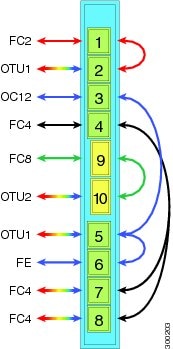
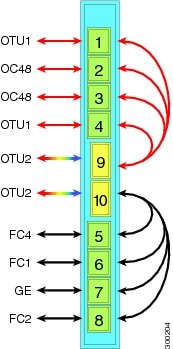
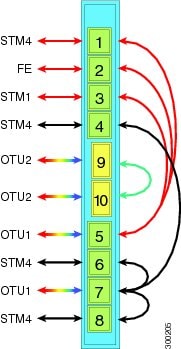
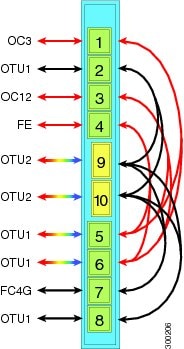
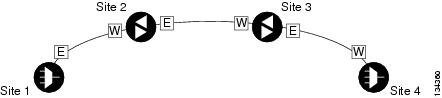
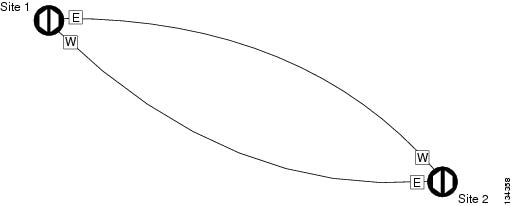
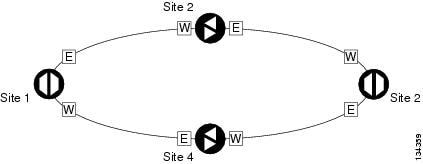
 Feedback
Feedback