Expert Mode Overview
The Expert Mode browser has additional device and service functionality that might not be available in the WAE UI. You might also prefer to use the Expert Mode over the WAE CLI because all options for each operation are visible on the Expert Mode.
The Expert Mode is a mix of custom-built widgets and auto-rendering from the underlying device, service, and network models. The Expert Mode is immediately updated when new devices, NIMOs, or network models are added to the system.
In the top-right corner of the Cisco WAE UI (https://server-ip:8443), click the icon to access the Expert Mode:
The purpose of this section is to illustrate the Expert Mode and go over procedures to get you up and running. This section does not go into advanced configurations. It is assumed that once you understand the basic procedures, you can configure more complex operations.
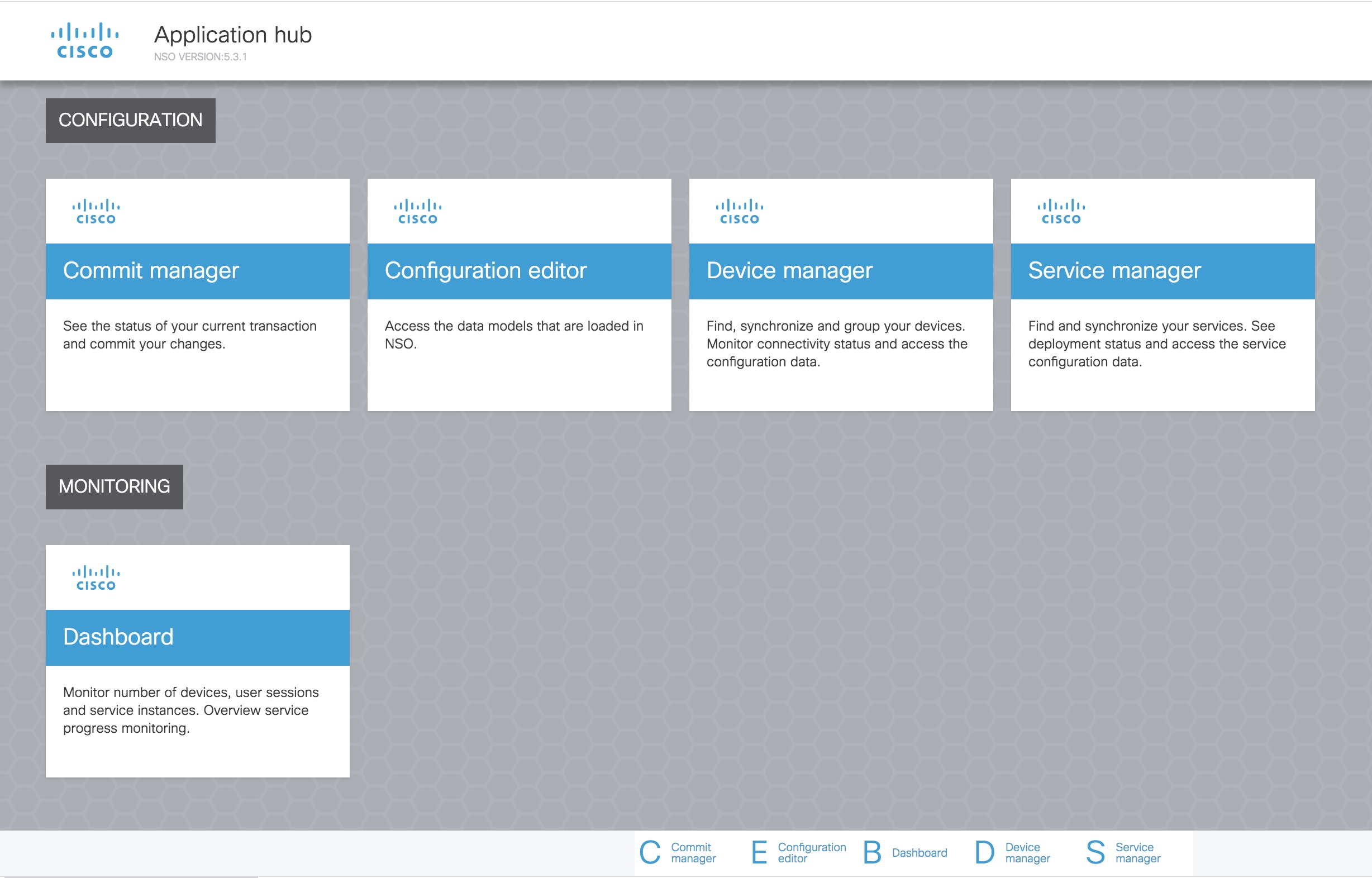
Use the Configuration editor to access the data models. Under Modules tab, click:
-
wae:wae - to configure global settings and agents.
-
wae:networks - to configure network settings and NIMOs.
Use Commit manager to commit any changes. Click the Commit button to save the configuration changes made.
 Feedback
Feedback