View All Controllers in Cisco Prime Infrastructure
You can view a summary of all controllers in the Prime Infrastructure database.
 Note |
If you enable wireless on Cisco Catalyst 9500, 9400, or 9300 Switches, Cisco Prime Infrastructure lists them as switches and not as WLAN controllers. |
Procedure
|
Step 1 |
Choose , then from the Device Groups menu on the left, select . |
||||||||||||||||||||||||||||||
|
Step 2 |
To use the command buttons at the top of the page, select the check box next to one or more controllers. The following table describes the field available in this page.
|
||||||||||||||||||||||||||||||
|
Step 3 |
To view specific information about a controller, click on a Device Name. |
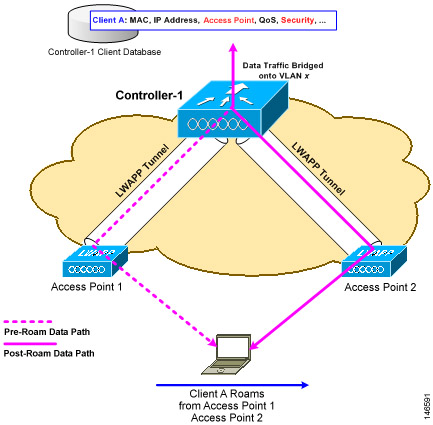

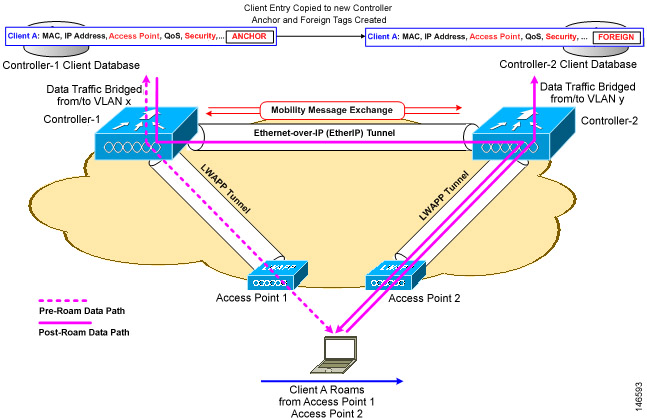
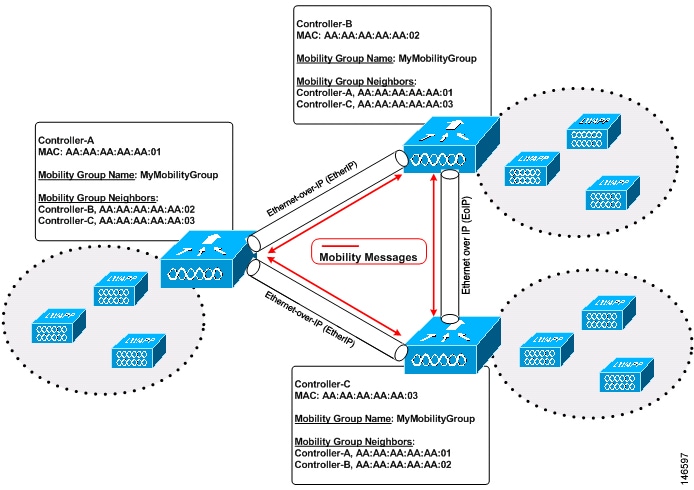
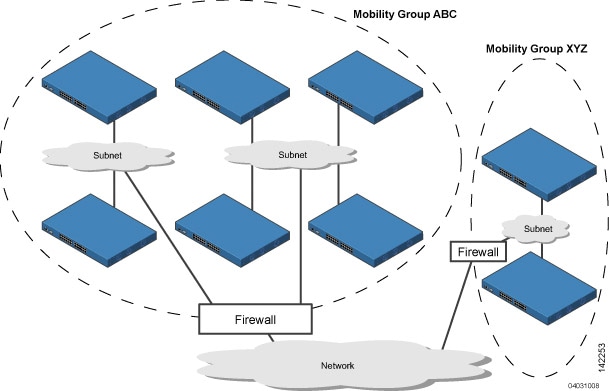
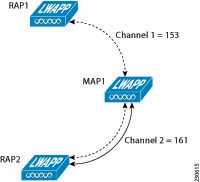
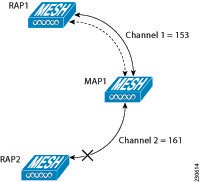
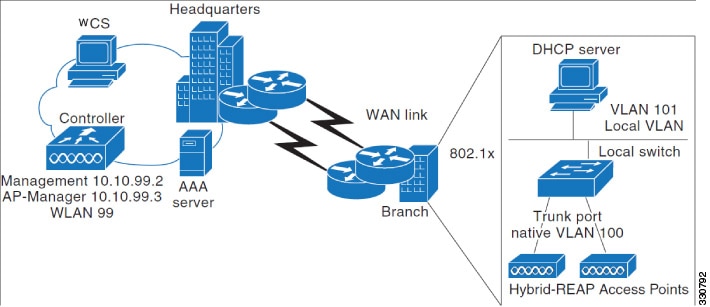
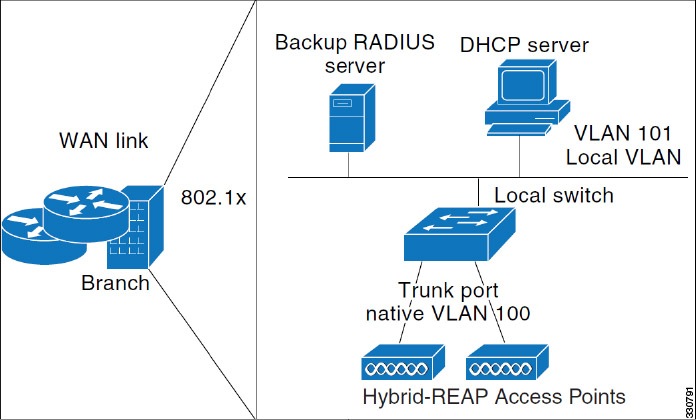

 Feedback
Feedback