Get to Know Cisco 8000 Series Routers
Cisco 8000 series routers converge the service provider routing and massively scalable data centers (MSDC) switching portfolio. The routers run on XR 7 OS. The XR 7 OS provides significant architectural enhancements to Cisco IOS XR in these areas:
-
Modularity: Decoupled hardware and software; modularized software with the flexibility to consume software packages based on requirement.
-
Programmability: Model-driven APIs at all layers.
-
Manageability: Simplified software management and installation based on Linux tools.
|
Feature |
Release Information |
Feature Description |
|---|---|---|
|
BaseboardManagement Controller (BMC) |
Release 7.5.2 |
This feature is no longer supported. |
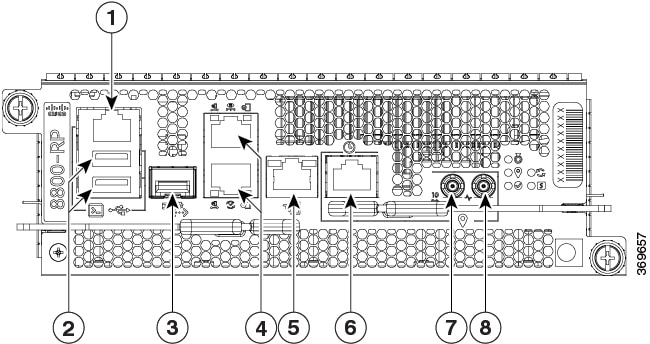

 Feedback
Feedback