Information about object tracking
Object tracking enables the system to monitor a specific object and perform a client-defined action on another object. The object receiving the action may not have any direct relationship with the tracked object. The system bases these actions on changes in the properties of the tracked object.
-
Boolean AND function — When you assign a Boolean AND function to a tracked list, the system requires every object in the subset to be in the "up" state for the tracked object to be considered "up."
-
Boolean OR function — When you assign a Boolean OR function to a tracked list, the system requires at least one object in the subset to be in the "up" state for the tracked object to be considered "up."
Assign a tracked object
You can assign each tracked object a unique name using the track command in configuration mode.
Track process
The tracking process operates as follows:
-
Polling: The system periodically polls the tracked object.
-
State Monitoring: It detects and reports any changes in the object's state.
-
State Values: The tracked object can be in either an "up" or "down" state.
-
Polling Timing: Polling occurs either:
-
Immediately, or
-
After a configured delay
-
Track multiple objects
You can track multiple objects using a list. The system supports flexible combinations using Boolean logic.
Boolean AND Function-
When you assign a Boolean AND function to a tracked list:
-
All objects in the subset must be in the "up" state.
-
This condition sets the tracked object to the "up" state.
-
-
When you assign a Boolean OR function to a tracked list:
-
At least one object in the subset must be in the "up" state.
-
This condition sets the tracked object to the "up" state.
-
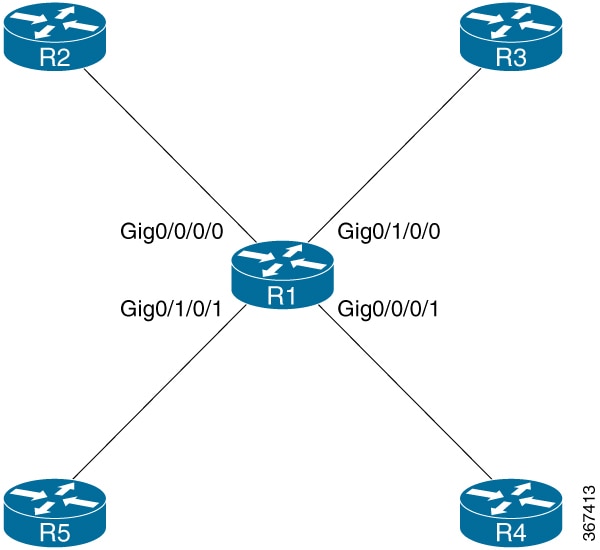
 Feedback
Feedback