- Cisco IOS IP SLAs Features Roadmap
- Cisco IOS IP SLAs Overview
- Configuring UDP Jitter Operations
- Configuring UDP Jitter Operations for VoIP
- Configuring a LSP Health Monitor with LSP Discovery
- Configuring IP SLAs for Metro-Ethernet
- Configuring UDP Echo Operations
- Configuring HTTP Operations
- Configuring TCP Connect Operations
- Configuring ICMP Echo Operations
- Configuring ICMP Path Echo Operations
- Configuring ICMP Path Jitter Operations
- Configuring FTP Operations
- Configuring DNS Operations
- Configuring DHCP Operations
- Configuring DLSw+ Operations
- Configuring a Multioperation Scheduler
- Configuring Proactive Threshold Monitoring of IP SLAs Operations
- Finding Feature Information
- Contents
- Information About the IP SLAs TCP Connect Operation
- How to Configure the IP SLAs TCP Connect Operation
Configuring Cisco IOS IP SLAs TCP Connect Operations
This module describes how to configure a Cisco IOS IP Service Level Agreements (SLAs) TCP Connect operation to measure the response time taken to perform a TCP Connect operation between a Cisco router and devices using IPv4 or IPv6. TCP Connect accuracy is enhanced by using the IP SLAs Responder at the destination Cisco router. This module also demonstrates how the results of the TCP Connect operation can be displayed and analyzed to determine how the connection times to servers and hosts within your network can affect IP service levels. The TCP Connect operation is useful for measuring response times for a server used for a particular application or connectivity testing for server availability.
Finding Feature Information
Your software release may not support all the features documented in this module. For the latest feature information and caveats, see the release notes for your platform and software release. To find information about the features documented in this module, and to see a list of the releases in which each feature is supported, see the "Feature Information for the IP SLAs TCP Connect Operation" section.
Use Cisco Feature Navigator to find information about platform support and Cisco IOS and Catalyst OS software image support. To access Cisco Feature Navigator, go to http://www.cisco.com/go/cfn. An account on Cisco.com is not required.
Contents
•![]() Information About the IP SLAs TCP Connect Operation
Information About the IP SLAs TCP Connect Operation
•![]() How to Configure the IP SLAs TCP Connect Operation
How to Configure the IP SLAs TCP Connect Operation
•![]() Configuration Examples for the IP SLAs TCP Connect Operation
Configuration Examples for the IP SLAs TCP Connect Operation
•![]() Feature Information for the IP SLAs TCP Connect Operation
Feature Information for the IP SLAs TCP Connect Operation
Information About the IP SLAs TCP Connect Operation
TCP Connect Operation
The IP SLAs TCP Connect operation measures the response time taken to perform a TCP Connect operation between a Cisco router and devices using IP. TCP is a transport layer (Layer 4) Internet protocol that provides reliable full-duplex data transmission. The destination device can be any device using IP or an IP SLAs Responder.
In Figure 1 Router B is configured as the source IP SLAs device and a TCP Connect operation is configured with the destination device as IP Host 1.
Figure 1 TCP Connect Operation
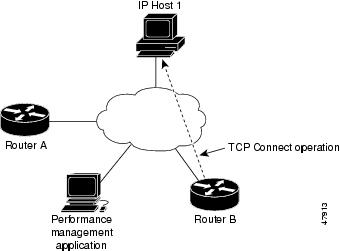
Connection response time is computed by measuring the time taken between sending a TCP request message from Router B to IP Host 1 and receiving a reply from IP Host 1.
TCP Connect accuracy is enhanced by using the IP SLAs Responder at the destination Cisco device. If the destination router is a Cisco router, then IP SLAs makes a TCP connection to any port number that you specified. If the destination is not a Cisco IP host, then you must specify a known destination port number such as 21 for FTP, 23 for Telnet, or 80 for an HTTP server.
Using the IP SLAs Responder is optional for a TCP Connect operation when using Cisco devices. The IP SLAs Responder cannot be configured on non-Cisco devices.
TCP Connect is used to test virtual circuit availability or application availability. Server and application connection performance can be tested by simulating Telnet, SQL, and other types of connection to help you verify your IP service levels.
How to Configure the IP SLAs TCP Connect Operation
•![]() Configuring the IP SLAs Responder on the Destination Device (optional)
Configuring the IP SLAs Responder on the Destination Device (optional)
•![]() Configuring and Scheduling a TCP Connect Operation on the Source Device (required)
Configuring and Scheduling a TCP Connect Operation on the Source Device (required)
Configuring the IP SLAs Responder on the Destination Device
Prerequisites
If you are using the IP SLAs Responder, ensure that the networking device to be used as the Responder is a Cisco device and that you have connectivity to that device through the network.
SUMMARY STEPS
1. ![]() enable
enable
2. ![]() configure terminal
configure terminal
3. ![]() ip sla responder
ip sla responder
or
ip sla responder tcp-connect ipaddress ip-address port port-number
4. ![]() exit
exit
DETAILED STEPS
Configuring and Scheduling a TCP Connect Operation on the Source Device
Perform only one of the following tasks:
•![]() Configuring and Scheduling a Basic TCP Connect Operation on the Source Device (required)
Configuring and Scheduling a Basic TCP Connect Operation on the Source Device (required)
•![]() Configuring and Scheduling a TCP Connect Operation with Optional Parameters on the Source Device (required)
Configuring and Scheduling a TCP Connect Operation with Optional Parameters on the Source Device (required)
Prerequisites
If you are using the IP SLAs Responder, complete the "Configuring the IP SLAs Responder on the Destination Device" section before you start this task.
Configuring and Scheduling a Basic TCP Connect Operation on the Source Device
Restrictions
If an IP SLAs Responder is permanently enabled on the destination IP Address and port, use the control disable keywords with the tcp-connect command to disable control messages.
SUMMARY STEPS
1. ![]() enable
enable
2. ![]() configure terminal
configure terminal
3. ![]() ip sla operation-number
ip sla operation-number
4. ![]() tcp-connect {destination-ip-address | destination-hostname} destination-port [source-ip {ip-address | hostname} source-port port-number] [control {enable | disable}]
tcp-connect {destination-ip-address | destination-hostname} destination-port [source-ip {ip-address | hostname} source-port port-number] [control {enable | disable}]
5. ![]() frequency seconds
frequency seconds
6. ![]() exit
exit
7. ![]() ip sla schedule operation-number [life {forever | seconds}] [start-time {hh:mm[:ss] [month day | day month] | pending | now | after hh:mm:ss] [ageout seconds] [recurring]
ip sla schedule operation-number [life {forever | seconds}] [start-time {hh:mm[:ss] [month day | day month] | pending | now | after hh:mm:ss] [ageout seconds] [recurring]
8. ![]() exit
exit
DETAILED STEPS
Examples
The following example shows the configuration of an IP SLAs operation type of TCP Connect that will start immediately and run indefinitely.
ip sla 9
tcp-connect 172.29.139.132 5000
frequency 10
!
ip sla schedule 9 life forever start-time now
What to Do Next
To view and interpret the results of an IP SLAs operation use the show ip sla statistics command. Checking the output for fields that correspond to criteria in your service level agreement will help you determine whether the service metrics are acceptable.
Configuring and Scheduling a TCP Connect Operation with Optional Parameters on the Source Device
Restrictions
If an IP SLAs Responder is permanently enabled on the destination IP Address and port, use the control disable keywords with the tcp-connect command to disable control messages.
SUMMARY STEPS
1. ![]() enable
enable
2. ![]() configure terminal
configure terminal
3. ![]() ip sla operation-number
ip sla operation-number
4. ![]() tcp-connect {destination-ip-address | destination-hostname} destination-port [source-ip {ip-address | hostname} source-port port-number] [control {enable | disable}]
tcp-connect {destination-ip-address | destination-hostname} destination-port [source-ip {ip-address | hostname} source-port port-number] [control {enable | disable}]
5. ![]() history buckets-kept size
history buckets-kept size
6. ![]() history distributions-of-statistics-kept size
history distributions-of-statistics-kept size
7. ![]() history enhanced [interval seconds] [buckets number-of-buckets]
history enhanced [interval seconds] [buckets number-of-buckets]
8. ![]() history filter {none | all | overThreshold | failures}
history filter {none | all | overThreshold | failures}
9. ![]() frequency seconds
frequency seconds
10. ![]() history hours-of-statistics-kept hours
history hours-of-statistics-kept hours
11. ![]() history lives-kept lives
history lives-kept lives
12. ![]() owner owner-id
owner owner-id
13. ![]() history statistics-distribution-interval milliseconds
history statistics-distribution-interval milliseconds
14. ![]() tag text
tag text
15. ![]() threshold milliseconds
threshold milliseconds
16. ![]() timeout milliseconds
timeout milliseconds
17. ![]() tos number
tos number
or
traffic-class number
18. ![]() flow-label number
flow-label number
19. ![]() exit
exit
20. ![]() ip sla schedule operation-number [life {forever | seconds}] [start-time {hh:mm[:ss] [month day | day month] | pending | now | after hh:mm:ss] [ageout seconds] [recurring]
ip sla schedule operation-number [life {forever | seconds}] [start-time {hh:mm[:ss] [month day | day month] | pending | now | after hh:mm:ss] [ageout seconds] [recurring]
21. ![]() exit
exit
22. ![]() show ip sla configuration [operation-number]
show ip sla configuration [operation-number]
DETAILED STEPS
Examples
The following sample output shows the configuration of all the IP SLAs parameters (including defaults) for the TCP Connect operation number 9.
Router# show ip sla configuration 9
Complete Configuration Table (includes defaults)
Entry Number: 9
Owner:
Tag: SL-SGU
Type of Operation to Perform: tcpConnect
Reaction and History Threshold (milliseconds): 5000
Operation Frequency (seconds): 20
Operation Timeout (milliseconds): 60000
Verify Data: FALSE
Status of Entry (SNMP RowStatus): active
Protocol Type: ipTcpConn
Target Address: 172.29.139.132
Source Address: 0.0.0.0
Target Port: 5000
Source Port: 0
Request Size (ARR data portion): 1
Response Size (ARR data portion): 1
Control Packets: enabled
Loose Source Routing: disabled
LSR Path:
Type of Service Parameters: 128
Life (seconds): infinite - runs forever
Next Scheduled Start Time: Start Time already passed
Entry Ageout (seconds): never
Connection Loss Reaction Enabled: FALSE
Timeout Reaction Enabled: FALSE
Threshold Reaction Type: never
Threshold Falling (milliseconds): 3000
Threshold Count: 5
Threshold Count2: 5
Reaction Type: none
Verify Error Reaction Enabled: FALSE
Number of Statistic Hours kept: 2
Number of Statistic Paths kept: 1
Number of Statistic Hops kept: 1
Number of Statistic Distribution Buckets kept: 1
Statistic Distribution Interval (milliseconds): 20
Number of History Lives kept: 0
Number of History Buckets kept: 15
Number of History Samples kept: 1
History Filter Type: none
Troubleshooting Tips
Use the debug ip sla trace and debug ip sla error commands to help troubleshoot issues with an IP SLAs operation.
What to Do Next
To view and interpret the results of an IP SLAs operation use the show ip sla statistics command. Checking the output for fields that correspond to criteria in your service level agreement will help you determine whether the service metrics are acceptable.
Configuration Examples for the IP SLAs TCP Connect Operation
•![]() Example: Configuring a TCP Connect Operation:
Example: Configuring a TCP Connect Operation:
Example: Configuring a TCP Connect Operation:
The following example shows how to configure a TCP Connect operation as shown in Figure 1 from Router B to the Telnet port (TCP port 23) of IP Host 1 (IP address 10.0.0.1). The operation is scheduled to start immediately. In this example, the control protocol is disabled on source (Router B). IP SLAs uses the control protocol to notify the IP SLAs Responder to enable the target port temporarily. This action allows the Responder to reply to the TCP Connect operation. In this example, because the target is not a router and a well-known TCP port is used, there is no need to send the control message.
Router A Configuration
configure terminal
ip sla responder tcp-connect ipaddress 10.0.0.1 port 23
Router B Configuration
ip sla 9
tcp-connect 10.0.0.1 23 control disable
frequency 30
tos 128
timeout 1000
tag FLL-RO
ip sla schedule 9 start-time now
The following example shows how to configure a TCP Connect operation with a specific port, port 23, and without an IP SLAs Responder. The operation is scheduled to start immediately and run indefinitely.
ip sla 9
tcp-connect 173.29.139.132 21 control disable
frequency 30
ip sla schedule 9 life forever start-time now
Additional References
Related Documents
|
|
|
|---|---|
Cisco IOS commands |
|
Cisco IOS IP SLAs commands |
Standards
|
|
|
|---|---|
No new or modified standards are supported by this feature, and support for existing standards has not been modified by this feature. |
— |
MIBs
|
|
|
|---|---|
• • |
To locate and download MIBs for selected platforms, Cisco IOS releases, and feature sets, use Cisco MIB Locator found at the following URL: |
RFCs
|
|
|
|---|---|
No new or modified RFCs are supported by this feature, and support for existing RFCs has not been modified by this feature. |
— |
Technical Assistance
Feature Information for the IP SLAs TCP Connect Operation
Table 1 lists the features in this module and provides links to specific configuration information.
Use Cisco Feature Navigator to find information about platform support and software image support. Cisco Feature Navigator enables you to determine which software images support a specific software release, feature set, or platform. To access Cisco Feature Navigator, go to http://www.cisco.com/go/cfn. An account on Cisco.com is not required.

Note ![]() Table 1 lists only the software release that introduced support for a given feature in a given software release train. Unless noted otherwise, subsequent releases of that software release train also support that feature.
Table 1 lists only the software release that introduced support for a given feature in a given software release train. Unless noted otherwise, subsequent releases of that software release train also support that feature.
 Feedback
Feedback