- Cisco IOS IP SLAs Features Roadmap
- Cisco IOS IP SLAs Overview
- Configuring UDP Jitter Operations
- Configuring UDP Jitter Operations for VoIP
- Configuring a LSP Health Monitor with LSP Discovery
- Configuring IP SLAs for Metro-Ethernet
- Configuring UDP Echo Operations
- Configuring HTTP Operations
- Configuring TCP Connect Operations
- Configuring ICMP Echo Operations
- Configuring ICMP Path Echo Operations
- Configuring ICMP Path Jitter Operations
- Configuring FTP Operations
- Configuring DNS Operations
- Configuring DHCP Operations
- Configuring DLSw+ Operations
- Configuring a Multioperation Scheduler
- Configuring Proactive Threshold Monitoring of IP SLAs Operations
- Finding Feature Information
- Contents
- Restrictions for IP SLAs ICMP Path Echo Operations
- Information About IP SLAs ICMP Path Echo Operations
- How to Configure IP SLAs ICMP Path Echo Operations
Configuring Cisco IOS IP SLAs ICMP Path Echo Operations
This module describes how to configure a Cisco IOS IP Service Level Agreements (SLAs) Internet Control Message Protocol (ICMP) Path Echo operation to monitor end-to-end and hop-by-hop response time between a Cisco router and devices using IP. ICMP Path Echo is useful for determining network availability and for troubleshooting network connectivity issues. The results of the ICMP Path Echo operation can be displayed and analyzed to determine how ICMP is performing.
Finding Feature Information
Your software release may not support all the features documented in this module. For the latest feature information and caveats, see the release notes for your platform and software release. To find information about the features documented in this module, and to see a list of the releases in which each feature is supported, see the "Feature Information for IP SLAs ICMP Path Echo Operations" section.
Use Cisco Feature Navigator to find information about platform support and Cisco software image support. To access Cisco Feature Navigator, go to http://www.cisco.com/go/cfn. An account on Cisco.com is not required.
Contents
•![]() Restrictions for IP SLAs ICMP Path Echo Operations
Restrictions for IP SLAs ICMP Path Echo Operations
•![]() Information About IP SLAs ICMP Path Echo Operations
Information About IP SLAs ICMP Path Echo Operations
•![]() How to Configure IP SLAs ICMP Path Echo Operations
How to Configure IP SLAs ICMP Path Echo Operations
•![]() Configuration Examples for IP SLAs ICMP Path Echo Operations
Configuration Examples for IP SLAs ICMP Path Echo Operations
•![]() Feature Information for IP SLAs ICMP Path Echo Operations
Feature Information for IP SLAs ICMP Path Echo Operations
Restrictions for IP SLAs ICMP Path Echo Operations
We recommend using a Cisco networking device as the destination device although any networking device that supports RFC 862, Echo protocol, can be used.
Information About IP SLAs ICMP Path Echo Operations
ICMP Path Echo Operation
To monitor ICMP Path Echo performance on a device, use the IP SLAs ICMP Path Echo operation. An ICMP Path Echo operation measures end-to-end and hop-by-hop response time between a Cisco router and devices using IP. ICMP Path Echo is useful for determining network availability and for troubleshooting network connectivity issues.
The IP SLAs ICMP Path Echo operation records statistics for each hop along the path that the IP SLAs operation takes to reach its destination. The ICMP Path Echo operation determines this hop-by-hop response time between a Cisco router and any IP device on the network by discovering the path using the traceroute facility.
In Figure 1 the source IP SLAs device uses traceroute to discover the path to the destination IP device. A ping is then used to measure the response time between the source IP SLAs device and each subsequent hop in the path to the destination IP device.
Figure 1 ICMP Path Echo Operation
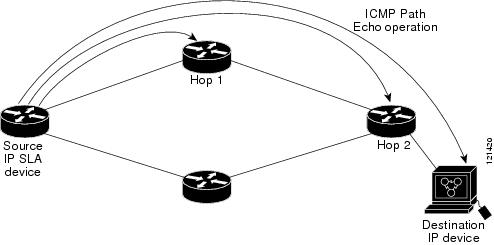
Using the statistics recorded for the response times and availability, the ICMP Path Echo operation can identify a hop in the path that is causing a bottleneck.
How to Configure IP SLAs ICMP Path Echo Operations
•![]() Configuring an ICMP Path Echo Operation on the Source Device (required)
Configuring an ICMP Path Echo Operation on the Source Device (required)
•![]() Scheduling IP SLAs Operations (required)
Scheduling IP SLAs Operations (required)
Configuring an ICMP Path Echo Operation on the Source Device

Note ![]() This operation does not require an IP SLAs Responder on the destination device.
This operation does not require an IP SLAs Responder on the destination device.
Perform only one of the following tasks:
•![]() Configuring a Basic ICMP Path Echo Operation on the Source Device
Configuring a Basic ICMP Path Echo Operation on the Source Device
•![]() Configuring an ICMP Path Echo Operation with Optional Parameters on the Source Device
Configuring an ICMP Path Echo Operation with Optional Parameters on the Source Device
Configuring a Basic ICMP Path Echo Operation on the Source Device
Perform this task to enable and schedule an ICMP Path Echo operation without any optional parameters.

Note ![]() For information about scheduling a group of operations, see the "IP SLAs—Multioperation Scheduling of IP SLAs Operations" module of the Cisco IOS IP SLAs Configuration Guide.
For information about scheduling a group of operations, see the "IP SLAs—Multioperation Scheduling of IP SLAs Operations" module of the Cisco IOS IP SLAs Configuration Guide.
SUMMARY STEPS
1. ![]() enable
enable
2. ![]() configure terminal
configure terminal
3. ![]() ip sla operation-number
ip sla operation-number
4. ![]() path-echo {destination-ip-address | destination-hostname} [source-ip {ip-address | hostname}]
path-echo {destination-ip-address | destination-hostname} [source-ip {ip-address | hostname}]
5. ![]() frequency seconds
frequency seconds
6. ![]() end
end
DETAILED STEPS
Example
The following example shows the configuration of the IP SLAs ICMP Path Echo operation number 7 that will start in 30 seconds and run for 5 minutes.
ip sla 7
path-echo 172.29.139.134
frequency 30
!
ip sla schedule 7 start-time after 00:00:30 life 300
Configuring an ICMP Path Echo Operation with Optional Parameters on the Source Device
SUMMARY STEPS
1. ![]() enable
enable
2. ![]() configure terminal
configure terminal
3. ![]() ip sla operation-number
ip sla operation-number
4. ![]() path-echo {destination-ip-address | destination-hostname} [source-ip {ip-address | hostname}]
path-echo {destination-ip-address | destination-hostname} [source-ip {ip-address | hostname}]
5. ![]() history buckets-kept size
history buckets-kept size
6. ![]() history distributions-of-statistics-kept size
history distributions-of-statistics-kept size
7. ![]() history enhanced [interval seconds] [buckets number-of-buckets]
history enhanced [interval seconds] [buckets number-of-buckets]
8. ![]() history filter {none | all | overThreshold | failures}
history filter {none | all | overThreshold | failures}
9. ![]() frequency seconds
frequency seconds
10. ![]() history hours-of-statistics-kept hours
history hours-of-statistics-kept hours
11. ![]() history lives-kept lives
history lives-kept lives
12. ![]() owner owner-id
owner owner-id
13. ![]() paths-of-statistics-kept size
paths-of-statistics-kept size
14. ![]() request-data-size bytes
request-data-size bytes
15. ![]() samples-of-history-kept samples
samples-of-history-kept samples
16. ![]() history statistics-distribution-interval milliseconds
history statistics-distribution-interval milliseconds
17. ![]() tag text
tag text
18. ![]() threshold milliseconds
threshold milliseconds
19. ![]() timeout milliseconds
timeout milliseconds
20. ![]() tos number
tos number
21. ![]() verify-data
verify-data
22. ![]() vrf vrf-name
vrf vrf-name
23. ![]() end
end
DETAILED STEPS
Scheduling IP SLAs Operations
SUMMARY STEPS
1. ![]() enable
enable
2. ![]() configure terminal
configure terminal
For individual IP SLAs operations only:
3. ![]() ip sla schedule operation-number [life {forever | seconds}] [start-time {hh:mm[:ss] [month day | day month] | pending | now | after hh:mm:ss}] [ageout seconds] [recurring]
ip sla schedule operation-number [life {forever | seconds}] [start-time {hh:mm[:ss] [month day | day month] | pending | now | after hh:mm:ss}] [ageout seconds] [recurring]
For multioperation scheduler only:
4. ![]() ip sla group schedule group-operation-number operation-id-numbers schedule-period schedule-period-range [ageout seconds] [frequency group-operation-frequency] [life {forever | seconds}] [start-time {hh:mm[:ss] [month day | day month] | pending | now | after hh:mm:ss}]
ip sla group schedule group-operation-number operation-id-numbers schedule-period schedule-period-range [ageout seconds] [frequency group-operation-frequency] [life {forever | seconds}] [start-time {hh:mm[:ss] [month day | day month] | pending | now | after hh:mm:ss}]
5. ![]() exit
exit
6. ![]() show ip sla group schedule
show ip sla group schedule
7. ![]() show ip sla configuration
show ip sla configuration
DETAILED STEPS
Examples
The following sample output shows the configuration of all the IP SLAs parameters (including defaults) for the ICMP Path Echo operation number 7.
Router# show ip sla configuration 7
Complete configuration Table (includes defaults)
Entry number: 7
Owner: jdoe
Tag: SGN-RO
Type of operation to perform: pathEcho
Target address: 172.29.139.134
Source address: 172.29.139.132
Request size (ARR data portion): 28
Operation timeout (milliseconds): 1000
Type Of Service parameters: 256
Verify data: No
Loose Source Routing: Disabled
Vrf Name:
LSR Path:
Operation frequency (seconds): 30
Next Scheduled Start Time: Start Time already passed
Group Scheduled: FALSE
Life (seconds): 300
Entry Ageout (seconds): never
Recurring (Starting Everyday): FALSE
Status of entry (SNMP RowStatus): Active
Threshold (milliseconds): 5000
Number of statistic hours kept: 2
Number of statistic paths kept: 5
Number of statistic hops kept: 16
Number of statistic distribution buckets kept: 1
Statistic distribution interval (milliseconds): 20
Number of history Lives kept: 0
Number of history Buckets kept: 15
Number of history Samples kept: 16
History Filter Type: None
Troubleshooting Tips
•![]() If the IP SLAs operation is not running and generating statistics, add the verify-data command to the configuration of the operation (while configuring in IP SLA configuration mode) to enable data verification. When enabled, each operation response is checked for corruption. Use the verify-data command with caution during normal operations because it generates unnecessary overhead.
If the IP SLAs operation is not running and generating statistics, add the verify-data command to the configuration of the operation (while configuring in IP SLA configuration mode) to enable data verification. When enabled, each operation response is checked for corruption. Use the verify-data command with caution during normal operations because it generates unnecessary overhead.
•![]() Use the debug ip sla trace and debug ip sla error commands to help troubleshoot issues with an IP SLAs operation.
Use the debug ip sla trace and debug ip sla error commands to help troubleshoot issues with an IP SLAs operation.
What to Do Next
To add proactive threshold conditions and reactive triggering for generating traps, or for starting another operation, to an IP SLAs operation, see Configuring Proactive Threshold Monitoring.
To view and interpret the results of an IP SLAs operation use the show ip sla statistics command. Checking the output for fields that correspond to criteria in your service level agreement will help you determine whether the service metrics are acceptable.
Configuration Examples for IP SLAs ICMP Path Echo Operations
•![]() Example: Configuring an ICMP Path Echo Operation
Example: Configuring an ICMP Path Echo Operation
Example: Configuring an ICMP Path Echo Operation
The following example shows how to configure an IP SLAs operation type of ICMP Path Echo that will start after 30 seconds and run for 5 minutes. Figure 2 depicts the ICMP Path Echo operation.
Figure 2 ICMP Path Echo Operation
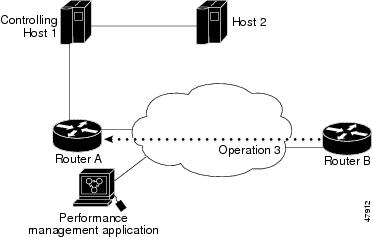
This example sets a Path Echo operation (ip sla 3) from Router B to Router A using IP/ICMP. The operation attempts to execute three times in 25 seconds (first attempt at 0 seconds).
Router B Configuration
ip sla 3
path-echo 172.29.139.134
frequency 10
tag SGN-RO
timeout 1000
ip sla schedule 3 life 25
Additional References
Related Documents
|
|
|
|---|---|
Cisco IOS commands |
|
Cisco IOS IP SLAs commands |
|
Cisco IOS IP SLAs: general information |
"Cisco IOS IP SLAs Overview" chapter of the Cisco IP SLAs Configuration Guide. |
Standards
|
|
|
|---|---|
No new or modified standards are supported by this feature, and support for existing standards has not been modified by this feature. |
— |
MIBs
|
|
|
|---|---|
CISCO-RTTMON-MIB |
To locate and download MIBs for selected platforms, Cisco IOS releases, and feature sets, use Cisco MIB Locator found at the following URL: |
RFCs
|
|
|
|---|---|
RFC 862 |
Echo Protocol |
Technical Assistance
Feature Information for IP SLAs ICMP Path Echo Operations
Table 1 lists the features in this module and provides links to specific configuration information.
Use Cisco Feature Navigator to find information about platform support and software image support. Cisco Feature Navigator enables you to determine which software images support a specific software release, feature set, or platform. To access Cisco Feature Navigator, go to http://www.cisco.com/go/cfn. An account on Cisco.com is not required.

Note ![]() Table 1 lists only the software release that introduced support for a given feature in a given software release train. Unless noted otherwise, subsequent releases of that software release train also support that feature.
Table 1 lists only the software release that introduced support for a given feature in a given software release train. Unless noted otherwise, subsequent releases of that software release train also support that feature.
 Feedback
Feedback