- Cisco IOS IP SLAs Features Roadmap
- Cisco IOS IP SLAs Overview
- Configuring UDP Jitter Operations
- Configuring UDP Jitter Operations for VoIP
- Configuring a LSP Health Monitor with LSP Discovery
- Configuring IP SLAs for Metro-Ethernet
- Configuring UDP Echo Operations
- Configuring HTTP Operations
- Configuring TCP Connect Operations
- Configuring ICMP Echo Operations
- Configuring ICMP Path Echo Operations
- Configuring ICMP Path Jitter Operations
- Configuring FTP Operations
- Configuring DNS Operations
- Configuring DHCP Operations
- Configuring DLSw+ Operations
- Configuring a Multioperation Scheduler
- Configuring Proactive Threshold Monitoring of IP SLAs Operations
Configuring Cisco IOS IP SLAs DNS Operations
This module describes how to configure the Cisco IOS IP Service Level Agreements (SLAs) Domain Name System (DNS) operation to measure the difference between the time taken to send a DNS request and receive a reply. This module also demonstrates how the results of the DNS operation can be displayed and analyzed to determine the DNS lookup time which is a critical element for determining the performance of a DNS or web server.
Finding Feature Information
Your software release may not support all the features documented in this module. For the latest feature information and caveats, see the release notes for your platform and software release. To find information about the features documented in this module, and to see a list of the releases in which each feature is supported, see the "Feature Information for IP SLAs DNS Operations" section.
Use Cisco Feature Navigator to find information about platform support and Cisco software image support. To access Cisco Feature Navigator, go to http://www.cisco.com/go/cfn. An account on Cisco.com is not required.
Contents
•![]() Information About IP SLAs DNS Operations
Information About IP SLAs DNS Operations
•![]() How to Configure IP SLAs DNS Operations
How to Configure IP SLAs DNS Operations
•![]() Configuration Examples IP SLAs DNS Operations
Configuration Examples IP SLAs DNS Operations
•![]() Feature Information for IP SLAs DNS Operations
Feature Information for IP SLAs DNS Operations
Information About IP SLAs DNS Operations
DNS Operation
The DNS operation measures the difference between the time taken to send a DNS request and receive a reply. DNS is used in the Internet for translating names of network nodes into addresses. The IP SLAs DNS operation queries for an IP address if you specify a host name, or queries for a host name if you specify an IP address.
In Figure 1 Router B is configured as the source IP SLAs device and a DNS operation is configured with the DNS server as the destination device.
Figure 1 DNS Operation
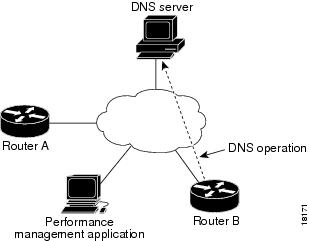
Connection response time is computed by measuring the difference between the time taken to send a request to the DNS server and the time a reply is received by Router B. The resulting DNS lookup time can help you analyze your DNS performance. Faster DNS lookup times translate to a faster web server access experience.
How to Configure IP SLAs DNS Operations
•![]() Configuring an IP SLAs DNS Operation on the Source Device (required)
Configuring an IP SLAs DNS Operation on the Source Device (required)
•![]() Scheduling IP SLAs Operations (required)
Scheduling IP SLAs Operations (required)
Configuring an IP SLAs DNS Operation on the Source Device

Note ![]() There is no need to configure an IP SLAs responder on the destination device.
There is no need to configure an IP SLAs responder on the destination device.
Perform one of the following tasks:
•![]() Configuring a Basic DNS Operation on the Source Device
Configuring a Basic DNS Operation on the Source Device
•![]() Configuring a DNS Operation with Optional Parameters on the Source Device
Configuring a DNS Operation with Optional Parameters on the Source Device
Configuring a Basic DNS Operation on the Source Device
SUMMARY STEPS
1. ![]() enable
enable
2. ![]() configure terminal
configure terminal
3. ![]() ip sla operation-number
ip sla operation-number
4. ![]() dns {destination-ip-address | destination-hostname} name-server ip-address [source-ip {ip-address | hostname} source-port port-number]
dns {destination-ip-address | destination-hostname} name-server ip-address [source-ip {ip-address | hostname} source-port port-number]
5. ![]() frequency seconds
frequency seconds
6. ![]() end
end
DETAILED STEPS
Configuring a DNS Operation with Optional Parameters on the Source Device
SUMMARY STEPS
1. ![]() enable
enable
2. ![]() configure terminal
configure terminal
3. ![]() ip sla operation-number
ip sla operation-number
4. ![]() dns {destination-ip-address | destination-hostname} name-server ip-address [source-ip {ip-address | hostname} source-port port-number]
dns {destination-ip-address | destination-hostname} name-server ip-address [source-ip {ip-address | hostname} source-port port-number]
5. ![]() history buckets-kept size
history buckets-kept size
6. ![]() history distributions-of-statistics-kept size
history distributions-of-statistics-kept size
7. ![]() history enhanced [interval seconds] [buckets number-of-buckets]
history enhanced [interval seconds] [buckets number-of-buckets]
8. ![]() history filter {none | all | overThreshold | failures}
history filter {none | all | overThreshold | failures}
9. ![]() frequency seconds
frequency seconds
10. ![]() history hours-of-statistics-kept hours
history hours-of-statistics-kept hours
11. ![]() history lives-kept lives
history lives-kept lives
12. ![]() owner owner-id
owner owner-id
13. ![]() history statistics-distribution-interval milliseconds
history statistics-distribution-interval milliseconds
14. ![]() tag text
tag text
15. ![]() threshold milliseconds
threshold milliseconds
16. ![]() timeout milliseconds
timeout milliseconds
17. ![]() end
end
DETAILED STEPS
Scheduling IP SLAs Operations
Restrictions
•![]() The frequency of all operations scheduled in a multioperation group must be the same.
The frequency of all operations scheduled in a multioperation group must be the same.
•![]() Operation ID numbers are limited to a maximum of 125 characters. Do not give large integer values as operation ID numbers.
Operation ID numbers are limited to a maximum of 125 characters. Do not give large integer values as operation ID numbers.
SUMMARY STEPS
1. ![]() enable
enable
2. ![]() configure terminal
configure terminal
For individual IP SLAs operations only:
3. ![]() ip sla schedule operation-number [life {forever | seconds}] [start-time {hh:mm[:ss] [month day | day month] | pending | now | after hh:mm:ss}] [ageout seconds] [recurring]
ip sla schedule operation-number [life {forever | seconds}] [start-time {hh:mm[:ss] [month day | day month] | pending | now | after hh:mm:ss}] [ageout seconds] [recurring]
For multioperation scheduler only:
4. ![]() ip sla group schedule group-operation-number operation-id-numbers schedule-period schedule-period-range [ageout seconds] [frequency group-operation-frequency] [life {forever | seconds}] [start-time {hh:mm[:ss] [month day | day month] | pending | now | after hh:mm:ss}]
ip sla group schedule group-operation-number operation-id-numbers schedule-period schedule-period-range [ageout seconds] [frequency group-operation-frequency] [life {forever | seconds}] [start-time {hh:mm[:ss] [month day | day month] | pending | now | after hh:mm:ss}]
5. ![]() exit
exit
6. ![]() show ip sla group schedule
show ip sla group schedule
7. ![]() show ip sla configuration
show ip sla configuration
DETAILED STEPS
Examples
The following sample output shows the configuration of all the IP SLAs parameters (including defaults) for the DNS operation number 11.
Router# show ip sla configuration 11
Complete Configuration Table (includes defaults)
Entry number: 11
Owner: DNS-Test
Tag: DNS-Test
Type of operation to perform: dns
Target address: www.cisco.com
Source address: 0.0.0.0
Source port: 0
Operation timeout (milliseconds): 9000
Operation frequency (seconds): 60
Next Scheduled Start Time: Start Time already passed
Group Scheduled: FALSE
Life (seconds): Forever
Entry Ageout (seconds): never
Recurring (Starting Everyday): FALSE
Status of entry (SNMP RowStatus): Active
Threshold (milliseconds): 5000
Number of statistic hours kept: 2
Number of statistic distribution buckets kept: 1
Statistic distribution interval (milliseconds): 20
Number of history Lives kept: 0
Number of history Buckets kept: 15
History Filter Type: None
Troubleshooting Tips
Use the debug ip sla trace and debug ip sla error commands to help troubleshoot issues with an IP SLAs operation.
What to Do Next
To add proactive threshold conditions and reactive triggering for generating traps, or for starting another operation, to an IP SLAs operation, see Configuring Proactive Threshold Monitoring.
To view and interpret the results of an IP SLAs operation use the show ip sla statistics command. Checking the output for fields that correspond to criteria in your service level agreement will help you determine whether the service metrics are acceptable.
Configuration Examples IP SLAs DNS Operations
•![]() Example: Configuring a DNS Operation
Example: Configuring a DNS Operation
Example: Configuring a DNS Operation
The following example shows how to configure a DNS operation as shown in Figure 1 from Router B to the DNS server (IP address 172.20.2.132). The operation is scheduled to start immediately. In this example, the target address is a hostname and the DNS operation will query the DNS server for the IP address associated with the hostname host1. No configuration is required at the DNS server.
Router B Configuration
ip sla 11
dns host1 name-server 172.20.2.132
frequency 50
timeout 8000
tag DNS-Test
ip sla schedule 11 start-time now
Additional References
Related Documents
|
|
|
|---|---|
Cisco IOS commands |
|
Cisco IOS IP SLAs commands |
|
Cisco IOS IP SLAs: general information |
"Cisco IOS IP SLAs Overview" chapter of the Cisco IP SLAs Configuration Guide. |
Standards
|
|
|
|---|---|
No new or modified standards are supported by this feature, and support for existing standards has not been modified by this feature. |
— |
MIBs
|
|
|
|---|---|
CISCO-RTTMON-MIB |
To locate and download MIBs for selected platforms, Cisco IOS releases, and feature sets, use Cisco MIB Locator found at the following URL: |
RFCs
|
|
|
|---|---|
No new or modified RFCs are supported by this feature, and support for existing RFCs has not been modified by this feature. |
— |
Technical Assistance
Feature Information for IP SLAs DNS Operations
Table 1 lists the features in this module and provides links to specific configuration information.
Use Cisco Feature Navigator to find information about platform support and software image support. Cisco Feature Navigator enables you to determine which software images support a specific software release, feature set, or platform. To access Cisco Feature Navigator, go to http://www.cisco.com/go/cfn. An account on Cisco.com is not required.

Note ![]() Table 1 lists only the software release that introduced support for a given feature in a given software release train. Unless noted otherwise, subsequent releases of that software release train also support that feature.
Table 1 lists only the software release that introduced support for a given feature in a given software release train. Unless noted otherwise, subsequent releases of that software release train also support that feature.
 Feedback
Feedback