- mGRE Tunnel Support over IPv6
- IP over IPv6 Tunnels
- IPv6 Rapid Deployment
- Configuring LAN Interfaces
- Fast EtherChannel
- Configuring Serial Interfaces
- Circuit Emulation over IP
- Lossless Compression R1 ATM Cell Switching and External BITS Clocking Source
- Minimal Disruptive Restart of VIP Cards
- Rate Based Satellite Control Protocol
- Configuring Virtual Interfaces
- Implementing Tunnels
- Tunnel Route Selection
- MPLS VPN over mGRE
- IP Tunnel MIBs
- Managing Dial Shelves
- Router-Shelf Redundancy for the Cisco AS5800
- Route-Switch-Controller Handover Redundancy on the Cisco AS5850
- Route Processor Redundancy Plus (RPR+)
- Manually Configured IPv6 over IPv4 Tunnels
- IPv6 Automatic 6to4 Tunnels
- IPv6 Automatic IPv4-Compatible Tunnels
- IPv6 GRE Tunnels in CLNS Networks
- ISATAP Tunnel Support for IPv6
- IPv6 over IPv4 GRE Tunnels
Contents
- Configuring Serial Interfaces
- Finding Feature Information
- Prerequisites for Configuring Serial Interfaces
- Restrictions for Configuring Serial Interfaces
- Information About Configuring Serial Interfaces
- Cisco HDLC Encapsulation
- PPP Encapsulation
- Multilink PPP
- Keepalive Timer
- Frame Relay Encapsulation
- LMI on Frame Relay Interfaces
- Layer 2 Tunnel Protocol Version 3-Based Layer 2 VPN on Frame Relay
- High-Speed Serial Interfaces
- How to Configure Serial Interfaces
- Configuring a High-Speed Serial Interface
- Specifying a HSSI Interface
- Specifying HSSI Encapsulation
- Invoking ATM on a HSSI Line
- Converting HSSI to Clock Master
- Configuring a Synchronous Serial Interface
- Synchronous Serial Configuration Task List
- Specifying a Synchronous Serial Interface
- Specifying Synchronous Serial Encapsulation
- Configuring PPP
- Configuring Half-Duplex and Bisync for Synchronous Serial Port Adapters on Cisco 7200 Series Routers
- Configuring Bisync
- Configuring Compression Service Adapters on Cisco 7500 Series Routers
- Configuring Compression of HDLC Data
- Configuring Real-Time Transport Protocol Header Compression
- Configuring the Data Compression AIM
- Configuring PPP Compression
- Verifying PPP Compression
- Configuring Frame Relay Map Compression
- Verifying Frame Relay Map Compression
- Configuring Frame Relay Payload Compression
- Verifying Frame Relay Payload Compression
- Configuring Diagnostics
- Verifying Diagnostics
- Configuring the CRC
- Using the NRZI Line-Coding Format
- Enabling the Internal Clock
- Inverting the Data
- Inverting the Transmit Clock Signal
- Setting Transmit Delay
- Configuring DTR Signal Pulsing
- Ignoring DCD and Monitoring DSR as Line Up Down Indicator
- Specifying the Serial Network Interface Module Timing
- Specifying G.703 and E1-G.703 G.704 Interface Options
- Enabling Framed Mode
- Enabling CRC4 Generation
- Using Time Slot 16 for Data
- Specifying a Clock Source
- Configuring a Channelized T3 Interface Processor
- Channelized T3 Configuration Task List
- Configuring T3 Controller Support for the Cisco AS5800
- Configuring the T3 Controller
- Configuring Each T1 Channel
- Configuring External T1 Channels
- Monitoring and Maintaining the CT3IP
- Verifying T3 Configuration
- Configuring Maintenance Data Link Messages
- Enabling Performance Report Monitoring
- Configuring for BERT on the Cisco AS5300
- Verifying BERT on the Cisco AS5300
- Enabling a BERT Test Pattern
- Enabling Remote FDL Loopbacks
- Configuring T1 Cable Length and T1 E1 Line Termination
- Configuring PA-E3 and PA-2E3 Serial Port Adapters
- PA-E3 and PA-2E3 Serial Port Adapter Configuration Task List
- Configuring the PA-E3 Port Adapter
- Monitoring and Maintaining the PA-E3 Port Adapter
- Configuring PA-T3 and PA-2T3 Serial Port Adapters
- PA-T3 and PA-2T3 Port Adapter Configuration Task List
- Configuring the PA-T3 Port Adapter
- Troubleshooting the PA-T3 Port Adapter
- Monitoring and Maintaining the PA-T3 Port Adapter
- Configuring a Packet OC-3 Interface
- Packet OC-3 Interface Configuration Task List
- Selecting a Packet OC-3 Interface
- Setting the MTU Size
- Configuring Framing
- Configuring an Interface for Internal Loopback
- Configuring an Interface for Line Loopback
- Setting the Source of the Transmit Clock
- Enabling Payload Scrambling
- Configuring an Alarm Indication Signal
- Configuring a DPT OC-12c Interface
- OC-12c Interface Configuration Task List
- Configuring the Dynamic Packet Transport Interface
- Configuring Intelligent Protection Switching
- Configuring DPT Topology
- Configuring Automatic Protection Switching of Packet-over-SONET Circuits
- APS Configuration Task List
- Configuring APS Working and Protect Interfaces
- Configuring APS Working and Protect Interfaces
- Configuring Other APS Options
- Monitoring and Maintaining APS
- Configuring SONET Alarm Reporting
- Configuring a Protection Switch
- Configuring Serial Interfaces for CSU DSU Service Modules
- Fractional T1 FT WIC CSU DSU Service Module Configuration Task List
- Specifying the Clock Source
- Enabling Data Inversion Before Transmission
- Specifying the Frame Type of an FT T1 Line
- Specifying the CSU Line Build-Out
- Specifying FT1 T1 Line-Code Type
- Enabling Remote Alarms
- Enabling Loop Codes That Initiate Remote Loopbacks
- Specifying Time Slots
- Enabling the T1 CSU WIC
- 2-Wire and 4-Wire 56 64-kbps CSU DSU Service Module Configuration Task List
- Setting the Clock Source
- Setting the Network Line Speed
- Enabling Scrambled Data Coding
- Changing Between Digital Data Service and Switched Dial-Up Modes
- Enabling Acceptance of a Remote Loopback Request
- Selecting a Service Provider
- Configuring Low-Speed Serial Interfaces
- Understanding Half-Duplex DTE and DCE State Machines
- Half-Duplex DTE State Machines
- Half-Duplex DCE State Machines
- Changing Between Controlled-Carrier and Constant-Carrier Modes
- Placing a Low-Speed Serial Interface in Controlled-Carrier Mode
- Placing a Low-Speed Serial Interface in Constant-Carrier Mode
- Tuning Half-Duplex Timers
- Changing Between Synchronous and Asynchronous Modes
- Automatic Removal of tftp ftp rcp Source Interfaces Configuration
- Troubleshooting Serial Interfaces
- Troubleshooting Channelized T1 or E1
- Running Controller Loopback Diagnostic Tests
- Local Loopback
- Remote Loopback
- Channelized E1 Controller Loopback
- Troubleshooting the T3 and T1 Channels on the CT3IP
- Enabling Test Port
- Enabling Test Port
- Loopback T1 Channels
- Loopback T3 Lines
- Troubleshooting the PA-E3 Port Adapter
- Configuration Examples for Serial Interface Configuration
- Interface Enablement Configuration Examples
- HSSI Configuration Examples
- Channelized T3 Interface Processor Configuration Examples
- Typical CT3IP Controller Configuration Examples
- CT3IP Configuration with Default Values Accepted Example
- CT3IP External Ports Configuration Example
- CT3IP Maintenance Data Link Example
- CT3IP Performance Monitoring Example
- BERT Profile Configuration Example
- E2 Clock Rate Configuration Example
- CT3IP BERT Test Pattern Example
- CT3IP Remote FDL Loopback Example
- PA-E3 Serial Port Adapter Configuration Example
- PA-T3 and PA-2T3 Configuration Example
- Packet OC-3 Interface Configuration Examples
- Packet-Over-SONET OC-3 Configuration Example
- Packet OC-3 Configuration with Default Values Accepted Example
- Two Routers Connected Back-to-Back Example
- DPT OC-12c Interface Configuration Examples
- DPT Port Adapter Configuration Example
- DPT Interface Processor Configuration Example
- IPS Options Configuration Example
- DPT Topology Configuration Example
- APS Configuration Examples
- Basic APS Configuration Example
- Multiple APS Interfaces Configuration Example
- CSU DSU Service Module Examples
- FT1 T1 Examples
- T1 Frame Type Example
- CSU Line Build-Out Example
- T1 Line-Code Type Example
- Loop Codes Example
- Time Slots Example
- Performance Report Example
- Loopback Line Enablement Examples
- Loopback DTE Examples
- Clock Source Example
- TI CSU WIC Configuration Example
- 2- and 4-Wire 56 64-kbps Service Module Examples
- Network Line Speed Examples
- Scrambled Data Coding Example
- Switched Dial-Up Mode Example
- Performance Report Example
- Remote Loopback Request Example
- Service Provider Example
- E1-G.703 G.704 Serial Port Adapter Example
- Low-Speed Serial Interface Examples
- Synchronous or Asynchronous Mode Examples
- Controlled-Carrier and Constant-Carrier Mode Examples
- Half-Duplex Timers Example
- Cisco 4000 Series Router with 2T16S Serial Network Processor Examples
- Additional References
- Feature Information for Configuring Serial Interfaces
Configuring Serial Interfaces
This module describes the procedure to configure serial interfaces. For hardware technical descriptions and information about installing interfaces, refer to the hardware installation and configuration publication for your product.
- Finding Feature Information
- Prerequisites for Configuring Serial Interfaces
- Restrictions for Configuring Serial Interfaces
- Information About Configuring Serial Interfaces
- How to Configure Serial Interfaces
- Configuring a High-Speed Serial Interface
- Configuring a Synchronous Serial Interface
- Configuring a Channelized T3 Interface Processor
- Configuring PA-E3 and PA-2E3 Serial Port Adapters
- Configuring PA-T3 and PA-2T3 Serial Port Adapters
- Configuring a Packet OC-3 Interface
- Configuring a DPT OC-12c Interface
- Configuring Automatic Protection Switching of Packet-over-SONET Circuits
- Configuring Serial Interfaces for CSU DSU Service Modules
- Configuring Low-Speed Serial Interfaces
- Automatic Removal of tftp ftp rcp Source Interfaces Configuration
- Troubleshooting Serial Interfaces
- Configuration Examples for Serial Interface Configuration
- Additional References
- Feature Information for Configuring Serial Interfaces
Finding Feature Information
Your software release may not support all the features documented in this module. For the latest caveats and feature information, see Bug Search Tool and the release notes for your platform and software release. To find information about the features documented in this module, and to see a list of the releases in which each feature is supported, see the feature information table at the end of this module.
Use Cisco Feature Navigator to find information about platform support and Cisco software image support. To access Cisco Feature Navigator, go to www.cisco.com/go/cfn. An account on Cisco.com is not required.
Prerequisites for Configuring Serial Interfaces
The following are the prerequisites for configuring serial interfaces:
Your hardware must support T3/E3 controllers and serial interfaces. The following hardware supports T3/E3 controllers and serial interfaces: - 2-Port and 4-Port Clear Channel T3/E3 SPAs
- 2-Port and 4-Port Channelized T3 SPAs
You have already configured the clear channel T3/E3 controller or channelized T3-to-T1/E1controller that is associated with the serial interface you want to configure.
Restrictions for Configuring Serial Interfaces
In case of auto installation over a serial interface using either HDLC or Frame Relay, it can be performed only over the first serial port on a new device (serial interface 0 or serial interface x/0).
Information About Configuring Serial Interfaces
- Cisco HDLC Encapsulation
- PPP Encapsulation
- Keepalive Timer
- Frame Relay Encapsulation
- Layer 2 Tunnel Protocol Version 3-Based Layer 2 VPN on Frame Relay
- High-Speed Serial Interfaces
Cisco HDLC Encapsulation
Cisco High-Level Data Link Controller (HDLC) is the Cisco proprietary protocol for sending data over synchronous serial links using HDLC. Cisco HDLC also provides a simple control protocol called Serial Line Address Resolution Protocol (SLARP) to maintain serial link keepalives. Cisco HDLC is the default for data encapsulation at Layer 2 (data link) of the Open System Interconnection (OSI) stack for efficient packet delineation and error control.
 Note | Cisco HDLC is the default encapsulation type for the serial interfaces. |
When the encapsulation on a serial interface is changed from HDLC to any other encapsulation type, the configured serial subinterfaces on the main interface inherit the newly changed encapsulation and they do not get deleted.
Cisco HDLC uses keepalives to monitor the link state, as described in the Keepalive Timer.
PPP Encapsulation
PPP is a standard protocol used to send data over synchronous serial links. PPP also provides a Link Control Protocol (LCP) for negotiating properties of the link. LCP uses echo requests and responses to monitor the continuing availability of the link.
 Note | When an interface is configured with PPP encapsulation, a link is declared down, and full LCP negotiation is re-initiated after five ECHOREQ packets are sent without receiving an ECHOREP response. |
PPP provides the following Network Control Protocols (NCPs) for negotiating properties of data protocols that will run on the link:
IP Control Protocol (IPCP) to negotiate IP properties
Multiprotocol Label Switching control processor (MPLSCP) to negotiate MPLS properties
Cisco Discovery Protocol control processor (CDPCP) to negotiate CDP properties
IPv6CP to negotiate IP Version 6 (IPv6) properties
Open Systems Interconnection control processor (OSICP) to negotiate OSI properties
PPP uses keepalives to monitor the link state, as described in the Keepalive Timer.
PPP supports the following authentication protocols, which require a remote device to prove its identity before allowing data traffic to flow over a connection:
Challenge Handshake Authentication Protocol (CHAP)--CHAP authentication sends a challenge message to the remote device. The remote device encrypts the challenge value with a shared secret and returns the encrypted value and its name to the local router in a response message. The local router attempts to match the remote device’s name with an associated secret stored in the local username or remote security server database; it uses the stored secret to encrypt the original challenge and verify that the encrypted values match.
Microsoft Challenge Handshake Authentication Protocol (MS-CHAP)--MS-CHAP is the Microsoft version of CHAP. Like the standard version of CHAP, MS-CHAP is used for PPP authentication; in this case, authentication occurs between a personal computer using Microsoft Windows NT or Microsoft Windows 95 and a Cisco router or access server acting as a network access server.
Password Authentication Protocol (PAP)--PAP authentication requires the remote device to send a name and a password, which are checked against a matching entry in the local username database or in the remote security server database.
Use the ppp authenticationcommand in interface configuration mode to enable CHAP, MS-CHAP, and PAP on a serial interface.
 Note | Enabling or disabling PPP authentication does not effect the local router’s willingness to authenticate itself to the remote device. |
Multilink PPP
Multilink Point-to-Point Protocol (MLPPP) is supported on the 1-Port Channelized OC-12/DS0 SPAs. MLPPP provides a method for combining multiple physical links into one logical link. The implementation of MLPPP combines multiple PPP serial interfaces into one multilink interface. MLPPP performs the fragmenting, reassembling, and sequencing of datagrams across multiple PPP links. MLPPP is supported on the 2-Port and 4-Port Channelized T3 SPAs.
MLPPP provides the same features that are supported on PPP Serial interfaces with the exception of QoS. It also provides the following additional features:
Fragment sizes of 128, 256, and 512 bytes
Long sequence numbers (24-bit)
Lost fragment detection timeout period of 80 ms
Minimum-active-links configuration option
LCP echo request/reply support over multilink interface
Full T1 and E1 framed and unframed links
Keepalive Timer
Cisco keepalives are useful for monitoring the link state. Periodic keepalives are sent to and received from the peer at a frequency determined by the value of the keepalive timer. If an acceptable keepalive response is not received from the peer, the link makes the transition to the down state. As soon as an acceptable keepalive response is obtained from the peer or if keepalives are disabled, the link makes the transition to the up state.
 Note | The keepalive command applies to serial interfaces using HDLC or PPP encapsulation. It does not apply to serial interfaces using Frame Relay encapsulation. |
For each encapsulation type, a certain number of keepalives ignored by a peer triggers the serial interface to transition to the down state. For HDLC encapsulation, three ignored keepalives causes the interface to be brought down. For PPP encapsulation, five ignored keepalives causes the interface to be brought down. ECHOREQ packets are sent out only when LCP negotiation is complete (for example, when LCP is open).
Use the keepalive command in interface configuration mode to set the frequency at which LCP sends ECHOREQ packets to its peer. To restore the system to the default keepalive interval of 10 seconds, use the keepalive command with no argument. To disable keepalives, use the keepalive disable command. For both PPP and Cisco HDLC, a keepalive of 0 disables keepalives and is reported in the show running-config command output as keepalive disable.
When LCP is running on the peer and receives an ECHOREQ packet, it responds with an echo reply (ECHOREP) packet, regardless of whether keepalives are enabled on the peer.
Keepalives are independent between the two peers. One peer end can have keepalives enabled; the other end can have them disabled. Even if keepalives are disabled locally, LCP still responds with ECHOREP packets to the ECHOREQ packets it receives. Similarly, LCP also works if the period of keepalives at each end is different.
Frame Relay Encapsulation
When Frame Relay encapsulation is enabled on a serial interface, the interface configuration is hierarchical and comprises the following elements:
The serial main interface comprises the physical interface and port. If you are not using the serial interface to support Cisco HDLC and PPP encapsulated connections, then you must configure subinterfaces with permanent virtual circuits (PVCs) under the serial main interface. Frame Relay connections are supported on PVCs only.
Serial subinterfaces are configured under the serial main interface. A serial subinterface does not actively carry traffic until you configure a PVC under the serial subinterface. Layer 3 configuration typically takes place on the subinterface.
When the encapsulation on a serial interface is changed from HDLC to any other encapsulation type, the configured serial subinterfaces on the main interface inherit the newly changed encapsulation and they do not get deleted.
Point-to-point PVCs are configured under a serial subinterface. You cannot configure a PVC directly under a main interface. A single point-to-point PVC is allowed per subinterface. PVCs use a predefined circuit path and fail if the path is interrupted. PVCs remain active until the circuit is removed from either configuration. Connections on the serial PVC support Frame Relay encapsulation only.
 Note | The administrative state of a parent interface drives the state of the subinterface and its PVC. When the administrative state of a parent interface or subinterface changes, so does the administrative state of any child PVC configured under that parent interface or subinterface. |
To configure Frame Relay encapsulation on serial interfaces, use the encapsulation (Frame Relay VC-bundle)command.
Frame Relay interfaces support two types of encapsulated frames:
Cisco (default)
IETF
Use the encapcommand inPVC configuration mode to configure Cisco or IETF encapsulation on a PVC. If the encapsulation type is not configured explicitly for a PVC, then that PVC inherits the encapsulation type from the main serial interface.
 Note | Cisco encapsulation is required on serial main interfaces that are configured for MPLS. IETF encapsulation is not supported for MPLS. |
Before you configure Frame Relay encapsulation on an interface, you must verify that all prior Layer 3 configuration is removed from that interface. For example, you must ensure that there is no IP address configured directly under the main interface; otherwise, any Frame Relay configuration done under the main interface will not be viable.
LMI on Frame Relay Interfaces
The Local Management Interface (LMI) protocol monitors the addition, deletion, and status of PVCs. LMI also verifies the integrity of the link that forms a Frame Relay UNI interface. By default, cisco LMI is enabled on all PVCs.
If the LMI type is cisco(the default LMI type), the maximum number of PVCs that can be supported under a single interface is related to the MTU size of the main interface. Use the following formula to calculate the maximum number of PVCs supported on a card or SPA:
(MTU - 13)/8 = maximum number of PVCs
 Note | The default setting of the mtu command for a serial interface is 1504 bytes. Therefore, the default numbers of PVCs supported on a serial interface configured with cisco LMI is 186. |
Layer 2 Tunnel Protocol Version 3-Based Layer 2 VPN on Frame Relay
The Layer 2 Tunnel Protocol Version 3 (L2TPv3) feature defines the L2TP protocol for tunneling Layer 2 payloads over an IP core network using Layer 2 virtual private networks (VPNs).
L2TPv3 is a tunneling protocol used for transporting Layer 2 protocols. It can operate in a number of different configurations and tunnel a number of different Layer 2 protocols and connections over a packet-switched network.
Before you can configure L2TPv3, you need configure a connection between the two attachment circuits (ACs) that will host the L2TPv3 psuedowire. This module describes how to configure a Layer 2 AC on a Frame Relay encapsulated serial interface.
 Note | Serial interfaces support DLCI mode layer 2 ACs only; layer 2 port mode ACs are not supported on serial interfaces. |
For detailed information about configuring L2TPv3 in your network, see the Cisco IOS Multiprotocol Label Switching Configuration Guide. For detailed information about configuring L2VPNs, see the L2VPN Interworking chapter in the Cisco IOS Multiprotocol Label Switching Configuration Guide.
High-Speed Serial Interfaces
The High-Speed Serial Interface (HSSI) Interface Processor (HIP) provides a single HSSI network interface. The network interface resides on a modular interface processor that provides a direct connection between the high-speed CiscoBus and an external network.
The HSSI port adapters (PA-H and PA-2H) are available on:
Cisco 7200 series routers
Second-generation Versatile Interface Processors (VIP2s) in Cisco 7500 series routers
Cisco 7000 series routers with the 7000 series Route Switch Processor (RSP7000) and 7000 series Chassis Interface (RSP7000CI)
The PA-H provides one high-speed synchronous serial interface, and the PA-2H provides two high-speed synchronous serial interfaces that support full-duplex and data rates up to 52 Mbps. For more information on the PA-H, refer to the PA-H HSSI Port Adapter Installation and Configuration publication. For more information on the PA-2H, refer to the PA-2H Dual-Port HSSI Port Adapter Installation and Configuration publication.
The Cisco 3600 series 1-port HSSI network module provides full-duplex connectivity at SONET OC-1/STS-1 (51.840 MHz), T3 (44.736 MHz), and E3 (34.368 MHz) rates in conformance with the EIA/TIA-612 and EIA/TIA-613 specifications. The actual rate of the interface depends on the external data service unit (DSU) and the type of service to which it is connected. This 1-port HSSI network module can reach speeds of up to 52 Mbps in unidirectional traffic with 1548-byte packets and 4250 packets per second. ATM, High-Level Data Link Control (HDLC), PPP, Frame Relay, and Switched Multimegabit Data Service (SMDS) WAN services are all fully supported.
Before you configure the 1-port HSSI network module, complete the following prerequisite tasks:
Install the HSSI Network Module in a chassis slot. For information on how to install this network module, refer to the "Installing a 1-Port HSSI Network Module in a Chassis Slot" section in the 1-Port HSSI Network Module Configuration Note publication.
Complete basic device configuration, including host name, user name, protocol, and security configuration. For more information about basic device configuration, refer to the Cisco3620 Installation and Configuration Guide or the Cisco3640 Installation and Configuration Guide .
How to Configure Serial Interfaces
Configuring a High-Speed Serial Interface
- Specifying a HSSI Interface
- Specifying HSSI Encapsulation
- Invoking ATM on a HSSI Line
- Converting HSSI to Clock Master
Specifying a HSSI Interface
To specify a High-Speed Serial Interface (HSSI) and enter interface configuration mode, use one of the following commands in global configuration mode.
|
Command |
Purpose |
|---|---|
Router(config)# interface hssi number |
Enters interface configuration. |
Router(config)# interface hssi slot / port |
Enters interface configuration for the Cisco 7500 series routers. |
Specifying HSSI Encapsulation
The HSSI supports the serial encapsulation methods, except for X.25-based encapsulations. The default method is HDLC. To define the encapsulation method, use the following command in interface configuration mode.
|
Command |
Purpose |
|---|---|
Router(config-if)# encapsulation {atm-dxi | hdlc | frame-relay | ppp | sdlc-primary | sdlc-secondary | smds} |
Configures HSSI encapsulation. |
For information about PPP, refer to the "Configuring Asynchronous SLIP and PPP" and "Configuring Media-Independent PPP and Multilink PPP" chapters in the CiscoIOS Dial Technologies Configuration Guide .
Invoking ATM on a HSSI Line
If you have an ATM DSU, you can invoke ATM over a HSSI line. You do so by mapping an ATM virtual path identifier (VPI) and virtual channel identifier (VCI) to a Data Exchange Interface (DXI) frame address. ATM-DXI encapsulation defines a data exchange interface that allows a DTE (such as a router) and a DCE (such as an ATM DSU) to cooperate to provide a User-Network Interface (UNI) for ATM networks.
To invoke ATM over a serial line, use the following commands in interface configuration mode.
1. Router(config-if)# encapsulation atm-dxi
2. Router(config-if)# dxi map protocol address vpi vci [broadcast]
DETAILED STEPS
| Command or Action | Purpose |
|---|
You can also configure the dxi map command on a serial interface.
To configure an ATM interface using an ATM Interface Processor (AIP) card, refer to the "Configuring ATM" chapter in the Cisco IOS Asynchronous Transfer Mode Configuration Guide .
Converting HSSI to Clock Master
The HSSI network module provides full-duplex connectivity at SONET OC-1/STS-1 (51.840 MHz), T3 (44.736 MHz), and E3 (34.368 MHz) rates in conformance with the EIA/TIA-612 and EIA/TIA-613 specifications. The actual rate of the interface depends on the DSU and the type of service to which it is connected. To convert the HSSI interface into a clock master use the following command in interface configuration mode.
|
Command |
Purpose |
|---|---|
Router(config-if)# hssi internal-clock
|
Converts the HSSI interface into a 51.84-MHz clock master. |
Configuring a Synchronous Serial Interface
Synchronous serial interfaces are supported on various serial network interface cards or systems. These interfaces support full-duplex operation at T1 (1.544 Mbps) and E1 (2.048 Mbps) speeds. Refer to the Cisco Product Catalog for specific information regarding platform and hardware compatibility.
Synchronous Serial Configuration Task List
To configure a synchronous serial interface, perform the tasks in the following sections. Each task in the list is identified as either required or optional.
See the Configuration Examples for Serial Interface Configuration for examples of configuration tasks described in this chapter.
- Specifying a Synchronous Serial Interface
- Specifying Synchronous Serial Encapsulation
- Configuring PPP
- Configuring Half-Duplex and Bisync for Synchronous Serial Port Adapters on Cisco 7200 Series Routers
- Configuring Compression Service Adapters on Cisco 7500 Series Routers
- Configuring Compression of HDLC Data
- Configuring Real-Time Transport Protocol Header Compression
- Configuring the Data Compression AIM
- Configuring the CRC
- Using the NRZI Line-Coding Format
- Enabling the Internal Clock
- Inverting the Data
- Inverting the Transmit Clock Signal
- Setting Transmit Delay
- Configuring DTR Signal Pulsing
- Ignoring DCD and Monitoring DSR as Line Up Down Indicator
- Specifying the Serial Network Interface Module Timing
- Specifying G.703 and E1-G.703 G.704 Interface Options
Specifying a Synchronous Serial Interface
To specify a synchronous serial interface and enter interface configuration mode, use one of the following commands in global configuration mode.
|
Command |
Purpose |
|---|---|
Router(config)# interface serial number |
Enters interface configuration mode. |
Router(config)# interface serial slot / port |
Enters interface configuration mode for the Cisco 7200 or Cisco 7500 series routers. |
Router(config)# interface serial slot / port-adapter / port |
Enters interface configuration for the Cisco 7500 series routers. |
Router(config)# interface serial slot / port:channel-group(Cisco 7000 series) Router(config)# interface serial number:channel-group(Cisco 4000 series) |
Enters interface configuration for a channelized T1 or E1 interface. |
Specifying Synchronous Serial Encapsulation
By default, synchronous serial lines use the High-Level Data Link Control (HDLC) serial encapsulation method, which provides the synchronous framing and error detection functions of HDLC without windowing or retransmission. The synchronous serial interfaces support the following serial encapsulation methods:
ATM-DXI
HDLC
Frame Relay
PPP
Synchronous Data Link Control (SDLC)
SMDS
Cisco Serial Tunnel ( STUN)
X.25-based encapsulations
To define the encapsulation method, use the following command in interface configuration mode.
|
Command |
Purpose |
|---|---|
Router(config-if)# encapsulation {atm-dxi | hdlc | frame-relay | ppp | sdlc-primary | sdlc-secondary | smds | stun | x25} |
Configures synchronous serial encapsulation. |
 Note | You cannot use the physical-layer async command for frame-relay encapsulation. |
Encapsulation methods are set according to the type of protocol or application you configure in the Cisco IOS software.
ATM-DXI is described in the Configuring the CRC.
PPP is described in the " Configuring Media-Independent PPP and Multilink PPP " chapter in the Cisco IOS Dial Technologies Configuration Guide .
ATM, Frame Relay, and X.25 information and configuration steps are described in the Cisco IOS Asynchronous Transfer Mode Configuration Guide and the Cisco IOS Wide-Area Networking Configuration Guide .
The remaining encapsulation methods are defined in their respective books and chapters describing the protocols or applications. Serial encapsulation methods are also discussed in the Cisco IOS Interface and Hardware Component Command Reference , under the encapsulation command.
By default, synchronous interfaces operate in full-duplex mode. To configure an SDLC interface for half-duplex mode, use the following command in interface configuration mode.
|
Command |
Purpose |
|---|---|
Router(config-if)# half-duplex
|
Configures an SDLC interface for half-duplex mode. |
Binary synchronous communication (Bisync) is a half-duplex protocol. Each block of transmission is acknowledged explicitly. To avoid the problem associated with simultaneous transmission, there is an implicit role of primary and secondary station. The primary sends the last block again if there is no response from the secondary within the period of block receive timeout.
To configure the serial interface for full-duplex mode, use the following command in interface configuration mode.
|
Command |
Purpose |
|---|---|
Router(config-if)# full-duplex
|
Specifies that the interface can run Bisync using switched RTS signals. |
Configuring PPP
To configure PPP, refer to the " Configuring Media-Independent PPP and Multilink PPP " chapter in the CiscoIOS Dial Technologies Configuration Guide .
Configuring Half-Duplex and Bisync for Synchronous Serial Port Adapters on Cisco 7200 Series Routers
The synchronous serial port adapters (PA-8T-V35, PA-8T-X21, PA-8T-232, and PA-4T+) on Cisco 7200 series routers support half-duplex and Bisync. Bisync is a character-oriented data-link layer protocol for half-duplex applications. In half-duplex mode, data is sent one direction at a time. Direction is controlled by handshaking the Request to Send (RST) and Clear to Send (CTS) control lines. These are described in the following sections:
For more information about the PA-8T-V35, PA-8T-X21, PA-8T-232, and PA-4T+ synchronous serial port adapters, refer to the following publications:
PA-8T-V35 Synchronous Serial Port Adapter Installation and Configuration
PA-8T-X21 Synchronous Serial Port Adapter Installation and Configuration
PA-8T-232 Synchronous Serial Port Adapter Installation and Configuration
PA-4T+ Synchronous Serial Port Adapter Installation and Configuration
Configuring Bisync
To configure the Bisync feature on the synchronous serial port adapters (PA-8T-V35, PA-8T-X21, PA-8T-232, and PA-4T+) on Cisco 7200 series routers, refer to the "Block Serial Tunnelling (BSTUN)" section of the " Configuring Serial Tunnel and Block Serial Tunnel " chapter of the CiscoIOS Bridging and IBM Networking Configuration Guide. All commands listed in the " Block Serial Tunnelling (BSTUN) Overview " section apply to the synchronous serial port adapters on Cisco 7200 series routers. Any command syntax that specifies an interface number supports the Cisco 7200 series slot / port syntax.
Configuring Compression Service Adapters on Cisco 7500 Series Routers
The SA-Comp/1 and SA-Comp/4 data compression service adapters (CSAs) are available on:
Cisco 7200 series routers
Second-generation Versatile Interface Processors (VIP2s) in Cisco 7500 series routers (CSAs require VIP2 model VIP2-40.)
The SA-Comp/1 supports up to 64 WAN interfaces, and the SA-Comp/4 supports up to 256 WAN interfaces.
On the Cisco 7200 series routers you can optionally specify which CSA the interface uses to perform hardware compression.
You can configure point-to-point compression on serial interfaces that use PPP encapsulation. Compression reduces the size of a PPP frame via lossless data compression. PPP encapsulations support both predictor and Stacker compression algorithms.
 Note | If the majority of your traffic is already compressed files, do not use compression. |
When you configure Stacker compression on Cisco 7200 series routers and on Cisco 7500 series routers, there are three methods of compression: hardware compression, distributed compression, and software compression. Specifying the compress stac command with no options causes the router to use the fastest available compression method, as described here:
If the router contains a compression service adapter (CSA), compression is performed in the CSA hardware (hardware compression).
If the CSA is not available, compression is performed in the software installed on the VIP2 (distributed compression).
If the VIP2 is not available, compression is performed in the router’s main processor (software compression).
Using hardware compression in the CSA frees the main processor of the router for other tasks. You can also configure the router to use the VIP2 to perform compression by using the distributed option on the compress command, or to use the main processor of the router by using the software option on the compress command. If the VIP2 is not available, compression is performed in the main processor of the router.
When compression is performed in software installed in the main processor of the router, it might significantly affect system performance. You should disable compression in the router’s main processor if the router CPU load exceeds 40 percent. To display the CPU load, use the show process cpu EXEC command.
For instructions on configuring compression over PPP, refer to the " Configuring Media-Independent PPP and Multilink PPP " chapter in the CiscoIOS Dial Technologies Configuration Guide .
Configuring Compression of HDLC Data
You can configure point-to-point software compression on serial interfaces that use HDLC encapsulation. Compression reduces the size of a HDLC frame via lossless data compression. The compression algorithm used is a Stacker (LZS) algorithm.
Compression is performed in software and might significantly affect system performance. We recommend that you disable compression if CPU load exceeds 65 percent. To display the CPU load, use the show process cpu EXEC command.
If the majority of your traffic is already compressed files, you should not use compression.
To configure compression over HDLC, use the following commands in interface configuration mode.
1. Router(config-if)# encapsulation hdlc
2. Router(config-if)# compress stac
DETAILED STEPS
| Command or Action | Purpose | |
|---|---|---|
| Step 1 | Router(config-if)# encapsulation hdlc |
Enables encapsulation of a single protocol on the serial line. |
| Step 2 | Router(config-if)# compress stac |
Enables compression. |
Configuring Real-Time Transport Protocol Header Compression
Real-time Transport Protocol (RTP) is a protocol used for carrying packetized audio and video traffic over an IP network. RTP is described in RFC 1889, >RTP--A Transport Protocol for Real-Time Applications . RTP is not intended for data traffic, which uses TCP or UDP (User Datagram Protocol). RTP provides end-to-end network transport functions intended for applications with real-time requirements, such as audio, video, or simulation data over multicast or unicast network services.
For information and instructions for configuring RTP header compression, refer to the Cisco IOS IP Multicast Configuration Guide .
Configuring the Data Compression AIM
The data compression Advanced Interface Module (AIM) provides hardware-based compression and decompression of packet data transmitted and received on the serial network interfaces of the Cisco 2600 series router without occupying the Port Module Slot which might otherwise be used for additional customer network ports. Supported are the industry standard Lempel-Ziv Stac (LZS) and Microsoft point-to-point compression (MPPC) compression algorithms over point-to-point protocol (PPP) or Frame Relay. High-level Data Link Control (HDLC) is not supported. The data compression AIM requires Cisco IOS Release 12.0(1)T or later.
The data compression AIM is a daughtercard assembly that attaches directly to the Cisco 2600 motherboard leaving the single network module slot available for other purposes. The data compression AIM supports only serial interfaces using PPP encapsulation with STAC or MPPC compression, or Frame Relay encapsulation with STAC compression. No routing, bridging, or switching performance is impacted by this feature. The data compression AIM module contains a high-performance data compression coprocessor that implements the LZS and MPPC data compression algorithms. The module provides compression support for up to two E1 lines. The module contains a PCI Target/Initiator system bus interface for access into host system memory with minimal Host processor intervention.
To configure the data compression AIM daughtercard assembly, perform the following tasks:
- Configuring PPP Compression
- Verifying PPP Compression
- Configuring Frame Relay Map Compression
- Verifying Frame Relay Map Compression
- Configuring Frame Relay Payload Compression
- Verifying Frame Relay Payload Compression
- Configuring Diagnostics
- Verifying Diagnostics
Configuring PPP Compression
Configure your Cisco 2600 access server to use PPP compression. Specify the following information for each serial interface:
encapsulation type
compression algorithm
the CAIM daughtercard to be designated as the source of this algorithm, and the port.
To configure the PPP form of compression, use the following commands, beginning in privileged EXEC mode.
1. Router# configure terminal
2. Router(config)# interface serial slot / port
3. Router(config-if)# encapsulation ppp
4. Router(config-if)# compress{mppcstac} caim element-number
5. Router(config-if)# no shutdown
6. Router(config-if)# exit
DETAILED STEPS
| Command or Action | Purpose | |
|---|---|---|
| Step 1 | Router# configure terminal |
Enters global configuration mode. |
| Step 2 | Router(config)# interface serial slot / port |
Enters interface configuration mode to configure serial interface 0 on port 0. If you have installed more than one WAN interface card, you have interfaces 0 and 1. Each WAN interface card has a pair of ports, 0 and 1. |
| Step 3 | Router(config-if)# encapsulation ppp |
Specifies the ppp encapsulation type.1 |
| Step 4 | Router(config-if)# compress{mppcstac} caim element-number |
Specifies one of the algorithms (mppc, predictor, or stac) on the CAIM card for port 0.2 |
| Step 5 | Router(config-if)# no shutdown |
Restarts the interface. |
| Step 6 | Router(config-if)# exit |
Returns to EXEC mode. |
Verifying PPP Compression
To check that the interface is activated, use the show interfaces serial slot / port command. Notice the highlighted fields in the following example:
Router# show interfaces serial 0/0
Serial0/0 is up, line protocol is up
Hardware is PowerQUICC Serial
Internet address is 1.1.1.2/24
MTU 1500 bytes, BW 2000 Kbit, DLY 20000 usec,
reliability 255/255, txload 3/255, rxload 50/255
Encapsulation PPP
, loopback not set, keepalive not set
LCP Open
Open: IPCP, CCP ==> If two routers have successfully negotiated compression.
Last input 00:00:04, output 00:00:00, output hang never
Last clearing of "show interface" counters 1w1d
Queueing strategy: fifo
Output queue
0/40, 80 drops; input queue
0/75, 0 drops
30 second input rate 397000 bits/sec, 40 packets/sec
30 second output rate 30000 bits/sec, 40 packets/sec
27859655 packets input, 4176659739 bytes, 0 no buffer
Received 175145 broadcasts, 0 runts, 0 giants, 0 throttles
0 input errors, 0 CRC, 0 frame, 0 overrun, 0 ignored, 0 abort
55309592 packets output, 1044865717 bytes, 0 underruns
0 output errors, 0 collisions, 12 interface resets
0 output buffer failures, 0 output buffers swapped out
36 carrier transitions
DCD=up DSR=up DTR=up RTS=up CTS=up
To indicate whether compression is active, use the show compress command. Notice the highlighted fields in the following example:
Router# show compress
Serial0/0
Hardware compression enabled
CSA in slot 0 in use
Compressed bytes sent:
317862131 bytes 61 Kbits/sec ratio: 12.870
Compressed bytes recv:
221975672 bytes 43 Kbits/sec ratio: 9.194
restarts: 1
last clearing of counters: 41252 seconds
 Tip | The interface must report being up. |
No errors should be reported.
Check this interface again after you are sure that traffic is getting to the Cisco 2600 series router and verify that the Compressed bytes recv field value changes.
Configuring Frame Relay Map Compression
Configure Frame Relay to map compression on this Data-Link Connection Identifier (DLCI) to use the specified AIM hardware compression on the Cisco 2600 access server. You must specify the following information for each serial interface:
You must also designate the CAIM daughtercard as a source of this algorithm, and the CAIM element number.
To configure the Frame Relay map compression command for operation, use the following commands beginning in privileged EXEC mode.
1. Router# configure terminal
2. Router(config)# interface serial slot / port
3. Router(config-if)# encapsulation frame-relay
4. Router(config-if)# frame-relay map ip ip-address dlci-numberbroadcast payload-compression frf9 stac caim element-number
5. Router(config-controller)# no shutdown
6. Router(config-if)# exit
DETAILED STEPS
| Command or Action | Purpose | |
|---|---|---|
| Step 1 | Router# configure terminal |
Enters global configuration mode. |
| Step 2 | Router(config)# interface serial slot / port |
Enters interface configuration mode to configure the serial interface. If you have installed more than one WAN interface card, you have interfaces 0 and 1. Each WAN interface card has a pair of ports, 0 and 1. |
| Step 3 | Router(config-if)# encapsulation frame-relay |
Specifies Frame Relay encapsulation.3 |
| Step 4 | Router(config-if)# frame-relay map ip ip-address dlci-numberbroadcast payload-compression frf9 stac caim element-number |
Specifies the stac algorithm on the CAIM card for the port.4 |
| Step 5 | Router(config-controller)# no shutdown |
Restarts the interface. |
| Step 6 | Router(config-if)# exit |
Returns to EXEC mode. |
The
compress
ppp command applied to the PPP compression configuration example above has no equivalent for compression under Frame Relay.

Note
Verifying Frame Relay Map Compression
To check that the interface is activated with proper compression and encapsulation, use the show interfaces serial slot / port command. Notice the highlighted fields in the following example:
Router# show interfaces serial 0/1
Serial0/1 is up, line protocol is up
Hardware is PowerQUICC Serial
Internet address is 1.1.1.2/24
MTU 1500 bytes, BW 2000 Kbit, DLY 20000 usec,
reliability 255/255, txload 1/255, rxload 1/255
Encapsulation FRAME-RELAY
, loopback not set, keepalive not set
FR SVC disabled, LAPF state down
Broadcast queue 0/64, broadcasts sent/dropped 2743/0, interface broadcasts 2742
Last input 03:05:57, output 00:00:03, output hang never
Last clearing of "show interface" counters 1w1d
Queueing strategy: fifo
Output queue
0/40, 80 drops; input queue
0/75, 0 drops
30 second input rate 0 bits/sec, 0 packets/sec
30 second output rate 0 bits/sec, 0 packets/sec
30800054 packets input, 3488155802 bytes, 0 no buffer
Received 199567 broadcasts, 0 runts, 0 giants, 0 throttles
2 input errors, 0 CRC, 2 frame, 0 overrun, 0 ignored, 0 abort
58246738 packets output, 1325052697 bytes, 0 underruns
0 output errors, 0 collisions, 15 interface resets
0 output buffer failures, 0 output buffers swapped out
36 carrier transitions
DCD=up DSR=up DTR=up RTS=up CTS=up
To indicate whether compression is active, use the show controllers serial slot / port command. Notice the highlighted fields in the following example:
Router# show controllers serial 1/0
CD2430 Slot 1, Port 0, Controller 0, Channel 0, Revision 14
Channel mode is synchronous serial
idb 0x811082E8, buffer size 1524, X.21 DTE cable
Global registers
rpilr 0x2, rir 0x0, risr 0x0, rfoc 0x0, rdr 0x30
tpilr 0x1, tir 0x0, tisr 0x60, tftc 0x0, tdr 0x41
mpilr 0x3, mir 0x2, misr 0x60
bercnt 0xFF, stk 0x0
Per-channel registers for channel 0
Option registers
0x02 0x00 0x42 0xE7 0xE0 0x00 0x00
Command and status registers
cmr 0xC0, ccr 0x00, csr 0xAC, msvr-rts 0xF1, msvr-dtr 0xF1
Clock option registers
rcor 0x06, rbpr 0x01, tcor 0xC8, tbpr 0x01
Interrupt registers
ier 0x89, livr 0x00, licr 0x00
DMA buffer status 0x27
DMA receive registers
arbaddr 0x2549D44, arbcnt 1548, arbsts 0x1
brbaddr 0x2548344, brbcnt 1548, brbsts 0x1
rcbaddr 0x2549D94
DMA transmit registers
atbaddr 0x257F93E, atbcnt 104, atbsts 0x43
btbaddr 0x25B25C2, btbcnt 1490, btbsts 0x43
tcbaddr 0x25B25D2
Special character registers
schr1 0x00, schr2 0x00, schr3 0x00, schr4 0x00
scrl 0x0, scrh 0x0, lnxt 0xF1
Driver context information
Context structure 0x8110D830, Register table 0x40800400
Serial Interface Control 5:1 Register (0x40800802) is 0x0
Adaptor Flags 0x0
Serial Modem Control Register (0x40800804) is 0x18
Receive static buffer 0x810E1274
Receive particle buffers 0x8110DE00, 0x8110DDC0
Transmit DMA buffers 0x8113E240, 0x810F2808, 0x810D4C00, 0x810EA0DC
Transmit packet with particles 0x0, first word is 0x0
Interrupt rates (per second) transmit 25, receive 139, modem 0
True fast-switched packets 41
Semi fast-switched packets 13449573
Transmitter hang count 0
Residual indication count 0
Bus error count 0
Aborted short frames count 0
CRC short frames count 0
Error counters
CTS deassertion failures 0
Nested interrupt errors transmit 0, receive 0, modem 0
Using Compression AIM 0
CompressionAim0
ds:0x8113FC04 idb:0x8113A6CC
5005867 uncomp paks in --> 5005867 comp paks out
38397501 comp paks in --> 38397502 uncomp paks out
2882277146 uncomp bytes in--> 497476655 comp bytes out
3500965085 comp bytes in --> 1211331227 uncomp bytes out
72 uncomp paks/sec in--> 72 comp paks/sec out
557 comp paks/sec in --> 557 uncomp paks/sec out
334959 uncomp bits/sec in--> 57812 comp bits/sec out
406855 comp bits/sec in --> 140827 uncomp bits/sec out
68841 seconds since last clear
holdq:0 hw_enable:1 src_limited:0 num cnxts:8
no data:0 drops:0 nobuffers:0 enc adj errs:0 fallbacks:
5322165
no Replace:0 num seq errs:0 num desc errs:0 cmds complete:
43403738
Bad reqs:0 Dead cnxts:0 No Paks:0 enq errs:0
rx pkt drops:0 tx pkt drops:0 dequeues:0 requeues:0
drops disabled:0 clears:0 ints:41973007 purges:203200
no cnxts:0 bad algos:0 no crams:0 bad paks:0
# opens:0 # closes:4 # hangs:0
# 9711 fatal:0 # poison pkts:0 cmd/res ovruns:0
# dma fatal:0
Jupiter DMA Controller Registers:(0x40200000
Cmd Ring:0x025BAE60 Src Ring:0x025BBB60
Res Ring:0x025BB4E8 Dst Ring:0x025BBDA8
Status/Cntl:present:0x8080989C last int:0x9898989C
Inten:0x30302021 config:0x00080003
Num DMA ints:41973355
Hifn9711 Data Compression Coprocessor Registers (0x40201000):
Config:0x000051D4 Inten:0x00000E00
Status:0x00004000 FIFO status:0x00004000
FIFO config:0x00000101
 Tip | The interface must report being up. |
Configuring Frame Relay Payload Compression
To configure Frame Relay payload compression, use the following commands beginning in privileged EXEC mode.
1. Router# configure terminal
2. Router(config)# interface serial slot / port
3. Router(config-if)# encapsulation ppp
4. Router(config-if)# frame-relay payload-compression frf9 stac
5. Router(config-if)# no shutdown
6. Router(config-if)# exit
DETAILED STEPS
| Command or Action | Purpose | |
|---|---|---|
| Step 1 | Router# configure terminal |
Enters global configuration mode. |
| Step 2 | Router(config)# interface serial slot / port |
Enters interface configuration mode to configure the specified serial interface and port. |
| Step 3 | Router(config-if)# encapsulation ppp |
Specifies PPP encapsulation.5 |
| Step 4 |
Router(config-if)# frame-relay payload-compression frf9 stac Example:
caim
element-number
|
Specifies the stac algorithm on the CAIM card for the specified port.6 |
| Step 5 | Router(config-if)# no shutdown |
Restarts the interface. |
| Step 6 | Router(config-if)# exit |
Returns to EXEC mode. |
Verifying Frame Relay Payload Compression
To check that the interface is activated with proper compression and encapsulation, use the show interfaces serial slot / port command. Notice the highlighted fields in the following example:
Router# show interfaces serial 0/0
Serial0/0 is up, line protocol is up
Hardware is PowerQUICC Serial
Internet address is 1.1.1.2/24
MTU 1500 bytes, BW 2000 Kbit, DLY 20000 usec,
reliability 255/255, txload 1/255, rxload 1/255
Encapsulation FRAME-RELAY,
loopback not set, keepalive not set
FR SVC disabled, LAPF state down
Broadcast queue 0/64, broadcasts sent/dropped 2743/0, interface broadcasts 2742
Last input 03:05:57, output 00:00:03, output hang never
Last clearing of "show interface" counters 1w1d
Queueing strategy: fifo
Output queue
0/40, 80 drops; input queue
0/75, 0 drops
30 second input rate 0 bits/sec, 0 packets/sec
30 second output rate 0 bits/sec, 0 packets/sec
30800054 packets input, 3488155802 bytes, 0 no buffer
Received 199567 broadcasts, 0 runts, 0 giants, 0 throttles
2 input errors, 0 CRC, 2 frame, 0 overrun, 0 ignored, 0 abort
58246738 packets output, 1325052697 bytes, 0 underruns
0 output errors, 0 collisions, 15 interface resets
0 output buffer failures, 0 output buffers swapped out
36 carrier transitions
DCD=up DSR=up DTR=up RTS=up CTS=up
 Note | FRAME-RELAY is not displayed using the show compresscommand. Use the debug compresscommand to see this information. |
 Tip | The interface must report being up. |
No errors should be reported.
Configuring Diagnostics
Configure the AIM daughtercard to provide compression for the Cisco 2600 series router. You must specify the following information for each daughtercard installed.
To configure the PPP for compression, use the following commands beginning in user EXEC mode.
1. Router> enable
2. Router# show pas caim stats element-number
3. Router# show compress
4. Router# clear compress
5. Router# show pas caim stats element-number
6. Router# exit
DETAILED STEPS
| Command or Action | Purpose | |
|---|---|---|
| Step 1 | Router> enable |
Enables higher privilege levels, such as privileged EXEC mode. |
| Step 2 | Router# show pas caim stats element-number |
Displays compression statistics for your CAIM. |
| Step 3 | Router# show compress |
Displays the current configuration for compression on your Cisco 2600. |
| Step 4 | Router# clear compress |
Clears all the counters and resets the CAIM hardware. |
| Step 5 | Router# show pas caim stats element-number |
Displays compression statistics for your CAIM. |
| Step 6 | Router# exit |
Returns to EXEC mode. |
Verifying Diagnostics
To check that the data compression AIM is collecting statistics that represent proper compression, use the show pas caim stats element-number command:
Router# show pas caim stats 0
CompressionAim0
ds:0x80F56A44 idb:0x80F50DB8
422074 uncomp paks in --> 422076 comp paks out
422071 comp paks in --> 422075 uncomp paks out
633912308 uncomp bytes in--> 22791798 comp bytes out
27433911 comp bytes in --> 633911762 uncomp bytes out
974 uncomp paks/sec in--> 974 comp paks/sec out
974 comp paks/sec in --> 974 uncomp paks/sec out
11739116 uncomp bits/sec in--> 422070 comp bits/sec out
508035 comp bits/sec in --> 11739106 uncomp bits/sec out
433 seconds since last clear
holdq: 0 hw_enable: 1 src_limited: 0 num cnxts: 4
no data: 0 drops: 0 nobuffers: 0 enc adj errs: 0 fallbacks: 0
no Replace: 0 num seq errs: 0 num desc errs: 0 cmds complete: 844151
Bad reqs: 0 Dead cnxts: 0 No Paks: 0 enq errs: 0
rx pkt drops: 0 tx pkt drops: 0 dequeues: 0 requeues: 0
drops disabled: 0 clears: 0 ints: 844314 purges: 0
no cnxts: 0 bad algos: 0 no crams: 0 bad paks: 0
# opens: 0 # closes: 0 # hangs: 0
To identify compression characteristics for each port, use the show compress command:
Router# show compress
Serial0/0
Hardware compression enabled
CSA in slot 0 in use
Compressed bytes sent: 317862131 bytes 61 Kbits/sec ratio: 12.870
Compressed bytes recv: 221975672 bytes 43 Kbits/sec ratio: 9.194
restarts: 1
last clearing of counters: 41252 seconds
Serial0/1
Hardware compression enabled
CSA in slot 0 in use
Compressed bytes sent: 249720 bytes 0 Kbits/sec ratio: 5.923
Compressed bytes recv: 465843659 bytes 43 Kbits/sec ratio: 9.128
restarts: 1
last clearing of counters: 85525 seconds
To reset the CAIM hardware to 0, use the clear compress command. There is no output for this command; instead, check the output from the show compress command to verify the result:
Router# clear compress
Router# show compress
Serial0/0
Hardware compression enabled
CSA in slot 0 in use
Compressed bytes sent: 0 bytes 61 Kbits/sec ratio: 0
Compressed bytes recv: 0 bytes 43 Kbits/sec ratio: 0
restarts: 0
last clearing of counters: 0 seconds
 Tip | The interface must report being up. |
No errors should be reported.
Configuring the CRC
The cyclic redundancy check (CRC) on a serial interface defaults to a length of 16 bits. To change the length of the CRC to 32 bits on an Fast Serial Interface Processor (FSIP) or HSSI Interface Processor (HIP) of the Cisco 7500 series only, use the following command in interface configuration mode.
|
Command |
Purpose |
|---|---|
Router (config-if)# crc size |
Sets the length of the CRC. |
Using the NRZI Line-Coding Format
The nonreturn-to-zero (NRZ) and nonreturn-to-zero inverted (NRZI) formats are supported on:
All FSIP interface types on Cisco 7500 series routers
PA-8T and PA-4T+ synchronous serial port adapters on: - Cisco 7000 series routers with RSP7000
- Cisco 7200 series routers
- Cisco 7500 series routers
NRZ and NRZI are line-coding formats that are required for serial connections in some environments. NRZ encoding is most common. NRZI encoding is used primarily with EIA/TIA-232 connections in IBM environments.
The default configuration for all serial interfaces is NRZ format. The default is no nrzi-encoding.
To enable NRZI format, use one of the following commands in interface configuration mode.
|
Command |
Purpose |
|---|---|
Router(config-if)# nrzi-encoding
or Router(config-if)# nrzi-encoding [mark] |
Enables NRZI encoding format.
Enables NRZI encoding format for Cisco 7200 series routers and Cisco 7500 series routers. |
Enabling the Internal Clock
When a DTE does not return a transmit clock, use the following interface configuration command on the Cisco 7000 series to enable the internally generated clock on a serial interface:
|
Command |
Purpose |
|---|---|
Router(config-if)# transmit-clock-internal
|
Enables the internally generated clock on a serial interface. |
Inverting the Data
If the interface on the PA-8T and PA-4T+ synchronous serial port adapters is used to drive a dedicated T1 line that does not have B8ZS encoding, you must invert the data stream on the connecting CSU/DSU or on the interface. Be careful not to invert data on both the CSU/DSU and the interface because two data inversions will cancel each other out.
If the T1 channel on the CT3IP is using alternate mark inversion (AMI) line coding, you must invert the data. For more information, refer to the t1 linecode controller configuration command. For more information on the CT3IP, see the Configuring a Channelized T3 Interface Processor.
To invert the data stream, use the following command in interface configuration mode.
|
Command |
Purpose |
|---|---|
Router(config-if)# invert data
|
Inverts the data on an interface. |
Inverting the Transmit Clock Signal
Systems that use long cables or cables that are not transmitting the TxC signal (transmit echoed clock line, also known as TXCE or SCTE clock) can experience high error rates when operating at the higher transmission speeds. For example, if the interface on the PA-8T and PA-4T+ synchronous serial port adapters is reporting a high number of error packets, a phase shift might be the problem. Inverting the clock signal can correct this shift. To invert the clock signal, use the following commands in interface configuration mode.
|
Command |
Purpose |
|---|---|
Router(config-if)# invert txclock
|
Inverts the clock signal on an interface. |
Router(config-if)# invert rxclock
|
Inverts the phase of the RX clock on the UIO serial interface, which does not use the T1/E1 interface. |
Setting Transmit Delay
It is possible to send back-to-back data packets over serial interfaces faster than some hosts can receive them. You can specify a minimum dead time after transmitting a packet to remove this condition. This setting is available for serial interfaces on the MCI and SCI interface cards and for the HSSI or MIP. Use one of the following commands, as appropriate for your system, in interface configuration mode.
|
Command |
Purpose |
|---|---|
Router(config-if)# transmitter-delay microseconds |
Sets the transmit delay on the MCI and SCI synchronous serial interfaces. |
Router(config-if)# transmitter-delay hdlc-flags |
Sets the transmit delay on the HSSI or MIP. |
Configuring DTR Signal Pulsing
You can configure pulsing dedicated Token Ring (DTR) signals on all serial interfaces. When the serial line protocol goes down (for example, because of loss of synchronization), the interface hardware is reset and the DTR signal is held inactive for at least the specified interval. This function is useful for handling encrypting or other similar devices that use the toggling of the DTR signal to reset synchronization. To configure DTR signal pulsing, use the following command in interface configuration mode.
|
Command |
Purpose |
|---|---|
Router(config-if)# pulse-time seconds |
Configures DTR signal pulsing. |
Ignoring DCD and Monitoring DSR as Line Up Down Indicator
This task applies to:
Quad Serial NIM (network interface module) interfaces on the Cisco 4000 series
Hitachi-based serial interfaces on the Cisco 2500 series and Cisco 3000 series
By default, when the serial interface is operating in DTE mode, it monitors the Data Carrier Detect (DCD) signal as the line up/down indicator. By default, the attached DCE device sends the DCD signal. When the DTE interface detects the DCD signal, it changes the state of the interface to up.
In some configurations, such as an SDLC multidrop environment, the DCE device sends the Data Set Ready (DSR) signal instead of the DCD signal, which prevents the interface from coming up. To tell the interface to monitor the DSR signal instead of the DCD signal as the line up/down indicator, use the following command in interface configuration mode.
|
Command |
Purpose |
|---|---|
Router(config-if)# ignore-dcd
|
Configures the serial interface to monitor the DSR signal as the line up/down indicator. |
 Caution | Unless you know for certain that you really need this feature, be very careful using this command. It will hide the real status of the interface. The interface could actually be down and you will not know by looking at show displays. |
Specifying the Serial Network Interface Module Timing
On Cisco 4000 series routers, you can specify the serial Network Interface Module timing signal configuration. When the board is operating as a DCE and the DTE provides terminal timing (SCTE or TT), you can configure the DCE to use SCTE from the DTE. When running the line at high speeds and long distances, this strategy prevents phase shifting of the data with respect to the clock.
To configure the DCE to use SCTE from the DTE, use the following command in interface configuration mode.
|
Command |
Purpose |
|---|---|
Router(config-if)# dce-terminal-timing enable
|
Configures the DCE to use SCTE from the DTE. |
When the board is operating as a DTE, you can invert the TXC clock signal it gets from the DCE that the DTE uses to transmit data. Invert the clock signal if the DCE cannot receive SCTE from the DTE, the data is running at high speeds, and the transmission line is long. Again, this prevents phase shifting of the data with respect to the clock.
To configure the interface so that the router inverts the TXC clock signal, use the following command in interface configuration mode.
|
Command |
Purpose |
|---|---|
Router(config-if)# dte-invert-txc
|
Specifies timing configuration to invert TXC clock signal. |
Specifying G.703 and E1-G.703 G.704 Interface Options
This section describes the optional tasks for configuring a G.703 serial interface (a serial interface that meets the G.703 electrical and mechanical specifications and operates at E1 data rates). G.703 interfaces are available on port adapters for the Fast Serial Interface Processor (FSIP) on a Cisco 4000 series or Cisco 7500 series router.
The E1-G.703/G.704 serial port adapters (PA-4E1G-120 and PA-4E1G-75) are available on:
Cisco 7500 series routers
Cisco 7200 series routers
Cisco 7000 series routers with the 7000 series Route Switch Processor (RSP7000) and 7000 series Chassis Interface (RSP7000CI)
These port adapters provide up to four E1 synchronous serial interfaces, which are compatible with and specified by G.703/G.704. The PA-4E1G-120 supports balanced operation, and the PA-4E1G-75 supports unbalanced operation with 15-pin, D-shell (DB-15) receptacles on the port adapters. Both port adapters operate in full-duplex mode at the E1 speed of 2.048 Mbps.
Configuration tasks are described in the following sections:
Enabling Framed Mode
G.703 interfaces have two modes of operation: framed and unframed. By default, G.703 serial interfaces are configured for unframed mode. To enable framed mode, use the following command in interface configuration mode.
|
Command |
Purpose |
|---|---|
Router(config-if)# timeslot start-slot -- stop-slot |
Enables framed mode. |
To restore the default, use the no form of this command or set the starting time slot to 0.
Enabling CRC4 Generation
By default, the G.703 CRC4, which is useful for checking data integrity while operating in framed mode, is not generated. To enable generation of the G.703 CRC4, use the following command in interface configuration mode.
|
Command |
Purpose |
|---|---|
Router(config-if)# crc4
|
Enables CRC4 generation. |
Using Time Slot 16 for Data
By default, time slot 16 is used for signaling. It can also be used for data (in order to get all possible subframes or time slots when in framed mode). To specify the use of time slot 16 for data, use the following command in interface configuration mode.
|
Command |
Purpose |
|---|---|
Router(config-if)# ts16
|
Specifies that time slot 16 is used for data. |
Specifying a Clock Source
A G.703 interface can clock its transmitted data either from its internal clock or from a clock recovered from the receive data stream of the line. By default, the interface uses the receive data stream of the line. To control which clock is used, use the following command in interface configuration mode.
|
Command |
Purpose |
|---|---|
Router(config-if)# clock source {line | internal | loop-timed} |
Specifies the clock used for transmitted data. |
Configuring a Channelized T3 Interface Processor
The Channelized T3 Interface Processor (CT3IP) is available on:
Cisco 7500 series routers
Cisco 7000 series routers with the 7000 series Route Switch Processor (RSP7000) and 7000 series Chassis Interface (RSP7000CI)
The Channelized T3 (CT3) feature board is available on Cisco AS5800 access servers.
These cards provide for the aggregation of channelized interfaces into a single T3 facility. T3 support on the Cisco AS5800 allows support for 28 T1s (672 channels) per chassis. The Channelized T3 dual-wide port adapter (PA-CT3/4T1) can be used in Cisco 7200 series routers.
 Note | Throughout this document are references to the CT3IP. However, the term CT3IP also applies to the PA-CT3/4T1 and to the CT3 feature board. Wherever you see a description of a feature of the CT3IP, the feature is also available in the PA-CT3/4T1 and the CT3 feature board, unless otherwise indicated. |
The CT3IP is a fixed-configuration interface processor based on the second-generation Versatile Interface Processor (VIP2). The CT3 channelized port adapter (PA-CT3/4T1) is a dual-wide port adapter. The CT3IP or PA-CT3/4T1 has four T1 connections via DB-15 connectors and one DS3 connection via BNC connectors. Each DS3 interface can provide up to 28 T1 channels (a single T3 group). Each channel is presented to the system as a serial interface that can be configured individually. The CT3IP or PA-CT3/4T1 can transmit and receive data bidirectionally at the T1 rate of 1.536 Mbps. The four T1 connections use 100-ohm twisted-pair serial cables to external channel service units (CSUs) or to a MultiChannel Interface Processor (MIP) on the same router or on another router. For wide-area networking, the CT3IP or PA-CT3/4T1 can function as a concentrator for a remote site.
 Note | The VIP2-50 is the newest and fastest second-generation Versatile Interface Processor (VIP2) available on Cisco 7500 series routers that use the Route Switch Processor (RSP), and on Cisco 7000 series routers with the 7000 Series Route Switch Processor (RSP7000) and 7000 Series Chassis Interface (RSP7000CI). The VIP2-50 provides significantly greater packet and program memory space and increased distributed switching performance. For more information on the VIP2-50, refer to the Second-GenerationVersatile Interface Processor (VIP2) Installation, Configuration, and Maintenance publication. |
As mentioned above, the CT3IP or PA-CT3/4T1 provides 28 T1 channels for serial transmission of data. Each T1 channel can be configured to use a portion of the T1 bandwidth or the entire T1 bandwidth for data transmission. Bandwidth for each T1 channel can be configured for n x 56 kbps or n x 64 kbps (where n is 1 to 24). The unused portion of the T1 bandwidth, when not running at full T1 speeds, is filled with idle channel data. The CT3IP or PA-CT3/4T1 does not support the aggregation of multiple T1 channels (called inversemuxing or bonding ) for higher bandwidth data rates.
The first three T1 channels of the CT3IP or PA-CT3/4T1 can be broken out to the three DSUP-15 connectors on the CPT3IP or PA-CT3/4T1 so that the T1 can be further demultiplexed by the MIP on the same router or on another router or by other multiplexing equipment. When connecting to the MIP, you configure a channelized T1 as described in the Configuring External T1 Channels. This is referred to as an external T1 channel.
The CT3IP supports RFC 1406, Definitions of Managed Objects for DS1 and E1 Interface Types , and RFC 1407, DS3 MIB Variables (CISCO-RFC-1407-CAPABILITY.my). For information about Cisco MIBs, refer to the current Cisco IOS release note for the location of the MIB online reference.
For RFC 1406, Cisco supports all tables except the "Frac" table. For RFC 1407, Cisco supports all tables except the "FarEnd" tables.
The CT3IP supports the following WAN protocols:
Frame Relay
HDLC
PPP
SMDS Data Exchange Interface (DXI)
The CT3IP meets ANSI T1.102-1987 and BELCORE TR-TSY-000499 specifications for T3 and meets ANSI 62411 and BELCORE TR499 specifications for T1. The CT3IP provides internal CSU functionality and includes reporting performance data statistics, transmit and receive statistics, and error statistics. The CT3IP supports RFC 1406 (T1 MIB) and RFC 1407 (T3 MIB).
External T1 channels do not provide CSU functionality and must connect to an external CSU.
Channelized T3 Configuration Task List
To configure the CT3IP, perform the tasks in the following sections. Each task is identified as either required or optional.
After you configure the T1 channels on the CT3IP, you can continue configuring it as you would a normal serial interface.
For CT3IP configuration examples, see the Channelized T3 Interface Processor Configuration Examples.
- Configuring T3 Controller Support for the Cisco AS5800
- Configuring the T3 Controller
- Configuring Each T1 Channel
- Configuring External T1 Channels
- Monitoring and Maintaining the CT3IP
- Verifying T3 Configuration
- Configuring Maintenance Data Link Messages
- Enabling Performance Report Monitoring
- Configuring for BERT on the Cisco AS5300
- Verifying BERT on the Cisco AS5300
- Enabling a BERT Test Pattern
- Enabling Remote FDL Loopbacks
- Configuring T1 Cable Length and T1 E1 Line Termination
Configuring T3 Controller Support for the Cisco AS5800
To configure T3 controller support specifically for the CT3 feature board in a Cisco AS5800 access server, use the following commands beginning in user EXEC mode.
1. Router> enable
2. Router# configure terminal
3. Router(config)# controller t3 shelf / slot / port
4. Router(config-controller)# description ascii-string
5. Router(config-controller)# cablelength number
6. Router(config-controller)# framing {c-bit | m23}
7. Router(config-controller)# t1 ds1 controller
8. Router(config-controller)# exit
9. Router(config)# controller t1 shelf / slot / port:t1-num
10. Router(config-controller)# exit
11. Router(config)# dial-tdm-clock priority number {external | trunk-slot number} ds3-port number port number
12. Router(config)# exit
13. Router# copy running-config startup-config
DETAILED STEPS
| Command or Action | Purpose | |
|---|---|---|
| Step 1 |
Router> enable Example: Password: password Example: Router# |
Enters privileged EXEC mode. |
| Step 2 |
Router# configure terminal Example: Enter configuration commands, one per line. Example:
End with Ctrl-Z.
Example: Router(config)# |
Enters global configuration mode. |
| Step 3 | Router(config)# controller t3 shelf / slot / port |
Enters controller configuration mode and specifies a shelf, slot, and port for the T3 controller. 0 is the only valid port value. |
| Step 4 | Router(config-controller)# description ascii-string |
Allows the user to enter a description of the T3 controller. |
| Step 5 | Router(config-controller)# cablelength number |
Specifies a controller cablelength value from 0 to 450(feet). |
| Step 6 | Router(config-controller)# framing {c-bit | m23} |
Specifies the type of T3 framing used: C-bit specifies c-bit parity framing; m23 (the default) specifies M23 multiplexer framing. |
| Step 7 | Router(config-controller)# t1 ds1 controller |
Creates a logical T1 controller from each of the specified T3 line time slots. ds1 is a T1 time slot within the T3 line with a value from 1 to 28. (The T1 controller is in shelf / slot /0:ds1.) |
| Step 8 | Router(config-controller)# exit |
Exits controller configuration mode and returns to global configuration mode. |
| Step 9 | Router(config)# controller t1 shelf / slot / port:t1-num |
Enters controller configuration mode and specifies a port for the T1 controller. t1-num is a T1 time slot within the T3 line with a value from 1 to28. |
| Step 10 | Router(config-controller)# exit |
Exits controller configuration mode and returns to global configuration mode. |
| Step 11 | Router(config)# dial-tdm-clock priority number {external | trunk-slot number} ds3-port number port number |
Configures clock priority, which is a value from 1 to 50. Specifies a clocking source: either the external reference clock or any port of a trunk card. If you are using the external reference clock, no other CLI is needed. If you are using a trunk card, select a dial shelf slot from 0 to 5. Specifies a T3 port number, which has a value of 0. Possible T1 port values are from 1 to 28. |
| Step 12 | Router(config)# exit |
Returns to EXEC mode. |
| Step 13 | Router# copy running-config startup-config |
Saves your changes. |
Configuring the T3 Controller
If you do not modify the configuration of the CT3IP, the configuration defaults shown in the table below are used.
|
Attribute |
Default Value |
|---|---|
|
Framing |
auto-detect |
|
Cable length |
224 feet |
|
Clock source |
internal |
If you must change any of the default configuration attributes, use the following commands beginning in global configuration mode.
|
Command |
Purpose |
|---|---|
Router(config)# controller t3 slot / port-adapter / port |
Selects the CT3IP and enters controller configuration mode. The port adapter and port numbers for the CT3IP are 0. |
Router(config-controller)# framing {c-bit | m23 | auto-detect} |
(Optional) Changes the framing format. |
Router(config-controller)# cablelength feet |
(Optional) Changes the cable length (values are 0 to 450 feet). Although you can specify a cable length from 0 to 450 feet, the hardware only recognizes two ranges: 0 to 49 and 50 to 450. For example, entering 35 feet uses the 0 to 49 range. If you later change the cable length to 40 feet, there is no change because 40 is within the 0 to 49 range. However, if you change the cable length to 50, the 50 to 450 range is used. The actual number you enter is stored in the configuration file. |
Router(config-controller)# clock source {internal | line} |
(Optional) Changes the clock source used by the T3 controller. |
Configuring Each T1 Channel
|
Attribute |
Default Value |
|---|---|
|
Speed |
64 kbps |
|
Framing |
esf |
|
Clock source |
internal |
|
Linecode |
b8zs |
|
T1 yellow alarm |
detection and generation |
1. Router(config)# controller t3 slot / port-adapter / port
2. Router(config-controller)# t1 channel timeslot range [speed {56 | 64}]
DETAILED STEPS
The 56-kbps speed is valid only for T1 channels 21 through 28.
T1 channels on the CT3IP are numbered 1 to 28 rather than the more traditional zero-based scheme (0 to 27) used with other Cisco products. This numbering scheme is to ensure consistency with telco numbering schemes for T1 channels within channelized T3 equipment.
Command
Purpose
Selects the CT3IP and enters controller configuration mode.
(Optional) Changes the framing format used by the T1 channel (values are 1 to 28).
If you select
sfframing, disable yellow alarm detection because the yellow alarm can be incorrectly detected with
sfframing.
(Optional) Disables detection or generation of a yellow alarm on the T1 channel (values are 1 to 28).
(Optional) Changes the clock source used by the T1 channel (values are 1 to 28).
(Optional) Changes the line coding used by the T1 channel (values are 1 to 28).
If you select
ami line coding, you must also invert the data on the T1 channel by using the
invert
data interface command. To do so, first use the
interface
serial
slot
/
port-adapter
/
port
:
t1-channelglobal configuration command to select the T1 channel and enter interface configuration mode.
Command
Purpose
Defines the serial interface for a T1 channel (values are 1 to 28) and enters interface configuration mode. The port adapter and port numbers for the CT3IP are 0.

Note
If you need to change any of the default configuration attributes, use the following commands, beginning in global configuration mode.

Note
Router(config)# controller t3 slot / port-adapter / port
Router(config-controller)# t1 channel framing {esf | sf}
Router(config-controller)# no t1 channel yellow {detection | generation}
Router(config-controller)# t1 channel clock source {internal | line}
Router(config-controller)# t1 channel linecode {ami | b8zs}
Router(config)# interface serial slot / port-adapter / port:t1-channel
Configuring External T1 Channels
The first three T1 channels (1, 2, and 3) of the CT3IP can be broken out to the DSUP-15 connectors so that the T1 channel can be further demultiplexed by the MIP on the same router, another router, or other multiplexing equipment.
 Note | If a T1 channel that was previously configured as a serial interface is broken out to the external T1 port, that interface and its associated configuration remain intact while the channel is broken out to the external T1 port. The serial interface is not usable during the time that the T1 channel is broken out to the external T1 port; however, the configuration remains to facilitate the return of the T1 channel to a serial interface using the no t1 external command. |
To configure a T1 channel as an external port, use the following commands beginning in EXEC mode.
1. Router# show controller t3 slot / port-adapter / port
2. Router# configure terminal
3. Router(config)# controller t3 slot / port-adapter / port
4. Router(config-controller)# t1 external channel [cablelength feet] [linecode {ami | b8zs}]
DETAILED STEPS
After you configure the external T1 channel, you can continue configuring it as a channelized T1 from the MIP. All channelized T1 commands might not be applicable to the T1 interface. To define the T1 controller and enter controller configuration mode, use the following command in global configuration mode.
|
Command |
Purpose |
|---|---|
Router(config)# controller t1 slot / port |
Selects the MIP and enters controller configuration mode. |
After you configure the channelized T1 on the MIP, you can continue configuring it as you would a normal serial interface. All serial interface commands might not be applicable to the T1 interface. To enter interface configuration mode and configure the serial interface that corresponds to a T1 channel group, use the following command in global configuration mode.
|
Command |
Purpose |
|---|---|
Router(config)# interface serial slot / port:t1-channel |
Defines the serial interface for a T1 channel on the MIP (values are 1 to 28) and enters interface configuration mode. |
For more information, see the Configuring Each T1 Channel and the Specifying a Synchronous Serial Interface.
For an example of configuring an external T1 channel, see the Channelized T3 Interface Processor Configuration Examples.
Monitoring and Maintaining the CT3IP
After configuring the new interface, you can monitor the status and maintain the CT3IP in the Cisco 7000 series routers with an RSP7000 or in the Cisco 7500 series routers by using the show commands. To display the status of any interface, use one of the following commands in EXEC mode.
|
Command |
Purpose |
|---|---|
Router> show controller cbus
|
Displays the internal status of each interface processor and lists each interface. |
Router> show controller t3 [slot / port-adapter / port[: t1-channel]] [brief | tabular] |
Displays the status of the T3 and T1 channels (values are 1 to 28), including the T3 alarms and T1 alarms for all 28 T1 channels, or only the T1 channel specified. |
Router> show interfaces serial
slot
/
port-adapter
/
port
:
t1-channel
[accounting | crb] |
Displays statistics about the serial interface for the specified T1 channel (values are 1 to 28) on the router. |
Verifying T3 Configuration
To verify your software configuration, you can use show commands for controller settings. To use show commands, you must be in privileged EXEC mode.
Router#
show controller t3
T3 1/0/0 is up.
Applique type is Channelized T3
No alarms detected.
FEAC code received: No code is being received
Framing is M23, Line Code is B3ZS, Clock Source is Line.
Data in current interval (751 seconds elapsed):
0 Line Code Violations, 0 P-bit Coding Violation
0 C-bit Coding Violation, 0 P-bit Err Secs
0 P-bit Severely Err Secs, 0 Severely Err Framing Secs
0 Unavailable Secs, 0 Line Errored Secs
0 C-bit Errored Secs, 0 C-bit Severely Errored Secs
Total Data (last 16 15 minute intervals):
0 Line Code Violations, 0 P-bit Coding Violation,
0 C-bit Coding Violation, 0 P-bit Err Secs,
0 P-bit Severely Err Secs, 0 Severely Err Framing Secs,
0 Unavailable Secs, 0 Line Errored Secs,
0 C-bit Errored Secs, 0 C-bit Severely Errored Secs
 Tip | To use the controller, it must report being up. |
No errors should be reported.
Configuring Maintenance Data Link Messages
The CT3IP can be configured to send a Maintenance Data Link (MDL) message as defined in the ANSI T1.107a-1990 specification. To specify the transmission of the MDL messages, use the following commands beginning in global configuration mode.
1. Router(config)# controllers t3 slot / port-adapter / port
2. Router(config-controller)# mdl {transmit {path | idle-signal | test-signal} | string {eic | lic | fic | unit | pfi | port | generator} string}
DETAILED STEPS
Specify one mdl command for each message. For example, use mdl string eic Router A to transmit "Router A" as the equipment identification code and use mdl string lic Test Network to transmit "Test Network" as the location identification code.
Use the show controllers t3command to display MDL information (received strings). MDL information is displayed only when framing is set to C-bit.
Enabling Performance Report Monitoring
The CT3IP supports performance reports via the Facility Data Link (FDL) per ANSI T1.403. By default, performance reports are disabled. To enable FDL performance reports, use the following commands beginning in global configuration mode.
1. Router(config)# controllers t3 slot / port-adapter / port
2. Router(config-controller)# t1 channel fdl ansi
DETAILED STEPS
| Command or Action | Purpose |
|---|
Performance reporting is available only on T1 channels configured for ESF framing.
Command
Purpose
Displays the remote performance report information for the T1 channel (values are 1 to 28).
To display the remote performance report information, use the following command in EXEC mode.

Note
Router> show controllers t3 [slot / port-adapter / port[: t1-channel]] remote performance [brief | tabular]
Configuring for BERT on the Cisco AS5300
Bit-error rate testing (BERT) and loopbacks are used by carriers and Internet service providers (ISPs) to aid in problem resolution as well as testing the quality of T1/E1 links. BERT detects poor quality links early and isolates problems quickly, enabling Cisco AS5300 users to improve their quality of service and increase their revenues.
BERT is available for the Cisco AS5300 router for T1 and E1 facilities. Perform the following tasks to configure the Cisco AS5300 router for BERT, use the following commands beginning in user EXEC mode.
1. 5300> enable
2. 5300# configure terminal
3. Router(config)# bert profile
DETAILED STEPS
| Command or Action | Purpose | |
|---|---|---|
| Step 1 |
5300> enable Example: Password: password Example: 5300# |
Enters privileged EXEC mode. |
| Step 2 | 5300# configure terminal |
Enters global configuration mode. |
| Step 3 | Router(config)# bert profile |
Enables the user to configure up to 15 BERT profiles in addition to the default BERT profile 0, by using the extensions to this command. |
Verifying BERT on the Cisco AS5300
To verify that a BERT feature is running, use the show running-configcommand in EXEC mode.
5300> show running-config ! bert profile 1 pattern 1s threshold 10^-4 error-injection none duration 3 bert profile 7 pattern 220-O.151QRSS threshold 10^-3 error-injection 10^-5 duration 120
Enabling a BERT Test Pattern
To enable and disable generation of a BERT test pattern for a specified interval for a specific T1 channel, use the following commands beginning in global configuration mode.
1. Router(config)# controller t3 slot / port-adapter / port
2. Router(config-controller)# t1 channel bert pattern {0s | 1s | 2^15 | 2^20| 2^23} interval minutes
3. Router(config-controller)# no t1 channel bert pattern {0s | 1s | 2^15 | 2^20| 2^23} interval minutes
DETAILED STEPS
The BERT test patterns from the CT3IP are framed test patterns (that is, the test patterns are inserted into the payload of the framed T1 signal).
To view the BERT results, use the show controllers t3 or show controllers t3 brief EXEC command. The BERT results include the following information:
Type of test pattern selected
Status of the test
Interval selected
Time remaining on the BERT test
Total bit errors
Total bits received
When the T1 channel has a BERT test running, the line state is DOWN. Also, when the BERT test is running and the Status field is Not Sync, the information in the total bit errors field is not valid. When the BERT test is done, the Status field is not relevant.
The t1 bert pattern command is not written to NVRAM because it is only used for testing the T1 channel for a short predefined interval and to avoid accidentally saving the command, which could cause the interface not to come up the next time the router reboots.
Enabling Remote FDL Loopbacks
You can perform the following types of remote Facility Data Link (FDL) loopbacks on a T1 channel:
Remote payload FDL ANSI--Sends a repeating, 16-bit Extended Superframe (ESF) data link code word (00010100 11111111) to the remote end requesting that it enter into a network payload loopback.
Remote line FDL ANSI--Sends a repeating, 16-bit ESF data link code word (00001110 11111111) to the remote CSU end requesting that it enter into a network line loopback.
Remote line FDL Bellcore--Sends a repeating, 16-bit ESF data link code word (00010010 11111111) to the remote SmartJack end requesting that it enter into a network line loopback.
To enable loopback on a T1 channel, use the following commands beginning in global configuration mode.
- Router(config)# interface serial slot / port-adapter / port:t1-channel
- (Cisco 7500 series and Cisco 7000 series routers with the RSP7000 and RSP7000CI)
- Router(config)# interface serial slot / port:t1-channel
1.
Do one of the following:
2. Router(config-if)# loopback remote payload [fdl] [ansi]
3. Router(config-if)# loopback remote line fdl {ansi | bellcore}
DETAILED STEPS
Configuring T1 Cable Length and T1 E1 Line Termination
When you configure your channelized T1 trunk cards, you can change the line build-out of the cable pair connected to the port. To specify the build-out value, use either the cablelength long command or the cablelength shortcommand. These commands are not required for E1 trunk cards.
For cables longer than 655 feet, use the cablelength long command; for cables up to and including 655 feet, use the cablelength shortcommand.
The line-termination command allows you to set the T1/E1 port termination to 75 ohms unbalanced or 120 ohms balanced.
The following cable length short configurations define the length range (in feet) between your network access server (NAS) and your repeater. The cablelength short command is configured for a channelized T1 only and includes the following settings:
133 feet (0 to 133 feet)
266 feet (134 to 266 feet)
399 feet (267 to 399 feet)
533 feet (400 to 533 feet)
655 feet (534 to 655 feet)
 Note | Although you can specify a cable length from 0 to 655 feet, the hardware only recognizes fixed configuration lengths. For example, if your cable length is 50 feet between your NAS and your repeater, you should configure your cable length using the 133-feet setting. If you later change the cable length to 200 feet, you should reconfigure your cable length using the 266-feet setting. |
The following cable length long configurations define the length range in gain and pulse requirements for the length of build-out between your NAS and your repeater that is longer than 655 feet. The cablelength long command is configured for a channelized T1 only and includes the following gain and pulse settings:
gain26 (26 dB gain)
gain36 (36 dB gain)
-15db (-15 dB pulse)
-22.5db (-22.5 dB pulse)
-7.5db (-7.5 dB pulse)
0db (0 dB pulse)
To configure channelized T1 lines for line build-out, use the following commands beginning in user EXEC mode.
- Router(config-controller)# cablelength short(133| 266| 399| 533| 655}
- Router(config-controller)# cablelength long {gain26 | gain36} {-15 | -22.5 | -7.5 | 0}
1. Router> enable
2. Router# configure terminal
3. Router(config)# controller t1 shelf / slot / port
4.
Do one of the following:
5. Router(config-controller)# line termination {75-ohm | 120-ohm}
DETAILED STEPS
Configuring PA-E3 and PA-2E3 Serial Port Adapters
The PA-E3 and PA-2E3 serial port adapters are available on:
Cisco 7200 series routers
Cisco 7500 series routers
Cisco 7000 series routers with the 7000 series Route Switch Processor (RSP7000) and 7000 series Chassis Interface (RSP7000CI)
These port adapters provide one (PA-E3) or two (PA-2E3) high-speed, full-duplex, synchronous serial E3 interfaces and integrated data service unit (DSU) functionality.
The E3 port adapters can transmit and receive data at E3 rates of up to 34 Mbps and use a 75-ohm coaxial cable available from Cisco to connect to a serial E3 network. These port adapters support the following:
16- and 32-bit cyclic redundancy checks (CRCs)
High-speed HDLC data
G.751 framing or bypass
HDB3 line coding
ATM-DXI, Frame Relay, HDLC, PPP, and SMDS serial encapsulation
National service bits
E3 MIB (RFC 1407)
Scrambling and reduced bandwidth
Remote and local loopbacks
The PA-E3 port adapter supports the RFC 1407 DS3 Near End Group, including:
DS3/E3 Configuration Table
DS3/E3 Current Table
DS3/E3 Interval Table
DS3/E3 Total Table
The PA-E3 port adapter also supports the Card Table in the Cisco Chassis MIB and the MIB-2 for each PA-E3 interface.
The PA-E3 port adapter does not support the RFC 1407 DS3 Far End Group and DS3/E3 Fractional Group.
 Note | For additional information on the E3 serial port adapter, refer to the PA-E3 Serial Port Adapter Installation and Configuration publication. |
PA-E3 and PA-2E3 Serial Port Adapter Configuration Task List
To configure the PA-E3, Perform the tasks in the following sections. Each task in the list is identified as either required or optional.
For PA-E3 port adapter configuration examples, see the PA-E3 Serial Port Adapter Configuration Example.
Configuring the PA-E3 Port Adapter
The commands listed in the table below have been added to support the PA-E3 interface configuration. If you do not modify the configuration of the PA-E3, the configuration defaults shown in the table below are used.
|
Command |
Default Value |
|---|---|
dsu bandwidth
|
34,010 kbps |
dsu mode
|
0 |
framing
|
g751 |
international bit
|
0 0 |
invert data
|
data is not inverted |
national bit
|
0 |
scramble
|
disabled |
If you need to change any of the default configuration attributes, use the first command in global configuration mode, followed by any of the optional commands in interface configuration mode.
|
Command |
Purpose |
|---|---|
Router(config)# interface serial slot / port-adapter / portor Router(config)# interface serial slot / port |
Selects the PA-E3 interface and enters interface configuration mode for the Cisco 7500 series and Cisco 7000 series routers with the RSP7000 and RSP7000CI. Selects the PA-E3 interface and enters interface configuration mode for the Cisco 7200 series. |
Router(config-if)# dsu bandwidth kbps |
Changes the DSU bandwidth. |
Router(config-if)# dsu mode {0 | 1} |
Changes the DSU mode. To connect to another PA-E3 port adapter or a Digital Link DSU, use the default mode (0). To connect to a Kentrox DSU, use mode 1. |
Router(config-if)# framing {g751 | bypass} |
Changes the framing used by the interface. |
Router(config-if)# international bit {0 | 1} {0 | 1} |
Changes the international bit used by the interface. |
Router(config-if)# invert data |
Inverts the data stream on the interface. |
Router(config-if)# national bit {0 | 1} |
Changes the national bit used by the interface. |
Router(config-if)# scramble
|
Enables scrambling on the interface. |
Monitoring and Maintaining the PA-E3 Port Adapter
After configuring the new interface, you can display its status. To show current status of the E3 interface on the PA-E3 port adapter, use any of the following commands in EXEC mode.
|
Command |
Purpose |
|---|---|
Router> show interfaces serial slot / port-adapter / port or Router> show interfaces serial slot / port |
Displays statistics for the E3 interface for the Cisco 7500 series and Cisco 7000 series routers with the RSP7000 and RSP7000CI.
Displays statistics for the E3 interface for the Cisco 7200 series. |
Router> show controllers serial slot / port-adapter / port or Router> show controllers serial slot / port |
Displays the configuration information for the E3 interface for the Cisco 7500 series and Cisco 7000 series routers with the RSP7000 and RSP7000CI
Displays the configuration information for the E3 interface for the Cisco 7200 series. |
Configuring PA-T3 and PA-2T3 Serial Port Adapters
The PA-T3 and PA-2T3 serial port adapters are available on:
Cisco 7200 series routers
Second-generation Versatile Interface Processor (VIP2) in all Cisco 7500 series routers
Cisco 7000 series routers with the 7000 series Route Switch Processor (RSP7000) and 7000 series Chassis Interface (RSP7000CI)
These port adapters provide one (PA-T3) or two (PA-2T3) high-speed, full-duplex, synchronous serial T3 interfaces and integrated data service unit (DSU) functionality.
The T3 port adapters can transmit and receive data at T3 rates of up to 45 Mbps and use a 75-ohm coaxial cable available from Cisco to connect to a serial T3 network. These port adapters support the following features:
16- and 32-bit cyclic redundancy checks (CRCs)
High-speed HDLC data
C-bit, M13, and bypass framing
HDB3 line coding
ATM-DXI, Frame Relay, HDLC, PPP, and SMDS serial encapsulation
DS3 MIB (RFC 1407)
Scrambling and reduced bandwidth
Remote and local loopbacks
 Note | For additional information on interoperability guidelines for T3 serial port adapter DSUs, refer to the PA-T3 Serial Port Adapter Installation and Configuration publication. |
PA-T3 and PA-2T3 Port Adapter Configuration Task List
To configure the PA-T3 port adapters, perform the tasks in the following sections. Each task is identified as either required or optional.
For PA-T3 port adapter configuration examples, see the PA-T3 and PA-2T3 Configuration Example.
- Configuring the PA-T3 Port Adapter
- Troubleshooting the PA-T3 Port Adapter
- Monitoring and Maintaining the PA-T3 Port Adapter
Configuring the PA-T3 Port Adapter
The commands listed in the table below have been added to support the PA-T3 interface configuration. If you do not modify the configuration of the PA-T3, the configuration defaults shown in the table below are used.
|
Command |
Default Value |
|---|---|
cablelength
|
49 |
clock source
|
line |
crc 32
|
16-bit |
dsu bandwidth
|
44,736 kbps |
dsu mode
|
0 |
framing
|
C-bit |
invert data
|
data is not inverted |
scramble
|
disabled |
If you need to change any of the default configuration attributes, use the first command in global configuration mode, followed by any of the optional commands in interface configuration mode.
|
Command |
Purpose |
|---|---|
Router(config)# interface serial slot / port-adapter / port or Router(config)# interface serial slot / port |
Selects the PA-T3 interface and enters interface configuration mode for the Cisco 7500 series and Cisco 7000 series routers with the RSP7000 and RSP7000CI. Selects the PA-T3 interface and enters interface configuration mode for the Cisco 7200 series. |
Router(config-if)# cablelength length |
Changes the cable length. |
Router(config-if)# crc 32
|
Enables 32-bit CRC. |
Router(config-if)# dsu bandwidth kbps |
Changes the DSU bandwidth. |
Router(config-if)# dsu mode {0 | 1 | 2} |
Changes the DSU mode. To connect to another PA-T3 port adapter or a Digital Link DSU, use the default mode (0). To connect to a Kentrox DSU, use mode 1. To connect to a Larscom DSU, use mode 2. |
Router(config-if)# framing {c-bit | m13 | bypass} |
Changes the framing used by the interface. |
Router(config-if)# invert data
|
Inverts the data stream on the interface. |
Router(config-if)# scramble
|
Enables scrambling on the interface. |
Troubleshooting the PA-T3 Port Adapter
To set the following loopback modes to troubleshoot the PA-T3 port adapter using Cisco IOS software, use the first command in global configuration mode, followed by any of the other commands depending on your needs:
|
Command |
Purpose |
|---|---|
Router(config)# loopback dte
|
Loops back after the LIU toward the terminal. |
Router(config)# loopback local
|
Loops back after going through the framer toward the terminal. |
Router(config)# loopback network line
|
Loops back toward the network before going through the framer. |
Router(config)# loopback network payload
|
Loops back toward the network after going through the framer. |
Router(config)# loopback remote
|
Sends a far-end alarm control (FEAC) to set the remote framer in loopback. |
These loopback commands loop all packets from the T3 interface back to the interface or direct packets from the network back out toward the network.
Monitoring and Maintaining the PA-T3 Port Adapter
After configuring the new interface, you can display its status. To show current status of the T3 interface on the PA-T3 port adapter, use any of the following commands in EXEC mode.
|
Command |
Purpose |
|---|---|
Router> show version
|
Displays system hardware configuration. |
Router> show controllers cbus
|
Displays current interface processors and their interfaces. |
Router> show interfaces slot / port-adapter / port(Cisco 7500 series and Cisco 7000 series routers with the RSP7000 and RSP7000CI) Router> show interfaces slot / port(Cisco 7200 series) |
Displays statistics for the T3 interface. |
Router> show controllers serial slot / port-adapter / port(Cisco 7500 series and Cisco 7000 series routers with the RSP7000 and RSP7000CI) Router> show controllers serial slot / port(Cisco 7200 series) |
Displays the configuration information for the T3 interface. |
Router> show protocols
|
Displays protocols configured for the system and specific interfaces. |
Router> more system:running-config
|
Displays the running configuration file. |
Router> more nvram:startup-config
|
Displays the configuration stored in NVRAM. |
Router> show diag slot |
Displays specific port adapter information |
Configuring a Packet OC-3 Interface
The Cisco Packet OC-3 Interface Processor (POSIP) and Packet OC-3 Port Adapter (POSPA) are available on:
The Packet-Over-SONET OC-3 port adapters (PA-POS-OC3SML, PA-POS-OC3SMI, and PA-POS-OC3MM) are available on:
Cisco 7500 series routers
Cisco 7200 series routers
Cisco 7000 series routers with the 7000 Series Route Switch Processor (RSP7000) and 7000 Series Chassis Interface (RSP7000CI)
The POSIP and POS OC-3 provide a single 155.520-Mbps, OC-3 physical layer interface for packet-based traffic. This OC-3 interface is fully compatible with SONET and Synchronous Digital Hierarchy (SDH) network facilities and is compliant with RFC 1619, "PPP over SONET/SDH," and RFC 1662, PPP in HDLC-like Framing . The Packet-Over-SONET specification is primarily concerned with the use of PPP encapsulation over SONET/SDH links.
For more information on the PA-POS-OC3 port adapter, refer to the PA-POS-OC3 Packet OC-3 Port Adapter Installation and Configurationpublication that accompanies the hardware.
The POS is a fixed-configuration interface processor that uses second-generation Versatile Interface Processor (VIP2) technology. The POS provides a single 155.520-Mbps, OC-3 physical layer interface for packet-based traffic. This OC-3 interface is fully compatible with SONET and SDH network facilities and is compliant with RFC 1619 and RFC 1662. The Packet-Over-SONET specification primarily addresses the use of PPP encapsulation over SONET/SDH links.
The table below describes the default values set in the initial configuration of a Packet OC-3 interface.
|
Attributes |
Default Value |
|---|---|
|
Maximum transmission unit (MTU) |
4470 bytes |
|
Framing |
SONET STS-3c framing |
|
Loopback internal |
No internal loopback |
|
Loopback line |
No line loopback |
|
Transmit clocking |
Recovered receive clock |
|
Enabling |
Shut down |
Because the Packet OC-3 interface is partially configured, you might not need to change its configuration before enabling it. However, when the router is powered up, a new Packet OC-3 interface is shut down. To enable the Packet OC-3 interface, you must use the no shutdown command in the global configuration mode.
Packet OC-3 Interface Configuration Task List
The values of all Packet OC-3 configuration parameters can be changed to match your network environment. To customize the POS configuration, perform the tasks in the following sections. Each task in the list is identified as either required or optional.
- Selecting a Packet OC-3 Interface
- Setting the MTU Size
- Configuring Framing
- Configuring an Interface for Internal Loopback
- Configuring an Interface for Line Loopback
- Setting the Source of the Transmit Clock
- Enabling Payload Scrambling
- Configuring an Alarm Indication Signal
Selecting a Packet OC-3 Interface
The Packet OC-3 interface is referred to as pos in the configuration commands. An interface is created for each POS found in the system at reset time.
If you need to change any of the default configuration attributes or otherwise reconfigure the Packet OC-3 interface, use one the following commands in global configuration mode.
|
Command |
Purpose |
|---|---|
Router(config)# interface pos slot / port(Cisco 7200) or Router(config)# interface pos slot / port-adapter / port(Cisco 7500) |
Selects the Packet OC-3 interface and enters interface configuration mode. |
Setting the MTU Size
To set the maximum transmission unit (MTU) size for the interface, use the following command in interface configuration mode.
|
Command |
Purpose |
|---|---|
Router(config-if)# mtu bytes |
Sets the MTU size. |
The value of the bytes argument is in the range 64 to 4470 bytes; the default is 4470 bytes (4470 bytes exactly matches FDDI and HSSI interfaces for autonomous switching). The no form of the command restores the default.
 Caution | Changing an MTU size on a Cisco 7500 series router will result in resizing and reassignment of buffers and resetting of all interfaces. The following message is displayed: %RSP-3-Restart:cbus complex88 |
Configuring Framing
To configure framing on the Packet OC-3 interface, use one of the following commands in interface configuration mode.
|
Command |
Purpose |
|---|---|
Router(config-if)# pos framing-sdh
|
Selects SDH STM-1 framing. |
Router(config-if)# no pos framing-sdh
|
Reverts to the default SONET STS-3c framing. |
Configuring an Interface for Internal Loopback
With the loopback internal command, packets from the router are looped back in the framer. Outgoing data gets looped back to the receiver without actually being transmitted. With the loopback line command, the receive fiber (RX) is logically connected to the transmit fiber (TX) so that packets from the remote router are looped back to it. Incoming data gets looped around and retransmitted without actually being received.
To enable or disable internal loopback on the interface, use one of the following commands in interface configuration mode.
|
Command |
Purpose |
|---|---|
Router(config-if)# loop internal
|
Enables internal loopback. |
Router(config-if)# no loop internal
|
Disables internal loopback. |
Local loopback is useful for checking that the POS is working. Packets from the router are looped back in the framer.
Configuring an Interface for Line Loopback
Line loopback is used primarily for debugging purposes.
To enable or disable an interface for line loopback, use one of the following commands in interface configuration mode.
|
Command |
Purpose |
|---|---|
Router(config-if)# loop line
|
Enables line loopback. |
Router(config-if)# no loop line
|
Disables line loopback. |
The receive fiber (RX) is logically connected to the transmit fiber (TX) so that packets from the remote router are looped back to it.
Setting the Source of the Transmit Clock
By default, the Packet OC-3 interface uses the recovered receive clock to provide transmit clocking. To change the transmit clock source, use one of the following commands in interface configuration mode.
|
Command |
Purpose |
|---|---|
Router(config-if)# clock source
|
Sets the internal clock as the transmit clock source. |
Router(config-if)# no clock source
|
Sets the recovered receive clock to provide transmit clocking. |
Enabling Payload Scrambling
SONET payload scrambling applies a self-synchronous scrambler (x43+1) to the Synchronous Payload Envelope (SPE) of the interface to ensure sufficient bit transition density. Both ends of the connection must use the same scrambling algorithm. When enabling POS scrambling on a VIP2 POS on the Cisco 7500 series router that has a hardware revision of 1.5 or higher, you can specify CRC 16 only (that is, CRC 32 is currently not supported).
To enable SONET payload scrambling on a POS interface, use the following command in interface configuration mode.
|
Command |
Purpose |
|---|---|
Router(config-if)# pos scramble-atm
|
Enables SONET payload scrambling. |
Configuring an Alarm Indication Signal
To configure line alarm indication signals (LAIS) when the POS interface is placed in any administrative shut down state, use the following command in interface configuration mode.
|
Command |
Purpose |
|---|---|
Router(config-if)# pos ais-shut
|
Sends line alarm indication signals. |
Configuring a DPT OC-12c Interface
The dual-width OC-12c Dynamic Packet Transport (DPT) port adapter is available on Cisco 7200 series routers and Cisco 7200 VXR series routers with the correct Route Switch Processor (RSP2 or RSP4), running Cisco IOS Release 12.0(6)S or later, to provide shared IP-over-SONET capability.
The OC-12c Dynamic Packet Transport Interface Processor (DPTIP) is available on Cisco 7500 series routers with the correct Route Switch Processor (RSP2 or RSP4), running Cisco IOS Release 12.0(6)S or later. The DPT is an OC-12c interface that uses second-generation Versatile Interface Processor (VIP2) technology to provide shared IP-over-SONET capability, and it complies with IEEE 802.3 specifications for multicast and broadcast media. The DPTIP assembly consists of a VIP2 with a dual-width DPT interface processor permanently attached to it.
The DPT interface provides the following benefits:
Accommodates large-scale network topology.
Complies with applicable IEEE 802.3 standards.
Supports Intelligent Protection Switching (IPS).
The interface type of the DPT or DPTIP is Spatial Reuse Protocol (SRP). SRP is a Cisco-developed MAC-layer protocol, used in conjunction with Cisco's DPT product family. DPT products deliver scalable Internet service, reliable IP-aware optical transport, and simplified network operations. These solutions allow you to scale and distribute your IP services across a reliable optical packet ring infrastructure.
Spatial bandwidth reuse is possible due to the packet destination-stripping property of SRP. Older technologies incorporate source stripping, where packets traverse the entire ring until they are removed by the source. Even if the source and destination nodes are next to each other on the ring, packets continue to traverse the entire ring until they return to the source to be removed. SRP provides more efficient use of available bandwidth by having the destination node remove the packet after it is read. This provides more bandwidth for other nodes on the SRP ring.
SRP rings consists of two counterrotating fibers, known as outer and inner rings, both concurrently used to carry data and control packets. SRP uses both explicit control packets and control information piggybacked inside data packets (control packets handle tasks such as keepalives, protection switching, and bandwidth control propagation). Control packets propagate in the opposite direction from the corresponding data packets, ensuring that the data takes the shortest path to its destination. The use of dual fiber-optic rings provides a high level of packet survivability. In the event of a failed node or a fiber cut, data is transmitted over the alternate ring.
SRP rings are media independent and can operate over a variety of underlying technologies, including SONET/SDH, wavelength division multiplexing (WDM), and dark fiber. This ability to run SRP rings over any embedded fiber transport infrastructure provides a path to packet-optimized transport for high- bandwidth IP networks.
One of the important benefits of SRP is the bandwidth scalability and efficiency with growth opportunities from OC-12c/STM-4c rings up to OC-192c/STM-64c rings.
OC-12c Interface Configuration Task List
To configure the DPT interface, perform the tasks in the following sections. Each task in the list is identified as either required or optional.
- Configuring the Dynamic Packet Transport Interface
- Configuring Intelligent Protection Switching
- Configuring DPT Topology
Configuring the Dynamic Packet Transport Interface
1. Router# show running-config
2. Router# configure terminal
3. Router(config)# ip routing
4. Router(config)# interface srp slot / port
5. Router(config-if)# ip address ip-address mask
6. Add any additional configuration commands required to enable routing protocols, and set the interface characteristics for your configuration requirements.
7. Router(config-if)# no shutdown
8. Router(config-if)# exit
9. Router# copy running-config startup-config
DETAILED STEPS
| Command or Action | Purpose | |
|---|---|---|
| Step 1 | Router# show running-config |
Confirms that the system recognizes the DPT or DTPIP. |
| Step 2 | Router# configure terminal |
Enters configuration mode. |
| Step 3 | Router(config)# ip routing |
Enables IP routing. |
| Step 4 |
Router(config)# interface srp slot / port Example: (Cisco 7200 series router) Example: Router(config)# interface srp slot / port-adapter / port Example: (Cisco 7500 series router) |
Specifies an interface. The interface type of the DPT or DPTIP is Spatial Reuse Protocol (SRP). |
| Step 5 | Router(config-if)# ip address ip-address mask |
Assigns an IP address and subnet mask to the interface. |
| Step 6 | Add any additional configuration commands required to enable routing protocols, and set the interface characteristics for your configuration requirements. |
|
| Step 7 | Router(config-if)# no shutdown |
Changes the shutdown state to up and enables the interface. |
| Step 8 | Router(config-if)# exit |
Includes all the configuration commands to complete the configuration and exits interface configuration mode. |
| Step 9 | Router# copy running-config startup-config |
Writes the new configuration to the startup configuration. |
The system displays an OK message when the configuration has been stored.
Use the show running-config command to verify the currently running configuration. Use the show version command to display the configuration of the system hardware and the Cisco IOS software information.
Configuring Intelligent Protection Switching
The SRP interface uses ring architecture to provide redundancy and protection from a failed node or a fiber cut by using Intelligent Protection Switching (IPS). To configure IPS, use the following commands beginning in privileged EXEC mode. The steps described in this section are optional.
1. Router# configure terminal
2. Router(config)# interface srp slot / port
3. Router(config-if)# srp ips request manual-switch a
4. Router(config-if)# srp ips wtr-timer 10
5. Router(config-if)# srp ips timer 20 a
6. Router(config-if)# exit
DETAILED STEPS
| Command or Action | Purpose | |
|---|---|---|
| Step 1 | Router# configure terminal |
Enables configuration mode. |
| Step 2 |
Router(config)# interface srp slot / port Example: (Cisco 7200 series routers) Example: Router(config)# interface srp slot / port-adapter / port Example: (Cisco 7500 series routers) |
Configures an SRP interface. |
| Step 3 | Router(config-if)# srp ips request manual-switch a |
Specifies an IPS manual switch on side A or side B. |
| Step 4 | Router(config-if)# srp ips wtr-timer 10 |
Specifies a wait-to-restore request (in seconds) to prevent switch oscillations on side A. |
| Step 5 | Router(config-if)# srp ips timer 20 a |
Configures a message timer to be sent to the inner and outer rings to control the frequency of IPS message transmissions on side A. |
| Step 6 | Router(config-if)# exit |
Exits configuration mode. |
Use the show srp command to verify the configuration.
Configuring DPT Topology
Every node on a DPT ring maintains a topology map of the ring, so that it knows where to route traffic. It updates the topology map by periodically sending a query, called a topology discovery packet, out onto the outer-ring path. Each node on the ring adds its own MAC address to the packet. When the discovery packet returns to the originating node, the contents of the packet are used to update the topology map. You use the srp topology-timer command to set the frequency with which the node sends out topology discovery packets. To configure DPT, use the following commands beginning in privileged EXEC mode.
1. Router# configure terminal
2. Router(config)# interface srp slot / port
3. Router(config-if)# srp topology-timer 70
4. Router(config-if)# exit
5. Router# show srp topology
DETAILED STEPS
| Command or Action | Purpose | |
|---|---|---|
| Step 1 | Router# configure terminal |
Enables interface configuration mode. |
| Step 2 |
Router(config)# interface srp slot / port Example: (Cisco 7200 series routers) Example: Router(config)# interface srp slot / port-adapter / port Example: (Cisco 7500 series routers) |
Configures an SRP interface. |
| Step 3 | Router(config-if)# srp topology-timer 70 |
Configures the frequency of the topology message timer in seconds. |
| Step 4 | Router(config-if)# exit |
Exits configuration mode. |
| Step 5 | Router# show srp topology |
Confirms the identity of the nodes on the ring; shows the number of hops between nodes; identifies the nodes that are in wrap mode. Use the show srp topologycommand to show the identity of the nodes on the DPT ring according to their MAC addresses. |
Configuring Automatic Protection Switching of Packet-over-SONET Circuits
The automatic protection switching (APS) feature is supported on Cisco 7500 series routers. This feature allows switchover of Packet-over-SONET (POS) circuits and is often required when connecting SONET equipment to telco equipment. APS refers to the mechanism of bringing a "protect" POS interface into the SONET network as the "working" POS interface on a circuit from the intervening SONET equipment.
The protection mechanism used for this feature is "1+1, Bidirectional, nonrevertive" as described in the Bellcore publication "TR-TSY-000253, SONET Transport Systems; Common Generic Criteria, Section 5.3." In the 1+1 architecture, there is one working interface (circuit) and one protect interface, and the same payload from the transmitting end is sent to both the receiving ends. The receiving end decides which interface to use. The line overhead (LOH) bytes (K1 and K2) in the SONET frame indicate both status and action.
The protect interface is configured with the IP address of the router that has the working interface. The APS Protect Group Protocol, which runs on top of UDP, provides communication between the process controlling the working interface and the process controlling the protect interface. Using this protocol, POS interfaces can be switched because of a router failure, degradation or loss of channel signal, or manual intervention. In bidirectional mode, the receive and transmit channels are switched as a pair. In unidirectional mode, the transmit and receive channels are switched independently. For example, if the receive channel on the working interface has a loss of channel signal, both the receive and transmit channels are switched.
In addition to the new Cisco IOS commands added for the APS feature, the POS interface configuration commands pos thresholdand pos report have been added to support user configuration of the bit-error rate (BER) thresholds and reporting of SONET alarms.
APS Configuration Task List
Two SONET connections are required to support APS. In a telco environment, the SONET circuits must be provisioned as APS. You must also provision the operation (for example, 1+1), mode (for example, bidirectional), and revert options (for example, no revert). If the SONET connections are homed on two separate routers (the normal configuration), an out of band (OOB) communications channel between the two routers needs to be set up for APS communication.
When configuring APS, we recommend that you configure the working interface first. Normal operation with 1+1 operation is to configure it as a working interface. Also configure the IP address of the interface being used as the APS OOB communications path.
For more information on POS interfaces, refer to the installation and configuration documentation that accompanies the POS hardware.
To configure APS and POS, perform the following tasks. Each task is identified as either required or optional.
- Configuring APS Working and Protect Interfaces
- Configuring APS Working and Protect Interfaces
- Configuring Other APS Options
- Monitoring and Maintaining APS
- Configuring SONET Alarm Reporting
- Configuring a Protection Switch
Configuring APS Working and Protect Interfaces
This section describes how to configure and protect a working interface. The commands listed in this section are required. To avoid having the protected interface become the active circuit and disabling the working circuit when it is discovered, configure the working interface before configuring the protected interface.
To configure the working interface, use the following commands beginning in global configuration mode.
1. Router(config)# interface pos slot / port-adapter / port
2. Router(config-if)# aps working circuit-number
3. Router(config-if)# end
4. Router# show controllers pos
DETAILED STEPS
| Command or Action | Purpose | |
|---|---|---|
| Step 1 | Router(config)# interface pos slot / port-adapter / port |
Specifies the POS interface to be configured as the working interface and enters interface configuration mode. |
| Step 2 | Router(config-if)# aps working circuit-number |
Configures this interface as a working interface. |
| Step 3 | Router(config-if)# end |
Exits configuration mode. |
| Step 4 |
Router# show controllers pos Example:
Router# show interfaces pos
Example:
Router# show aps
|
Displays information about the POS controllers and interface so that you can verify that the interface is configured correctly. |
Configuring APS Working and Protect Interfaces
 Note | If a router has two or more protect interfaces, the aps group command for each interface must precede the corresponding aps protectcommand. |
1. Router(config)# interface pos slot / port-adapter / port
2. Router(config-if)# aps protect circuit-number ip-address
3. Router(config-if)# end
4. Router# show controllers pos
DETAILED STEPS
| Command or Action | Purpose | |
|---|---|---|
| Step 1 | Router(config)# interface pos slot / port-adapter / port |
Specifies the POS interface to be configured as the protect interface and enters interface configuration mode. |
| Step 2 | Router(config-if)# aps protect circuit-number ip-address |
Configures this interface as a protect interface. Specifies the IP address of the router that contains the working interface. |
| Step 3 | Router(config-if)# end |
Exits configuration mode. |
| Step 4 |
Router# show controllers pos Example:
Router# show interfaces pos
Example:
Router# show aps
|
Displays information about the POS controllers and interface so that you can verify that the interface is configured correctly. |
Configuring Other APS Options
To configure the other APS options, use any of the following optional commands in interface configuration mode.
|
Command |
Purpose |
|---|---|
Router(config-if)# aps authenticate string |
(Optional) Enables authentication and specifies the string that must be present to accept any packet on the OOB communication channel. |
Router(config-if)# aps force circuit-number |
(Optional) Manually switches the specified circuit to a protect interface, unless a request of equal or higher priority is in effect. |
Router(config-if)# aps group group-number |
(Optional) Allows more than one protect/working interface group to be supported on a router. |
Router(config-if)# aps lockout circuit-number |
(Optional) Prevents a working interface from switching to a protect interface. |
Router(config-if)# aps manual circuit-number |
(Optional) Manually switches a circuit to a protect interface, unless a request of equal or higher priority is in effect. |
Router(config-if)# aps revert minutes |
(Optional) Enables automatic switchover from the protect interface to the working interface after the working interface becomes available. |
Router(config-if)# aps timers seconds1 seconds2 |
(Optional) Changes the time between hello packets and the time before the protect interface process declares a working interface’s router to be down (that is, seconds1 for the hello time and seconds2 for the hold time). |
Router(config-if)# aps unidirectional
|
(Optional) Configures a protect interface for unidirectional mode. |
Monitoring and Maintaining APS
To provide information about system processes, the Cisco IOS software includes an extensive list of EXEC commands that begin with the word show, which, when executed, display detailed tables of system information. Following is a list of some of the common show commands for the APS feature.
To display the information described, use these commands in privileged EXEC mode.
|
Command |
Purpose |
|---|---|
Router# show aps
|
Displays information about the automatic protection switching feature. |
Router# show controllers pos
|
Displays information about the hardware. |
Router# show interfaces pos
|
Displays information about the interface. |
Configuring SONET Alarm Reporting
To configure the thresholds and the type of SONET alarms that are reported, use any of the following commands in interface configuration mode. The commands listed in this section are optional. The default settings are adequate for most POS installations.
|
Command |
Purpose |
|---|---|
Router(config-if)# pos threshold {b1-tca | b2-tca | b3-tca | sd-ber | sf-ber} rate |
(Optional) Configures the BER threshold values for signal failure (SF), signal degrade (SD), or threshold crossing alarms (TCAs). |
Router(config-if)# pos report {b1-tca | b2-tca | b3-tca | lais | lrdi | pais | plop | prdi | rdool | sd-ber | sf-ber | slof | slos} |
(Optional) Enables reporting of selected SONET alarms. |
To display the current BER threshold setting or to view the reporting of the SONET alarms, use the show controllers pos EXEC command.
Configuring a Protection Switch
LAIS can be used to force a protection switch in an APS environment. To force an APS switch when the interface is placed in administrative shut down state, use the following command in interface configuration mode.
|
Command |
Purpose |
|---|---|
Router(config-if)# pos ais-shut
|
Sends line alarm indication signals. |
Configuring Serial Interfaces for CSU DSU Service Modules
The Cisco T1 data service unit/channel service unit (DSU/CSU) WAN interface card is an integrated, managed T1 or fractional T1 WAN interface card. It provides nonchannelized data rates of 1 to 24 X 64 kbps or 1 to 24 X 56 kbps and follows ANSI T1.403 and AT&T Publication 62411 standards.
The Cisco DSU/CSU WAN T1 interface includes the following management features:
You can remotely configure the interface using Telnet and the Cisco IOS command-line interface (CLI).
For monitoring purposes, the router and DSU/CSU are manageable as a single Simple Network Management Protocol (SNMP) entity using CiscoWorks or CiscoView. DSU/CSU statistics are accessed from the CLI.
The SNMP agent supports the standard MIB II, Cisco integrated DSU/CSU MIB, and T1 MIB (RFC 1406).
Loopbacks (including a manual button for a network line loopback) and bit error rate tester (BERT) tests are provided for troubleshooting.
Test patterns, alarm counters, and performance reports are accessible using the CLI.
The module has carrier detect, loopback, and alarm LEDs.
The following CSU and DSU service modules are described in this section:
Fractional T1/FT/WIC CSU/DSU service module
2-wire and 4-wire, 56/64-kbps CSU/DSU service module
- Fractional T1 FT WIC CSU DSU Service Module Configuration Task List
- 2-Wire and 4-Wire 56 64-kbps CSU DSU Service Module Configuration Task List
Fractional T1 FT WIC CSU DSU Service Module Configuration Task List
To configure fractional T1 and T1 (FT1/T1) service modules, perform the tasks described in these sections. Each task in the list is identified as either required or optional.
- Specifying the Clock Source
- Enabling Data Inversion Before Transmission
- Specifying the Frame Type of an FT T1 Line
- Specifying the CSU Line Build-Out
- Specifying FT1 T1 Line-Code Type
- Enabling Remote Alarms
- Enabling Loop Codes That Initiate Remote Loopbacks
- Specifying Time Slots
- Enabling the T1 CSU WIC
Specifying the Clock Source
To specify the clock source (that is, the source of the timing synchronization signal) for the FT1/T1 CSU/DSU module, use the following command in interface configuration mode.
|
Command |
Purpose |
|---|---|
Router(config-if)# service-module t1 clock source {internal | line} |
Specifies the clock source, for the CSU/DSU internal clock or the line clock. |
Enabling Data Inversion Before Transmission
Data inversion is used to guarantee the ones density requirement on an alternate mark inversion (AMI) line when using bit-oriented protocols such as High-Level Data Link Control (HDLC), PPP, X.25, and Frame Relay.
To guarantee the ones density requirement on an AMI line using the FT1/T1 CSU/DSU module, use the following command in interface configuration mode.
|
Command |
Purpose |
|---|---|
Router(config-if)# service-module t1 data-coding inverted |
Inverts bit codes by changing all 1 bits to 0 bits and all 0 bits to 1 bits. |
If the time-slot speed is set to 56 kbps, this command is rejected because line density is guaranteed when transmitting at 56 kbps. Use this command with the 64-kbps line speed. If you transmit inverted bit codes, both CSU/DSUs must have this command configured for successful communication.
To enable normal data transmission on an FT1/T1 network, use the following command in interface configuration mode.
|
Command |
Purpose |
|---|---|
Router(config-if)# service-module tx1 data-coding normal or Router(config-if)# no service-module t1 data-coding inverted |
Enables normal data transmission on a T1 network. |
Specifying the Frame Type of an FT T1 Line
To specify the frame type for a line using the FT1/T1 CSU/DSU module, use the following command in interface configuration mode.
|
Command |
Purpose |
|---|---|
Router(config-if)# service-module t1 framing {sf | esf} |
Specifies a FT1/T1 frame type. Choose either D4 Super Frame (sf) or Extended Super Frame (esf). |
In most cases, the service provider determines which framing type, either sf or esf, is required for your circuit.
Specifying the CSU Line Build-Out
To decrease the outgoing signal strength to an optimum value for the telecommunication carrier network, use the following command on the FT1/T1 CSU/DSU module in interface configuration mode.
|
Command |
Purpose |
|---|---|
Router(config-if)# service-module t1 lbo {-15 db | -7.5 db} |
Decreases the outgoing signal strength in decibels. |
To transmit packets without decreasing outgoing signal strength, use the following command in interface configuration mode.
|
Command |
Purpose |
|---|---|
Router(config-if)# service-module t1 lbo none
|
Transmits packets without decreasing outgoing signal strength. |
The ideal signal strength should be between -15 dB and -22 dB, which is calculated by adding the phone company loss plus cable length loss plus line build out. You may use this command in back-to-back configurations, but it is not needed on most actual T1 lines.
Specifying FT1 T1 Line-Code Type
To configure the line code for the FT1/T1 CSU/DSU module, use the following command in interface configuration mode.
|
Command |
Purpose |
|---|---|
Router(config-if)# service-module t1 linecode {ami | b8zs} |
Specifies a line-code type. Choose alternate mark inversion (AMI) or binary 8 zero substitution (B8ZS). |
Configuring B8ZS is a method of ensuring the ones density requirement on a T1 line by substituting intentional bipolar violations in bit positions four and seven for a sequence of eight zero bits. When you configure the CSU/DSU AMI, you must guarantee the ones density requirement in your router using the service-module t1 data-coding inverted command or the service-module t1 timeslots speed 56command. In most cases, your T1 service provider determines which line-code type, either ami or b8zs, is required for your T1 circuit.
Enabling Remote Alarms
To generate remote alarms (yellow alarms) at the local CSU/DSU or to detect remote alarms sent from the remote CSU/DSU, use the following command in interface configuration mode.
|
Command |
Purpose |
|---|---|
Router(config-if)# service-module t1 remote-alarm-enable
|
Enables remote alarms. |
Remote alarms are transmitted by the CSU/DSU when it detects an alarm condition, such as a red alarm (loss of signal) or blue alarm (unframed 1s). The receiving CSU/DSU then knows that there is an error condition on the line.
With D4 Superframe configured, a remote alarm condition is transmitted by setting the bit 2 of each time slot to zero. For received user data that has bit 2 of each time slot set to zero, the CSU/DSU interprets the data as a remote alarm and interrupts data transmission, which explains why remote alarms are disabled by default. With Extended Super Frame configured, the remote alarm condition is signalled out of band in the facility data link.
You can see if the FT1/T1 CSU/DSU is receiving a remote alarm (yellow alarm) by issuing the show service-module command.
To disable remote alarms, use the following command in interface configuration mode.
|
Command |
Purpose |
|---|---|
Router(config-if)# no service-module t1 remote-alarm-enable
|
Disables remote alarms. |
Enabling Loop Codes That Initiate Remote Loopbacks
To specify if the fractional T1/T1 CSU/DSU module goes into loopback when it receives a loopback code on the line, use the following commands in interface configuration mode.
1. Router(config-if)# service-module t1 remote-loopback full
2. Router(config-if)# service-module t1 remote-loopback payload [alternate | v54]
DETAILED STEPS
| Command or Action | Purpose | |
|---|---|---|
| Step 1 | Router(config-if)# service-module t1 remote-loopback full |
Configures the remote loopback code used to transmit or accept CSU loopback requests. |
| Step 2 | Router(config-if)# service-module t1 remote-loopback payload [alternate | v54] |
Configures the loopback code used by the local CSU/DSU to generate or detect payload-loopback commands. |
By using the service-module t1 remote-loopback command without specifying any keywords, you enable the standard-loopup codes, which use a 1-in-5 pattern for loopup and a 1-in-3 pattern for loopdown.
You can simultaneously configure the full and payload loopback points. However, only one loopback payload code can be configured at a time. For example, if you configure the service-module t1 remote-loopback payload alternatecommand, a payload v.54 request, which is the industry standard and default, cannot be transmitted or accepted. Full and payload loopbacks with standard-loopup codes are enabled by default.
The no form of this command disables loopback requests. For example, the no service-module t1 remote-loopback full command ignores all full-bandwidth loopback transmissions and requests. Configuring the noform of the command may not prevent telco line providers from looping your router in esf mode, because fractional T1/T1 telcos use facilities data-link messages to initiate loopbacks.
If you enable the
service-module t1 remote-loopbackcommand, the loopback remotecommands on the FT1/T1 CSU/DSU module will not be successful.

Note
Specifying Time Slots
To define time slots for an FT1/T1 module, use the following command in interface configuration mode.
|
Command |
Purpose |
|---|---|
Router(config-if)# service-module t1 timeslots {range | all} [speed {56 | 64}] |
Specifies time slots. |
This command specifies which time slots are used in fractional T1 operation and determines the amount of bandwidth available to the router in each time slot. The range specifies the DS0 time slots that constitute the FT1/T1 channel. The range is from 1 to 24, where the first time slot is numbered 1, and the last time slot is numbered 24. Specify this field by using a series of subranges separated by commas. The time-slot range must match the time slots assigned to the channel group. In most cases, the service provider defines the time slots that comprise a channel group. Use the no form of this command to select all FT1/T1 time slots that are transmitting at 64 kbps, which is the default.
To use the entire T1 line, enable the service-module t1 timeslots allcommand.
Enabling the T1 CSU WIC
The following are prerequisites to enable the T1 CSU WIC:
Leased line from your telephone company
Configuration parameters depending on your specific telephone company. For most connections, the default settings should suffice: - service-module t1 clock source line
- service-module t1 data-coding normal
- service-module t1 timeslots all speed 64
- service-module t1 framing esf
- service-module t1 lbo none
- service-module t1 linecode b8zs
- no service-module t1 remote-alarm-enable
- no service-module t1 fdl
 Note | To view the current configuration, use the show service-module serial slot / port command. For further information about these commands and how to change them, refer to the Cisco IOS configuration guides and command references that shipped with your router. |
To configure the router to send SNMP traps, use the following commands:
1. Router(config)# interface serial slot / port
2. Router(config-if)# service-module t1 fdl {ansi | att}
3. Router(config-if)# exit
4. Router(config)# more system:running-config
DETAILED STEPS
| Command or Action | Purpose | |
|---|---|---|
| Step 1 | Router(config)# interface serial slot / port |
Enters interface configuration mode. The slot / port argument corresponds to where the WAN interface card is installed in your router. |
| Step 2 | Router(config-if)# service-module t1 fdl {ansi | att} |
Sets the fdl parameter to either ansi or att. |
| Step 3 | Router(config-if)# exit |
Exits interface configuration mode. |
| Step 4 | Router(config)# more system:running-config |
Displays the fdl parameter so that you can verify that it has changed. |
2-Wire and 4-Wire 56 64-kbps CSU DSU Service Module Configuration Task List
To configure 2- and 4-wire, 56/64 kbps service modules, perform the tasks described in these sections:
- Setting the Clock Source
- Setting the Network Line Speed
- Enabling Scrambled Data Coding
- Changing Between Digital Data Service and Switched Dial-Up Modes
- Enabling Acceptance of a Remote Loopback Request
- Selecting a Service Provider
Setting the Clock Source
In most applications, the CSU/DSU should be configured using the service-module 56k clock source line command. For back-to-back configurations, use the internal keyword to configure one CSU/DSU and use the line keyword to configure the other CSU/DSU.
To configure the clock source for a 4-wire, 56/64-kbps CSU/DSU module, use the following command in interface configuration mode for a serial interface:
|
Command |
Purpose |
|---|---|
Router(config-if)# service-module 56k clock source {line | internal} |
Configures the clock source. |
Use the no form of this command to revert to the default clock source, which is the line clock.
Setting the Network Line Speed
To configure the network line speed for a 4-wire, 56/64-kbps CSU/DSU module, use the following command in interface configuration mode for a serial interface:
|
Command |
Purpose |
|---|---|
Router(config-if)# service-module 56k clock rate speed |
Sets the network line speed. |
You can use the following line speed settings: 2.4, 4.8, 9.6, 19.2, 38.4, 56, 64 kbps, and an auto setting.
The 64-kbps line speed cannot be used with back-to-back digital data service (DDS) lines. The subrate line speeds are determined by the service provider.
Only the 56-kbps line speed is available in switched mode. Switched mode is the default on the 2-wire CSU/DSU and is enabled by the service-module 56k network-type interface configuration command on the 4-wire CSU/DSU.
The auto linespeed setting enables the CSU/DSU to decipher current line speed from the sealing current running on the network. Because back-to-back DDS lines do not have sealing current, use the auto setting only when transmitting over telco DDS lines and using the line clock as the clock source.
Use the no form of this command to enable a network line speed of 56 kbps, which is the default.
Enabling Scrambled Data Coding
To prevent application data from replicating loopback codes when operating at 64 kbps on a 4-wire CSU/DSU, use the following command in interface configuration mode for a serial interface:
|
Command |
Purpose |
|---|---|
Router(config-if)# service-module 56k data-coding scrambled
|
Scrambles bit codes before transmission. |
Enable the scrambled configuration only in 64 kbps DDS mode. If the network type is set to switched, the configuration is refused.
If you transmit scrambled bit codes, both CSU/DSUs must have this command configured for successful communication.
To enable normal data transmission for the 4-wire, 56/64-kbps module, use one of the following commands for a serial interface in interface configuration mode.
|
Command |
Purpose |
|---|---|
Router(config-if)# service-module 56k data-coding normal
or
Router(config-if)# no service-module 56k data-coding
|
Specifies normal data transmission. |
Changing Between Digital Data Service and Switched Dial-Up Modes
To transmit packets in DDS mode or switched dial-up mode using the 4-wire, 56/64-kbps CSU/DSU module, use one of the following commands in interface configuration mode for a serial interface:
|
Command |
Purpose |
|---|---|
Router(config-if)# service-module 56k network-type dds
or
Router(config-if)# service-module 56k network-type switched
|
Transmits packets in DDS mode or switched dial-up mode. |
Use the no form of these commands to transmit from a dedicated leased line in DDS mode. DDS mode is enabled by default for the 4-wire CSU/DSU. Switched mode is enabled by default for the 2-wire CSU/DSU.
In switched mode, you need additional dialer configuration commands to configure dial-out numbers. Before you enable the service-module 56k network-type switched command, both CSU/DSUs must use a clock source coming from the line and the clock rate must be configured to auto or 56k. If the clock rate is not set correctly, this command will not be accepted.
The 2-wire and 4-wire, 56/64-kbps CSU/DSU modules use V.25 bis dial commands to interface with the router. Therefore, the interface must be configured using the dialer in-band command. DTR dial is not supported.
 Note | Any loopbacks in progress are terminated when switching between modes. |
Enabling Acceptance of a Remote Loopback Request
To enable the acceptance of a remote loopback request on a 2- or 4-wire, 56/64-kbps CSU/DSU module, use the following command in interface configuration mode for a serial interface:
|
Command |
Purpose |
|---|---|
Router(config-if)# service-module 56k remote-loopback
|
Enables a remote loopback request. |
The no service-module 56k remote-loopback command prevents the local CSU/DSU from being placed into loopback by remote devices on the line. Unlike the T1 module, the 2- or 4-wire, 56/64-kbps CSU/DSU module can still initiate remote loopbacks with the no form of this command configured.
Selecting a Service Provider
To select a service provider to use with a 2- or 4-wire, 56/64 kbps dial-up line, use the following command in interface configuration mode for a serial interface:
|
Command |
Purpose |
|---|---|
Router(config-if)# service-module 56k switched-carrier {att | other | sprint} |
Selects a service provider for a 2- or 4-wire switched, 56/64 kbps dialup line. |
The att keyword specifies AT&T or another digital network service provider as the line carrier, which is the default for the 4-wire, 56/64-kbps CSU/DSU module. The sprint keyword specifies Sprint or another service provider whose network carries mixed voice and data as the line carrier, which is the default for the 2-wire switched 56-kbps CSU/DSU module.
In a Sprint network, echo-canceler tones are sent during call setup to prevent echo cancelers from damaging digital data. The transmission of these cancelers may increase call setup times by 8 seconds on the 4-wire module. Having echo cancellation enabled does not affect data traffic.
This configuration command is ignored if the network type is DDS.
Use the no form of this command to enable the default service provider. AT&T is enabled by default on the 4-wire, 56/64 module. Sprint is enabled by default on the 2-wire switched, 56-kbps module.
Configuring Low-Speed Serial Interfaces
This section describes how to configure low-speed serial interfaces. In addition to the background information described in the Understanding Half-Duplex DTE and DCE State Machines, these sections provide guidelines for configuring low-speed serial interfaces:
For configuration examples, see the Low-Speed Serial Interface Examples.
- Understanding Half-Duplex DTE and DCE State Machines
- Changing Between Controlled-Carrier and Constant-Carrier Modes
- Tuning Half-Duplex Timers
- Changing Between Synchronous and Asynchronous Modes
Understanding Half-Duplex DTE and DCE State Machines
The following sections describe the communication between half-duplex DTE transmit and receive state machines and half-duplex DCE transmit and receive state machines.
Half-Duplex DTE State Machines
As shown in the figure below, the half-duplex DTE transmit state machine for low-speed interfaces remains in the ready state when it is quiescent. When a frame is available for transmission, the state machine enters the transmit delay state and waits for a time period, which is defined by the half-duplex timer transmit-delay command. The default is 0 milliseconds. Transmission delays are used for debugging half-duplex links and assisting lower-speed receivers that cannot process back-to-back frames.
After idling for a defined number of milliseconds (ms), the state machine asserts a request to send (RTS) signal and changes to the wait-clear-to-send (CTS) state for the DCE to assert CTS. A timeout timer with a value set by the half-duplex timer rts-timeout command starts. This default is 3 ms. If the timeout timer expires before CTS is asserted, the state machine returns to the ready state and deasserts RTS. If CTS is asserted before the timer expires, the state machine enters the transmit state and sends the frames.
Once there are no more frames to transmit, the state machine transitions to the wait transmit finish state. The machine waits for the transmit FIFO in the serial controller to empty, starts a delay timer with a value defined by the half-duplex timer rts-drop-delay interface command, and transitions to the wait RTS drop delay state.
When the timer in the wait RTS drop delay state expires, the state machine deasserts RTS and transitions to the wait CTS drop state. A timeout timer with a value set by the half-duplex timer cts-drop-timeout interface command starts, and the state machine waits for the CTS to deassert. The default is 250 ms. Once the CTS signal is deasserted or the timeout timer expires, the state machine transitions back to the ready state. If the timer expires before CTS is deasserted, an error counter is incremented, which can be displayed by issuing the show controllers command for the serial interface in question.
As shown in the figure below, a half-duplex DTE receive state machine for low-speed interfaces idles and receives frames in the ready state. A giant frame is any frame whose size exceeds the maximum transmission unit (MTU). If the beginning of a giant frame is received, the state machine transitions to the in giant state and discards frame fragments until it receives the end of the giant frame. At this point, the state machine transitions back to the ready state and waits for the next frame to arrive.
An error counter is incremented upon receipt of the giant frames. To view the error counter, use the show interfaces command for the serial interface in question.
Half-Duplex DCE State Machines
As shown in the figure below, for a low-speed serial interface in DCE mode, the half-duplex DCE transmit state machine idles in the ready state when it is quiescent. When a frame is available for transmission on the serial interface, such as when the output queues are no longer empty, the state machine starts a timer (based on the value of the half-duplex timer transmit-delaycommand, in milliseconds) and transitions to the transmit delay state. Similar to the DTE transmit state machine, the transmit delay state gives you the option of setting a delay between the transmission of frames; for example, this feature lets you compensate for a slow receiver that loses data when multiple frames are received in quick succession. The default transmit-delay value is 0 ms; use the half-duplex timer transmit-delayinterface configuration command to specify a delay value not equal to 0.
After the transmit delay state, the next state depends on whether the interface is in constant-carrier mode (the default) or controlled-carrier mode.
If the interface is in constant-carrier mode, it passes through the following states:
The state machine passes to the transmit state when the transmit-delay timer expires. The state machine stays in the transmit state until there are no more frames to transmit.
When there are no more frames to transmit, the state machine passes to the wait transmit finish state, where it waits for the transmit FIFO to empty.
Once the FIFO empties, the DCE passes back to the ready state and waits for the next frame to appear in the output queue.
If the interface is in controlled-carrier mode, the interface performs a handshake using the data carrier detect (DCD) signal. In this mode, DCD is deasserted when the interface is idle and has nothing to transmit. The transmit state machine transitions through the states as follows:
After the transmit-delay timer expires, the DCE asserts DCD and transitions to the DCD-txstart delay state to ensure a time delay between the assertion of DCD and the start of transmission. A timer is started based on the value specified using the dcd-txstart-delay command. (This timer has a default value of 100 ms; use the half-duplex timer dcd-txstart-delayinterface configuration command to specify a delay value.)
When this delay timer expires, the state machine transitions to the transmit state and transmits frames until there are no more frames to transmit.
After the DCE transmits the last frame, it transitions to the wait transmit finish state, where it waits for transmit FIFO to empty and the last frame to transmit to the wire. Then DCE starts a delay timer by specifying the value using the dcd-drop-delaycommand. (This timer has the default value of 100 ms; use the half-duplex timer dcd-drop-delayinterface configuration command to specify a delay value.)
The DCE transitions to the wait DCD drop delay state. This state causes a time delay between the transmission of the last frame and the deassertion of DCD in the controlled-carrier mode for DCE transmits.
When the timer expires, the DCE deasserts DCD and transitions back to the ready state and stays there until there is a frame to transmit on that interface.
As shown in the figure below, the half-duplex DCE receive state machine idles in the ready state when it is quiescent. It transitions out of this state when the DTE asserts RTS. In response, the DCE starts a timer based on the value specified using the cts-delaycommand. This timer delays the assertion of CTS because some DTE interfaces expect this delay. (The default value of this timer is 0 ms; use the half-duplex timer cts-delayinterface configuration command to specify a delay value.)
When the timer expires, the DCE state machine asserts CTS and transitions to the receive state. It stays in the receive state until there is a frame to receive. If the beginning of a giant frame is received, it transitions to the in giant state and keeps discarding all the fragments of the giant frame and transitions back to the receive state.
Transitions back to the ready state occur when RTS is deasserted by the DTE. The response of the DCE to the deassertion of RTS is to deassert CTS and go back to the ready state.
Changing Between Controlled-Carrier and Constant-Carrier Modes
The half-duplex controlled-carrier command enables you to change between controlled-carrier and constant-carrier modes for low-speed serial DCE interfaces in half-duplex mode. Configure a serial interface for half-duplex mode by using the half-duplex command. Full-duplex mode is the default for serial interfaces. This interface configuration is available on Cisco 2520 through Cisco 2523 routers.
Controlled-carrier operation means that the DCE interface will have DCD deasserted in the quiescent state. When the interface has something to transmit, it will assert DCD, wait a user-configured amount of time, then start the transmission. When it has finished transmitting, it will again wait a user-configured amount of time and then deassert DCD.
- Placing a Low-Speed Serial Interface in Controlled-Carrier Mode
- Placing a Low-Speed Serial Interface in Constant-Carrier Mode
Placing a Low-Speed Serial Interface in Controlled-Carrier Mode
To place a low-speed serial interface in controlled-carrier mode, use the following command in interface configuration mode.
|
Command |
Purpose |
|---|---|
Router(config-if)# half-duplex controlled-carrier
|
Places a low-speed serial interface in controlled-carrier mode. |
Placing a Low-Speed Serial Interface in Constant-Carrier Mode
To return a low-speed serial interface to constant-carrier mode from controlled-carrier mode, use the following command in interface configuration mode.
|
Command |
Purpose |
|---|---|
Router(config-if)# no half-duplex controlled-carrier
|
Places a low-speed serial interface in constant-carrier mode. |
Tuning Half-Duplex Timers
To optimize the performance of half-duplex timers, use the following command in interface configuration mode.
|
Command |
Purpose |
|---|---|
Router(config-if)# half-duplex timer {cts-delay value | cts-drop-timeout value |
dcd-drop-delay
value | dcd-txstart-delay value |
rts-drop-delay
value | rts-timeout value |
transmit-delay
value
}
|
Tunes half-duplex timers. |
The timer tuning commands permit you to adjust the timing of the half-duplex state machines to suit the particular needs of their half-duplex installation.
Note that the half-duplex timer command and its options replaces the following two timer tuning commands that are available only on high-speed serial interfaces:
sdlc cts-delay
sdlc rts-timeout
Changing Between Synchronous and Asynchronous Modes
To specify the mode of a low-speed serial interface as either synchronous or asynchronous, use the following command in interface configuration mode.
|
Command |
Purpose |
|---|---|
Router(config-if)# physical-layer {sync | async} |
Specifies the mode of a low-speed interface as either synchronous or asynchronous. |
This command applies only to low-speed serial interfaces available on Cisco 2520 through Cisco 2523 routers.
 Note | When you make a transition from asynchronous mode to synchronous mode in serial interfaces, the interface state becomes down by default. You should then use no shutdown option to bring the interface up. |
In synchronous mode, low-speed serial interfaces support all interface configuration commands available for high-speed serial interfaces, except the following two commands:
sdlc cts-delay
sdlc rts-timeout
When placed in asynchronous mode, low-speed serial interfaces support all commands available for standard asynchronous interfaces. The default is synchronous mode.
 Note | When you use this command, it does not appear in the output of the show running-config and show startup-config commands, because the command is a physical-layer command. |
To return to the default mode (synchronous) of a low-speed serial interface on a Cisco 2520 through Cisco 2523 router, use the following command in interface configuration mode.
|
Command |
Purpose |
|---|---|
Router(config-if)# no physical-layer
|
Returns the interface to its default mode, which is synchronous. |
Automatic Removal of tftp ftp rcp Source Interfaces Configuration
A serial interface is configured using controller configuration. For example:
76C(config)#controller t1 2/1/0 76C(config-controller)#channel-group 1 timeslots 1-24 76C(config-controller)#end
The configured interface is now configured as tftp or ftp or rcp source interfaces. For example:
76C(config)#ip ftp source-interface Serial2/1/0:1 OR 76C(config)#ip tftp source-interface Serial2/1/0:1 OR 76C(config)#ip rcmd source-interface Serial2/1/0:1
Remove the controller configuration:
76C(config)#controller t1 2/1/0 76C(config-controller)#no channel-group 1 timeslots 1-24 76C(config-controller)#end
Now the tftp or ftp or rcp source interfaces configured as Serial2/1/0:1 are automatically unconfigured. You need not manually unconfigure them after you remove the configuration for controller interface, which was used as source interface for tftp or ftp or rcp.
Troubleshooting Serial Interfaces
Perform the tasks in this section to troubleshoot issues with serial interfaces:
- Troubleshooting Channelized T1 or E1
- Troubleshooting the T3 and T1 Channels on the CT3IP
- Troubleshooting the PA-E3 Port Adapter
Troubleshooting Channelized T1 or E1
When troubleshooting channelized T1 or E1, you must first determine if the problem is with a particular channel group or with the T1 or E1 line.
If the problem is with a single channel group, you have a potential interface problem.
If the problem is with the T1 or E1 line, or with all channel groups, you have a potential controller problem.
The following section describes how to determine whether the problem affects an interface or a controller:
When you troubleshoot E1 or T1 controllers, first check that the configuration is correct. The framing type and line code should match what the service provider has specified. Then check channel group and PRI-group configurations, especially to verify that the time slots and speeds are what the service provider has specified.
At this point, the show controllers t1 or show controllers e1 commands should be used to check for T1 or E1 errors. Use the command several times to determine if error counters are increasing, or if the line status is continually changing. If these errors are occurring, you need to work with the service provider.
 Note | Cisco routers do not have CSU capability and do not react to any remote loopback codes at the T1 or E1 level. |
Running Controller Loopback Diagnostic Tests
Controller loopback tests are a means to isolate problems and are available for both channelized T1 controllers and channelized E1 controllers. The following loopback tests are documented for isolating T1 and E1 controller issues:
Local Loopback
The local loopback loops the controller both toward the router and toward the line. Because the loopback is done internally to the router, the controller should make the transition to the UP state within approximately 10 seconds, and no further T1 errors should be detected.
All channel groups will be looped back; if the encapsulation on that channel group supports loopbacks (for example, HDLC and PPP), you can test that channel group by pinging the interface address. For example, if you have assigned an IP address to the serial interface defined for a channel group, you can ping that IP address.
To place the controller into local loopback, use the following command in controller configuration mode.
|
Command |
Purpose |
|---|---|
Router(config-controller)# loopback local controller
|
Loops the T1 controller toward the router and toward the line. |
To test a channel group, use the following command in EXEC mode.
|
Command |
Purpose |
|---|---|
Router# ping protocol protocol-address |
Pings the interface address. |
To check errors, use the following command in EXEC mode.
|
Command |
Purpose |
|---|---|
Router>
show controllers t1
|
Checks errors. |
If any errors occur, or the controller fails to change to the up state, contact the Cisco Technical Assistance Center (TAC).
Because the controller local loopback is bidirectional, the service provider can test the line integrity using a T1 bit error rate tester (BERT) test set.
Remote Loopback
The second T1 controller loopback is a remote loopback. This loopback can be used only if the entire T1 goes to a remote CSU. This is not the case with 99.9 percent of channelized T1. When the loopback remote controller command is executed, an in-band CSU loop-up code will be sent over the entire T1, which will attempt to loop up the remote CSU. To place the controller in remote loopback, use the following command in controller configuration mode.
|
Command |
Purpose |
|---|---|
Router(config-controller)# loopback remote controller |
Places the T1 controller in remote loopback. |
 Note | If controller loopbacks are used, they will disrupt service for all channel groups on that interface. |
Channelized E1 Controller Loopback
For the E1 controller, only the local loopback is available. Local loopback operates the same as the local loopback on the T1 controller, forming a bidirectional loopback, both toward the router and toward the line. To place the E1 controller in local loopback, use the following command in controller configuration mode.
|
Command |
Purpose |
|---|---|
Router(config-controller)# loopback controller |
Places the E1 controller in local loopback toward the router and toward the line. |
All channel groups will be looped back; if the encapsulation on that channel group supports loopbacks (for example, HDLC and PPP), you can test that channel group by pinging the interface address. For example, if you have assigned an IP address to the serial interface defined for a channel group, you can ping that IP address.
To place the controller into local loopback, use the following command in controller configuration mode.
|
Command |
Purpose |
|---|---|
Router(config-controller)# loopback local controller |
Loops the T1 controller toward the router and toward the line. |
To test a channel group, use the following command in EXEC mode.
|
Command |
Purpose |
|---|---|
Router> ping protocol protocol-address |
Pings the interface address. |
To check errors, if any, use the following command in EXEC mode.
|
Command |
Purpose |
|---|---|
Router> show controllers t1
|
Checks errors. |
If any errors occur, they are most likely a hardware problem; contact the Cisco TAC. In addition, you can ask the service provider to test the line by using a T1 BERT test set.
Troubleshooting the T3 and T1 Channels on the CT3IP
To troubleshoot the CT3IP using Cisco IOS software, use the following methods:
Test the T1 by using the t1 testcontroller configuration command and the test port.
Loop the T1 by using loopback interface configuration commands.
Loop the T3 by using loopback controller configuration commands.
Enabling Test Port
You can use the T1 test port available on the CT3IP to break out any of the 28 T1 channels for testing (for example, 24-hour bit error rate tester (BERT) testing is commonly done by telephone companies before a line is brought into service).
The T1 test port is also available as an external port. For more information on configuring an external port, see the Configuring External T1 Channels.
 Note | If a T1 channel that was previously configured as a serial interface is broken out to the T1 port test, then that interface and its associated configuration remain intact while the channel is broken out to the T1 port test. The serial interface is not usable during the time the T1 channel is broken out to the T1 test port; however, the configuration remains to facilitate the return of the T1 channel to a serial interface using the no t1 test command. |
To enable a T1 channel as a test port, use the following commands beginning in privileged EXEC mode.
1. Router# show controller t3 slot / port-adapter / port
2. Router(config)# controller t3 slot / port-adapter / port
3. Router(config-controller)# t1 test channel [cablelength feet] [linecode {ami | b8zs}]
DETAILED STEPS
Enabling Test Port
To disable a T1 channel as a test port, use the following commands beginning in global configuration mode.
1. Router(config)# controller t3 slot / port-adapter / port
2. Router(config-controller)# no t1 test channel
DETAILED STEPS
| Command or Action | Purpose |
|---|
Although you can specify a cable length from 0 to 655 feet, the hardware only recognizes the following ranges: 0 to 133, 134 to 266, 267 to 399, 400 to 533, and 534 to 655. For example, entering 150 feet uses the 134 to 266 range. If you later change the cable length to 200 feet, there is no change because 200 is within the 134 to 266 range. However, if you change the cable length to 399, the 267 to 399 range is used. The actual number you enter is stored in the configuration file.

Note
Loopback T1 Channels
You can perform the following types of loopbacks on a T1 channel:
Local--Loops the router output data back toward the router at the T1 framer and sends an alarm indication signal (AIS) out toward the network (see the first figure below).
Network line--Loops the data back toward the network before the T1 framer and automatically sets a local loopback (see the second figure below).
Network payload--Loops just the payload data back toward the network at the T1 framer and automatically sets a local loopback (see the third figure below).
Remote line inband--Sends a repeating 5-bit inband pattern (00001) to the remote end requesting that it enter into a network line loopback (see the fourth figure below).
To enable loopbacks on a T1 channel, use the first command in global configuration mode, followed by any one of the following commands in interface configuration mode.
1. Router(config)# interface serial slot / port-adapter / port:t1-channel
2. Router(config-if)# loopback local
DETAILED STEPS
The port adapter and port numbers for the CT3IP are 0.
The figure below shows an example of a local loopback in which the loopback occurs in the T1 framer.

Note
Loopback T3 Lines
You can put the entire T3 line into loopback mode (that is, all T1 channels are looped) by using the following types of loopbacks:
Local--Loops the router output data back toward the router at the T1 framer and sends an AIS signal out toward the network.
Network--Loops the data back toward the network (before the T1 framer).
Remote--Sends a FEAC (far-end alarm control) request to the remote end requesting that it enter into a network line loopback. FEAC requests (and therefore remote loopbacks) are possible only when the T3 is configured for C-bit framing. The type of framing used is determined by the equipment to which you are connected. (For more information, refer to the framing controller configuration command in the Cisco IOS Interface and Hardware Component Command Reference .)
To enable loopbacks on the T3 (and all T1 channels), use the following commands beginning in global configuration mode.
1. Router(config)# controller t3slot/port-adapter/port
2. Router(config-controller)# loopback local
DETAILED STEPS
| Command or Action | Purpose | |
|---|---|---|
| Step 1 |
Router(config)# controller t3slot/port-adapter/port Example: |
Selects the CT3IP and enters controller configuration mode. The port adapter and port numbers for the CT3IP are 0. |
| Step 2 |
Router(config-controller)# loopback local
Example:
Router(config-controller)# loopback network
Example:
Router(config-controller)# loopback remote
|
(Optional) Enables the local loopback. (Optional) Enables the network loopback. (Optional) Enables the remote loopback. |
Troubleshooting the PA-E3 Port Adapter
To set the following loopbacks to troubleshoot the PA-E3 port adapter using Cisco IOS software, use the first command in global configuration mode, followed by any of the other commands, depending on your needs:
|
Command |
Purpose |
|---|---|
Router(config)# loopback dte
|
Loops back after the line interface unit (LIU) toward the terminal. |
Router(config)# loopback local
|
Loops back after going through the framer toward the terminal. |
Router(config)# loopback network line
|
Loops back toward the network before going through the framer. |
Router(config)# loopback network payload
|
Loops back toward the network after going through the framer. |
These loopback commands loop all packets from the E3 interface back to the interface and also direct the packets to the network.
Configuration Examples for Serial Interface Configuration
- Interface Enablement Configuration Examples
- HSSI Configuration Examples
- Channelized T3 Interface Processor Configuration Examples
- PA-E3 Serial Port Adapter Configuration Example
- PA-T3 and PA-2T3 Configuration Example
- Packet OC-3 Interface Configuration Examples
- DPT OC-12c Interface Configuration Examples
- APS Configuration Examples
- CSU DSU Service Module Examples
- Low-Speed Serial Interface Examples
Interface Enablement Configuration Examples
The following example illustrates how to begin interface configuration on a serial interface. It assigns PPP encapsulation to serial interface 0.
interface serial 0 encapsulation ppp
The same example on a Cisco 7500series router, assigning PPP encapsulation to port 0 in slot 1, requires the following commands:
interface serial 1/0 encapsulation ppp
This example shows how to configure the access server so that it will use the default address pool on all interfaces except interface 7, on which it will use an address pool called lass:
ip address-pool local ip local-pool lass 172.30.0.1 async interface interface 7 peer default ip address lass
HSSI Configuration Examples
The following example shows a simple configuration for a HSSI port adapter on a Cisco 7500 series router:
interface hssi 2/0/0 ip address 10.1.1.10 255.255.255.0 description To San Jose, circuit ID 1234 no ip mroute-cache
The following example shows how to configure a 1-port HSSI network module on a Cisco 3600 series router. Both sides of the network connection need to be configured:
interface hssi 0/0 ! Specifies a HSSI interface; changes from global configuration mode to interface configuration mode. ip address 10.1.1.1 255.255.255.0 ! Assigns IP address 10.1.1.1 to the interface. hssi internal-clock ! Converts the HSSI interface into a clock master. no fair-queue ! Disables weighted fair queueing (WFQ). no shutdown ! Enables the port. interface hssi 1/0 ip address 10.1.1.2 255.255.255.0 hssi internal-clock no fair-queue no shutdown
Channelized T3 Interface Processor Configuration Examples
The examples in this section show how to configure the Channelized T3 Interface Processor (CT3IP). The first example shows how to configure two of the T1 channels of the channelized T3 controller. The second example shows how to configure one of the T1 channels of the channelized T3 controller as an external port for further channelization on the Multichannel Interface Processor (MIP).
For more information, see the Configuring T3 Controller Support for the Cisco AS5800, the Configuring the T3 Controller, and the Configuring External T1 Channels. The following examples are included in this section:
- Typical CT3IP Controller Configuration Examples
- CT3IP Configuration with Default Values Accepted Example
- CT3IP External Ports Configuration Example
- CT3IP Maintenance Data Link Example
- CT3IP Performance Monitoring Example
- BERT Profile Configuration Example
- E2 Clock Rate Configuration Example
- CT3IP BERT Test Pattern Example
- CT3IP Remote FDL Loopback Example
Typical CT3IP Controller Configuration Examples
A typical T3 controller configuration in a running-configuration file follows:
T3 controller configuration: ---------------------------- controller T3 1/0/0 framing m23 clock source line cablelength 224 t1 1 controller t1 2 controller t1 3 controller t1 4 controller t1 5 controller t1 6 controller t1 7 controller t1 8 controller t1 9 controller t1 10 controller t1 11 controller t1 12 controller t1 13 controller t1 14 controller t1 15 controller t1 16 controller t1 17 controller t1 18 controller t1 19 controller t1 20 controller t1 21 controller t1 22 controller t1 23 controller t1 24 controller t1 25 controller t1 26 controller t1 27 controller t1 28 controller
A typical T1 controller configuration follows:
T1 controller configuration:
----------------------------
controller T1 1/0/0:1
framing esf
pri-group timeslots 1-24
controller T1 1/0/0:2
channel-group 0 timeslots 1-24
.
.
.
controller T1 1/1/0:28
cas-group 0 timeslots 1-24
CT3IP Configuration with Default Values Accepted Example
In the following example, time slots and IP addresses are assigned to channels for the CT3IP in slot 9. (The default framing, cable length, and clock source are accepted for the T3, and the default speed, framing, clock source, and line code are accepted for each T1 channel.)
controller t3 9/0/0 t1 16 timeslot 1-24 ! Assigns time slots 1 through 24 (the entire T1 bandwidth) to T1 channel 16. t1 10 timeslot 1-5,20-23 ! Assigns time slots 1 through 5 and 20 through 23 (fractional T1 bandwidth) ! to T1 channel 10. interface serial 9/0/0:16 ip address 10.20.20.1 255.255.255.0 ! Assigns IP address 10.20.20.1 to T1 channel 16. interface serial 9/0/0:10 ip address 10.20.20.3 255.255.255.0 ! Assigns IP address 10.20.20.3 to T1 channel 10. ! Other interface configuration commands can be assigned to the T1 channel ! at this time.
CT3IP External Ports Configuration Example
In the following example, T1 channel 1 on the CT3IP in slot 9 is broken out as an external port:
controller t3 9/0/0 t1 external 1 cablelength 300 ! Breaks out T1 channel 1 as an external port so that it can be further channelized on ! the MIP in slot 3. ! Cable length is set to 300 feet. ! The default line coding format (B8ZS) is used for the T1 channel. controller t1 3/0 linecode b8zs ! The line coding on the MIP is changed to B8ZS to match the line coding on the ! T1 channel. channel-group 1 timeslots 1 interface serial 3/0:1 ip address 10.20.20.5 255.255.255.0
CT3IP Maintenance Data Link Example
The following examples show several of the Maintenance Data Link (MDL) messages for the CT3IP in slot 9:
controller t3 9/0/0 mdl string eic Router C mdl string lic Network A mdl string fic Bldg 102 mdl string unit 123ABC
CT3IP Performance Monitoring Example
In the following example, the performance reports are generated for T1 channel 6 on the CT3IP in slot 9:
controller t3 9/0/0 t1 6 fdl ansi
BERT Profile Configuration Example
The following example shows a configured BERT profile number 1 that has a 0s test pattern, with a 10-2 threshold, no error injection, and a duration of 125 minutes:
bert profile 1 pattern 0s threshold 10^-2 error-injection none duration 125
E2 Clock Rate Configuration Example
The following example shows output when the e2 clock rate is configured using the e2-clockrate EXEC command:
Router# e2-clockrate Interface Serial 0 is configured to support clockrates up to E2 (8Mbps) Interfaces serial 1-3 will not be operational
CT3IP BERT Test Pattern Example
The following example shows how to enable a BERT test pattern that consists of a repeating pattern of ones (...111...) and that runs for 30 minutes for T1 channel 8 on CT3IP in slot 9:
controller t3 9/0/0 t1 8 bert pattern 1s interval 30
CT3IP Remote FDL Loopback Example
The following example shows how to enable a remote payload FDL ANSI bit loopback for T1 channel 6 on CT3IP in slot 3:
interface serial 3/0/0:6 loopback remote payload fdl ansi
PA-E3 Serial Port Adapter Configuration Example
The following example shows a typical configuration for serial interface 1/0/0 on a PA-E3 serial port adapter in a Cisco 7500 series router:
interface serial 1/0/0 ip address 10.1.1.10 255.255.255.0 clock source internal crc 32 dsu bandwidth 16000 ! Reduces the bandwidth by padding the E3 frame. dsu mode 0 ! Enables and improves interoperability with other DSUs. national bit 1 ! Sets bit 12 in the E3 frame to 1. no scramble framing g751 no shutdown
PA-T3 and PA-2T3 Configuration Example
The following example shows a typical configuration for serial interface 1/0/0 on a PA-T3 serial port adapter in a Cisco 7500 series router:
interface serial 1/0/0 ip address 1.1.1.10 255.255.255.0 clock source internal crc 32 dsu bandwidth 16000 ! Reduces the bandwidth by padding the E3 frame. dsu mode 0 ! Enables and improves interoperability with other DSUs. no scramble framing c-bit no shutdown
Packet OC-3 Interface Configuration Examples
The examples in this section include a simple configuration and a more complex configuration for two routers back to back.
- Packet-Over-SONET OC-3 Configuration Example
- Packet OC-3 Configuration with Default Values Accepted Example
- Two Routers Connected Back-to-Back Example
Packet-Over-SONET OC-3 Configuration Example
This example shows a POS interface in slot 0, port adapter slot 0, port 0 on a Cisco 7500 series router:
interface POS0/0/0 ip address 10.1.1.4 255.255.255.0 ip route-cache distributed no keepalive clock source internal pos report rdool pos report lais pos report lrdi pos report pais pos report prdi pos report sd-ber no cdp enable
Packet OC-3 Configuration with Default Values Accepted Example
In the following example, the default framing, MTU, and clock source are accepted, and the interface is configured for the IP protocol:
interface pos 3/0 ip address 172.18.2.3 255.0.0.0
Two Routers Connected Back-to-Back Example
To connect two routers, attach the cable between the Packet OC-3 port on each. By default, the POS uses loop timing mode. For back-to-back operation, only one of the POSs may be configured to supply its internal clock to the line.
In the following example, two routers are connected back-to-back through their Packet OC-3 interfaces:
First Router
interface pos 3/0 ip address 172.18.2.3 255.0.0.0 no keepalive pos internal-clock
Second Router
interface pos 3/0 ip address 172.18.2.4 255.0.0.0 no keepalive
The following example shuts down the entire T1 line physically connected to a Cisco 7500 series routers:
controller t1 4/0 shutdown
DPT OC-12c Interface Configuration Examples
This section provides the following configuration examples:
- DPT Port Adapter Configuration Example
- DPT Interface Processor Configuration Example
- IPS Options Configuration Example
- DPT Topology Configuration Example
DPT Port Adapter Configuration Example
In the following example, the OC-12c DPT SRP interface is specified, and the IP address and subnet mask are assigned to the interface.
interface srp 0/1 ip address 192.168.2.3 255.255.255.0
DPT Interface Processor Configuration Example
In the following example, the OC-12c DPTIP SRP interface is specified, and the IP address and subnet mask is assigned to the interface.
interface srp 0/1/0 ip address 192.168.2.3 255.255.255.0
IPS Options Configuration Example
In the following example, the SRP IPS options are configured on a DPT interface:
interface srp 2/0 srp ips request manual-switch a srp ips wtr-timer 60 srp ips timer 90
DPT Topology Configuration Example
In the following example, the identity of the nodes on the DPT ring according to their MAC addresses is shown. The following example shows a three-node DPT ring.
Router# show srp topology
Topology Map for Interface SRP2/0
Topology pkt. sent every 5 sec. (next pkt. after 4 sec.)
Last received topology pkt. 00:00:00
Nodes on the ring:4
Hops (outer ring) MAC IP Address Wrapped Name
0 0000.0000.0004 10.2.2.4 No stingray
1 0000.0000.0001 10.2.2.1 No npe300
2 0000.0000.0005 10.2.2.5 No gsr
3 0000.0000.0002 10.2.2.2 No tuna
APS Configuration Examples
The following examples show how to configure basic APS on a router and how to configure more than one protect/working interface on a router by using the aps group command.
Basic APS Configuration Example
The following example shows the configuration of APS on Router A and Router B (see the figure below). In this example, Router A is configured with the working interface, and Router B is configured with the protect interface. If the working interface on Router A becomes unavailable, the connection will automatically switch over to the protect interface on Router B.
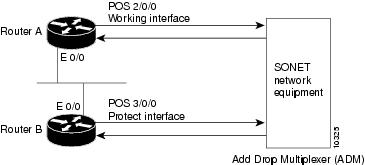
On Router A, which contains the working interface, use the following configuration:
interface ethernet 0/0 ip address 10.7.7.7 255.255.255.0 interface pos 2/0/0 aps working 1
On Router B, which contains the protect interface, use the following configuration:
interface ethernet 0/0 ip address 10.7.7.6 255.255.255.0 interface pos 3/0/0 aps protect 1 10.7.7.7
To verify the configuration or to determine if a switchover has occurred, use the show apscommand.
Multiple APS Interfaces Configuration Example
To configure more than one protect/working interface on a router, you must use the aps group command. The following example shows the configuration of grouping more than one working/protect interface on a router (see the figure below). In this example, Router A is configured with a working interface and a protect interface, and Router B is configured with a working interface and a protect interface. Consider the following scenarios:
If the working interface 2/0/0 on Router A becomes unavailable, the connection will switch over to the protect interface 3/0/0 on Router B because they are both in APS group 10.
If the working interface 2/0/0 on Router B becomes unavailable, the connection will switch over to the protect interface 3/0/0 on Router A because they are both in APS group 20.
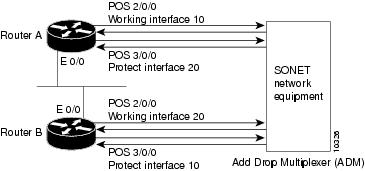
 Note | To avoid the protect interface becoming the active circuit and disabling the working circuit when it is discovered, configure the working interface before configuring the protect interface. |
On Router A, which contains the working interface for group 10 and the protect interface for group 20, use the following configuration:
interface ethernet 0/0 ip address 10.7.7.6 255.255.255.0 interface pos 2/0/0 aps group 10 aps working 1 interface pos 3/0/0 aps group 20 aps protect 1 10.7.7.7
On Router B, which contains the protect interface for group 10 and the working interface for group 20, use the following configuration:
interface ethernet 0/0 ip address 10.7.7.7 255.255.255.0 interface pos 2/0/0 aps group 20 aps working 1 interface pos 3/0/0 aps group 10 aps protect 1 10.7.7.6
To verify the configuration or to determine if a switchover has occurred, use the show apscommand.
CSU DSU Service Module Examples
This section includes three main categories of service module examples:
- FT1 T1 Examples
- 2- and 4-Wire 56 64-kbps Service Module Examples
- E1-G.703 G.704 Serial Port Adapter Example
FT1 T1 Examples
FT1/T1 examples are provided for these configurations:
- T1 Frame Type Example
- CSU Line Build-Out Example
- T1 Line-Code Type Example
- Loop Codes Example
- Time Slots Example
- Performance Report Example
- Loopback Line Enablement Examples
- Loopback DTE Examples
- Clock Source Example
- TI CSU WIC Configuration Example
T1 Frame Type Example
The following example enables Superframe as the FT1/T1 frame type:
service-module t1 framing sf
CSU Line Build-Out Example
The following example shows a line build-out setting of -7.5 dB:
service-module t1 lbo -7.5db
T1 Line-Code Type Example
The following example specifies AMI as the line-code type:
service-module t1 linecode ami
Loop Codes Example
The following example displays the configuration of two routers connected back-to-back through an FT1/T1 line and the corresponding feedback messages:
no service-module t1 remote-loopback full service-module t1 remote-loopback payload alternate loopback remote full %SERVICE_MODULE-5-LOOPUPFAILED: Unit 0 - Loopup of remote unit failed service-module t1 remote-loopback payload v54 loopback remote payload %SERVICE_MODULE-5-LOOPUPFAILED: Unit 0 - Loopup of remote unit failed service-module t1 remote-loopback payload alternate loopback remote payload %SERVICE_MODULE-5-LOOPUPREMOTE: Unit 0 - Remote unit placed in loopback
Time Slots Example
The following example configures a series of time-slot ranges and a speed of 64 kbps:
service-module t1 timeslots 1-10,15-20,22 speed 64
Performance Report Example
The following is sample output from the show service-module serial interface command:
Router# show service-module serial 0
Module type is T1/fractional
Hardware revision is B, Software revision is 1.1i,
Image checksum is 0x21791D6, Protocol revision is 1.1
Receiver has AIS alarm,
Unit is currently in test mode:
line loopback is in progress
Framing is ESF, Line Code is B8ZS, Current clock source is line,
Fraction has 24 timeslots (64 Kbits/sec each), Net bandwidth is 1536 Kbits/sec.
Last user loopback performed:
remote loopback
Failed to loopup remote
Last module self-test (done at startup): Passed
Last clearing of alarm counters 0:05:50
loss of signal : 1, last occurred 0:01:50
loss of frame : 0,
AIS alarm : 1, current duration 0:00:49
Remote alarm : 0,
Module access errors : 0,
Total Data (last 0 15 minute intervals):
1466 Line Code Violations, 0 Path Code Violations
0 Slip Secs, 0 Fr Loss Secs, 0 Line Err Secs, 0 Degraded Mins
0 Errored Secs, 0 Bursty Err Secs, 0 Severely Err Secs, 0 Unavail Secs
Data in current interval (351 seconds elapsed):
1466 Line Code Violations, 0 Path Code Violations
25 Slip Secs, 49 Fr Loss Secs, 40 Line Err Secs, 1 Degraded Mins
0 Errored Secs, 0 Bursty Err Secs, 0 Severely Err Secs, 49 Unavail Secs
Loopback Line Enablement Examples
The following example shows how to configure a payload loopback:
loopback line payload Loopback in progress no loopback line
The following example shows the output when you loop a packet in switched mode without an active connection:
service-module 56k network-type switched loopback line payload Need active connection for this type of loopback % Service module configuration command failed: WRONG FORMAT.
Loopback DTE Examples
The following example loops a packet from a module to the serial interface:
loopback dte Loopback in progress ping 10.0.0.1 Type escape sequence to abort. Sending 5, 100-byte ICMP Echoes to 10.0.0.1, timeout is 2 seconds: !!!!! Success rate is 100 percent (5/5), round-trip min/avg/max = 8/12/28 ms
Clock Source Example
The following example shows a router using internal clocking while transmitting frames at 38.4 kbps:
service-module 56k clock source internal service-module 56k clock rate 38.4
TI CSU WIC Configuration Example
The following example shows how to set the fdl parameter to att while in interface configuration mode:
interface Serial0/0 no ip address no ip route-cache no ip mroute-cache no keepalive shutdown no fair-queue service-module t1 clock source internal service-module t1 fdl att no cdp enable
2- and 4-Wire 56 64-kbps Service Module Examples
This section provides the following examples for 2- and 4-wire, 56/64-kbps service modules:
- Network Line Speed Examples
- Scrambled Data Coding Example
- Switched Dial-Up Mode Example
- Performance Report Example
- Remote Loopback Request Example
- Service Provider Example
Network Line Speed Examples
The following example displays the configuration of two routers connected in back-to-back DDS mode. However, the configuration fails because the auto rate is used, which is not valid in back-to-back mode.
Router1# service-module 56k clock source internal Router1# service-module 56k clock rate 38.4 Router2# service-module 56k clock rate auto % WARNING - auto rate will not work in back-to-back DDS. a1# ping 10.1.1.2 Type escape sequence to abort. Sending 5, 100-byte ICMP Echos to 10.1.1.2, timeout is 2 seconds: ..... Success rate is 0 percent (0/5) Router2# service-module 56k clock rate 38.4 Router1# ping 10.1.1.2 Type escape sequence to abort. Sending 5, 100-byte ICMP Echos to 10.1.1.2, timeout is 2 seconds: !!!!! Success rate is 100 percent (5/5), round-trip min/avg/max = 52/54/56 ms
When transferring from DDS mode to switched mode, you must set the correct clock rate, as shown in the following example:
service-module 56k network-type dds service-module 56k clock rate 38.4 service-module 56k network-type switched % Have to use 56k or auto clock rate for switched mode % Service module configuration command failed: WRONG FORMAT. service-module 56k clock rate auto % WARNING - auto rate will not work in back-to-back DDS. service-module 56k network-type switched
Scrambled Data Coding Example
The following example scrambles bit codes in 64-kbps DDS mode:
service-module 56k clock rate 56 service-module 56k data-coding scrambled Can configure scrambler only in 64k speed DDS mode % Service module configuration command failed: WRONG FORMAT. service-module 56k clock rate 64 service-module 56k data-coding scrambled
Switched Dial-Up Mode Example
The following example displays transmission in switched dial-up mode:
service-module 56k clock rate 19.2 service-module 56k network-type switched % Have to use 56k or auto clock rate for switched mode % Service module configuration command failed: WRONG FORMAT. service-module 56k clock rate auto service-module 56k network-type switched dialer in-band dialer string 2576666 dialer-group 1
Performance Report Example
The following is sample output from the show service-module serialcommand:
Router# show service-module serial 1
Module type is 4-wire Switched 56
Hardware revision is B, Software revision is X.07,
Image checksum is 0x45354643, Protocol revision is 1.0
Connection state: active,
Receiver has loss of signal, loss of sealing current,
Unit is currently in test mode:
line loopback is in progress
Current line rate is 56 Kbits/sec
Last user loopback performed:
dte loopback
duration 00:00:58
Last module self-test (done at startup): Passed
Last clearing of alarm counters 0:13:54
oos/oof : 3, last occurred 0:00:24
loss of signal : 3, current duration 0:00:24
loss of sealing curren: 2, current duration 0:04:39
loss of frame : 0,
rate adaption attempts: 0,
Remote Loopback Request Example
The following example enables you to transmit and receive remote loopbacks:
service-module 56k remote-loopback
Service Provider Example
The following example selects AT&T as the service provider:
service-module 56k network-type switched service-module 56k switched-carrier att
E1-G.703 G.704 Serial Port Adapter Example
The following example shows a configuration for serial interface 9/1/3 on a E1-G.703/G.704 serial port adapter in a Cisco 7500 series router. In this example, the interface is configured for framed (G.704) operation, and time slot 16 is used for data.
interface serial 9/1/3 ip address 10.1.1.10 255.255.255.0 no keepalive no fair-queue timeslot 1-31 crc4 ts16
Low-Speed Serial Interface Examples
The section includes the following configuration examples for low-speed serial interfaces:
- Synchronous or Asynchronous Mode Examples
- Controlled-Carrier and Constant-Carrier Mode Examples
- Half-Duplex Timers Example
- Cisco 4000 Series Router with 2T16S Serial Network Processor Examples
Synchronous or Asynchronous Mode Examples
The following example shows how to change a low-speed serial interface from synchronous to asynchronous mode:
interface serial 2 physical-layer async
The following examples show how to change a low-speed serial interface from asynchronous mode back to its default synchronous mode:
interface serial 2 physical-layer sync
or
interface serial 2 no physical-layer
The following example shows some typical asynchronous interface configuration commands:
interface serial 2 physical-layer async ip address 10.0.0.2 255.0.0.0 async default ip address 10.0.0.1 async mode dedicated async default routing
The following example shows some typical synchronous serial interface configuration commands available when the interface is in synchronous mode:
interface serial 2 physical-layer sync ip address 10.0.0.2 255.0.0.0 no keepalive ignore-dcd nrzi-encoding no shutdown
Controlled-Carrier and Constant-Carrier Mode Examples
The following example shows how to change to controlled-carrier mode from the default of constant-carrier operation:
interface serial 2 half-duplex controlled-carrier
The following example shows how to change to constant-carrier mode from controlled-carrier mode:
interface serial 2 no half-duplex controlled-carrier
Half-Duplex Timers Example
The following example shows how to set the cts-delay timer to 1234 ms and the transmit-delay timer to 50 ms:
interface serial 2 half-duplex timer cts-delay 1234 half-duplex timer transmit-delay 50
Cisco 4000 Series Router with 2T16S Serial Network Processor Examples
The 2T16S network processor module provides high-density serial interfaces for the Cisco 4000 series routers. This module has two high-speed interfaces that support full-duplex T1 and E1 rates (up to 2 MB per second) and 16 low-speed interfaces. The 16 lower-speed ports can be individually configured as either as synchronous ports at speeds up to 128 kbps or as asynchronous ports at speeds up to 115 kbps.
For the low-speed interfaces, both synchronous and asynchronous serial protocols are supported. For the high-speed interfaces, only the synchronous protocols are supported. Synchronous protocols include IBM’s Bisync, SDLC, and HDLC. Asynchronous protocols include PPP, SLIP, and ARAP for dial-up connections using external modems.
The following example shows a Cisco 4500 router equipped with two 2T16S serial network processor modules and two conventional Ethernet ports. The router is configured for WAN aggregation using X.25, Frame Relay, PPP, and HDLC encapsulation. Serial interfaces 0, 1, 18, and 19 are the synchronous high-speed interfaces. Serial interfaces 2 through 17 and 20 through 35 are the synchronous/asynchronous low-speed interfaces.
version 11.2 ! hostname c4X00 ! username brad password 7 13171F1D0A080139 username jim password 7 104D000A0618 !
Ethernet interfaces and their subinterfaces are configured for LAN access.
interface Ethernet0 ip address 10.1.1.1 255.255.255.0 media-type 10BaseT ! interface Ethernet1 ip address 10.1.2.1 255.255.255.0 media-type 10BaseT !
Serial interfaces 0 and 1 are the high-speed serial interfaces on the first 2T16S module. In this example, subinterfaces are also configured for remote offices connected in to serial interface 0:
interface Serial0 description Frame Relay configuration sample no ip address encapsulation frame-relay ! interface Serial0.1 point-to-point description PVC to first office ip address 10.1.3.1 255.255.255.0 frame-relay interface-dlci 16 ! interface Serial0.2 point-to-point description PVC to second office ip address 10.1.4.1 255.255.255.0 frame-relay interface-dlci 17 ! interface Serial1 description X25 configuration sample ip address 10.1.5.1 255.255.255.0 no ip mroute-cache encapsulation x25 x25 address 6120184321 x25 htc 25 x25 map ip 10.1.5.2 6121230073
Serial interfaces 2 to 17 are the low-speed interfaces on the 2T16S network processor module. In this example, remote routers are connected to various configurations.
interface Serial2 description DDR connection router dial out to remote sites only ip address 10.1.6.1 255.255.255.0 dialer in-band dialer wait-for-carrier-time 60 dialer string 0118527351234 pulse-time 1 dialer-group 1 ! interface Serial3 description DDR interface to answer calls from remote office ip address 10.1.7.1 255.255.255.0 dialer in-band ! interface Serial4 description configuration for PPP interface ip address 10.1.8.1 255.255.255.0 encapsulation ppp ! interface Serial5 description Frame Relay configuration sample no ip address encapsulation frame-relay ! interface Serial5.1 point-to-point description PVC to first office ip address 10.1.9.1 255.255.255.0 frame-relay interface-dlci 16 ! interface Serial5.2 point-to-point description PVC to second office ip address 10.1.10.1 255.255.255.0 frame-relay interface-dlci 17 ! interface Serial6 description Configuration for PPP interface ip address 10.1.11.1 255.255.255.0 encapsulation ppp ! interface Serial7 no ip address shutdown ! interface Serial8 ip address 10.1.12.1 255.255.255.0 encapsulation ppp async default routing async mode dedicated ! interface Serial9 physical-layer async ip address 10.1.13.1 255.255.255.0 encapsulation ppp async default routing async mode dedicated ! interface Serial10 physical-layer async no ip address ! interface Serial11 no ip address shutdown ! interface Serial12 physical-layer async no ip address shutdown ! interface Serial13 no ip address shutdown ! interface Serial14 no ip address shutdown ! interface Serial15 no ip address shutdown ! interface Serial16 no ip address shutdown ! interface Serial17 no ip address shutdown
Serial interface serial 18 is the first high-speed serial interface of the second 2T16S module. Remote sites on different subnets are dialing in to this interface with point-to-point and multipoint connections.
interface Serial18 description Frame Relay sample no ip address encapsulation frame-relay ! interface Serial18.1 point-to-point description Frame Relay subinterface ip address 10.1.14.1 255.255.255.0 frame-relay interface-dlci 16 ! interface Serial18.2 point-to-point description Frame Relay subinterface ip address 10.1.15.1 255.255.255.0 frame-relay interface-dlci 17 ! interface Serial18.3 point-to-point description Frame Relay subinterface ip address 10.1.16.1 255.255.255.0 frame-relay interface-dlci 18 ! interface Serial18.5 multipoint ip address 10.1.17.1 255.255.255.0 frame-relay map ip 10.1.17.2 100 IETF
This second high-speed serial interface is configured to connect a X.25 link. Serial interfaces 20 through 35 are the low-speed interfaces. However, some of the interfaces are not displayed in this example.
interface Serial19 description X25 sample configuration ip address 10.1.18.1 255.255.255.0 no ip mroute-cache encapsulation x25 x25 address 6120000044 x25 htc 25 x25 map ip 10.1.18.2 6120170073 ! interface Serial20 ip address 10.1.19.1 255.255.255.0 ! interface Serial21 physical-layer async ip unnumbered e0 encap ppp async mode dedicated async dynamic routing ipx network 45 ipx watchdog-spoof dialer in-band dialer-group 1 ppp authentication chap ! interface Serial22 no ip address shutdown ! interface Serial23 no ip address shutdown ! interface Serial24 no ip address shutdown ! ! Serial interfaces 23 through 35 would appear here. . . . router eigrp 10 network 10.0.0.0 ! dialer-list 1 protocol ip permit ! line con 0 exec-timeout 15 0 password david login
The following basic line example configures some of the low-speed serial interfaces for the module:
line 8 10 modem InOut transport input all rxspeed 64000 txspeed 64000 flowcontrol hardware line 12 transport input all rxspeed 64000 txspeed 64000 flowcontrol hardware modem chat-script generic line 21 transport input all rxspeed 64000 txspeed 64000 flowcontrol hardware ! end
Additional References
The following sections provide references related to the Configuring Serial Interfaces feature.
Related Documents
|
Related Topic |
Document Title |
|---|---|
|
encapsulation, invert data, and other interface commands |
Cisco IOS Interface and Hardware Component Command Reference |
|
Configuring Media-Independent PPP and Multilink PPP |
Cisco IOS Dial Technologies Configuration Guide |
|
Configuring Serial Tunnel and Block Serial Tunnel |
Cisco IOS Bridging and IBM Networking Configuration Guide |
|
Configuring L2TPv3 |
Cisco IOS Multiprotocol Label Switching Configuration Guide |
Standards
|
Standard |
Title |
|---|---|
|
No new or modified standards are supported by this feature, and support for existing standards has not been modified by this feature. |
|
MIBs
|
MIB |
MIBs Link |
|---|---|
|
To locate and download MIBs for selected platforms, Cisco IOS releases, and feature sets, use Cisco MIB Locator found at the following URL: |
RFCs
|
RFC |
Title |
|---|---|
|
RFC 1889 |
RTP--A Transport Protocol for Real-Time Applications |
|
RFC 1406 |
Definitions of Managed Objects for DS1 and E1 Interface Types |
|
RFC 1407 |
DS3 MIB Variables |
|
RFC 1619 |
PPP over SONET/SDH |
|
RFC 1662 |
PPP in HDLC-like Framing |
Technical Assistance
|
Description |
Link |
|---|---|
|
The Cisco Support website provides extensive online resources, including documentation and tools for troubleshooting and resolving technical issues with Cisco products and technologies. To receive security and technical information about your products, you can subscribe to various services, such as the Product Alert Tool (accessed from Field Notices), the Cisco Technical Services Newsletter, and Really Simple Syndication (RSS) Feeds. Access to most tools on the Cisco Support website requires a Cisco.com user ID and password. |
Feature Information for Configuring Serial Interfaces
The following table provides release information about the feature or features described in this module. This table lists only the software release that introduced support for a given feature in a given software release train. Unless noted otherwise, subsequent releases of that software release train also support that feature.
Use Cisco Feature Navigator to find information about platform support and Cisco software image support. To access Cisco Feature Navigator, go to . An account on Cisco.com is not required.|
Feature Name |
Releases |
Feature Information |
|---|---|---|
|
Configuring Serial Interfaces |
12.1 12.2S 12.4T 15.0(1)M
|
This module describes the serial interfaces on routers supporting Cisco IOS software. No new commands were introduced or modified. |