New and changed information
The following table provides an overview of the significant changes up to this current release. The table does not provide an exhaustive list of all changes or of the new features up to this release.
| Release Version | Feature | Description |
|---|---|---|
|
Nexus Dashboard 4.1.1 |
Improved navigation and workflow when editing external fabric settings. |
Beginning with Nexus Dashboard 4.1.1, the navigation and workflow when editing external fabric settings in Nexus Dashboard have been enhanced. |
Editing external fabric settings
An external fabric is a type of fabric that is used to automate provisioning of a network that might include Cisco NXOS, IOS-XE, IOS-XR, or third-party devices for monitoring or provisioning. This includes use cases for external connectivity and multi-site interconnectivity (IPNs or ISNs).
When you first create an external fabric using the procedures provided in Creating LAN and ACI Fabrics and Fabric Groups, the standard workflow allows you to create a fabric using the bare minimum settings so that you are able to create a fabric quickly and easily. Use the procedures in this article to make more detailed configurations for your external fabric.
-
Navigate to the main Fabrics window:
Manage > Fabrics
-
Locate the external fabric that you want to edit.
External fabrics are shown with External and Inter-Fabric Connectivity in the Type column.
-
Click the circle next to the external fabric that you want to edit to select that fabric, then click Actions > Edit Fabric Settings.
The Edit fabric_name Settings window appears.
-
Click the appropriate tab to edit these settings for the fabric:
-
Telemetry (if the Telemetry feature is enabled for the fabric)
General
Use the information in this section to edit the settings in the General window for your external fabric.
Change the general parameters that you configured previously for the external fabric, if necessary, or click another tab to leave these settings unchanged.
| Fabric type | Description |
|---|---|
|
Name |
The name for the fabric. This field is not editable. |
|
Type |
The fabric type for this fabric. This field is not editable. |
|
Location |
Change the location for the fabric, if necessary. |
|
BGP ASN for spines |
Change the BGP autonomous system number (ASN) for the fabric’s spine switches, if necessary. |
|
License tier |
Change the licensing tier for the fabric, if necessary:
Click on the information icon (i) next to License tier to see what functionality is enabled for each license tier. |
|
Enabled features |
Check the box to enable Telemetry for the fabric. This is the equivalent of enabling the Nexus Dashboard Insights service in previous releases. |
|
Telemetry collection |
This option becomes available if you choose to enable Telemetry in the Enabled features field above. Choose either Out-of-band or In-band for telemetry collection. |
|
Telemetry streaming |
This option becomes available if you choose to enable Telemetry in the Enabled features field above. Choose either IPv4 or IPv6 for telemetry streaming. |
|
Security domain |
Change the security domain for the fabric, if necessary. |
Fabric Management
Use the information in this section to edit the settings in the Fabric management page for your external fabric. The following sections describe each tab and its respective fields. These tabs include the fabric-level parameters.
General Parameters
The General Parameters tab is displayed by default. The fields in this tab are described in the following table.
| Field | Description |
|---|---|
|
Fabric Monitor Mode |
Clear the check box if you want Nexus Dashboard Fabric Controller to manage the fabric. Keep the check box checked to enable a monitor-only external fabric. From the Cisco Nexus Dashboard Fabric Controller Release 12.1.1e, you can also add Cisco 8000 Series Routers to external fabrics both in managed mode and monitored mode. When you create an Inter-Fabric Connection (IFC) from a VXLAN fabric to this external fabric, the BGP AS number is referenced as the external or neighbor fabric AS number. When an external fabric is set to Fabric Monitor Mode Only, you cannot deploy configurations on its switches. If you click Deploy Config, it displays an error message. The configurations must be pushed for non-Nexus devices before you discover them in the fabric. You cannot push configurations in the monitor mode. |
|
Enable Performance Monitoring (For NX-OS and IOS XE Switches Only) |
Check this check box to enable performance monitoring on NX-OS switches only. Ensure that you do not clear interface counters from the command-line interface of the switches. Clearing interface counters can cause the Performance Monitor to display incorrect data for traffic utilization. If you must clear the counters and the switch has both |
What’s next: Complete the configurations in another tab if necessary, or click Save when you have completed the necessary configurations.
Advanced
The fields in the Advanced tab are described in the following table.
| Field | Description |
|---|---|
|
Power Supply Mode |
Choose the appropriate power supply mode. |
|
Enable MPLS Handoff |
Check this check box to enable the MPLS Handoff feature. For more information, see Overview of VXLAN EVPN to SR-MPLS and MPLS LDP interconnection. |
|
Underlay MPLS Loopback Id |
Specifies the underlay MPLS loopback ID. The default value is 101. |
|
Enable AAA IP Authorization |
Enables AAA IP authorization, after IP authorization is enabled on the AAA server. |
|
Enable NDFC as Trap Host |
Check this check box to enable the Nexus Dashboard Fabric Controller as a trap host. |
|
Enable CDP for Bootstrapped Switch |
Check the check box to enable CDP for the bootstrapped switch. |
|
Enable NX-API |
Specifies enabling of NX-API on HTTPS. This check box is unchecked by default. |
|
NX-API HTTPS Port NUmber |
Specifies the NX-API HTTPS port number. |
|
Enable HTTP NX-API |
Specifies enabling of NX-API on HTTP. This check box is unchecked by default. Enable this check box and the Enable NX-API check box to use HTTP. If you uncheck this check box, the applications that use NX-API and supported by Cisco Nexus Dashboard Fabric Controller, such as Endpoint Locator (EPL), Layer 4-Layer 7 services (L4-L7 services), VXLAN OAM, and so on, start using the HTTPS instead of HTTP. If you check the Enable NX-API check box and the Enable NX-API on HTTP check box, applications use HTTP. |
|
NX-API HTTP Port NUmber |
Specifies the NX-API HTTP port number. |
|
Inband Mgmt |
For External and Classic LAN fabrics, this knob enables Nexus Dashboard Fabric Controller to import and manage switches with inband connectivity (reachable over switch loopback, or a routed interface, or SVI interfaces), in addition to management of switches with out-of-band connectivity (reachable over the switch mgmt0 interface). The only requirement is that for inband-managed switches, there should be IP reachability from Nexus Dashboard Fabric Controller to the switches over the Nexus Dashboard data interface, also known as an inband interface. For this purpose, static routes may be needed on the Nexus Dashboard Fabric Controller, that in turn can be configured from Admin > System Settings > Routes. After enabling inband management, during discovery, provide the IPs of all the switches to be imported using inband management and set maximum hops to 0. Nexus Dashboard Fabric Controller has a precheck that validates that the inband-managed switch IPs are reachable over the Nexus Dashboard data interface. After completing the precheck, Nexus Dashboard Fabric Controller discovers and learns about the interface on that switch that has the specified discovery IP in addition to the VRF that the interface belongs to. As part of the process of switch import/discovery, this information is captured in the baseline intent that is populated on the Nexus Dashboard Fabric Controller. For more information, see the section "Inband management in External fabrics and LAN Classic fabrics" in Configuring Inband Management and Out-of-Band PnP. Bootstrap or POAP is only supported for switches that are reachable over out-of-band connectivity, that is, over switch mgmt0. The various POAP services on the Nexus Dashboard Fabric Controller are typically bound to the eth1 or out-of-band interface. In scenarios, where Nexus Dashboard Fabric Controller eth0/eth1 interfaces reside in the same IP subnet, the POAP services are bound to both interfaces. |
|
Enable Precision Time Protocol (PTP) |
Enables PTP across a fabric. When you check this check box, PTP is enabled globally and on core-facing interfaces. You can also edit the PTP Source Loopback Id and PTP Domain Id fields. For more information, see the section Precision Time Protocol for External Fabrics. |
|
PTP Source Loopback Id |
Specifies the loopback interface ID loopback that is used as the source IP address for all Precision Time Protocol (PTP) packets. The valid values range from 0-1023. The PTP loopback ID cannot be the same as RP, Phantom RP, NVE, or the MPLS loopback ID. Otherwise, an error is generated. The PTP loopback ID can be the same as the BGP loopback or user-defined loopback that is created from Nexus Dashboard Fabric Controller. If the PTP loopback ID is not found during a Save & Deploy, the following error is generated: |
|
PTP Domain Id |
Specifies the PTP domain ID on a single network. The valid values range from 0-127. |
|
Enable Real Time Interface Statistics Collection |
Valid for NX-OS only. Check the box to enable the collection of real time interface statistics. |
|
Interface Statistics Load Interval |
Enter the time, in seconds, for the interface statistics load interval (Min:5, Max:300). |
|
CoPP Profile |
Choose the appropriate control plane policing (CoPP) profile for the fabric. These profiles are available.
The manual option is chosen by default. In general, a fabric-wide CoPP policy is applied to Nexus switches. If manual option is chosen, a customized CoPP profile policy must be defined separately. |
|
Fabric Freeform |
You can apply configurations globally across all the devices that are discovered in the external fabric using this freeform field. The devices in the fabric should belong to the same device type and the fabric should not be in monitor mode. The different device types are:
Depending on the device type, enter the configurations accordingly. If some of the devices in the fabric do not support these global configurations, they go out-of-sync or fail during the deployment. Hence, ensure that the configurations you apply are supported on all the devices in the fabric or remove the devices that do not support these configurations. |
|
AAA Freeform Config |
You can apply AAA configurations globally across all devices that are discovered in the external fabric using this freeform field. |
What’s next: Complete the configurations in another tab if necessary, or click Save when you have completed the necessary configurations.
Resources
The fields in the Resources tab are described in the following table.
| Field | Description |
|---|---|
|
Subinterface Dot1q Range |
The subinterface 802.1Q range and the underlay routing loopback IP address range are autopopulated. |
|
Underlay MPLS Loopback IP Range |
Specifies the underlay MPLS SR or LDP loopback IP address range. The IP range should be unique, that is, it should not overlap with IP ranges of the other fabrics. |
What’s next: Complete the configurations in another tab if necessary, or click Save when you have completed the necessary configurations.
Configuration Backup
The fields in the Configuration Backup tab are described in the following table.
| Field | Description |
|---|---|
|
Hourly Fabric Backup |
Check the check box to enable an hourly backup of the fabric configurations and the intent. You can enable an hourly backup for fresh fabric configurations and the intent as well. If there is a configuration push in the previous hour, Nexus Dashboard Fabric Controller takes a backup. In case of the external fabric, the entire configuration on the switch is not converted to intent on Nexus Dashboard Fabric Controller as compared to the VXLAN fabric. Therefore, for the external fabric, both the intent and the running configuration are backed up. Intent refers to configurations that are saved in Nexus Dashboard Fabric Controller, but yet to be provisioned on the switches. The hourly backups are triggered during the first 10 minutes of the hour. |
|
Scheduled Fabric Backup |
Check the check box to enable a daily backup. This backup tracks changes in running configurations on the fabric devices that are not tracked by configuration compliance. |
|
Scheduled Time |
Specify the scheduled backup time in a 24-hour format. This field is enabled if you check the Scheduled Fabric Backup check box. Check both the check boxes to enable both backup processes. The backup process is initiated after you click Save. The scheduled backups are triggered exactly at the time that you specify with a delay of up to two minutes. The scheduled backups are triggered regardless of the configuration deployment status. You can also initiate the fabric backup on the Overview > Topology page. Click Backup Fabric in the Actions drop-down list. The backups contain the running configuration and the intent that is pushed by Nexus Dashboard Fabric Controller. Configuration compliance forces the running configuration to be the same as the Nexus Dashboard Fabric Controller configuration. Note that for the external fabric, only some configurations are part of the intent and the remaining configurations are not tracked by Nexus Dashboard Fabric Controller. Therefore, as part of the backup, both Nexus Dashboard Fabric Controller intent and the running configuration from the switch are captured. |
When an individual fabric is a member of a MSD fabric, the fabric backup option for that individual fabric will be greyed out and unavailable. Fabric backups for MSD member fabrics must be initiated and performed at the MSD level. This ensures a comprehensive backup of the entire multi-site deployment.
What’s next: Complete the configurations in another tab if necessary, or click Save when you have completed the necessary configurations.
Bootstrap
You can configure automatic Cisco Plug n Play (PnP) IP assignment of Cisco Catalyst 9000 Series switches in an External Connectivity Network or a Custom Network fabric by configuring the following.
-
Navigate to the Admin > Certificate Management > Bootstrap Certificates tab, and click the Upload Certificate button.
The Upload Certificate - Bootstrap Server dialog displays.
-
Drag and drop your bootstrap certificate file to the dialog box or browse to the location of your file.
The following are the accepted file types: .pem, .cer, .key, or .crt.
-
Enter your password for your bootstrap server and click Upload.
-
Ensure that you configure the Bootstrap Script Download Protocol field in Admin > System Settings > LAN-Fabric as http.
-
On the Create Fabric > Bootstrap or the Edit Fabric > Bootstrap tab, configure the following:
-
Check the Enable Bootstrap (For NX-OS and IOS-XE(Cat9K) Switches Only) check box.
-
Check the Enable Local DHCP Server check box.
-
Check the Enable Plug n Play for Cat9K check box.
-
The fields in the Bootstrap tab are described in the following table.
| Field | Description |
|---|---|
|
Enable Bootstrap (For NX-OS and IOS-XE(Cat9K) Switches Only |
Check this check box to enable the bootstrap feature for NX-OS and IOS-XE Cisco Catalyst 9000 Series switches. After you enable bootstrap, you can enable the DHCP server for automatic IP address assignment. |
|
Enable Inband POAP |
Check this check box to enable inband POAP. You must enable Inband Mgmt on the Advanced tab to enable this option. |
|
Enable Local DHCP Server |
Enable the Local DHCP Server check box and enter details for the remaining mandatory fields. From Cisco NDFC Release 12.1.1e, you can choose inband POAP or out-of-band POAP for external fabrics. |
|
Enable Plug n Play for Cat9K |
Check this check box to enable PnP for automatic IP assignment for Cisco Catalyst 9000 Series switches. Cisco PnP is supported for Cisco Catalyst 9000 Series switches only. |
|
DHCP Version |
Choose DHCPv4 or DHCPv6 from this drop-down list. When you choose DHCPv4, Switch Mgmt IPv6 Subnet Prefix field is disabled. If you choose DHCPv6, the Switch Mgmt IP Subnet Prefix is disabled. Cisco Nexus Dashboard Fabric Controller IPv6 POAP is not supported with Cisco Nexus 7000 Series switches. Cisco Nexus 9000 and 3000 Series switches support IPv6 POAP only when switches are either Layer 2 adjacent (eth1 or out-of-band subnet must be a /64) or they are Layer 3 adjacent residing in some IPv6 /64 subnet. Subnet prefixes other than /64 are not supported. NDFC supports Cisco PnP for IPv4 only. There is no support for IPv6. If you do not check this check box, Nexus Dashboard Fabric Controller uses the remote or external DHCP server for automatic IP address assignment. |
|
Domain name |
Specify the domain name for the DHCP server PnP block. |
|
DHCP Scope Start Address and DHCP Scope End Address |
Specifies the first and last IP addresses of the IP address range to be used for the switch out-of-band POAP. |
|
Switch Mgmt Default Gateway |
Specifies the default gateway for the management VRF on the switch. |
|
Switch Mgmt IP Subnet Prefix |
Specifies the prefix for the mgmt0 interface on the switch. The prefix range is 8-30. |
|
Switch Mgmt IPv6 Subnet Prefix |
Specifies the IPv6 prefix for the Mgmt0 interface on the switch. The prefix should be from 112 through 126. This field is editable if you enable IPv6 for DHCP. |
|
Enable AAA Config |
Check this check box to include AAA configs from Advanced tab during device bootup. |
|
Bootstrap Freeform Config (Optional) |
Enter other commands as needed. For example, if you are using AAA or remote authentication-related configurations, add these configurations in this field to save the intent. After the devices boot up, they contain the intent that is defined in the Bootstrap Freeform Config field. Copy-paste the running-config to a freeform config field with correct indentation, as seen in the running configuration on the NX-OS switches. The freeform config must match the running config. For more information, see the section "Enable freeform configurations on fabric switches" in Working with Inventory in Your Nexus Dashboard LAN or IPFM Fabrics. |
|
DHCPv4 Multi Subnet Scope |
Specifies the field to enter one subnet scope per line. This field is editable after you check the Enable Local DHCP Server check box. The format of the scope should be defined as: DHCP Scope Start Address, DHCP Scope End Address, Switch Management Default Gateway, Switch Management Subnet Prefix Example: 10.6.0.2, 10.6.0.9, 10.6.0.1, 24 |
What’s next: Complete the configurations in another tab if necessary, or click Save when you have completed the necessary configurations.
Flow Monitor
The fields in the Flow Monitor tab are described in the following table.
| Field | Description |
|---|---|
|
Enable NetFlow |
Check this check box to enable NetFlow on VTEPs for this fabric. By default, NetFlow is disabled. On Enable, NetFlow configuration will be applied to all VTEPS that support NetFlow. When NetFlow is enabled on the fabric, you can choose not to have NetFlow on a particular switch by having a dummy no_netflow PTI. If NetFlow is not enabled at the fabric level, an error message is generated when you enable NetFlow at the interface, network, or VRF level. For information about NetFlow support for Cisco NDFC, see the "Configuring Netflow support" section in Creating LAN and ACI Fabrics and Fabric Groups. |
|
NetFlow Exporter |
Click Actions > Add to add one or more NetFlow exporters. This exporter is the receiver of the NetFlow data. The fields on this area are:
Click Save to configure the exporter. Click Cancel to discard. You can also choose an existing Netflow exporter and choose Actions > Edit or Actions > Delete to perform the relevant actions. |
|
NetFlow Record |
Click Actions > Add to add one or more NetFlow records. The fields on this area are:
Click Save to configure the report. Click Cancel to discard. You can also choose an existing record and choose Actions > Edit or Actions > Delete to perform the relevant actions. |
|
NetFlow Monitor |
Click Actions > Add to add one or more NetFlow monitors. The fields on this area are:
Click Save to configure the monitor. Click Cancel to discard. You can also choose an existing Netflow monitor and choose Actions > Edit or Actions > Delete to perform the relevant actions. |
|
NetFlow Sampler |
Click Actions > Add to add one or more NetFlow samplers. The fields on this area are:
The Netflow Sampler is applicable to Cisco Nexus 7000 Series switches only. Click Save to configure the Netflow sampler. Click Cancel to discard. You can also choose an existing Netflow sampler and choose Actions > Edit or Actions > Delete to perform the relevant actions. |
What’s next: Complete the configurations in another tab if necessary, or click Save when you have completed the necessary configurations.
Telemetry
The telemetry feature in Nexus Dashboard allows you to collect, manage, and monitor real-time telemetry data from your Nexus Dashboard. This data provides valuable insights into the performance and health of your network infrastructure, enabling you to troubleshoot proactively and optimize operations. When you enable telemetry, you gain enhanced visibility into network operations and efficiently manage your fabrics.
Follow these steps to enable telemetry for a specific fabric.
-
Navigate to the Fabrics page.
Go to Manage > Fabrics.
-
Choose the fabric for which you want to enable telemetry.
-
From the Actions drop-down list, choose Edit fabric settings.
The Edit fabric-name settings page displays.
You can also access the Edit fabric-name settings page for a fabric from the Fabric Overview page. In the Fabric Overview page, click the Actions drop-down list and choose Edit fabric settings.
-
In the Edit fabric-name settings page, click the General tab.
-
Under the Enabled features section, check the Telemetry check box.
-
Click Save.
Navigate back to the Edit fabric-name settings page. The Telemetry tab displays.
NOTE: The Telemetry tab appears only when you enable the Telemetry option under the General tab in the Edit fabric-name settings page.
The Telemetry tab includes these options.
-
Configuration — allows you to manage telemetry settings and parameters.
-
NAS — provides Network Analytics Service (NAS) features for advanced insights.
Edit configuration settings
The Configuration tab includes these settings.
-
General — allows you to enable analysis.
You can enable these settings.
-
Enable assurance analysis — enables you to collect of telemetry data from devices to ensure network reliability and performance.
-
Enable Microburst sensitivity - allows you to monitor traffic to detect unexpected data bursts within a very small time window (microseconds). Choose the sensitivity type from the Microburst Sensitivity Level drop-down list. The options are High sensitivity, Medium sensitivity, and Low sensitivity.
The Enable Microburst sensitivity option is available only for ACI fabrics.
-
-
Flow collection modes — allows you to choose the mode for telemetry data collection. Modes include NetFlow, sFlow, and Flow Telemetry.
For more information see: Flow collection and Configure flows.
-
Flow collection rules — allows you to define rules for monitoring specific subnets or endpoints. These rules are pushed to the relevant devices, enabling detailed telemetry data collection.
For more information, see Flow collection.
Edit NAS settings
Nexus Dashboard allows you to export captured flow records to a remote NAS device using the Network File System (NFS) protocol. Nexus Dashboard defines the directory structure on NAS where the flow records are exported.
You can choose between the two export modes.
-
Full — exports the complete data for each flow record.
-
Base — exports only the essential 5-tuple data for each flow record.
Nexus Dashboard needs both read and write permissions on the NAS to perform the export successfully. If Nexus Dashboard cannot write to the NAS, it will generate an alert to notify you of the issue.
Disable Telemetry
You can uncheck the Telemetry check box on your fabric’s Edit Fabric Settings > General > page to disable the telemetry feature for your fabric. Disabling telemetry puts the telemetry feature in a transition phase and eventually the telemetry feature is disabled.
In certain situations, the disable telemetry workflow can fail, and you may see the Force disable telemetry option on your fabric’s Edit Fabric Settings page.
If you disable the telemetry option using the instructions provided in Perform force disable telemetry on your fabric on your fabric, Nexus Dashboard acknowledges the user intent to disable telemetry feature for your fabric, ignoring any failures.
The Nexus Dashboard Force disable telemetry allows you to perform a force disable action for the telemetry configuration on your fabric. This action is recommended when the telemetry disable workflow has failed and you need to disable the telemetry feature on your fabric.
Using the Force disable telemetry feature may leave switches in your fabric with stale telemetry configurations. You must manually clean up these stale configurations on the switches before re-enabling telemetry on your fabric.
Perform force disable telemetry on your fabric
Follow these steps to perform a force disable telemetry on your fabric.
-
(Optional) Before triggering a force disable of telemetry configuration, resolve any telemetry configuration anomalies flagged on the fabric.
-
On the Edit Fabric Settings page of your fabric, a banner appears to alert you that telemetry cannot be disabled gracefully, and a Force Disable option is provided with the alert message.
-
Disable telemetry from the Nexus Dashboard UI using one of these options.
-
Click the Force disable option in the banner that appears at the top of your fabric’s Edit Fabric Settings page to disable telemetry for your fabric gracefully.
-
Navigate to your fabric’s Overview page and click the Actions drop-down list to choose Telemetry > Force disable telemetry option.
Once the force disable action is executed, the Telemetry configuration appears as disabled in Edit Fabric Settings > General > Enabled features > Telemetry area, that is, the Telemetry check box is unchecked.
-
-
Clean up any stale telemetry configurations from the fabric before re-enabling telemetry on Nexus Dashboard.
NAS
You can export flow records captured by Nexus Dashboard on a remote Network Attached Storage (NAS) with NFS.
Nexus Dashboard defines the directory structure on NAS where the flow records are exported.
You can export the flow records in Base or Full mode. In Base mode, only 5-tuple data for the flow record is exported. In Full mode the entire data for the flow record is exported.
Nexus Dashboard requires read and write permission to NAS in order to export the flow record. A system issue is raised if Nexus Dashboard fails to write to NAS.
Guidelines and limitations for network attached storage
-
In order for Nexus Dashboard to export the flow records to an external storage, the Network Attached Storage added to Nexus Dashboard must be exclusive for Nexus Dashboard.
-
Network Attached Storage with Network File System (NFS) version 3 must be added to Nexus Dashboard.
-
Flow Telemetry and Netflow records can be exported.
-
Export of FTE is not supported.
-
Average Network Attached Storage requirements for 2 years of data storage at 20k flows per sec:
-
Base Mode: 500 TB data
-
Full Mode: 2.8 PB data
-
-
If there is not enough disk space, new records will not be exported and an anomaly is generated.
Add network attached storage to export flow records
The workflow to add Network Attached Storage (NAS) to export flow records includes the following steps:
-
Add NAS to Nexus Dashboard.
-
Add the onboarded NAS to Nexus Dashboard to enable export of flow records.
Add NAS to Nexus Dashboard
Follow these steps to add NAS to Nexus Dashboard.
-
Navigate to Admin > System Settings > General.
-
In the Remote storage area, click Edit.
-
Click Add Remote Storage Locations.
-
Complete the following fields to add NAS to Nexus Dashboard.
-
Enter the name of the Network Attached Storage and a description, if desired.
-
In the Remote storage location type field, click NAS Storage.
-
In the Type field, choose Read Write.
Nexus Dashboard requires read and write permission to export the flow record to NAS. A system issue is raised if Nexus Dashboard fails to write to NAS.
-
In the Hostname field, enter the IP address of the Network Attached Storage.
-
In the Port field, enter the port number of the Network Attached Storage.
-
In the Export path field, enter the export path.
Using the export path, Nexus Dashboard creates the directory structure in NAS for exporting the flow records.
-
In the Alert threshold field, enter the alert threshold time.
Alert threshold is used to send an alert when the NAS is used beyond a certain limit.
-
In the Limit (Mi/Gi) field, enter the storage limit in Mi/Gi.
-
Click Save.
-
Add the onboarded NAS to Nexus Dashboard
Follow these steps to add the onboarded NAS to Nexus Dashboard.
-
Navigate to the Fabrics page:
Manage > Fabrics
-
Choose the fabric with the telemetry feature enabled.
-
Choose Actions > Edit Fabric Settings.
-
Click Telemetry.
-
Click the NAS tab in the Telemetry window.
-
Make the necessary configurations in the General settings area.
-
Enter the name in the Name field.
-
In the NAS server field, choose the NAS server added to Nexus Dashboard from the drop-down list.
-
-
In the Collection settings area, choose the flow from the Flows drop-down list.
-
In Base mode, only 5-tuple data for the flow record is exported.
-
In Full mode, the entire data for the flow record is exported.
-
-
Click Save.
The traffic from the flows displayed in the Flows page is exported as a JSON file to the external NAS in the following directory hierarchy.
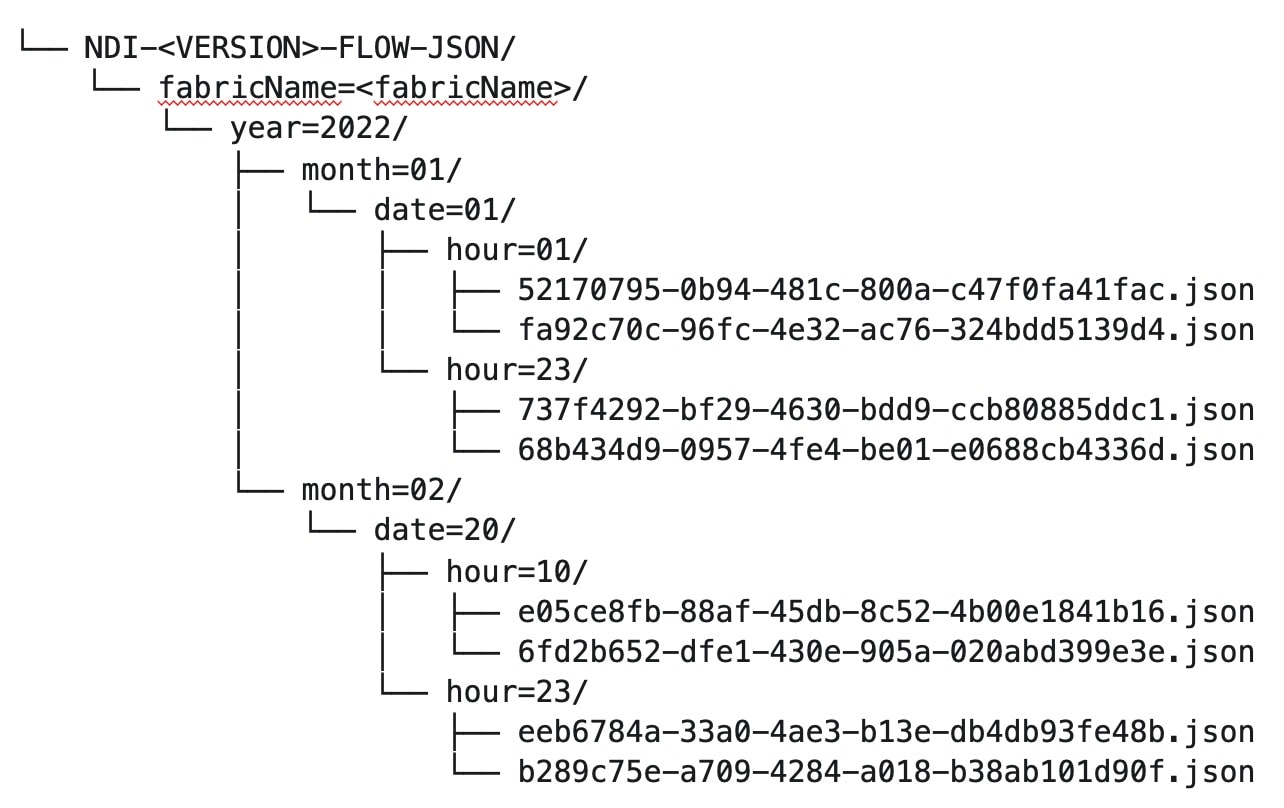
Navigate to Analyze > Flows to view the flows that will be exported.
Each flow record is written as a line delimited JSON.
JSON output file format for a flow record in base mode
{"fabricName":"myapic","terminalTs":1688537547433,"originTs":1688537530376,"srcIp":"2000:201:1:1::1","dstIp":"2000:201:1:1::3","srcPort":1231,"dstPort":1232,"ingressVrf":"vrf1","egressVrf":"vrf1","ingressTenant":"FSV1","egressTenant":"FSV1","protocol":"UDP"}
{"fabricName":"myapic","terminalTs":1688537547378,"originTs":1688537530377,"srcIp":"201.1.1.127","dstIp":"201.1.1.1","srcPort":0,"dstPort":0,"ingressVrf":"vrf1","egressVrf":"","ingressTenant":"FSV2","egressTenant":"","protocol":"ANY-HOST"}
JSON output file format for a flow record in full mode
{"fabricName":"myapic","terminalTs":1688538023562,"originTs":1688538010527,"srcIp":"201.1.1.121","dstIp":"201.1.1.127","srcPort":0,"dstPort":0,"ingressVrf":"vrf1","egressVrf":"vrf1","ingressTenant":"FSV2","egressTenant":"FSV2","protocol":"ANY-HOST","srcEpg":"ext-epg","dstEpg":"ext-epg1","latencyMax":0,"ingressVif":"eth1/15","ingressVni":0,"latency":0,"ingressNodes":"Leaf1-2","ingressVlan":0,"ingressByteCount":104681600,"ingressPktCount":817825,"ingressBurst":0,"ingressBurstMax":34768,"egressNodes":"Leaf1-2","egressVif":"po4", "egressVni":0,"egressVlan":0,"egressByteCount":104681600,"egressPktCount":817825,"egressBurst":0,"egressBurstMax":34768,"dropPktCount":0,"dropByteCount":0,"dropCode":"","dropScore":0,"moveScore":0,"latencyScore":0,"burstScore":0,"anomalyScore":0,"hashCollision":false,"dropNodes":"[]","nodeNames":"[\"Leaf1-2\"]","nodeIngressVifs":"[\"Leaf1-2,eth1/15\"]","nodeEgressVifs":"[\"Leaf1-2,po4\"]“ ,"srcMoveCount":0,"dstMoveCount":0,"moveCount":0,"prexmit":0,"rtoOutside":false,"events":"[[\\\"1688538010527,Leaf1-2,0,3,1,no,no,eth1/15,,po4,po4,,,,,0,64,0,,,,,,,,\\\"]]"}
Flow collection
Understanding flow telemetry
Flow telemetry allows users to see the path taken by different flows in detail. It also allows you to identify the EPG and VRF instance of the source and destination. You can see the switches in the flow with the help of flow table exports from the nodes. The flow path is generated by stitching together all the exports in order of the flow.
You can configure the Flow Telemetry rule for the following interface types:
-
VRF instances
-
Physical interfaces
-
Port channel interfaces
-
Routed sub-interfaces (Cisco ACI fabric)
-
SVIs (Cisco ACI fabric)
In a Cisco ACI fabric, if you want to configure routed sub-interfaces from the UI, select L3 Out.
In an NX-OS fabric, physical or port channel flow rules are supported only on routed interfaces.
Flow telemetry monitors the flow for each fabric separately, as there is no stitching across the fabrics in a fabric group. Therefore, flow telemetry is for individual flows. For example, if there are two fabrics (fabric A and fabric B) within a fabric group, and traffic is flowing between the two fabrics, they will be displayed as two separate flows. One flow will originate from Fabric A and display where the flow exits. And the other flow from Fabric B will display where it enters and where it exits.
Flow telemetry guidelines and limitations
-
All flows are monitored as a consolidated view in a unified pipeline for Cisco ACI and NX-OS fabrics, and the flows are aggregated under the same umbrella.
-
Even if a particular node (for example, a third-party switch) is not supported for Flow Telemetry, Nexus Dashboard will use LLDP information from the previous and next nodes in the path to identify the switch name and the ingress and egress interfaces.
-
Nexus Dashboard supports Kafka export for Flow anomalies. However, Kafka export is not currently supported for Flow Event anomalies.
Flow telemetry guidelines and limitations for NX-OS fabrics
-
Ensure that you have configured NTP and enabled PTP in Nexus Dashboard. See Cisco Nexus Dashboard Deployment Guide and Precision Time Protocol (PTP) for Cisco Nexus Dashboard Insights for more information. You are responsible for configuring the switches with external NTP servers.
-
In the Edit Flow page, you can enable all three telemetry types. sFlow is most restrictive, Netflow has some more capability, and Flow Telemetry has the most capability. We recommend that you enable Flow Telemetry if it is available for your configuration. If Flow Telemetry is not available, then use Netflow. If Netflow is not available, use sFlow.
-
If there are multiple Nexus Dashboard clusters onboarded to Nexus Dashboard, partial paths will be generated for each fabric.
-
If you manually configure the fabric to use with Nexus Dashboard and Flow Telemetry support, the Flows Exporter port changes from 30000 to 5640. To prevent a breakage of the Flows Exporter, adjust the automation.
-
Nexus Dashboard supports Kafka export for Flow anomalies. However, Kafka export is not currently supported for Flow Event anomalies.
-
Flow telemetry is supported in -FX3 platform switches for the following NX-OS versions:
-
9.3(7) and later
-
10.1(2) and later
-
Flow telemetry is not supported in -FX3 platform switches for NX-OS version 10.1(1).
-
-
Interface based Flow Telemetry is only supported on modular chassis with -FX land -GX line cards on physical ports and port-channels rules.
-
If interface-based Flow Telemetry is pushed from Nexus Dashboard for Classic LAN and External Connectivity Network fabrics, perform the following steps:
-
Choose the fabric.
-
Choose Policies > Action > Add policy > Select all > Choose template > host_port_resync and click Save.
-
In the Fabric Overview page, choose Actions > Recalculate and deploy.
-
-
For VXLAN fabrics, interface-based Flow Telemetry is not supported on switch links between spine switch and leaf switch.
-
If you want to use the default VRF instance for flow telemetry, you must create the VRF instance with a name of "default" in lowercase. Do not enter the name with any capital letters.
-
Flow telemetry is not supported in classic LAN topologies with 2-level VPC access layers.
-
If you want to enable Flow Telemetry, ensure that there are no pre-existing Netflow configurations on the switches. If there are any pre-existing configurations, the switch configuration may fail.
To enable Flow Telemetry without configuration issues, follow these steps:
-
Ensure that there are no pre-existing Netflow configurations on the switches. If such configurations exist, enabling Flow Telemetry might result in a system anomaly with an error message stating
invalid command match IP source address. -
If you encounter the error, disable Flow Telemetry.
-
Remove any existing Netflow configurations from the switches.
-
Re-enable Flow Telemetry.
-
For some flows, latency information is not available, which could happen due to latency issues. In these cases, latency information will be reported as 0.
-
Flow telemetry rules guidelines and limitations for NX-OS fabrics
-
If you configure an interface rule (physical or port channel) on a subnet, it can monitor only incoming traffic. It cannot monitor outgoing traffic on the configured interface rule.
-
If a configured port channel that contains two physical ports, only the port channel rule is applicable. Even if you configure physical interface rules on the port, only port channel rule takes precedence.
-
For NX-OS release 10.3(2) and earlier, if a flow rule are configured on an interface, then global flow rules are not matched.
-
For NX-OS release 10.3(3) and later, a flow rule configured on an interface is matched first and then the global flow rules are matched.
Configure flows
Configure flow collection modes
Follow these steps to configure flow collection modes.
-
Navigate to Admin > System Settings > Flow collection.
-
In the Flow collection mode area, choose Flow telemetry.
Enabling Flow Telemetry automatically activates Flow Telemetry Events. Whenever a compatible event takes place, an anomaly will be generated, and the What’s the impact? section in the Anomaly page will display the associated flows. You can manually configure a Flow Telemetry rule to acquire comprehensive end-to-end information about the troublesome flow.
Configure flow collection rules in an NX-OS fabric
Follow these steps to configure flow collection rules in an NX-OS fabric.
-
Navigate to the Telemetry window for your fabric.
-
Navigate to the main Fabrics page:
Manage > Fabrics
-
In the table showing all of the Nexus Dashboard fabrics that you have already created, locate the LAN or IPFM fabric where you want to configure telemetry settings.
-
Single-click on that fabric.
The Overview page for that fabric appears.
-
Click Actions > Edit Fabric Settings.
The Edit fabric_name Settings window appears.
-
Verify that the Telemetry option is enabled in the Enabled features area.
The Telemetry tab doesn’t become available unless the Telemetry option is enabled in the Enabled features area.
-
Click the Telemetry tab to access the telemetry settings for this fabric.
-
-
Click the Flow collection tab in the Telemetry window.
-
In the Mode area, click Flow telemetry.
-
In the Flow collections rules area, determine what sort of flow collection rule that you want to add.
VRF
To add a VRF rule:
-
Click the VRF tab.
A table with already-configured VRF flow collection rules is displayed.
For any VRF flow collection rule in this table, click the ellipsis (…), then click Edit rule to edit that rule or Delete rule to delete it.
-
Add a new rule by clicking Create flow collection rule.
-
In the General area, complete the following:
-
Enter the name of the rule in the Rule Name field.
-
The VRF field is disabled. The flow rule applies to all the VRF instances.
-
In the Flow Properties area, select the protocol for which you intend to monitor the flow traffic.
-
Enter the source and destination IP addresses. Enter the source and destination port.
-
Click Save.
-
-
Physical interface
To add a physical interface rule:
-
Click the Physical interface tab.
A table with already-configured physical interface flow collection rules is displayed.
For any physical interface flow collection rule in this table, click the ellipsis (…), then click Edit rule to edit that rule or Delete rule to delete it.
-
Add a new rule by clicking Create flow collection rule.
-
In the General area, complete the following:
-
Enter the name of the rule in the Rule Name field.
-
Check the Enabled check box to enable the status. If you enable the status, the rule will take effect. Otherwise, the rule will be removed from the switches.
-
In the Flow Properties area, select the protocol for which you intend to monitor the flow traffic.
-
Enter the source and destination IP addresses. Enter the source and destination port.
-
In the Interface List area, click Select a Node. Use the search box to select a node.
-
From the drop-down list, select an interface. You can add more than one row (node+interface combination) by clicking Add Interfaces. However, within the rule, a node can appear only once. Configuration is rejected if more than one node is added.
-
Click Save.
-
-
Port channel
To add a port channel rule:
-
Click the Port channel tab.
A table with already-configured port channel flow collection rules is displayed.
For any port channel flow collection rule in this table, click the ellipsis (…), then click Edit rule to edit that rule or Delete rule to delete it.
-
Add a new rule by clicking Create flow collection rule.
-
In the General area, enter the name of the rule in the Rule Name field.
-
Select the Enabled check box to enable the status. If you enable the status, the rule will take effect. Otherwise, the rule will be removed from the switches.
-
In the Flow Properties area, select the protocol for which you intend to monitor the flow traffic.
-
Enter the source and destination IP addresses. Enter the source and destination port.
-
From the drop-down list, select an interface. You can add more than one row (node+interface combination) by clicking Add Interfaces. However, within the rule, a node can appear only once. Configuration is rejected if more than one node is added.
-
Click Save.
-
-
-
Click Done.
Monitor the subnet for flow telemetry
In the following example, the configured rule for a flow monitors the specific subnet provided. The rule is pushed to the fabric which pushes it to the switches. So, when the switch sees traffic coming from a source IP or the destination IP, and if it matches the subnet, the information is captured in the TCAM and exported to the Nexus Dashboard service. If there are 4 nodes (A, B, C, D), and the traffic moves from A > B > C > D, the rules are enabled on all 4 nodes and the information is captured by all the 4 nodes. Nexus Dashboard stitches the flows together. Data such as the number of drops and the number of packets, anomalies in the flow, and the flow path are aggregated for the 4 nodes.
Follow these steps to monitor the subnet for flow telemetry.
-
Navigate to Manage > Fabric.
-
Choose a fabric.
-
Verify that your Fabrics and the Snapshot values are appropriate. The default snapshot value is 15 minutes. Your choice will monitor all the flows in the chosen fabric or snapshot fabric.
-
Navigate to Connectivity > Flows to view a summary of all the flows that are being captured based on the snapshot that you chose.
The related anomaly score, record time, the nodes sending the flow telemetry, flow type, ingress and egress nodes, and additional details are displayed in a table format. If you click a specific flow in the table, specific details are displayed in the sidebar for the particular flow telemetry. In the sidebar, if you click the Details icon, the details are displayed in a larger page. In this page, in addition to other details, the Path Summary is also displayed with specifics related to source and destination. If there are flows in the reverse direction, that will also be visible in this location.
For a bi-directional flow, there is an option to choose to reverse the flow and see the path summary displayed. If there are any packet drops that generate a flow event, they can be viewed in the Anomaly dashboard.
Understanding Netflow
Netflow is an industry standard where Cisco routers monitor and collect network traffic on an interface. Netflow version 9 is supported.
Netflow enables the network administrator to determine information such as source, destination, class of service, and causes of congestion. Netflow is configured on the interface to monitor every packet on the interface and provide telemetry data. You cannot filter on Netflow.
Netflow in Nexus series switches is based on intercepting the packet processing pipeline to capture summary information of network traffic.
The components of a flow monitoring setup are as follows:
-
Exporter: Aggregates packets into flows and exports flow records towards one or more collectors
-
Collector: Reception, storage, and pre-processing of flow data received from a flow exporter
-
Analysis: Used for traffic profiling or network intrusion
-
The following interfaces are supported for Netflow:
| Interfaces | 5 Tuple | Nodes | Ingress | Egress | Path | Comments |
|---|---|---|---|---|---|---|
|
Routed Interface/Port Channel |
Yes |
Yes |
Yes |
No |
Yes |
Ingress node is shown in path |
|
Sub Interface/Logical (Switch Virtual Interface) |
Yes |
Yes |
No |
No |
No |
No |
In an NX-OS fabric, port channel support is available if you monitor only the host-facing interfaces.
Understanding Netflow types
You can use these Netflow types:
Full Netflow
With Full Netflow, all packets on the configured interfaces are captured into flow records in a flow table. Flows are sent to the supervisor module. Records are aggregated over configurable intervals and exported to the collector. Except in the case of aliasing (multiple flows hashing to the same entry in the flow table), all flows can be monitored regardless of their packet rate.
Nexus 9000 Series switches with the Fabric Controller type as well as switches in a Cisco ACI fabric support Full Netflow.
Sampled Netflow
With Sampled Netflow, packets on configured interfaces are time sampled. Flows are sent to the supervisor or a network processor for aggregation. Aggregated flow records are exported at configured intervals. The probability of a record for a flow being captured depends on the sampling frequency and packet rate of the flow relative to other flows on the same interface.
Nexus 7000 and Nexus 7700 Series switches with F/M line cards and the Fabric Controller type, support Sampled Netflow.
Netflow guidelines and limitations
-
In Cisco Nexus 9000 series switches, Netflow supports a small subset of the published export fields in the RFC.
-
Netflow is captured only on the ingress port of a flow as only the ingress switch exports the flow. Netflow cannot be captured on fabric ports.
-
You must configure persistent IP addresses under the cluster configuration, including 7 IP addresses in the same subnet as the data network.
Netflow guidelines and limitations for Cisco ACI fabrics
-
We recommend that you enable Flow Telemetry. If that is not available for your configuration, use Netflow. However, you can determine which mode of flow to use based upon your fabric configuration.
-
Enabling both Flow Telemetry and Netflow is not supported.
-
After you enable Netflow, you must obtain the Netflow collector IP address and configure Cisco APIC with the collector IP address. See Cisco APIC and NetFlow.
To obtain the Netflow collector IP address, navigate to Admin > System Settings > General, then locate the External Pools area. Click View all at the bottom left area of the External Pools tile; the Telemetry-collector persistent IP addresses listed in the table are used for the Netflow collector IP address.
-
The Netflow and sFlow flow collection modes do not support any anomaly.
Netflow guidelines and limitations for NX-OS fabrics
-
In the Edit Flow page, you can enable all three modes. Choose the best possible mode for a product. sFlow is the most restrictive, Netflow has more capabilities, and Flow Telemetry has the most capabilities. We recommend that you enable Flow Telemetry if it is available for your configuration. If Flow Telemetry is not available, then use Netflow. If Netflow is not available, use sFlow.
-
In Nexus 7000 and Nexus 9000 Series switches, only the ingress host-facing interface configured for Netflow are supported (either in VXLAN or Classic LAN).
-
The Netflow supported fabrics are Classic and VXLAN. VXLAN is not supported on fabric ports.
-
Netflow configurations will not be pushed. However, if a fabric is managed, the software sensors will be pushed.
-
If you manually configure the fabric to use with Nexus Dashboard and Netflow support, the Flows Exporter port changes from 30000 to 5640. To prevent a breakage of the Flows Exporter, adjust the automation.
-
To configure Netflow on fabric switches, see the Configuring Netflow section in the Cisco Nexus 9000 Series NX-OS System Management Configuration Guide.
Configure Netflow
Follow these steps to configure Netflow.
-
Navigate to the Telemetry page for your LAN or IPFM fabric.
-
Click the Flow collection tab on the Telemetry page.
-
In the Mode area, make the following choices:
-
Choose Netflow.
-
Choose Flow Telemetry.
-
-
Click Save.
Understanding sFlow
sFlow is an industry standard technology traffic in data networks containing switches and routers. Nexus Dashboard supports sFlow version 5 on Cisco Nexus 3000 series switches.
sFlow provides the visibility to enable performance optimization, an accounting and billing for usage, and defense against security threats.
The following interfaces are supported for sFlow:
| Interfaces | 5 Tuple | Nodes | Ingress | Egress | Path | Comments |
|---|---|---|---|---|---|---|
|
Routed Interface |
Yes |
Yes |
Yes |
Yes |
Yes |
Ingress node is shown in path |
Guidelines and limitations for sFlow
-
Nexus Dashboard supports sFlow with Cisco Nexus 3000 series switches.
-
It is recommended to enable Flow Telemetry if it is available for your configuration. If it is not available for your configuration, use Netflow. If Netflow, is not available for your configuration, then use sFlow.
-
For sFlow, Nexus Dashboard requires the configuration of persistent IPs under cluster configuration, and 6 IPs in the same subnet as the data network are required.
-
sFlow configurations will not be pushed. However, if a fabric is managed, the software sensors will be pushed.
-
If you manually configure the fabric to use with Nexus Dashboard and sFlow support, the Flows Exporter port changes from 30000 to 5640. To prevent a breakage of the Flows Exporter, adjust the automation.
-
Nexus Dashboard does not support sFlow in the following Cisco Nexus 3000 Series switches:
-
Cisco Nexus 3600-R Platform Switch (N3K-C3636C-R)
-
Cisco Nexus 3600-R Platform Switch (N3K-C36180YC-R)
-
Cisco Nexus 3100 Platform Switch (N3K-C3132C-Z)
-
-
Nexus Dashboard does not support sFlow in the following Cisco Nexus 9000 Series fabric modules:
-
Cisco Nexus 9508-R fabric module (N9K-C9508-FM-R)
-
Cisco Nexus 9504-R fabric module (N9K-C9504-FM-R)
-
-
To configure sFlow on fabric switches, see the Configuring sFlow section in the Cisco Nexus 9000 Series NX-OS System Management Configuration Guide.
Configure sFlow telemetry
Prerequisites
Follow these steps to configure sFlow telemetry.
-
Navigate to the Telemetry page for your LAN or IPFM fabric.
-
Click the Flow collection tab on the Telemetry page.
-
In the Mode area, make the following choices:
-
Choose sFlow.
-
Choose Flow Telemetry.
-
-
Click Save.
External streaming
The External streaming tab in Nexus Dashboard allows you export data that Nexus Dashboard collects over Kafka, email, and syslog. Nexus Dashboard generates data such as advisories, anomalies, audit logs, faults, statistical data, and risk and conformance reports. When you configure a Kafka broker, Nexus Dashboard writes all data to a topic. By default, the Nexus Dashboard collects export data every 30 seconds or at a less frequent interval.
For ACI fabrics, you can also collect data for specific resources (CPU, memory, and interface utilization) every 10 seconds from the leaf and spine switches using a separate data pipeline. To export this data, select the Usage option under Collection Type in the Message bus export settings. Additionally, CPU and memory data is collected for the controllers.
Nexus Dashboard does not store the collected data in Elasticsearch; instead, it exports the data directly to your repository or data lake using a Kafka broker for consumption. By using the Kafka export functionality, you can then export this data to your Kafka broker and push it into your data lake for further use.
You can configure an email scheduler to define the type of data and the frequency at which you want to receive information via email. You can also export anomaly records to an external syslog server. To do this, select the Syslog option under the External Streaming tab.
Configure external streaming settings
Follow these steps to configure external streaming settings.
-
Navigate to the Fabrics page.
Go to Manage > Fabrics.
-
Choose the fabric for which you configure streaming settings.
-
From the Actions drop-down list, choose Edit fabric settings.
The Edit fabric-name settings page displays.
You can also access the Edit fabric-name settings page for a fabric from the Fabric Overview page. In the Fabric Overview page, click the Actions drop-down list and choose Edit fabric settings.
-
In the Edit fabric-name settings page, click the External streaming tab.
You can view these options.
-
Email
-
Message bus
-
Syslog
-
Guidelines and limitations
-
Intersight connectivity is required to receive the reports by email.
-
You can configure up to five emails per day for periodic job configurations.
-
A maximum of six exporters is supported for export across all types of exporters including email, message bus, and syslog. You must provide unique names for each export.
-
The scale for Kafka exports is increased to support up to 20 exporters per cluster. However, statistics selection is limited to any six exporters.
-
Before configuring your Kafka export, you must add the external Kafka IP address as a known route in your Nexus Dashboard cluster configuration and verify that Nexus Dashboard can reach the external Kafka IP address over the network.
-
The anomalies in Kafka and email messages include categories such as Resources, Environmental, Statistics, Endpoints, Flows, and Bugs.
-
Export data is not supported for snapshot fabrics.
-
You must provide unique names for each exporter, and they may not be repeated between Kafka export for Alerts and Events and Kafka export for Usage.
-
Nexus Dashboard supports Kafka export for flow anomalies. However, Kafka export is not currently supported for flow Event anomalies.
Guidelines and limitations in NX-OS fabrics
-
Remove all configurations in the Message Bus Configuration and Email page before you disable Software Telemetry on any fabric and remove the fabric from Nexus Dashboard.
The email scheduler feature in Nexus Dashboard automates the distribution of summarized data collected from Nexus Dashboard. It allows customization of selection of email recipients, choice of email format, scheduling frequency settings, and configuring the types of alerts and reports.
To configure email at the system settings level, see the section "Email" in Working with System Settings.
Follow these steps to configure an email scheduler.
-
Navigate to the Fabrics page.
Go to Manage > Fabrics.
-
Choose the fabric for which you configure streaming settings.
-
From the Actions drop-down list, choose Edit fabric settings.
The Edit fabric-name settings page displays.
-
In the Edit fabric-name settings page, click the External streaming tab.
-
Click the Email tab.
-
Review the information provided in the Email tab for already-configured email configurations.
The following details display under Email tab.
| Field | Description |
|---|---|
|
Name |
The name of the email configuration. |
|
|
The email addresses used in the email configuration. |
|
Start time |
The start date used in the email configuration. |
|
Frequency |
The frequency in days or weeks set in the email configuration. |
|
Anomalies |
The severity level for anomalies and advisories set in the email configuration. |
|
Advisories |
|
|
Risk and conformance reports |
The status of the overall inventory for a fabric, including software release, hardware platform, and a combination of software and hardware conformance. |
To add a new email configuration, click Add email in the Email page.
-
Follow these steps to configure General Settings.
-
In the Name field, enter the name of the email scheduler.
-
In the Email field, enter one or more email addresses separated by commas.
-
In the Format field, choose Text or HTML email format.
-
In the Start date field, choose the start date when the scheduler should begin sending emails.
-
In the Collection frequency in days field, specify how often the summary is sent, you can choose days or weeks.
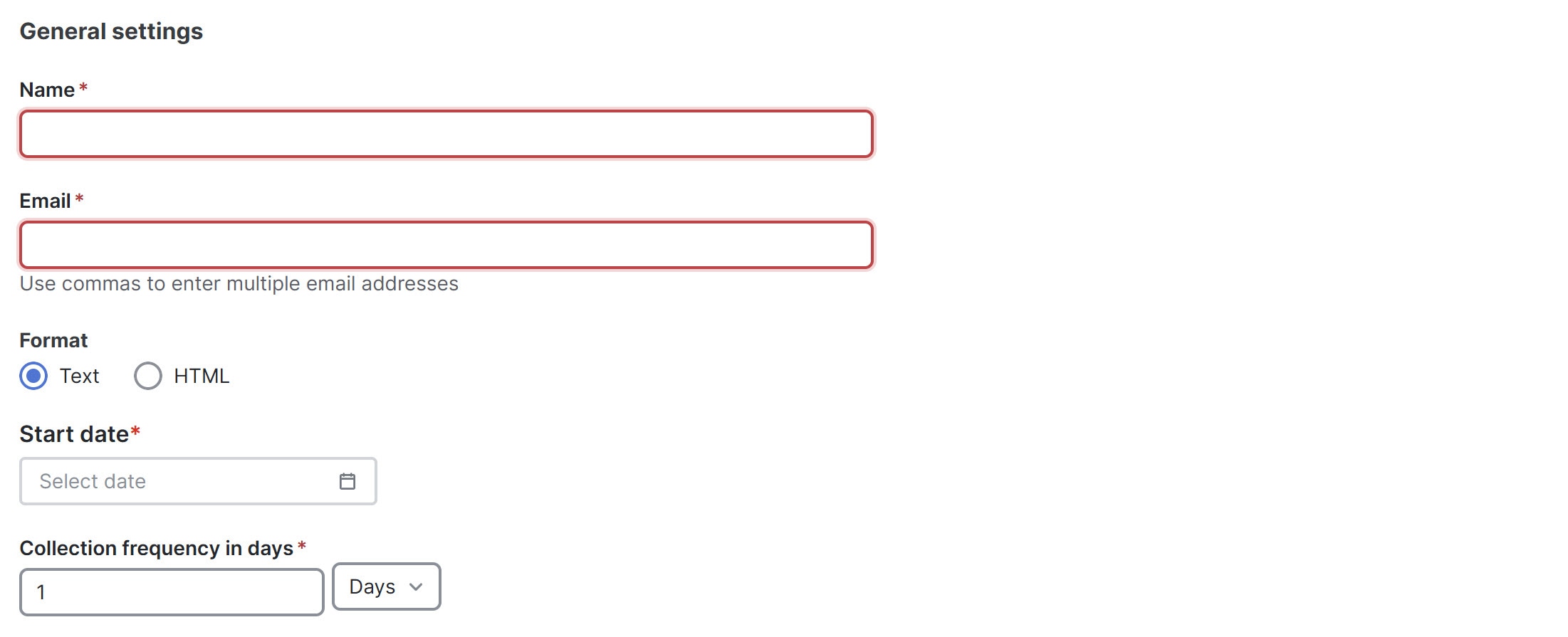
-
-
Follow these steps to configure Collection Settings.
-
In the Mode field, choose one of the following modes.
-
Basic — displays the severity levels for anomalies and advisories.
-
Advanced — displays the categories and severity levels for anomalies and advisories.
-
-
Check the Only include active alerts in email check box, to include only active anomaly alerts.
-
Under Anomalies choose the categories and severity levels for the anomalies.
-
Under Advisories choose the categories and severity levels for the advisories.
-
Under Risk and Conformance Reports, choose from the following options.
-
Software
-
Hardware
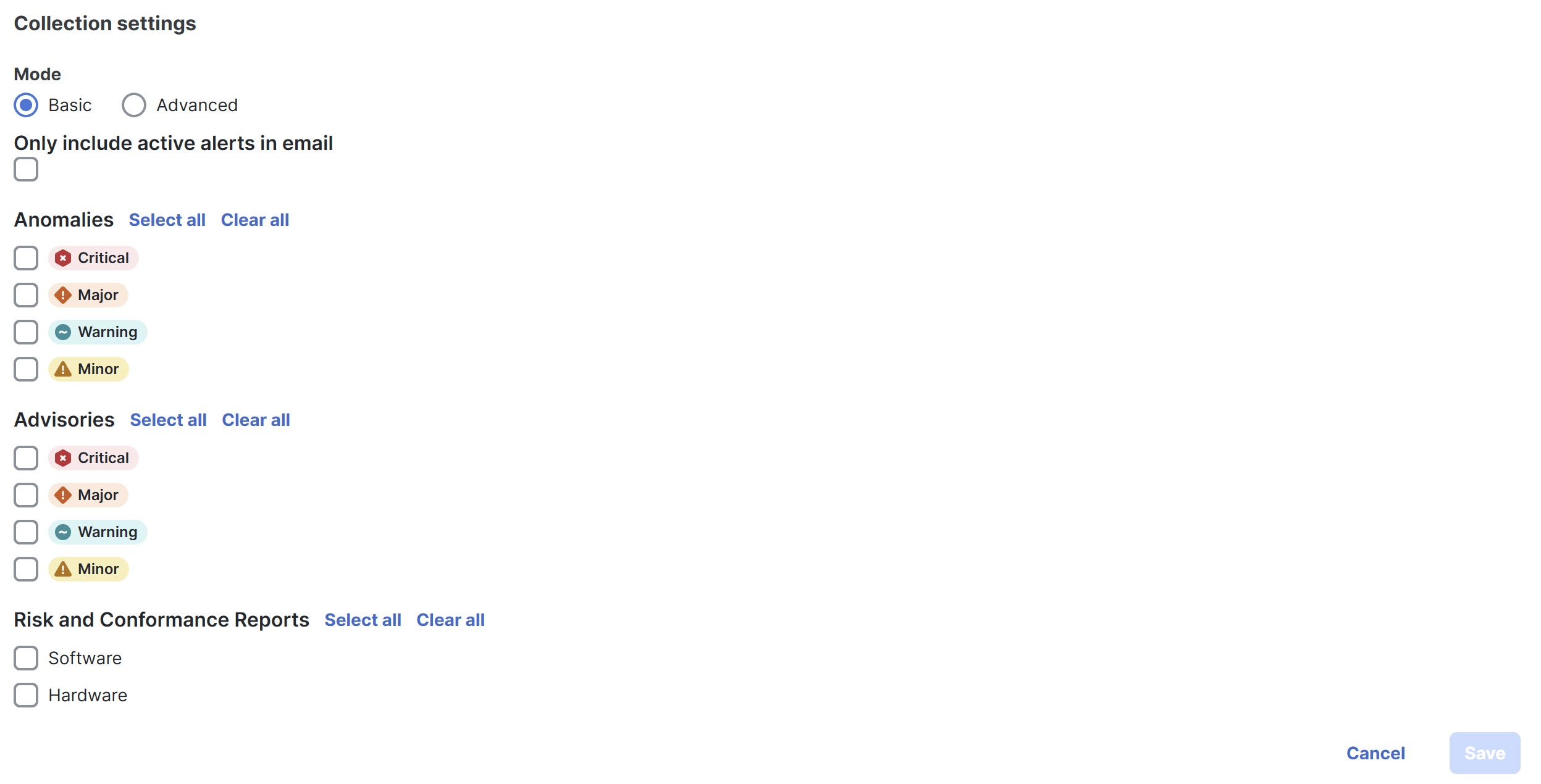
-
-
-
Click Save.
The Email area displays the configured email schedulers.
You will receive an email about the scheduled job on the provided Start Date and at the time provided in the Collection frequency in days field. The subsequent emails follow after Collect Every frequency expires. If the provided time is in the past, Nexus Dashboard will send you an email immediately and trigger the next email after the duration from the provided start time expires.
Message bus
Add Kafka broker configuration
Follow these steps to configure the message bus and add kafka broker.
-
Configure the message bus at the System Settings level.
-
Navigate to Admin > System Settings > General.
-
In the Message bus configuration area, click Edit.
The Message bus configuration dialog box opens.
-
Click Add message bus configuration.
The Add message bus configuration dialog box opens.
-
In the Name field, enter a name for the configuration.
-
In the Hostname/IP address and Port fields, enter the IP address of the message bus consumer and the port that is listening on the message bus consumer.
-
In the Topic name field, enter the name of the Kafka topic to which Nexus Dashboard must send the messages.
-
In the Mode field, choose the security mode.
The supported modes are Unsecured, Secured SSL and SASLPLAIN. The default value is Unsecured.
-
For Unsecured, no other configurations are needed.
-
For Secured SSL, fill out the following field:
Client certification name — The System Certificate name configured at the Certificate Management level. The CA certificate and System Certificate (which includes Client certificate and Client key) are added at the Certificate Management level.
Refer to Step 2 for step-by-step instructions on managing certificates. Navigate to Admin > Certificate Management to manage the following certificates:
-
CA Certificate — The CA certificate used for signing consumer certificate, which will be stored in the trust-store so that Nexus Dashboard can trust the consumer.
-
Client Certificate — The CA signed certificate for Nexus Dashboard. The certificate is signed by the same CA, and the same CA certificate will be in the truststore of the consumer. This will be stored in Nexus Dashboard’s Kafka keystore that is used for exporting.
-
Client Key — A private key for the Kafka producer, which is Nexus Dashboard in this case. This will be stored in Nexus Dashboard’s Kafka keystore that is used for exporting.
-
-
For SASLPLAIN, fill out these fields:
-
Username — The username for the SASL/PLAIN authentication.
-
Password — The password for the SASL/PLAIN authentication.
-
-
-
Click Save
-
-
Add CA certificates and System certificates at the Certificate Management level.
-
Navigate to Admin > Certificate Management.
-
In the Certificate management page, click the CA Certificates tab, then click Add CA certificate.
The fields in the CA Certificates tab are described in the following table.
Field Description Certificate name
The name of the CA certificate.
Certificate details
The details of the CA certificate.
Attached to
The CA signed certificate attached to Nexus Dashboard.
Expires on
The Expiry date and time of the CA certificate.
Last updated time
The last updated time of the CA certificate.
-
In the Certificate management page, click the System certificates tab, then click Add system certificate to add Client Certificate and Client key. Note that the Client certificate and Client key should have same names except extensions as .cer/.crt/.pem for Client certificate and .key for Client key.
You must add a valid CA Certificate before adding the corresponding System Certificate.
The fields in the System Certificates tab are described in the following table.
Field Description Certificate name
The name of the Client certificate.
Certificate details
The details of the Client certificate.
Attached to
The feature to which the system certificate is attached to, in this case, the message bus.
Expires on
The Expiry date and time of the CA certificate.
Last updated time
The last updated time of the CA certificate.
To configure message bus, the System Certificate should be attached to message bus feature.
-
To attach a System Certificate to the message bus feature:
-
Choose the System Certificate that you want to use and click the ellipses (…) on that row.
-
Choose Manage Feature Attachments from the drop-down list.
The Manage Feature Attachments dialog box opens.
-
In the Features field, choose messageBus.
-
Click Save.
For more information on CA certificates, see Managing Certificates in your Nexus Dashboard.
Configure Kafka exports in fabric settings
-
Navigate to the External streaming page for your fabric.
-
Navigate to the Fabrics page.
Go to Manage > Fabrics.
-
Choose the fabric for which you configure streaming settings.
-
From the Actions drop-down list, choose Edit fabric settings.
The Edit fabric-name settings page displays.
-
In the Edit fabric-name settings page, click the External streaming tab.
-
Click the Message bus tab.
-
-
Review the information provided in the Message bus tab for already-configured message bus configurations, or click Add message bus to add a new message bus configuration.
Skip to Step 3 if you are adding a message bus.
The fields in the Message bus tab are described in the following table.
Field Description Message bus stream
The name of the message bus stream configuration.
Collection type
The collection type used by the message bus stream.
Mode
The mode used by the message bus stream.
Anomalies
The severity level for anomalies and advisories set in the message bus stream configuration.
Advisories
Statistics
The statistics that were configured for the message bus stream.
Faults
The severity level for faults set in the message bus stream configuration.
Audit Logs
The audit logs that were configured for the message bus stream.
-
To configure a new message bus stream, in the Message bus page, click Add message bus.
-
In the Message bus stream field, choose the message bus stream that you want to edit.
-
In the Collection Type area, choose the appropriate collection type.
Depending on the Collection Type that you choose, the options displayed in this area will change.
-
Alerts and events: This is the default setting. Continue to Step 7, if you choose Alerts and events.
-
Usage: In the Collection settings area, under Data, the Resources, and Statistics for the collection settings are displayed. By default, the data for CPU, Memory, and Interface Utilization are collected and exported. You cannot choose to export a subset of these resources.
Usage is applicable only for ACI Fabrics. This option is disabled for other fabrics.
-
-
Click Save. The configured message bus streams are displayed in the Message bus area. This configuration now sends immediate notification when the selected anomalies or advisories occur.
-
If you choose Alerts and events as the Collection Type, in the Mode area, choose either Basic or Advanced.
The configurations that are available in each collection settings section might vary, depending on the mode that you set.
-
Determine which area you want to configure for the message bus stream.
The following areas appear in the page:
After you complete the configurations on this page, click Save. Nexus Dashboard displays the configured message bus streams in the Message bus area. This configuration now sends immediate notification when the selected anomalies or advisories occur.
Anomalies
-
If you chose Basic in the Mode area, choose one or more of the following severity levels for anomaly statistics that you want to configure for the message bus stream:
-
Critical
-
Major
-
Warning
-
Minor
Or click Select all to select all available statistics for the message bus stream.
-
-
If you chose Advanced in the Mode area:
-
Choose one or more of the following categories for anomaly statistics that you want to configure for the message bus stream:
-
Active Bugs
-
Capacity
-
Compliance
-
Configuration
-
Connectivity
-
Hardware
-
Integrations
-
System
-
-
Choose one or more of the following severity levels for anomaly statistics that you want to configure for the message bus stream:
-
Critical
-
Major
-
Warning
-
Minor
Or click Select all to select all available categories and statistics for the message bus stream.
-
For more information on anomaly levels, see Detecting Anomalies and Identifying Advisories in Your Nexus Dashboard.
-
Advisories
-
If you chose Basic in the Mode area, choose one or more of the following severity levels for advisory statistics that you want to configure for the message bus stream:
-
Critical
-
Major
-
Warning
-
Minor
Or click Select all to select all available statistics for the message bus stream.
-
-
If you chose Advanced in the Mode area:
-
Choose one or more of the following categories for advisory statistics that you want to configure for the message bus stream:
-
Best Practices
-
Field Notices
-
HW end-of-life
-
SW end-of-life
-
PSIRT
-
-
Choose one or more of the following severity levels for advisory statistics that you want to configure for the message bus stream:
-
Critical
-
Major
-
Warning
-
Minor
Or click Select all to select all available categories and statistics for the message bus stream.
-
For more information on advisory levels, see Detecting Anomalies and Identifying Advisories in Your Nexus Dashboard.
-
Statistics
There are no differences in the settings in the Statistics area when you choose Basic or Advanced in the Mode area.
Choose one or more of the following categories for statistics that you want to configure for the message bus stream:
-
Interfaces
-
Protocol
-
Resource Allocation
-
Environmental
-
Endpoints
Faults
There are no differences in the settings in the Faults area when you choose Basic or Advanced in the Mode area.
Choose one or more of the following severity levels for fault statistics that you want to configure for the message bus stream:
-
Critical
-
Major
-
Minor
-
Warning
-
Info
Audit Logs
There are no differences in the settings in the Audit Logs area when you choose Basic or Advanced in the Mode area.
Choose one or more of the following categories for audit logs that you want to configure for the message bus stream:
-
Creation
-
Deletion
-
Modification
Syslog
Nexus Dashboard supports the export of anomalies in syslog format. You can use the syslog configuration feature to develop network monitoring and analytics applications on top of Nexus Dashboard, integrate with the syslog server to get alerts, and build customized dashboards and visualizations.
After you choose the fabric where you want to configure the syslog exporter and set up the syslog export configuration, Nexus Dashboard establishes a connection with the syslog server and sends data to the syslog server.
Nexus Dashboard exports anomaly records to the syslog server. With syslog support, you can export anomalies to your third-party tools even if you do not use Kafka.
Guidelines and limitations for syslog
If the syslog server is not operational at a certain time, messages generated during that downtime will not be received by a server after the server becomes operational.
Add syslog server configuration
Follow these steps to add syslog server configuration.
-
Navigate to Admin > System Settings > General.
-
In the Remote streaming servers area, click Edit.
The Remote streaming servers page displays.
-
Click Add server.
The Add server page displays.
-
Choose the Service as Syslog.
-
Choose the Protocol.
You have these options.
-
TCP
-
UDP
-
-
In the Name field, provide the name for the syslog server.
-
In the Hostname/IP address field, provide the hostname or IP address of the syslog server.
-
In the Port field, specify the port number used by the syslog server.
-
If you want to enable secure communication, check the TLS check box.
Before you enable TLS you must upload the CA certificate for the syslog destination host to Nexus Dashboard. For more information see, Upload a CA certificate.
Configure syslog to enable exporting anomalies data to a syslog server
Follow these steps to configure syslog to enable exporting anomalies data to a syslog server.
-
Navigate to the Fabrics page.
Go to Manage > Fabrics.
-
Choose the fabric for which you configure streaming settings.
-
From the Actions drop-down list, choose Edit fabric settings.
The Edit fabric-name settings page displays.
-
In the Edit fabric-name settings page, click the External streaming tab.
-
Click the Syslog tab.
The following details display under Syslog tab.
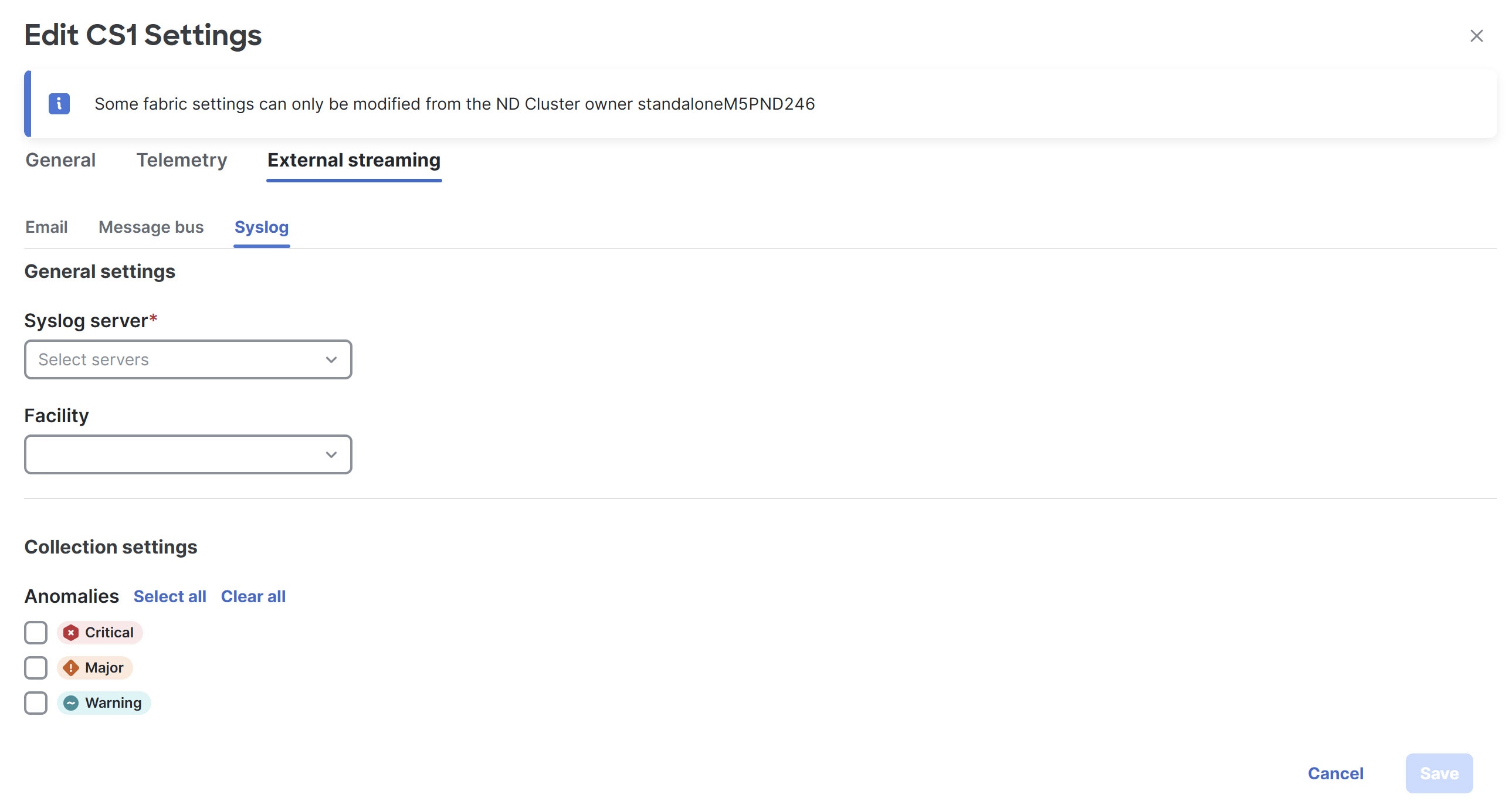
-
Make the necessary configurations in the General settings area.
-
In the Syslog server drop down list, choose a syslog server.
The Syslog server drop down list displays the syslog servers that you added in the System Settings level. For more information, see Add syslog server configuration.
-
In the Facility field, from the drop-down list, choose the appropriate facility string.
A facility code is used to specify the type of system that is logging the message. For this feature, the local0-local7 keywords for locally used facility are supported.
-
-
In the Collection settings area, choose the desired severity options.
The options available are Critical, Major, and Warning.
-
Click Save.
Upload a CA certificate
Follow these steps to upload a CA certificate for syslog server TLS.
-
Navigate to Admin > Certificate Management.
-
In the Certificate management page, click the CA certificates tab, then click Add CA certificate.
You can upload multiple files at a single instance.
-
Browse your local directory and choose the certificate-key pair to upload.
You can upload certificates with the
.pem/.cer/.crt/file extensions. -
Click Save to upload the selected files to Nexus Dashboard.
A successful upload message appears. The uploaded certificates are listed in the table.
Additional settings
The following sections provide information for additional settings that might be necessary when editing the settings for an external fabric.
External Fabrics
You can add switches to an external fabric.
Guidelines and Limitations
-
NDFC will not generate "no router bgp". If you want to change it, go to the switch and do a "no feature bgp" followed by a re-sync, if you don’t have anything and want to update the ASN.
-
The external fabric is a monitor-only or managed-mode fabric.
-
Beginning with Cisco Nexus Dashboard Fabric Controller release 12.2.2, you can enable Cisco PnP for automatic IP assignment for Cisco Catalyst 9000 Series switches for an External Connectivity Network or a Custom Network fabric. For more information, see the Bootstrap tab in [Creating an External Fabric].
-
From Cisco Nexus Dashboard Fabric Controller release 12.0.1, Cisco IOS-XR family devices Cisco ASR 9000 Series Aggregation Services routers and Cisco Network Convergence System (NCS) 5500 Series switches are supported in an external fabric in managed mode and monitor mode. NDFC generates and pushes configurations to these switches, and configuration compliance is also enabled for these switches.
-
From Cisco Nexus Dashboard Fabric Controller release 12.1.1e, you can also add Cisco 8000 Series routers to external fabrics both in managed mode and monitored mode, and configuration compliance is also supported.
-
You can import, remove, and delete switches for an external fabric.
-
For Inter-Fabric Connection (IFC) cases, you can choose Cisco 9000, 7000 and 5600 Series switches as destination switches in an external fabric.
-
You can use non-existing switches as destination switches.
-
The template that supports an external fabric is the External Connectivity Network fabric.
-
If an external fabric is an MSD fabric member, then the MSD topology screen displays the external fabric with its devices, along with the member fabrics and their devices.
When viewed from an external fabric topology screen, any connections to non-Nexus Dashboard Fabric Controller managed switches are represented by a cloud icon labeled as Undiscovered.
-
You can set up a Multi-Site or a VRF-Lite IFC by manually configuring the links for the border devices in the VXLAN fabric or by using an automatic Deploy Border Gateway Method or VRF Lite IFC Deploy Method. If you are configuring the links manually for the border devices, we recommend using the Core Router role to set up a Multi-Site eBGP underlay from a Border Gateway device to a Core Router and the Edge Router role to set up a VRF-Lite IFC from a border device to an edge device.
-
If you are using the Cisco Nexus 7000 Series switch with Cisco NX-OS release 6.2(24a) on the LAN Classic or an External Connectivity Network fabric, make sure to enable AAA IP Authorization in the fabric settings.
-
In NDFC release 12.2.1, Nexus 9800 switches are supported only with roles of Spine and Super-Spine in a VXLAN EVPN fabric with VXLAN OAM disabled. If a Nexus 9800 switch is positioned as a route server (if it has been assigned with a Core Router role) in an External Connectivity Network fabric, that Nexus 9800 switch must be running on NX-OS release 10.4.2 or later.
-
You can discover the following non-Nexus devices in an External Connectivity Network fabric:
-
IOS-XE family devices: Cisco CSR 1000v, Cisco ASR 1000 Series routers, and Cisco Catalyst 9000 Series switches
-
IOS-XR family devices: ASR 9000 Series routers, IOS XR release 6.5.2, and Cisco NCS 5500 Series routers, IOS XR release 6.5.3
-
Arista 4.2 (any model)
-
-
Configure all the non-Nexus devices, except Cisco CSR 1000v, before adding them to an external fabric.
-
You can configure non-Nexus devices as borders. You can create an IFC between a non-Nexus device in an external fabric and a Cisco Nexus device in an easy fabric. The interfaces supported for these devices are:
-
Routed
-
Subinterface
-
Loopback
-
-
You can configure a Cisco ASR 1000 Series router and a Cisco Catalyst 9000 Series switch as an edge router, set up a VRF-Lite IFC, and connect it as a border device with an easy fabric.
-
Before a VDC reload, discover Admin VDC in the fabric. Otherwise, the reload operation does not occur.
-
You can connect a Cisco data center to a public cloud using Cisco CSR 1000v. For more information, see the "Setting Up the Infra Configuration for Hybrid Cloud and Multi-Cloud Connectivity Deployment" section in the Hybrid Cloud Connectivity Deployment for Cisco NX-OS Guide for the use case.
-
In an external fabric, when you add the switch_user policy and provide the username and password, the password must be an encrypted string that is displayed in the
show runcommand.For example:
username admin password 5 $5$I4sapkBh$S7B7UcPH/iVTihLKH5sgldBeS3O2X1StQsvv3cmbYd1 role network-adminIn this case, the entered password should be 5$5$I4sapkBh$S7B7UcPH/iVTihLKH5sgldBeS3O2X1StQsvv3cmbYd1.
-
For the Cisco Network Insights for Resources (NIR) release 2.1 and later, and flow telemetry, the
feature lldpcommand is one of the required configurations.Cisco Nexus Dashboard Fabric Controller pushes
feature lldpon the switches only for the easy fabric deployments, that is, for the eBGP-routed fabric or a VXLAN EVPN fabric.Therefore, NIR users need to enable
feature lldon all the switches in the following scenarios:-
External fabric in monitored or managed mode
-
LAN Classic fabric in monitored or managed Mode
-
-
Backup/restore is only supported for Nexus devices on external fabrics.
Before you do a fabric or switch restore, ensure that the target device is supported. If the target device is not supported, then per-switch restore will be blocked, and the same will be shown as not supported during a fabric-wide restore.
Move an External Fabric Under an MSD Fabric
You should go to the MSD fabric page to associate an external fabric as its member.
-
On the Overview > Topology page, click within the MSD-Parent-Fabric. From the Actions drop-down list, select Move Fabrics.
The Move Fabric page displays. It contains a list of fabrics. The external fabric is displayed as a standalone fabric.
-
Select the radio button next to the external fabric and click Add.
Now, in the Scope drop-down list at the top right, you can see that the external fabric appears under the MSD fabric.
External Fabric Depiction in an MSD Fabric Topology
The MSD topology page displays MSD member fabrics and external fabrics together. The external fabric External65000 is displayed as part of the MSD topology.
When you deploy networks or VRFs for the VXLAN fabric, the deployment page (MSD topology view) shows the VXLAN and external fabrics that are connected to each other.
Adding Switches to the External Fabric
Switches in each fabric are unique, and hence, each switch can only be added to one fabric. To add switches to the external fabric, perform he following steps:
-
Choose Manage > Inventory > Switches. From the Actions drop-down list, select Add Switches
You can also add switches to a Fabric from Manage > Fabrics. Select a fabric and view the Summary. On the Switches tab, from the Actions drop-down list, select Add switches to add switches to the selected Fabric.
From Topology, right click on the Fabric and select Add Switches.
-
Select Discover to discover new switches. Select Move Neighbor Switches to add existing switches to the Fabric.
-
If you select Discover option, perform the following steps:
-
Enter the IP address (Seed IP) of the switch.
-
In the Authentication Protocol field, from the drop-down list, select the appropriate protocol to add switches to the Fabric.
-
Choose the device type from the Device Type drop-down list.
The options are NX-OS, IOS XE, IOS XR, and Other.
-
Select NX-OS to discover a Cisco Nexus switch.
-
Select IOS XE to discover a CSR device.
-
Select IOS XR to discover an ASR device.
-
Select Other to discover non-Cisco devices.
Refer the Adding non-Nexus Devices to External Fabrics section for more information on adding other non-Nexus devices.
-
Config compliance is disabled for all non-Nexus devices except for Cisco CSR 1000v.
-
Enter the administrator username and password of the switch.
-
Click Discovery Switches at the bottom part of the screen.
The Scan Details section comes up shortly. Since the Max Hops field was populated with 2, the switch with the specified IP address and switches two hops from it are populated.
Select the check boxes next to the concerned switches and click Add Switches into fabric.
You can discover multiple switches at the same time. The switches must be properly cabled and connected to the Nexus Dashboard Fabric Controller server and the switch status must be manageable.
The switch discovery process is initiated. The Progress column displays the progress. After Nexus Dashboard Fabric Controller discovers the switch, click Close to revert to the previous screen.
-
-
If you select Move Neighbor Switches option, select the switch and click Move Switch.
The selected switch is moved to the External Fabric.
Switch Settings for External Fabrics
External Fabric Switch Settings vary from the VXLAN fabric switch settings. Double-click on the switch to view the Switch Overview screen to edit/modify options.
The options are:
Set Role - By default, no role is assigned to an external fabric switch. You can assign desired role to the fabric. Assign the Core Router role for a Multi-Site Inter-Fabric Connection (IFC) and the Edge Router role for a VRF Lite IFC between the external fabric and VXLAN fabric border devices.
Changing of switch role is allowed only before executing Deploy Config. vPC Pairing - Select a switch for vPC and then select its peer.
Change Modes - Allows you to modify the mode of switch from Active to Operational.
Manage Interfaces - Deploy configurations on the switch interfaces.
Straight-through FEX, Active/Active FEX, and breakout of interfaces are not supported for external fabric switch interfaces.
View/edit Policies - Add, update, and delete policies on the switch. The policies you add to a switch are template instances of the templates available in the template library. After creating policies, deploy them on the switch using the Deploy option available in the View/edit Policies screen.
History - View per switch deployment history.
Recalculate Config - View the pending configuration and the side-by-side comparison of the running and expected configuration.
Deploy Config - Deploy per switch configurations.
Discovery - You can use this option to update the credentials of the switch, reload the switch, rediscover the switch, and remove the switch from the fabric.
Click Deploy from the Actions drop-down list. The template and interface configurations form the configuration provisioning on the switches.
When you click Deploy, the Deploy Configuration screen comes up.
Click Config at the bottom part of the screen to initiate pending configuration onto the switch. The Deploy Progress screen displays the progress and the status of configuration deployment.
Click Close after the deployment is complete.
If a switch in an external fabric does not accept default credentials, you should perform one of the following actions:
-
Remove the switch in the external fabric from inventory, and then rediscover.
-
Prior to NDFC release 12.2.1, SNMP configuration was required to discover devices Starting from NDFC release 12.2.1, SNMP is not required for IOS-XR devices.
-
Prior to NDFC release 12.1.3b, SNMP configuration was required to discover devices Starting from NDFC release 12.1.3b, SNMP is not required for IOS-XE devices.
-
LAN discovery uses both SNMP and SSH, so both passwords need to be the same. You need to change the SSH password to match the SNMP password on the switch. If SNMP authentication fails, discovery is stopped with authentication error. If SNMP authentication passes but SSH authentication fails, Nexus Dashboard Fabric Controller discovery continues, but the switch status shows a warning for the SSH error.
Discovering New Switches
To discover new switches, perform the following steps:
-
Power on the new switch in the external fabric after ensuring that it is cabled to the Nexus Dashboard Fabric Controller server.
Boot the Cisco NX-OS and setup switch credentials.
-
Execute the write, erase, and reload commands on the switch.
Choose Yes to both the CLI commands that prompt you to choose Yes or No.
-
On the Nexus Dashboard Fabric Controller UI, select the External Fabric. Choose Edit Fabric from the Actions drop-down list.
The Edit Fabric screen is displayed.
-
Click the Bootstrap tab and update the DHCP information.
-
Click Save at the bottom right part of the Edit Fabric screen to save the settings.
-
Double click on the Fabric to view the Fabric Overview.
-
On Switches tab, from the Actions drop-down list, select Add Switches.
-
Click the POAP tab.
In an earlier step, the reload command was executed on the switch. When the switch restarts to reboot, Nexus Dashboard Fabric Controller retrieves the serial number, model number, and version from the switch and displays them on the Inventory Management along screen. Also, an option to add the management IP address, hostname, and password are made available. If the switch information is not retrieved, refresh the screen using the Refresh icon at the top right part of the screen.
At the top left part of the screen, export and import options are provided to export and import the .csv file that contains the switch information. You can pre-provision a device using the import option too.
Select the checkbox next to the switch and add switch credentials: IP address and host name.
Based on the IP address of your device, you can either add the IPv4 or IPv6 address in the IP Address field.
You can provision devices in advance.
-
In the Admin Password and Confirm Admin Password fields, enter and confirm the admin password.
This admin password is applicable for all the switches displayed in the POAP window.
If you do not want to use admin credentials to discover switches, you can instead use the AAA authentication, that is, RADIUS or TACACS credentials for discovery only.
-
(Optional) Use discovery credentials for discovering switches.
-
Click the Add Discovery Credentials icon to enter the discovery credentials for switches.
-
In the Discovery Credentials window, enter the discovery credentials such as discovery username and password.
Click OK to save the discovery credentials.
If the discovery credentials are not provided, Nexus Dashboard Fabric Controller uses the admin user and password to discover switches.
The discovery credentials that can be used are AAA authentication based credentials, that is, RADIUS or TACACS.
The discovery credential is not converted as commands in the device configuration. This credential is mainly used to specify the remote user (or other than the admin user) to discover the switches. If you want to add the commands as part of the device configuration, add them in the Bootstrap Freeform Config field under the Bootstrap tab in the fabric settings. Also, you can add the respective policy from View/Edit Policies window.
-
-
Click Bootstrap at the top right part of the screen.
Nexus Dashboard Fabric Controller provisions the management IP address and other credentials to the switch. In this simplified POAP process, all ports are opened up.
After the added switch completes POAP, the fabric builder topology screen displays the added switch with some physical connections.
-
Monitor and check the switch for POAP completion.
-
Click Deploy Config from the Actions drop-down list on the Fabric Overview screen to deploy pending configurations (such as template and interface configurations) onto the switches.
If there is a sync issue between the switch and Nexus Dashboard Fabric Controller, the switch icon is displayed in red color, indicating that the fabric is Out-Of-Sync. For any changes on the fabric that results in the out-of-sync, you must deploy the changes. The process is the same as explained in the Discovering Existing Switches section.
The discovery credential is not converted as commands in the device configuration. This credential is mainly used to specify the remote user (or other than the admin user) to discover the switches. If you want to add the commands as part of the device configuration, add them in the Bootstrap Freeform Config field under the Bootstrap tab in the fabric settings. Also, you can add the respective policy from View/Edit Policies window.
During fabric creation, if you have entered AAA server information (in the Manageability tab), you must update the AAA server password on each switch. Else, switch discovery fails.
-
After the pending configurations are deployed, the Progress column displays 100% for all switches.
-
On the Topology screen, click Refresh Topology icon to view the update.
All switches must be in green color indicating that they are functional.
The switch and the link are discovered in Nexus Dashboard Fabric Controller. Configurations are built based on various policies (such as fabric, topology, and switch generated policies). The switch image (and other required) configurations are enabled on the switch.
-
Right-click and select History to view the deployed configurations.
Click the Success link in the Status column for more details. An example:
-
On the Nexus Dashboard Fabric Controller UI, the discovered switches can be seen in the fabric topology.
Up to this step, the POAP is completed with basic settings. All the interfaces are set to trunk ports. You must setup interfaces through the Manage > Inventory > Interfaces option for any additional configurations, but not limited to the following:
-
vPC pairing.
-
Breakout interfaces
Support for breakout interfaces is available for 9000 Series switches.
-
Port channels, and adding members to ports.
After discovering a switch (new or existing), at any point in time you can provision configurations on it again through the POAP process. The process removes existing configurations and provision new configurations. You can also deploy configurations incrementally without invoking POAP.
-
Adding Non-Nexus Devices to External Fabrics
From Cisco Nexus Dashboard Fabric Controller Release 12.0.1a, you can add Cisco IOS-XR devices to external fabrics in managed mode as well. You can manage the following Cisco IOS-XR devices in external fabrics:
-
Cisco ASR 9000 Series Routers
-
Cisco NCS 5500 Series Routers, IOS XR Release 6.5.3
From Cisco Nexus Dashboard Fabric Controller Release 12.1.1e, you can also add Cisco 8000 Series Routers to external fabrics both in managed mode and monitored mode.
You can discover non-Nexus devices in an external fabric and perform the configuration compliance of these devices as well. For more information, see the Configuration Compliance in External Fabrics section.
Refer the Cisco Compatibility Matrix to see the non-Nexus devices supported by Cisco Nexus Dashboard Fabric Controller.
See the Configuring Non-Nexus Devices for Discovery section for more information.
Cisco CSR 1000v is discovered using SSH. Cisco CSR 1000v does not need SNMP support because it can be installed in clouds where SNMP is blocked for security reasons. See the Connecting Cisco Data Center and a Public Cloud chapter to see a use case to add Cisco CSR 1000v to an external fabric.
However, Cisco Nexus Dashboard Fabric Controller can only access the basic device information like system name, serial number, model, version, interfaces, up time, and so on. Cisco Nexus Dashboard Fabric Controller does not discover non-Nexus devices if the hosts are part of CDP or LLDP.
The settings that are not applicable for non-Nexus devices appear blank, even if you get many options when you right-click a non-Nexus device in the fabric topology window. You cannot add or edit interfaces for ASR 9000 Series Routers and Arista switches.
You can add IOS-XE devices like Cisco Catalyst 9000 Series switches and Cisco ASR 1000 Series Routers as well to external fabrics.
Configuration Compliance in External Fabrics
With external fabrics, any Nexus switches, Cisco IOS-XE devices, Cisco IOS XR devices, and Arista can be imported into the fabric, and there is no restriction on the type of deployment. It can be LAN Classic, VXLAN, FabricPath, vPC, HSRP, etc. When switches are imported into an external fabric, the configuration on the switches is retained so that it is non-disruptive. Only basic policies such as the switch username and mgmt0 interface are created after a switch import.
In the external fabric, for any intent that is defined in the Nexus Dashboard Fabric Controller, configuration compliance (CC) ensures that this intent is present on the corresponding switch. If this intent is not present on the switch, CC reports an Out-of-Sync status. Additionally, there will be a Pending Config generated to push this intent to the switch to change the status to In-Sync. Any additional configuration that is on the switch but not in intent defined in Nexus Dashboard Fabric Controller, will be ignored by CC, as long as there is no conflict with anything in the intent.
When there is user-defined intent added on Nexus Dashboard Fabric Controller and the switch has additional configuration under the same top-level command, as mentioned earlier, CC will only ensure that the intent defined in Nexus Dashboard Fabric Controller is present on the switch. When this user defined intent on Nexus Dashboard Fabric Controller is deleted as a whole with the intention of removing it from the switch and the corresponding configuration exists on the switch, CC will report an Out-of-Sync status for the switch and will generate Pending Config to remove the config from the switch. This Pending Config includes the removal of the top-level command. This action leads to removal of the other out-of-band configurations made on the switch under this top-level command as well. If you choose to override this behavior, the recommendation is that, you create a freeform policy and add the relevant top-level command to the freeform policy.
Let us see this behavior with an example.
-
A switch_freeform policy defined by the user in Nexus Dashboard Fabric Controller and deployed to the switch.
-
Additional configuration exists under router bgp in Running config that does not exist in user-defined Nexus Dashboard Fabric Controller intent Expected config. Note that there is no Pending Config to remove the additional config that exists on the switch without a user defined intent on Nexus Dashboard Fabric Controller.
-
The Pending Config and the Side-by-side Comparison when the intent that was pushed earlier via Nexus Dashboard Fabric Controller is deleted from Nexus Dashboard Fabric Controller by deleting the switch_freeform policy that was created in the Step 1.
-
A switch_freeform policy with the top-level router bgp command needs to be created. This enables CC to generate the configuration needed to remove only the desired sub-config which was pushed from Nexus Dashboard Fabric Controller earlier.
-
The removed configuration is only the subset of the configuration that was pushed earlier from Nexus Dashboard Fabric Controller.
For interfaces on the switch in the external fabric, Nexus Dashboard Fabric Controller either manages the entire interface or does not manage it at all. CC checks interfaces in the following ways:
-
For any interface, if there is a policy defined and associated with it, then this interface is considered as managed. All configurations associated with this interface must be defined in the associated interface policy. This is applicable for both logical and physical interfaces. Otherwise, CC removes any out-of-band updates made to the interface to change the status to In-Sync.
-
Interfaces created out-of-band (applies for logical interfaces such as port-channels, sub interfaces, SVIs, loopbacks, etc.), will be discovered by Nexus Dashboard Fabric Controller as part of the regular discovery process. However, since there is no intent for these interfaces, CC will not report an Out-of-Sync status for these interfaces.
-
For any interface, there can always be a monitor policy associated with it in Nexus Dashboard Fabric Controller. In this case, CC will ignore the interface’s configuration when it reports the In-Sync or Out-of-Sync config compliance status.
-
Special Configuration CLIs Ignored for Configuration Compliance
The following configuration CLIs are ignored during configuration compliance checks:
-
Any CLI having 'username' along with 'password'
-
Any CLI that starts with 'snmp-server user'
Any CLIs that match the above will not show up in pending diffs and clicking Save & Deploy in the Fabric Builder window will not push such configurations to the switch. These CLIs will not show up in the Side-by-side Comparison window also.
To deploy such configuration CLIs, perform the following procedure:
-
Select Manage > Fabrics.
Double click on the fabric name to view Fabric Overview screen.
-
On the Switches tab, double click on the switch name to view Switch Overview screen.
On the Policies tab, all the policies applied on the switch within the chosen fabric are listed.
-
On the Policies tab, from the Actions drop-down list, select Add policy.
-
Add a Policy Template Instances (PTIs) with the required configuration CLIs using the switch_freeform template and click Save.
-
Select the created policy and select Push Config from the Actions drop-down list to deploy the configuration to the switch(es).
Managing Cisco IOS-XR Devices using NDFC
In general, workload requires communication with services outside of the data center domain in a data center fabric. This includes users accessing an application and services from the internet and WAN. VXLAN EVPN fabrics with border devices are considered as a handoff for north-south connectivity. These border devices are in peer with IOS-XR routers, which are the backbone routers for WAN and internet connectivity.
In DCNM Release 11.5(x), users with an admin role can control VXLAN EVPN fabrics with capabilities such as monitoring, automation, and compliance. You can only monitor the IOS-XR routers in monitored mode. Therefore, there is a requirement for a single fabric controller to manage, and automate configurations between these devices to balance and check configuration compliance for communicating between different services.
From NDFC Release 12.0.1a, users with an admin role can manage IOS-XR routers that is limited to automation and compliance checking. New templates and policies are introduced to automate and manage eBGP VRF Lite handoff between border switches and IOS-XR routers. NDFC allows you to check configuration compliance for IOS-XR devices similar to Cisco Nexus switches in external fabrics.
-
For all non-Nexus devices, only the message-digest algorithm (MD5) protocol is supported for Simple Network Management Protocol version 3 (SNMPv3) authentication.
-
Beginning with NDFC 12.2.1, you do not need to configure the Simple Network Management Protocol (SNMP) for IOS-XR discovery of switches. NDFC uses Secure Shell (SSH) for IOS-XR device discovery.
Configuring IOS-XR as an Edge Router
To extend VRF Lite from a Cisco Nexus 9000 fabric with border devices for IOS-XR as the edge router, see the VRF Lite Between Cisco Nexus 9000 Based Border and Non-Nexus Device section for more information.
For more information, see the video at Managing and Configuring ASR 9000 using NDFC.
Configuring Non-Nexus Devices for Discovery
Before discovering any non-Nexus device in Cisco Nexus Dashboard Fabric Controller, configure it on the switch console.
Configuring IOS-XE Devices for Discovery
-
Prior to NDFC release 12.1.3b, SNMP configuration was required to discover devices. Starting from NDFC release 12.1.3b, SNMP is not required for IOS-XE devices.
-
In case of failure or issues configuring devices contact Cisco Technical Assistance Center (TAC).
Before you discover the Cisco IOS-XE devices in Nexus Dashboard Fabric Controller, perform the following steps:
-
Run the following SSH commands on the switch console.
switch (config)# hostname <hostname> switch (config)# ip domain name <domain_name> switch (config)# crypto key generate rsa switch (config)# ip ssh time-out 90 switch (config)# ip ssh version 2 switch (config)# line vty 1 4 switch (config-line)# transport input ssh switch (config)# username admin privilege secret <password> switch (config)# aaa new-model switch (config)# aaa authentication login default local switch (config)# aaa authorization exec default local none
Configuring Arista Devices for Discovery
Enable Privilege Exec mode using the following command:
switch> enable
switch#
switch# show running confiruation | grep aaa /* to view the authorization*/
aaa authorization exec default localRun the following commands in the switch console to configure Arista devices:
switch# configure terminal
switch (config)# username ndfc privilege 15 role network-admin secret passwd
snmp-server view _view_name_ SNMPv2 included
snmp-server view _view_name_ SNMPv3 included
snmp-server view _view_name_ default included
snmp-server view _view_name_ entity included
snmp-server view _view_name_ if included
snmp-server view _view_name_ iso included
snmp-server view _view_name_ lldp included
snmp-server view _view_name_ system included
snmp-server view sys-view default included
snmp-server view sys-view ifmib included
snmp-server view sys-view system included
snmp-server community private ro
snmp-server community public ro
snmp-server group _group_name_ v3 auth read _view_name_
snmp-server user username _group_name_ v3 auth md5 _password_ priv aes _password_SNMP password should be same as the password for username.
You can verify the configuration by running the show run command, and view the SNMP view output by running the show snmp view command.
Show Run Command
switch (config)# snmp-server engineID local f5717f444ca824448b00
snmp-server view _view_name_ SNMPv2 included
snmp-server view _view_name_ SNMPv3 included
snmp-server view _view_name_ default included
snmp-server view _view_name_ entity included
snmp-server view _view_name_ if included
snmp-server view _view_name_ iso included
snmp-server view _view_name_ lldp included
snmp-server view _view_name_ system included
snmp-server view sys-view default included
snmp-server view sys-view ifmib included
snmp-server view sys-view system included
snmp-server community private ro
snmp-server community public ro
snmp-server group _group_name_ v3 auth read _view_name_
snmp-server user _user_name__group_name_ v3 localized f5717f444ca824448b00 auth md5 be2eca3fc858b62b2128a963a2b49373 priv aes be2eca3fc858b62b2128a963a2b49373
!
spanning-tree mode mstp
!
service unsupported-transceiver labs f5047577
!
aaa authorization exec default local
!
no aaa root
!
username admin role network-admin secret sha512 $6$5ZKs/7.k2UxrWDg0$FOkdVQsBTnOquW/9AYx36YUBSPNLFdeuPIse9XgyHSdEOYXtPyT/0sMUYYdkMffuIjgn/d9rx/Do71XSbygSn/
username cvpadmin role network-admin secret sha512 $6$fLGFj/PUcuJT436i$Sj5G5c4y9cYjI/BZswjjmZW0J4npGrGqIyG3ZFk/ULza47Kz.d31q13jXA7iHM677gwqQbFSH2/3oQEaHRq08.
username ndfc privilege 15 role network-admin secret sha512 $6$M48PNrCdg2EITEdG$iiB880nvFQQlrWoZwOMzdt5EfkuCIraNqtEMRS0TJUhNKCQnJN.VDLFsLAmP7kQBo.C3ct4/.n.2eRlcP6hij/Show SNMP View Command
configure terminal# show snmp view
view_name SNMPv2 - included
view_name SNMPv3 - included
view_name default - included
view_name entity - included
view_name if - included
view_name iso - included
view_name lldp - included
view_name system - included
sys-view default - included
sys-view ifmib - included
sys-view system - included
leaf3-7050sx#show snmp user
User name : _user_name_
Security model : v3
Engine ID : f5717f444ca824448b00
Authentication : MD5
Privacy : AES-128
Group : _group_name_Discovering Non-Nexus Devices in an External Fabric
To add non-Nexus devices to an external fabric on the fabric topology page, perform the following steps:
Ensure that the configurations are pushed for non-Nexus devices before adding them to an external fabric. You cannot push configurations in a fabric in the monitor mode.
-
Navigate to Manage > Fabrics.
-
Double-click on an external fabric.
The Fabric Overview page appears.
-
Click the Switches tab.
-
Choose Add switches in the Actions drop-down list.
The Add Switches - Fabric page appears.
The Discover radio button is selected in the Switch Addition Mechanism area.
-
Enter values for the following fields in the Seed Switch Details area.
Field
Description
Seed IP
Enter the IP address of the switch.
You can discover more than one switch by providing the IP address range. For example: 10.10.10.40-60.
The switches must be properly cabled and connected to the Nexus Dashboard Fabric Controller server and the switch status must be manageable.
Authentication Protocol
Choose the authentication protocol from the drop-down list.
MD5 is the default.
Device Type
-
Choose IOS XE from the drop-down list for adding Cisco CSR 1000v, Cisco ASR 1000 series routers, Cisco Catalyst 8000 series switches, and Cisco Catalyst 9000 series switches.
-
Choose IOS XR from the drop-down list for adding ASR 9000 series routers, Cisco NCS 5500 and NCS 5001 series routers, IOS XR Release 6.5.3, or Cisco 8000 series routers.
To add Cisco IOS XR devices in managed mode, navigate to the General Parameters tab in the fabric settings and uncheck the Fabric Monitor Mode check box.
-
Choose Other from the drop-down list for adding non-Cisco devices, like Arista switches.
Username
Enter the username.
Password
Enter the password.
Set as individual device write credential
Specify if you want to set discovery/read credentials on individual devices.
-
-
Click Discover Switches.
The Discovery Results section appears with the switch details populated.
An error message appears if you try to discover a device that is already discovered.
Set the password of the device on the LAN Credentials page if the password is not set. To navigate to the LAN Credentials page from the Cisco Nexus Dashboard Fabric Controller Web UI, choose Admin > Switch Credentials > LAN Credentials Management.
-
Check the check boxes next to the switches you want to add.
-
Click Add Switches.
The switch discovery process is initiated. The Progress column displays the progress.
Discovering devices takes some time. A pop-up message appears at the bottom-right about the device discovery after the discovery progress is 100%, or done. For example: <ip-address> added for discovery.
If you see the following error message after attempting to add the switch to the fabric:
Error while creating the (Seed interface) intent for basic switch configurations. Please retry using config Save/Deploy.
This might be because the permissions were not set properly for the switch before you tried to add it to the fabric. Set the permissions for the switch using the procedures in Configuring Non-Nexus Devices for Discovery, then try adding the switch to the fabric again.
-
Click Close.
The fabric topology page appears with the switches.
-
(Optional) Click Refresh on the Topology page to view the latest topology view.
-
(Optional) Click Fabric Overview.
The switches and links page appears, where you can view the scan details. The discovery status is discovering in red with a warning icon next to it if the discovery is in progress.
-
(Optional) View the details of the device.
After the discovery of the device:
-
The discovery status changes to Ok in green with a check box checked next to it.
-
The value of the device under the Config Status column changes to In-Sync.
When a switch is in Unreachable discovery status, the last available information of the switch is retained in other columns. For example, if the switch was in RUNNING tracker status before it becomes unreachable, the value under the Config Status column for this switch will still be RUNNING despite the switch being in Unreachable discovery status.
-
Set the appropriate role. Right-click the device, choose Set role.
If you added these devices under managed mode, you can add policies too.
Managing Non-Nexus Devices to External Fabrics
From Nexus Dashboard Fabric Controller 12.0.1a, IOS-XR is supported in managed mode.
Configuration compliance is enabled for IOS-XE and IOS-XR switches, similar to the way the Nexus switches are handled in External Fabric. For more information, see Configuration Compliance in External Fabrics.
Nexus Dashboard Fabric Controller sends commit at the end of deployment for IOS-XR devices.
Nexus Dashboard Fabric Controller provides a few templates for IOS-XR devices. Use the ios_xr_Ext_VRF_Lite_Jython.template for IOS-XR switch to be an edge router to establish eBGP peering with border. This will create config for vrf, eBGP peering for the vrf and the sub-interface. Similarly, ios_xe_Ext_VRF_Lite_Jython can be used for IOS-XE switch to be an edge router to establish eBGP peering with border.
Creating a vPC Setup
You can create a vPC setup for a pair of switches in an external fabric. Ensure that the switches are of the same role and connected to each other.
-
Right-click one of the two designated vPC switches and choose vPC Pairing.
The Select vPC peer dialog box comes up. It contains a list of potential peer switches. Ensure that the Recommended column for the vPC peer switch is updated as true.
Alternatively, you can also navigate to the Tabular view from the Actions pane. Choose a switch in the Switches tab and click vPC Pairing to create, edit, or unpair a vPC pair. However, you can use this option only when you choose a Cisco Nexus switch.
-
Click the radio button next to the vPC peer switch and choose vpc_pair from the vPC Pair Template drop-down list. Only templates with the VPC_PAIR template sub type are listed here.
The vPC Domain and vPC Peerlink tabs appear. You must populate the fields in the tabs to create the vPC setup. The description for each field is displayed at the extreme right.
Field Description vPC Domain tab
Enter the vPC domain details.
vPC+
If the switch is part of a FabricPath vPC + setup, enable this check box and enter the FabricPath switch ID field.
Configure VTEPs
Check this check box to enter the source loopback IP addresses for the two vPC peer VTEPs and the loopback interface secondary IP address for NVE configuration.
NVE interface
Enter the NVE interface. vPC pairing will configure only the source loopback interface. Use the freeform interface manager for additional configuration.
NVE loopback configuration
NVE loopback configuration: Enter the IP address with the mask. vPC pairing will only configure primary and secondary IP address for loopback interface. Use the freeform interface manager for additional configuration.
vPC Peerlink tab
Enter the vPC peer-link details.
Switch Port Mode
Choose trunk or access or fabricpath.
If you select trunk, then corresponding fields (Trunk Allowed VLANs and Native VLAN) are enabled. If you select access, then the Access VLAN field is enabled. If you select fabricpath, then the trunk and access port related fields are disabled.
-
Click Save.
The vPC setup is created.
To update vPC setup details, do the following:
-
Right-click a vPC switch and choose vPC Pairing.
The vPC peer dialog box comes up.
-
Update the field(s) as needed.
When you update a field, the Unpair icon changes to Save.
-
Click Save to complete the update.
After creating a vPC pair, you can view vPC details on the vPC Overview page.
-
Undeploying a vPC Setup
-
Right-click a vPC switch and choose vPC Pairing.
The vPC peer screen comes up.
-
Click Unpair at the bottom right part of the screen.
The vPC pair is deleted and the fabric topology window appears.
-
Click Deploy Config.
-
(Optional) Click the value under the Recalculate Config column.
View the pending configuration in the Config Preview dialog box. The following configuration details are deleted on the switch when you unpair: vPC feature, vPC domain, vPC peerlink, vPC peerlink member ports, loopback secondary IPs, and host vPCs. However, the host vPCs and port channels are not removed. Delete these port channels from the Interfaces window if required.
Resync the fabric if it is out of sync.
When you unpair, only PTIs are deleted for following features, but the configuration is not cleared on the switch during Deploy Config: NVE configuration, LACP feature, fabricpath feature, nv overlay feature, loopback primary ID. In case of host vPCs, port channels and their member ports are not cleared. You can delete these port channels from the Interfaces window if required. You can continue using these features on the switch even after unpairing.
If you are migrating from fabricpath to VXLAN, you need to clear the configuration on the device before deploying the VXLAN configuration.
Precision Time Protocol for External Fabrics
In the Fabric settings for the External Fabric template, select the Enable Precision Time Protocol (PTP) check box to enable PTP across a fabric. When you select this check box, PTP is enabled globally and on core-facing interfaces. Additionally, the PTP Loopback Id and PTP Domain Id fields are editable.
The PTP feature is supported with Cisco Nexus 9000 Series cloud-scale switches, with NX-OS version 7.0(3)I7(1) or later. Warnings are displayed if there are non-cloud scale devices in the fabric, and PTP is not enabled. Examples of the cloud-scale devices are Cisco Nexus 93180YC-EX, Cisco Nexus 93180YC-FX, Cisco Nexus 93240YC-FX2, and Cisco Nexus 93360YC-FX2 switches. For more information, refer to https://www.cisco.com/c/en/us/products/switches/nexus-9000-series-switches/index.html.
PTP global configuration is supported with Cisco Nexus 3000 Series switches; however, PTP and TTAG configurations are not supported.
For more information, see the Configuring PTP chapter in Cisco Nexus 9000 Series NX-OS System Management Configuration Guide and Cisco Nexus Insights for Cisco User Guide.
For External fabric deployments, you have to enable PTP globally, and also enable PTP on core-facing interfaces. The interfaces could be configured to the external PTP server like a VM or Linux-based machine. Therefore, the interface should be edited to have a connection with the grandmaster clock. For PTP and TTAG configurations to be operational on External fabrics, you must sync up of Switch Configs to Nexus Dashboard Fabric Controller using the host_port_resync policy. For more information, see the section "Out-of-Band Switch Interface Configurations" in Add Interfaces for LAN Operational Mode.
It is recommended that the grandmaster clock should be configured outside of Data Center VXLAN EVPN and it is IP reachable. The interfaces toward the grandmaster clock need to be enabled with PTP via the interface freeform config.
All core-facing interfaces are auto-enabled with the PTP configuration after you click Deploy Config. This action ensures that all devices are PTP synced to the grandmaster clock. Additionally, for any interfaces that are not core-facing, such as interfaces on the border devices and leafs that are connected to hosts, firewalls, service-nodes, or other routers, the TTAG related CLI must be added. The TTAG is added for all traffic entering the VXLAN EVPN fabric and the TTAG must be stripped when traffic is exiting this fabric.
Here is the sample PTP configuration:
feature ptp
ptp source 100.100.100.10 -> IP address of the loopback interface (loopback0)
that is already created, or user-created loopback interface in the fabric settings
ptp domain 1 -> PTP domain ID specified in fabric settings
interface Ethernet1/59 -> Core facing interface
ptp
interface Ethernet1/50 -> Host facing interface
ttag
ttag-stripThe following guidelines are applicable for PTP:
-
The PTP feature can be enabled in a fabric when all the switches in the fabric have Cisco NX-OS Release 7.0(3)I7(1) or a higher version. Otherwise, the following error message is displayed:
PTP feature can be enabled in the fabric, when all the switches have NX-OS Release 7.0(3)I7(1) or higher version. Please upgrade switches to NX-OS Release 7.0(3)I7(1) or higher version to enable PTP in this fabric. -
For hardware telemetry support in NIR, the PTP configuration is a prerequisite.
-
If you are adding a non-cloud scale device to an existing fabric which contains PTP configuration, the following warning is displayed:
TTAG is enabled fabric wide, when all devices are cloud-scale switches so it cannot be enabled for newly added non cloud-scale device(s). -
If a fabric contains both cloud-scale and non-cloud scale devices, the following warning is displayed when you try to enable PTP:
TTAG is enabled fabric wide when all devices are cloud-scale switches and is not enabled due to non cloud-scale device(s). -
TTAG configuration is generated for all the devices if host configuration sync up is performed on all the devices. TTAG configuration will not be generated for any newly added devices if host configuration sync up is not performed on all newly added devices.
If the configuration is not synced, the following warning is displayed:
TTAG on interfaces with PTP feature can only be configured for cloud-scale devices. It will not be enabled on any newly added switches due to the presence of non cloud-scale devices. -
PTP and TTAG configurations are deployed on host interfaces.
-
PTP and TTAG Configurations are supported between switches in the same fabric (intra-fabric links). PTP is created for inter-fabric links, and TTAG is created for the inter-fabric link if the other fabric (Switch) is not managed by Nexus Dashboard Fabric Controller. Inter-fabric links do not support PTP or TTAG configurations if both fabrics are managed by Nexus Dashboard Fabric Controller.
-
TTAG configuration is configured by default after the breakout. After the links are discovered and connected post breakout, perform Deploy Config to generate the correct configuration based on the type of port (host, intra-fabric link, or inter fabric link).
Overview of VXLAN EVPN to SR-MPLS and MPLS LDP interconnection
Nexus Dashboard supports the following handoff features:
-
VXLAN to SR-MPLS
-
VXLAN to MPLS LDP
These features are provided on the border devices, that is, border leaf, border spine, and border super spine in the VXLAN fabric using the Data Center VXLAN EVPN template. Note that the devices should be running Cisco NX-OS Release 9.3(1) or later. These DCI handoff approaches are the one box DCI solution where no extra Provider Edge (PE) device is needed in the external fabric.
If the switch is running a Cisco NX-OS Release 7.0(3)I7(X), enabling the MPLS handoff feature causes the switch to remove the NVE related config-profile CLIs when the switch is reloaded.
In the Nexus Dashboard DCI MPLS handoff feature, the underlay routing protocol to connect a border device to an external fabric is ISIS or OSPF, and the overlay protocol is eBGP. The N-S traffic between the VXLAN fabric and external fabric running SR-MPLS or MPLS LDP is supported. Though, you can use Nexus Dashboard for connecting two Data Center VXLAN fabrics via SR-MPLS or MPLS LDP.
Supported platforms and configurations
The following table provides information about the supported platforms:
|
Feature |
Supported Platforms |
|
VXLAN to SR-MPLS |
Cisco Nexus 9300-FX2/FX3/GX, N9K-X96136YC-R, and Cisco Nexus 3600 R-Series switches |
|
VXLAN to MPLS LDP |
N9K-X96136YC-R and Cisco Nexus 3600 R-series switches |
The following features aren’t supported as they aren’t supported on a switch:
-
Coexisting of MPLS LDP and SR-MPLS interconnections
-
vPC
The VXLAN to SR-MPLS handoff feature comprises the following configurations:
-
Base SR-MPLS feature configuration.
-
Underlay configuration between the DCI handoff device and the device in the external fabric for the underlay connectivity. Nexus Dashboard supports ISIS or OSPF as the routing protocol for the underlay connectivity.
-
Overlay configuration between a DCI handoff device and a core or edge router in the external fabric, or another border device in another fabric. The connectivity is established through eBGP.
-
VRF profile
The VXLAN to MPLS LDP handoff feature comprises the following configurations:
-
Base MPLS LDP feature configuration.
-
Underlay configuration between the DCI handoff device and the device in the external fabric for the underlay connectivity. Nexus Dashboard supports ISIS or OSPF as the routing protocol for the underlay connectivity.
-
Overlay configuration between a DCI handoff device and a core or edge router in the external fabric, or another border device in another fabric. The connectivity is established through eBGP.
-
VRF profile
Inter-fabric connections for MPLS handoff
The following two inter-fabric connection links are available:
-
VXLAN_MPLS_UNDERLAY for underlay configuration: This link corresponds to each physical link or Layer 3 port channel between the border and the external device (or a P router in MPLS or SR-MPLS). A border device can have multiple inter-fabric connection links as there could be multiple links connected to one or more external devices.
-
VXLAN_MPLS_OVERLAY for eBGP overlay configuration: This link corresponds to the virtual link between a DCI handoff device and a core or edge router in the external fabric, or another border device in another fabric. This inter-fabric connection link can only be created on border devices which meet the image and platform requirement. A border device can have multiple of this type of IFC link as it could communicate to multiple core or edge routers.
These inter-fabric connections can be manually created by using the Nexus Dashboard Web UI or REST API. Note that the automatic creation of these inter-fabric connections isn’t supported.
VXLAN MPLS topology
MPLS-SR topology
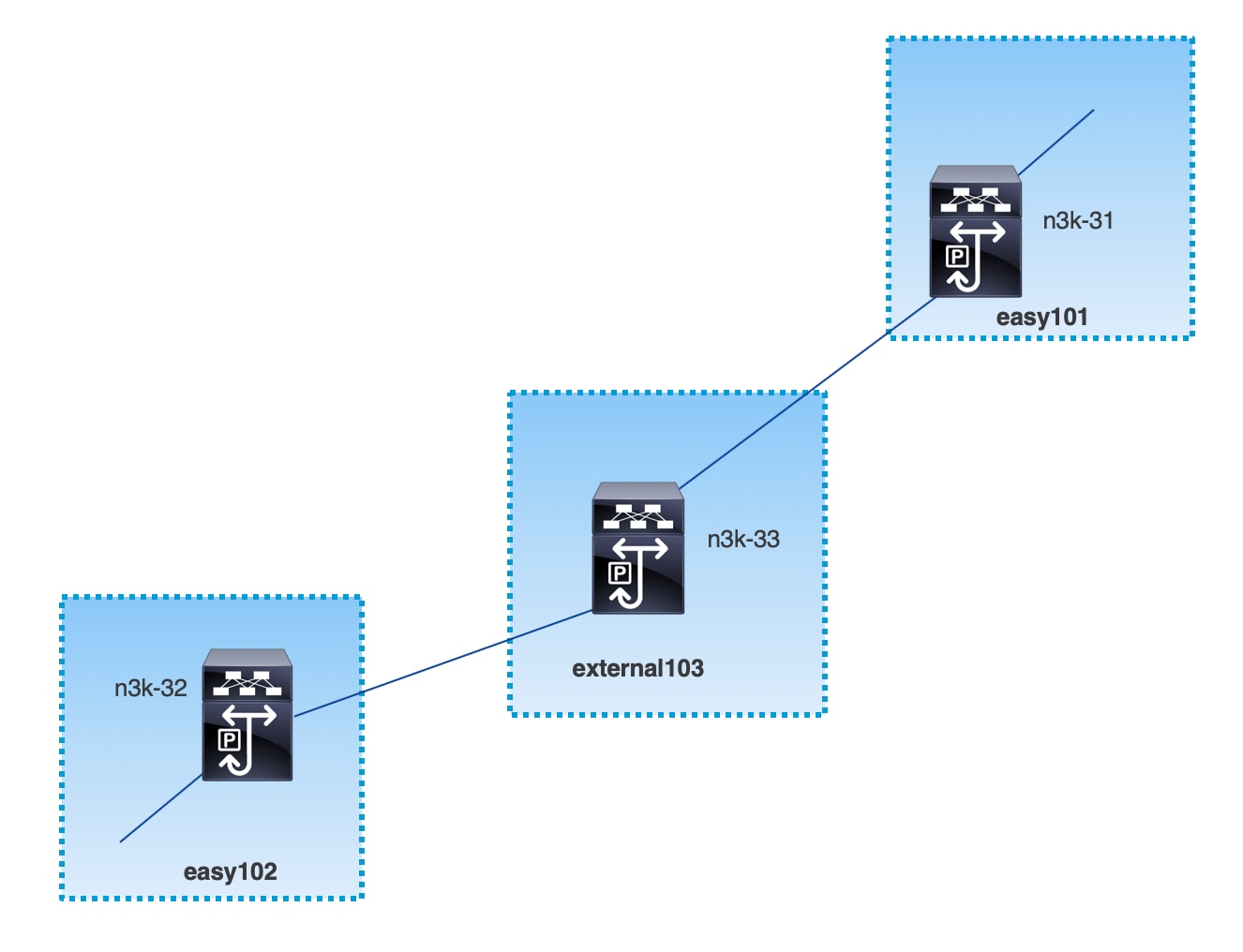
MPLS-LDP topology
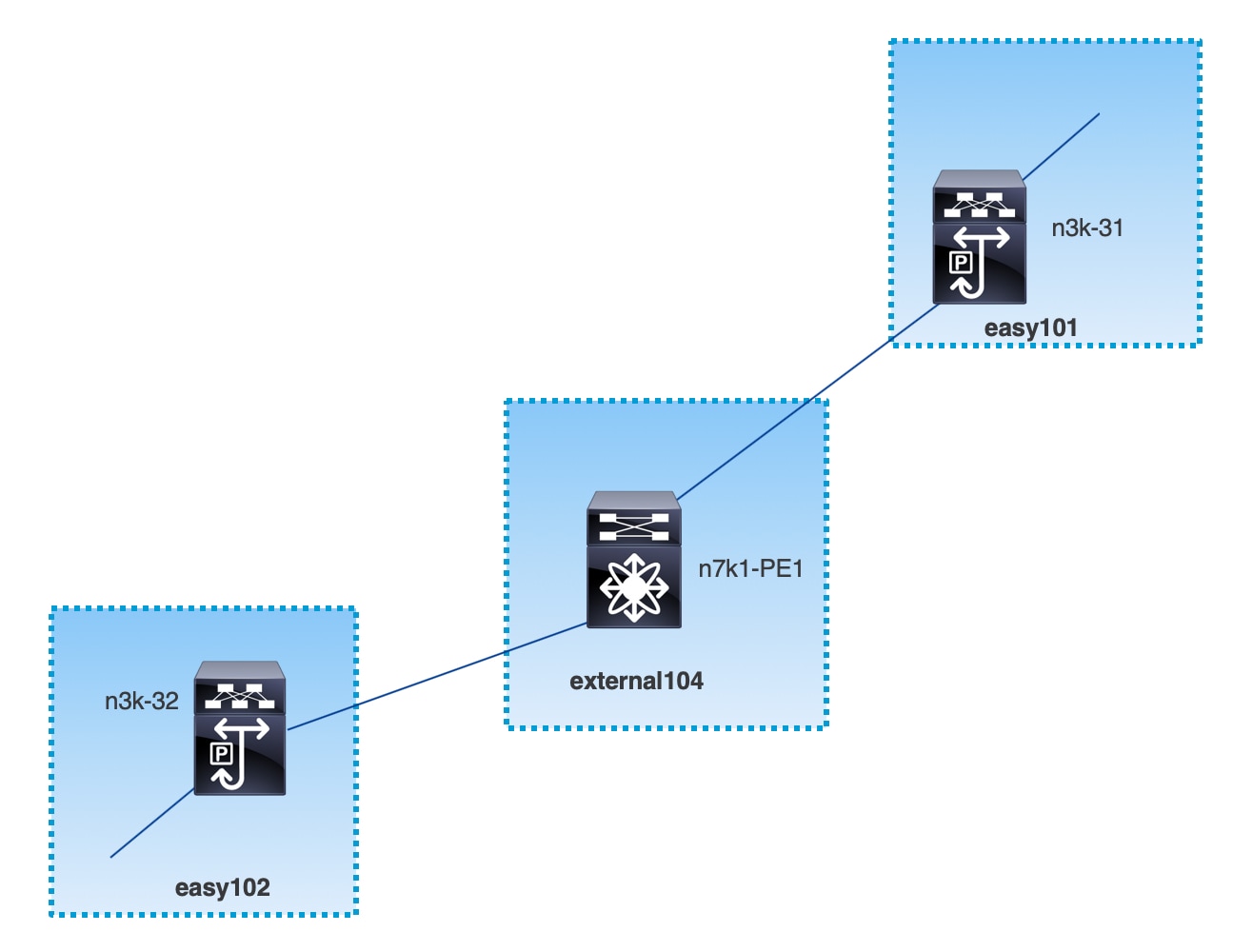
This topology shows only the border devices in the Data Center VXLAN EVPN and the core or edge router in the External Connectivity Network fabric.
-
The fabrics that are using the Data Center VXLAN EVPN template are:
-
easy101
-
easy102
-
-
The fabrics that are using the External Connectivity Network template are:
-
external103
-
external104
-
-
The external fabric external103 is running the MPLS SR protocol.
-
The external fabric external104 is running the MPLS LDP protocol.
-
n3k-31 and n3k-32 are border devices performing VXLAN to MPLS handoff.
-
n7k-PE1 only supports MPLS LDP.
-
n3k-33 supports SR-MPLS.
Configuration tasks for VXLAN MPLS handoff
The following tasks are involved in configuring the MPLS handoff features:
-
Editing the fabric settings to enable MPLS handoff.
-
Creating an underlay inter-fabric connection link between the fabrics.
Specify whether you’re using MPLS SR or LDP in the inter-fabric connection link settings.
-
Creating an overlay inter-fabric connection link between the fabrics.
-
Deploying a VRF for VXLAN to MPLS interconnection.
Editing fabric settings for MPLS handoff
This section shows how to edit the fabric settings for the VXLAN fabric and the external fabric to enable the MPLS handoff feature.
Edit VXLAN fabric settings
-
Choose Manage > Fabrics.
-
Choose an appropriate VLXAN fabric.
-
Choose Actions > Edit Fabric Settings to edit the fabric settings.
-
Click Fabric Management.
-
Click Advanced and locate the following fields related to the MPLS handoff feature:
-
Enable MPLS Handoff: Check the box to enable the MPLS handoff feature.
When enabling the MPLS handoff feature for a brownfield import, most of the IFC configuration will be captured in switch_freeform.
-
Underlay MPLS Loopback Id: Specify the underlay MPLS loopback ID.
The default value is 101. Valid range is 0 - 1023.
-
IS-IS NET Area Number for MPLS Handoff: Specify the IS-IS NET area number for the MPLS handoff.
-
The value entered in this field is used only if the routing protocol on the DCI MPLS link is IS-IS
-
Enter the NET information in the form of
XX.<4-hex-digit Custom Area Number>.XXXX.XXXX.XXXX.00 -
The default area number is 0001
-
-
-
Click Resources and locate the following field related to the MPLS handoff feature:
-
Underlay MPLS Loopback IP Range: Specify the underlay MPLS loopback IP address range.
For eBGP between border devices of VXLAN fabrics, the underlay routing loopback and underlay MPLS loopback IP range must be a unique range. VPNv4 peering will not come up if it overlaps with IP ranges of the other fabrics.
-
-
Click Save to configure the MPLS feature on each border device in the fabric.
-
In the Fabrics window, click the VXLAN fabric.
The Overview page for that VXLAN fabric appears.
-
From Actions drop-down list, choose Recalculate and deploy.
Edit external fabric settings
-
Choose Manage > Fabrics.
-
Choose an appropriate external fabric.
-
Choose Actions > Edit Fabric Settings to edit the fabric settings.
-
Click Fabric Management.
-
Click General Parameters and locate the following fields related to the MPLS handoff feature:
-
Fabric Monitor Mode: Uncheck the box in this field to disable the fabric monitor mode on the external fabric.
-
-
Click Advanced and locate the following fields related to the MPLS handoff feature:
-
Enable MPLS Handoff: Check the box to enable the MPLS handoff feature.
-
Underlay MPLS Loopback Id: Specify the underlay MPLS loopback ID.
The default value is 101. Valid range is 0 - 1023.
-
-
Click Resources and locate the following field related to the MPLS handoff feature:
-
Underlay MPLS Loopback IP Range: Specify the underlay MPLS SR or LDP loopback IP address range.
The IP range should be unique (it should not overlap with IP ranges of the other fabrics).
-
-
Click Save to configure the MPLS feature on each edge or core router in the fabric.
-
In the Fabrics window, click the external fabric.
The Overview page for that external fabric appears.
-
Choose Actions > Recalculate and deploy.
Create an underlay inter-fabric connection
This procedure shows how to create an underlay inter-fabric connection link.
-
Choose Manage > Fabrics.
-
Choose a VXLAN fabric where you want to create an underlay inter-fabric connection to MPLS.
-
In the Fabric Overview window, choose Connectivity > Links.
-
Check the existing links that are already discovered for the fabric.
In this example, the link from easy101 to external103 is already discovered.
-
Select the existing discovered link and click on Actions > Edit.
If a link isn’t discovered, click on Actions > Create and provide all the details for adding an inter-fabric link.
-
In the Link Management - Edit Link window, provide all the required information.
-
Link Type: Choose Inter-Fabric.
-
Link Sub-Type: Choose VXLAN_MPLS_Underlay from the drop-down list.
-
Link Template: Choose ext_vxlan_mpls_underlay_setup from the drop-down list.
In the General Parameters tab, provide all the details.
-
IP Address/Mask: Specify the IP address with mask for the source interface.
-
Neighbor IP: Specify the IP address of destination interface.
-
MPLS Fabric: Specify whether the external fabric is running SR or LDP.
MPLS SR and LDP can’t coexist on a single device.
-
Source SR Index: Specify a unique SID index for the source border. This field is disabled if you choose LDP in the MPLS Fabric field.
-
Destination SR Index: Specify a unique SID index for the destination border. This field is disabled if you choose LDP for the MPLS Fabric field.
-
SR Global Block Range: Specify the SR global block range. You need to have the same global block range across the fabrics. The default range is from 16000 to 23999. This field is disabled if you choose LDP for the MPLS Fabric field.
-
DCI Routing Protocol: Specify the routing protocol used on the DCI MPLS underlay link. You can choose either is-is or ospf.
-
OSPF Area ID: Specify the OSPF area ID if you choose OSPF as the routing protocol.
-
DCI Routing Tag: Specify the DCI routing tag used for the DCI routing protocol.
-
-
Click Save.
-
In the Fabric Overview window, choose Actions > Recalculate and deploy.
-
In the Deploy Configuration window, click Deploy Config.
-
Navigate to the destination fabric from the Fabrics window and perform a Recalculate and deploy on the destination fabric.
Create an overlay inter-fabric connection
This procedure shows how to create an overlay inter-fabric connection after the underlay inter-fabric connection is created. The overlay inter-fabric connection is the same for MPLS SR and LDP because the overlay connection uses eBGP.
-
Choose Manage > Fabrics.
-
Choose a VXLAN fabric where you want to create an overlay inter-fabric connection.
-
In the Fabric Overview window, choose Connectivity > Links.
-
Choose Actions > Create.
-
In the Link Management - Create Link window, provide all the details.
-
Link Type: Choose Inter-Fabric.
-
Link-Sub Type: Choose VXLAN_MPLS_OVERLAY from the drop-down list.
-
Link Template: Choose ext_vxlan_mpls_overlay_setup from the drop-down list.
-
Source Fabric: This field is prepopulated with the source fabric name.
-
Destination Fabric: Choose the destination fabric from this drop-down box.
-
Source Device and Source Interface: Choose the source device and the MPLS loopback interface. The IP address of the loopback interface will be used for overlay eBGP peering.
-
Destination Device and Destination Interface: Choose the destination device and a loopback interface that connects to the source device.
In the General Parameters tab, provide all the details.
-
BGP Local ASN: In this field, the AS number of the source device is autopopulated.
-
BGP Neighbor IP: Fill up this field with the IP address of the loopback interface at the destination device for eBGP peering.
-
BGP Neighbor ASN: In this field, the AS number of the destination device is autopopulated.
-
-
Click Save.
-
In the Fabric Overview window, choose Actions > Recalculate and deploy.
-
In the Deploy Configuration window, click Deploy Config.
-
Navigate to the destination fabric from the Fabrics window and perform a Recalculate and deploy on the destination fabric.
If there is only one MPLS overlay IFC link on the switch, you can remove it only when there’s no VRF attached to either end of the MPLS overlay link.
Deploy VRFs
This procedure shows how to deploy VRFs for VXLAN to MPLS interconnection.
When you use the 4 byte ASN and auto route target is configured, the route target that is automatically generated is 23456:VNI. If two different VRFs in two different fabrics have the same VNI value, the route-target of the two VRFs would be the same due to auto route target and the value 23456 is always constant. For two fabrics connected via VXLAN MPLS handoff, this could result in unintended route exchange. Therefore, for security reasons, if you want to disable auto route target, you can disable it by customizing the network template and network extension template.
-
Choose Manage > Fabrics.
-
Choose a VXLAN fabric.
The Overview window for that VXLAN fabric appears.
-
Choose Segmentation and security > VRFs.
-
Click on Actions > Create to create a VRF.
For more information on creating VRFs, see the section "Working with VRFs" in Working with Segmentation and Security for Your Nexus Dashboard VXLAN Fabric.
-
Choose the newly added VRF and click Continue.
-
In the VRF Deployment window, you can see the topology of the fabric. Select a border device to attach a VRF to the border device where the MPLS LDP IFC link is created.
In this example, n3k-31 is the border device in the easy101 fabric.
-
In the VRF Extension Attachment window, select the VRF and click the Freeform config button under the CLI Freeform column.
-
Add the following freeform config manually to the VRF:
vrf context _$$VRF_NAME$$_ address-family ipv4 unicast route-target import _$$REMOTE_PE_RT$$_ address-family ipv6 unicast route-target import _$$REMOTE_PE_RT$$_In the freeform config, REMOTE_PE_RT refers to the neighbor’s BGP ASN and VNI number in the ASN:VNI format if the neighbor is a border device in a VXLAN fabric managed by Nexus Dashboard.
-
Click Save Config.
-
(Optional) Enter the Loopback Id and Loopback IPv4 Address and IPv6 address for the border device.
-
Click Save.
-
(Optional) Click the Preview icon in the VRF Deployment window to preview the configuration that will be deployed.
-
Click Deploy.
Perform the same task from Step 3 to Step 11 in the destination fabric if the neighbor is a border device in a VXLAN fabric managed by Nexus Dashboard.
Change the routing protocol and MPLS settings
This procedure shows how to change the routing protocol of a device from using IS-IS to OSPF, or from using MPLS SR to LDP for underlay IFC.
MPLS SR and LDP cannot co-exist on a device, and using both IS-IS and OSPF for MPLS handoff on the same device is not supported.
-
Remove all the MPLS underlay and overlay IFCs from the device that needs the change of DCI routing protocol or MPLS fabric.
-
Click Recalculate and deploy for each fabric that is involved in the removal of the IFCs.
This step deletes all global MPLS SR/LDP configurations and the MPLS loopback interface that was previously created.
-
Create a new IFC using the preferred DCI routing protocol and MPLS settings. For more information, see Create an underlay inter-fabric connection.