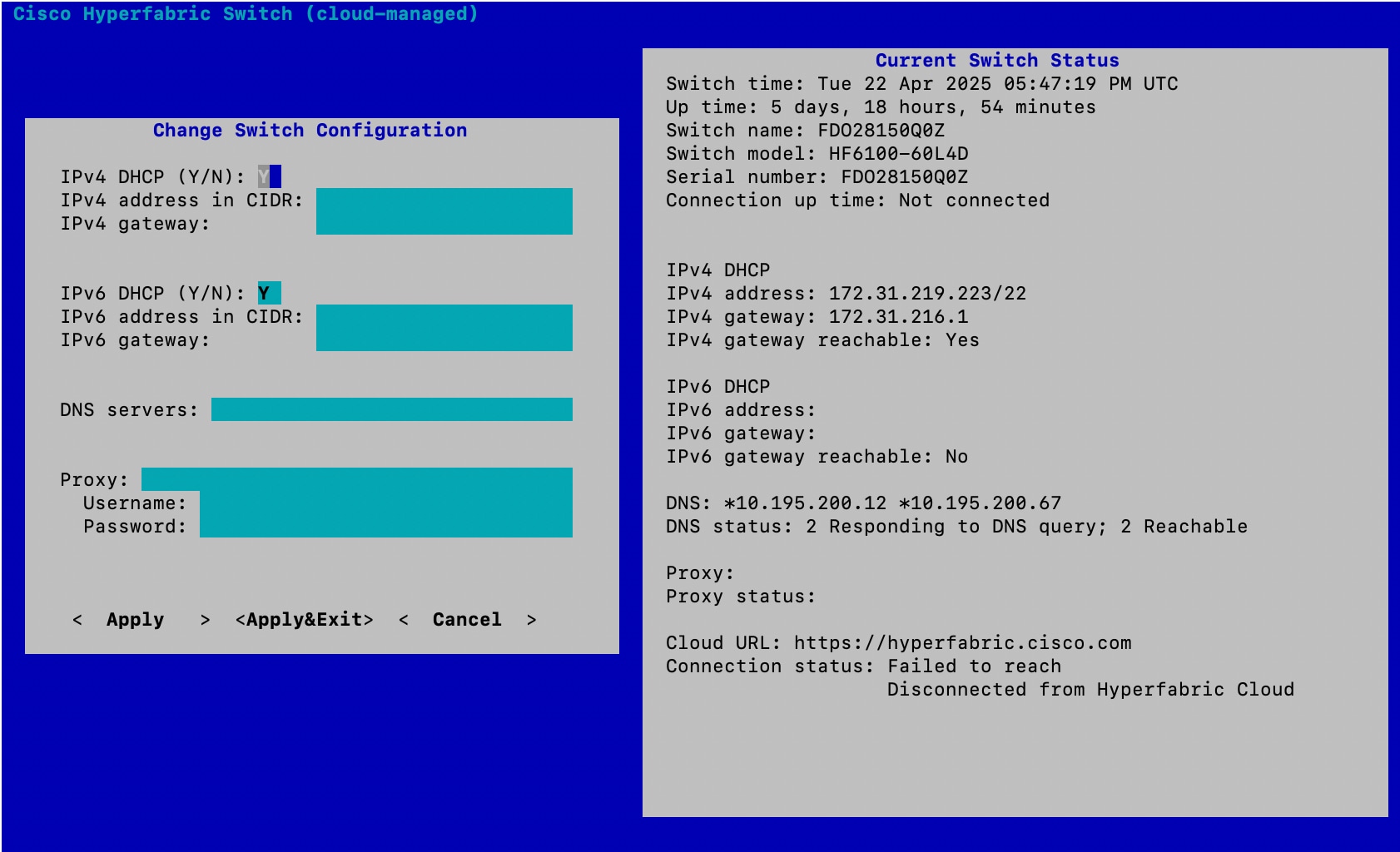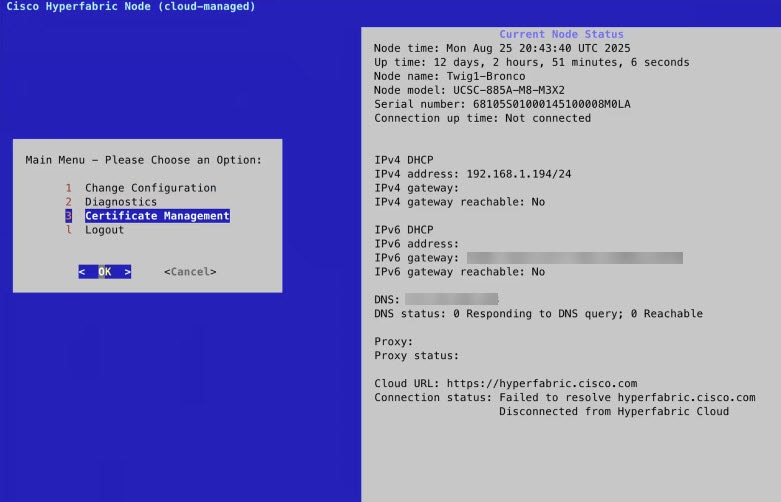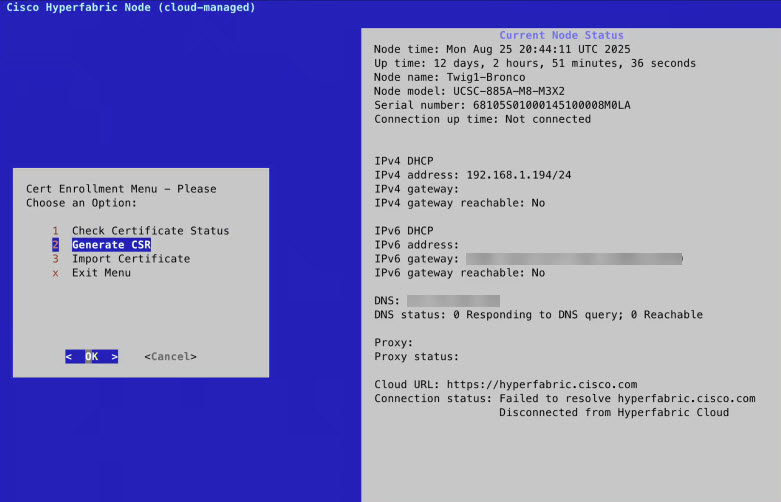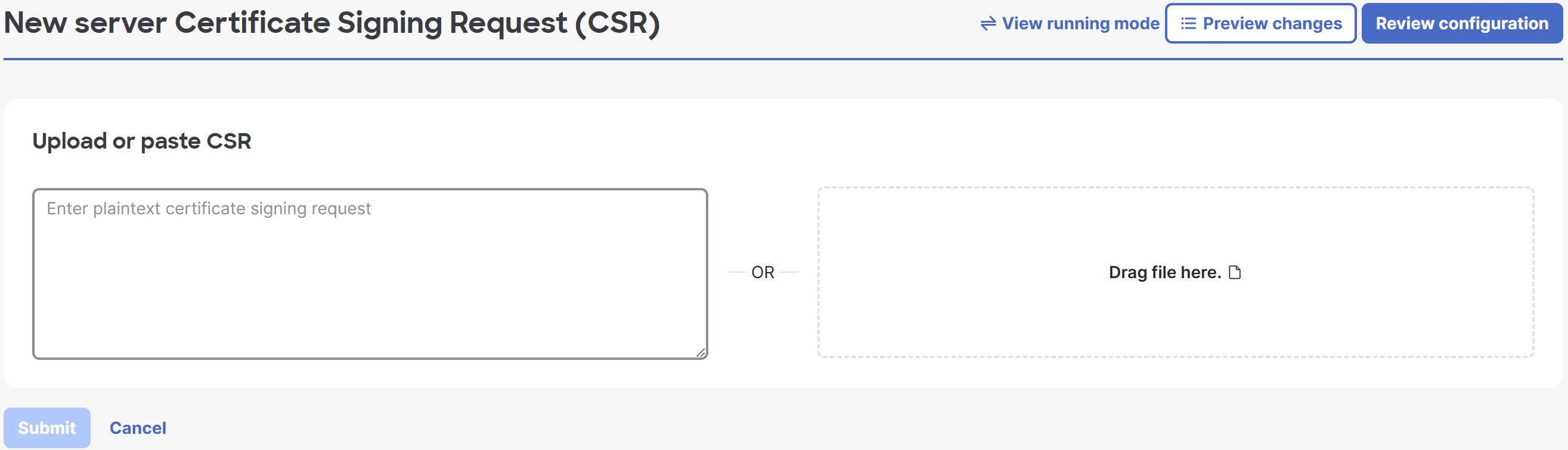Cisco Nexus Hyperfabric — Getting Started
Cisco Nexus Hyperfabric
The Cisco Nexus Hyperfabric is a fabric-as-a-service solution that allows you to design and build a physical network that is managed by a cloud-based service. Your network can start as small as a single switch and can grow to multiple locations, each with a fabric of many switches.
The design, deployment, and operation of the Cisco Nexus Hyperfabric is based on a shared responsibility model between you and Cisco. Cisco automation and operations staff own the proper functioning of the cloud-based service and the software upgrade process. Your staff maintains direct control of the timing of switch upgrades and of all interconnections to your applications, hosts, domestic network, and connectivity to the cloud-based service.
Components of a Cisco Nexus Hyperfabric deployment
These components comprise a Cisco Nexus Hyperfabric deployment:
- Cisco Nexus Hyperfabric service: a scalable, globally-distributed, multi-tenant cloud-based software-as-a-service (SaaS) network infrastructure management solution. The Cisco Nexus Hyperfabric service is hosted and operated by Cisco, and is the single point of provisioning and visibility for your fabrics.
- Cisco Nexus Hyperfabric switches: cloud-managed Cisco 6000 switches on your premises or in a colocation environment. Bootstrapping and administration of the switches is handled by the cloud-based service.
- High-performance fabrics: mesh or spine-leaf topologies that use EVPN VXLAN, Layer 2 VLANs, or IPv4/IPv6 routing.
- Graphical user interface (GUI) and the REST API: the interfaces that you can use to perform tasks in Cisco Nexus Hyperfabric.
- On-site page: provides the network cabling technicians with step-by-step tasks to claim, bind, and cable the devices in your fabric. This page also provides real-time validation of the fabric topology.
- Cisco UCS servers: (Optional) cloud-monitored Cisco UCSC-C225-M8N-1P servers for storage and Cisco UCSC-885A-M8-HC1 servers for GPUs on your premises or in a colocation environment. Bootstrapping and administration of the switches is handled by the cloud-based service.
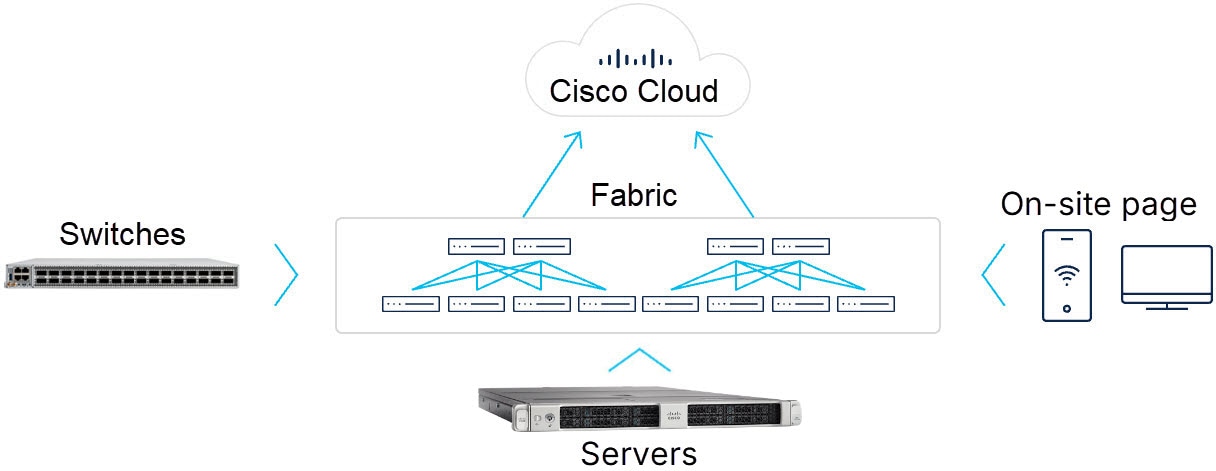
How Cisco Nexus Hyperfabric works
This is the overall process of how Cisco Nexus Hyperfabric works:
- In collaboration with the Cisco Nexus Hyperfabric team, you design your fabric online using an automated design tool provided in the Cisco Nexus Hyperfabric GUI. The completed design is a blueprint for your new fabric.
-
When your fabric blueprint is complete, Cisco Nexus Hyperfabric generates these additional resources:
- A detailed bill of materials (BoM) for purchasing the necessary fabric components, including servers, switches, and pluggables such as optics, Direct Attach Cables (DACs), and Active Optical Cables (AOCs)
- A complete cabling plan for your installer to wire the fabric
- When you receive your components, your installer physically wires them as directed by the On-site page.
- Each new device contains an agent that allows it to contact Cisco Nexus Hyperfabric. You configure the management port of one switch and provide that port with an external Internet connection. That switch then contacts Cisco Nexus Hyperfabric. This Internet-connected switch is referred to as the "exit node".
- The agent enables each device to discover and authenticate its neighbors. As each device discovers a path to an exit node in the fabric, the device contacts the service through the exit node.
-
When your devices are connected and ready, you register ("claim") each device online with Cisco, specifying the organization that owns the device.
Note
In some cases, your devices might be received already claimed by your organization. - In Cisco Nexus Hyperfabric, you assign ("bind") each physical device to its logical location ("node") in the fabric blueprint. When you bind a device to a node in the blueprint, the device can download its configuration from Cisco Nexus Hyperfabric.
- After the fabric has been fully provisioned, you can connect your local hosts and servers to the fabric.
Device telemetry
Cisco Nexus Hyperfabric provides nearly real-time telemetry for these device stats:
- Switch or server: port status, assertions, and traffic stats
- Interface: port counters, link status, and network configuration
- Environmental: per switch sensor readings for fans, PSUs, and other components
- Optics and pluggables: digital optical monitoring (DOM) statistics
Nexus Hyperfabric use cases
Typical use cases for Cisco Nexus Hyperfabric include small to medium branch offices or remote colocation sites where you do not want on-premises management. The Cisco Nexus Hyperfabric is ideal for meeting needs such as
- deploying or extending new data center fabrics or easily building new data center fabrics
- deploying reliably and rapidly with basic network requirements and compute connectivity
- designing new data center networks easily and evolving them over time
- deploying small, spineless fabrics of one or two switches
- deploying new fabrics for AI clusters easily
- deploying seamlessly and extending distributed data centers to edge or co-locations, and
- starting small and expanding fabrics seamlessly without confined architectures.
Supported topologies
Cisco Nexus Hyperfabric supports these network topologies:
- A single switch or a redundant switch pair
- A small mesh network
- A spine and leaf fabric
- A multi-tier fabric
A growing site could change the topology as needed by revisiting the design tool in Cisco Nexus Hyperfabric and creating an updated blueprint.
Single leaf switch or redundant pair
In a site with fewer than 50 hosts, a single leaf switch may be sufficient. For high availability, you can deploy a second switch in a redundant configuration.
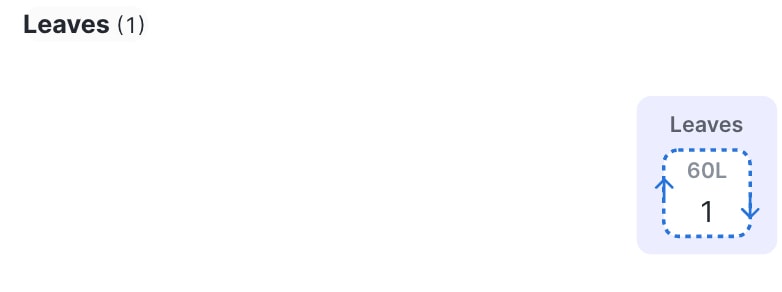
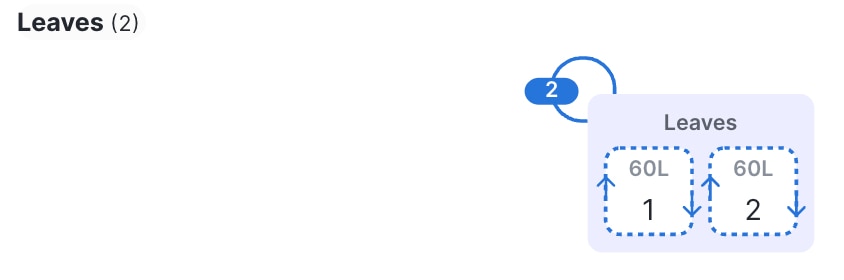
Small mesh fabric
A small mesh fabric has two to five interconnected leaf switches.
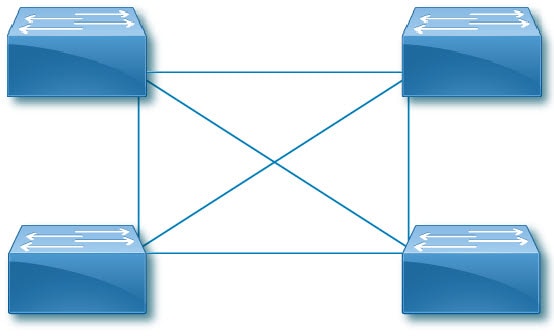
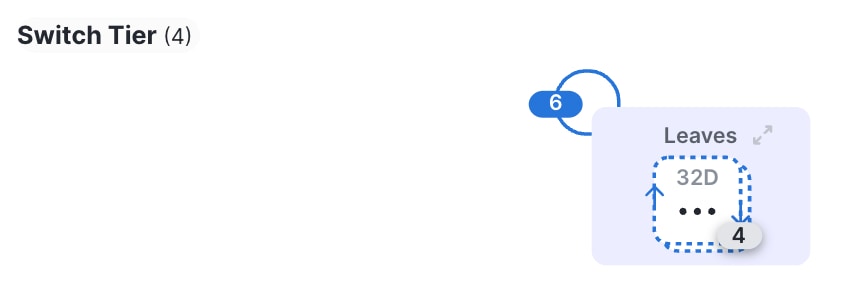
Spine and leaf fabric
A spine and leaf fabric can be a 2-tier topology that has one to four spine switches as the first tier and one to 32 leaf switches as the second tier. You can also have a 3-tier topology, in which you have additional leaf switches as the third tier connected to the second tier leaf switches.
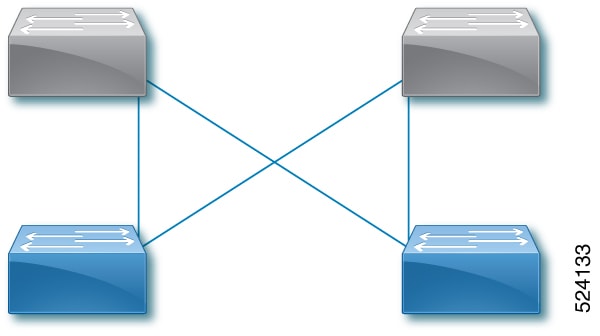
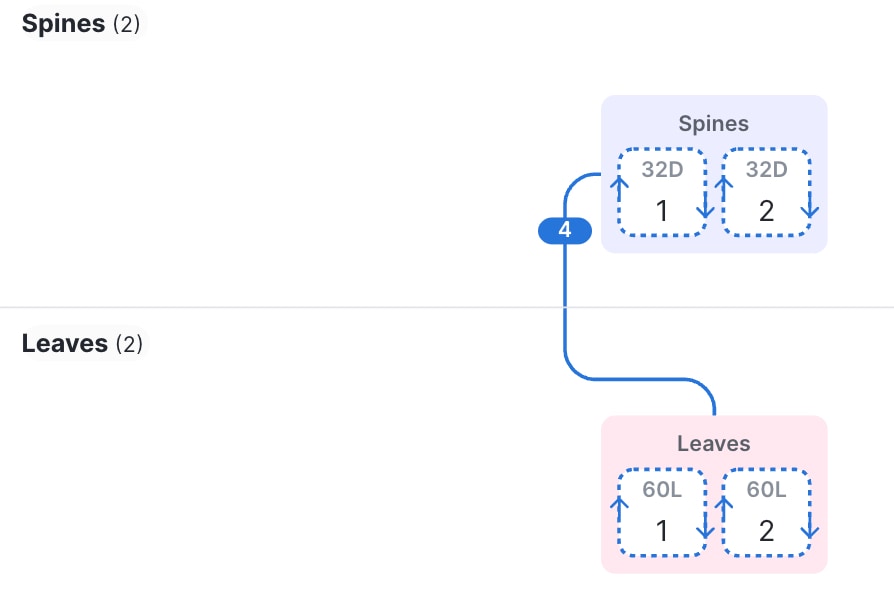
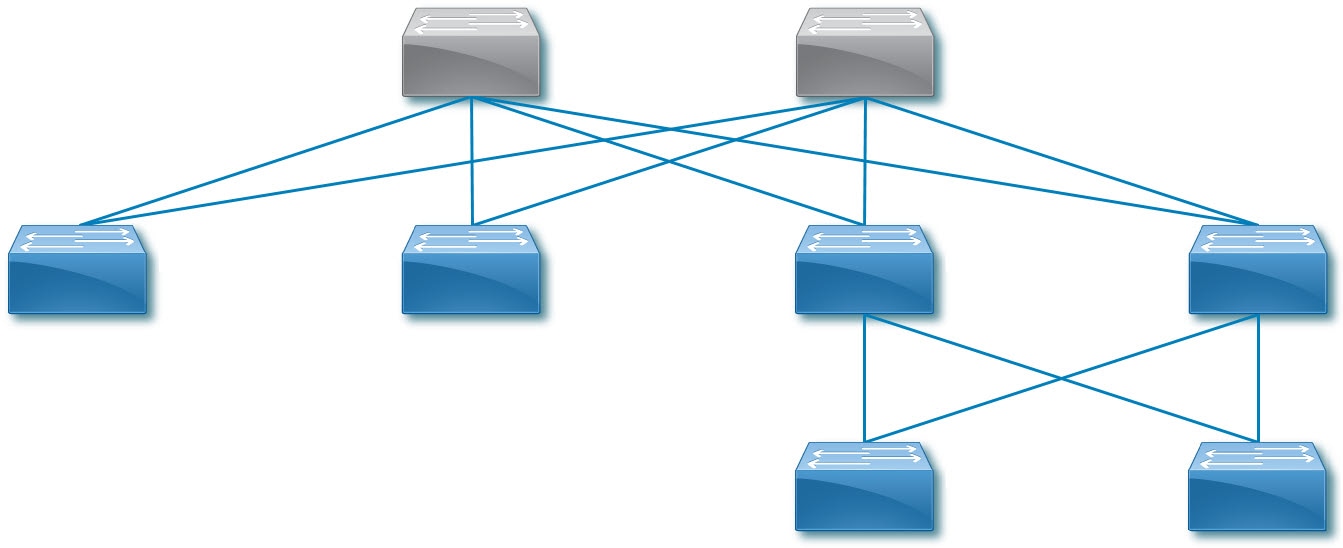
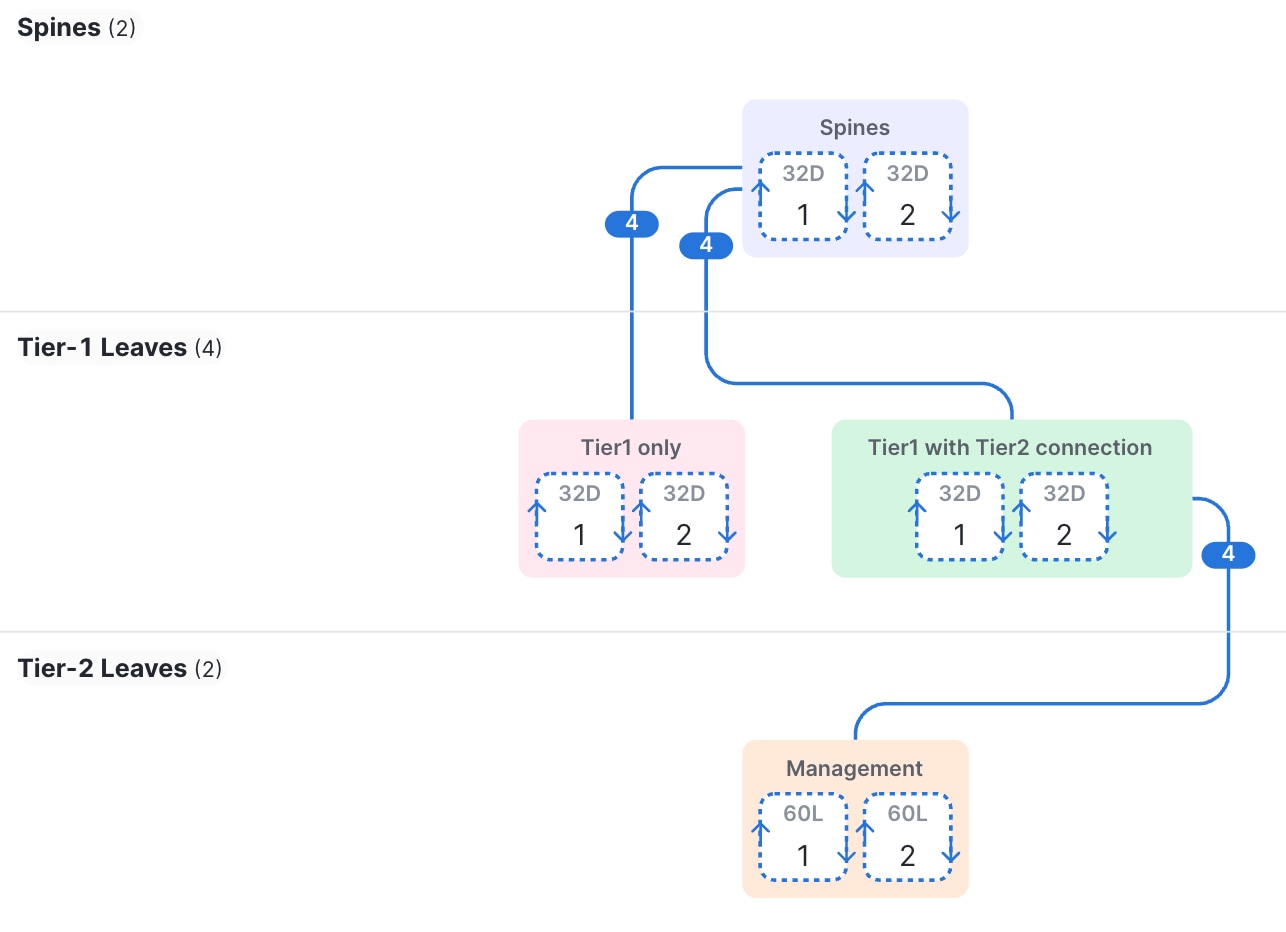
The Cisco Nexus Hyperfabric lifecycle
To design, deploy, and maintain a network based on the Cisco Nexus Hyperfabric, you will work together with Cisco to follow the process illustrated in Cisco Nexus Hyperfabric lifecycle .
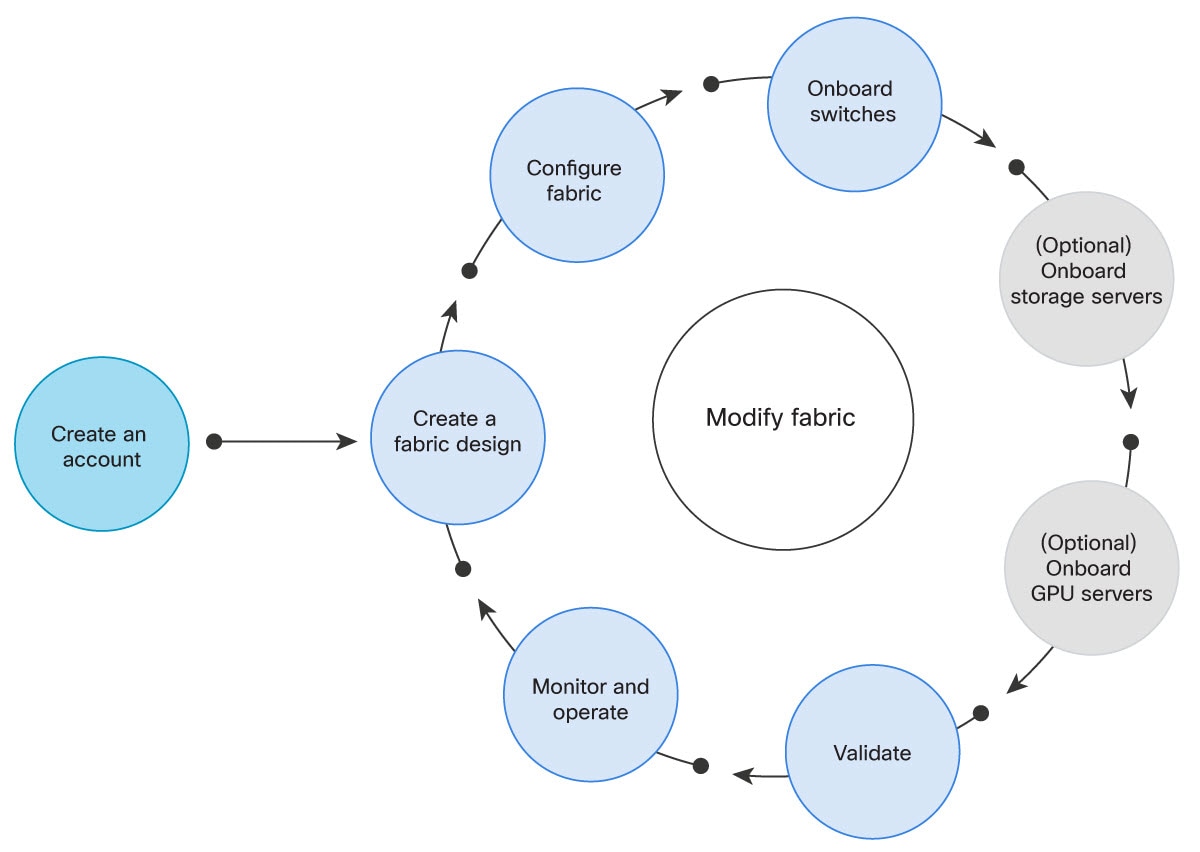
- Log in to Cisco Nexus Hyperfabric. The first step in creating your cloud-managed network is logging in to the Cisco Nexus Hyperfabric portal and creating an organization in which you will design and operate your network fabric. See Log in to Cisco Nexus Hyperfabric.
- Create a fabric design. In Cisco Nexus Hyperfabric, you will design your fabric using the Blueprint Designer, selecting the devices and the topology to create a blueprint of your fabric. See Designing the fabric blueprint.
- Configure (or modify) the fabric. In the Blueprint Designer, configure the interconnections between the fabric devices. Configure the pluggables such as optics, Direct Attach Cables (DACs), and Active Optical Cables (AOCs), and configure the remaining ports for connection to servers and other network devices. See Modify a fabric.
- Onboard the switches. When the Nexus Hyperfabric switches have been physically installed and wired according to the blueprint, they must be "claimed" by the organization and "bound" to their logical positions (nodes) in the blueprint. The switches will become cloud-managed through the Cisco Nexus Hyperfabric portal. See Onboard a fabric.
- (Optional) Onboard the servers. When the servers have been physically installed and wired according to the blueprint, they must be "claimed" by the organization and "bound" to their logical positions (nodes) in the blueprint. The servers will become cloud-monitored through the Cisco Nexus Hyperfabric portal. See Onboard a fabric.
- Validate the design. After you bind the switches to the fabric blueprint, verify that traffic is being forwarded correctly.
- Monitor and operate the fabric. See Cisco Nexus Hyperfabric — Configure Fabrics .
Accessing Cisco Nexus Hyperfabric
Log in to Cisco Nexus Hyperfabric
To get started in the design of your cloud-managed network, you must log in to the Cisco Nexus Hyperfabric. You must first have a cisco.com user account.
The other procedures in this document assume that you have logged in to the Cisco Nexus Hyperfabric.
Follow these steps to log in to Cisco Nexus Hyperfabric.
Step 1 | Point your Web browser to https://hyperfabric.cisco.com/. |
Step 2 | If you already have an account, enter your cisco.com email address and click Continue to cisco.com. You will be authenticated by Cisco's Single Sign-On (SSO) service. 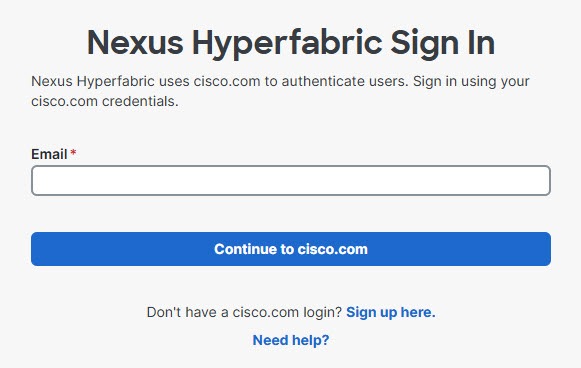
|
Step 3 | If you are not the admin for an existing organization, you can create an organization. Enter the name of your organization, check I agree to the terms and conditions of Nexus Hyperfabric, and click Get started. 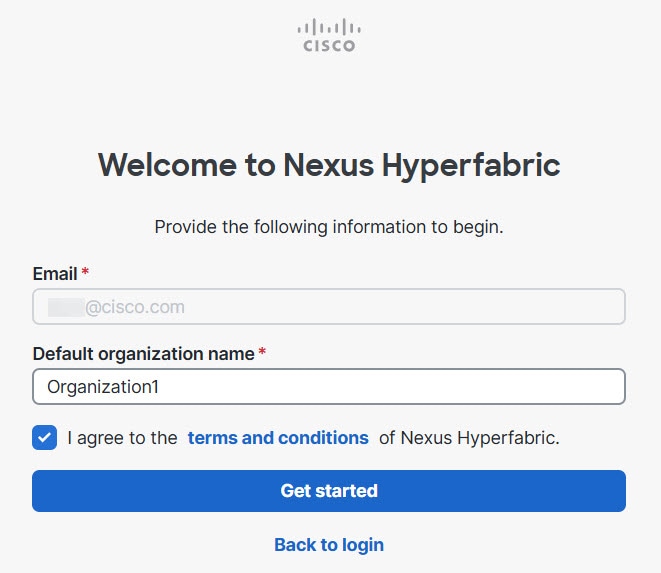
The default organization name is your email address plus the word "scratch." "scratch" only indicates that this is your first organization and does not otherwise have any special significance. You can change the name, and the name can contain a limited selection of special characters. For a list of allowed special characters, see Guidelines for creating an organization. After you click Get started, Cisco Nexus Hyperfabric displays the main page for the organization. |
Create an organization
Follow these steps to create an organization.
Step 1 | Choose . |
Step 2 | Enter the name of the new organization, then click Save. |
Guidelines for creating an organization
These guidelines apply for creating an organization:
-
You can include these special characters in an organization's name, as long as they are not the first nor last character in the name:
- -
- _
- +
- (space)
- /
- @
- .
- &
- The name must be between 3 and 120 characters.
- You can create up to 10 organizations.
- You cannot delete an organization after you create it.
- You are by default an administrator of any organization that you create.
Add a new user
If you are an administrator for an organization, you can add a new user to that organization. A user can belong to multiple orgnizations. Users and organizations illustrates the association of users and organizations.
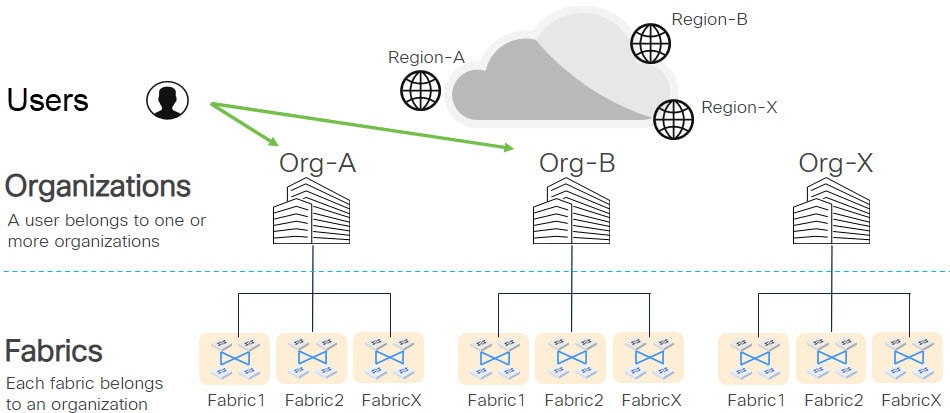
Follow these steps to add a new user.
Step 1 | Choose . 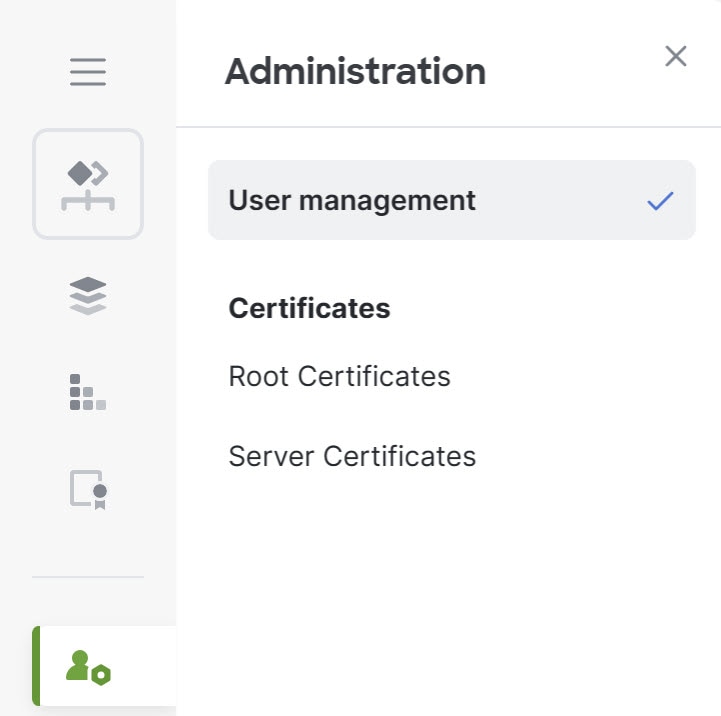
|
Step 2 | Click + Add User. 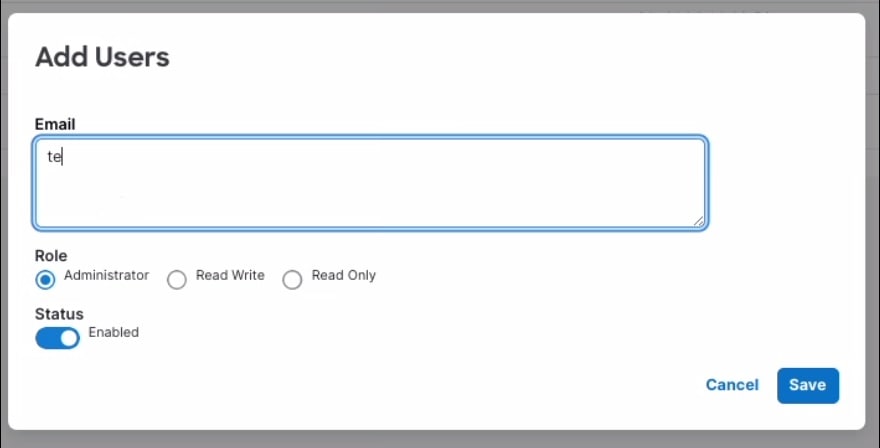
|
Step 3 | Enter the email addresses of the new users. You can enter a comma-separated list of email addresses. The role and status settings you select will apply to all users in this list. |
Step 4 | Select a role: Administrator, Read Write, or Read Only. |
Step 5 | Select the status of the users: Enabled or Disabled. |
Step 6 | Click Save. |
Add a root certificate
For the classic fabric mode, you can configure switches to trust root certificates issued by their organization for establishing a secure Transport Layer Security (TLS) connection to Cisco Nexus Hyperfabric.
Follow these steps to add a root certificate.
Step 1 | Choose . 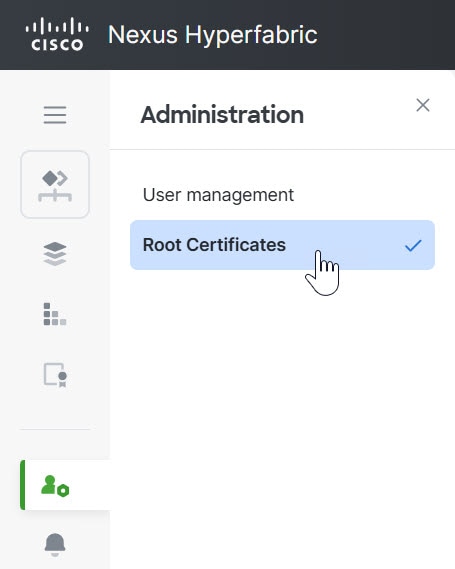
|
Step 2 | Select + Add Certificate. 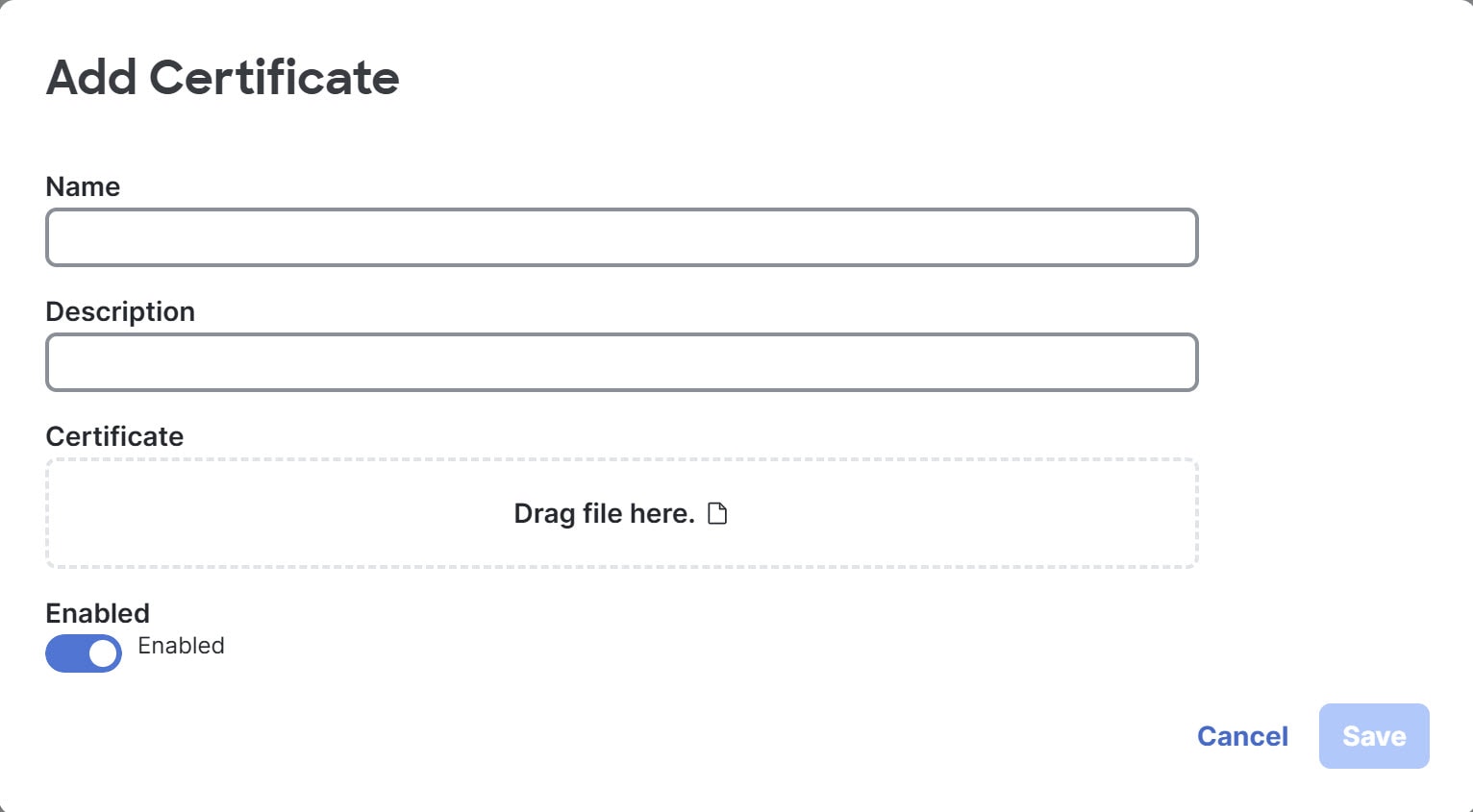
|
Step 3 | Fill out the fields, then select Save. For Certificate, drag the file with the certificate to the box, or select the box, navigate to the file, select the file, and select Open. |
User settings
Bearer tokens
Bearer tokens grant you authorization to use the Cisco Nexus Hyperfabric REST API calls. For more information about bearer tokens, as well as how to create them, see Cisco Nexus Hyperfabric API Authentication on Cisco DevNet.
Change the fabric mode
Cisco Nexus Hyperfabric has two fabric modes: classic and new. Any fabric that you created before the introduction of AI clusters uses the classic mode, while any fabric that you created after the introduction of AI clusters uses the new mode. You can see all fabrics from either mode from the Fabrics and Inventory pages. However, you must change Cisco Nexus Hyperfabric to the same mode as the fabric to view that fabric's details and modify the fabric.
If you attempt to view the details of a fabric and Cisco Nexus Hyperfabric is in the wrong mode, Cisco Nexus Hyperfabric asks if you want to switch to the correct mode. You can also manually change the mode, as described in this procedure.
Follow these steps to change the fabric mode.
Step 1 | Select your username in the upper right of the GUI. |
Step 2 | For Fabric mode, select the toggle to change between Classic and New. |
Designing the fabric blueprint
When you have created a new organization or need to add a fabric to an existing organization, you can use the Blueprint Designer in the Cisco Nexus Hyperfabric to create a blueprint for the new fabric.
For supported fabric topologies, see Nexus Hyperfabric use cases.
The procedures for additional configuration, including port channels, logical networks, and routing tables, are described in other Cisco Nexus Hyperfabric articles.
Create a new fabric
When you have created a new organization or need to add a fabric to an existing organization, you can use the Blueprint Designer in the Cisco Nexus Hyperfabric to create a blueprint for the new fabric.
For supported fabric topologies, see Nexus Hyperfabric use cases .
Follow these steps to create a new fabric.
Step 1 | Select Fabrics. |
Step 2 | Click + Add new fabric. 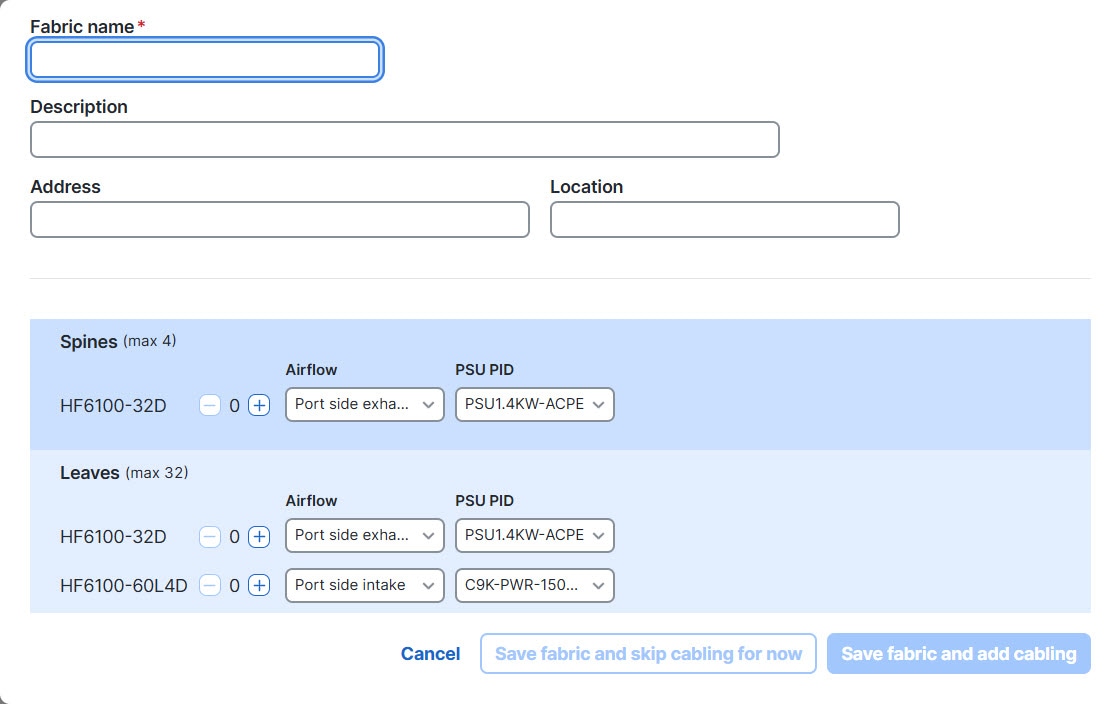
|
Step 3 | Fill out the dialog box as necessary.
To design a single-switch fabric or a mesh fabric, select only leaf switches. If you select one or more spine switches, select two or more switches to create a spine-and-leaf topology. As you make your switch choices, Cisco Nexus Hyperfabric updates the topology. |
Step 4 | Click either Save fabric and skip cabling for now or Save fabric and add cabling. If you do not want to add the cabling at this time, click Save fabric and skip cabling for now. Cisco Nexus Hyperfabric adds a tile for the new fabric. This example shows a spine-and-leaf fabric with two spine switches and two leaf switches: 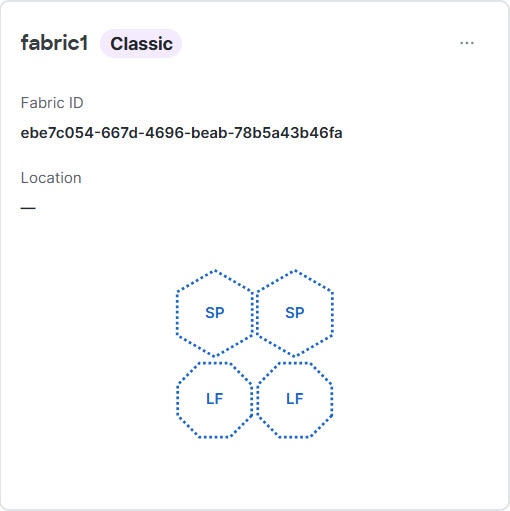
If you want to add the cabling now, click Save fabric and add cabling, which opens the Auto Cabling dialog box. Follow these substeps.
Cisco Nexus Hyperfabric adds a tile for the new fabric. The tile shows "Pending changes" because you must review and push the cabling configuration change. For the procedure, see Finish and commit the design. This example shows a spine-and-leaf fabric with two spine switches and two leaf switches: 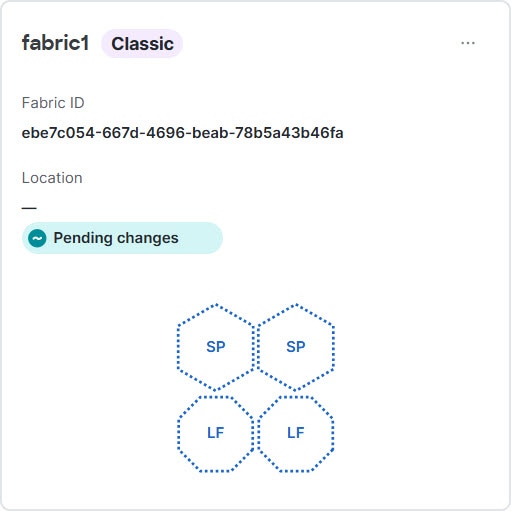
|
Create a fabric using a template
You can create a fabric using a template, which has a predefined topology. You select a template based on the size of the fabric that you want to create.
Follow these steps to create a fabric using a template.
Step 1 | Choose Fabrics. |
Step 2 | Click + Add new fabric and select New from template. |
Step 3 | On the Templates page, select AI clusters or Switch fabrics as appropriate. |
Step 4 | Select the template with the topology that you want. |
Step 5 | Next to the default fabric name at the top of the page, click edit ( |
Step 6 | Modify the topology as appropriate, then click Save fabric blueprint. |
Modifying fabrics
If you have administrator or read-write access to the organization, you can modify the design of an existing fabric on the Fabrics page. You can make changes to the fabric blueprint at any stage: from an undeployed fabric design to an installed and running fabric.
The Fabrics blueprint page operates in one of two modes:
- Edit mode: This is the default mode for a user with administrator or read-write access. All fabric edit options are exposed.
- Running mode: This is the default mode for a user with read-only access. Settings and status are displayed, but no edit options are exposed. You can switch to edit mode only if you have administrator or read-write access.
All configuration procedures in this document assume that you are logged in with administrator or read-write access, and that the menus are in edit mode.
Modify a fabric
This procedure provides the typical workflow for making fabric configuration changes.
Follow these steps to modify a fabric.
Step 1 | Select Fabrics, then click the fabric that you want to configure. |
Step 2 | If the fabric is not in the edit mode, click Switch to edit mode. |
Step 3 | Make your changes. Your changes are not applied to the fabric until you review, commit, and push them. |
Step 4 | When you're ready to apply your changes, click Review configuration. 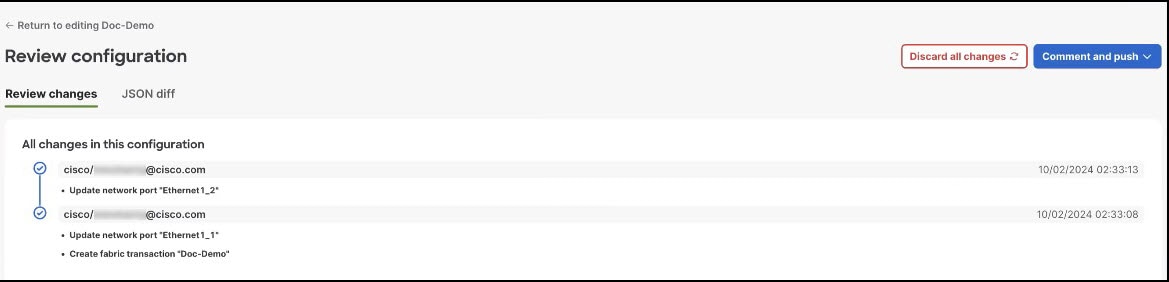
In the Review configuration page, you can view a list of brief descriptions of the changes since the last push, including the author's ID and the date and time when the change was saved. |
Step 5 | When you have reviewed the changes and are ready to apply them, click Comment and push. |
Step 6 | In the Comment before pushing configuration dialog box, enter the reason for the change. |
Step 7 | Click Push configuration. |
Step 8 | View the status of your changes. On the Fabrics blueprint page, view the fabric card to see the status of the pushed changes. Your changes may take some time to apply or they might generate red assertions. For example, if you push changes to an installed and running fabric, and the changes conflict with the physical cabling of the fabric, an assertion is raised. |
Deploying your fabric on site
The Cisco Nexus Hyperfabric greatly simplifies cabling operations of the switches in a fabric by providing features to guide tasks that you or a network cabling technician must perform on site. A network administrator uses Cisco Nexus Hyperfabric to create a blueprint that includes a cabling plan for the switches. You can view and follow tasks to set up the physical fabric topology or track the progress by going to a dedicated on-site page.
Alternatively, the network administrator can give a URL for the Cisco Nexus Hyperfabric on-site mobile-friendly site to the network cabling technicians. The technicians then open the URL on a mobile device to view the blueprint and follow that to set up the physical fabric topology or to view the status of the fabric.
For more information about deploying your fabric on site, see Cisco Nexus Hyperfabric — Deploying Your Fabric on Site .
Get the shareable link to the Cisco Nexus Hyperfabric on-site mobile-friendly site
Step 1 | In the Cisco Nexus Hyperfabric GUI, choose Fabrics, then click the fabric for which you want to get the link. |
Step 2 | Select On-site |
Step 3 | Select Shareable link. |
Step 4 | Go to the on-site mobile friendly site using one of these methods.
|
Cabling
Cisco Nexus Hyperfabric automatically determines how you should cable the devices in a fabric based on the number of connections per device pair and cabling strategy. The cabling strategy comprises two notions.
The first notion comprises these things:
- Strict: Cisco Nexus Hyperfabric connects each device pair with the number of connections that you selected. If a device does not have enough available ports for any reason, Cisco Nexus Hyperfabric indicates that there is an error with the cabling.
- Best effort: Cisco Nexus Hyperfabric connects each device pair with the number of connections that you selected if possible. However, if a device does not have enough available ports for any reason, Cisco Nexus Hyperfabric connects the devices in the pair to other devices in the same switch group that have enough available ports.
The second notion comprises these things:
-
Dense: Cisco Nexus Hyperfabric connects consecutive ports of a device to consecutive ports of a paired device. The number of consecutive ports is equal to the number of connections per device pair that you selected. Cisco Nexus Hyperfabric repeats this connecting of consecutive ports for each successive paired device. This is used for switch-to-switch connections.
Switch-to-switch dense cabling strategy with two spine switches and two leaf switches 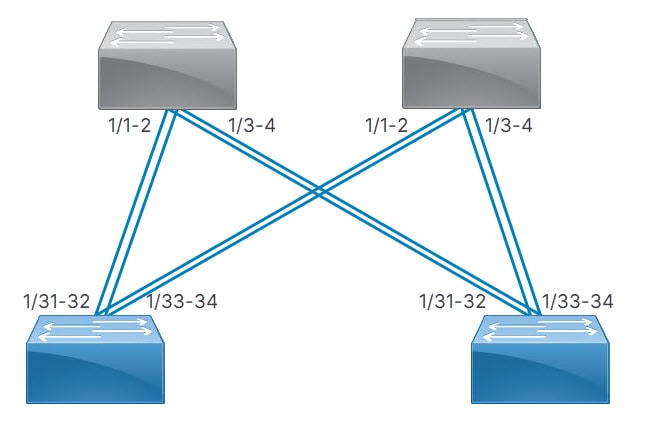
-
Distributed: Cisco Nexus Hyperfabric connects the first network interface card (NIC) of the first server to the first port of the first switch, then the second NIC of the server to the first port of the second switch, and so on until the server has one connection to the first port of each switch. Cisco Nexus Hyperfabric repeats this process with the successive servers, but the NICs connect to the successive port of each switch. After each servers' NICs are connected to each switch, the entire process repeats until there are a number of connections from each server to each switch equal to the specified number of connections.
Switch-to-server distributed cabling strategy with two leaf switches and two servers 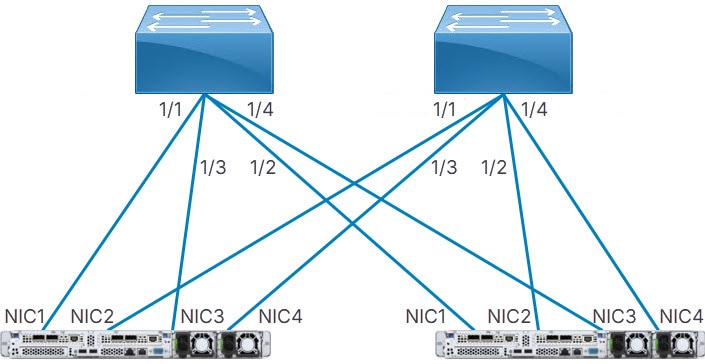
If your fabric includes connections between devices in the same switch group or server group, Cisco Nexus Hyperfabric allocates ports to device pairs in different groups first, then allocates ports to devices in the same group.
Server cabling
For uplink redundancy with servers that do not have GPUs, the cabling strategy is always distributed. The connections go from the ports of the switches to the ports of the network interface cards (NICs) of the servers.
Server port groups that have GPUs also use the distributed cabling strategy. In the rail group properties, these servers have width equal to the number of GPU servers and a count of 8.
In either case, the same NIC number on each server connects to the same switch. Thus, for a fabric with two servers (server1 and server2) and two switches (switch1 and switch2), NIC1 of both servers connect to switch1 while NIC2 of both servers connect to switch2.
Because switch-to-server connections are distributed, each subsequent NIC of a server connects to a different switch until all switches have one connection from different NICs of each server. After that, the next NIC of each server connects to the first switch and the process repeats.
Continuing the example, if you selected two connections, server1 has these connections:
- NIC1 to switch1
- NIC2 to switch2
- NIC3 to switch1
- NIC4 to switch2
Server2 has the same connections, but to different ports of the switches.
Configuring switch ports
Configure a port at the switch level
You can configure various properties of a switch's port, such as the role and speed, and breakout status. The port role specifies the type of connection provided by a port.
Follow these steps to configure a port at the switch level.
Step 1 | Choose Fabrics, then click the fabric that contains the switch. |
Step 2 | If the fabric is not in the edit mode, click Switch to edit mode. |
Step 3 | In the Topology area, click the switch you want to configure, then click the switch name. |
Step 4 | In the Configure area, click Port configurations. The Port configurations table lists all ports of the switch. 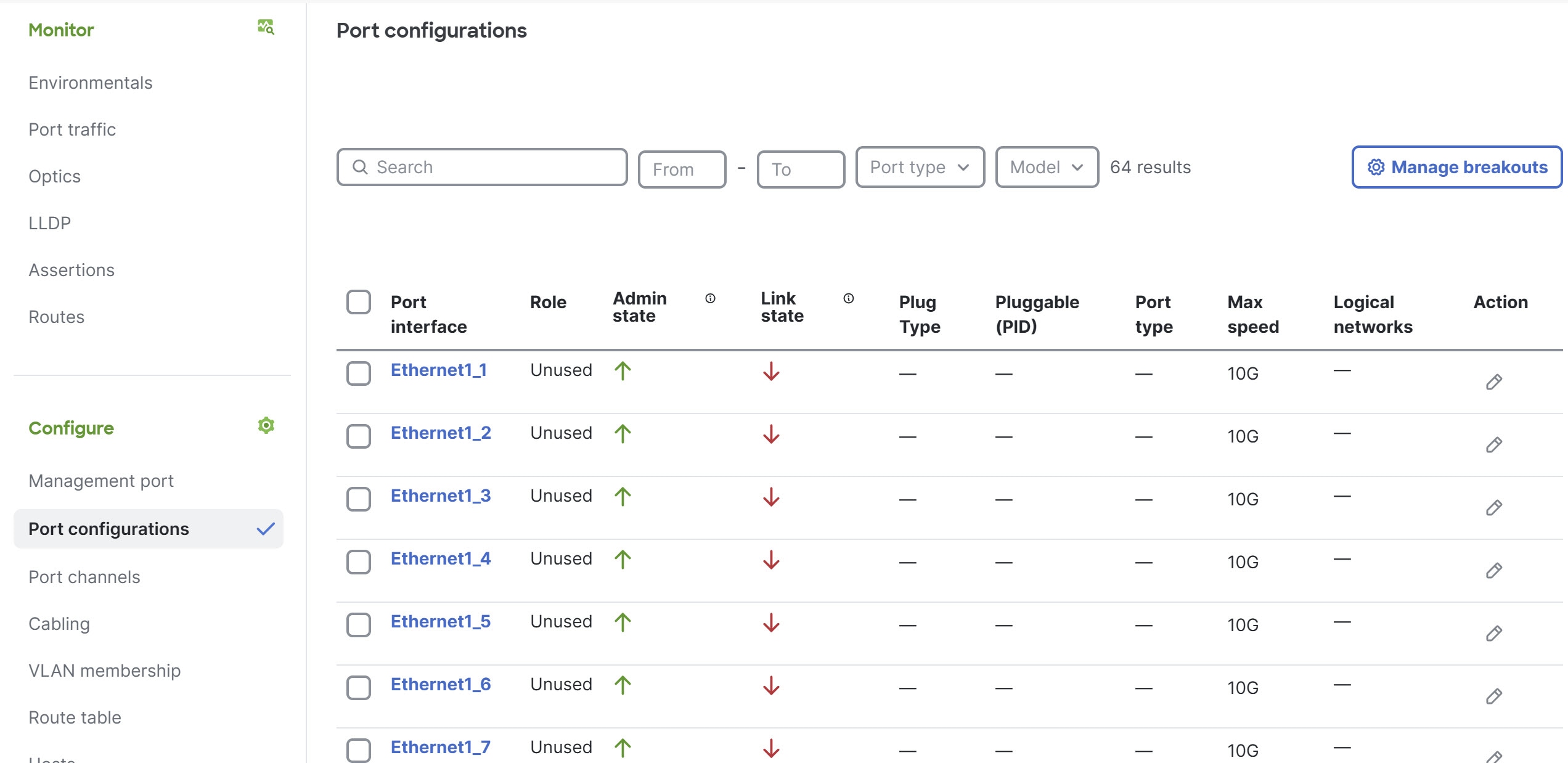
|
Step 5 | (Optional) If you want to enable or disable breakout for any of the ports, click Manage breakouts.
|
Step 6 | In the Port configurations table, under the Action column, click edit ( A dialog box opens for configuring the port. 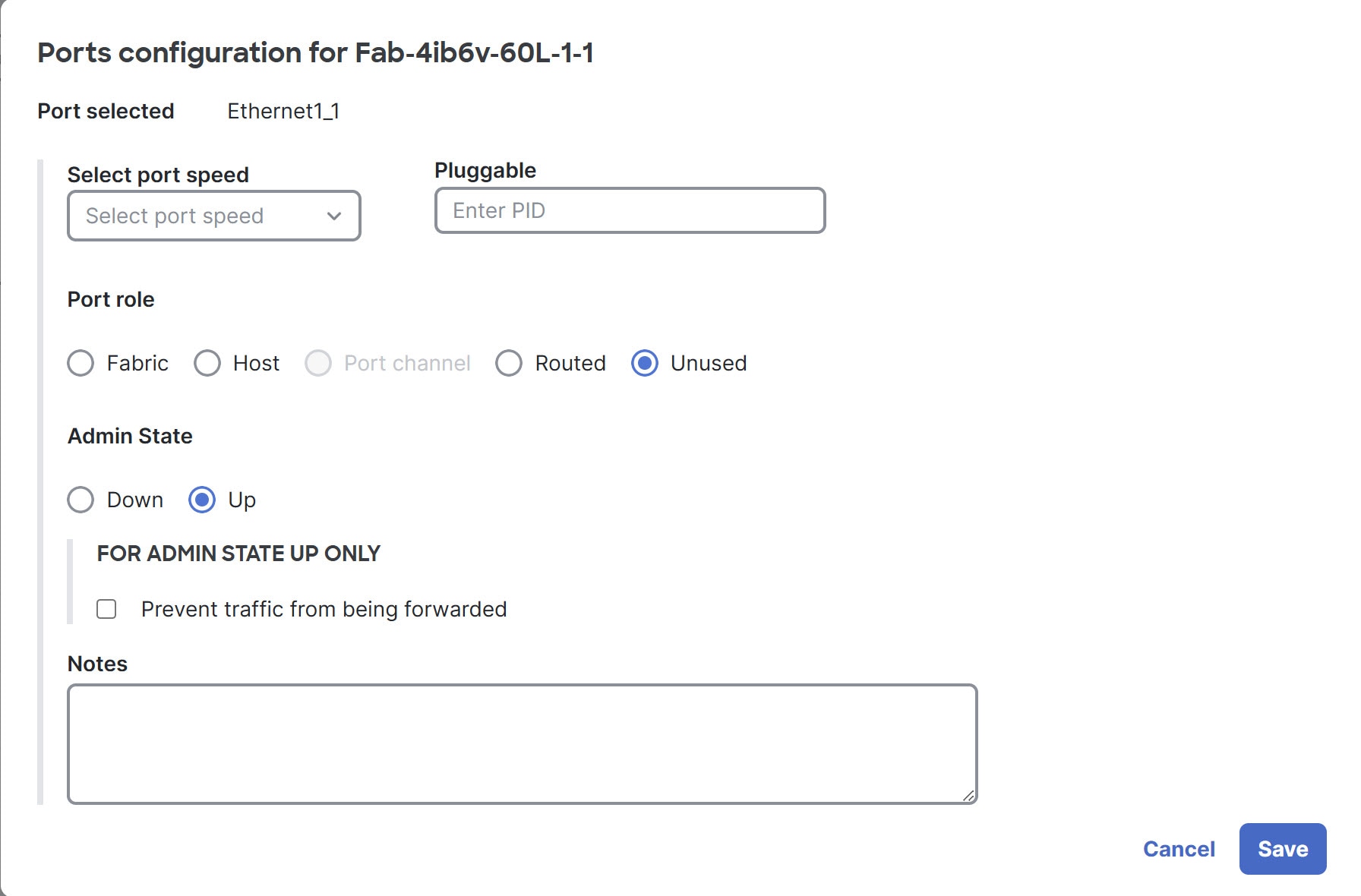
|
Step 7 | Repeat the previous step for every port on this switch that will connect to another leaf or spine switch or host in the fabric. |
Step 8 | Repeat this procedure for every leaf or spine switch in the fabric. |
Configure multiple ports at the switch level
You can configure various properties of multiple ports of a switch simultaneously, such as the role and speed. The port role specifies the type of connection provided by a port.
Some property choices reveal additional properties that you cannot set with this procedure. To configure these additional properties, you must configure the ports individually. The descriptions in each step indicate which properties have this limitation.
Follow these steps to configure multiple ports at the switch level.
Step 1 | Choose Fabrics, then click the fabric that contains the switch. |
Step 2 | If the fabric is not in the edit mode, click Switch to edit mode. |
Step 3 | In the Topology area, click the switch you want to configure, then click the switch name. |
Step 4 | In the Configure area, click Port configurations, then select the ports that you want to configure by putting a check in the box next to each port ID. 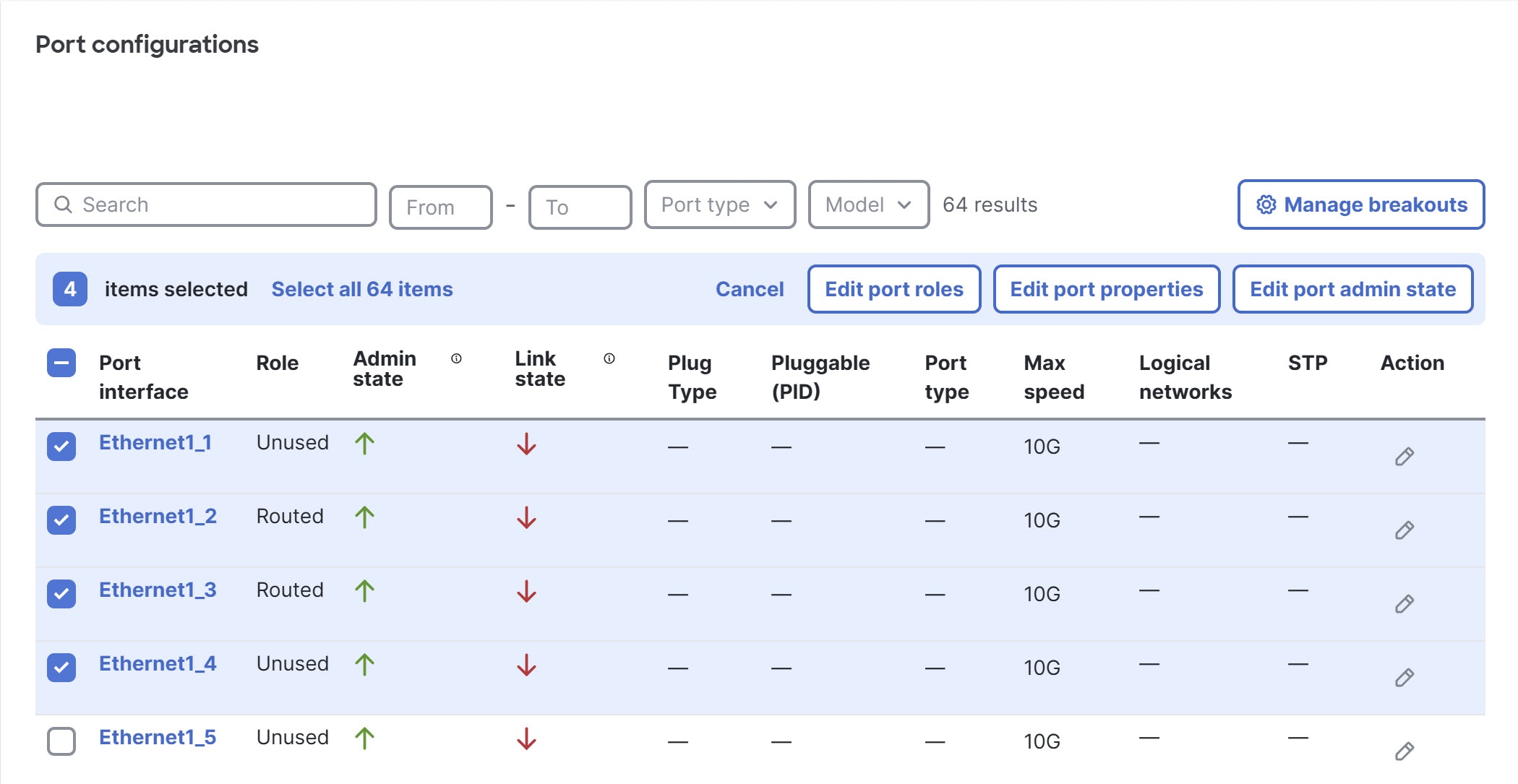
|
Step 5 | To change the role of the ports, click Edit port roles.
|
Step 6 | To change port properties, click Edit port properties. These properties include port speed and pluggable options.
|
Step 7 | To change the administrative state, click Edit port admin state.
|
Configure a switch port at the fabric level
You can configure any port of any switch in a fabric by going to the Physical topology area of that fabric. This page makes it easy to configure the ports of different switches.
Follow these steps to configure a port at the fabric level.
Step 1 | Choose Fabrics, then click the fabric that contains the switch for which you want to configure its ports. |
Step 2 | If the fabric is not in the edit mode, click Switch to edit mode. |
Step 3 | In the Physical topology area, click Port configurations. The Port configurations table lists all ports of all switches in the fabric. |
Step 4 | Above the Port configurations table, you can use the various fields and drop-down lists to filter the table.
|
Step 5 | In the Action column, click edit (
|
Configure multiple switch ports at the fabric level
You can configure any switch port in a fabric by going to the Physical topology area of that fabric. This page makes it easy to configure the ports of multiple switches simultaneously.
Some property choices reveal additional properties that you cannot set with this procedure. To configure these additional properties, you must configure the ports individually. The descriptions in each step indicate which properties have this limitation.
Follow these steps to configure multiple ports at the fabric level.
Step 1 | Choose Fabrics, then click the fabric that contains the switches for which you want to configure their ports. |
Step 2 | If the fabric is not in the edit mode, click Switch to edit mode. |
Step 3 | In Physical topology, click Port configurations. The Port configurations table lists all ports of all switches in the fabric. |
Step 4 | Above the Port configurations table, you can use the various fields and drop-down lists to filter the table.
|
Step 5 | Select the ports that you want to configure by checking the box next to each port ID. The ports can belong to different switches. |
Step 6 | To change the role of the ports, click Edit port roles.
|
Step 7 | To change the port properties, click Edit port properties. The properties include the port speed and pluggable.
|
Step 8 | If you want to change the admininistrative state, click Edit port admin state.
|
Guidelines for configuring ports
With the Cisco HF6100-60L4D switch, when you configure the speed of one of the SFP56 ports in a port group , the speed of the other port gets configured with the same speed.
Finish and commit the design
Your changes are not applied to the fabric until you review, commit, and push them.
Follow these steps to finish and commit the design.
Step 1 | Click Review configuration. |
Step 2 | Verify your changes in the review list. |
Step 3 | Click Comment and push. |
Step 4 | In the Comment before pushing configuration dialog box, enter the reason for the change. |
Step 5 | Click Push configuration. If you bound any devices as part of this push, the outline color of the device icons indicates the assertions for the devices. The devices should have a green outline, which indicates that there are no issues. A yellow outline indicates the device has an unexpected condition and there are issues detected, but the issues should not cause operation disruption. A red outline indicates the device has an unexpected condition and there are issues detected that can cause operation disruption; you should investigate the issues. 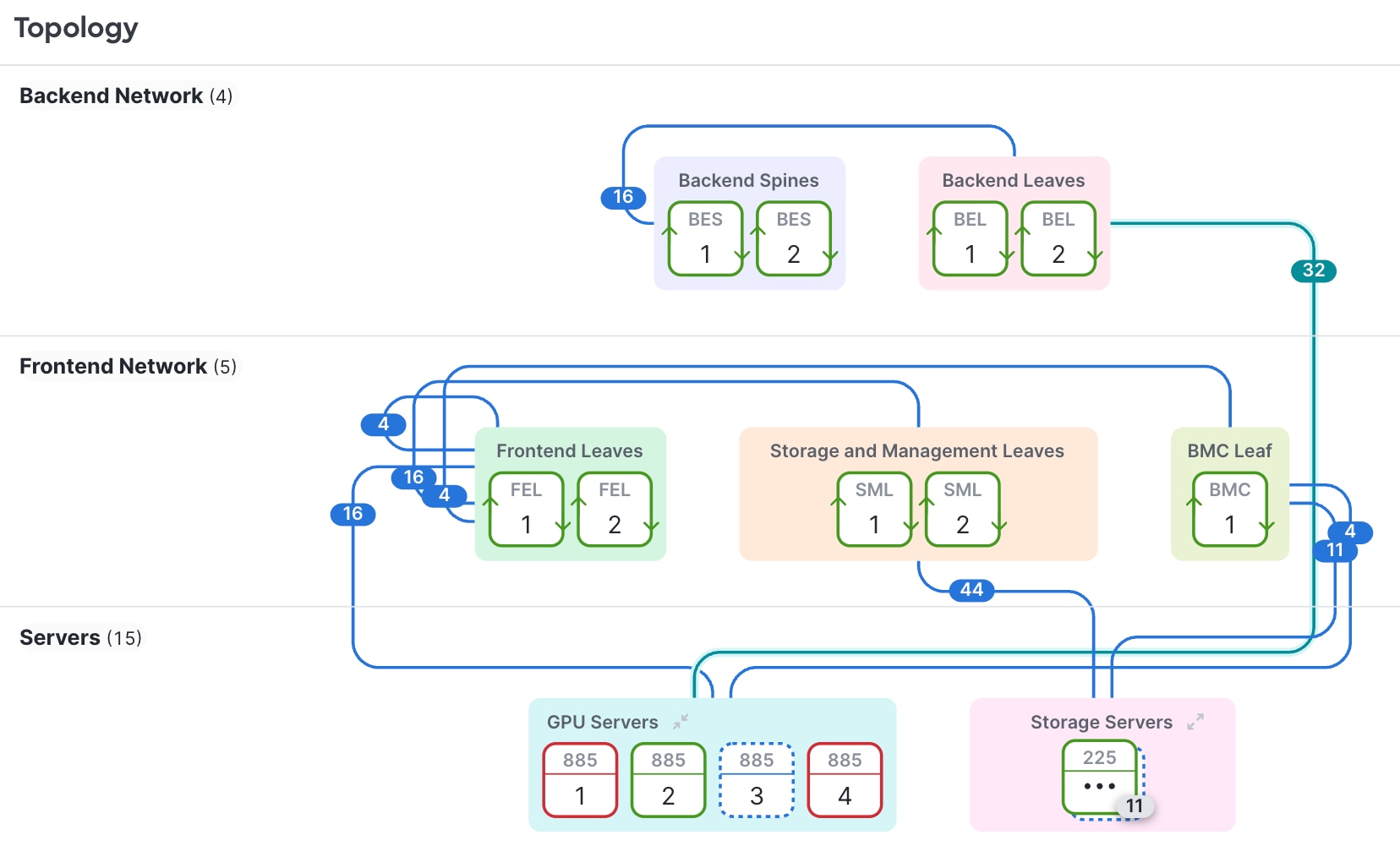
|
Bill of materials and ordering
Deployment
Deployment provides information about the assembly list and bill of materials (BOM) calculations and specifies if you need any parts for your fabric. You can export a CSV file of the assembly list and BOM for reference outside of Cisco Nexus Hyperfabric.
View or export deployment information
You can view deployment information or also export the deployment information to a CSV file to use as reference. You can view or export this information:
- A bill of materials for ordering products to build the fabric according to the blueprint design
- An assembly list to check the fulfillment of the necessary accessories, such as fans, power supplies, and optics required for each device
Follow these steps to view or export deployment information.
Step 1 | Choose Fabrics, then click the desired fabric. |
Step 2 | Select . 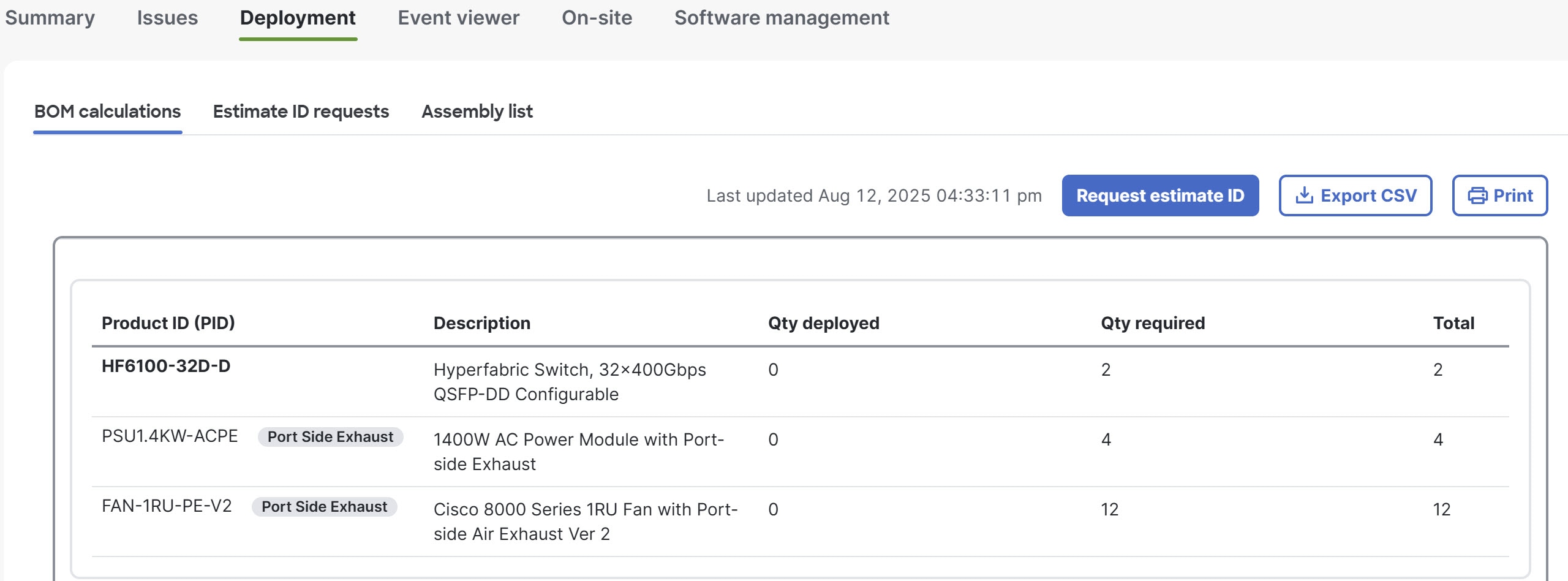
This page displays a bill of materials (BOM) of product IDs (PIDs), which specify the devices and accessories needed for this fabric design, as well as the optics based on the port connection configuration. The table shows how many of each PID are required and how many have been received and deployed. |
Step 3 | (Optional) To export the BOM as a comma-separated value (CSV) spreadsheet, click Export CSV. |
Step 4 | Click the Assembly list. 
This page displays a list of accessories, such as fans, power supplies, and optics required for each device. The table indicates whether the parts have been deployed and, if available, the serial numbers of the deployed parts. |
Step 5 | (Optional) To export the assembly list as a comma-separated value (CSV) spreadsheet, click Export CSV. |
Request an estimate ID for a bill of materials
When you request an estimate ID for a bill of materials (BOM), Cisco Nexus Hyperfabric communicates with the Cisco Commerce Workspace (CCW) to create the estimate and sends you an email with the estimate ID. You can then work with your partner or sales team contacts to discuss the estimate and order the parts.
Cisco Nexus Hyperfabric retains estimate IDs for 90 days. From the Estimate ID requests page, you can download any of the BOMs to save for a longer amount of time. If an estimate ID expires, you can request a new estimate ID.
Follow these steps to request an estimate ID for a bill of materials.
Step 1 | Choose Fabrics. |
Step 2 | Click the fabric that has the BOM for which you want the estimate ID. |
Step 3 | Select . |
Step 4 | Click Request estimate ID and perform these substeps.
|
Step 5 | Provide your Cisco partner or sales team contacts with the estimate ID. The estimate created by Cisco Nexus Hyperfabric is read-only. Your contacts must create a clone of the estimate, which will have a new estimate ID. Your contacts will then assist you with the cost estimate and complete your order using the new ID. |
Onboarding the fabric
Onboard a fabric
This procedure provides a high-level overview of the tasks you must perform to onboard a fabric.
Before you can onboard a fabric, you must physically install your fabric and wire the fabric to match the Cisco Nexus Hyperfabric blueprint.
Follow these steps to onboard a fabric.
Step 1 | Allow the switches to contact the Cisco Nexus Hyperfabric cloud service. |
Step 2 | Claim the switches to your organization. For more information, see Claiming devices. |
Step 3 | Bind each switch to its position in your fabric blueprint, allowing it to receive its specific configuration from the Cisco Nexus Hyperfabric. For more information, see Bind the devices. |
Step 4 | If you are deploying AI clusters, follow these substeps.
|
Prerequisites for onboarding
Before you can onboard your installed fabric, you must have the following:
- A working Internet connection to which a switch can connect for HTTPS (port 443) traffic
- An available DNS server
- A configured proxy server, if needed to reach the cloud
-
At least one management IPv4 or IPv6 address for a switch in your fabric
Note
We recommend that you connect all switches in your fabric to a management network.
Connect the first switch to the Cisco Nexus Hyperfabric cloud service
Upon delivery, a new Nexus Hyperfabric switch contains an agent that allows it to discover its neighbors and to contact Cisco Nexus Hyperfabric.
The following diagram shows an example of configuring the first switch for out-of-band (OOB) management node connection to the Cisco Nexus Hyperfabric. The management node configuration can be achieved through DHCP, if available, or by serial port configuration if you need a static IP address.
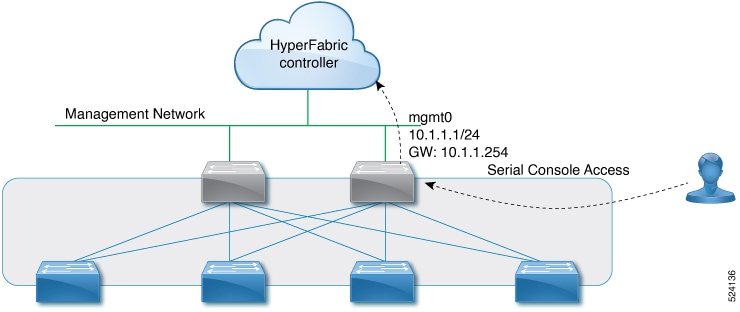
Typically, you will need to connect physically only one switch to the cloud. This switch automatically contacts Cisco Nexus Hyperfabric. When discovered by its neighbor switches in the fabric, this switch reports its availability as the "exit node" switch. Neighboring switches that lack OOB management connectivity can connect to Cisco Nexus Hyperfabric through the exit node switch.
Follow these steps to connect the first switch to the Cisco Nexus Hyperfabric cloud service.
Step 1 | At the physical site, select a switch that will have the initial Internet connection. This cloud-connected switch will become the exit node. |
Step 2 | Connect the switch's OOB management interface to an Internet connection. |
Step 3 | If a DHCP server is present, you can skip the remaining steps in this procedure. The switch will receive its DHCP configuration and will then contact Cisco Nexus Hyperfabric through the Internet connection. |
Step 4 | If you must configure a static IP address or if you must configure a proxy, connect a terminal to the serial console port of the switch using these connection parameters:
|
Step 5 | Log in to the serial console using "ttg-admin" as the username and "hfabric2025" as the password. You are asked whether you want to change the default password, which we recommend that you do.
|
Step 6 | In the console menu, select Change Configuration. 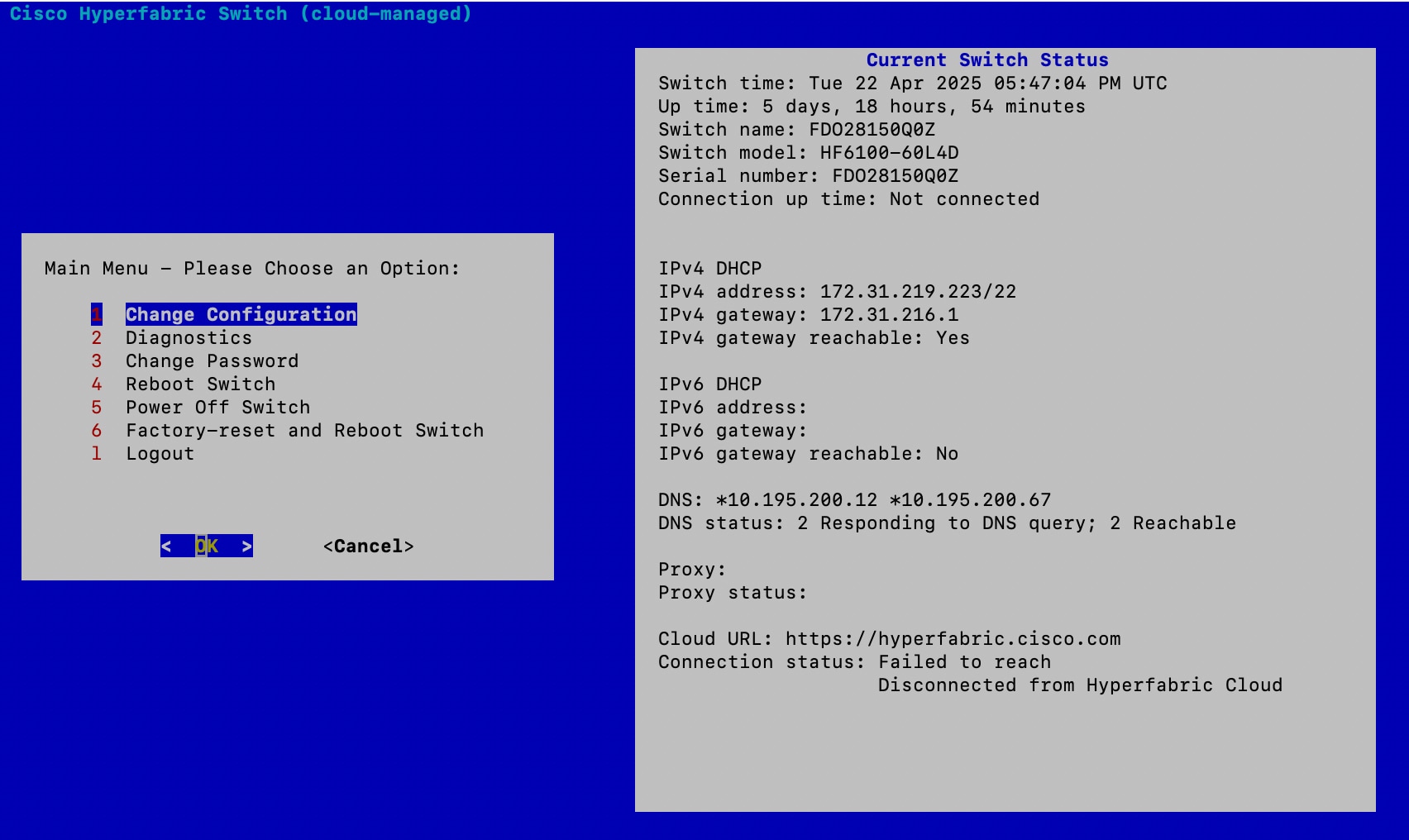
|
Step 7 | Click Apply.
|
Preparing servers
Install the Cisco Nexus Hyperfabric agent on a server
You must install the Cisco Nexus Hyperfabric agent on a server to enable Nexus Hyperfabric to control the server.
You can install the agent only after you have installed OpenShift CoreOS as the host operating system on a server.
Follow these steps to install the Cisco Nexus Hyperfabric agent on a server.
Step 1 | Use SSH to connect to the server. |
Step 2 | Configure the NVIDIA BlueField-3 (BF3) data processing unit to use the NIC mode.
|
Step 3 | Power cycle the server.
|
Step 4 | Install the Nexus Hyperfabric agent on the server.
|
Step 5 | Generate and export an admin bearer token .
|
Step 6 | Run the on-boarding script to sign a certificate signing request (CSR) for the server.
|
Install the server certificate on a Cisco UCSC-885A-M8-HC1 server
When a Cisco UCSC-885A-M8-HC1 server is shipped, it does not have a required server certificate, which you must install.
This procedure assumes that you already installed the Cisco Nexus Hyperfabric agent on the server. For information about installing the agent, see Install the Cisco Nexus Hyperfabric agent on a server.
Only an administrator can generate the certificate.
Follow these steps to install the server certificate on a UCSC-885A-M8-HC1 server.
Step 1 | Use SSH to connect to the management IP address of the server as admin and enter the admin password when prompted. |
Step 2 | Run an interactive terminal session inside the cisco_hf_agent Docker container. |
Step 3 | Start the Craft console and perform the substeps.
|
Step 4 | In the Cisco Nexus Hyperfabric GUI, perform these substeps.
|
Step 5 | Return to the Craft console and perform these substeps.
|
Cisco Nexus Hyperfabric server agents and ISO images
This table provides the download location of the agents and ISO images that you need to use servers with Cisco Nexus Hyperfabric.
|
Agent or ISO image |
Download location |
|---|---|
|
UCSC-885A-M8-HC1 ISO image |
http://cdn.hyperfabric.com/server/releases/os/c885/bronco_latest.iso |
|
UCS agent installer |
http://cdn.hyperfabric.com/server/releases/agent/latest/ucs_agent_installer_latest.rpm |
|
Nexus Hyperfabric deployment agent For installation information, see Install the Cisco Nexus Hyperfabric agent on a server. |
https://cdn.hyperfabric.com/server/releases/agent/rhos/latest/hf_agent_deploy.yaml |
Claiming devices
Upon delivery, a new device is not associated with any owner or organization. Before deploying the device, you must claim it through Cisco Nexus Hyperfabric and add it to the organization that owns the fabric in which the device will be deployed.
In some cases, your devices might already be claimed for your organization before delivery. If so, you can skip the claim procedures.
To claim the device, you must have physical and administrative access to the device.
Limitations for claiming devices
These limitations apply for claiming devices:
- You must claim the first device of your fabric using a claim code.
- When claiming devices without using claim codes, you can claim only switches that Cisco Nexus Hyperfabric has discovered. The discovery process is limited to switches that are directly connected to an already-claimed Nexus Hyperfabric switch. Only these directly connected devices will appear in the discovered list and be available for claiming.
Claim a switch using a claim code
You must claim the first switch of your fabric using a claim code. You can also claim subsequent switches using claim codes or you can claim discovered switches without using the claim codes. For information about claiming a switch without using a claim code, see Claim a discovered device without using a claim code.
Follow these steps to claim a switch using a claim code.
Step 1 | Use the serial console to log in to the switch and get the claim code that is shown in the serial console menu. If you want to claim multiple switches, then get the code from every switch that you want to claim. The claim code that displays in the console changes every two minutes, although a code is valid for four minutes. 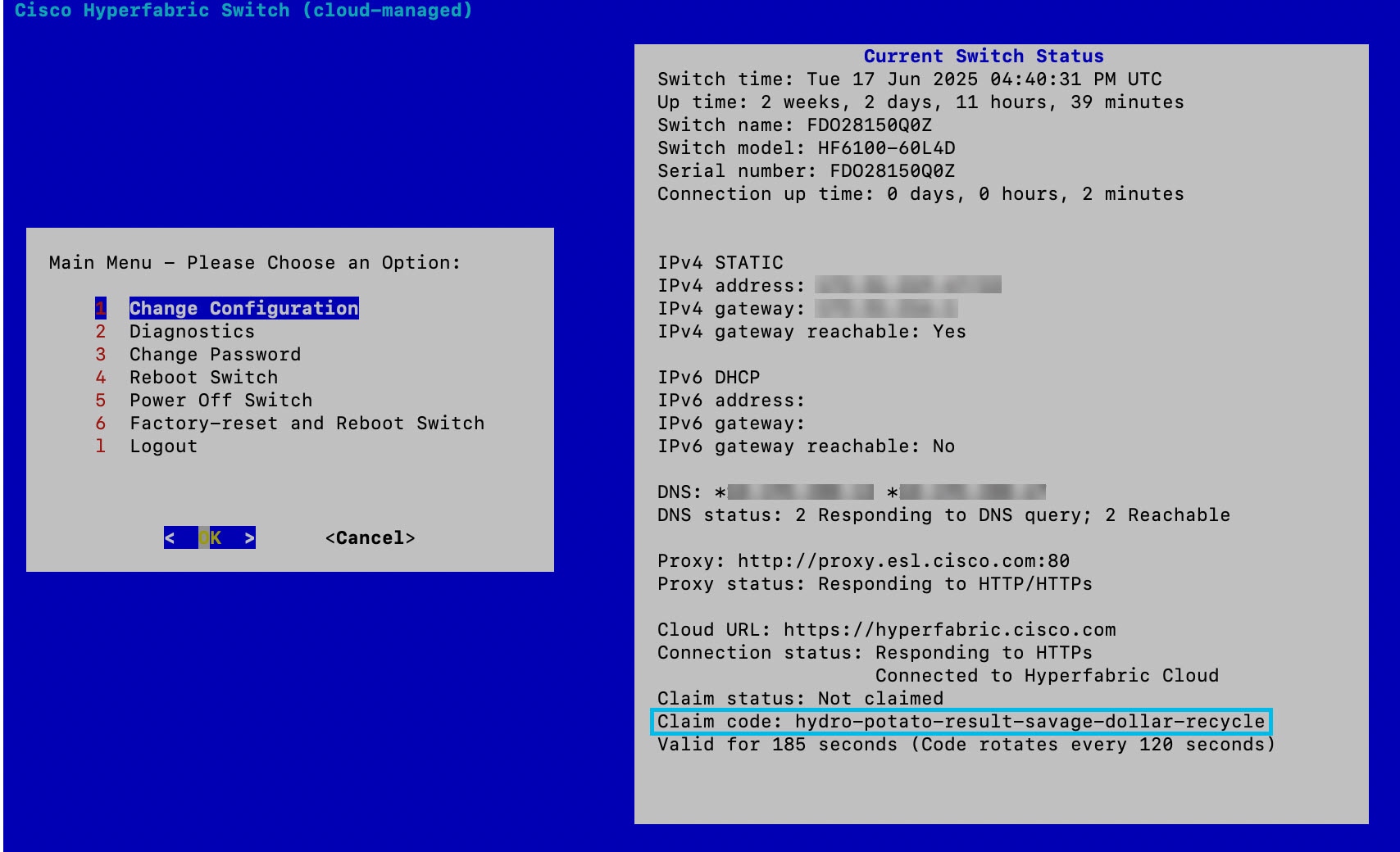
|
Step 2 | In the Cisco Nexus Hyperfabric GUI, choose . |
Step 3 | Click Claim devices. |
Step 4 | Enter the claim code, then click Claim. If you want to claim multiple switches, enter the codes separated by commas or new lines. The switch then becomes registered to the current organization as claimed. As the other fabric switches are installed and connected, unclaimed switches connected to the first switch will be discovered. |
Claim a server using a claim code
As with switches, you can claim a server by using a claim code, and you can also not use a claim code. Unlike with switches, you do not need a code to claim the first server. For information about claiming a server without using a claim code, see <xref>.
Follow these steps to claim a server using a claim code.
TBD |
Claim a discovered device without using a claim code
You must claim the first device of your fabric using a claim code, which means you cannot use this procedure for the first device. However, you can claim additional discovered devices without using the claim codes. For information about claiming the first device or a subsequent device using a claim code, see Claim a switch using a claim code.
You cannot use a baseboard management controller (BMC) port to claim a server.
Follow these steps to claim a discovered device without using a claim code.
Step 1 | Select . |
Step 2 | Click Claim devices. |
Step 3 | Click Claim discovered devices. 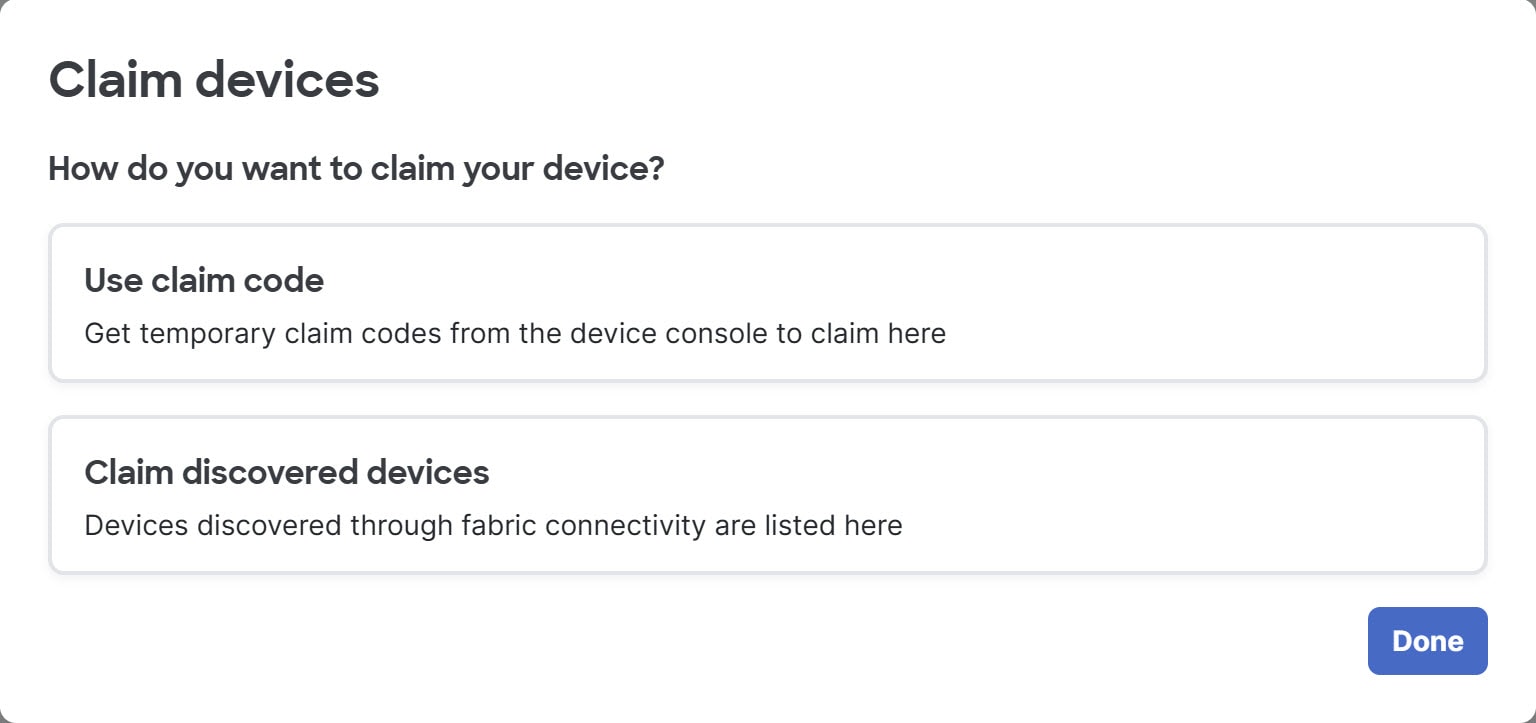
|
Step 4 | Select one or more switches, then click Claim. 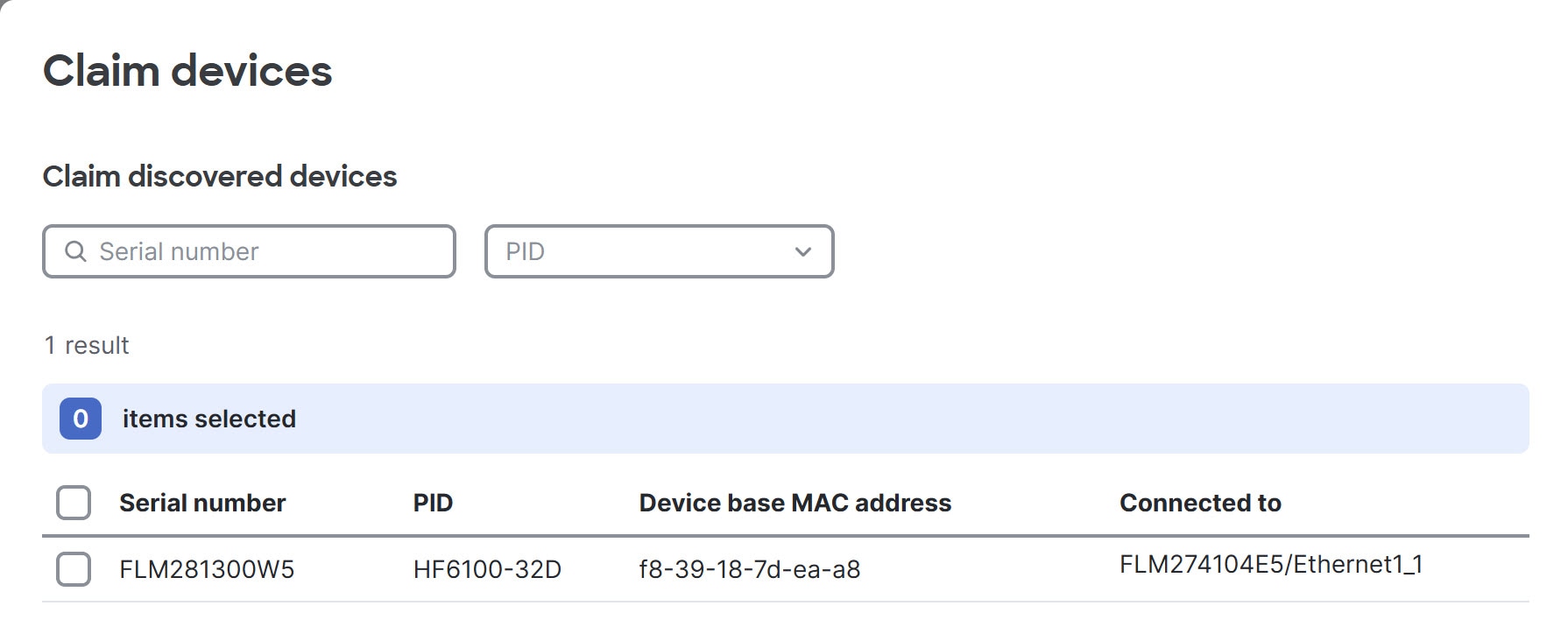
The devices then become registered to the current organization as claimed. Optionally, you can find the device with a specific serial number using the Serial number field and filter for switches with the product ID that you select from the PID drop-down. |
Bind the devices
In Cisco Nexus Hyperfabric, you must assign each physical device ("bind") to its logical position (node) in the fabric blueprint. When a device has been bound to a node in the blueprint, it can download its configuration from Cisco Nexus Hyperfabric.
A device that has been claimed but not yet bound to an organization's fabric is considered to be bound to the parking lot—a "null" fabric—until it is bound to an actual fabric.
Follow these steps to bind the devices.
Step 1 | Choose Fabrics. |
Step 2 | Click the fabric that contains the devices. |
Step 3 | If the fabric is not in the edit mode, click Switch to edit mode. |
Step 4 | In the Topology area, click the position of the device that you want to bind, then click Bind in the device information pane. 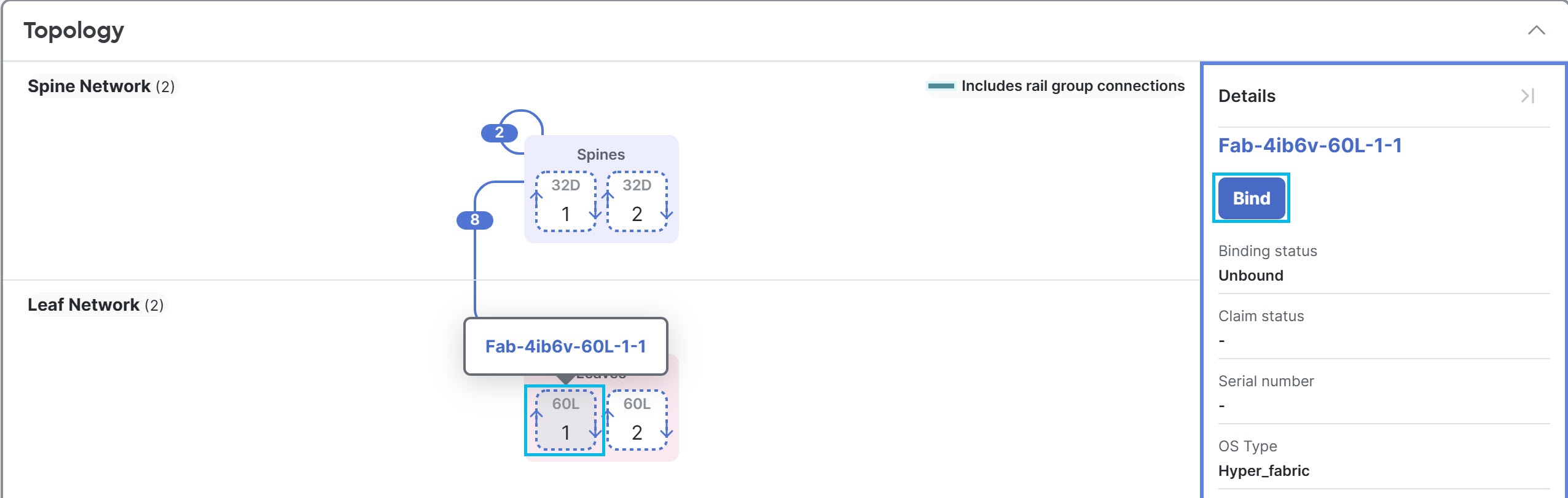
If a group has more than two devices, you must expand the group before you can click the position. 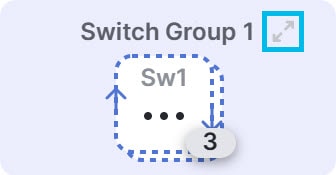
|
Step 5 | Select the physical device to assign to this position in the topology. The resulting dialog displays two options for the device configuration. 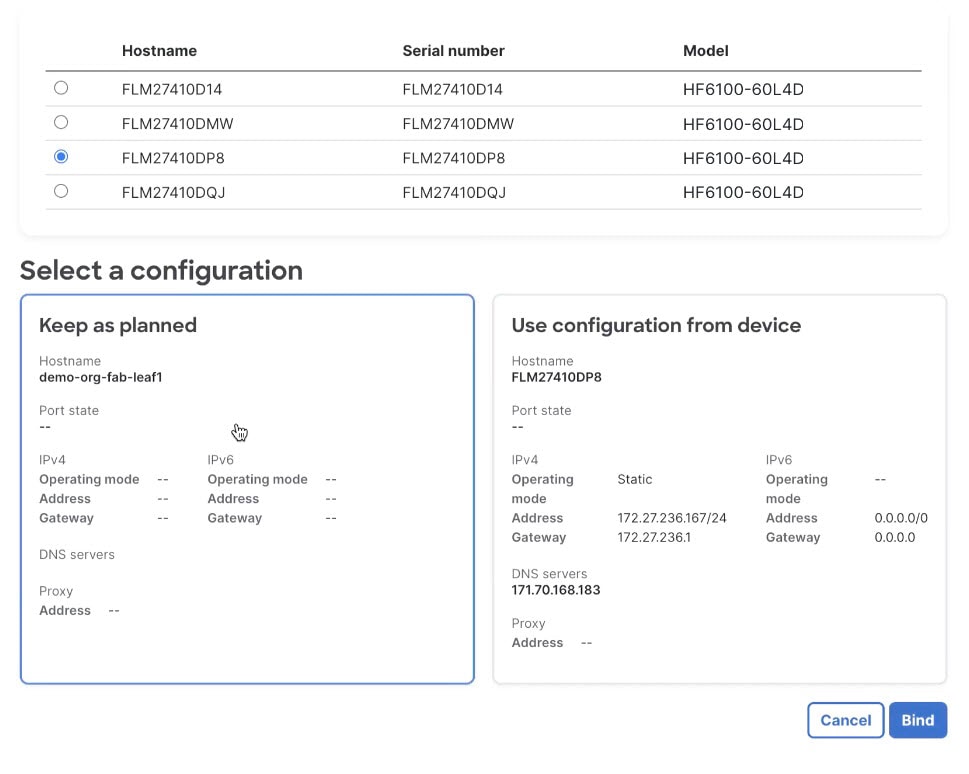
|
Step 6 | Select the configuration.
|
Step 7 | To bind the device to this logical location in the fabric blueprint, click Bind. When the binding operation for a device has completed successfully, the device icon in the topology view is blue. |
Step 8 | Repeat these steps to bind the remaining devices. |
Step 9 | Verify the cloud connectivity status of the devices.
|
View switch details by scanning the QR code
The Cisco 6000 series switches have stickers that have a unique QR code. The QR code provides a launch URL that contains the serial number of the switch. You can use a mobile device to scan the code, then open the URL to go to the switch details page in the Cisco Nexus Hyperfabric GUI.
For more information about the QR code, see the Cisco Nexus Hyperfabric Series – QR Code document.
Follow these steps to view switch details by scanning the QR code.
Step 1 | Use a mobile device to scan the QR code. |
Step 2 | Go to the URL that the code provides. One of these results occurs:
|
Finish and commit the design
Your changes are not applied to the fabric until you review, commit, and push them.
Follow these steps to finish and commit the design.
Step 1 | Click Review configuration. |
Step 2 | Verify your changes in the review list. |
Step 3 | Click Comment and push. |
Step 4 | In the Comment before pushing configuration dialog box, enter the reason for the change. |
Step 5 | Click Push configuration. If you bound any devices as part of this push, the outline color of the device icons indicates the assertions for the devices. The devices should have a green outline, which indicates that there are no issues. A yellow outline indicates the device has an unexpected condition and there are issues detected, but the issues should not cause operation disruption. A red outline indicates the device has an unexpected condition and there are issues detected that can cause operation disruption; you should investigate the issues. 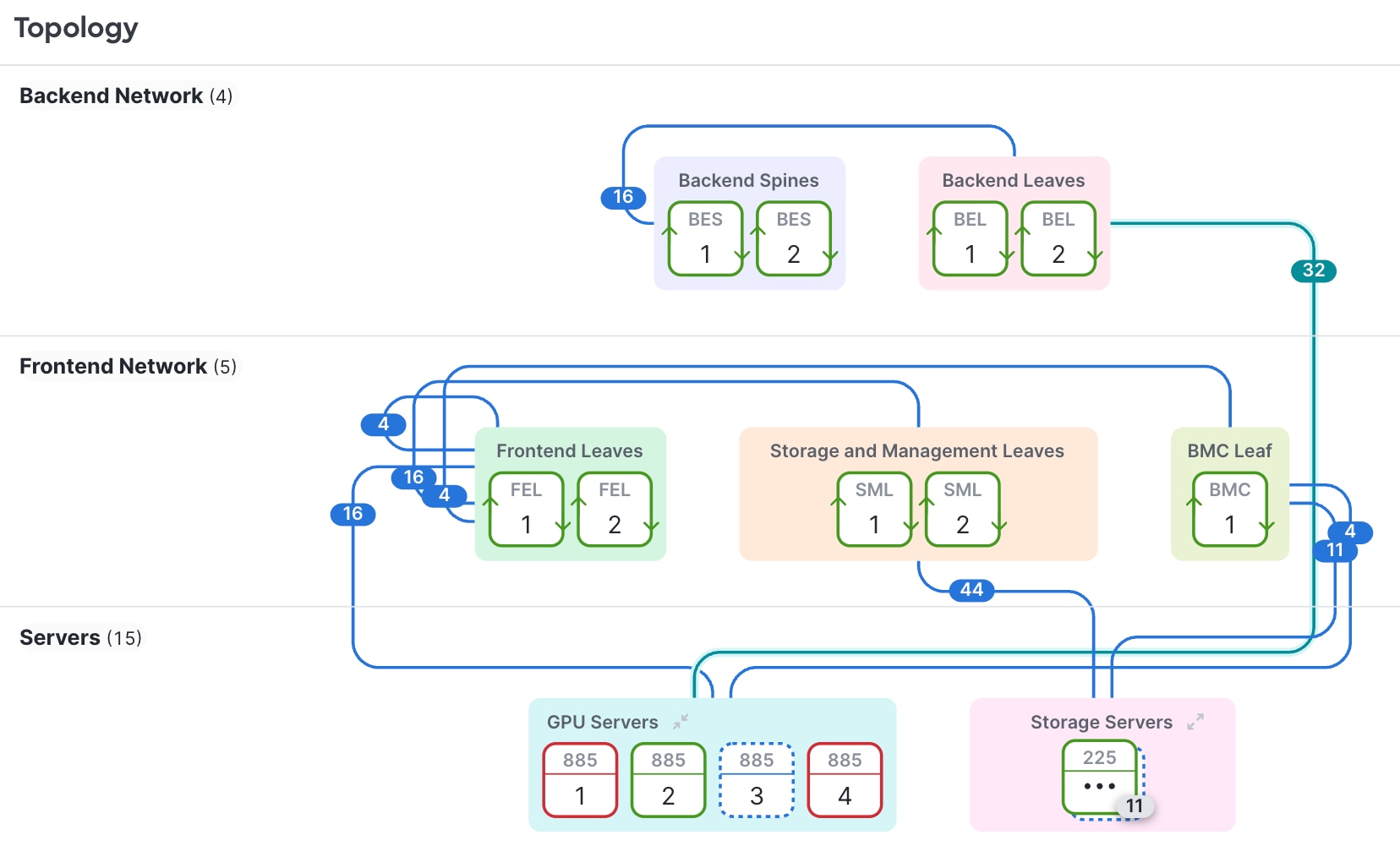
|
 ), change the name, and click anywhere else to accept the new name.
), change the name, and click anywhere else to accept the new name.