Cisco Nexus Hyperfabric — Configure Fabrics
Fabrics
A fabric is a collection of devices specific to one organization, and each device is specific to a single fabric. A fabric is the configuration and monitoring domain; users configure fabrics, not individual devices. A fabric is also a blueprint to which physical devices are bound and interconnected. The blueprint helps ensure the adhereance to all physical and logical designs.
These are some of the things that you define in a fabric blueprint:
- Device model
- Number of spine switches, leaf switches, and servers
- Through which port the devices are connected
- VRF instance, VNI, and VLAN configuration
- Routing configuration
- Target software release for the devices in the fabric
Designing the fabric blueprint
When you have created a new organization or need to add a fabric to an existing organization, you can use the Blueprint Designer in the Cisco Nexus Hyperfabric to create a blueprint for the new fabric.
Create a new fabric
When you have created a new organization or need to add a fabric to an existing organization, you can use the Blueprint Designer in the Cisco Nexus Hyperfabric to create a blueprint for the new fabric.
Follow these steps to create a new fabric.
Step 1 | Select Fabrics. |
Step 2 | Click + Add new fabric. 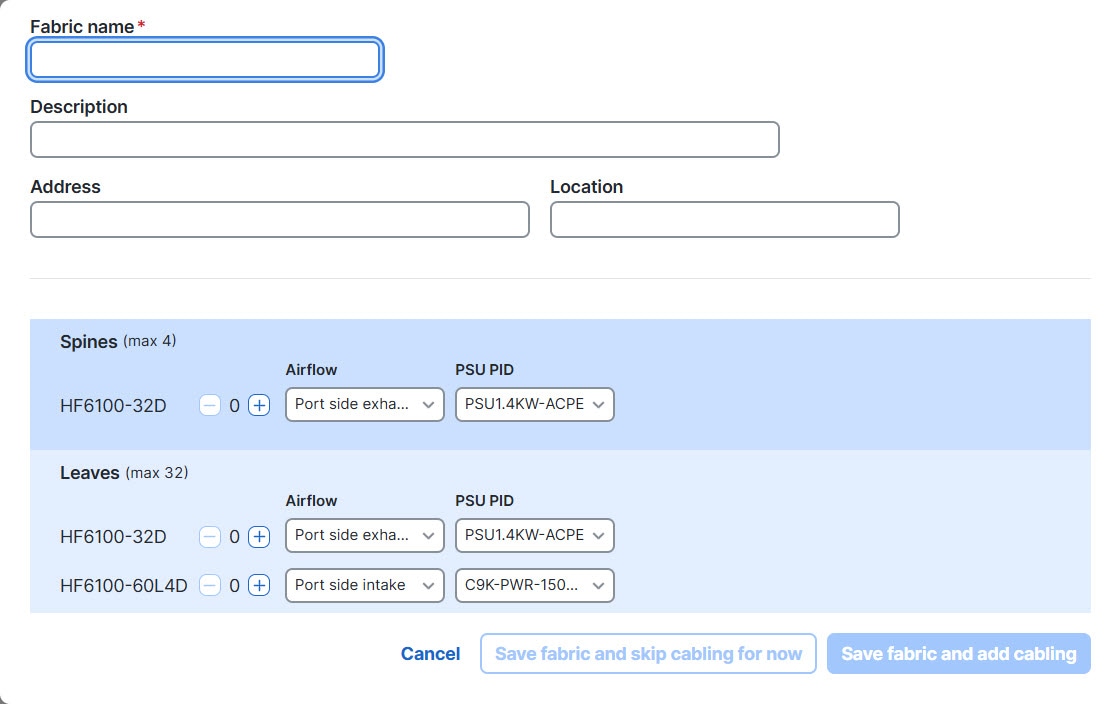
|
Step 3 | Fill out the dialog box as necessary.
To design a single-switch fabric or a mesh fabric, select only leaf switches. If you select one or more spine switches, select two or more switches to create a spine-and-leaf topology. As you make your switch choices, Cisco Nexus Hyperfabric updates the topology. |
Step 4 | Click either Save fabric and skip cabling for now or Save fabric and add cabling. If you do not want to add the cabling at this time, click Save fabric and skip cabling for now. Cisco Nexus Hyperfabric adds a tile for the new fabric. This example shows a spine-and-leaf fabric with two spine switches and two leaf switches: 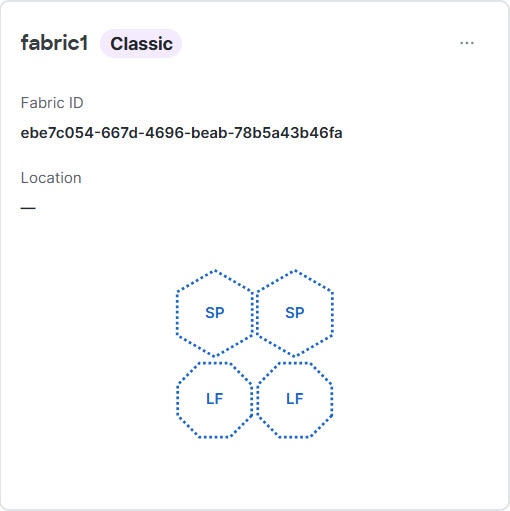
If you want to add the cabling now, click Save fabric and add cabling, which opens the Auto Cabling dialog box. Follow these substeps.
Cisco Nexus Hyperfabric adds a tile for the new fabric. The tile shows "Pending changes" because you must review and push the cabling configuration change. For the procedure, see Finish and commit the design. This example shows a spine-and-leaf fabric with two spine switches and two leaf switches: 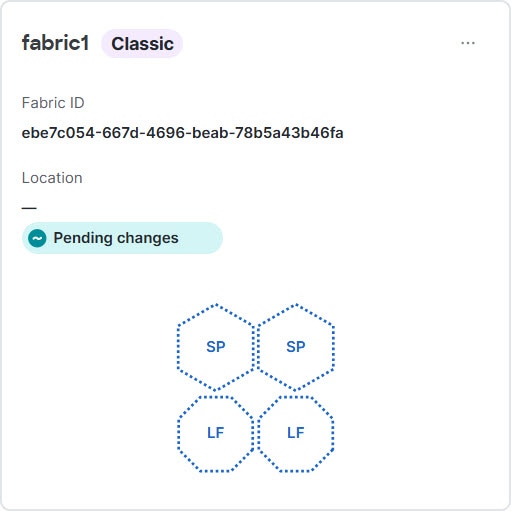
|
Create a fabric using a template
You can create a fabric using a template, which has a predefined topology. You select a template based on the size of the fabric that you want to create.
Follow these steps to create a fabric using a template.
Step 1 | Choose Fabrics. |
Step 2 | Click + Add new fabric and select New from template. |
Step 3 | On the Templates page, select AI clusters or Switch fabrics as appropriate. |
Step 4 | Select the template with the topology that you want. |
Step 5 | Next to the default fabric name at the top of the page, click edit ( |
Step 6 | Modify the topology as appropriate, then click Save fabric blueprint. |
Change the fabric mode
Cisco Nexus Hyperfabric has two fabric modes: classic and new. Any fabric that you created before the introduction of AI clusters uses the classic mode, while any fabric that you created after the introduction of AI clusters uses the new mode. You can see all fabrics from either mode from the Fabrics and Inventory pages. However, you must change Cisco Nexus Hyperfabric to the same mode as the fabric to view that fabric's details and modify the fabric.
If you attempt to view the details of a fabric and Cisco Nexus Hyperfabric is in the wrong mode, Cisco Nexus Hyperfabric asks if you want to switch to the correct mode. You can also manually change the mode, as described in this procedure.
Follow these steps to change the fabric mode.
Step 1 | Select your username in the upper right of the GUI. |
Step 2 | For Fabric mode, select the toggle to change between Classic and New. |
Modifying fabrics
If you have administrator or read-write access to the organization, you can modify the design of an existing fabric on the Fabrics page. You can make changes to the fabric blueprint at any stage: from an undeployed fabric design to an installed and running fabric.
The Fabrics blueprint page operates in one of two modes:
- Edit mode: This is the default mode for a user with administrator or read-write access. All fabric edit options are exposed.
- Running mode: This is the default mode for a user with read-only access. Settings and status are displayed, but no edit options are exposed. You can switch to edit mode only if you have administrator or read-write access.
All configuration procedures in this document assume that you are logged in with administrator or read-write access, and that the menus are in edit mode.
Modify a fabric
This procedure provides the typical workflow for making fabric configuration changes.
Follow these steps to modify a fabric.
Step 1 | Select Fabrics, then click the fabric that you want to configure. |
Step 2 | If the fabric is not in the edit mode, click Switch to edit mode. |
Step 3 | Make your changes. Your changes are not applied to the fabric until you review, commit, and push them. |
Step 4 | When you're ready to apply your changes, click Review configuration. 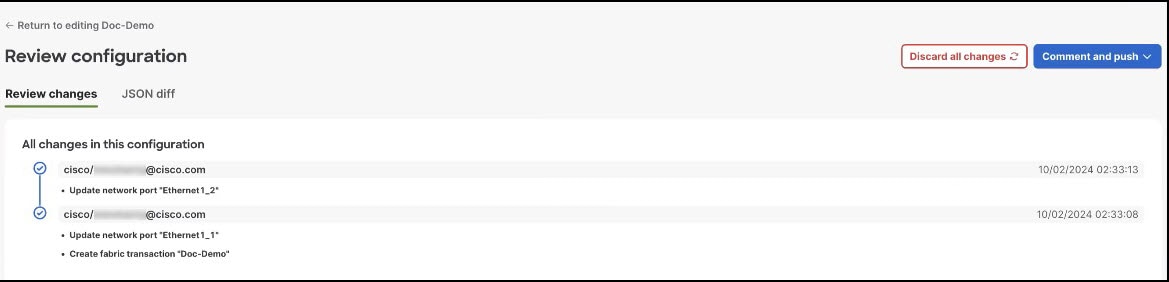
In the Review configuration page, you can view a list of brief descriptions of the changes since the last push, including the author's ID and the date and time when the change was saved. |
Step 5 | When you have reviewed the changes and are ready to apply them, click Comment and push. |
Step 6 | In the Comment before pushing configuration dialog box, enter the reason for the change. |
Step 7 | Click Push configuration. |
Step 8 | View the status of your changes. On the Fabrics blueprint page, view the fabric card to see the status of the pushed changes. Your changes may take some time to apply or they might generate red assertions. For example, if you push changes to an installed and running fabric, and the changes conflict with the physical cabling of the fabric, an assertion is raised. |
Cabling
Cisco Nexus Hyperfabric automatically determines how you should cable the devices in a fabric based on the number of connections per device pair and cabling strategy. The cabling strategy comprises two notions.
The first notion comprises these things:
- Strict: Cisco Nexus Hyperfabric connects each device pair with the number of connections that you selected. If a device does not have enough available ports for any reason, Cisco Nexus Hyperfabric indicates that there is an error with the cabling.
- Best effort: Cisco Nexus Hyperfabric connects each device pair with the number of connections that you selected if possible. However, if a device does not have enough available ports for any reason, Cisco Nexus Hyperfabric connects the devices in the pair to other devices in the same switch group that have enough available ports.
The second notion comprises these things:
-
Dense: Cisco Nexus Hyperfabric connects consecutive ports of a device to consecutive ports of a paired device. The number of consecutive ports is equal to the number of connections per device pair that you selected. Cisco Nexus Hyperfabric repeats this connecting of consecutive ports for each successive paired device. This is used for switch-to-switch connections.
Switch-to-switch dense cabling strategy with two spine switches and two leaf switches 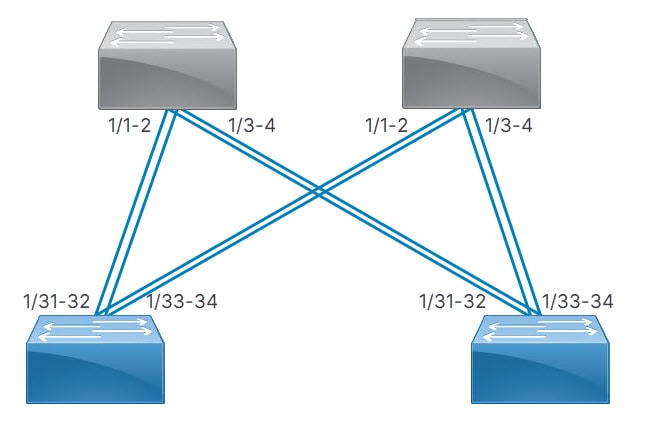
-
Distributed: Cisco Nexus Hyperfabric connects the first network interface card (NIC) of the first server to the first port of the first switch, then the second NIC of the server to the first port of the second switch, and so on until the server has one connection to the first port of each switch. Cisco Nexus Hyperfabric repeats this process with the successive servers, but the NICs connect to the successive port of each switch. After each servers' NICs are connected to each switch, the entire process repeats until there are a number of connections from each server to each switch equal to the specified number of connections.
Switch-to-server distributed cabling strategy with two leaf switches and two servers 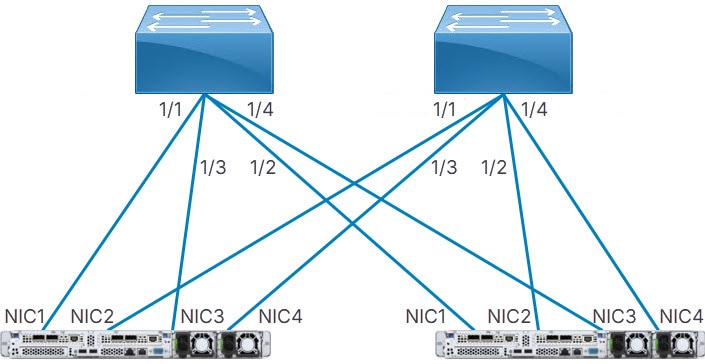
If your fabric includes connections between devices in the same switch group or server group, Cisco Nexus Hyperfabric allocates ports to device pairs in different groups first, then allocates ports to devices in the same group.
Server cabling
For uplink redundancy with servers that do not have GPUs, the cabling strategy is always distributed. The connections go from the ports of the switches to the ports of the network interface cards (NICs) of the servers.
Server port groups that have GPUs also use the distributed cabling strategy. In the rail group properties, these servers have width equal to the number of GPU servers and a count of 8.
In either case, the same NIC number on each server connects to the same switch. Thus, for a fabric with two servers (server1 and server2) and two switches (switch1 and switch2), NIC1 of both servers connect to switch1 while NIC2 of both servers connect to switch2.
Because switch-to-server connections are distributed, each subsequent NIC of a server connects to a different switch until all switches have one connection from different NICs of each server. After that, the next NIC of each server connects to the first switch and the process repeats.
Continuing the example, if you selected two connections, server1 has these connections:
- NIC1 to switch1
- NIC2 to switch2
- NIC3 to switch1
- NIC4 to switch2
Server2 has the same connections, but to different ports of the switches.
Modify a fabric topology
To add or remove switches, or to otherwise modify the topology of an existing fabric, navigate to the Fabrics page. In this menu, you can define the blueprint for the fabric. See the terminology section in the Cisco Nexus Hyperfabric Getting Started document. When you modify the fabric, the Nexus Hyperfabric creates a new blueprint.
Follow these steps to modify a fabric topology.
Step 1 | Select Fabrics, then click the fabric that you want to modify. |
Step 2 | If the fabric is not in the edit mode, click Switch to edit mode. |
Step 3 | In the Topology area, click Edit fabric. |
Step 4 | In the Edit fabric dialog box, set the properties as desired.
|
Step 5 | Click Save. |
Considerations for modifying a fabric topology
Removing a switch or a cable from a fabric topology impacts traffic going through the interface that you removed from the fabric. Adding a switch or a cable does not impact traffic.
Finish and commit the design
Your changes are not applied to the fabric until you review, commit, and push them.
Follow these steps to finish and commit the design.
Step 1 | Click Review configuration. |
Step 2 | Verify your changes in the review list. |
Step 3 | Click Comment and push. |
Step 4 | In the Comment before pushing configuration dialog box, enter the reason for the change. |
Step 5 | Click Push configuration. If you bound any devices as part of this push, the outline color of the device icons indicates the assertions for the devices. The devices should have a green outline, which indicates that there are no issues. A yellow outline indicates the device has an unexpected condition and there are issues detected, but the issues should not cause operation disruption. A red outline indicates the device has an unexpected condition and there are issues detected that can cause operation disruption; you should investigate the issues. 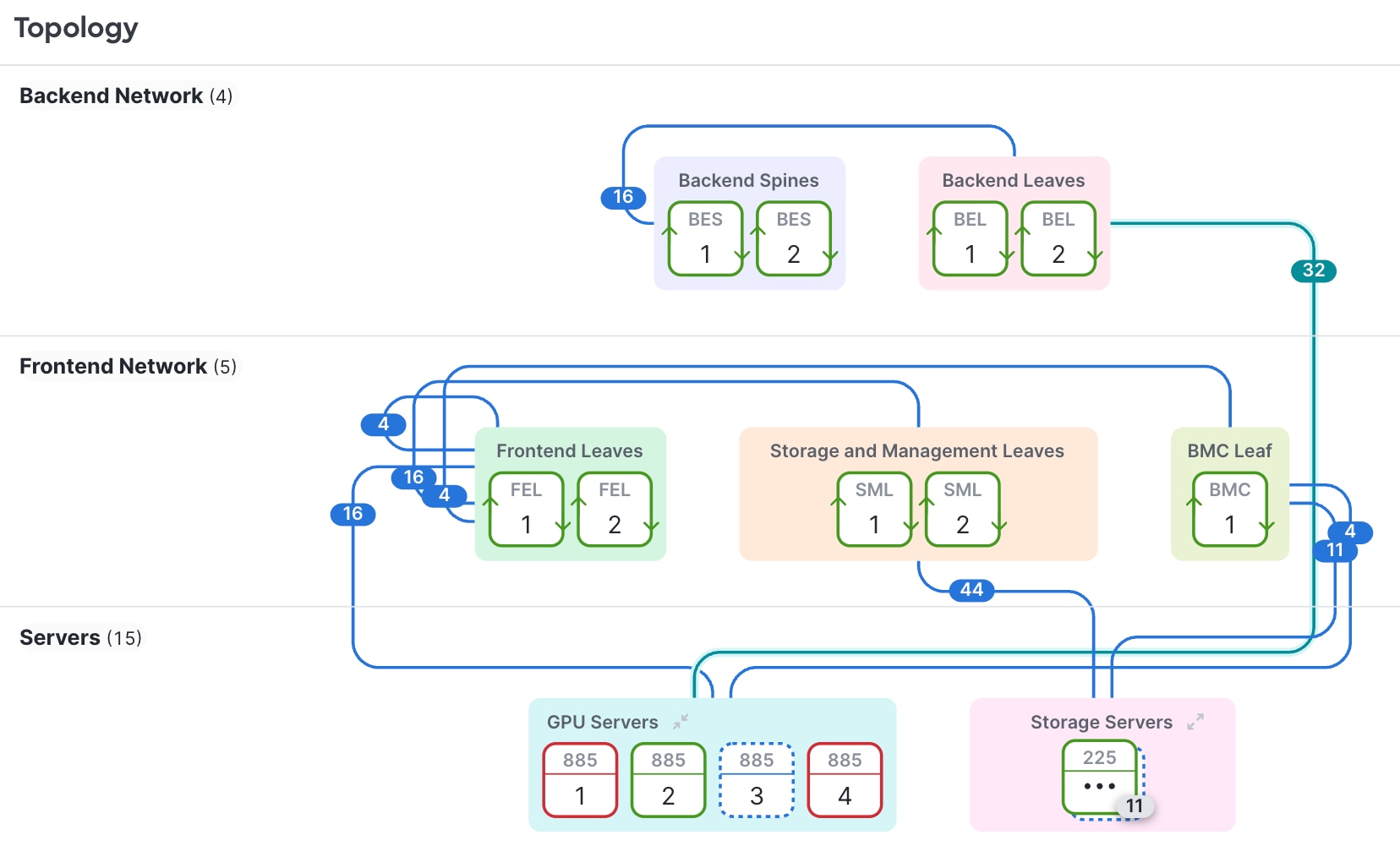
|
Exporting and importing a fabric blueprint
Export a fabric blueprint
You can export a fabric blueprint, which Cisco Nexus Hyperfabric saves as a JSON file on your local system. One use case of exporting a blueprint is that you can then import that blueprint into another organization to create the same fabric in that organization.
Follow these steps to export a fabric blueprint.
Step 1 | Choose Fabrics. |
Step 2 | For the fabric whose blueprint you want to export, select . Cisco Nexus Hyperfabric saves a JSON file of the blueprint on your local system. |
Import a fabric blueprint
If you have a JSON file of a fabric blueprint, you can import that blueprint into your Cisco Nexus Hyperfabric organization to create a new fabric blueprint. Cisco Nexus Hyperfabric validates the blueprint when you attempt to import it. If Cisco Nexus Hyperfabric detects issues with the blueprint, it informs you of the issues and stops the import.
Follow these steps to import a fabric blueprint.
Step 1 | Choose Fabrics. |
Step 2 | Click + Add new fabric and select Upload a fabric. The Upload a fabric dialog box appears.
|
Considerations for exporting and importing a fabric blueprint
General considerations
The export and import functionality is not intended to be used as a save and restore functionality. For example, the JSON file of an exported fabric blueprint does not contain any password nor secrets. Also, you cannot import a fabric into an organization that already has a fabric with the same name.
Export considerations
These condersations apply for exporting a fabric blueprint:
- An exported blueprint does not contain any uncommitted configuration changes. Thus, if you made changes to the fabric but did not commit the changes, Nexus Hyperfabric will not include those changes in the exported blueprint.
- The JSON file of an exported fabric blueprint does not contain any passwords nor secrets.
Import considerations
These condersations apply for importing a fabric blueprint:
- An imported fabric blueprint does not have any bound switches. You must bind switches after importing the JSON file.
- After you import a fabric, you must manually configure any passwords and secrets that the fabric requires.
- You cannot import a fabric into an organization that already has a fabric with the same name.
View Event viewer
Event viewer displays the time series for events such as failed assertions, resolved assertions, and configuration events for a device.
Step 1 | Select Fabrics, then select . |
Step 2 | The Event Viewer area displays the time series for failed assertions, resolved or cleared assertions, and configuration events. The total count of new and resolved assertions are displayed for each time period. Configuration events are displayed separately as a line graph. From the drop-down list, select the time period. By default, Last hour is chosen. 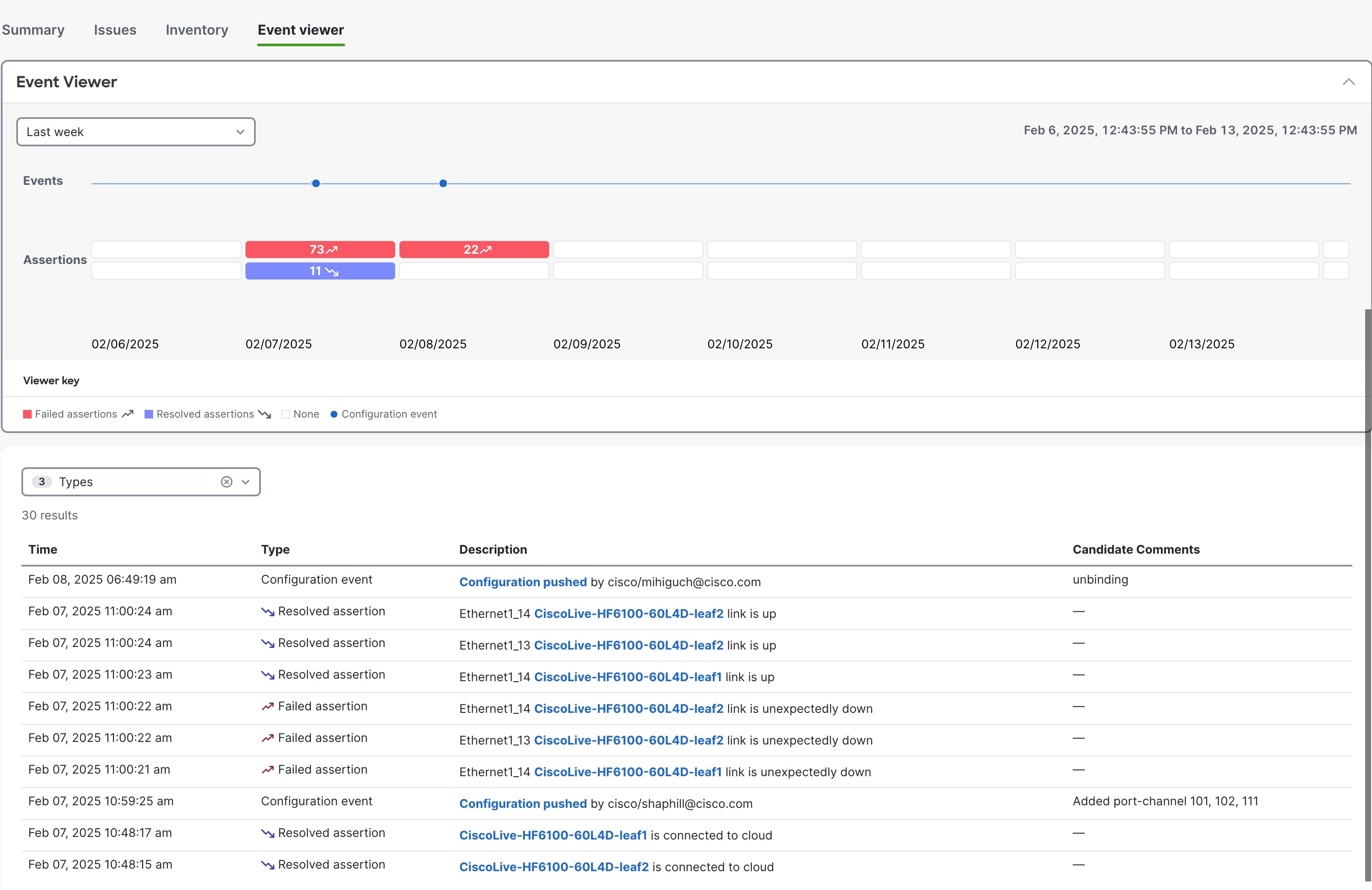
|
Step 3 | Use the Types drop-down list, to filter the event types. Candidate comments displays comments you enter when you push a configuration and are only applicable for configuration events. |
Step 4 | In the Description column, click Configuration pushed to view additional details. 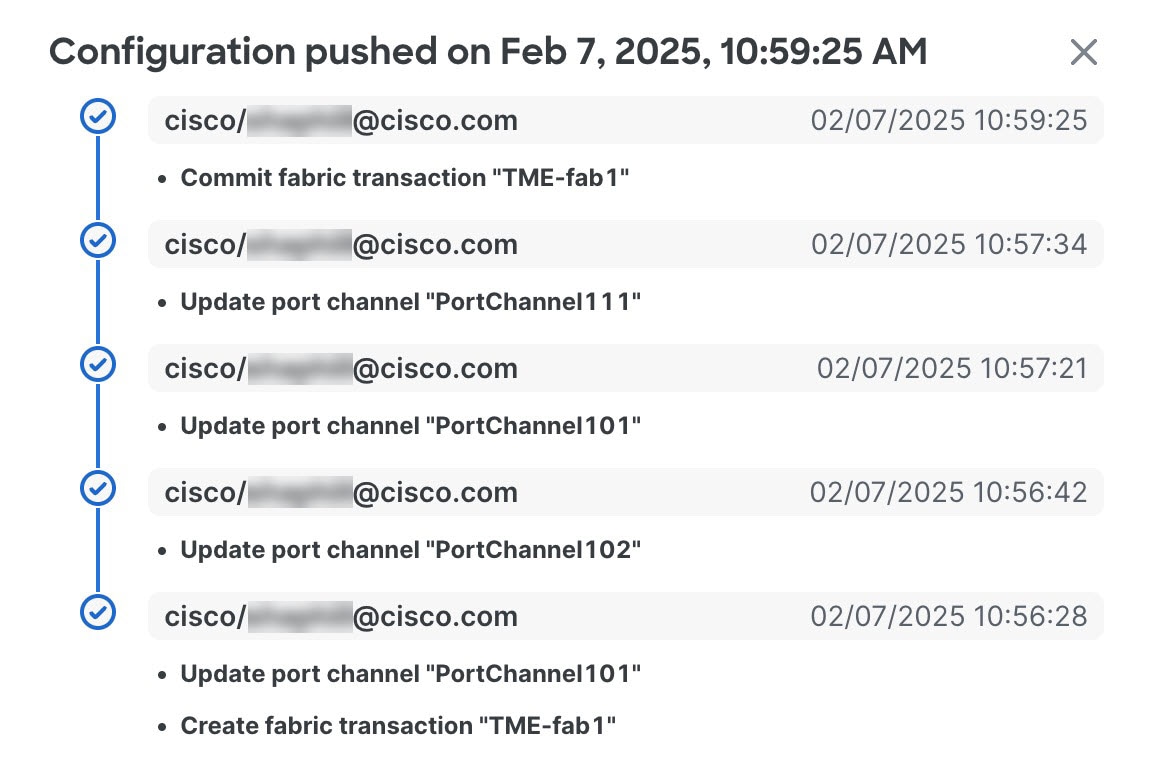
|
 ), change the name, and click anywhere else to accept the new name.
), change the name, and click anywhere else to accept the new name.