Installation Notes
-
For hardware installation instructions, see the Cisco ACI Fabric Hardware Installation Guide.
-
Back up your Cisco APIC configuration prior to installing or upgrading to this release. Single Cisco APIC clusters, which should not be run in production, can lose their configuration if database corruption occurs during the installation or upgrade.
-
For instructions on how to access the Cisco APIC for the first time, see the Cisco APIC Getting Started Guide.
-
Cisco ACI with Microsoft System Center Virtual Machine Manager (SCVMM) or Microsoft Windows Azure Pack only supports ASCII characters. Non-ASCII characters are not supported. Ensure that English is set in the System Locale settings for Windows, otherwise Cisco ACI with SCVMM and Windows Azure Pack will not install. In addition, if the System Locale is later modified to a non-English Locale after the installation, the integration components might fail when communicating with the Cisco APIC and the Cisco ACI fabric.
-
For the Cisco APIC Python SDK documentation, including installation instructions, see the Cisco APIC Python SDK Documentation.
The SDK egg file that is needed for installation is included in the package. The egg filename has the following format:
acicobra-A.B_CD-py2.7.egg-
A: The major release number.
-
B: The minor release number.
-
C: The maintenance release number.
-
D: The release letter (patch letter). The letter is in lowercase.
For example, the egg filename for the 5.2(4d) release is as follows:
acicobra-5.2_4d-py2.7.egg -
-
Installation of the SDK with SSL support on Unix/Linux and Mac OS X requires a compiler. For a Windows installation, you can install the compiled shared objects for the SDK dependencies using wheel packages.
-
The model package depends on the SDK package; be sure to install the SDK package first.
-
Beginning with Cisco APIC 6.0 (2), support for a new type of SSL certificate - ECDSA certificate has been enabled. This certificate is not supported on the previous versions of Cisco APIC. If you have deployed the ECDSA certificate and then downgrade to a previous version of Cisco APIC, the Cisco APIC web server will not work. You must update your Cisco APIC web server to use a RSA-based certificate before downgrading to a version lower than Cisco APIC 6.0 (2).
-
Starting from Cisco APIC 6.1(2) and later, you must enable the global AES encryption check box before you upgrade to the latest image. This includes a prevalidation check to ensure that Global AES Encryption is enabled prior to proceeding with the upgrade.

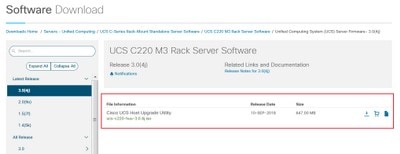
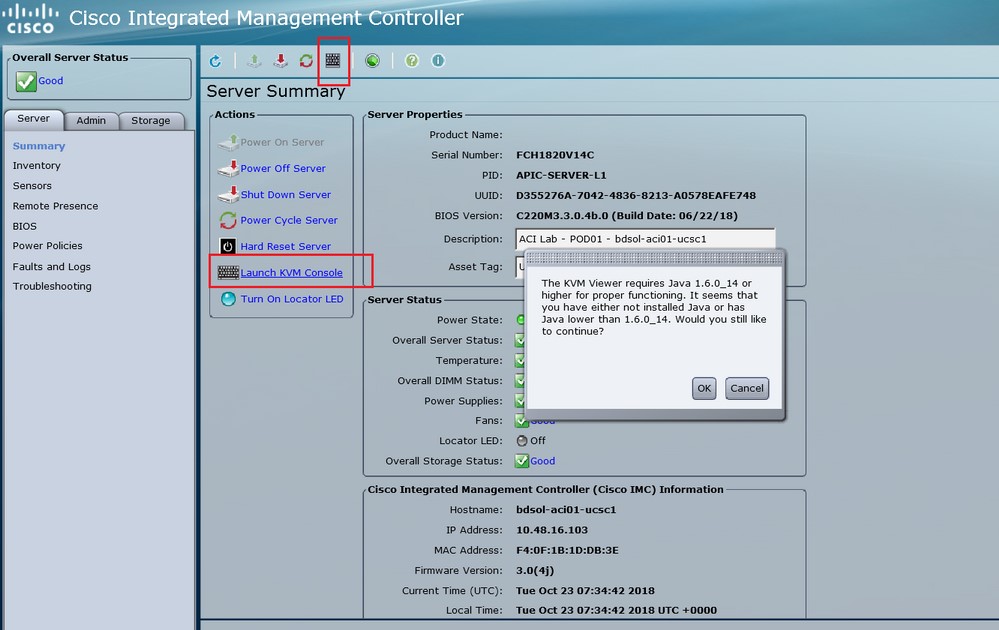
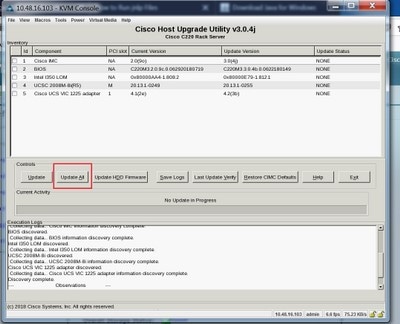
 Feedback
Feedback