Jobs
After completing the instructions described in Initial setup, you are ready to start executing workflows.
In CNC Workflow Automation, a particular execution of a workflow definition is called a job. By following the guidelines in this chapter, you can:
-
Run a Job so that it starts immediately, or
-
Schedule a job to run at one or more points in the future.
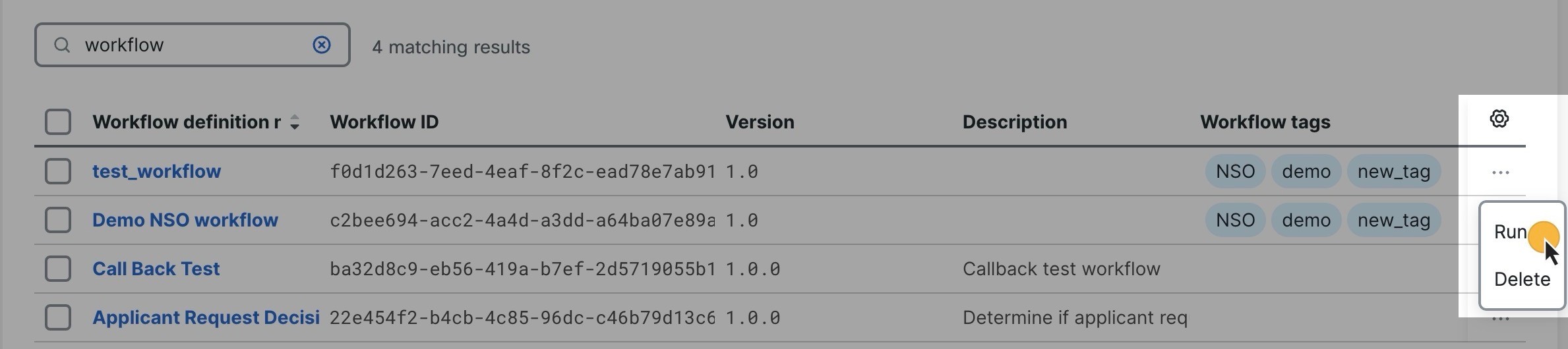
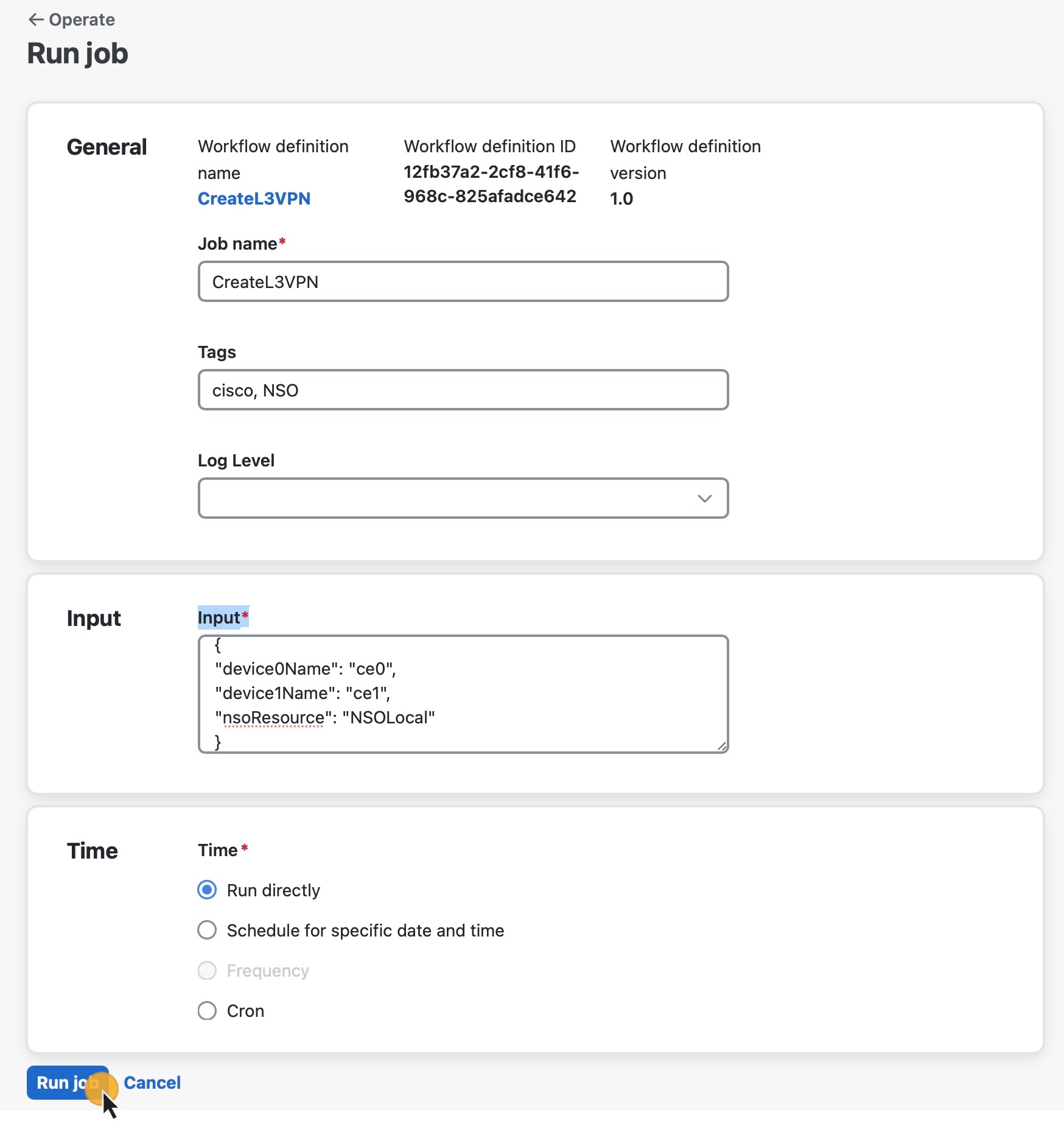
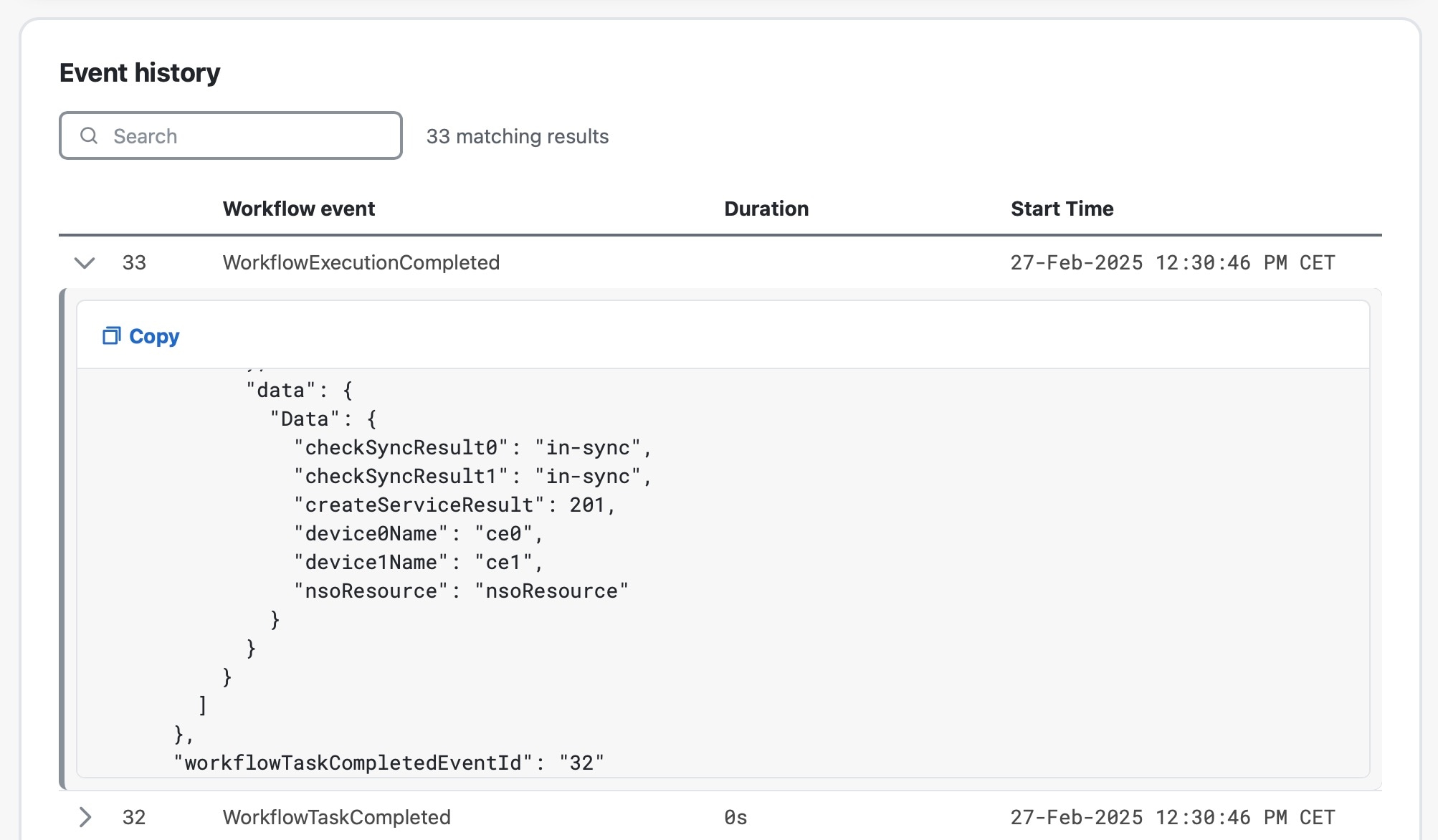
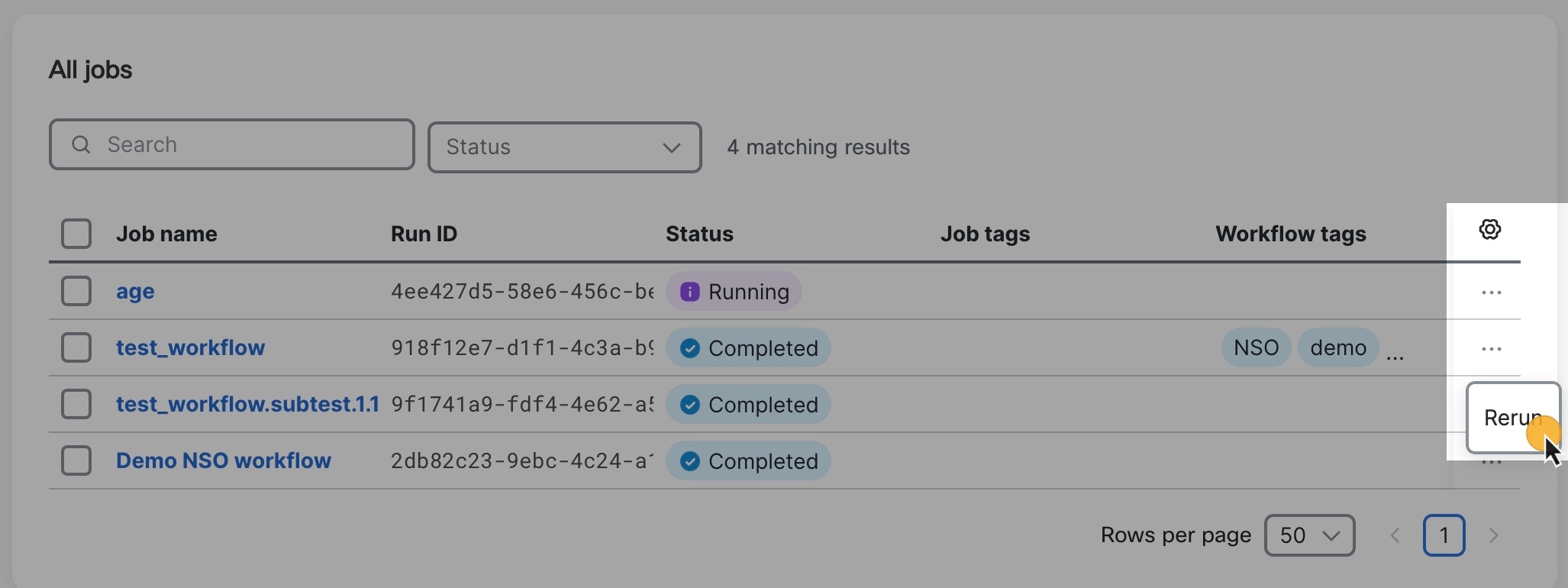
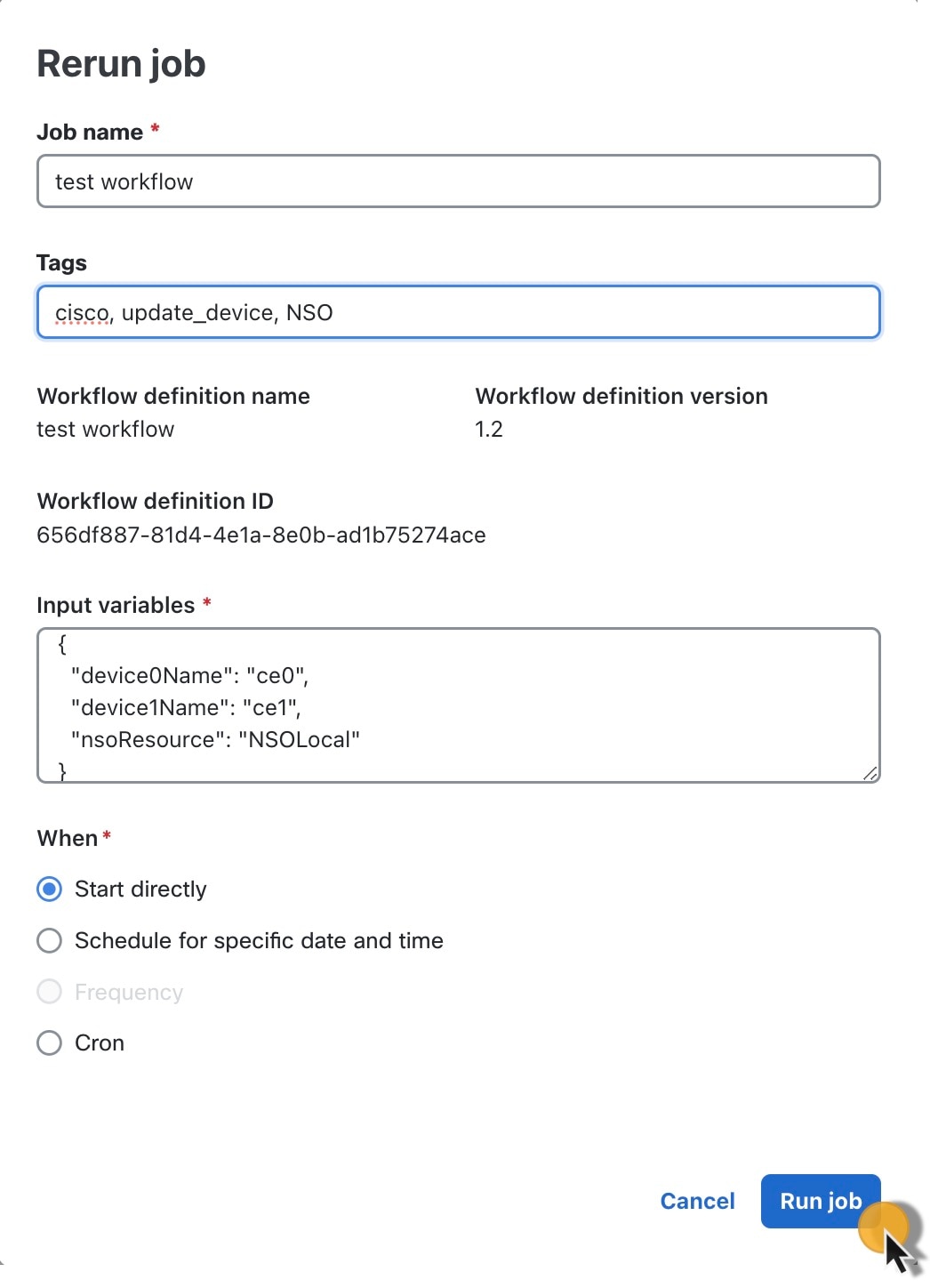
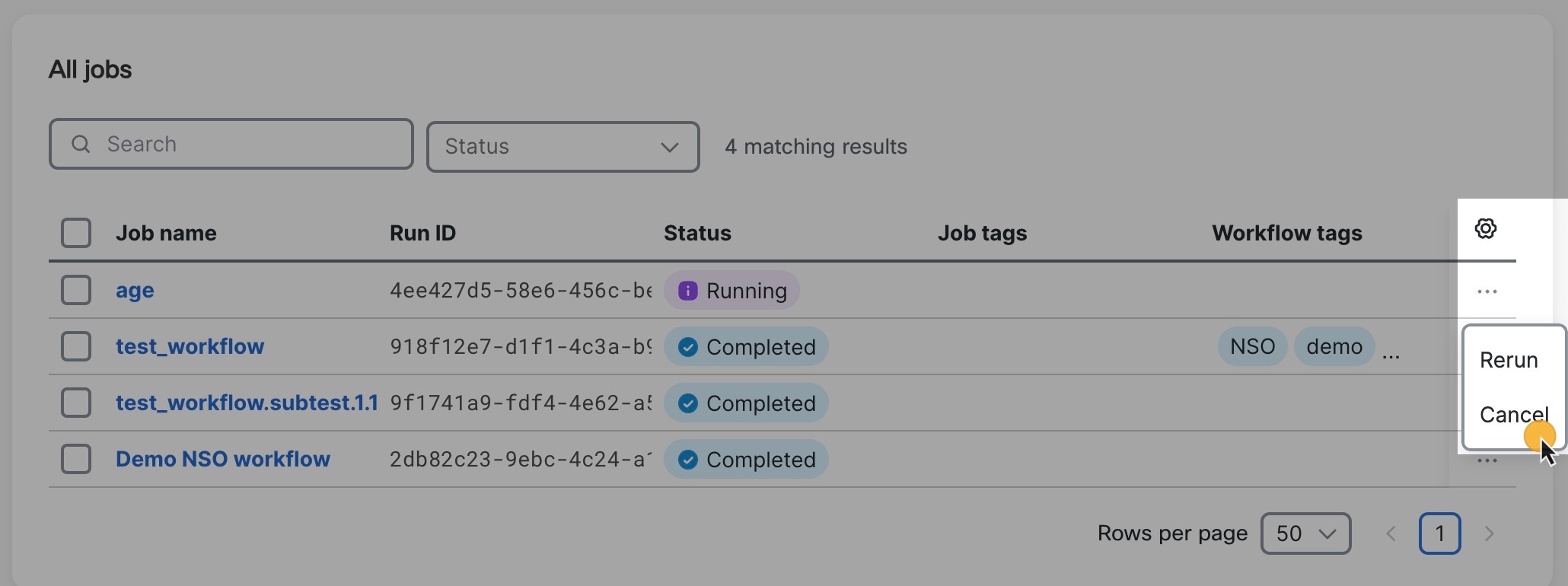
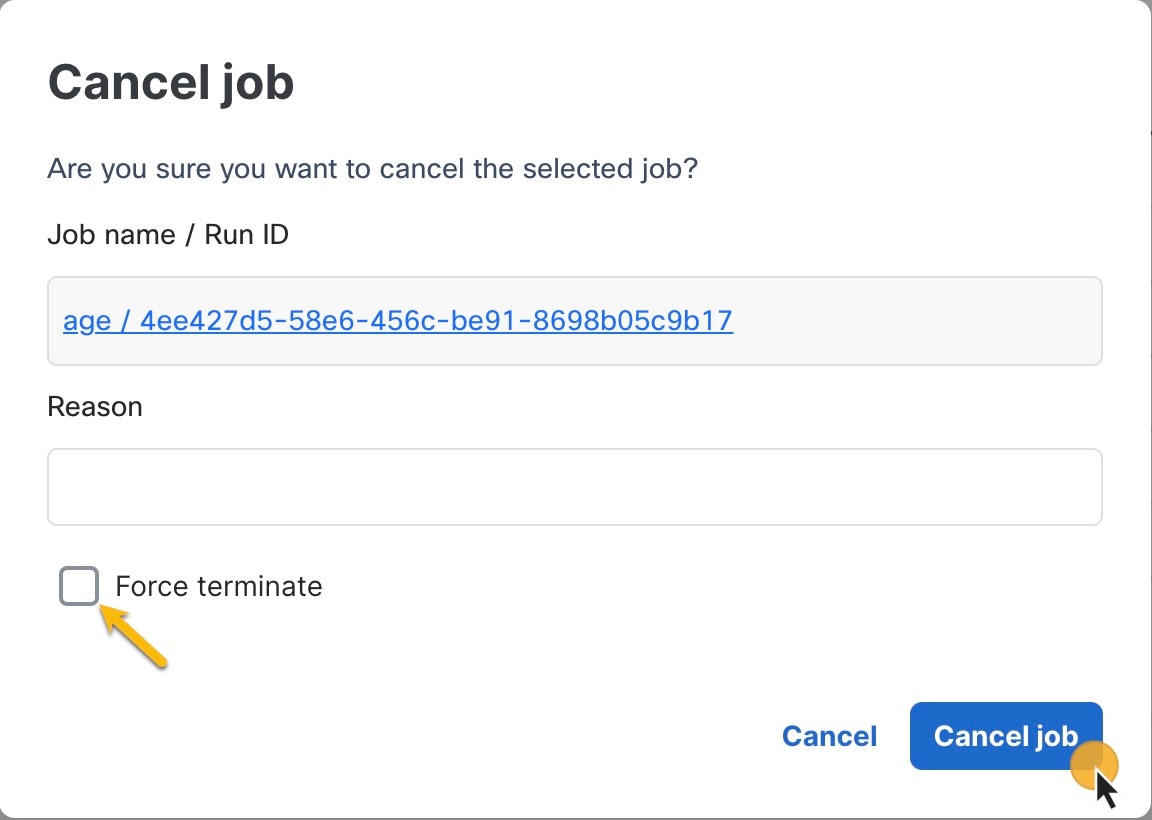
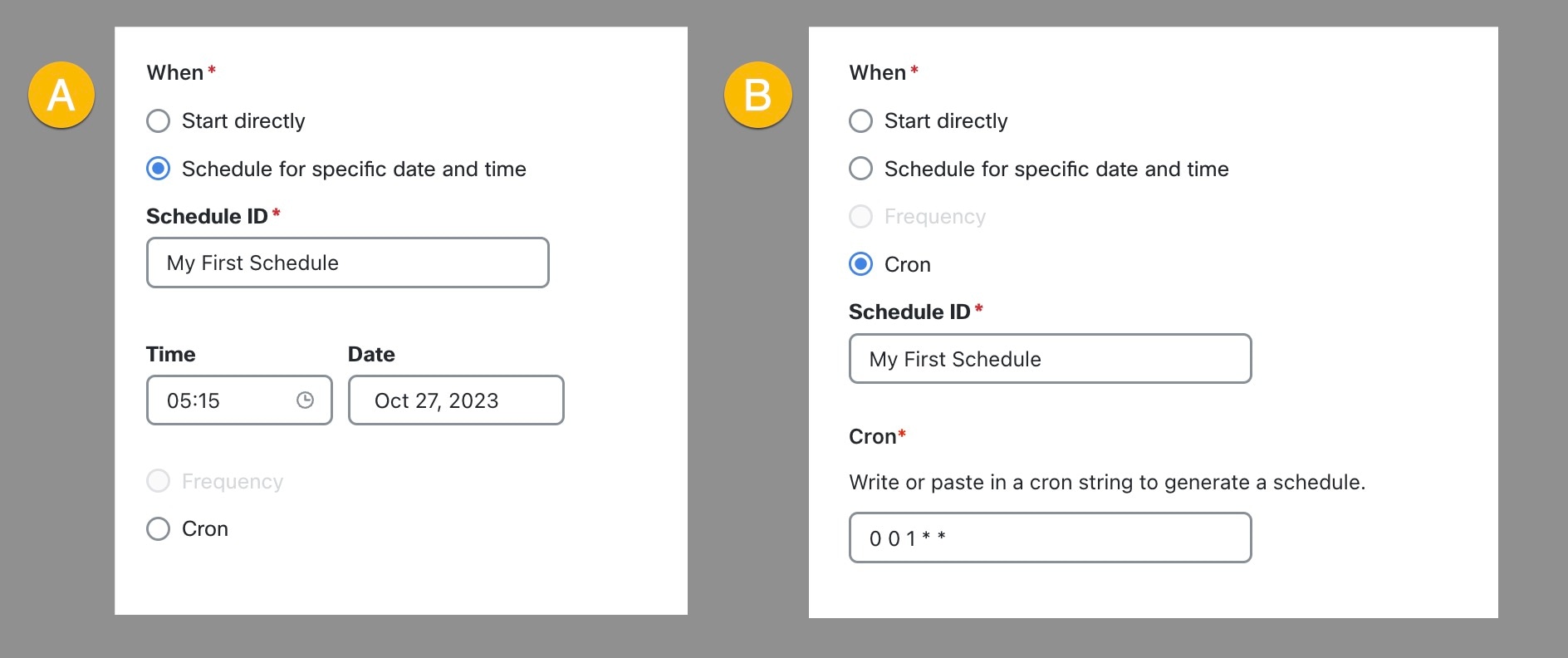
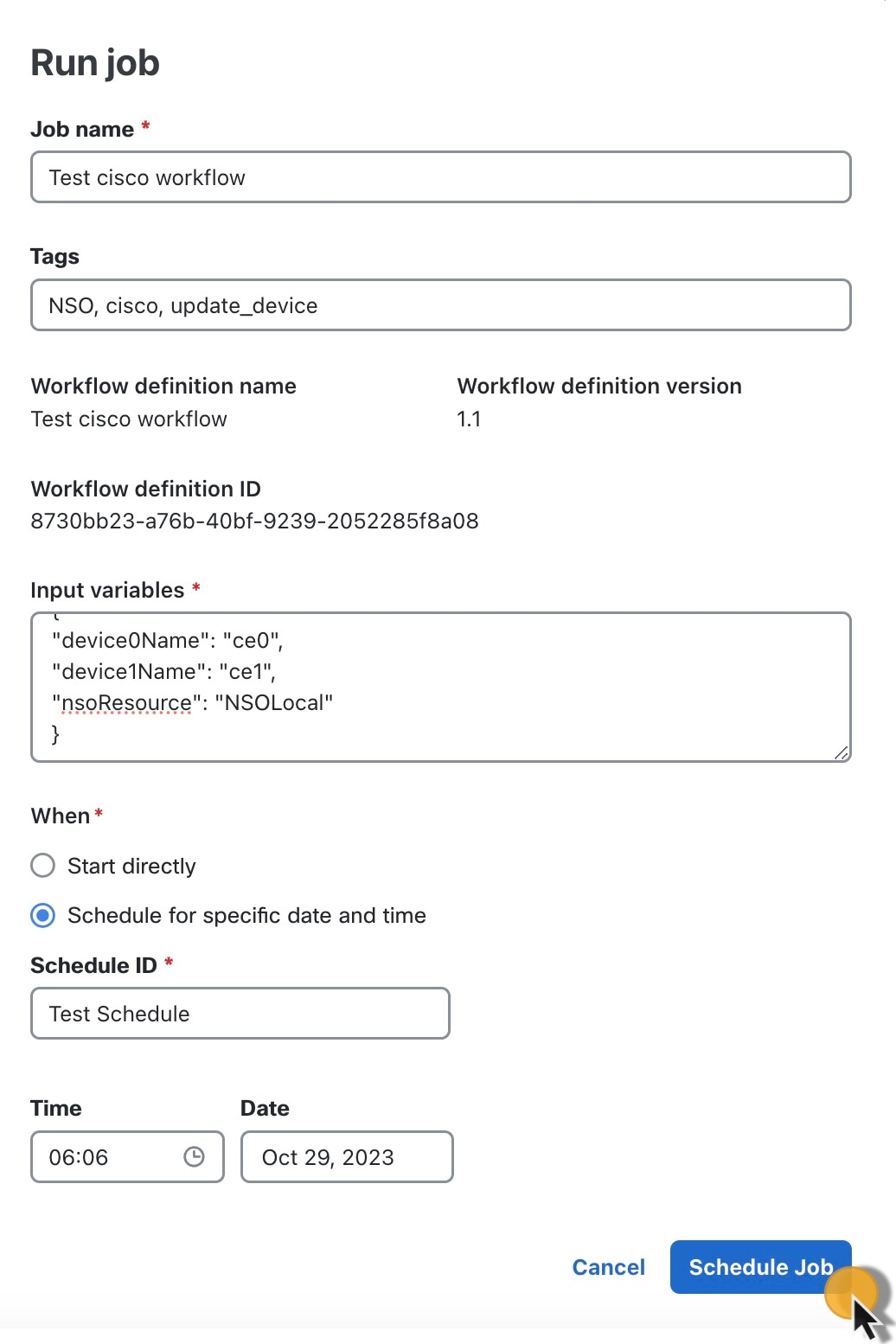
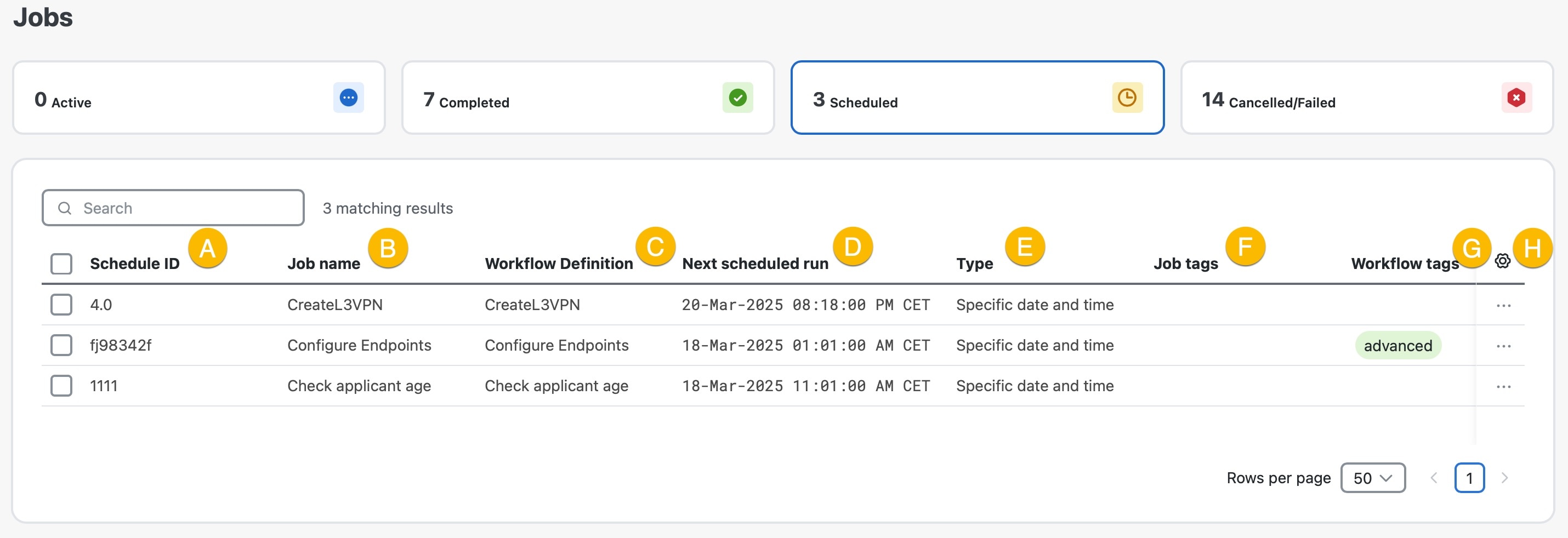
 Feedback
Feedback