| Timeout (seconds) |
Specify the duration in seconds before a session times out due to inactivity.
The valid range is from 60 to 900 seconds.
|
| Maximum backup versions |
Choose the maximum number of configuration backup versions to retain per device, ensuring you have sufficient historical data
for rollback or audit purposes without excessive storage usage. Note that this limit applies to each device individually,
not the total number of backups in Crosswork Network Controller.
The valid range is from 0 to 52.
|
| Maximum retention days |
Set the number of days to retain configuration backups.
The valid range is from 0 to 365 days.
|
|
If both Maximum backup version and Maximum retention days are configured, Crosswork Network Controller will only purge backups when both conditions are met. This occurs when the number
of backup versions exceeds the specified maximum and they are older than the specified retention period. As a result, you
may see more backup versions than the configured maximum if they are still within the retention period.
|
| Alarm threshold |
Define the number of backup failures to trigger an alarm.
The valid range is from 1 to 10.
|
| Job retention days |
Specify the number of days to retain data and logs for template jobs, backup jobs, and restore jobs.
The valid range is from 7 to 14 days.
|
| Archive configuration while adding a device |
Enable or disable automatic archiving of the device configuration upon its addition. This option safeguards against failed
configurations during the initial setup.
|
| Collect configuration backup when the configuration changes |
This option enables automatic backups upon configuration changes to maintain a secure, up-to-date archive.
|
| Hold Off Timer (seconds) |
This option becomes visible if you select Collect configuration backup when the configuration changes.
When a configuration change occurs on a device, a notification is sent from the device to Crosswork Network Controller. After
receiving the notification, the system activates a hold off timer to wait for a specific duration before proceeding with
further actions. If there is a configuration change on the device, the system will wait for the time you specify to check
if another backup request is triggered for the same device. If additional backup requests are received within this time, they
will be grouped into a single backup process for the device.
The valid range is from 60 to 600 seconds.
|
| Initiate the copy function using the EMS server |
Select to specify whether the EMS server should transfer the configuration to the device during the restore operation.
|
| Enable syslog and traps on devices |
Select this option to enable monitoring and receive status updates from devices. When this option is activated, Crosswork
Network Controller automatically configures the device to send syslog and traps to the Crosswork Data Gateway virtual IPs
after the device is onboarded. This allows the system to receive and process important network events and device status updates.
|
| Synchronize with NSO |
Select to trigger device synchronization with NSO whenever a configuration is pushed to the device, including template deployments,
restore operations, or syslog or trap configurations.
|

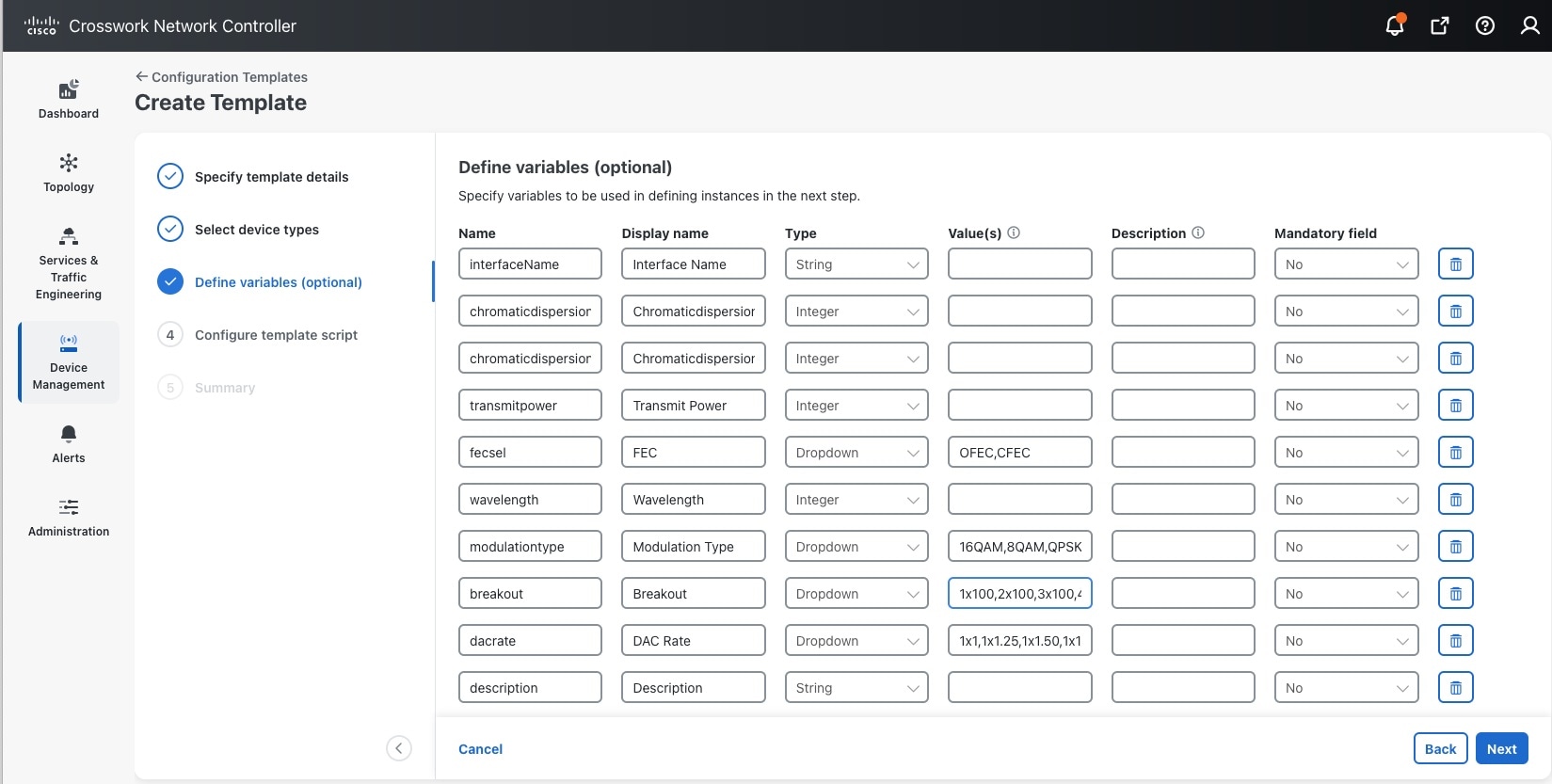

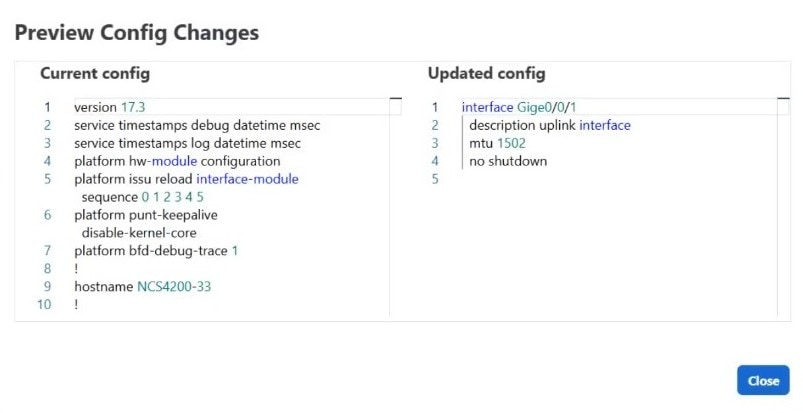
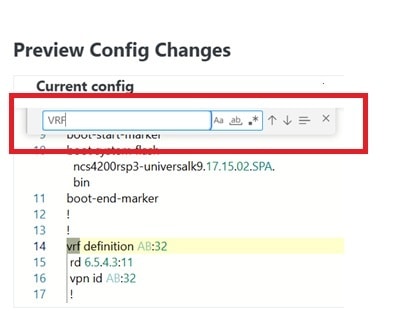
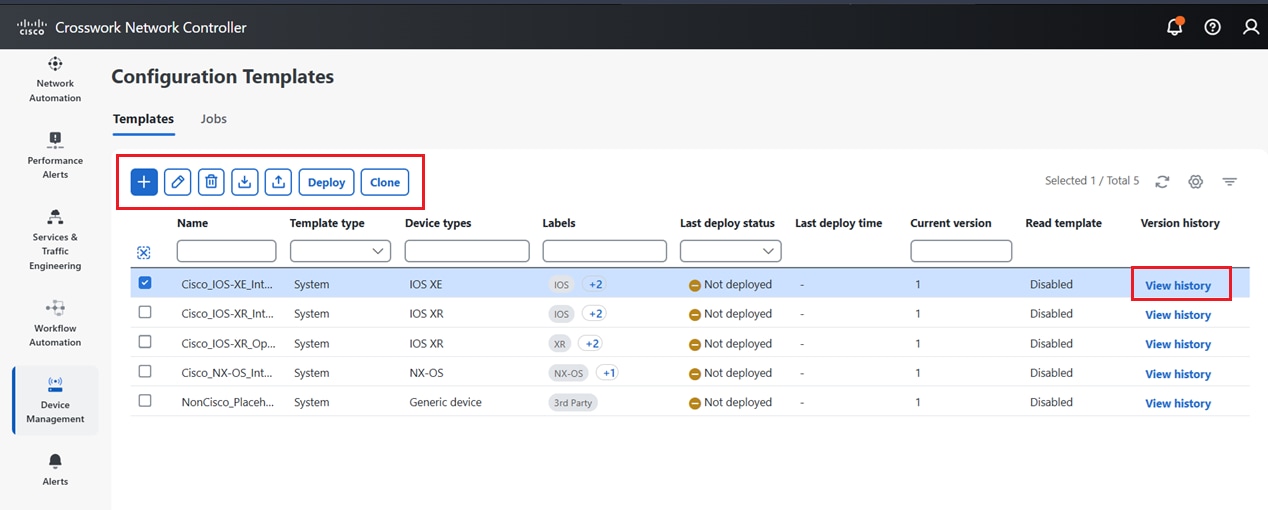
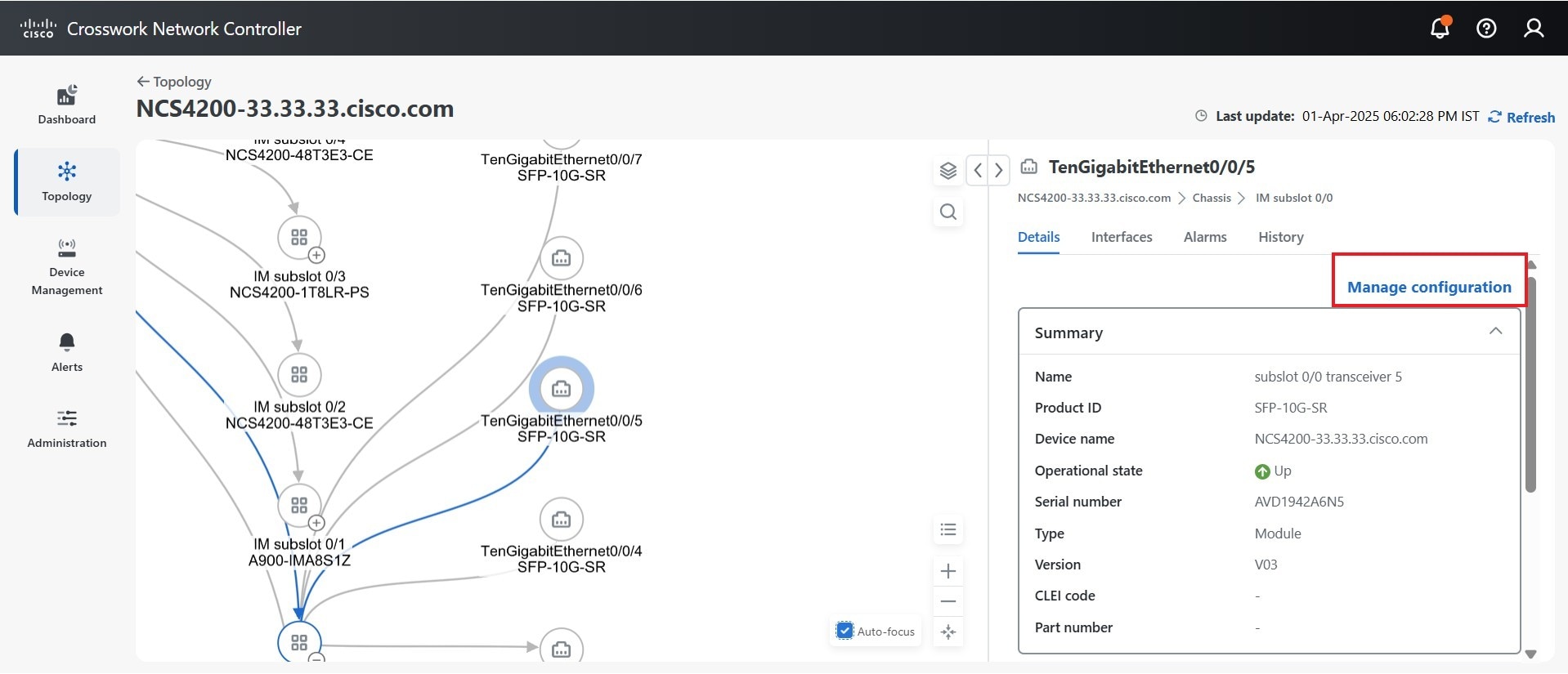
 Feedback
Feedback