Change Automation Overview
The Change Automation application automates the process of deploying changes to the network. You can define automation tasks to achieve the intended network states in Change Automation using Playbooks that consists of plays written using YAML. You can then push configuration changes to Cisco Network Service Orchestrator (NSO), which deploys these changes to the network devices.
The difference between Change Automation and other existing scripted automation frameworks is that Change Automation is a closed-loop framework. Changes are deployed to the router or other device using programmable APIs, and the intent of the change is verified using telemetry that comes back from the router. Change Automation relies on telemetry to verify the intent of the change, avoiding the need to frequently poll the device for updates.
Traditional open source-based implementations use CLI towards network devices without a configuration store, which leads to out-of-sync states. Driving network configuration change with a store provides transactional rollback and locking abilities and enables a single source of truth for device configuration.
The following is a high-level Change Automation workflow:
-
Define your desired network changes in a Change Automation Playbook.
-
Push configuration changes to the network device indirectly, using Cisco Network Services Orchestrator, a configuration services provider.
-
Receive real-time feedback via telemetry from the devices, telling you that the network changes were made and the impact of the changes. You can also use post-change KPIs to determine if a particular change should be undone and the devices returned to their previous configuration.
Change Automation comes with a robust library of Playbooks, each with its own collection of atomic configuration and check plays. (A Playbook consists of multiple plays.)
You can configure what each Playbook does by specifying the values of runtime parameters to create a Playbook Job. With the correct programming skills, you can download, modify and then upload and run your own versions of the Cisco-supplied Playbooks, or create your own custom Playbooks. For more information, see About Customizing Playbooks
Use the Change Automation Dashboard
The Change Automation application's Dashboard window (shown in the following figure) lets you view all Playbook-related activity and initiate Playbook runs. It displays an alphabetical list of Playbooks, the most recently run Playbook jobs, and the same network topology map you see when you select . For help using the topology map, see Network Visualization Overview.
To view the Change Automation Dashboard window, select .
The View All Playbooks and View All Jobs links on the Dashboard window give you direct access to the Change Automation Run Playbook and Job History windows, respectively. For help using these two windows, see the topics in the section About Running Playbooks.
View the Playbook List
The Change Automation application's Playbook List window (in the following figure) gives you a consolidated list of all the Playbooks in the system. To view the Playbook List window, select .
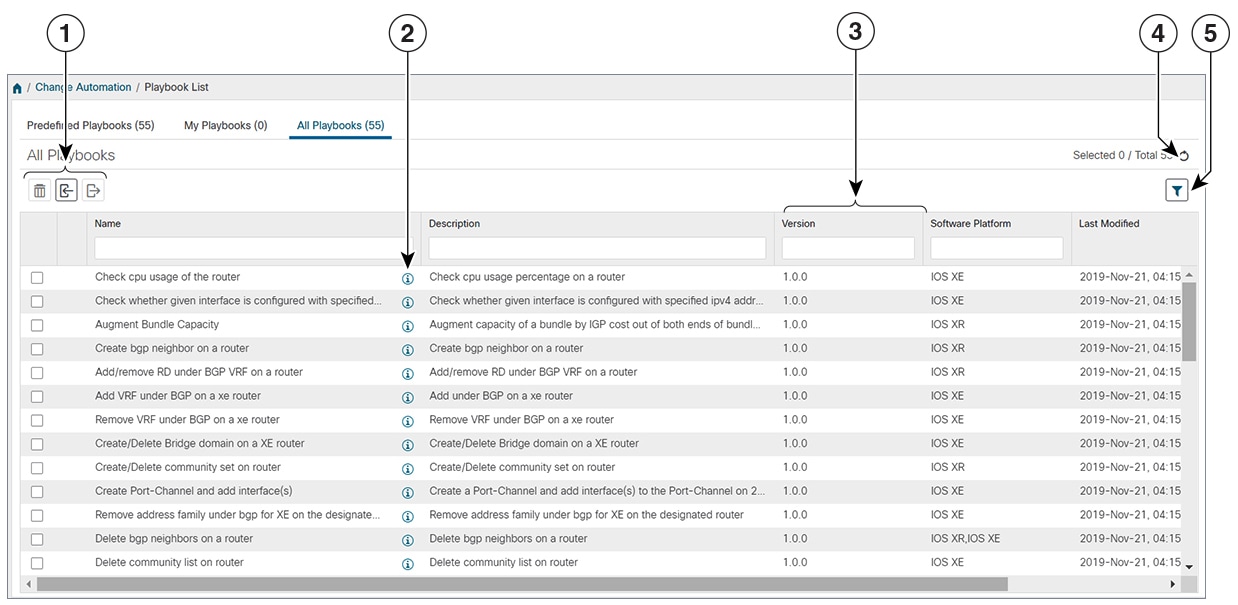
| Item | Description | |
|---|---|---|
|
1 |
Click |
|
|
Click |
||
|
Click |
||
| 2 |
Click |
|
|
3 |
Click on the Name, Description, Version, Software Platform, and Last Modified column headings in the table to sort the table by that column's data. You can also choose which columns are shown, and set quick or advanced filters on any column. See Set, Sort and Filter Table Data. |
|
|
4 |
Click |
|
|
5 |
Click |
|
|
Click the Clear Filter link to clear any filter criteria you may have set. |
||
 . Click the
. Click the 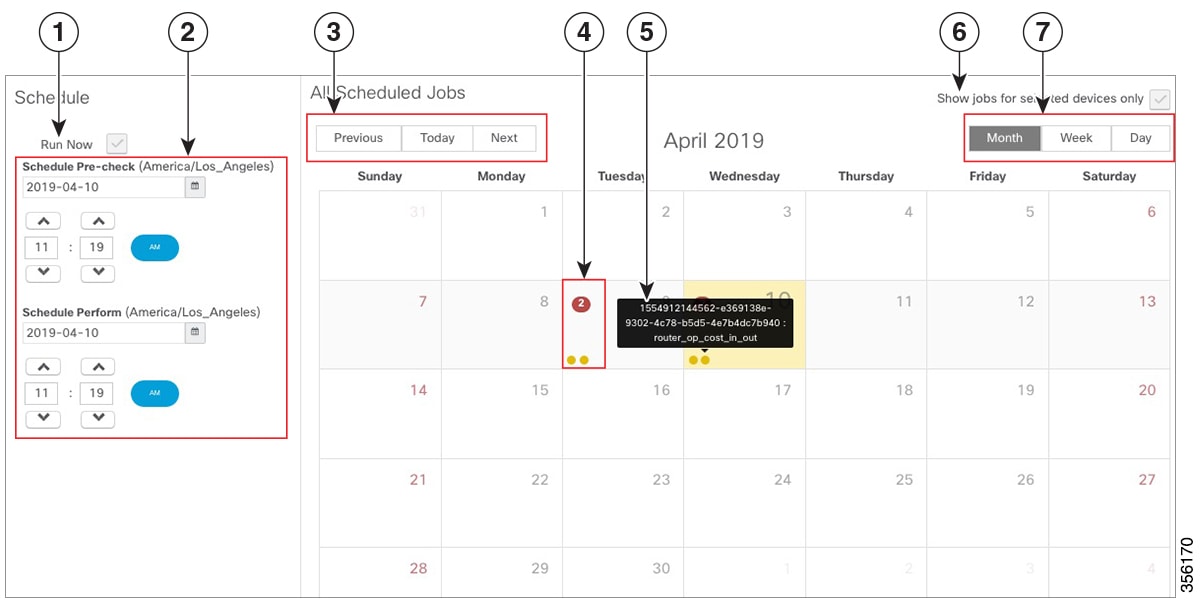

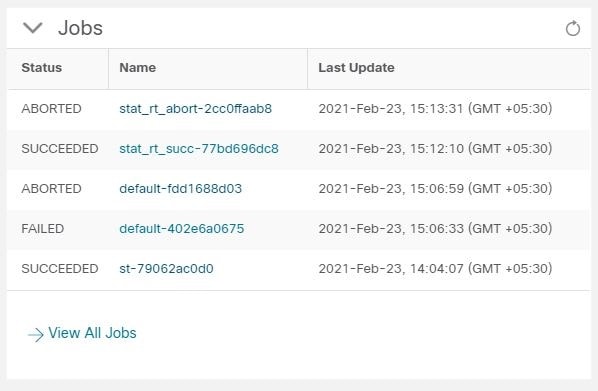
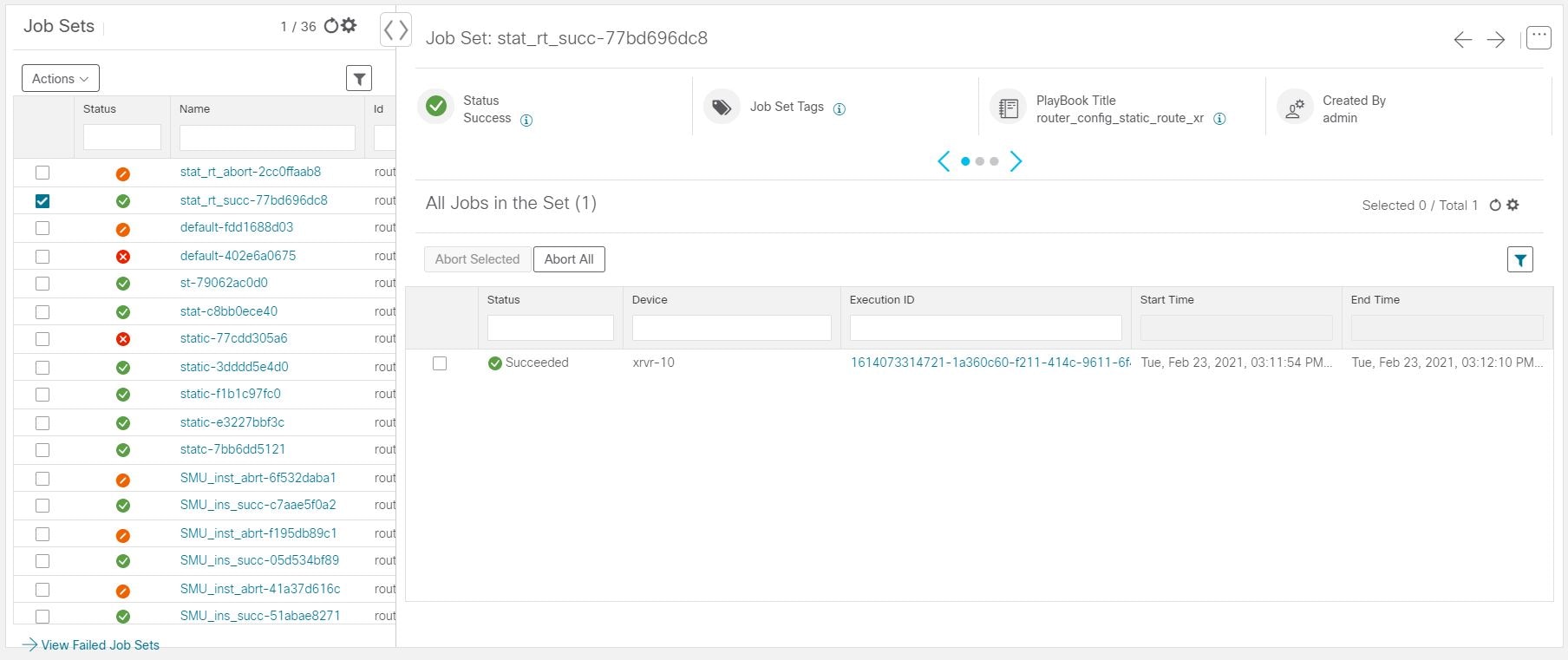
 Feedback
Feedback