|
1
|
configureExample: RP/0/RP0/CPU0:router# configure
|
Enters mode.
|
|
2
|
pceExample: RP/0/RP0/CPU0:router(config)# pce
|
Enables PCE and enters PCE configuration mode.
|
|
3
|
address ipv4
addressExample: RP/0/RP0/CPU0:router(config-pce)# address ipv4 192.168.0.1
|
Configures a PCE IPv4 address.
|
|
4
|
state-sync ipv4
addressExample: RP/0/RP0/CPU0:router(config-pce)# state-sync ipv4 192.168.0.3
|
Configures the remote peer for state synchronization.
|
|
5
|
tcp-buffer
size
sizeExample: RP/0/RP0/CPU0:router(config-pce)# tcp-buffer size 1024000
|
Configures the transmit and receive TCP buffer size for each PCEP session, in bytes. The default buffer size is 256000. The
valid range is from 204800 to 1024000.
|
|
6
|
password {clear | encrypted} passwordExample: RP/0/RP0/CPU0:router(config-pce)# password encrypted pwd1
|
Enables TCP MD5 authentication for all PCEP peers. Any TCP segment coming from the PCC that does not contain a MAC matching
the configured password will be rejected. Specify if the password is encrypted or clear text.
|
Note
|
TCP-AO and TCP MD5 are never permitted to be used simultaneously.
|
|
|
7
|
tcp-ao
key-chain [include-tcp-options] [accept-ao-mismatch-connection]Example: RP/0/RP0/CPU0:router(config-pce)# tcp-ao pce_tcp_ao include-tcp-options
|
Enables TCP Authentication Option (TCP-AO) authentication for all PCEP peers. Any TCP segment coming from the PCC that does
not contain a MAC matching the configured key chain will be rejected.
|
Note
|
TCP-AO and TCP MD5 are never permitted to be used simultaneously.
|
|
|
8
|
segment-routing {strict-sid-only | te-latency}Example: RP/0/RP0/CPU0:router(config-pce)# segment-routing strict-sid-only
|
Configures the segment routing algorithm to use strict SID or TE latency.
|
Note
|
This setting is global and applies to all LSPs that request a path from this controller.
|
|
|
9
|
timersExample: RP/0/RP0/CPU0:router(config-pce)# timers
|
Enters timer configuration mode.
|
|
10
|
keepalive
timeExample: RP/0/RP0/CPU0:router(config-pce-timers)# keepalive 60
|
Configures the timer value for locally generated keep-alive messages. The default time is 30 seconds.
|
|
11
|
minimum-peer-keepalive
timeExample: RP/0/RP0/CPU0:router(config-pce-timers)# minimum-peer-keepalive 30
|
Configures the minimum acceptable keep-alive timer that the remote peer may propose in the PCEP OPEN message during session
establishment. The default time is 20 seconds.
|
|
12
|
reoptimization
timeExample: RP/0/RP0/CPU0:router(config-pce-timers)# reoptimization 600
|
Configures the re-optimization timer. The default timer is 1800 seconds.
|
|
13
|
exitExample: RP/0/RP0/CPU0:router(config-pce-timers)# exit
|
Exits timer configuration mode and returns to PCE configuration mode.
|

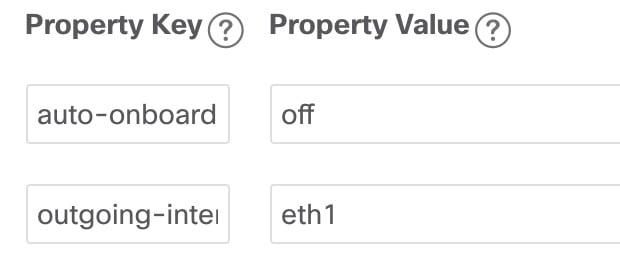
 Feedback
Feedback