Configure ASA Version 9 Port Forwarding with NAT
Available Languages
Download Options
Bias-Free Language
The documentation set for this product strives to use bias-free language. For the purposes of this documentation set, bias-free is defined as language that does not imply discrimination based on age, disability, gender, racial identity, ethnic identity, sexual orientation, socioeconomic status, and intersectionality. Exceptions may be present in the documentation due to language that is hardcoded in the user interfaces of the product software, language used based on RFP documentation, or language that is used by a referenced third-party product. Learn more about how Cisco is using Inclusive Language.
Contents
Introduction
This document describes how to configure Port Redirection (Forwarding) and Network Address Translation (NAT) in ASA Software v9.x, using CLI or ASDM.
Prerequisites
Requirements
This document describes how to configure Port Redirection (Forwarding) and the outside Network Address Translation (NAT) features in Adaptive Security Appliance (ASA) Software Version 9.x, with the use of the CLI or the Adaptive Security Device Manager (ASDM).
Refer to Configuring Management Access in order to allow the device to be configured by the ASDM.
Refer to the Cisco ASA Series Firewall ASDM Configuration Guide for additional information.
Components Used
The information in this document is based on these software and hardware versions:
- Cisco ASA 5525 Series Security Appliance Software Version 9.x and later
- ASDM Version 7.x and later
The information in this document was created from the devices in a specific lab environment. All of the devices used in this document started with a cleared (default) configuration. If your network is live, ensure that you understand the potential impact of any command.
Configure
Network Diagram
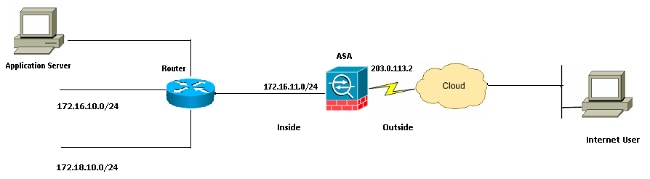
The IP address schemes used in this configuration are not legally routable on the Internet. They are RFC 1918 addresses which have been used in a lab environment.
Allow Inside Hosts Access to Outside Networks with PAT
If you want inside hosts to share a single public address for translation, use Port Address Translation (PAT).
One of the simplest PAT configurations involves the translation of all internal hosts to look like the outside interface IP address.
This is the typical PAT configuration that is used when the number of routable IP addresses available from the ISP is limited to only a few, or perhaps just one.
Complete these steps in order to allow inside hosts access to outside networks with PAT:
- Choose Configuration > Firewall > NAT Rules. Click Add and then choose Network Object in order to configure a dynamic NAT rule.
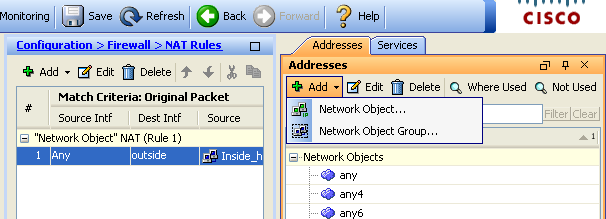
- Configure the network/Host/Range for which Dynamic PAT is required. In this example, one of the inside subnets has been selected.
- This process can be repeated for other subnets you wish to translate in this manner.
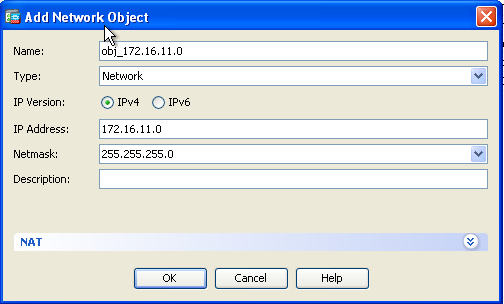
- Expand NAT. Check the Add Automatic Address Translation Rules check box. In the Type drop-down list, choose Dynamic PAT (Hide). In the Translated Addr field, choose the option to reflect the outside interface. Click Advanced.
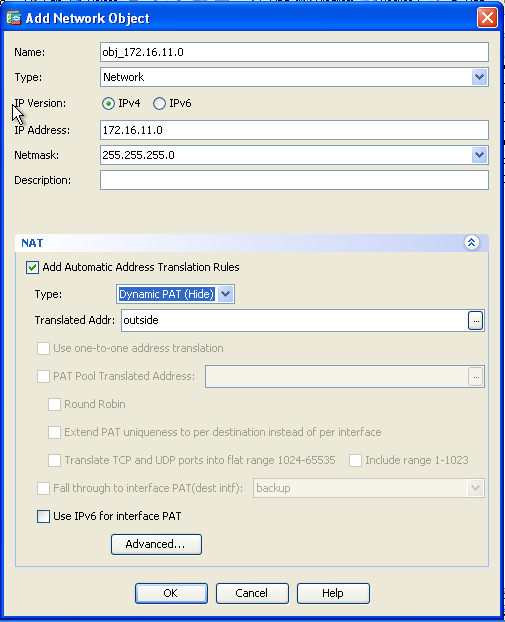
- In the Source Interface and Destination Interface drop-down lists, choose the appropriate interfaces. Click OK and click Apply for the changes to take effect.
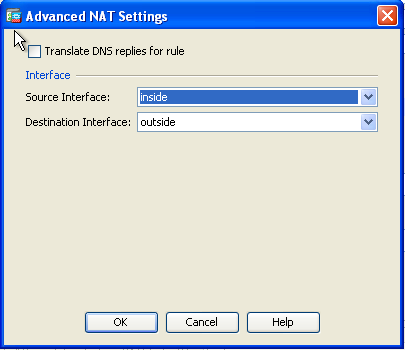
This is the equivalent CLI output for this PAT configuration:
object network obj_172.16.11.0
subnet 172.16.11.0 255.255.255.0
nat (inside,outside) dynamic interface
Allow Inside Hosts Access to Outside Networks with NAT
It is possible to allow a group of inside hosts/networks to access the outside world with the configuration of the dynamic NAT rules.
Unlike PAT, Dynamic NAT allocates translated addresses from a pool of addresses. As a result, a host is mapped to its own translated IP address and two hosts cannot share the same translated IP address.
In order to accomplish this, select the real address of the hosts/networks to be given access. They then must be mapped to a pool of translated IP addresses.
Complete these steps in order to allow inside hosts access to outside networks with NAT:
- Choose Configuration > Firewall > NAT Rules. Click Add and then choose Network Object in order to configure a dynamic NAT rule.
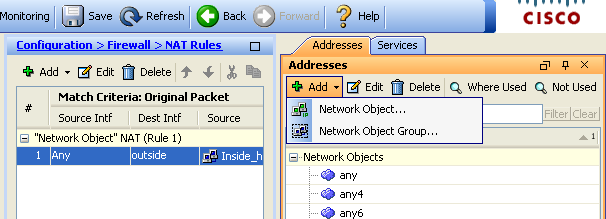
- Configure the network/Host/Range for which Dynamic PAT is required. In this example, the entire inside-network has been selected.
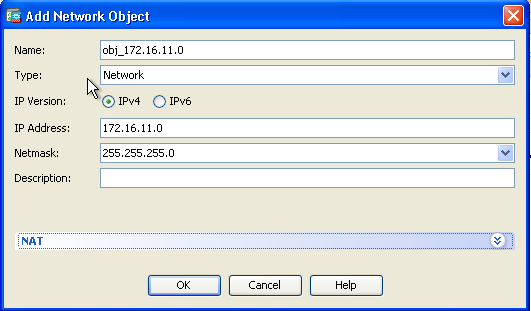
- Expand NAT. Check the Add Automatic Address Translation Rules check box. In the Type drop-down list, choose Dynamic. In the Translated Addr field, choose the appropriate selection. Click Advanced.
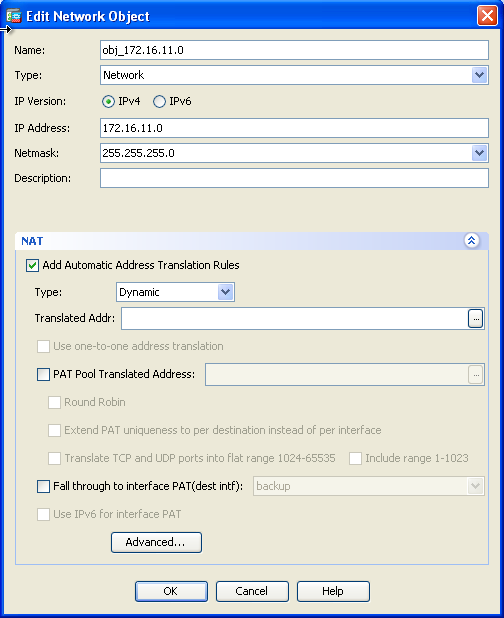
- Click Add to add the network object. In the Type drop-down list, choose Range. In the Start Address and End Address fields, enter the starting and ending PAT IP addresses. Click OK.
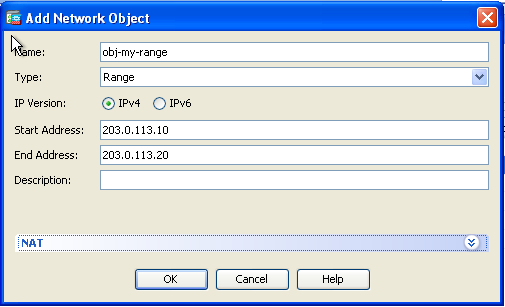
- In the Translated Addr field, choose the address object. Click Advanced in order to select the source and destination interfaces.
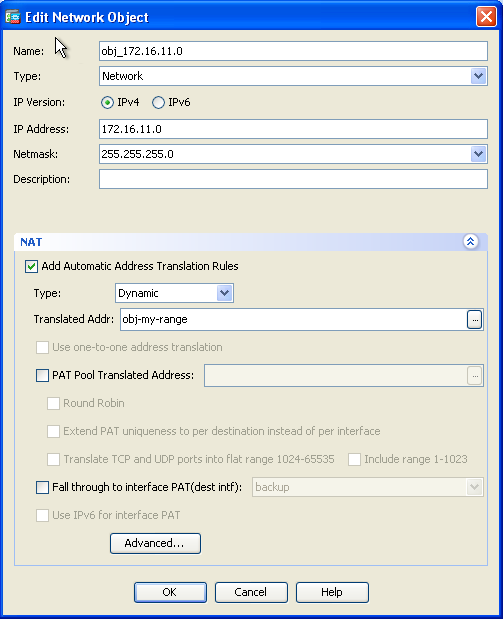
- In the Source Interface and Destination Interface drop-down lists, choose the appropriate interfaces. Click OK and click Apply for the changes to take effect.
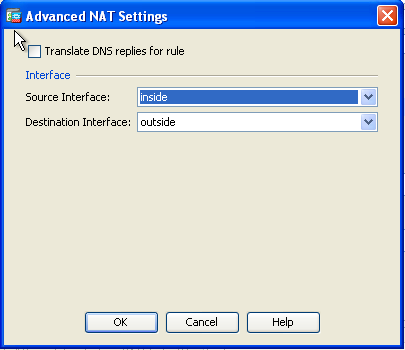
This is the equivalent CLI output for this ASDM configuration:
object network obj-my-range
range 203.0.113.10 203.0.113.20
object network obj_172.16.11.0
subnet 172.16.11.0 255.255.255.0
nat(inside,outside) dynamic obj-my-range
As per this configuration, the hosts in the 172.16.11.0 network get translated to any IP address from the NAT pool, 203.0.113.10 - 203.0.113.20.
If the mapped pool has fewer addresses than the real group, addresses amy be depleted.
As a result, try to implement dynamic NAT with dynamic PAT backup or try to expand the current pool.
- Repeat steps 1 to 3 in the previous configuration and click Add once again in order to add a network object. In the Type drop-down list, choose Host. In the IP Address field, enter the PAT backup IP address. Click OK.
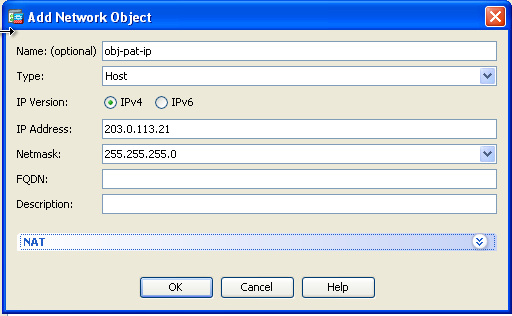
- Click Add to add a network object group. In the Group Name field, enter a group name and add both address objects (NAT range and PAT IP address) in the group.
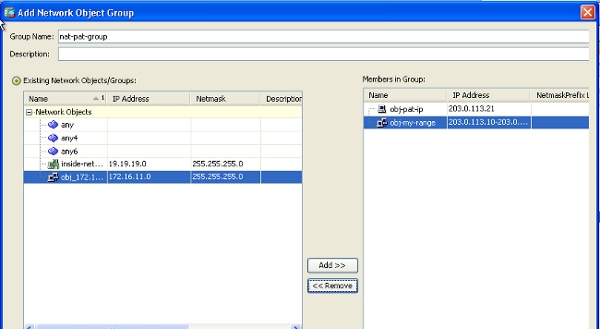
- Choose the configured NAT rule and change the Translated Addr to be the newly configured group 'nat-pat-group' (was previously 'obj-my-range'). Click OK.
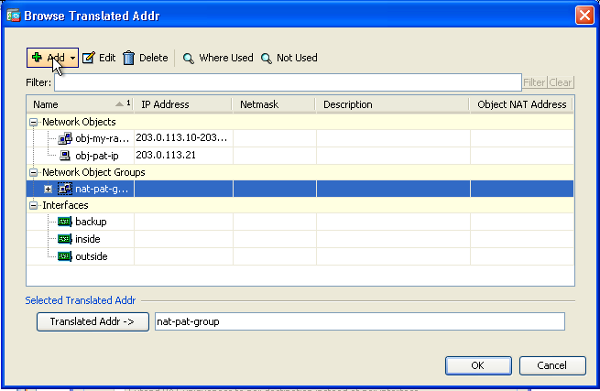
- Click OK in order to add the NAT rule. Click Advanced in order to select the source and destination interfaces.
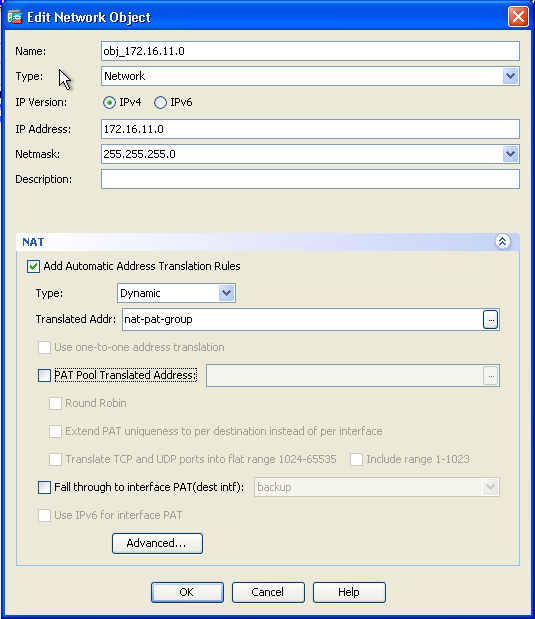
- In the Source Interface and Destination Interface drop-down lists, choose the appropriate interfaces. Click OK.
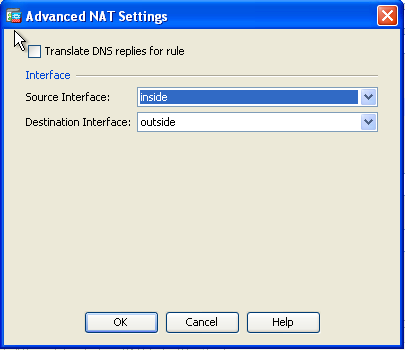
- Click Apply for the changes to take effect.
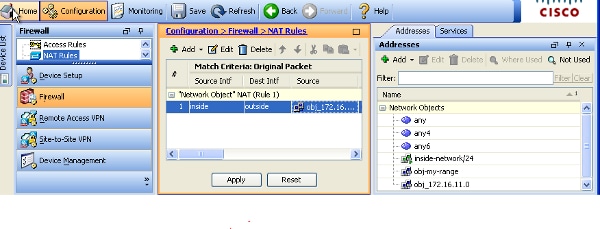
This is the equivalent CLI output for this ASDM configuration:
object network obj-my-range
range 203.0.113.10 203.0.113.20
object network obj-pat-ip
host 203.0.113.21
object-group network nat-pat-group
network-object object obj-my-range
network-object object obj-pat-ip
object network obj_172.16.11.0
subnet 172.16.11.0 255.255.255.0
nat (inside,outside) dynamic nat-pat-group
Allow Untrusted Hosts Access to Hosts on Your Trusted Network
This can be achieved through the application of a static NAT translation and an access rule to permit those hosts.
Configure this whenever an outside user would like to access any server that sits in your internal network.
The server in the internal network can have a private IP address which is not routable on the Internet.
As a result, you need to translate that private IP address to a public IP address through a static NAT rule.
Consider an internal server (172.16.11.5).
In order to make this work, translate this private server IP address to a public IP address.
This example describes how to implement the bidirectional static NAT to translate 172.16.11.5 to 203.0.113.5.
- Choose Configuration > Firewall > NAT Rules. Click Add and then choose Network Object in order to configure a static NAT rule. Expand NAT.
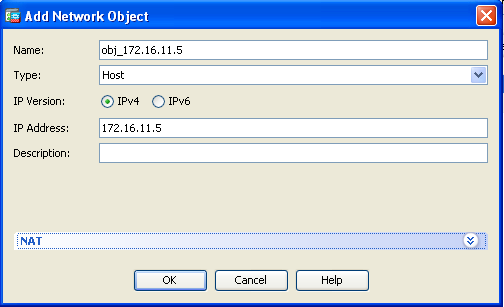
- Check the Add Automatic Address Translation Rules check box. In the Type drop-down list, choose Static. In the Translated Addr field, enter the IP address. Click Advanced in order to select the source and destination interfaces.
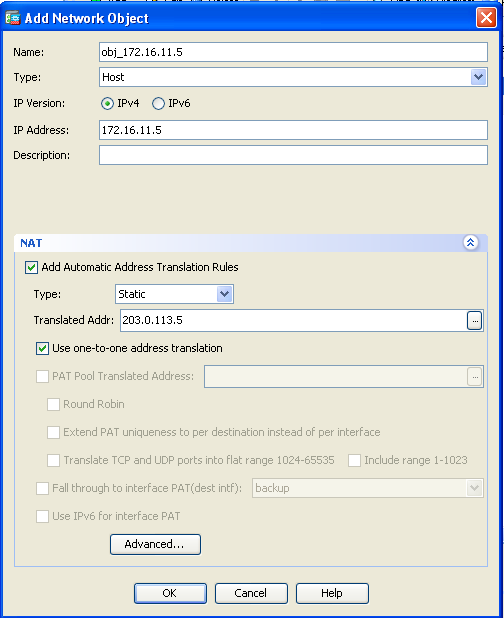
- In the Source Interface and Destination Interface drop-down lists, choose the appropriate interfaces. Click OK.
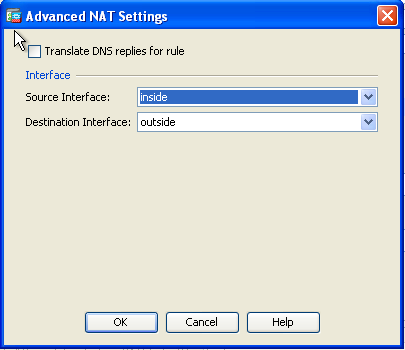
- You can see the configured static NAT entry here. Click Apply in order to send this to the ASA.
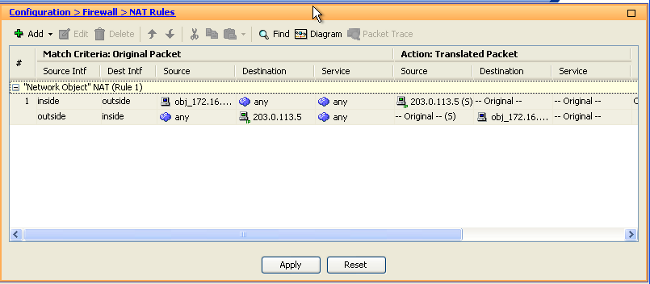
This is the equivalent CLI output for this NAT configuration:
object network obj_172.16.11.5
host 172.16.11.5
nat (inside,outside) static 203.0.113.5
Static Identity NAT
NAT Exempt is a useful feature where the inside users try to access a remote VPN host/server or some host/server hosted behind any other interface of the ASA without completion of a NAT.
In order to achieve this, the internal server, which has a private IP address, can be identity translated to itself and which in turn is allowed to access the destination which performs a NAT.
In this example, the inside host 172.16.11.15 needs to access the remote VPN server 172.20.21.15.
Complete these steps in order to allow inside hosts access to remote VPN network with completion of a NAT:
- Choose Configuration > Firewall > NAT Rules. Click Add in order to configure a NAT Exempt rule.
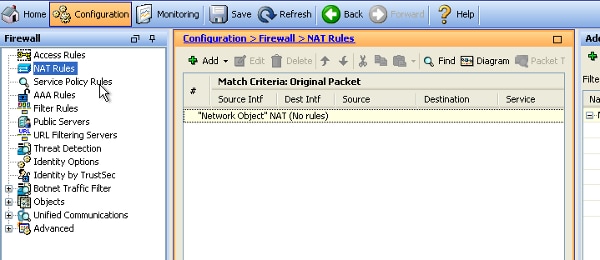
- In the Source Interface and Destination Interface drop-down lists, choose the appropriate interfaces. In the Source Address field, choose the appropriate entry.
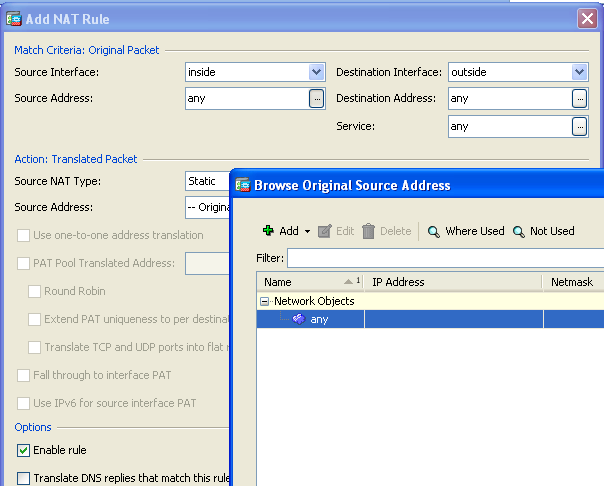
- Click Add in order to add a network object. Configure the Host IP address.
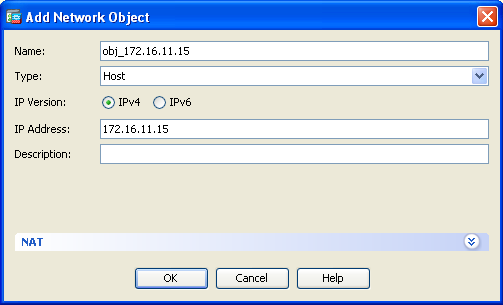
- Similarly, browse the Destination Address. Click Add in order to add a network object. Configure the Host IP address.
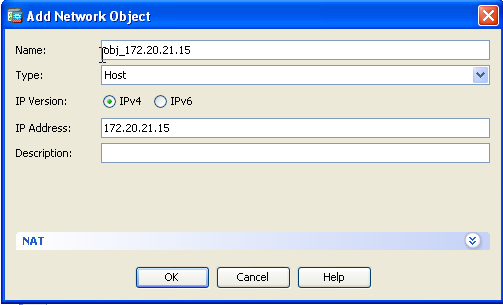
- Choose the configured Source Address and Destination Address objects. Check the Disable Proxy ARP on egress interface and Lookup route table to locate egress interface check boxes. Click OK.
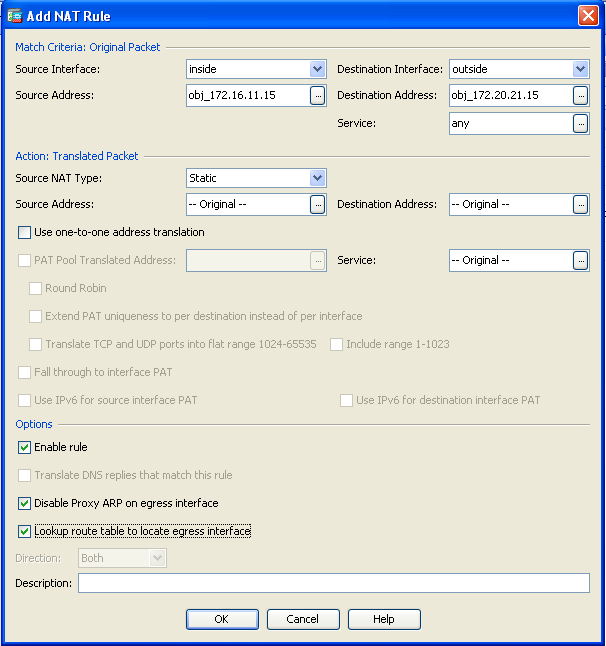
- Click Apply for the changes to take effect.
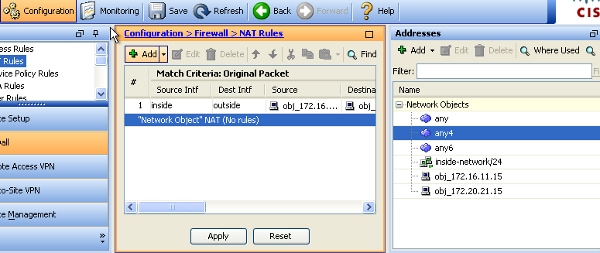
This is the equivalent CLI output for the NAT Exempt or Identity NAT configuration:
object network obj_172.16.11.15
host 172.16.11.15
object network obj_172.20.21.15
host 172.20.21.15
nat (inside,outside) source static obj_172.16.11.15 obj_172.16.11.15
destination static obj_172.20.21.15 obj_172.20.21.15 no-proxy-arp route-lookup
Port Redirection (Forwarding) with Static
Port forwarding or port redirection is a useful feature where the outside users try to access an internal server on a specific port.
In order to achieve this, the internal server, which has a private IP address, can be translated to a public IP address which in turn is allowed access for the specific port.
In this example, the outside user wants to access the SMTP server, 203.0.113.15 at port 25. This is accomplished in two steps:
- Translate the internal mail server, 172.16.11.15 on port 25, to the public IP address, 203.0.113.15 at port 25.
- Allow access to the public mail server, 203.0.113.15 at port 25.
When the outside user tries to access the server, 203.0.113.15 at port 25, this traffic is redirected to the internal mail server, 172.16.11 15 at port 25.
- Choose Configuration > Firewall > NAT Rules. Click Add and then choose Network Object in order to configure a static NAT rule.
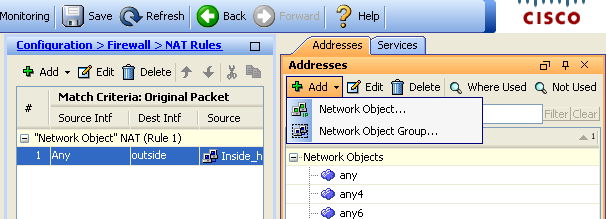
- Configure the Host for which port forwarding is required.
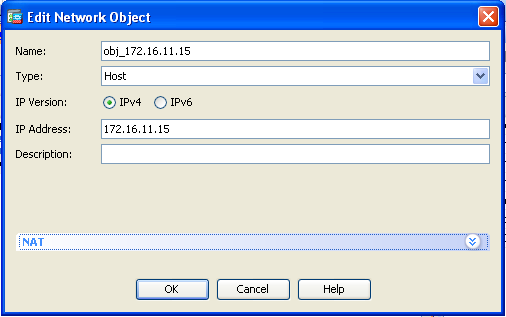
- Expand NAT. Check the Add Automatic Address Translation Rules check box. In the Type drop-down list, choose Static. In the Translated Addr field, enter the IP address. Click Advanced in order to select the service and source and destination interfaces.
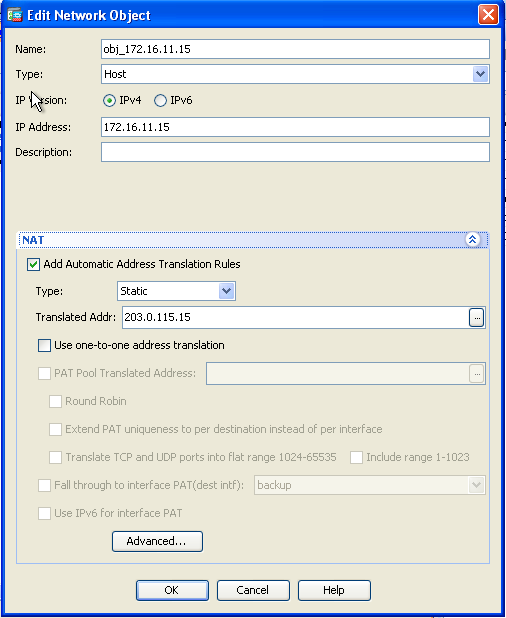
- In the Source Interface and Destination Interface drop-down lists, choose the appropriate interfaces. Configure the service. Click OK.
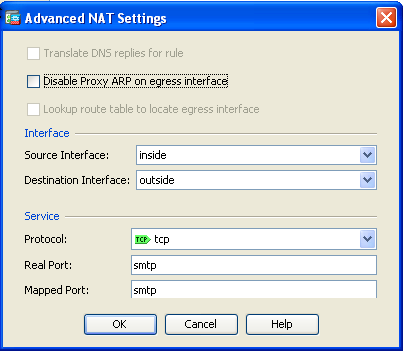
- Click Apply for the changes to take effect.
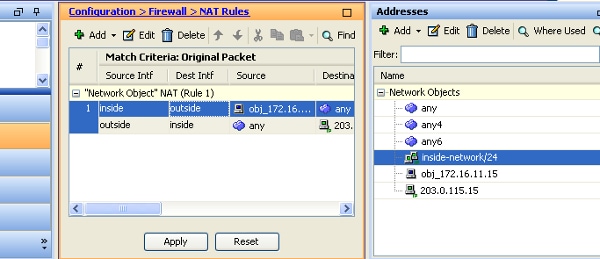
This is the equivalent CLI output for this NAT configuration:
object network obj_172.16.11.15
host 172.16.11.15
nat (inside,outside) static 203.0.113.15 service tcp smtp smtp
Verify
The Cisco CLI Analyzer (registered customers only) supports certain show commands. Use the Cisco CLI Analyzer in order to view an analysis of show command output.
Access a web site via HTTP with a web browser. This example uses a site that is hosted at 198.51.100.100. If the connection is successful, this output can be seen on the ASA CLI.
Connection
ASA(config)# show connection address 172.16.11.5
6 in use, 98 most used
TCP outside 198.51.100.100:80 inside 172.16.11.5:58799, idle 0:00:06, bytes 937,
flags UIO
The ASA is a stateful firewall, and return traffic from the web server is allowed back through the firewall because it matches a connection in the firewall connection table.
Traffic that matches a connection that preexists is allowed through the firewall without being blocked by an interface ACL.
In the previous output, the client on the inside interface has established a connection to the 198.51.100.100 host off of the outside interface.
This connection is made with the TCP protocol and has been idle for six seconds. The connection flags indicate the current state of this connection. More information about connection flags can be found in ASA TCP Connection Flags.
Syslog
ASA(config)# show log | in 172.16.11.5
Apr 27 2014 11:31:23: %ASA-6-305011: Built dynamic TCP translation from inside:
172.16.11.5/58799 to outside:203.0.113.2/58799
Apr 27 2014 11:31:23: %ASA-6-302013: Built outbound TCP connection 2921 for outside:
198.51.100.100/80 (198.51.100.100/80) to inside:172.16.11.5/58799 (203.0.113.2/58799)
The ASA Firewall generates syslogs during normal operation. The syslogs range in verbosity based on the logging configuration. The output shows two syslogs that are seen at level six, or the 'informational' level.
In this example, there are two syslogs generated. The first is a log message that indicates that the firewall has built a translation, specifically a dynamic TCP translation (PAT).
It indicates the source IP address and port and the translated IP address and port as the traffic traverses from the inside to the outside interfaces.
The second syslog indicates that the firewall has built a connection in its connection table for this specific traffic between the client and server.
If the firewall was configured in order to block this connection attempt, or some other factor inhibited the creation of this connection (resource constraints or a possible misconfiguration), the firewall would not generate a log that indicates that the connection was built.
Instead it would log a reason for the connection to be denied or an indication about what factor inhibited the connection from being created.
Packet Tracer
ASA(config)# packet-tracer input inside tcp 172.16.11.5 1234 198.51.100.100 80
--Omitted--
Result:
input-interface: inside
input-status: up
input-line-status: up
output-interface: outside
output-status: up
output-line-status: up
Action: allow
The packet tracer functionality on the ASA allows you to specify a simulated packet and see all of the various steps, checks, and functions that the firewall goes through when it processes traffic.
With this tool, it is helpful to identify an example of traffic you believe can be allowed to pass through the firewall, and use that 5-tupple in order to simulate traffic.
In the previous example, the packet tracer is used in order to simulate a connection attempt that meets these criteria:
- The simulated packet arrives on the inside.
- The protocol used is TCP.
- The simulated client IP address is 172.16.11.5.
- The client sends traffic sourced from port 1234.
- The traffic is destined to a server at IP address 198.51.100.100.
- The traffic is destined to port 80.
Notice that there was no mention of the interface outside in the command. This is by packet tracer design.
The tool tells you how the firewall processes that type of connection attempt, which includes how it would route it, and out of which interface.
More information about packet tracer can be found in Tracing Packets with Packet Tracer.
Capture
Apply Capture
ASA# capture capin interface inside match tcp host 172.16.11.5 host 198.51.100.100
ASA# capture capout interface outside match tcp any host 198.51.100.100
ASA#show capture capin
3 packets captured
1: 11:31:23.432655 172.16.11.5.58799 > 198.51.100.100.80: S 780523448:
780523448(0) win 8192 <mss 1460,nop,wscale 2,nop,nop,sackOK>
2: 11:31:23.712518 198.51.100.100.80 > 172.16.11.5.58799: S 2123396067:
2123396067(0) ack 780523449 win 8192 <mss 1024,nop,nop,sackOK,nop,wscale 8>
3: 11:31:23.712884 172.16.11.5.58799 > 198.51.100.100.80: . ack 2123396068
win 32768
ASA#show capture capout
3 packets captured
1: 11:31:23.432869 203.0.113.2.58799 > 198.51.100.100.80: S 1633080465:
1633080465(0) win 8192 <mss 1380,nop,wscale 2,nop,nop,sackOK>
2: 11:31:23.712472 198.51.100.100.80 > 203.0.113.2.58799: S 95714629:
95714629(0) ack 1633080466 win 8192 <mss 1024,nop,nop,sackOK,nop,wscale 8>
3: 11:31:23.712914 203.0.113.2.58799 > 198.51.100.100.80: . ack 95714630
win 32768/pre>
The ASA firewall can capture traffic that enters or leaves its interfaces. This capture functionality can definitively prove if traffic arrives at, or leaves from, a firewall.
The previous example showed the configuration of two captures named capin and capout on the inside and outside interfaces respectively. The capture commands used the match keyword, which allows you to be specific about what traffic you want to capture.
For the capture capin, you indicated that you wanted to match traffic seen on the inside interface (ingress or egress) that matches TCP host 172.16.11.5 host 198.51.100.100.
In other words, you want to capture any TCP traffic that is sent from host 172.16.11.5 to host 198.51.100.100 or vice versa. The use of the match keyword allows the firewall to capture that traffic bidirectionally.
The capture command defined for the outside interface does not reference the internal client IP address because the firewall conducts PAT on that client IP address. As a result, you cannot match with that client IP address.
Instead, this example uses any in order to indicate that all possible IP addresses would match that condition.
After you configure the captures, you would then attempt to establish a connection again, and proceed to view the captures with the show capture <capture_name> command.
In this example, you can see that the client was able to connect to the server as evident by the TCP 3-Way handshake seen in the captures.
Troubleshoot
There is currently no specific troubleshooting information available for this configuration.
Related Information
Revision History
| Revision | Publish Date | Comments |
|---|---|---|
2.0 |
05-Aug-2022
|
Initial Release |
1.0 |
26-Jun-2015
|
Initial Release |
Contributed by Cisco Engineers
- Prashant JoshiTechnical Solutions Architect
- Magnus MortensenPrincipal Engineer
- Dinkar SharmaTechnical Marketing Engineering Technical Leader
Contact Cisco
- Open a Support Case

- (Requires a Cisco Service Contract)
 Feedback
Feedback