Cisco SD-WAN Onboarding Guide
Available Languages
Bias-Free Language
The documentation set for this product strives to use bias-free language. For the purposes of this documentation set, bias-free is defined as language that does not imply discrimination based on age, disability, gender, racial identity, ethnic identity, sexual orientation, socioeconomic status, and intersectionality. Exceptions may be present in the documentation due to language that is hardcoded in the user interfaces of the product software, language used based on RFP documentation, or language that is used by a referenced third-party product. Learn more about how Cisco is using Inclusive Language.
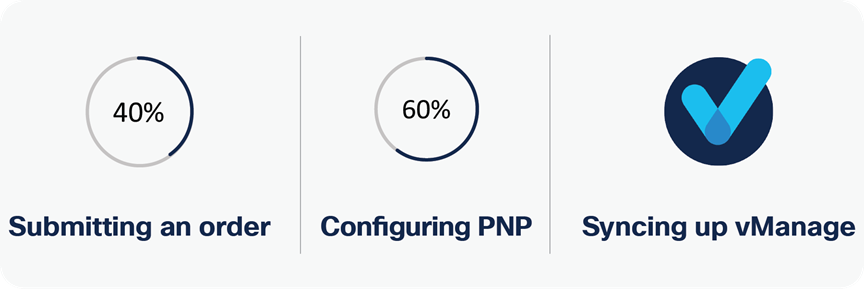
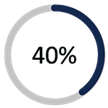
Order submission is the first and most important step during the onboarding process. All required information in this step is used throughout the process. A la carte, MSLA-C and MSLA-U offers follow the instruction below and EA workspace is the portal to request cloud controllers for Enterprise Agreement (EA) orders.
1. Choose the hardware platform.
2. Choose the preferred management.
3. Choose the subscription tier and term.
4. Choose the requisite subscription term.
5. Choose the requisite bandwidth tier for the offer. (For MSLA-U, all bandwidth tiers are selected by default)
6. Enter the end customer’s Smart Account and Virtual Account.
7. License entitlement tags for selected Cisco DNA package and Bandwidth tiers are deposited into customer Smart Account and Virtual Account on Cisco Smart Software Management (CSSM) portal
8. For numeric bandwidth SKUs, the equivalent tier-based entitlement is delivered into the SA and VA (e.g., delivered entitlement tag on CSSM for DNA-C-A-50M SKU is Advantage-T1)
9. Choose optional services. These are highly recommended.
10. For any problem regarding Smart Account and Virtual Account setup, please reach out to Cisco TAC.
|
|
In the SD-WAN onboarding process, the Virtual Account (VA) is a key piece of information. Make sure to assign the corresponding VA to the asset during procurement to avoid issues. |
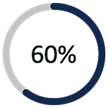
The next step is to check the information on the Cisco® Plug and Play (PNP) portal. For the Cisco hosted cloud controller deployment, if all required information during the procurement was provided accurately, no further action is needed on the PNP portal.
1. After order submission, the hardware serial number is published into the PNP portal automatically.
2. In order to provision cloud controllers, Smart Account admin should login into Cisco SD-WAN self-service portal (SSP) and provision the controller through the create overlay workflow option on this portal, for more information please refer to this CSSP document CSSP and introduction and demo video CSSP video
3. After cloud controller provisioning, a controller profile config will be added into the virtual account and can be found under controller profile tab on PNP connect portal.
4. To migrate existing hardware:
◦ Purchase a cloud subscription from Cisco Commerce Workspace (CCW) (L-Lic-DNA-ADD).
◦ Add hardware manually to the PNP portal under the corresponding VA. (refer to page 81 in Plug and Play Connect Capability)
5. For more details, please refer to Cisco Network Plug and Play Connect Capability Overview.
6. In case of failure at any step on PNP portal, contact the Cisco TAC for further assistance.
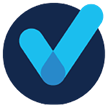
The last step is to sync up the vManage and PNP portal information. The vManage information is sent to the overlay administrator via the email address used during procurement.
1. After the Cisco team has spun up the controllers, an email with vManage information is sent to the email associated with the order.
2. To add devices to the overlay:
◦ Log in to vManage (the default is admin/admin).
◦ Sync up vManage with the Smart Account/Virtual Account. The Cisco.com credentials of the VA administrator role are required (Configuration → Devices → Sync Smart Account).
You must re-sync vManage with the Smart Account/Virtual Account for any new devices added to the PNP portal.
3. To connect vManage (17.5/20.5 version onward) to CSSM portal for license reporting:
◦ Navigate to License management under Administration on vManage
◦ Connect vManage to Smart Account and Virtual Account where license entitlements are deposited
◦ For more information, please refer to SD-WAN Smart Licensing documentation (Smart Licensing for SD-WAN)
4. After you’ve transferred device information to vManage, and connected vManage to CSSM for license reporting, the overlay is ready to be set up.
Configuring PNP
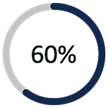
In on-premises deployment, the controller information is not reflected on the PNP portal automatically. The onboarding requires extra steps in PNP and vManage.
1. After order submission, the hardware serial number is pushed to the PNP portal automatically.
2. Controllers must be deployed on local VMs. (See Bringing Up Overlay.)
3. Make note of the organization name used to bring up the setup and also the vBond controller IP address or domain name.
4. Because the controllers are deployed on the customer’s on-premise network, the vBond controller information needs to be added manually on the PNP portal via controller profile under Virtual Account.
5. To migrate existing hardware:
◦ Purchase an on-premise subscription from CCW (L-LIC-DNA-ADD).
◦ Add hardware manually to the PNP portal under the VA. (refer to page 81 in Plug and Play Connect Capability)
◦ Follow the steps discussed earlier to associate controllers.
6. For more details, refer to Cisco Network Plug and Play Connect Capability Overview.
7. In case of failure in any step on PNP portal, contact the Cisco TAC for further assistance.
Syncing up vManage
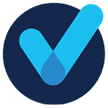
For on-premises deployment, vManage sync-up depends on whether it has a connection to the Cisco PNP portal or not. For an isolated network, there are some extra steps to take:
◦ For networks with a connection to the PNP portal, Sync up vManage with the Smart Account/Virtual Account. The Cisco.com credentials of the VA administrator role are required (Configuration → Devices → Sync Smart Account).
1. To see the hardware available in the PNP account in vManage in an isolated network (Air Gap network):
◦ Log in to vManage using your password (the default is admin/admin).
◦ Download the serial number file, also known as the provisioning file, from the PNP portal. (The hyperlink is under Controllers (Only vBond type) → Provisioning File).
◦ Upload the file in vManage (version 18.x and above): Configuration → Devices → Upload WAN Edge Devices.
◦ After you’ve transferred the device information to vManage, the overlay is ready to be set up.
2. License reporting in isolated network is supported from vManage 17.6/20.6 release
Submitting an order
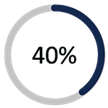
Order submission for software devices (vEdge-Cloud, ISRv, CSR) has different steps than for hardware:
1. Choose L-LIC-DNA-ADD.
2. Choose the Software type (vEdge-Cloud / ISRv [ENCS HW is needed] / CSR).
3. For Solution Feature, choose SDWAN-cloud/SDWAN-Onprem.
4. Choose the subscriptions equivalent to the number of software devices needed.
5. License entitlement tags for selected Cisco DNA package and Bandwidth tiers are deposited into customer Smart Account and Virtual Account on Cisco Smart Software Management (CSSM) portal
6. For numeric bandwidth SKUs, the equivalent tier-based entitlement is delivered into the SA and VA (e.g., delivered entitlement tag on CSSM for DNA-C-A-50M SKU is Advantage-T1)
|
|
In the SD-WAN onboarding process, the Virtual Account (VA) is a key piece of information. Please make sure to assign the corresponding VA to the asset during procurement to avoid future issues. |
Configuring PNP
Software devices’ serial numbers (UUID in software device technology) are not populated to the PNP portal automatically, as they are with hardware. Follow these manual steps to create and use UUIDs.
1. After order submission, a software UUID, which is equivalent to a hardware serial number, needs to be generated in PNP.
2. Choose the software device you want to use, with the correct product ID:
◦ vEdgeCloud => VEDGE-CLOUD-DNA
◦ ISRv => ISRV
◦ CSRv => CSR1K
3. Select the quantity needed.
4. If the overlay is already available, there is no need to choose a controller profile; it is assigned by default. (When you order the cloud subscription with the correct SA/VA information, the overlay is spun up automatically and the vBond controller is reflected on the PNP portal without requiring a manual process. For an on-premises controller, the vBond information needs to be updated on the PNP portal.)
5. The UUID will be populated to the PNP portal, and you can move on to the next step.
6. For more details, refer to page 89 in the Cisco Network Plug and Play Connect Capability Overview.
|
|
Up to 25 software devices can be added manually. please ask your Cisco Sales Engineer or Account manager to open a TAC case with proof of purchase of Cisco DNA licenses. |
Syncing up vManage
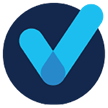
The last step in onboarding software devices is populating the UUIDs in vManage and generating required information pertaining to device bootstrap.
1. For cloud or non-Air Gap on-premises controller deployment, vManage can be synced up with the generated UUIDs on the PNP portal.
2. For Air Gap on-premises controller deployment, the list of devices needs to be downloaded from the PNP portal and manually added to vManage.
3. After the software devices have been added to vManage, bootstrap information needs to be copied and pasted into software device hypervisor before the first bootup.
4. Once you’ve transferred software device information to vManage, and connected vManage to CSSM for license reporting, the overlay is ready to be set up.

