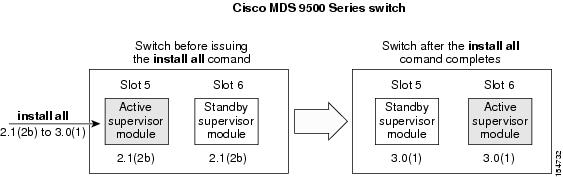-
Cisco MDS 9000 Family CLI Configuration Guide, Release 3.3(3)
-
Index
-
New and Changed Information
-
Preface
- Getting Started
- Installation and Switch Management
- Switch Configuration
-
Fabric Configuration
-
Configuring and Managing VSANs
-
SAN Device Virtualization
-
Creating Dynamic VSANs
-
Configuring Inter-VSAN Routing
-
Distributing Device Alias Services
-
Configuring Fibre Channel Routing Services and Protocols
-
Managing FLOGI, Name Server, FDMI, and RSCN Databases
-
Discovering SCSI Targets
-
Configuring FICON
-
Advanced Features and Concepts
-
Configuring and Managing Zones
-
-
Security
-
Configuring FIPS
-
Configuring Users and Common Roles
-
Configuring SNMP
-
Configuring RADIUS and TACACS+
-
Configuring IPv4 and IPv6 Access Control Lists
-
Configuring Certificate Authorities and Digital Certificates
-
Configuring IPsec Network Security
-
Configuring FC-SP and DHCHAP
-
Configuring Port Security
-
Configuring Fabric Binding
-
- IP Services
- Intelligent Storage Services
- Network and Switch Monitoring
- Traffic Management
- Troubleshooting
-
Configuration Limits for Cisco MDS SAN-OS Release 3.x
-
Table Of Contents
Dependent Factors for Software Installation
Selecting the Correct Software Images for Cisco MDS 9100 Series Switches
Selecting the Correct Software Images for Cisco MDS 9200 Series Switches
Selecting the Correct Software Images for Cisco MDS 9500 Family Switches
Essential Upgrade Prerequisites
Determining Software Compatibility
Benefits of Using the install all Command
Non-Disruptive Upgrades on Fabric and Modular Switches
Preparing for a Non-Disruptive Upgrade on Fabric and Modular Switches
Performing a Non-Disruptive Upgrade on a Fabric Switch
Viewing the Status of a Non-Disruptive Upgrade on a Fabric Switch
Troubleshooting a Non-Disruptive Upgrade on a Fabric Switch
Manual Upgrade on a Dual Supervisor Module Switch
Preparing for a Manual Installation
Downgrading from a Higher Release
Maintaining Supervisor Modules
Migrating from Supervisor-1 Modules to Supervisor-2 Modules
Standby Supervisor Module Boot Variable Version
Standby Supervisor Module Bootflash Memory
Standby Supervisor Module Boot Alert
Installing Generation 2 Modules in Generation 1 Chassis
Software Images
This chapter describes how to install and upgrade Cisco MDS SAN-OS software images. It includes the following sections:
•
About Software Images, page 8-1
•
Essential Upgrade Prerequisites, page 8-3
•
Software Upgrade Methods, page 8-5
•
Non-Disruptive Upgrades on Fabric and Modular Switches, page 8-21
•
Upgrade Status Verification, page 8-20
•
Manual Upgrade on a Dual Supervisor Module Switch, page 8-26
•
Downgrading from a Higher Release, page 8-31
•
Maintaining Supervisor Modules, page 8-32
•
Installing Generation 2 Modules in Generation 1 Chassis, page 8-33
About Software Images
Each switch is shipped with a Cisco MDS SAN-OS operating system for Cisco MDS 9000 Family switches. The Cisco MDS SAN-OS consists of two images—the kickstart image and the system image. To upgrade the switch to a new image, you must specify the variables that direct the switch to the images.
•
To select the kickstart image, use the KICKSTART variable.
•
To select the system image, use the SYSTEM variable.
The images and variables are important factors in any install procedure. You must specify the variable and the image to upgrade your switch. Both images are not always required for each install.
Note
Unless explicitly stated, the software install procedures in this chapter apply to any switch in the Cisco MDS 9000 Family.
Dependent Factors for Software Installation
The software image install procedure is dependent on the following factors:
•
Software images—The kickstart and system image files reside in directories or folders that can be accessed from the Cisco MDS 9000 Family switch prompt.
•
Image version—Each image file has a version.
•
Flash disks on the switch—The bootflash: resides on the supervisor module and the CompactFlash disk is inserted into the slot0: device.
•
Supervisor modules—There are single or dual supervisor modules.
Selecting the Correct Software Images for Cisco MDS 9100 Series Switches
The Supervisor-1 and Supervisor-2 modules supported by Cisco MDS 9100 Series switches require different system and kicstart images. You can determine which images to use on your switch by the naming conventions shown in Table 8-1.
Selecting the Correct Software Images for Cisco MDS 9200 Series Switches
The Supervisor-1 and Supervisor-2 modules supported by Cisco MDS 9200 Series switches require different system and kicstart images. You can determine which images to use on your switch by the naming conventions shown in Table 8-2.
Selecting the Correct Software Images for Cisco MDS 9500 Family Switches
The Supervisor-1 and Supervisor-2 modules supported by Cisco MDS 9500 Family switches require different system and kickstart images. You can determine which images to use on your switch by the naming conventions shown in Table 8-3.
Use the show module command to display the type of supervisor module in the switch.
Example 8-1 shows the output for a switch with Supervisor-1 modules.
Example 8-1 show module Command Output for Supervisor-1 Modules
switch# show moduleMod Ports Module-Type Model Status--- ----- -------------------------------- ------------------ ------------......5 0 Supervisor/Fabric-1 DS-X9530-SF1-K9 active*6 0 Supervisor/Fabric-1 DS-X9530-SF1-K9 ha-standbyExample 8-3 shows the output for a switch with Supervisor-2 modules.
Example 8-2 show module Command Output for Supervisor-2 Modules
switch# show moduleMod Ports Module-Type Model Status--- ----- -------------------------------- ------------------ ------------......7 0 Supervisor/Fabric-2 DS-X9530-SF2-K9 active *8 0 Supervisor/Fabric-2 DS-X9530-SF2-K9 ha-standbyEssential Upgrade Prerequisites
Before attempting to migrate to any software image version, follow these guidelines:
•
Customer Service
Before performing any software upgrade, contact your respective customer service representative to review your software upgrade requirements and to provide recommendations based on your current operating environment.
Note
If you purchased Cisco support through a Cisco reseller, contact the reseller directly. If you purchased support directly from Cisco Systems, contact Cisco Technical Support at this URL: http://www.cisco.com/warp/public/687/Directory/DirTAC.shtml
•
Scheduling
Schedule the upgrade when the fabric is stable and steady. Ensure that everyone who has access to the switch or the network is not configuring the switch or the network during this time. All configurations are disallowed at this time.
•
Space
Verify that sufficient space is available in the location where you are copying the images. This location includes the active and standby supervisor module bootflash: (internal to the switch).
–
Standby supervisor module bootflash: file system (see Chapter 5, "Initial Configuration").
–
Internal bootflash: offers approximately 200 MB of user space.
•
Hardware
Avoid power interruption during any install procedure. These kinds of problems can corrupt the software image.
•
Connectivity (to retrieve images from remote servers)
–
Configure the IPv4 address or IPv6 address for the 10/100/1000 BASE-T Ethernet port connection (interface mgmt0).
Note
1000 BASE-T Ethernet is only available on Supervisor-2 modules.
–
Ensure the switch has a route to the remote server. The switch and the remote server must be in the same subnetwork if you do not have a router to route traffic between subnets.
•
Images
–
Ensure that the specified system and kickstart images are compatible with each other.
–
If the kickstart image is not specified, the switch uses the current running kickstart image.
–
If you specify a different system image, ensure that it is compatible with the running kickstart image.
–
Retrieve images in one of two ways:
Local file—images are locally available on the switch.
Network file—images are in a remote location and the user specifies the destination using the remote server parameters and the file name to be used locally.
•
Terminology
Table 8-4 summarizes terms used in this chapter with specific reference to the install and upgrade process.
•
Commands
–
Verify connectivity to the remote serverusing the ping command.
–
Ensure that the required space is available for the image files to be copied using the dir command.
–
We recommend the one-step install all command to upgrade your software. This command upgrades all modules in any Cisco MDS 9000 Family switch (see the "Benefits of Using the install all Command" section on page 8-7).
–
Run only one installation on a switch at any time.
–
Do not issue another command while running the installation.
–
Do the installation on the active supervisor module, not the standby supervisor module.
Note
If the switching module(s) are not compatible with the new supervisor module image, some traffic disruption may be noticed in the related modules, depending on your configuration. These modules are identified in the summary when you issue the install all command. You can choose to proceed with the upgrade or end at this point.
Note
When you issue the install all command, the switch displays a summary of changes that are made to your configuration.
Note
Prior to Cisco SAN-OS Release 3.0, to preserve the FC IDs in your configuration, verify that the persistent FC ID feature is enabled before rebooting. This feature is enabled by default. In earlier releases, the default is disabled. See the "FC IDs" section on page 18-14.
Software Upgrade Methods
You can upgrade software without any disruptions using the Cisco MDS SAN-OS software designed for mission-critical high availability environments. To realize the benefits of nondisruptive upgrades on the Cisco MDS 9500 Directors, we highly recommend that you install dual supervisor modules.
You can upgrade any switch in the Cisco MDS 9000 Family using one of the following methods:
•
Automated, one-step upgrade using the install all command. This upgrade is nondisruptive for directors in the Cisco MDS 9500 Series (see the "Automated Upgrades" section on page 8-7).
•
Quick, one-step upgrade using the reload command. This upgrade is disruptive (see the "Quick Upgrade" section on page 8-31).
Tip
The install all command compares and presents the results of the compatibility before proceeding with the installation. You can exit if you do not want to proceed with these changes.
In some cases, regardless of which process you use, the software upgrades may be disruptive. These exception scenarios can occur under the following conditions:
•
A single supervisor module system with kickstart or system image changes.
•
A dual supervisor module system with incompatible system software images.
Note
For high availability, you need to connect the ethernet port for both active and standby supervisors to the same network or virtual LAN. The active supervisor owns the one IP address used by these ethernet connections. On a switchover, the newly activated supervisor takes over this IP address.
Determining Software Compatibility
If the running image and the image you want to install are incompatible, the software reports the incompatibility. In some cases, you may decide to proceed with this installation. If the active and the standby supervisor modules run different versions of the image, both images may be HA compatible in some cases and incompatible in others.
Compatibility is established based on the image and configuration:
•
Image incompatibility—The running image and the image to be installed are not compatible.
•
Configuration incompatibility—There is a possible incompatibility if certain features in the running image are turned off as they are not supported in the image to be installed. The image to be installed is considered incompatible with the running image if one of the following statements is true:
–
An incompatible feature is enabled in the image to be installed and it is not available in the running image and may cause the switch to move into an inconsistent state. In this case, the incompatibility is strict.
–
An incompatible feature is enabled in the image to be installed and it is not available in the running image and does not cause the switch to move into an inconsistent state. In this case, the incompatibility is loose.
Note
When upgrading from Release 2.0(1) or later to Release 3.2(3a), modules may reload and disrupt traffic after an upgrade using the install all command if an enhanced zoning lock exists. To avoid this issue, commit or clear the zone locks and then rerun the install all command. Issue the show zone status command to check if an enhanced zoning lock exists. Do not make enhanced zoning changes while an upgrade is in progress.
To view the results of a dynamic compatibility check, issue the show incompatibility system bootflash:filename command (see Example 8-3). Use this command to obtain further information when the install all command returns the following message:
Warning: The startup config contains commands not supported by the standby supervisor; as a result, some resources might become unavailable after a switchover.Do you wish to continue? (y/ n) [y]: nExample 8-3 Displays HA Compatibility Status
switch# show incompatibility system bootflash:new-system-imageThe following configurations on active are incompatible with the system imageThe following configurations on active are incompatible with the system image1) Service : cfs , Capability : CAP_FEATURE_CFS_ENABLED_DEVICE_ALIASDescription : CFS - Distribution is enabled for DEVICE-ALIASCapability requirement : STRICTDisable command : no device-alias distributeAutomated Upgrades
The install all command upgrades all modules in any Cisco MDS 9000 Family switch. Figure 8-1 provides an overview of the switch status before and after issuing the install all command.
Figure 8-1 The Effect of the install all Command
The install all command automatically verifies if the standby supervisor module is functioning (if present). If it is not functioning, it reloads that module and uses the reload module slot force-dnld command to force it to function.
Benefits of Using the install all Command
The install all command provides the following benefits:
•
You can upgrade the entire switch using just one procedurecommand.
•
You can receive descriptive information on the intended changes to your system before you continue with the installation.
•
You have the option to cancel the command. Once the effects of the command are presented, you can continue or cancel when you see this question (the default is no):
Do you want to continue (y/n) [n] :y•
You can upgrade the entire switch using the least disruptive procedure.
•
You can see the progress of this command on the console, Telnet, and SSH screens:
–
After a switchover process, you can see the progress from both the supervisor modules.
–
Before a switchover process, you can only see the progress from the active supervisor module.
•
The command automatically checks the image integrity. This includes the running kickstart and system images.
•
The command performs a platform validity check to verify that a wrong image is not used—for example, to check if an MDS 9500 Series image is used inadvertently to upgrade an MDS 9200 Series switch.
•
The Ctrl-c escape sequence gracefully ends the command. The command sequence completes the update step in progress and returns to the switch prompt. (Other upgrade steps cannot be ended using Ctrl-c.)
•
After issuing the command, if any step in the sequence fails, the command completes the step in progress and ends.
For example, if a switching module fails to be updated for any reason (for example, due to an unstable fabric state), then the command sequence disruptively updates that module and ends. In such cases, you can verify the problem on the affected switching module and upgrade the other switching modules.
Recognizing Failure Cases
The following situations cause the installation to end:
•
If the standby supervisor module bootflash: file system does not have sufficient space to accept the updated image.
•
If the specified system and kickstart images are not compatible.
•
If the fabric or switch is configured while the upgrade is in progress.
•
If the install all command is issued on the standby supervisor module.
•
If the install all command does not reference the default bootflash: in a dual supervisor module configuration.
•
If a module is removed while the upgrade is in progress.
•
If the switch has any power disruption while the upgrade is in progress.
•
If the entire path for the remote location is not specified accurately.
•
If images are incompatible after an upgrade. For example, a switching module image may be incompatible with the system image, or a kickstart image may be incompatible with a system image. This is also identified by the show install all impact command in the compatibility check section of the output (under the Bootable column).
CautionIf theinstall all command is ended, be sure to verify the state of the switch at every stage and reissue the command after 10 seconds. If you reissue theinstall all command within the 10-second span, the command is rejected with an error message indicating that an installation is currently in progress.
Tip
All configurations are disallowed while the install all command is in progress. However, configurations coming through the CFS applications are allowed and may affect the upgrade procedure.
Using the install all Command
Note
Ensure that there is enough space available on the active and standby supervisor module bootflash: to store the images being installed, even if the images are supplied in slot0:. The system will automatically synchronize the images to the standby supervisor module.
To perform an automated software upgrade on any switch, follow these steps:
Step 1
Log into the switch through the console, Telnet, or SSH port of the active supervisor module.
Step 2
Create a backup of your existing configuration file, if required (see the "Managing Configuration Files" section on page 9-1).
Step 3
Verify that you have enough free space available on the active and standby supervisor module bootflash:. The download site on Cisco.com shows the size of the system image file in bytes. If there is not adequate space, delete files using the delete filename EXEC command.
switch# dir bootflash:12288 Jan 01 00:01:06 1980 lost+found/14765056 Mar 21 15:35:06 2005 m9500-sf1ek9-kickstart-mz.2.1.1.bin15944704 Apr 06 16:46:04 2005 m9500-sf1ek9-kickstart-mz.2.1.1a.bin48063243 Mar 21 15:34:46 2005 m9500-sf1ek9-mz.2.1.1.bin48036239 Apr 06 16:45:41 2005 m9500-sf1ek9-mz.2.1.1a.binUsage for bootflash://sup-local141066240 bytes used43493376 bytes free184559616 bytes totalswitch# show moduleMod Ports Module-Type Model Status--- ----- -------------------------------- ------------------ ------------2 32 Storage Services Module DS-X9032-SSM ok5 0 Supervisor/Fabric-1 DS-X9530-SF1-K9 active *6 0 Supervisor/Fabric-1 DS-X9530-SF1-K9 ha-standby...The show module command output shows that the standby supervisor is in slot 6. Use the attach command to access the supervisor module.
switch# attach module 6...switch(standby)# dir bootflash:12288 Jan 01 00:01:06 1980 lost+found/14765056 Mar 21 15:35:06 2005 m9500-sf1ek9-kickstart-mz.2.1.1.bin15944704 Apr 06 16:46:04 2005 m9500-sf1ek9-kickstart-mz.2.1.1a.bin48063243 Mar 21 15:34:46 2005 m9500-sf1ek9-mz.2.1.1.bin48036239 Apr 06 16:45:41 2005 m9500-sf1ek9-mz.2.1.1a.binUsage for bootflash://sup-local141066240 bytes used43493376 bytes free184559616 bytes totalswitch(standby)# exitswitch#Step 4
Download a Cisco SAN-OS system image to the active supervisor module bootflash: from a TFTP server, if necessary.
switch# copy tftp://10.16.10.100/system-img bootflash:system-imgTrying to connect to tftp server......
Note
Ensure that you download the correct Cisco SAN-OS system image. The system image for Supervisor-1 modules is different from the system image for Supervisor-2 modules.
Step 5
Download a kickstart image to the active supervisor module bootflash: from a TFTP server, if necessary.
switch# copy tftp://10.16.10.100/kickstart-img bootflash:kickstart-imgTrying to connect to tftp server......Step 6
Perform the upgrade by issuing the install all command.
Note
On a dual supervisor module switch, always use the default bootflash: in the install all command syntax. Do not qualify it with "//sup-active/" or "//sup-local". Always use the following syntax:
install all system bootflash:filename kickstart bootflash:filename.switch# install all system bootflash:system-img kickstart bootflash:kickstart-imgVerifying image bootflash:/kickstart-img[####################] 100% -- SUCCESSVerifying image bootflash:/system-img[####################] 100% -- SUCCESSExtracting "slc" version from image bootflash:/system-img.[####################] 100% -- SUCCESSExtracting "ips" version from image bootflash:/system-img.[####################] 100% -- SUCCESSExtracting "system" version from image bootflash:/system-img.[####################] 100% -- SUCCESSExtracting "kickstart" version from image bootflash:/kickstart-img.[####################] 100% -- SUCCESSExtracting "loader" version from image bootflash:/kickstart-img.[####################] 100% -- SUCCESSCompatibility check is done:Module bootable Impact Install-type Reason------ -------- -------------- ------------ ------1 yes non-disruptive rolling2 yes disruptive rolling Hitless upgrade is not supported3 yes disruptive rolling Hitless upgrade is not supported4 yes non-disruptive rolling5 yes non-disruptive reset6 yes non-disruptive resetImages will be upgraded according to following table:Module Image Running-Version New-Version Upg-Required------ ---------- -------------------- -------------------- ------------1 slc 1.3(2a) 1.3(1) yes1 bios v1.1.0(10/24/03) v1.1.0(10/24/03) no2 ips 1.3(2a) 1.3(1) yes2 bios v1.1.0(10/24/03) v1.1.0(10/24/03) no3 ips 1.3(2a) 1.3(1) yes3 bios v1.1.0(10/24/03) v1.1.0(10/24/03) no4 slc 1.3(2a) 1.3(1) yes4 bios v1.1.0(10/24/03) v1.1.0(10/24/03) no5 system 1.3(2a) 1.3(1) yes5 kickstart 1.3(2a) 1.3(1) yes5 bios v1.1.0(10/24/03) v1.1.0(10/24/03) no5 loader 1.2(2) 1.2(2) no6 system 1.3(2a) 1.3(1) yes6 kickstart 1.3(2a) 1.3(1) yes6 bios v1.1.0(10/24/03) v1.1.0(10/24/03) no6 loader 1.2(2) 1.2(2) noDo you want to continue with the installation (y/n)? [n] yInstall is in progress, please wait.Syncing image bootflash:/kickstart-img to standby.[####################] 100% -- SUCCESSSyncing image bootflash:/system-img to standby.[####################] 100% -- SUCCESSJan 18 23:40:03 Hacienda %VSHD-5-VSHD_SYSLOG_CONFIG_I: Configuring console fromPerforming configuration copy.[####################] 100% -- SUCCESSModule 6: Waiting for module online.|Auto booting bootflash:/kickstart-img bootflash:/system-img...Booting kickstart image: bootflash:/kickstart-img.........................................Image verification OKStarting kernel...INIT: version 2.78 bootingChecking all filesystems..r.r.. done.Loading system softwareUncompressing system image: bootflash:/system-imgCCCCCCCCCCCCCCCCCCCCCCCCCCCCCCCCCCCCCCCCCCCCCCCCCCCCCCCCCCCCCCCCCCCCCCCCCCCCCCCCCCCCCCCCCC CCCCCCCCCCCCCCCCCCCCCCCCINIT: Entering runlevel: 3Step 7
Exit the switch console and open a new terminal session to view the upgraded supervisor module using the show module command.
If the configuration meets all guidelines when the install all command is issued, all modules (supervisor and switching) are upgraded. This is true for any switch in the Cisco MDS 9000 Family.
CautionIf a nondisruptive upgrade operation fails for any reason other than those listed in the "Recognizing Failure Cases" section on page 8-8, contact your reseller or Cisco representative for further assistance.
If you purchased Cisco support through a Cisco reseller, contact the reseller directly. If you purchased support directly from Cisco Systems, contact Cisco Technical Support at this URL: http://www.cisco.com/warp/public/687/Directory/DirTAC.shtml
Upgrading Services Modules
Any Fibre Channel switching module supports nondisruptive upgrades. The14/2-port Multiprotocol Services (MPS-14/2)) module supports nondisruptive upgrades for the Fibre Channel ports. Any software upgrade for the two Gigabit Ethernet ports in this module is disruptive. See Chapter 45, "Configuring IP Storage" for more information on MPS-14/2 modules.
CautionAny software upgrade for the Caching Services Module (CSM) and the IP Storage (IPS) services modules is disruptive.
CSMs and IPS modules use a rolling upgrade install mechanism to guarantee a stable state for each module in the switch:
•
Each IPS module in a switch requires a 5-minute delay before the next IPS module is upgraded. See the Chapter 45, "Configuring IP Storage" for more information on IPS modules.
•
Each CSM module requires a 30-minute delay before the next CSM module is upgraded. Refer to the Cisco MDS 9000 Family SAN Volume Controller Configuration Guide for more information on CSMs.
When you upgrade, or downgrade, the SSI boot image on a Storage Services Module (SSM), you might disrupt traffic through the module. Table 8-5 describes how updating the SSI boot image affects SSM traffic.
As shown in Table 8-5, Layer 3 Intelligent Storage Services traffic is disrupted when you update the SSI boot image. If you have configured Layer 3 Intelligent Storage Services on your SSM, we recommend that you shut down these services before upgrading the SSI boot image. You can use dual fabric configuration to minimize the impact of shutting down Layer 3 services. See Chapter 12, "Managing Modules," for more information on updating the boot images on the SSM.
Sample install all Commands
Example 8-4 displays the result of the install all command issued from a console terminal that is connected to the active supervisor module. Once a switchover happens, you can see the rest of the output from the console terminal of the standby supervisor module. Example 8-5 displays the file output continuation of the install all command on the console of the standby supervisor module. Example 8-6 displays the result of the install all command issued from a console terminal for a system that contains an SSI image.
Similarly, you can view the results of the install all command issued from the SSH or Telnet terminal that is connected to the active supervisor module. Once a switchover happens, you need to log back into the switch and issue the show install all status command (see the "Upgrade Status Verification" section on page 8-20).
Example 8-4 Successful install all Command Issued from the Active Console
Hacienda# install all system bootflash:system-img kickstart bootflash:kickstart-imgVerifying image bootflash:/kickstart-img[####################] 100% -- SUCCESSVerifying image bootflash:/system-img[####################] 100% -- SUCCESSExtracting "slc" version from image bootflash:/system-img.[####################] 100% -- SUCCESSExtracting "ips" version from image bootflash:/system-img.[####################] 100% -- SUCCESSExtracting "system" version from image bootflash:/system-img.[####################] 100% -- SUCCESSExtracting "kickstart" version from image bootflash:/kickstart-img.[####################] 100% -- SUCCESSExtracting "loader" version from image bootflash:/kickstart-img.[####################] 100% -- SUCCESSCompatibility check is done:Module bootable Impact Install-type Reason------ -------- -------------- ------------ ------1 yes non-disruptive rolling2 yes disruptive rolling Hitless upgrade is not supported3 yes disruptive rolling Hitless upgrade is not supported4 yes non-disruptive rolling5 yes non-disruptive reset6 yes non-disruptive resetImages will be upgraded according to following table:Module Image Running-Version New-Version Upg-Required------ ---------- -------------------- -------------------- ------------1 slc 1.3(2a) 1.3(1) yes1 bios v1.1.0(10/24/03) v1.1.0(10/24/03) no2 ips 1.3(2a) 1.3(1) yes2 bios v1.1.0(10/24/03) v1.1.0(10/24/03) no3 ips 1.3(2a) 1.3(1) yes3 bios v1.1.0(10/24/03) v1.1.0(10/24/03) no4 slc 1.3(2a) 1.3(1) yes4 bios v1.1.0(10/24/03) v1.1.0(10/24/03) no5 system 1.3(2a) 1.3(1) yes5 kickstart 1.3(2a) 1.3(1) yes5 bios v1.1.0(10/24/03) v1.1.0(10/24/03) no5 loader 1.2(2) 1.2(2) no6 system 1.3(2a) 1.3(1) yes6 kickstart 1.3(2a) 1.3(1) yes6 bios v1.1.0(10/24/03) v1.1.0(10/24/03) no6 loader 1.2(2) 1.2(2) noDo you want to continue with the installation (y/n)? [n] yInstall is in progress, please wait.Syncing image bootflash:/kickstart-img to standby.[####################] 100% -- SUCCESSSyncing image bootflash:/system-img to standby.[####################] 100% -- SUCCESSJan 18 23:40:03 Hacienda %VSHD-5-VSHD_SYSLOG_CONFIG_I: Configuring console fromPerforming configuration copy.[####################] 100% -- SUCCESSModule 6: Waiting for module online.|Auto booting bootflash:/kickstart-img bootflash:/system-img...Booting kickstart image: bootflash:/kickstart-img.........................................Image verification OKStarting kernel...INIT: version 2.78 bootingChecking all filesystems..r.r.. done.Loading system softwareUncompressing system image: bootflash:/system-imgCCCCCCCCCCCCCCCCCCCCCCCCCCCCCCCCCCCCCCCCCCCCCCCCCCCCCCCCCCCCCCCCCCCCCCCCCCCCCCCCCCCCCCCCCC CCCCCCCCCCCCCCCCCCCCCCCCINIT: Entering runlevel: 3Example 8-5 displays the file output continuation of the install all command on the console of the standby supervisor module.Example 8-5 Successful install all Command Output Continued from the Standby Console
Hacienda(standby)#Auto booting bootflash:/kickstart-img bootflash:/system-img...Booting kickstart image: bootflash:/kickstart-img.........................................Image verification OKStarting kernel...INIT: version 2.78 bootingChecking all filesystems..r.r.. done.Loading system softwareUncompressing system image: bootflash:/system-imgCCCCCCCCCCCCCCCCCCCCCCCCCCCCCCCCCCCCCCCCCCCCCCCCCCCCCCCCCCCCCCCCCCCCCCCCCCCCCCCCCCCCCCCCCC CCCCCCCCCCCCCCCCCCCCCCCCINIT: Entering runlevel: 3Continue on installation process, please wait.The login will be disabled until the installation is completed.Module 6: Waiting for module online.Jan 18 23:43:02 Hacienda %PORT-5-IF_UP: Interface mgmt0 is upJan 18 23:43:19 Hacienda %LICMGR-3-LOG_LIC_NO_LIC: No license(s) present for feature FM_SERVER_PKG. Application(s) shutdown in 53 days.Jan 18 23:43:19 Hacienda %LICMGR-3-LOG_LIC_NO_LIC: No license(s) present for feature ENTERPRISE_PKG. Application(s) shutdown in 50 days.Jan 18 23:43:19 Hacienda %LICMGR-3-LOG_LIC_NO_LIC: No license(s) present for feature SAN_EXTN_OVER_IP. Application(s) shutdown in 50 days.Jan 18 23:43:19 Hacienda %LICMGR-3-LOG_LICAPP_NO_LIC: Application port-security running without ENTERPRISE_PKG license, shutdown in 50 daysJan 18 23:43:19 Hacienda %LICMGR-4-LOG_LICAPP_EXPIRY_WARNING: Application Roles evaluation license ENTERPRISE_PKG expiry in 50 daysJan 18 23:44:54 Hacienda %BOOTVAR-5-NEIGHBOR_UPDATE_AUTOCOPY: auto-copy supported by neighbor, starting...Module 1: Non-disruptive upgrading.[# ] 0%Jan 18 23:44:56 Hacienda %MODULE-5-STANDBY_SUP_OK: Supervisor 5 is standbyJan 18 23:44:55 Hacienda %IMAGE_DNLD-SLOT1-2-IMG_DNLD_STARTED: Module image download process. Please wait until completion...Jan 18 23:45:12 Hacienda %IMAGE_DNLD-SLOT1-2-IMG_DNLD_COMPLETE: Module image download process. Download successful.Jan 18 23:45:48 Hacienda %MODULE-5-MOD_OK: Module 1 is online[####################] 100% -- SUCCESSModule 4: Non-disruptive upgrading.[# ] 0%Jan 18 23:46:12 Hacienda %IMAGE_DNLD-SLOT4-2-IMG_DNLD_STARTED: Module image download process. Please wait until completion...Jan 18 23:46:26 Hacienda %IMAGE_DNLD-SLOT4-2-IMG_DNLD_COMPLETE: Module image download process. Download successful.Jan 18 23:47:02 Hacienda %MODULE-5-MOD_OK: Module 4 is online[####################] 100% -- SUCCESSModule 2: Disruptive upgrading....-- SUCCESSModule 3: Disruptive upgrading....-- SUCCESSInstall has been successful.MDS SwitchHacienda login:Example 8-6 displays the result of the install all command issued from a console terminal for a system that contains an SSI image.The install all command syncs the SSI image to the standby supervisor module.
Note
You can use the install all command for the SSM only if the SSM is already up and running. For first time SSM installations, see the "Upgrading the SSI Boot Image on an SSM" section on page 12-19.
Example 8-6 Successful install all Command Including an SSI Image
Cisco-MDS# install all system bootflash:isan-2-1-1a kickstartbootflash:boot-2-1-1a ssi bootflash:ssi-2.1.1aVerifying image bootflash:/ssi-2.1.1a[####################] 100% -- SUCCESSVerifying image bootflash:/boot-2-1-1a[####################] 100% -- SUCCESSVerifying image bootflash:/isan-2-1-1a[####################] 100% -- SUCCESSExtracting "slc" version from image bootflash:/isan-2-1-1a.[####################] 100% -- SUCCESSExtracting "ips4" version from image bootflash:/isan-2-1-1a.[####################] 100% -- SUCCESSExtracting "system" version from image bootflash:/isan-2-1-1a.[####################] 100% -- SUCCESSExtracting "kickstart" version from image bootflash:/boot-2-1-1a.[####################] 100% -- SUCCESSExtracting "loader" version from image bootflash:/boot-2-1-1a.[####################] 100% -- SUCCESSCompatibility check is done:Module bootable Impact Install-type Reason------ -------- -------------- ------------ ------2 yes non-disruptive rolling3 yes disruptive rolling Hitless upgrade is not supported4 yes disruptive rolling Hitless upgrade is not supported5 yes non-disruptive resetImages will be upgraded according to following table:Module Image Running-Version New-Version Upg-Required------ ---------- -------------------- -------------------- ------------2 slc 2.0(3) 2.1(1a) yes2 bios v1.1.0(10/24/03) v1.1.0(10/24/03) no3 slc 2.0(3) 2.1(1a) yes3 ssi 2.0(3) 2.1(1a) yes3 bios v1.0.8(08/07/03) v1.1.0(10/24/03) yes4 ips4 2.0(3) 2.1(1a) yes4 bios v1.1.0(10/24/03) v1.1.0(10/24/03) no5 system 2.0(3) 2.1(1a) yes5 kickstart 2.0(3) 2.1(1a) yes5 bios v1.1.0(10/24/03) v1.1.0(10/24/03) no5 loader 1.2(2) 1.2(2) noDo you want to continue with the installation (y/n)? [n] yInstall is in progress, please wait.Module 6:Force downloading.-- SUCCESSSyncing image bootflash:/ssi-2.1.1a to standby.[####################] 100% -- SUCCESSSyncing image bootflash:/boot-2-1-1a to standby.[####################] 100% -- SUCCESSSyncing image bootflash:/isan-2-1-1a to standby.[####################] 100% -- SUCCESSSetting boot variables.[####################] 100% -- SUCCESSPerforming configuration copy.[####################] 100% -- SUCCESSModule 3:Upgrading Bios/loader/bootrom.[####################] 100% -- SUCCESSModule 6:Waiting for module online.-- SUCCESS"Switching over onto standby".-----------------------------
Note
If you perform the install all command to downgrade to a Cisco MDS SAN-OS release that does not support the SSM module, you must power down the SSM module when prompted by the CLI console. The boot variables for the SSM module are lost.
Example 8-7 displays the result of the install all command if the system and kickstart files are automatically downloaded using a remote (TFTP, FTP, SCP, or SFTP) download option. It shows an accurate and complete example.
CautionSpecify the complete path of the remote location. The system will not allow you to proceed if the entire path is not accurately specified. Here are examples of incomplete install all commands.
switch# install all system bootflash:system-image kickstart tftp:
Please provide a complete URI
switch# install all system scp:
Please provide a complete URI
Example 8-7 A Sample of the install all Command Issued Using a Remote Download
switch# install all system scp://user@10.10.1.1/tftpboot/HKrel/qa/final/m9500-sf1ek9-mz.1.3.2a.bin kickstart scp://user@10.10.1.1/tftpboot/HKrel/qa/final/m9500-sf1ek9-kickstart-mz.1.3.2a.binFor scp://user@10.10.1.1, please enter password:For scp://user@10.10.1.1, please enter password:Copying image from scp://user@10.10.1.1/tftpboot/HKrel/qa/final/m9500-sf1ek9-kickstart-mz.1.3.2a.bin to bootflash:///m9500-sf1ek9-kickstart-mz.1.3.2a.bin.[####################] 100% -- SUCCESSCopying image from scp://user@10.10.1.1/tftpboot/HKrel/qa/final/m9500-sf1ek9-mz.1.3.2a.bin to bootflash:///m9500-sf1ek9-mz.1.3.2a.bin.[####################] 100% -- SUCCESSVerifying image bootflash:///m9500-sf1ek9-kickstart-mz.1.3.2a.bin[####################] 100% -- SUCCESSVerifying image bootflash:///m9500-sf1ek9-mz.1.3.2a.bin[####################] 100% -- SUCCESSExtracting "slc" version from image bootflash:///m9500-sf1ek9-mz.1.3.2a.bin.[####################] 100% -- SUCCESSExtracting "ips" version from image bootflash:///m9500-sf1ek9-mz.1.3.2a.bin.[####################] 100% -- SUCCESSExtracting "system" version from image bootflash:///m9500-sf1ek9-mz.1.3.2a.bin.[####################] 100% -- SUCCESSExtracting "kickstart" version from image bootflash:///m9500-sf1ek9-kickstart-mz.1.3.2a.bin.[####################] 100% -- SUCCESSExtracting "loader" version from image bootflash:///m9500-sf1ek9-kickstart-mz.1.3.2a.bin.[####################] 100% -- SUCCESSCompatibility check is done:Module bootable Impact Install-type Reason------ -------- -------------- ------------ ------1 yes non-disruptive rolling2 yes disruptive rolling Hitless upgrade is not supported3 yes non-disruptive rolling4 yes non-disruptive rolling5 yes non-disruptive reset6 yes non-disruptive reset7 yes non-disruptive rolling8 yes non-disruptive rolling9 yes disruptive rolling Hitless upgrade is not supportedImages will be upgraded according to following table:Module Image Running-Version New-Version Upg-Required------ ---------- -------------------- -------------------- ------------1 slc 1.3(1) 1.3(2a) yes1 bios v1.1.0(10/24/03) v1.0.8(08/07/03) no2 ips 1.3(1) 1.3(2a) yes2 bios v1.1.0(10/24/03) v1.0.8(08/07/03) no3 slc 1.3(1) 1.3(2a) yes3 bios v1.1.0(10/24/03) v1.0.8(08/07/03) no4 slc 1.3(1) 1.3(2a) yes4 bios v1.1.0(10/24/03) v1.0.8(08/07/03) no5 system 1.3(1) 1.3(2a) yes5 kickstart 1.3(1) 1.3(2a) yes5 bios v1.1.0(10/24/03) v1.0.8(08/07/03) no5 loader 1.2(2) 1.2(2) no6 system 1.3(1) 1.3(2a) yes6 kickstart 1.3(1) 1.3(2a) yes6 bios v1.1.0(10/24/03) v1.0.8(08/07/03) no6 loader 1.2(2) 1.2(2) no7 slc 1.3(1) 1.3(2a) yes7 bios v1.1.0(10/24/03) v1.0.8(08/07/03) no8 slc 1.3(1) 1.3(2a) yes8 bios v1.1.0(10/24/03) v1.0.8(08/07/03) no9 ips 1.3(1) 1.3(2a) yes9 bios v1.1.0(10/24/03) v1.0.8(08/07/03) noDo you want to continue with the installation (y/n)? [n]Example 8-8 displays the install all command output of a failed operation due to a lack of disk space.
Example 8-8 Failed Operation Due to a Full bootflash: File System
switch# install all system bootflash:isan-1.3.2a kickstart bootflash:boot-1.3.2aVerifying image bootflash:/boot-1.3.2a[####################] 100% -- SUCCESSVerifying image bootflash:/isan-1.3.2a[####################] 100% -- SUCCESSExtracting "slc" version from image bootflash:/isan-1.3.2a.[####################] 100% -- SUCCESSExtracting "ips" version from image bootflash:/isan-1.3.2a.[####################] 100% -- SUCCESSExtracting "system" version from image bootflash:/isan-1.3.2a.[####################] 100% -- SUCCESSExtracting "kickstart" version from image bootflash:/boot-1.3.2a.[####################] 100% -- SUCCESSExtracting "loader" version from image bootflash:/boot-1.3.2a.[####################] 100% -- SUCCESSCompatibility check is done:Module bootable Impact Install-type Reason------ -------- -------------- ------------ ------1 yes non-disruptive rolling2 yes disruptive rolling Hitless upgrade is not supported3 yes non-disruptive rolling4 yes non-disruptive rolling5 yes non-disruptive reset6 yes non-disruptive reset7 yes non-disruptive rolling8 yes non-disruptive rolling9 yes disruptive rolling Hitless upgrade is not supportedImages will be upgraded according to following table:Module Image Running-Version New-Version Upg-Required------ ---------- -------------------- -------------------- ------------1 slc 1.3(1) 1.3(2a) yes1 bios v1.1.0(10/24/03) v1.0.8(08/07/03) no2 ips 1.3(1) 1.3(2a) yes2 bios v1.1.0(10/24/03) v1.0.8(08/07/03) no3 slc 1.3(1) 1.3(2a) yes3 bios v1.1.0(10/24/03) v1.0.8(08/07/03) no4 slc 1.3(1) 1.3(2a) yes4 bios v1.1.0(10/24/03) v1.0.8(08/07/03) no5 system 1.3(1) 1.3(2a) yes5 kickstart 1.3(1) 1.3(2a) yes5 bios v1.1.0(10/24/03) v1.0.8(08/07/03) no5 loader 1.2(2) 1.2(2) no6 system 1.3(1) 1.3(2a) yes6 kickstart 1.3(1) 1.3(2a) yes6 bios v1.1.0(10/24/03) v1.0.8(08/07/03) no6 loader 1.2(2) 1.2(2) no7 slc 1.3(1) 1.3(2a) yes7 bios v1.1.0(10/24/03) v1.0.8(08/07/03) no8 slc 1.3(1) 1.3(2a) yes8 bios v1.1.0(10/24/03) v1.0.8(08/07/03) no9 ips 1.3(1) 1.3(2a) yes9 bios v1.1.0(10/24/03) v1.0.8(08/07/03) noDo you want to continue with the installation (y/n)? [n] yInstall is in progress, please wait.Syncing image bootflash:/boot-1.3.2a to standby.[####################] 100% -- SUCCESSSyncing image bootflash:/isan-1.3.2a to standby.[# ] 0% -- FAIL. Return code 0x401E0008 (request was aborted, standby disk may be full).Install has failed. Return code 0x40930013 (Syncing images to standby failed).Please identify the cause of the failure, and try 'install all' again.Dec 15 19:36:42 switch %SYSMGR-3-SERVICE_TERMINATED: Service "installer" (PID 5470) has finished with error code SYSMGR_EXITCODE_FAILURE_NOCALLHOME (20).Example 8-9 displays the install all command output of a failed operation due to an invalid image.
Example 8-9 Failed Operation Due to an Invalid Image
install all system bootflash:junk kickstart bootflash:junkVerifying image bootflash:/junk[# ] 0% -- FAIL. Return code 0x4045001E (mismatch between actual image type and boot variable).Compatibility check failed. Return code 0x40930011 (Image verification failed).Hacienda# Jan 19 00:20:35 Hacienda %SYSMGR-3-SERVICE_TERMINATED: Service "installer" (PID 5664) has finished with error code SYSMGR_EXITCODE_FAILURE_NOCALLHOME (20).Upgrade Status Verification
Use the show install all status command to view the ongoing install all command or the log of the last installed install all command from a console, SSH, or Telnet session.
This command presents the install all output on both the active and standby supervisor module even if you are not connected to the console terminal. It only displays the status of an install all command that is issued from the CLI (not the GUI). See Example 8-10.
Example 8-10 Displays the install all Command Output
switch# show install all statusThere is an on-going installation... <---------------------- in progress installationEnter Ctrl-C to go back to the prompt.Verifying image bootflash:/b-1.3.0.104-- SUCCESSVerifying image bootflash:/i-1.3.0.104-- SUCCESSExtracting "system" version from image bootflash:/i-1.3.0.104.-- SUCCESSExtracting "kickstart" version from image bootflash:/b-1.3.0.104.-- SUCCESSExtracting "loader" version from image bootflash:/b-1.3.0.104.-- SUCCESSswitch# show install all statusThis is the log of last installation. <<<<<< log of last installVerifying image bootflash:/b-1.3.0.104-- SUCCESSVerifying image bootflash:/i-1.3.0.104-- SUCCESSExtracting "system" version from image bootflash:/i-1.3.0.104.-- SUCCESSExtracting "kickstart" version from image bootflash:/b-1.3.0.104.-- SUCCESSExtracting "loader" version from image bootflash:/b-1.3.0.104.-- SUCCESSNon-Disruptive Upgrades on Fabric and Modular Switches
This section describes how to perform non-disruptive upgrades on the following Cisco Fabric Switches:
•
Cisco MDS 9124 Multilayer Fabric Switch
•
Cisco MDS 9134 Multilayer Fabric Switch
•
Cisco MDS 9222i Multiservice Modular Switch
•
Cisco Fabric Switch for HP c-Class BladeSystem
•
Cisco Fabric Switch for IBM BladeCenter
This section includes the following topics:
•
Preparing for a Non-Disruptive Upgrade on Fabric and Modular Switches, page 8-21
•
Performing a Non-Disruptive Upgrade on a Fabric Switch, page 8-23
•
Viewing the Status of a Non-Disruptive Upgrade on a Fabric Switch, page 8-25
•
Troubleshooting a Non-Disruptive Upgrade on a Fabric Switch, page 8-25
Preparing for a Non-Disruptive Upgrade on Fabric and Modular Switches
You can upgrade software on the following without any disruptions using the install all command for the system software images.
•
Cisco MDS 9124 Multilayer Fabric Switch
•
Cisco MDS 9134 Multlayer Fabric Switch
•
Cisco MDS 9222i Multiservice Modular Switch
•
Cisco Fabric Switch for HP c-Class BladeSystem
•
Cisco Fabric Switch for IBM BladeCenter
When completed, the supervisor kickstart image, supervisor system image, the linecard image and the system bios are all updated.
Non-disruptive upgrades on these fabric switches take down the control plane for not more than 80 seconds. In some cases, when the upgrade has progressed past the point at which it cannot be stopped gracefully, or if a failure occurs, the software upgrade may be disruptive.
Note
During the upgrade the control plane is down, but the data plane remains up. So new devices will be unable to log in to the fabric via the control plane, but existing devices will not experience any disruption of traffic via the data plane.
Before attempting to upgrade any software images on these fabric switches, follow these guidelines:
•
During the upgrade, the fabric must be stable. None of the following configuration activities are allowed:
–
zoning changes
–
telnet sessions
–
schedule changes
–
switch cabling
–
addition or removal of physical devices
•
Configure the FSPF timers to the default value of 20 seconds.
•
If there are any CFS commits pending in the fabric, the upgrade is aborted.
•
If there is a zone server merge in progress, the upgrade is aborted.
•
If the upgrade is aborted due to a service not being ready for the upgrade, you are prompted to enter the show install all failure-reason command to identify the reason why.
•
If there is insufficient space available in the system to load the new images, then you will be notified via the compatibility table. At this point, you need to either abort the upgrade or proceed with a disruptive upgrade.
•
Issue the no logging level all command before the commencing with the upgrade. Failing to issue this command could result in a failure due to the debug system log messages being printed and potentially resulting in control plane downtime exceeding 80 seconds.
•
If VRRP is running on the mgmt0 interface, and the switch being upgraded is the master, then a new master is selected. This cannot be avoided because the mgmt0 interface goes down when the control plane goes down.
•
On the Cisco MDS 18/4-port multiservice module, upgrades of the 4 Gigabit Ethernet ports for the hybrid Supervisor 18/4 line card will be disruptive.
To ensure that you can view the entire upgrade process, it is recommended that you perform the upgrade via the console port; performing the upgrade in this way also enables you to log your session to a file (in case you need it later for troubleshooting). Also, telnet sessions are lost when the switch is rebooted, so if you wish to view the process in its entirety, use the console port instead.
Example 8-11 Failed Nondisruptive Upgrade Due to Insufficient Resources
switch# install all kickstart bootflash:boot-fs9124 system bootflash:isan-164Verifying image bootflash:/boot-fs9124 for boot variable "kickstart".[####################] 100% -- SUCCESSVerifying image bootflash:/isan-164 for boot variable "system".[####################] 100% -- SUCCESSExtracting "system" version from image bootflash:/isan-164.[####################] 100% -- SUCCESSExtracting "kickstart" version from image bootflash:/boot-fs9124.[####################] 100% -- SUCCESSExtracting "bios" version from image bootflash:/isan-164.[####################] 100% -- SUCCESSCompatibility check is done:Module bootable Impact Install-type Reason------ -------- -------------- ------------ ------1 yes disruptive reset insufficient resources<----Reason for failureImages will be upgraded according to following table:Module Image Running-Version(pri:alt) New-Version Upg-Required------ ---------- ----------------------- ----------- --------------------1 system 3.1(1u) 3.1(1) yes1 kickstart 3.1(1u) 3.1(1) yes1 bios v1.0.0(10/04/06):v1.0.0(10/04/06) v1.0.0(10/04/06) noDo you want to continue with the installation (y/n)? [n]Before performing an upgrade, you may wish to use the show install all impact command to view the effect of updating the system from the running image to another specified image.
switch# show install all impact kickstart bootflash:boot-fs9124 system bootflash:isan-164Verifying image bootflash:/boot-fs9124 for boot variable "kickstart".[####################] 100% -- SUCCESSVerifying image bootflash:/isan-164 for boot variable "system".[####################] 100% -- SUCCESSExtracting "system" version from image bootflash:/isan-164.[####################] 100% -- SUCCESSExtracting "kickstart" version from image bootflash:/boot-fs9124.[####################] 100% -- SUCCESSExtracting "bios" version from image bootflash:/isan-164.[####################] 100% -- SUCCESSCompatibility check is done:Module bootable Impact Install-type Reason------ -------- -------------- ------------ ------1 yes non-disruptive resetImages will be upgraded according to following table:Module Image Running-Version(pri:alt) New-Version Upg-Required------ ---------- ------------------------ ----------- -------------1 system 3.1(1u) 3.1(1) yes1 kickstart 3.1(1u) 3.1(1) yes1 bios v1.0.0(10/04/06): v1.0.0(10/04/06) v1.0.0(10/04/06) noswitch#Performing a Non-Disruptive Upgrade on a Fabric Switch
To perform a non-disruptive software upgrade on any of the following switches, enter the install all kickstart command using the console port:
•
Cisco MDS 9124 Multilayer Fabric Switch
•
Cisco MDS 9134 Multlayer Fabric Switch
•
Cisco MDS 9222i Multiservice Modular Switch
•
Cisco Fabric Switch for HP c-Class BladeSystem
•
Cisco Fabric Switch for IBM BladeCenter
switch# install all kickstart bootflash:boot-fs9124 system bootflash:isan-164uVerifying image bootflash:/boot-fs9124 for boot variable "kickstart".[####################] 100% -- SUCCESSVerifying image bootflash:/isan-164u for boot variable "system".[####################] 100% -- SUCCESSExtracting "system" version from image bootflash:/isan-164u.[####################] 100% -- SUCCESSExtracting "kickstart" version from image bootflash:/boot-fs9124.[####################] 100% -- SUCCESSExtracting "bios" version from image bootflash:/isan-164u.[####################] 100% -- SUCCESSCompatibility check is done:Module bootable Impact Install-type Reason------ -------- -------------- ------------ ------1 yes non-disruptive resetImages will be upgraded according to following table:Module Image Running-Version(pri:alt) New-Version Upg-Required------ ---------- -------------------------- -------------------- ------------1 system 3.1(1) 3.1(1u) yes1 kickstart 3.1(1) 3.1(1u) yes1 bios v1.0.0(10/04/06): v1.0.0(10/04/06) v1.0.0(10/04/06) noDo you want to continue with the installation (y/n)? [n]Install is in progress, please wait.Notifying services about the upgrade.[####################] 100% -- SUCCESSSetting boot variables.[####################] 100% -- SUCCESSPerforming configuration copy.[####################] 100% -- SUCCESSConverting startup config.[####################] 100% -- SUCCESSUpgrade can no longer be aborted, any failure will result in a disruptive upgrade. <---Note that after this point you cannot abort the upgrade.Freeing memory in the file system.[####################] 100% -- SUCCESSLoading images into memory.[####################] 100% -- SUCCESSSaving linecard runtime state.[####################] 100% -- SUCCESSSaving supervisor runtime state.[####################] 100% -- SUCCESSSaving mts state.[####################] 100% -- SUCCESSRebooting the switch to proceed with the upgrade.Continuing with installation process, please wait.The login will be disabled until the installation is completed.Status for linecard upgrade.[####################] 100% -- SUCCESSPerforming supervisor state verification.[####################] 100% -- SUCCESSInstall has been successful.
CautionIt is recommended that you enable port-fast on the ethernet interface of the catalyst to which the management interface of the fabric switch is connected. This is to avoid spanning-tree convergence time on the catalyst and packets from the fabric switch are forwarded immediately during the non-disruptive upgrade.
Note
When selecting images during the upgrade, ASM-SFN and SSI are not supported on the Cisco MDS 9124 Switch and the Cisco MDS 9134 Multilayer Fabric Switch.
Viewing the Status of a Non-Disruptive Upgrade on a Fabric Switch
You can view the status of a non-disruptive upgrade using the show install all status command. Note that the output shows the status only after the switch has rebooted to come up with the new image. All actions preceding the reboot are not captured in this output because when you enter the install all command using a telnet session, the session is disconnected when the switch reboots. After you can reconnect to the switch via a telnet session, the upgrade may already be complete; in this case, the output will show the status of the upgrade.
switch# show install all statusThis is the log of last installation.Continuing with installation process, please wait.The login will be disabled until the installation is completed.Status for linecard upgrade.-- SUCCESSPerforming supervisor state verification.-- SUCCESSInstall has been successful.Troubleshooting a Non-Disruptive Upgrade on a Fabric Switch
When a non-disruptive upgrade begins, the system notifies all services that an upgrade is about to start, and finds out whether or not the upgrade can proceed. If a service cannot allow the upgrade to proceed at this time (for example, FSPF timers are not configured to the default value, or a CFS operation is in progress), then the service will abort the upgrade. In such a context, you will be prompted to enter the show install all failure-reason command to determine the reason why the upgrade cannot proceed.
...Do you want to continue with the installation (y/n)? [n] yInstall is in progress, please wait.Notifying services about the upgrade.[# ] 0% -- FAIL. Return code 0x401E0066 (request timed out).Please issue "show install all failure-reason" to find the cause of the failure.<---system prompt to enter the show all failure-reason command.Install has failed. Return code 0x401E0066 (request timed out).Please identify the cause of the failure, and try 'install all' again.switch# show install all failure-reasonService: "cfs" failed to respond within the given time period.switch#If there are any failures for whatever reason (a save runtime state failure or linecard upgrade failure) once the upgrade is already in progress, then the switch will be rebooted disruptively because the changes cannot be rolled back. In such cases the upgrade has failed; you are not prompted to enter the show install all failure-reason command, and entering it will not yield any useful information.
If further assistance is required to determine why an upgrade is unsuccessful, you should collect the details from the show tech-support command output, and the console output from the installation, if available.
Manual Upgrade on a Dual Supervisor Module Switch
CautionIf you are a new user, use the install all command to perform a software upgrade. This section is for administrators or individuals who are completely familiar with specific switch functions.
You can manually upgrade the BIOS and the loader in any Cisco MDS switch using the procedures provided in this section. This upgrade process requires you to implement some or all procedures depending on your switch or network configuration.
This section includes the following topics:
•
Preparing for a Manual Installation, page 8-26
•
Upgrading a Loader, page 8-27
•
Upgrading the BIOS, page 8-29
Preparing for a Manual Installation
To prepare any Cisco MDS 9000 Family switch for a manual software installation, follow these steps:
Step 1
Log into the switch through the console port, an SSH session, or a Telnet session.
Step 2
Create a backup of your existing configuration file, if required (see the "Saving the Running Configuration" section on page 9-4).
Step 3
Copy the software image from an SCP location to one of two targets: bootflash: or slot0:.
The switch remains operational while the image file is copied.
•
Bootflash device (SCP defaults to the bootflash device)—Copy the software image file from the appropriate SCP file system to the bootflash: file system.
switch# copy scp://server_IP_address/destination_file_nameFor example:
switch# copy scp://user@10.1.7.2/system-image bootflash:system-image
Note
The Cisco MDS 9216 Switch does not have an external CompactFlash (see the "Managing Configuration Files" section on page 9-1). If you are using a switch in this series, use the bootflash: file system to copy and verify files.
•
CompactFlash device—Copy the software image file from the appropriate SCP file system to the CompactFlash device in slot0: file system.
switch# copy scp://server_IP_address/file_name_in_SCP slot0:system-imageYou can also copy the image onto a new Flash disk from a PC and insert it in slot0: in the Cisco MDS 9500 Series switch. After you copy the image and insert it into the slot0: file system, the process is the same as the CompactFlash device after the copy command is issued.
Step 4
Verify that the file was copied in the required directory.
switch# dir bootflash:40295206 Aug 05 15:23:51 1980 ilc1.bin12456448 Jul 30 23:05:28 1980 kickstart-image112288 Jun 23 14:58:44 1980 lost+found/27602159 Jul 30 23:05:16 1980 system-image112447232 Aug 05 15:08:30 1980 kickstart-image228364853 Aug 05 15:11:57 1980 system-image2Usage for bootflash://sup-local135404544 bytes used49155072 bytes free184559616 bytes totalStep 5
Ensure that the software images are not damaged or corrupted in the saved bootflash: file system.
When copying a new image to your switch, confirm that the image was not corrupted during the copy process.
Use the show version image command to verify that the required image was copied successfully.
switch# show version image bootflash:kickstart-imageimage name: m9500-sf1ek9-kickstart-mzg.1.0.3.binkickstart: version 1.0(3)loader: version 1.0(3)compiled: 2/12/2003 11:00:00
Note
A verification failed message is generated when you use a Cisco MDS 9500 Series image on a Cisco MDS 9200 Series switch or a Cisco MDS 9200 Series image on a Cisco MDS 9500 Series switch. Be sure to verify the right image.
Step 6
Compare the running system image and the new image by issuing the show install all impact command.
Upgrading a Loader
The install module slot# of the supervisor module loader command upgrades the (boot) loader.
Note
If the loader is upgraded, you need to reboot to make the new loader effective. You can schedule the reboot at a convenient time so traffic is not impacted.
CautionBefore issuing this command, be sure to read the release notes to verify compatibility issues between the loader and the kickstart or system images.
To upgrade the loader on either the active or standby supervisor module, follow these steps.
Step 1
Use the show version command to verify the version on the active and standby supervisor modules.
switch# show versionCisco Storage Area Networking Operating System (SAN-OS) SoftwareTAC support: http://www.cisco.com/tacCopyright (c) 2002-2003, Cisco Systems, Inc. All rights reserved.The copyrights to certain works contained herein are owned byCisco Systems, Inc. and/or other third parties and are used anddistributed under license. Some parts of this software are coveredunder the GNU Public License. A copy of the license is availableat http://www.gnu.org/licenses/gpl.html.SoftwareBIOS: version 1.0.8loader: version 1.1(2) <-------------------------current running versionkickstart: version 2.0(1)system: version 2.0(1)BIOS compile time: 08/07/03kickstart image file is: bootflash:///m9500-sf1ek9-kickstart-mzg.2.0.0.6.binkickstart compile time: 10/25/2010 12:00:00system image file is: bootflash:///m9500-sf1ek9-mzg.2.0.0.6.binsystem compile time: 10/25/2020 12:00:00HardwareRAM 1024584 kBbootflash: 1000944 blocks (block size 512b)slot0: 0 blocks (block size 512b)172.22.92.181 uptime is 0 days 2 hours 18 minute(s) 1 second(s)Last reset at 970069 usecs after Tue Sep 16 22:31:25 1980Reason: Reset Requested by CLI command reloadSystem version: 2.0(0.6)Service:Step 2
Issue the install module command for the required supervisor module (active or standby). This example displays the command being issued for the standby supervisor module in slot 6.
switch# install module 6 loader bootflash:kickstart-image
Note
If you install a loader version that is the same as the currently installed version, the command will not execute. When both the current version and the installed version are the same, use the init system command to force a loader upgrade.
Step 3
Use the show version command to verify the updated image on the supervisor module.
switch# show versionCisco Storage Area Networking Operating System (SAN-OS) SoftwareTAC support: http://www.cisco.com/tacCopyright (c) 2002-2003, Cisco Systems, Inc. All rights reserved.The copyrights to certain works contained herein are owned byCisco Systems, Inc. and/or other third parties and are used anddistributed under license. Some parts of this software are coveredunder the GNU Public License. A copy of the license is availableat http://www.gnu.org/licenses/gpl.html.SoftwareBIOS: version 1.3.1loader: version 1.2(2) <---------------New running versionkickstart: version 1.3(1) ]system: version 1.3(1)BIOS compile time: 08/07/03kickstart image file is: bootflash:///m9500-sf1ek9-kickstart-mzg.2.0.0.6.binkickstart compile time: 10/25/2010 12:00:00system image file is: bootflash:///m9500-sf1ek9-mzg.2.0.0.6.binsystem compile time: 10/25/2020 12:00:00HardwareRAM 1024584 kBbootflash: 1000944 blocks (block size 512b)slot0: 0 blocks (block size 512b)172.22.92.181 uptime is 0 days 2 hours 18 minute(s) 1 second(s)Last reset at 970069 usecs after Tue Sep 16 22:31:25 1980Reason: Reset Requested by CLI command reloadSystem version: 2.0(0.6)Service:
Upgrading the BIOS
Tip
Refer to the release notes to verify if the BIOS has changed for the image version being used.
Program the supervisor module or switching module BIOS only if a new BIOS image is provided by Cisco Systems. Only use the provided image to upgrade the BIOS. This command does not affect traffic and can be issued at any time on any switch in the Cisco MDS 9200 Series or Cisco MDS 9500 Series.
Note
If the BIOS is upgraded, reboot to make the new BIOS take effect. You can schedule the reboot at a convenient time so traffic is not impacted.
CautionThe console baud rate automatically reverts to the default rate (9600) after any BIOS upgrade.
To upgrade the BIOS for a module, follow these steps:
Step 1
Use the show version command to verify the current running BIOS version.
switch# show versionCisco Storage Area Networking Operating System (SAN-OS) SoftwareTAC support: http://www.cisco.com/tacCopyright (c) 2002-2003 by Cisco Systems, Inc. All rights reserved.The copyright for certain works contained herein are owned byCisco Systems, Inc. and/or other third parties and are used anddistributed under license.SoftwareBIOS: version 1.0(6) <--------------- current running versionloader: version 1.0(3)kickstart: version 1.0(3)system: version 1.0(3)BIOS compile time: 01/27/03kickstart image file is: bootflash:/kickstart-imagekickstart compile time: 01/25/2003 12:00:00system image file is: bootflash:/system-imagesystem compile time: 01/25/2003 12:00:00HardwareRAM 1027564 kBStep 2
Verify that the BIOS version of the system image is different from the running image.
switch# show version image bootflash:system-imageimage name: m9500-sf1ek9-mz.1.0.3.binbios: version v1.0.6(01/27/03) <--------------- BIOS is same version 1.0.6system: version 1.0(3)compiled: 2/28/2003 5:00:00system service's listpackage name package versionacl 1.0(3)ascii-cfg 1.0(3)bios_daemon 1.0(3)...
Note
If the versions are different, issue the install module command as specified in Step 3. If they are the same, you do not need to update the BIOS image.
Step 3
Run the install module slot# bios command to install each module (if required). In this example, the supervisor module in slot 6 was updated.
switch# install module 6 bios system bootflash:system-imageStarted bios programming .... please wait[########################################] 100%BIOS upgrade succeeded for module 1
CautionDo not reboot the switch if any errors were indicated in response to this command.
Step 4
Issue the show version command to verify that the module was updated with a the new BIOS version.
switch# show version module 6ModNo Image Type SW Version SW Interim Version BIOS Version6 Stby Sup 1.3(2) 1.3(1.1) 1.1.0 [last 1.0.6]
Quick Upgrade
To perform a quick upgrade on a Cisco MDS 9000 Family switch, follow these steps:
Step 1
Copy the kickstart and system image files to the required location (see the "Copying Configuration Files" section on page 9-5).
Step 2
Set the boot variables.
switch# config tswitch(config)# boot system system-imgswitch(config)# boot kickstart kickstart-imgswitch(config)# exitswitch#Step 3
Issue the reload command. The reload command reboots the system. This upgrade is disruptive.
Tip
Use the install all command to gracefully reload the switch and handle configuration conversions.
Downgrading from a Higher Release
Use the install all command to gracefully reload the switch and handle configuration conversions. When downgrading any switch in the Cisco MDS 9000 Family, avoid using the reload command.
Note
If you downgrade from Cisco MDS SAN-OS Release 3.1(3) to any earlier SAN-OS release after you execute the system default switchport mode F command, the ports retain the configuration that resultedfrom the execution of the command. In other words, the ports do not revert back to the mode they were in prior to executing the command.
For example, to revert to Cisco MDS SAN-OS Release 1.3(4b) or 1.3(5) from Release 3.0(1), follow these steps:
Step 1
Issue the show incompatibility system image-filename command to determine if you need to disable any features not supported by the older release. The command output provides the commands needed to disable the incompatible features.
switch# show incompatibility system bootflash:m9200-ek9-mz.1.3.4b.binThe following configurations on active are incompatible with the system image1) Service : cfs , Capability : CAP_FEATURE_CFS_ENABLED_DEVICE_ALIASDescription : CFS - Distribution is enabled for DEVICE-ALIASCapability requirement : STRICTDisable command : no device-alias distributeStep 2
Disable the incompatible features.
switch# config tswitch(config)# no device-alias distributeswitch(config)# exitswitch#Step 3
Save the running configuration to the startup configuration.
switch# copy running-config start-configStep 4
Issue the install all command to downgrade the software (see the "Automated Upgrades" section on page 8-7).
Maintaining Supervisor Modules
This section includes general information about replacing and using supervisor modules effectively.
This section includes the following topics:
•
Replacing Supervisor Modules, page 8-32
•
Standby Supervisor Module Boot Variable Version, page 8-33
•
Standby Supervisor Module Bootflash Memory, page 8-33
•
Standby Supervisor Module Boot Alert, page 8-33
Replacing Supervisor Modules
To avoid packet loss when removing a supervisor module from a Cisco MDS 9500 Series Director, take the supervisor modules out of service before removing the supervisor module.
Use the out-of-service command in EXEC mode before removing the supervisor module.
out-of-service module slot
Where slot indicates the chassis slot number in which the supervisor module resides.
Note
You must remove and reinsert or replace the supervisor module to bring it into service.
Migrating from Supervisor-1 Modules to Supervisor-2 Modules
Supervisor-1 modules and Supervisor-2 modules cannot be used in the same switch, except for migration purposes. Both the active and standby supervisor modules must be of the same type, either Supervisor-1 or Supervisor-2 modules. For Cisco MDS 9513 Directors, both supervisor modules must be Supervisor-2 modules.
The procedure described in this section ensures that your configuration is correctly synchronized after completing the migration.
CautionMigrating your supervisor modules is a disruptive operation.
For step-by-step instructions about migrating from Supervisor 1 modules to Supervisor 2 modules, refer to the Cisco MDS 9000 Family NX-OS and SAN-OS Software Upgrade and Downgrade Guide.
Note
Migrating from Supervisor-2 modules to Supervisor-1 modules is not supported.
Standby Supervisor Module Boot Variable Version
If the standby supervisor module boot variable images are not the same version as those running on the active supervisor module, the software forces the standby supervisor module to run the same version as the active supervisor module.
If you specifically set the boot variables of the standby supervisor module to a different version and reboot the standby supervisor module, the standby supervisor module will only load the specified boot variable if the same version is also running on the active supervisor module. At this point, the standby supervisor module is not running the images set in the boot variables.
Standby Supervisor Module Bootflash Memory
When updating software images on the standby supervisor module, verify that there is enough space available for the image using the dir bootflash://sup-standby/ command. It is a good practice to remove older versions of Cisco MDS SAN-OS images and kickstart images.
Standby Supervisor Module Boot Alert
If a standby supervisor module fails to boot, the active supervisor module detects that condition and generates a Call Home event and a system message and reboots the standby supervisor module approximately 3 to 6 minutes after the standby supervisor module moves to the loader> prompt.
The following system message is issued:
%DAEMON-2-SYSTEM_MSG:Standby supervisor failed to boot up.This error message is also generated if one of the following situations apply:
•
You remain at the loader> prompt for an extended period of time.
•
You do not set the boot variables appropriately.
Installing Generation 2 Modules in Generation 1 Chassis
The Generation 2 modules have the following installation restrictions:
•
Supervisor-2 modules can be installed on all Cisco MDS 9500 Series Directors.
Note
The Cisco MDS 9513 Director does not support Supervisor-1 modules.
•
Generation 2 switching modules can be installed on all Cisco MDS 9000 Family switches, except the Cisco MDS 9216 switch.
•
Generation 1 modules can be used with Cisco MDS 9000 Family switches. However, installing Generation 1 modules in combination with Generation 2 switching modules in the same chassis reduces the capabilities of the Generation 2 switching modules (see the "About Combining Generation 1 and Generation 2 Switching Modules" section on page 15-16).
•
Generation 1 and Generation 2 switching modules can be installed on Cisco MDS 9500 Family switches with either Supervisor-1 modules or Supervisor-2 modules.
Replacing Modules
When you replace any module (supervisor, switching, or services module), you must ensure that the new module is running the same software version as the rest of the switch.
Refer to Cisco MDS 9000 Family SAN Volume Controller Configuration Guide for configuration details on replacing the caching services module (CSM).
Note
When a spare standby supervisor module is inserted, it uses the same image as the active supervisor module. The Cisco SAN-OS software image is not automatically copied to the standby flash device.
Tip
Issue the install all command to copy the Cisco SAN-OS software image to the standby supervisor module bootflash device.
Issuing the install all command after replacing any module, ensures the following actions:
•
The proper system and kickstart images are copied on the standby bootflash: file system.
•
The proper boot variables are set.
•
The loader and the BIOS are upgraded to the same version available on the active supervisor module.
To replace a module in any switch in the Cisco MDS 9200 Series or 9500 Series, follow these steps:
Step 1
Create a backup of your existing configuration file, if required, using the copy running-config startup-config command.
Step 2
Replace the required module as specified in the Cisco MDS 9200 Series Hardware Installation Guide or the Cisco MDS 9500 Series Hardware Installation Guide.
Step 3
Verify that space is available on the standby supervisor module bootflash using the dir bootflash://sup-standby/ command. It is a good practice to remove older versions of Cisco MDS SAN-OS images and kickstart images. For information about displaying file systems and removing files, see the "Using Switch File Systems" section on page 2-26.
Step 4
Issue the install all command to ensure that the new module is running the same software as the rest of the switch.
Step 5
Wait until the new module is online and then ensure that the replacement was successful using the show module command.
Default Settings
Table 8-6 lists the default image settings for all Cisco MDS 9000 Family switches.
Table 8-6 Default Image Settings
Kickstart image
No image is specified.
System image
No image is specified.

 Feedback
Feedback