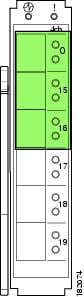-
Cisco MDS 9000 Family CLI Configuration Guide, Release 3.3(3)
-
Index
-
New and Changed Information
-
Preface
- Getting Started
- Installation and Switch Management
- Switch Configuration
-
Fabric Configuration
-
Configuring and Managing VSANs
-
SAN Device Virtualization
-
Creating Dynamic VSANs
-
Configuring Inter-VSAN Routing
-
Distributing Device Alias Services
-
Configuring Fibre Channel Routing Services and Protocols
-
Managing FLOGI, Name Server, FDMI, and RSCN Databases
-
Discovering SCSI Targets
-
Configuring FICON
-
Advanced Features and Concepts
-
Configuring and Managing Zones
-
-
Security
-
Configuring FIPS
-
Configuring Users and Common Roles
-
Configuring SNMP
-
Configuring RADIUS and TACACS+
-
Configuring IPv4 and IPv6 Access Control Lists
-
Configuring Certificate Authorities and Digital Certificates
-
Configuring IPsec Network Security
-
Configuring FC-SP and DHCHAP
-
Configuring Port Security
-
Configuring Fabric Binding
-
- IP Services
- Intelligent Storage Services
- Network and Switch Monitoring
- Traffic Management
- Troubleshooting
-
Configuration Limits for Cisco MDS SAN-OS Release 3.x
-
Table Of Contents
On-Demand Port Activation Licensing
About On-Demand Port Activation Licensing
Configuring Port Activation Licenses
Making a Port Eligible for a License
Acquiring a License for a Port
On-Demand Port Activation License Example
On-Demand Port Activation Licensing
This chapter describes how to use the on-demand port activation licensing feature on the Cisco MDS 9124 Fabric Switch, the Cisco MDS 9134 Fabric Switch, the Cisco Fabric Switch for HP c-Class BladeSystem, and the Cisco Fabric Switch for IBM BladeCenter. This chapter contains the following sections:
•
About On-Demand Port Activation Licensing
•
Configuring Port Activation Licenses
•
On-Demand Port Activation License Example
About On-Demand Port Activation Licensing
As of Cisco MDS SAN-OS Release 3.1(1), you can expand your SAN connectivity as needed by enabling users to purchase and install additional port licenses. By default, all ports are eligible for license activation. On the Cisco MDS 9124 Fabric Switch, licenses are allocated sequentially. However, you can move or reassign licenses to any eligible port on the switch.
On the Cisco MDS 9134 Fabric Switch, the first 32 ports operate at 1 Gbps, 2 Gbps, or 4 Gbps. The switch has two ports that operate at 10 Gbps. Licenses are allocated sequentially.
On the Cisco Fabric Switch for HP c-Class BladeSystem and the Cisco Fabric Switch for IBM BladeCenter, licenses for internal ports are allocated as the ports come up. Licenses for external ports are allocated sequentially.
Port-Naming Conventions
Table 4-1 describes the port-naming conventions for the four Cisco Fabric switches.
Port Licensing
On the Cisco MDS 9124 Switch, the first eight ports are licensed by default. You are not required to perform any tasks beyond the default configuration unless you prefer to immediately activate additional ports, make ports ineligible, or move port licenses.
Figure 4-1 shows the ports that are licensed by default for the Cisco MDS 9124 Switch.
Figure 4-1 Cisco MDS 9124 Switch Default Port Licenses (fc1/1 - fc1/8)
If you need additional connectivity, you can activate additional ports in 8-port increments with each on-demand port activation license, up to a total of 24 ports.
On the Cisco MDS 9134 Switch, the first 24 ports that can operate at 1 Gbps, 2 Gbps, or 4 Gbps are licensed by default. If you need additional connectivity, you can activate the remaining eight ports with one on-demand port activation license. A separate 10G license file is required to activate the remaining two 10-Gbps ports.
Figure 4-2 shows the ports that are licensed by default for the Cisco MDS 9134 Switch.
Figure 4-2 Cisco MDS 9134 Switch Default Port Licenses (fc1/1 - fc1/24)
Figure 4-3 shows the external ports that are licensed by default for the Cisco Fabric Switch for HP c-Class BladeSystem.
Figure 4-3 Cisco Fabric Switch for HP c-Class BladeSystem Default Port Licenses (ext1 - ext4)
On the Cisco Fabric Switch for HP c-Class BladeSystem, any eight internal ports andthe external ports (ext1 through ext4) are licensed by default. A single on-demand port activation license is required to use the remaining eight internal and four external ports.
On the Cisco Fabric Switch for IBM BladeCenter, any seven internal ports and the external ports( ext0, ext15 and ext16) are licensed by default. A single on-demand port activation license is required to use the remaining seven internal and three external ports.
Figure 4-4 shows the external ports that are licensed by default for the Cisco Fabric Switch for IBM BladeCenter.
Figure 4-4 Cisco Fabric Switch for IBM BladeCenter Default Port Licenses (ext0, ext15 - ext16)
If you do not prefer to accept the default behavior and would rather assign a license to a specific port, make the port ineligible to receive a license, or move licenses among ports, refer to the "Configuring Port Activation Licenses" section.
Default Configuration
Example 4-1 shows the default port license configuration for the Cisco MDS 9124 Switch.
Example 4-1 Cisco MDS 9124 Switch Default Port License Configuration
switch# show port-licenseAvailable port activation licenses are 0----------------------------------------------------Interface Cookie Port Activation License----------------------------------------------------fc1/1 16777216 acquiredfc1/2 16781312 acquiredfc1/3 16785408 acquiredfc1/4 16789504 acquiredfc1/5 16793600 acquiredfc1/6 16797696 acquiredfc1/7 16801792 acquiredfc1/8 16805888 acquiredfc1/9 16809984 eligiblefc1/10 16814080 eligiblefc1/11 16818176 eligiblefc1/12 16822272 eligiblefc1/13 16826368 eligiblefc1/14 16830464 eligiblefc1/15 16834560 eligiblefc1/16 16838656 eligiblefc1/17 16842752 eligiblefc1/18 16846848 eligiblefc1/19 16850944 eligiblefc1/20 16855040 eligiblefc1/21 16859136 eligiblefc1/22 16863232 eligiblefc1/23 16867328 eligiblefc1/24 16871424 eligible
Note
The cookie is used to acquire a license. Use the show license usage PORT_ACTIVATION_PKG command to show the cookies for acquired licenses.
switch# show license usage PORT_ACTIVATION_PKGApplication-----------1677721616797696167813121679360016785408168058881678950416801792-----------Example 4-2 shows the default port license configuration for the Cisco MDS 9134 Switch.
Example 4-2 Cisco MDS 9134 Switch Default Port License Configuration
switch# show port-licenseAvailable port activation licenses are 0Available 10G port activation licenses are 0---------------------------------------------------Interface Cookie Port Activation License---------------------------------------------------fc1/1 16777216 acquiredfc1/2 16781312 acquiredfc1/3 16785408 acquiredfc1/4 16789504 acquiredfc1/5 16793600 acquiredfc1/6 16797696 acquiredfc1/7 16801792 acquiredfc1/8 16805888 acquiredfc1/9 16809984 acquiredfc1/10 16814080 acquiredfc1/11 16818176 acquiredfc1/12 16822272 acquiredfc1/13 16826368 acquiredfc1/14 16830464 acquiredfc1/15 16834560 acquiredfc1/16 16838656 acquiredfc1/17 16842752 acquiredfc1/18 16846848 acquiredfc1/19 16850944 acquiredfc1/20 16855040 acquiredfc1/21 16859136 acquiredfc1/22 16863232 acquiredfc1/23 16867328 acquiredfc1/24 16871424 acquiredfc1/25 16875520 eligiblefc1/26 16879616 eligiblefc1/27 16883712 eligiblefc1/28 16887808 eligiblefc1/29 16891904 eligiblefc1/30 16896000 eligiblefc1/31 16900096 eligiblefc1/32 16904192 eligiblefc1/33 16908288 eligiblefc1/34 16912384 eligible
Note
The cookie is used to acquire a license. Use the show license usage PORT_ACTIVATION_PKG command to show the cookies for acquired licenses.
switch# show license usage PORT_ACTIVATION_PKGApplication-----------167772161679769616781312167936001678540816805888167895041680179216809984168591361681408016826368168386561683456016842752168181761682227216830464168550401685094416846848168673281687142416863232-----------Example 4-3 shows the default port license configuration for the Cisco Fabric Switch for HP c-Class BladeSystem.
Note
The first eight internal ports that come up acquire a license.
Example 4-3 Cisco Fabric Switch for HP c-Class BladeSystem Default Port License Configuration
switch# show port-licenseAvailable ext port activation licenses are 0Available bay port activation licenses are 0---------------------------------------------------Interface Cookie Port Activation License---------------------------------------------------bay1 16838656 acquiredbay2 16834560 eligiblebay3 16818176 acquiredbay4 16809984 eligiblebay5 16789504 acquiredbay6 16781312 eligiblebay7 16805888 eligiblebay8 16863232 acquiredbay9 16850944 acquiredbay10 16842752 acquiredbay11 16822272 acquiredbay12 16826368 eligiblebay13 16785408 acquiredbay14 16797696 eligiblebay15 16801792 eligiblebay16 16859136 eligibleext1 16814080 acquiredext2 16830464 acquiredext3 16846848 acquiredext4 16855040 acquiredext5 16871424 eligibleext6 16867328 eligibleext7 16793600 eligibleext8 16777216 eligible
Note
The cookie is used to acquire a license. Use the show license usage PORT_ACTIVATION_PKG command to show the cookies for acquired licenses.
switch# show license usage PORT_ACTIVATION_PKGApplication-----------167854081678950416793600168140801681817616822272168386561684275216850944168632321686732816855040-----------Example 4-4 shows the default port license configuration for the Cisco Fabric Switch for IBM BladeCenter.
Note
The first seven internal ports that come up acquire a license.
Example 4-4 Cisco Fabric Switch for IBM BladeCenter Default Port License Configuration
switch# show port-licenseAvailable ext port activation licenses are 0Available bay port activation licenses are 0---------------------------------------------------Interface Cookie Port Activation License---------------------------------------------------bay1 16850944 eligiblebay2 16838656 eligiblebay3 16842752 acquiredbay4 16834560 eligiblebay5 16822272 acquiredbay6 16818176 eligiblebay7 16826368 acquiredbay8 16809984 eligiblebay9 16797696 acquiredbay10 16781312 eligiblebay11 16785408 acquiredbay12 16789504 eligiblebay13 16801792 acquiredbay14 16805888 acquiredext0 16846848 acquiredext15 16855040 acquiredext16 16830464 acquiredext17 16814080 eligibleext18 16793600 eligibleext19 16777216 eligible
Note
The cookie is used to acquire a license. Use the show license usage PORT_ACTIVATION_PKG command to show the cookies for acquired licenses.
switch# show license usage PORT_ACTIVATION_PKGApplication-----------16830464168263681681817616822272168345601683865616846848168509441685504016842752-----------License Status Definitions
Table 4-2 defines the port activation license status terms.
.
Table 4-2 Port Activation License Status Definitions
acquired
The port is licensed and active.
eligible
The port is eligible to receive a license but does not yet have one.
See Chapter 3, "Obtaining and Installing Licenses," for information about how to obtain and install the PORT_ACTIVATION_PKG and license key file.
ineligible
The port is not allowed to receive a license.
By default, when you install additional port license activation packages, the activation status of ports changes from "eligible" to "acquired." If you prefer to accept the default behavior, no further action is required.
Note
You can uninstall licenses for ports not in use; however, you cannot uninstall default licenses.
Table 4-3 describes the port license assignments for the Cisco MDS 9124 Switch.
You can use the show license usage command to view any licenses assigned to a switch. If a license is in use, the status displayed is "In use." If a license is installed but no ports have acquired a license, then the status displayed is "Unused."
The default license package for the Cisco MDS 9124 Switch is as follows:
switch# show license usageFeature Ins Lic Status Expiry Date CommentsCount--------------------------------------------------------------------------------FM_SERVER_PKG Yes - Unused never -ENTERPRISE_PKG Yes - In use never -PORT_ACTIVATION_PKG No 8 In use never -10G_PORT_ACTIVATION_PKG No 0 Unused ---------------------------------------------------------------------------------
Note
The PORT_ACTIVATION_PKG does not appear as installed if you have only the default license installed.
Table 4-4 describes the port license assignments for the Cisco MDS 9134 Switch.
You can use the show license usage command to view any licenses assigned to a switch. If a license is in use, the status displayed is "In use." If a license is installed but no ports have acquired a license, then the status displayed is "Unused."
The default license package for the Cisco MDS 9134 Switch is as follows:
switch# show license usageFeature Ins Lic Status Expiry Date CommentsCount--------------------------------------------------------------------------------FM_SERVER_PKG Yes - Unused never -ENTERPRISE_PKG Yes - In use never -PORT_ACTIVATION_PKG No 24 In use never -10G_PORT_ACTIVATION_PKG yes 2 Unused never ---------------------------------------------------------------------------------
Note
The PORT_ACTIVATION_PKG does not appear as installed if you have only the default license installed.
Table 4-5 describes the port license assignments for the Cisco Fabric Switch for HP c-Class BladeSystem.
You can use the show license usage command to view any licenses assigned to a switch. The default license package for the Cisco Fabric Switch for HP c-Class BladeSystem is as follows:switch# show license usageFeature Ins Lic Status Expiry Date CommentsCount--------------------------------------------------------------------------------FM_SERVER_PKG No - Unused -ENTERPRISE_PKG No - Unused -PORT_ACTIVATION_PKG No 12 In use never -10G_PORT_ACTIVATION_PKG No 0 Unused ---------------------------------------------------------------------------------
Note
The PORT_ACTIVATION_PKG does not appear as installed if you have only the default license installed.
Table 4-6 describes the port license assignments for the Cisco Fabric Switch for IBM BladeCenter.
You can use the show license usage command to view any licenses assigned to a switch. The default license package for the Cisco Fabric Switch for IBM BladeCenter is as follows:switch# show license usageFeature Ins Lic Status Expiry Date CommentsCount--------------------------------------------------------------------------------FM_SERVER_PKG No - Unused -ENTERPRISE_PKG No - Unused -PORT_ACTIVATION_PKG No 10 In use never -10G_PORT_ACTIVATION_PKG No 0 Unused ---------------------------------------------------------------------------------
Note
The PORT_ACTIVATION_PKG does not appear as installed if you have only the default license installed.
Configuring Port Activation Licenses
This section contains the following topics:
•
Making a Port Eligible for a License
•
Acquiring a License for a Port
Making a Port Eligible for a License
By default, all ports are eligible to receive a license. However, if a port has already been made ineligible and you prefer to activate it, then you must make that port eligible by using the port-license command.
To make a port eligible to acquire a license, follow these steps:
Step 1
switch# config t
switch(config)#
Enters configuration mode.
Step 2
switch(config)# interface fc1/1
switch(config-if)#
Specifies the port interface that you want to make eligible for a license.
Note
The name of the port depends on the switch you are using. See "Port-Naming Conventions" section for information on port names.
Step 3
switch(config-if)# port-license
Makes the port eligible to acquire a license.
switch(config-if)# no port-license
Removes a license from a port if it already has been assigned, and also makes the port ineligible to acquire a license.
Note
You can remove licenses only from ports that are not in an administrative shutdown state.
Acquiring a License for a Port
If you do not prefer to accept the default on-demand port license assignments, you will need to first acquire licenses for ports to which you want to move the license.
To acquire a license for a port, follow these steps:
Step 1
Enters configuration mode.
Step 2
switch(config)# interface fc1/1
switch(config-if)#
Specifies the port interface for which you want to acquire a license.
Note
The name of the port depends on the switch you are using. See "Port-Naming Conventions" section for information on port names.
Step 3
switch(config-if)# port-license acquire
Grants a license to a port or range of ports.
switch(config-if)# no port-license
Removes a license from a port or range of ports.
Moving Licenses Among Ports
Note
On the Cisco Fabric Switch for HP c-Class BladeSystem and the Cisco Fabric Switch for IBM BladeCenter, you can only move the license for internal ports among internal ports. Licenses from an internal port cannot be moved to an external port and vice versa. Licenses for external ports can only be moved among external ports.
You can move a license from a port (or range of ports) at any time. If you attempt to move a license to a port and no license is available, then the switch returns the message "port activation license not available."
Note
Once internal ports are licensed on the Cisco Fabric Switch for HP c-Class BladeSystem or the Cisco Fabric Switch for IBM BladeCenter, if the user enters the copy running-config startup-config command, then on the next reload, these ports will retain the licenses.
To move a license from one port to another (in this example, from fc1/1 to fc1/24), follow these steps:
Step 1
switch# config t
switch(config)#
Enters configuration mode.
Step 2
switch(config)# interface fc1/1
switch(config-if)#
Specifies the port interface from which you want to move a license.
Note
The name of the port depends on the switch you are using. See the "Port-Naming Conventions" section for information on port names.
Step 3
switch(config-if)# no port-license
Removes the license from port fc1/1 and makes the port ineligible to acquire a license.
Note
The port needs to be shut down for this command to take effect.
Step 4
switch(config-if)# exit
switch(config)#
Exits interface mode for fc1/1.
Step 5
switch(config)# interface fc1/24
switch(config-if)#
Specifies the port interface to which you want to move the license.
Note
The name of the port depends on the switch you are using. See "Port-Naming Conventions" section for information on port names.
Step 6
switch(config-if)# port-license acquire
Grants a license to port fc1/24.
Note
The port needs to be shut down for this command to take effect.
Step 7
switch(config-if)# end
Returns to EXEC mode.
On-Demand Port Activation License Example
The following example shows how to do the following tasks:
•
Make a port ineligible
•
Install port activation licenses
•
Move licenses from one port to another
If you do not want to accept the default behavior, or you need flexibility in terms of which ports acquire a license, you may want to make a port ineligible. For example, if the first eight ports have a license, but you want to move a license from port 7 to port 9, then you would need to make a port ineligible. Or, if you have a port that should never acquire a license, you can make it ineligible and it will not be a candidate for a license when additional licenses are installed.
This example is based on the default configuration for the Cisco MDS 9124 Switch.
Step 1
Display the default port license configuration.
switch# show port-licenseAvailable port activation licenses are 0----------------------------------------------------Interface Cookie Port Activation License----------------------------------------------------fc1/1 16777216 acquiredfc1/2 16781312 acquiredfc1/3 16785408 acquiredfc1/4 16789504 acquiredfc1/5 16793600 acquiredfc1/6 16797696 acquiredfc1/7 16801792 acquiredfc1/8 16805888 acquiredfc1/9 16809984 eligiblefc1/10 16814080 eligiblefc1/11 16818176 eligiblefc1/12 16822272 eligiblefc1/13 16826368 eligiblefc1/14 16830464 eligiblefc1/15 16834560 eligiblefc1/16 16838656 eligiblefc1/17 16842752 eligiblefc1/18 16846848 eligiblefc1/19 16850944 eligiblefc1/20 16855040 eligiblefc1/21 16859136 eligiblefc1/22 16863232 eligiblefc1/23 16867328 eligiblefc1/24 16871424 eligibleStep 2
Install an additional license package. See Chapter 3, "Obtaining and Installing Licenses," for information about how to obtain and install the PORT_ACTIVATION_PKG and license key file.
switch# install license bootflash:license_file.licInstalling license ..done
Note
If you provide a target name for the license key file, the file is installed with the specified name. Otherwise, the filename specified in the license key file is used to install the license.
Step 3
Make port fc1/8 ineligible to receive a license.
Note
When you make a port ineligible, the license does not automatically transfer to another port.
switch# config tEnter configuration commands, one per line. End with CNTL/Z.switch(config)# interface fc1/8switch(config-if)# no port-licenseswitch(config-if)# endswitch# show port-licenseAvailable port activation licenses are 1----------------------------------------------------Interface Cookie Port Activation License----------------------------------------------------fc1/1 16777216 acquiredfc1/2 16781312 acquiredfc1/3 16785408 acquiredfc1/4 16789504 acquiredfc1/5 16793600 acquiredfc1/6 16797696 acquiredfc1/7 16801792 acquiredfc1/8 16805888 ineligiblefc1/9 16809984 eligiblefc1/10 16814080 eligibleStep 4
Display the licensed features to confirm that you have successfully installed PORT_ACTIVATION_PKG.
switch# show license defaultFeature Default License Count-----------------------------------------------------------------------------FM_SERVER_PKG -ENTERPRISE_PKG -PORT_ACTIVATION_PKG 810G_PORT_ACTIVATION_PKG 0switch# ---------------------------------------------------------------------Step 5
Display the port license configuration to confirm that additional ports have acquired a license.
Note
Port fc1/8 remains ineligible and one license remains available. Ports fc1/9 through fc1//16 have acquired an additional license.
switch# show port-licenseAvailable port activation licenses are 1----------------------------------------------------Interface Cookie Port Activation License----------------------------------------------------fc1/1 16777216 acquiredfc1/2 16781312 acquiredfc1/3 16785408 acquiredfc1/4 16789504 acquiredfc1/5 16793600 acquiredfc1/6 16797696 acquiredfc1/7 16801792 acquiredfc1/8 16805888 ineligiblefc1/9 16809984 acquiredfc1/10 16814080 acquiredfc1/11 16818176 acquiredfc1/12 16822272 acquiredfc1/13 16826368 acquiredfc1/14 16830464 acquiredfc1/15 16834560 acquiredfc1/16 16838656 acquiredfc1/17 16842752 eligiblefc1/18 16846848 eligiblefc1/19 16850944 eligiblefc1/20 16855040 eligiblefc1/21 16859136 eligiblefc1/22 16863232 eligiblefc1/23 16867328 eligiblefc1/24 16871424 eligibleStep 6
Move the remaining license to port fc1/17.
switch# config tswitch(config)# interface fc1/17switch(config-int)# port-license acquireStep 7
Display the port license configuration to confirm that port fc1/17 has acquired a license.
switch# show port-licenseAvailable port activation licenses are 0----------------------------------------------------Interface Cookie Port Activation License----------------------------------------------------fc1/1 16777216 acquiredfc1/2 16781312 acquiredfc1/3 16785408 acquiredfc1/4 16789504 acquiredfc1/5 16793600 acquiredfc1/6 16797696 acquiredfc1/7 16801792 acquiredfc1/8 16805888 ineligiblefc1/9 16809984 acquiredfc1/10 16814080 acquiredfc1/11 16818176 acquiredfc1/12 16822272 acquiredfc1/13 16826368 acquiredfc1/14 16830464 acquiredfc1/15 16834560 acquiredfc1/16 16838656 acquiredfc1/17 16842752 acquiredfc1/18 16846848 eligiblefc1/19 16850944 eligiblefc1/20 16855040 eligiblefc1/21 16859136 eligiblefc1/22 16863232 eligiblefc1/23 16867328 eligiblefc1/24 16871424 eligibleStep 8
Make this configuration your startup configuration by saving the new port license configuration into nonvolatile storage. Once you complete this step, the running and the startup copies of the configuration are identical.
switch# copy running-config startup-configStep 9
Display and/or confirm the licenses in the running configuration by entering the show running config command.
switch# show running config...interface fc1/1switchport trunk mode autoport-license acquirechannel-group 122 forceno shutdowninterface fc1/2switchport trunk mode autoport-license acquirechannel-group 122 forceno shutdowninterface fc1/3switchport trunk mode autoport-license acquireno shutdowninterface fc1/4port-license acquireno shutdowninterface fc1/5switchport trunk mode autoport-license acquireport-track interface fc1/13port-track interface fc1/21port-track interface fc1/24port-track interface port-channel 122no shutdowninterface fc1/6switchport trunk mode offport-license acquirefcsp auto-activeno shutdown

 Feedback
Feedback