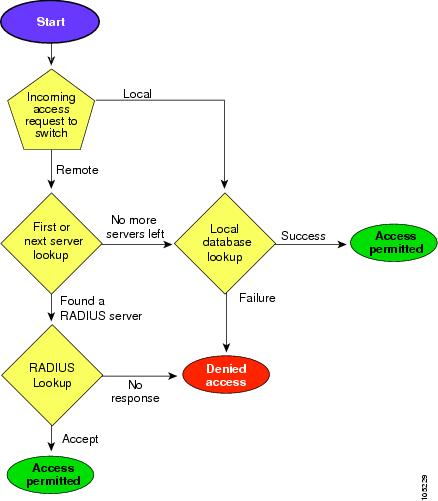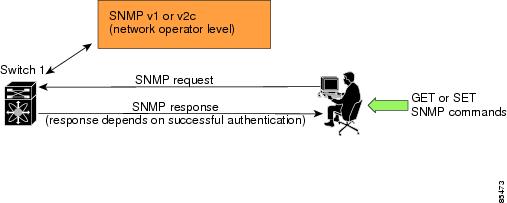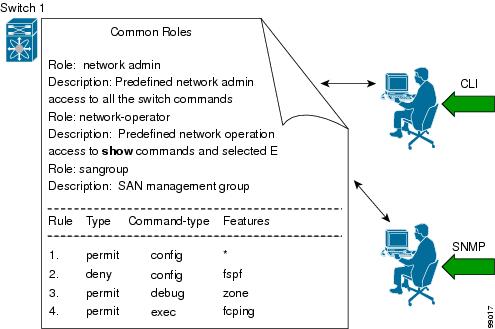-
Cisco MDS 9000 Family Configuration Guide, Release 1.3 (from Release 1.3(1) through Release 1.3(6))
-
New and Changed Information
-
Index
-
Preface
-
Product Overview
-
Before You Begin
-
Obtaining and Installing Licenses
-
Initial Configuration
-
Configuring High Availability
-
Software Images
-
Managing Modules
-
Managing System Hardware
-
Configuring and Managing VSANs
-
Configuring Interfaces
-
Configuring Trunking
-
Configuring PortChannels\r\n
-
Configuring and Managing Zones
-
Configuring Inter-VSAN Routing
-
Managing FLOGI, Name Server, FDMI, and RSCN Databases
-
Configuring Switch Security
-
Configuring Fabric Security
-
Configuring Port Security
-
Configuring Fibre Channel Routing Services and Protocols
-
Configuring IP Services
-
Configuring FICON
-
Configuring IP Storage
-
Configuring Call Home
-
Configuring Domain Parameters
-
Configuring Traffic Management
-
Configuring System Message Logging
-
Discovering SCSI Targets
-
Monitoring Network Traffic Using SPAN
-
Advanced Features and Concepts
-
Configuring Fabric Configuration Servers
-
Monitoring System Processes and Logs
-
Table Of Contents
Remote Authentication by AAA Servers
Remote Authentication Guidelines
AAA Service Configuration Options
Setting the RADIUS Server Address
Setting the RADIUS Preshared Key
Setting the RADIUS Server Time-Out Interval
Setting Iterations of the RADIUS Server
Defining Vendor-Specific Attributes
Displaying RADIUS Server Details
Setting the TACACS+ Server Address
Defining Custom Attributes for Roles
Displaying TACACS+ Server Details
Authentication and Authorization Process
Configuring Roles and Profiles
Configuring Rules and Features for Each Role
Displaying Role-Based CLI Information
Displaying User Profile Information
Configuring CLI Accounting Parameters
Setting the Accounting Log Size
Displaying Accounting Configuration
Recovering Administrator Password
Generating the SSH Host Key Pair
Overwriting a Generated Key Pair
Displaying SSH Protocol Status
Configuring SNMP Users from the CLI
Forcing Identical SNMP and CLI Passwords
Adding or Deleting Communities
Assigning SNMP Switch Contact Information
Displaying SNMP Security Information
Displaying SNMP Counter Information
Configuring Switch Security
The authentication, authorization, and accounting (AAA) strategy verifies the identity of, grant access to, and tracks the actions of remote users in all switches in the Cisco MDS 9000 Family. The Remote Access Dial-In User Service (RADIUS) and Terminal Access Controller Access Control System Plus (TACACS+) provide AAA solutions.
Based on the user ID and password combination provided, switches perform local authentication using a local database or remote authentication using AAA server(s). A global, preshared, secret key authenticates communication between the AAA servers. This secret key can be configured for all AAA server groups or for only a specific AAA server. This kind of authentication provides a central configuration management capability.
This chapter includes the following sections:
•
Displaying AAA Authentication
•
Authentication and Authorization Process
•
Configuring CLI User Profiles
•
Configuring CLI Accounting Parameters
•
Recovering Administrator Password
Switch Management Security
Management security in any switch in the Cisco MDS 9000 Family is implemented using the command-line interface (CLI) or Simple Network Management Protocol (SNMP).
CLI Security Options
You can access the CLI using the console (serial connection), Telnet, or Secure Shell (SSH). For each management path (console or Telnet and SSH), you can configure one or more of the following security control options: local, remote (RADIUS or TACACS+), or none.
•
Remote security control
–
Using Remote Authentication Dial-In User Services (RADIUS). See the "Configuring RADIUS" section.
–
Using Terminal Access Controller Access Control System plus (TACACS+). See the "Configuring TACACS+" section.
•
Local security control. See the "Local AAA" section.
•
Trivial authentication. See the "No AAA Authentication" section.
These authentication mechanisms can also be used to configure AAA for the following scenarios:
•
iSCSI authentication (see the "Authentication Mechanism" section).
•
Fibre Channel Security Protocol (FC-SP) authentication (see the "Configuring Fabric Security.")
SNMP Security Options
The SNMP agent supports security features for SNMPv1,SNMPv 2c, and SNMPv3. Normal SNMP security mechanisms apply to all applications that use SNMP (for example, Cisco MDS 9000 Fabric Manager).
See the "SNMP Security" section.
Refer to the Cisco MDS 9000 Family Fabric Manager Configuration Guide for information on the Fabric Manager.
Note
Users and roles configured through the CLI are different from users and roles configured through SNMP. These configurations do not directly correspond with each other. However, you can configure both CLI and SNMP identically, if required.
Switch AAA Functionalities
Using the CLI, you can configure authentication, authorization, and accounting (AAA) switch functionalities on any switch in the Cisco MDS 9000 Family. This section includes the following topics:
•
Remote Authentication by AAA Servers
•
Remote Authentication Guidelines
•
AAA Service Configuration Options
Authentication
Authentication is the process of verifying the identity of the person managing the switch. This identity verification is based on the user ID and password combination provided by the person trying to manage the switch. Cisco MDS 9000 Family switches allow you to perform local authentication (using the lookup database) or remote authentication (using one or more RADIUS or TACACS+ servers).
Authorization
By default, two roles exist in all switches:
•
Network operator (network-operator)—Has permission to view the configuration only. The operator cannot make any configuration changes.
•
Network administrator (network-admin)— Has permission to execute all commands and make configuration changes. The administrator can also create and customize up to 64 additional roles.
The two default roles cannot be changed or deleted. You can create additional roles and configure the following options:
•
Configure role-based CLI authorization by assigning user roles locally or using remote AAA servers
•
Configure CLI user profiles on a remote AAA server to contain role information. This role information is automatically downloaded and used when the user is authenticated through the remote AAA server
Accounting
Accounting refers to the log that is kept for each management session in a switch. This information may be used to generate reports for troubleshooting purposes and user accountability. Accounting can be implemented locally and remotely.
Remote Authentication by AAA Servers
AAA authentication provides the following advantages over local database authentication:
•
It requires only one password to be shared between the switch and the AAA servers.
•
It is easier to manage user password lists for each switch in the fabric.
•
AAA servers are deployed widely across enterprises and can be easily adopted.
Remote Authentication Guidelines
When you prefer using remote C servers, follow these guidelines:
•
A minimum of one AAA server should be IP reachable.
•
If all configured AAA servers are not reachable, the policy configured on the switch determines the authentication method.
•
RADIUS servers are easily reachable if an overlay Ethernet LAN is attached to the switch (see "Configuring IP Storage"). This is the recommended method.
•
SAN networks connected to the switch should have at least one gateway switch connected to the Ethernet LAN containing the AAA servers
Note
If you are using IP connectivity to reach an AAA server, the SAN connects to the switch.
Server Groups
You can specify remote AAA servers for authentication, authorization, and accounting using server groups. A server group consists of remote AAA servers implementing the same AAA protocol. The purpose of a server group is to provide for fail-over servers in case a remote AAA server fails to respond. If the first remote server in the group fails to respond, the next remote server in the group is tried until one of the servers sends a response. If all the AAA servers in the server group fails to respond, then that server group option is considered a failure. You can create a server group using the aaa group server command. If required, you can specify multiple server groups. If the MDS switch encounters errors from the server(s) in the first group, it tries the servers in the next server group.
AAA Service Configuration Options
AAA configuration in Cisco MDS 9000 Family switches is service based. You can have separate AAA configurations for the following services
•
Telnet or SSH login—Use the aaa authentication login default command.
•
Console login—Use the aaa authentication login console command.
•
iSCSI authentication—Use the aaa authentication iscsi default command (see the "Authentication Mechanism" section).
•
FC-SP authentication—Use the aaa authentication dhchap default command (see "Configuring Fabric Security").
•
Accounting—use the aaa accounting default command
In general, server group, local, and none are the three options that can be specified for any service in an AAA configuration. Each option is tried in the order specified. If all the methods fail, local is tried.
CautionCisco MDS SAN-OS does not support all numeric usernames, whether created with TACACS+ or RADIUS, or created locally. Local users with all numeric names cannot be created. If an all numeric username exists on an AAA server and is entered during login, the user is not logged in.
Note
Even if local is not specified as one of the options, it is tried when all other configured options fail.
Configuring RADIUS
Cisco MDS 9000 Family switches use the RADIUS protocol to communicate with remote AAA servers. You can configure multiple RADIUS servers and set timeout and retry counts.
This section defines the RADIUS operation, identifies its network environments, and describes its configuration possibilities. This section includes the following topics:
•
Setting the RADIUS Server Address
•
Setting the RADIUS Preshared Key
•
Setting the RADIUS Server Time-Out Interval
•
Setting Iterations of the RADIUS Server
•
Defining Vendor-Specific Attributes
•
Displaying RADIUS Server Details
About RADIUS
RADIUS is a distributed client/server system that secures networks against unauthorized access. In the Cisco implementation, RADIUS clients run on Cisco MDS 9000 Family switches and send authentication requests to a central RADIUS server that contains all user authentication and network service access information.
RADIUS is a fully open protocol, distributed in source code format, that can be modified to work with any security system currently available on the market.
You can set the RADIUS server address, the RADIUS preshared key, the RADIUS server timeout interval, iterations of the RADIUS server, define vendor-specific attributes, and display RADIUS server details.
Setting the RADIUS Server Address
You can add up to 64 RADIUS servers using the radius-server host command. RADIUS keys are always stored in encrypted form in persistent storage. The running configuration also displays encrypted keys.
To specify the RADIUS server address and the options, follow these steps:
Setting the RADIUS Preshared Key
You need to configure the RADIUS preshared key to authenticate the switch to the RADIUS server. The length of the key is restricted to 65 characters and can include any printable ASCII characters (white spaces are not allowed). You can configure a global key to be used for all RADIUS server configurations on the switch. You can override this global key assignment by explicitly using the key option in the radius-server host command.
To set the RADIUS preshared key, follow these steps:
Setting the RADIUS Server Time-Out Interval
To specify the time between retransmissions to the RADIUS servers, follow these steps:
You can revert the retransmission time to its default by issuing the no radius-server timeout command.
Setting Iterations of the RADIUS Server
By default, a switch retries a RADIUS server connection only once. This number can be configured. The maximum is five retries per server. You can revert the retry number to its default by issuing the no radius-server retransmit command.
To specify the number of times that RADIUS servers should try to authenticate a user, follow these steps:
Defining Vendor-Specific Attributes
The Internet Engineering Task Force (IETF) draft standard specifies a method for communicating vendor-specific attributes (VSAs) between the network access server and the RADIUS server. The IETF uses attribute 26. VSAs allow vendors to support their own extended attributes that are not suitable for general use. The Cisco RADIUS implementation supports one vendor-specific option using the format recommended in the specification. The Cisco vendor ID is 9, and the supported option is vendor type 1, which is named cisco-avpair. The value is a string with the following format:
protocol : attribute sep value *Where protocol is a Cisco attribute for a particular type of authorization, and sep is = for mandatory attributes, and * is for optional attributes.
When you use RADIUS servers to authenticate yourself to a Cisco MDS 9000 Family switch, the RADIUS protocol directs the RADIUS server to return user attributes, like authorization information, along with authentication results. This authorization information is specified through VSAs.
VSA Format
The following VSA protocol options are supported:
•
Shell protocol—used in access-accept packets to provide user profile information.
•
Accounting protocol—used in accounting-request packets. If a value contains any white spaces, it should be put within double quotation marks.
The following attributes are supported:
•
roles—This attribute lists all the roles to which the user belongs. The value field is a string storing the list of group names delimited by white space. For example, if you belong to roles vsan-admin and storage-admin, the value field would be "vsan-admin storage-admin." This subattribute is sent in the VSA portion of the Access-Accept frames from the RADIUS server, and it can only be used with the shell protocol value. This is an example using the roles attribute:
Cisco-AVPair = shell:roles="network-admin vsan-admin"
•
accountinginfo—This attribute stores additional accounting information besides the attributes covered by a standard RADIUS accounting protocol. This attribute is only sent in the VSA portion of the Account-Request frames from the RADIUS client on the switch, and it can only be used with the accounting protocol value.
Displaying RADIUS Server Details
Use the show radius-server command to display configured RADIUS parameters (see Example 16-1).
Note
Only administrators can view the RADIUS preshared key.
Example 16-1 Displays Configured RADIUS Information
switch# show radius-serverGlobal RADIUS shared secret:Myxgqcretransmission count:5timeout value:10following RADIUS servers are configured:myradius.cisco.users.com:available for authentication on port:1812available for accounting on port:1813172.22.91.37:available for authentication on port:1812available for accounting on port:1813RADIUS shared secret:23MHcUnD10.10.0.0:available for authentication on port:1812available for accounting on port:1813RADIUS shared secret:hostkey----> for administrators onlyExample 16-2 Displays Configured RADIUS Server-Group Order
switch# show radius-server groupstotal number of groups:4following RADIUS server groups are configured:group radius:server: all configured radius serversgroup Group1:server: Server3 on auth-port 1812, acct-port 1813server: Server5 on auth-port 1812, acct-port 1813group Group5:Configuring TACACS+
A Cisco MDS switch uses the Terminal Access Controller Access Control System Plus (TACACS+) protocol to communicate with remote AAA servers. You can configure multiple TACACS+ servers and set timeout values. This section includes the following topics:
•
Setting the TACACS+ Server Address
•
Defining Custom Attributes for Roles
•
Displaying TACACS+ Server Details
About TACACS+
TACACS+ is a client/server protocol that uses TCP (TCP port 49) for transport requirements. All switches in the Cisco MDS 9000 Family provide centralized authentication using the TACACS+ protocol. The addition of TACACS+ support in Cisco SAN-OS 1.3 enables the following advantages over RADIUS authentication:
•
Provides independent, modular AAA facilities. Authorization can be done without authentication.
•
Performs independent of servers if it is configured to its own database.
•
TCP transport protocol to send data between the AAA client and server, using reliable transfers with a connection-oriented protocol.
•
Encrypts the entire protocol payload between the switch and the AAA server to ensure higher data confidentiality. The RADIUS protocol only encrypts passwords.
Advantages of TACACS+
This section provides a brief list of advantages that TACACS+ has over and RADIUS.
•
Uses a TCP protocol that has a connection-oriented transport
•
Provides built-in transport support
•
Provides a separate acknowledgment that a request has been received
•
Provides immediate indication of a crashed, or failed, server
•
Detects server crashes out-of-band with actual requests
•
Maintains simultaneous connections to multiple servers
•
Adapts to growing and congested networks
For a detailed comparison, visit the following URL:
/en/US/tech/tk59/technologies_tech_note09186a0080094e99.shtml#comparing
Enabling TACACS+
By default, the TACACS+ feature is disabled in all switches in the Cisco MDS 9000 Family. You must explicitly enable the TACACS+ feature to access the configuration and verification commands for fabric authentication. When you disable this feature, all related configurations are automatically discarded.
To enable TACACS+ for a Cisco MDS switch, follow these steps:
Setting the TACACS+ Server Address
Use the tacacs-server command to configure the communication parameters for the required TACACS+ server.
If a secret key is not configured for a configured server, a warning message is issued and the global secret encryption key is automatically used (see the "Setting the Secret Key" section).
To configure the TACACS+ server option, follow these steps:
Setting the Secret Key
Use the tacacs-server command to configure global values for the key for all TACACS+ servers.
Note
Secret keys configured for individual servers override the globally configured values.
To set the secret key for TACACS+ servers, follow these steps:
Setting the Timeout Value
Use the tacacs-server command to configure global timeout values for all TACACS+ servers.
Note
Timeout values configured for individual servers override the globally configured values.
To set the share password for TACACS+ servers, follow these steps:
Defining Custom Attributes for Roles
Cisco MDS 9000 Family switches use the TACACS+ custom attribute for service shells to configure roles to which a user belongs. TACACS+ attributes are specified in name=value format. The attribute name for this custom attribute is cisco-av-pair. The following example illustrates how to specify roles using this attribute:
cisco-av-pair=shell:roles="network-admin vsan-admin"
Note
TACACS+ custom attributes can be defined on an ACS server for various services (for example, shell). Cisco MDS 9000 Family switches require the TACACS+ custom attribute for the service shell to be used for defining roles.
Displaying TACACS+ Server Details
Use the show tacacs+ commands to display configurations for the TACACS+ protocol configuration in all switches in the Cisco MDS 9000 Family (see Examples 16-3 to 16-6).
Example 16-3 Displays Configured TACACS+ Server Information
switch# show tacacs-serverGlobal TACACS+ shared secret:tacacsPwordtimeout value:30total number of servers:3following TACACS+ servers are configured:171.71.58.91:available on port:2cisco.com:available on port:49171.71.22.95:available on port:49TACACS+ shared secret:MyKeyExample 16-4 Displays AAA Authentication Information
switch# show aaa authenticationdefault: group TacServer local noneconsole: localiscsi: localdhchap: localExample 16-5 Displays Configured TACACS Server Groups
switch# show tacacs-server groupstotal number of groups:2following TACACS+ server groups are configured:group TacServer:server 171.71.58.91 on port 2group TacacsServer1:server ServerA on port 49server ServerB on port 49:Example 16-6 Displays All AAA Server Groups
switch# show aaa groupsradiusTacServerConfiguring Server Groups
You can specify one or more remote AAA servers to authenticate users using server groups. All members of a group must belong to the same protocol: either RADIUS or TACACS+. The servers are tried in the same order in which you configure them.
You can configure these server groups at any time but they only take effect when you apply them to a AAA service using the aaa authentication login command (see the "Defining Custom Attributes for Roles" section).
You can specify one or more remote AAA servers to authenticate users using server groups.
To specify the TACACS+ server order within a group, follow these steps:
To verify the configured server-group order, use the show tacacs-server groups command:
switch# show tacacs-server groupstotal number of groups:2following TACACS+ server groups are configured:group TacServer:server 171.71.58.91 on port 2group TacacsServer1:server ServerA on port 49server ServerB on port 49:Local AAA
The system maintains the user name and password locally and stores the password information in encrypted form. You are authenticated based on the locally stored user information. You can configure local users using the username command (see the "Creating or Updating Users" section). You can view the local accounting log using the show accounting log command (see Example 16-7).
Example 16-7 Displays the Accounting Log Information
switch# show accounting logSat Jan 24 03:22:06 1981:stop:snmp_349154526_171.71.58.69:admin:Sat Jan 24 03:22:06 1981:start:snmp_349154526_171.71.58.69:admin:Sat Jan 24 03:22:06 1981:update:snmp_349154526_171.71.58.69:admin:Added member [WWN: 21:00:00:20:37:a6:be:00 ID: 2] to zone test-27 on VSAN 1...Sat Jan 24 23:59:56 1981:stop:/dev/pts/0_349228792:root:shell terminatedSun Jan 25 00:00:06 1981:start:/dev/pts/1_349228806:admin:No AAA Authentication
You can turn off password verification using the none option in the aaa authentication login command. If you configure this option, users can login without giving a valid password. But the user should at least exist locally on the Cisco MDS 9000 Family switch.(created using the username command).
CautionUse this option cautiously. If configured, any user will be able to access the switch at any time.
Displaying AAA Authentication
The show aaa authentication command displays the configured authentication methods (see Example 16-8).
Example 16-8 Example 16-8 Displays Authentication Information
switch# show aaa authenticationNo AAA Authenticationdefault: group TacServer local noneconsole: local noneiscsi: localdhchap: localAuthentication and Authorization Process
Authentication is the process of verifying the identity of the person managing the switch. This identity verification is based on the user ID and password combination provided by the person trying to manage the switch. The Cisco MDS 9000 Family switches allow you to perform local authentication (using the lookup database) or remote authentication (using one or more RADIUS servers or TACACS+ servers).
Figure 16-1 shows a flow chart of the process.
The following steps explain the authorization and authentication process.
Step 1
When you can log in to the required switch in the Cisco MDS 9000 Family, you can use the Telnet, SSH, or console login options.
•
For Telnet/SSH log in, use the aaa authentication login default command.
•
For console log in, use the aaa authentication login console command. If this command is not configured, the software automatically uses the aaa authentication login default command.
Step 2
When you configure server groups using the server group authentication method, an authentication request is sent to the first AAA server in the group.
•
If the AAA server fails to respond, then the next AAA server is tried and so on until the remote server responds to the authentication request.
•
If all AAA servers in the server group fail to respond, then the servers in the next server group are tried.
•
If all configured methods fail, then the local database is used for authentication.
Step 3
If you are successfully authenticated through a remote AAA server, then the following possibilities apply.
•
If AAA server protocol is RADIUS, then user roles specified in the cisco-av-pair attribute are downloaded with an authentication response.
•
If AAA server protocol is TACACS+, then another request is sent to the same server to get the user roles specified as custom attributes for the shell.
•
If user roles are not successfully retrieved from the remote AAA server, then the user is assigned the network-operator role.
Step 4
If your user name and password are successfully authenticated, you are allowed to log in.
Figure 16-1 Switch Authorization and Authentication Flow1 2
Role-Based CLI Authorization
Switches in the Cisco MDS 9000 Family perform authentication based on roles. Role-based authorization limits access to switch operations by assigning users to roles. This kind of authentication restricts you to management operations based on the roles to which you have been added.
When you execute a command, perform command completion, or obtain context sensitive help, the switch software allows the operation to progress if you have permission to access that command.
Each role can contain multiple users and each user can be part of multiple roles. For example, if role1 users are only allowed access to configuration commands, and role2 users are only allowed access to debug commands, then if Joe belongs to both role1 and role2, he can access configuration as well as debug commands.
Note
If you belong to multiple roles, you can execute a superset of all the commands permitted by these roles. Access to a command takes priority over being denied access to a command. For example, suppose you belong to a TechDocs group and you were denied access to configuration commands. However, you also belong to the engineering group and have access to configuration commands. In this case, you will have access to configuration commands.
Tip
Any role, when created, does not allow access to the required commands immediately. The administrator must configure appropriate rules for each role to allow access to the required commands.
Configuring Roles and Profiles
To create an additional role or to modify the profile for an existing role, follow these steps:
Configuring Rules and Features for Each Role
Tip
A user not belonging to the network-admin role cannot perform commands related to roles. For example, if user A is permitted to perform all show commands, user A cannot view the output of the show role command if user A does not belong to the network-admin role
The rule command specifies operations that can be performed by a specific role. Each rule consists of a rule number, a rule type (permit or deny), a command type (for example, config, clear, show, exec, debug), and an optional feature name (for example, FSPF, zone, VSAN, fcping, or interface).
The user-specified rule number determines the order in which the rules are applied. For example, rule 1 is applied before rule 2, which is applied before rule 3, and so on.
Note
In this case, exec commands refer to all commands in the EXEC mode that do not fall in the show, debug, and clear, categories. Up to 16 rules can be configured for each role.
Modifying Profiles
To modify the profile for an existing role, follow these steps:
In Step 3, rule 1 is applied first, thus permitting sangroup users access to all config commands. Rule 2 is applied next, denying FSPF configuration to sangroup users. As a result, sangroup users can perform all other config commands, except fspf configuration commands.
Note
The order of rule placement is important. If you had swapped these two rules and issued the deny config feature fspf rule first and issued the permit config rule next, you would be allowing all sangroup users to perform all configuration commands because the second rule globally overrode the first rule.
Configuring the VSAN Policy
Configuring the VSAN policy requires the ENTERPRISE_PKG license (see "Obtaining and Installing Licenses" section).
You can configure a role so that it only allows commands to be performed for a selected set of VSANs. By default, the VSAN policy for any role is permit. In other words, the role can perform commands configured by the rule command in all VSANs. To selectively allow VSANs for a role, the VSAN policy needs to be set to deny, and then the appropriate VSANs need to be permitted.
Note
Users configured in roles where the VSAN policy is set to deny cannot modify the configuration for E ports. They can only modify the configuration for F or FL ports (depending on whether the configured rules allow such configuration to be made). This is to prevent such users from modifying configurations that may impact the core topology of the fabric.
Tip
Roles can be used to create VSAN administrators. Depending on the configured rules, these VSAN administrators can configure MDS features (for example, zone, fcdomain, or VSAN properties) for their VSANs without affecting other VSANs. Also, if the role permits operations in multiple VSANs, then the VSAN administrators can change VSAN membership of F or FL ports among these VSANs.
Users belonging to roles in which the VSAN policy is set to deny are referred to as VSAN-restricted users. These users cannot perform commands that require the startup configuration to be viewed or modified. These commands include the copy running startup, show startup, show running-config diff, copy startup <destination>, and copy <source> startup commands. For information on these commands, see "Before You Begin."
Modifying the VSAN Policy
To modify the VSAN policy for an existing role, follow these steps:
Displaying Role-Based CLI Information
Use the show role command to display rules configured on the switch including those rules that have not yet been committed to persistent storage. The rules are displayed by rule number and are based on each role. All roles are displayed even if the role name is not specified. See Example 16-9.
Example 16-9 Displays Information for All Roles
switch# show roleRole: network-adminDescription: Predefined Network Admin group. This role cannot be modifiedAccess to all the switch commandsRole: network-operatorDescription: Predefined Network Operator group. This role cannot be modifiedAccess to Show commands and selected Exec commandsRole: TechDocsvsan policy: permit (default)Role: sangroupDescription: SAN management groupvsan policy: denyPermitted vsans: 10-30-----------------------------------------Rule Type Command-type Feature-----------------------------------------1. permit config *2. deny config fspf3. permit debug zone4. permit exec fcpingConfiguring CLI User Profiles
Every Cisco MDS 9000 Family switch user has related NMS information stored by the system. Your authentication information, user name, user password, password expiration date, and role membership are stored in your user profile. The CLI commands explained in this section enable you to create users and modify the profile of an existing user.These commands are restricted to privileged users as determined by your administrator.
Creating or Updating Users
Cisco MDS 9000 Family switches use the same command (username) to create a user and to update an existing user. The expire option determines the date on which the user account is disabled. The date is specified in the YYYY-MM-DD format. By default, the user account does not expire unless you explicitly configure it to expire.
Tip
The following words are reserved and cannot be used to configure users: bin, daemon, adm, lp, sync, shutdown, halt, mail, news, uucp, operator, games, gopher, ftp, nobody, nscd, mailnull, rpc, rpcuser, xfs, gdm, mtsuser, ftpuser, man, and sys.
Note
User passwords are not displayed in the switch configuration file.
To configure a new user or to modify the profile of an existing user, follow these steps:
Note
If the update-snmpv3 option is used, specify the clear text and old SNMP password (see the "Forcing Identical SNMP and CLI Passwords" section).
Logging out CLI Users
To log out another user on the switch, use the clear user command. In the following example, the user named vsam is logged out from the switch.
switch# clear user vsamUse the show users command to view a list of the logged in users (see Example 16-10).
Example 16-10 Displays All Logged in Users
switch# show usersadmin pts/7 Jan 12 20:56 (10.77.202.149)admin pts/9 Jan 12 23:29 (modena.cisco.com)admin pts/10 Jan 13 03:05 (dhcp-171-71-58-120.cisco.com)admin pts/11 Jan 13 01:53 (dhcp-171-71-49-49.cisco.com)Displaying User Profile Information
Use the show user-account command to display configured information about user accounts. See Examples 16-11 to 16-12.
Example 16-11 Displays Information for a Specified User
switch# show user-account user1user:user1this user account has no expiry dateroles:network-operatorno password set. Local login not allowedRemote login through RADIUS is possibleExample 16-12 Displays Information for All Users
switch# show user-accountshow user-accountuser:adminthis user account has no expiry dateroles:network-adminuser:usamexpires on Sat May 31 00:00:00 2003roles:network-admin network-operatoruser:msamthis user account has no expiry dateroles:network-operatoruser:user1this user account has no expiry dateroles:network-operatorno password set. local login not allowedRemote login through RADIUS is possibleConfiguring CLI Accounting Parameters
Accounting refers to the log information that is kept for each management session in a switch. This information may be used to generate reports for troubleshooting purposes and user accountability. Accounting can be implemented locally or remotely (using RADIUS).
Setting the Accounting Log Size
The aaa accounting logsize command sets the size limit of the accounting log file in persistent storage. The default is 15,000 bytes.
To set the log file size, follow these steps:
Step 1
Enters configuration mode.
Step 2
Sets the size of the log file on the local disk. The default is 15,000 bytes.
Tip
The Cisco MDS 9000 Family switch uses Interim-Update RADIUS accounting-request packets to communicate accounting log information to the RADIUS server. The RADIUS server must be appropriately configured to log the information communicated in these packets. Several servers typically have Log Update/Watchdog Packets flag in the AAA client configuration. This flag should be turned on to ensure proper RADIUS accounting.
Note
Configuration operations are automatically recorded in the accounting log if they are performed in configuration mode. Additionally, important system events (for example, configuration save and system switchover) are also recorded in the accounting log.
Displaying Accounting Configuration
The show accounting command displays configured accounting information. See Examples 16-13 to 16-15.
Example 16-13 Displays Configured Accounting Parameters.
switch# show accounting configRADIUS accounting not enabledlocal accounting enabledExample 16-14 Displays Configured Log Size.
switch# show accounting logsizemaximum local accounting log size:29000Example 16-15 Displays the Entire Log File.
switch# show accounting logFri Jan 16 15:28:21 1981:stop:snmp_348506901_64.104.131.208:admin:Fri Jan 16 21:17:04 1981:start:/dev/pts/0_348527824:admin:Fri Jan 16 21:35:45 1981:update:/dev/pts/0_348527824:admin:updated RADIUS parameters for group:Group1Fri Jan 16 21:35:51 1981:update:/dev/pts/0_348527824:admin:updated RADIUS parameters for group:Group1Fri Jan 16 21:35:51 1981:update:/dev/pts/0_348527824:admin:updated RADIUS parameters for group:Group5Fri Jan 16 21:35:55 1981:update:/dev/pts/0_348527824:admin:updated RADIUS parameters for group:Group5Fri Jan 16 21:35:55 1981:update:/dev/pts/0_348527824:admin:updated RADIUS parameters for group:Group3Fri Jan 16 21:58:17 1981:start:snmp_348530297_171.71.150.105:admin:Fri Jan 16 21:58:17 1981:stop:snmp_348530297_171.71.150.105:admin:Fri Jan 16 21:58:18 1981:start:snmp_348530298_171.71.150.105:admin:Fri Jan 16 21:58:18 1981:stop:snmp_348530298_171.71.150.105:admin:...Fri Jan 16 23:37:02 1981:update:/dev/pts/0_348527824:admin:updated RADIUS parameters for group:Group3Fri Jan 16 23:37:26 1981:update:/dev/pts/0_348527824:admin:updated TACACS+ parameters for group:TacacsServer1Fri Jan 16 23:45:19 1981:update:/dev/pts/0_348527824:admin:updated TACACS+ parameters for group:TacacsServer1Fri Jan 16 23:45:19 1981:update:/dev/pts/0_348527824:admin:updated RADIUS parameters for group:Group1...Fri Jan 16 23:53:51 1981:update:/dev/pts/0_348527824:admin:updated RADIUS parameters for server:Server3Fri Jan 16 23:54:00 1981:update:/dev/pts/0_348527824:admin:updated RADIUS parameters for server:Server5Fri Jan 16 23:54:22 1981:update:/dev/pts/0_348527824:admin:updated TACACS+ parameters for server:ServerAFri Jan 16 23:54:25 1981:update:/dev/pts/0_348527824:admin:updated TACACS+ parameters for server:ServerBFri Jan 16 23:55:03 1981:update:/dev/pts/0_348527824:admin:updated RADIUS parameters for group:Group1...Sat Jan 17 00:01:41 1981:start:snmp_348537701_171.71.58.100:admin:Sat Jan 17 00:01:41 1981:stop:snmp_348537701_171.71.58.100:admin:Sat Jan 17 00:01:42 1981:start:snmp_348537702_171.71.58.100:admin:Sat Jan 17 00:01:42 1981:stop:snmp_348537702_171.71.58.100:admin:...Recovering Administrator Password
An administrator can recover a password from a local console connection. The password recovery procedure must be performed on the supervisor module that becomes the active supervisor module after the recovery procedure is completed. To ensure the other supervisor module does not become the active module, you have two options:
•
Physically remove the other supervisor module from the chassis, or
•
For the duration of this procedure, change the other supervisor module's console prompt to the loader> or switch(boot)# prompt (see "Software Images").
Note
Password recovery is not possible from a Telnet or SSH session.
To recover a administrator's password, follow these steps:
Step 1
Reboot the switch.
switch# reloadThe supervisor is going down for reboot NOW!Step 2
Press the Ctrl-] key sequence (when the switch begins its Cisco SAN-OS software boot sequence) to enter the switch(boot)# prompt (see the "Recovery Interruption" section).
Ctrl-]switch(boot)#Step 3
Change to configuration mode.
switch(boot)# config terminalStep 4
Enter the admin-password command to reset the administrator password.
switch(boot-config)# admin-password passwordStep 5
Exit to the EXEC mode.
switch(boot-config)# exit switchboot#Step 6
Enter the load command to load the Cisco SAN-OS software.
switch(boot)# load bootflash:system.imgStep 7
Save the software configuration.
switch# copy running-config startup-config
Configuring SSH Services
The Telnet service is enabled by default on all Cisco MDS 9000 Family switches. Before enabling the SSH service, generate a host key pair. To generate a host key, use the ssh key command (see the "Generating the SSH Host Key Pair" section).
Enabling SSH Service
By default, the SSH service is disabled. To enable SSH service, issue the ssh server enable command.
To enable or disable the SSH service, follow these steps:
CautionIf you are logging in to a switch through SSH and you have issued the aaa authentication login default none command, you must enter one or more key strokes to log in. If you press the Enter key without entering at least one keystroke, your log in will be rejected.
Specifying the SSH Key
You can specify a SSH key to log in using the SSH client without being prompted for a password.
To specify or delete the SSH Key for a specified user, follow these steps:
Generating the SSH Host Key Pair
Be sure to have an SSH host key pair with the appropriate version before enabling the SSH service. Generate the SSH host key pair according to the SSH client version used. The number of bits specified for each key pair ranges from 768 to 2048.
The SSH service accepts three types of key pairs for use by SSH versions 1 and 2.
•
The rsa1 CLI option generates the RSA1 key pair for the SSH version 1 protocol.
•
The dsa CLI option generates the DSA key pair for the SSH version 2 protocol.
•
The rsa CLI option generates the RSA key pair for the SSH version 2 protocol.
To generate the SSH host key pair, follow these steps:
Overwriting a Generated Key Pair
If the SSH key pair option is already generated for the required version, use the force option to overwrite the previously generated key pair.
To overwrite the previously generated key pair, follow these steps:
Clearing SSH Hosts
Use the clear ssh hosts command to manually clear trusted SSH host entries (see Example 16-6):
Example 16-16 Clearing Configured SSH Hosts
switch# clear ssh hostsThis command clears reset-reason information from NVRAM and volatile storage.
Displaying SSH Protocol Status
Use the show ssh server command to display the status of the SSH protocol (enabled or disabled) and the versions that are enabled for that switch (see Example 16-17).
Example 16-17 Displays SSH Protocol Status
switch# show ssh server ssh is enabled version 1 enabled version 2 enabledUse the show ssh key command to display the host key pair details for the specified key or for all keys, if no key is specified (see Example 16-18).
Example 16-18 Displays Host Key Pair Details
switch# show ssh key rsa1 Keys generated:Sun Jan 13 07:16:26 19801024 35fingerprint:1024 67:76:02:bd:3e:8d:f5:ad:59:5a:1e:c4:5e:44:03:07could not retrieve rsa key informationdsa Keys generated:Sun Jan 13 07:40:08 1980ssh-dss AAAAB3NzaC1kc3MAAABBAJTCRQOydNRel2v7uiO6Fix+OTn8eGdnnDVxw5eJs5OcOEXOyjaWcMMYsEgxc9ada1NElp8Wy7GPMWGOQYj9CU0AAAAVAMCcWhNN18zFNOIPo7cU3t7d0iEbAAAAQBdQ8UAOi/Cti84qFb3kTqXlS9mEhdQUo0lHcH5bw5PKfj2Y/dLR437zCBKXetPj4p7mhQ6Fq5os8RZtJEyOsNsAAABAA0oxZbPyWeR5NHATXiyXdPI7j9i8fgyn9FNipMkOF2Mn75Mi/lqQ4NIq0gQNvQOx27uCeQlRts/QwI4q68/eaw==fingerprint:512 f7:cc:90:3d:f5:8a:a9:ca:48:76:9f:f8:6e:71:d4:aeSNMP Security
SNMP is an application layer protocol that facilitates the exchange of management information between network devices. In all Cisco MDS 9000 Family switches, three SNMP versions are available: SNMPv1, SNMPv2c, and SNMPv3 (see Figure 16-2).
Figure 16-2 SNMP Security
Note
Users and roles configured through the CLI are different from users and roles configured through SNMP. These configurations do not directly correspond with each other. However, you can configure both CLI and SNMP identically, if required.
SNMP users are different from CLI users. SNMP users also have role-based authentication for roles and authorization purposes.
SNMP Version 1 and Version 2c
SNMPv1 and SNMPv2c use a community string match for user authentication. Community strings provided a weak form of access control in earlier versions of SNMP. SNMPv3 provides much improved access control using strong authentication and should be preferred over SNMPv1 and SNMPv2c wherever it is supported.
SNMP Version 3
SNMPv3 is an interoperable standards-based protocol for network management. SNMPv3 provides secure access to devices by a combination of authenticating and encrypting frames over the network. The security features provided in SNMPv3 are:
•
Message integrity—Ensures that a packet has not been tampered with in-transit.
•
Authentication—Determines the message is from a valid source.
•
Encryption—Scrambles the packet contents to prevent it from being seen by unauthorized sources.
SNMPv3 provides for both security models and security levels. A security model is an authentication strategy that is set up for a user and the role in which the user resides. A security level is the permitted level of security within a security model. A combination of a security model and a security level determines which security mechanism is employed when handling an SNMP packet.
Restricting Switch Access
You can restrict access to a Cisco MDS 9000 Family switch using IP Access Control Lists (IP-ACLs). See the "IP Access Control Lists" section.
Group-Based SNMP Access
Note
Because group is a standard SNMP term used industry-wide, we refer to role(s) as group(s) in this SNMP section.
SNMP access rights are organized by groups. Each group in SNMP is similar to a role through the CLI. Each group is defined with three accesses: read access, write access, and notification access. Each access can be enabled or disabled within each group.
You can begin communicating with the agent once your user name is created, your roles are set up by your administrator, and you are added to the roles.
Note
Users configured through the CLI are different from users configured through SNMP. These configurations do not directly correspond with each other. However, you can configure both CLI and SNMP identically, if required.
Configuring Common Roles
From Cisco MDS SAN-OS Release 1.2, CLI and SNMP in all switches in the Cisco MDS 9000 Family use common roles. You can use SNMP to modify a role that was created using CLI and vice versa (see Figure 16-3).
Figure 16-3 Common Roles
Each role in SNMP is the same as a role created or modified through the CLI (see the "Role-Based CLI Authorization" section).
Each role can be restricted to one or more VSAN as required.
You can create new roles or modify existing roles using SNMP or the CLI.
•
SNMP—Use the CISCO-COMMON-ROLES-MIB to configure or modify roles. Refer to the Cisco MDS 9000 Family MIB Quick Reference.
•
CLI—Use the role name command.
Creating and Modifying Users
You can create users or modify existing users using SNMP or the CLI.
•
SNMP—Create a user as a clone of an existing user in the vsmUserTable on the switch. Once you have created the user, change the cloned secret key before activating the user. Refer to RFC 2574.
Note
You must explicitly configure password(s) for SNMP users. The SNMP user passwords are not generated as the part of the configuration file as they are not portable across devices.
The password is limited to a minimum of 8 characters and a maximum of 64 characters.
Tip
An SNMP user must be created on each switch to which the user requires access. If the user is managing 10 switches, each of the 10 switches must have the SNMP user defined.
•
CLI—Create a user or modify an existing user using the snmp-server user command.
CautionCisco MDS SAN-OS does not support all numeric usernames, whether created with TACACS+ or RADIUS, or created locally. Local users with all numeric names cannot be created. If an all numeric username exists on an AAA server and is entered during login, the user is not logged in.
By default only two roles are available in a Cisco MDS 9000 Family switch—network-operator and network-admin. You can also use any role that is configured in the Common Roles database (see the "Configuring Common Roles" section).
Configuring SNMP Users from the CLI
To create or modify SNMP users from the CLI, follow these steps:
Note
Avoid using the localizedkey option when configuring an SNMP user from the CLI. The localized keys are not portable across devices as they contain device engine ID information. If a configuration file is copied to the device, the passwords may not be set correctly if the configuration file was generated at a different device. Explicitly configure the desired passwords after copying the configuration into the device.
Forcing Identical SNMP and CLI Passwords
You can force the SNMPv3 password and the CLI password to be the same. You must know the SNMPv3 password to change the password using the CLI. Use the CLI password to synchronize the SNMP password The password is limited to a minimum of 8 characters and a maximum of 64 characters.
CautionTo change the SNMP password, a clear text CLI password is required.
To modify the secret key for an SNMPv3 user, refer to RFC 2574.
To update the SNMPv3 password from the CLI, follow these steps:
Assigning Users to Roles
Once the user and the role are created, the administrator should configure an entry in the vacmSecurityToGroupTable to add the configured user to a configured role.
To assign users to roles through SNMP, refer to RFC 2575.
To assign users to roles through the CLI, refer to the procedure specified in the "Creating and Modifying Users" section.
Adding or Deleting Communities
You can configure read-only or read-write access for SNMP users by using the snmp-server community CLI command. Use the no form of the command to delete the configured community. Refer to RFC 2576.
To create an SNMPv1 or SNMPv2c community, follow these steps:
Assigning SNMP Switch Contact Information
Use the snmp-server command to set the contact information and the switch location. They are each limited to 32 characters (without spaces). Use the no form of the command to remove the system contact information.
To configure contact information, follow these steps:
Configuring SNMP Traps
You can configure the Cisco MDS switch using the CLI to send notifications to SNMP managers when particular events occur. You can send these notifications as traps or inform requests. Traps are unreliable because the receiver does not send any acknowledgment when it receives a trap. The sender cannot determine if the trap was received. However, an SNMP manager that receives an inform request acknowledges the message with an SNMP response PDU. If the sender never receives a response, the inform request can be sent again. Thus, informs are more likely to reach their intended destination.
Note
Use the SNMP-TARGET-MIB to obtain more information on trap destinations and inform requests. Refer to the Cisco MDS 9000 Family MIB Quick Reference for more information.
Tip
The SNMP version 1 option is not available with the snmp-server host ip-address informs command.
To configure SNMP traps, follow these steps:
Displaying SNMP Security Information
Use the show snmp commands to display configured SNMP information (see Example 16-19 and 16-21).
Example 16-19 Displays SNMP User Details
switch# show snmp userUser Group Auth Priv____ _____ ____ ____steve network-admin md5 dessadmin network-admin md5 desstever network-operator md5 desExample 16-20 Displays SNMP Community Information
switch# show snmp communityCommunity Access--------- ------private rwpublic rov93RACqPNH roExample 16-21 Displays SNMP Host Information
switch# show snmp hostHost Port Version Level Type SecName____ ____ _______ ______ ____ ______171.16.126.34 2162 v2c noauth trap public171.16.75.106 2162 v2c noauth trap public...171.31.58.97 2162 v2c auth trap public...Displaying SNMP Counter Information
The show snmp command displays counter information for SNMP contact, location, and packet settings. This command provides information that is used entirely by the Cisco MDS 9000 Family Fabric Manager (refer to the Cisco MDS 9000 Family Fabric Manager Configuration Guide). See Example 16-22.
Example 16-22 Displays SNMP
switch# show snmpswitch# show snmpsys contact:sys location:1631 SNMP packets input0 Bad SNMP versions0 Unknown community name0 Illegal operation for community name supplied0 Encoding errors64294 Number of requested variables1 Number of altered variables1628 Get-request PDUs0 Get-next PDUs1 Set-request PDUs152725 SNMP packets output0 Too big errors1 No such name errors0 Bad values errors0 General errorsCommunity Access--------- ------public rwUser Group Auth Priv____ _____ ____ ____admin network-admin md5 noDefault Settings
Table 16-1 lists the default settings for all security features in any switch.
1 No more server groups left = no response from any server in all server groups.2 No more servers left = no response from any server within this server group.

 Feedback
Feedback