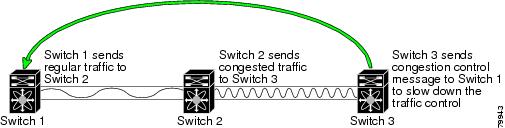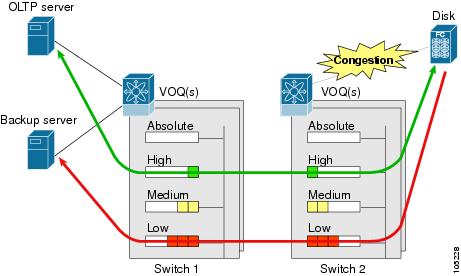-
Cisco MDS 9000 Family Configuration Guide, Release 1.3 (from Release 1.3(1) through Release 1.3(6))
-
New and Changed Information
-
Index
-
Preface
-
Product Overview
-
Before You Begin
-
Obtaining and Installing Licenses
-
Initial Configuration
-
Configuring High Availability
-
Software Images
-
Managing Modules
-
Managing System Hardware
-
Configuring and Managing VSANs
-
Configuring Interfaces
-
Configuring Trunking
-
Configuring PortChannels\r\n
-
Configuring and Managing Zones
-
Configuring Inter-VSAN Routing
-
Managing FLOGI, Name Server, FDMI, and RSCN Databases
-
Configuring Switch Security
-
Configuring Fabric Security
-
Configuring Port Security
-
Configuring Fibre Channel Routing Services and Protocols
-
Configuring IP Services
-
Configuring FICON
-
Configuring IP Storage
-
Configuring Call Home
-
Configuring Domain Parameters
-
Configuring Traffic Management
-
Configuring System Message Logging
-
Discovering SCSI Targets
-
Monitoring Network Traffic Using SPAN
-
Advanced Features and Concepts
-
Configuring Fabric Configuration Servers
-
Monitoring System Processes and Logs
-
Table Of Contents
Configuring Traffic Management
Displaying Control Traffic Information
Displaying Data Traffic Information
Configuring Traffic Management
Fibre Channel Congestion Control (FCC) is a Cisco proprietary flow control mechanism that alleviates congestion on Fibre Channel networks.
Quality of service (QoS) offers the following advantages:
•
Provides relative bandwidth guarantee to application traffic.
•
Controls latency experienced by application traffic.
•
Prioritizes one application over another (for example, prioritizing transactional traffic over bulk traffic) through bandwidth and latency differentiation.
This chapter provides details on the QoS and FCC features provided in all switches. It includes the following sections:
•
FCC
•
QoS
FCC
FCC reduces the congestion in the fabric without interfering with the standard Fibre Channel protocols. The FCC protocol increases the granularity and the scale of congestion control applied to any class of traffic (see Figure 25-1).
Figure 25-1 FCC Mechanisms
Edge quench congestion control provides feedback to the source about the rate at which frames should be injected into the network (frame intervals).
FCC Process
When a node in the network detects congestion for an output port, it generates an edge quench message. These frames are identified by the Fibre Channel destination ID (DID) and the source ID. A switch from other vendors simply forwards these frames.
Any receiving switch in the Cisco MDS 9000 Family handles frames in one of these ways:
•
It forwards the frame.
•
It limits the rate of the frame flow in the congested port.
The behavior of the flow control mechanism differs based on the Fibre Channel DID:
•
If the Fibre Channel DID is directly connected to one of the switch ports, the input rate limit is applied to that port.
•
If the destination of the edge quest frame is a Cisco domain or the next hop is a Cisco MDS 9000 Family switch, the frame is forwarded.
•
If neither of these mechanisms is true, then the frame is processed in the port going towards the FC DID.
All switches (including the edge switch) along the congested path process path quest frames. However, only the edge switch processes edge quest frames.
Enabling FCC
By default, the FCC protocol is disabled. FCC can only be enabled for the entire switch.
Tip
If you enable FCC, be sure to enable it in all switches in the fabric.
To enable or disable the FCC feature, follow these steps:
Step 1
Enters configuration mode.
Step 2
switch(config)# fccEnables FCC in this switch.
switch(config)# no fccDisables FCC in this switch (default).
Assigning FCC Priority
To assign FCC priority, follow these steps:
Displaying FCC
Use the show fcc command to view FCC settings (see Example 25-1).
Example 25-1 Displays Configured FCC Information
switch# show fcc fcc is disabledfcc is applied to frames with priority up to 4QoS
QoS implementation in the Cisco MDS 9000 Family follows the differentiated services (DiffServ) model. The DiffServ standard is defined in RFCs 2474 and 2475.
All switches support the following types of traffic:
Control Traffic
The Cisco MDS 9000 Family supports QoS for internally and externally generated control traffic. Within a switch, control traffic is sourced to the supervisor module and is treated as a high priority frame. A high priority status provides absolute priority over all other traffic and is assigned in the following cases:
•
Internally generated time-critical control traffic (mostly Class F frames).
•
Externally generated time-critical control traffic entering a switch in the Cisco MDS 9000 Family from a another vendor's switch. High priority frames originating from other vendor switches are marked as high priority as they enter a switch in the Cisco MDS 9000 Family.
Disabling Control Traffic
By default, the QoS feature for certain critical control traffic is enabled. These critical control frames are assigned the highest (absolute) priority.
Tip
We do not recommend disabling this feature as all critical control traffic is automatically assigned the lowest priority once you issue this command.
To disable the high priority assignment for control traffic, follow these steps:
Displaying Control Traffic Information
Use the show qos statistics command to view the current state of the QoS configuration for critical control traffic. This command displays the current QoS settings along with the number of frames marked high priority. The count is only for debugging purposes and cannot be configured (see Example 25-2).
Example 25-2 Displays Current QoS Settings
switch# show qos statisticsTotal number of FC frames transmitted from the Supervisor= 15767Number of highest-priority FC frames transmitted = 8224Current priority of FC control frames = 0 (0 = lowest; 7 = highest)Data Traffic
Transaction processing, a low volume, latency sensitive application, requires quick access to requested information. Backup processing requires high bandwidth but is not sensitive to latency. In a network that does not support service differentiation, all traffic is treated identically—they experience similar latency and get similar bandwidths. The QoS feature in all switches in the Cisco MDS 9000 Family provides these guarantees as of Cisco MDS SAN-OS Release 1.3.
Prior versions of the Cisco SAN-OS software only differentiated traffic priority based on control traffic. Cisco MDS SAN-OS Release 1.3 enables you to take full advantage of the QoS capabilities. Data traffic can be prioritized in distinct levels of service differentiation: low, medium, or high priority. You can apply QoS to ensure that Fibre Channel data traffic for your latency-sensitive applications receive higher priority over throughput-intensive applications like data warehousing (see Figure 25-2).
Figure 25-2 Prioritizing Data Traffic
In Figure 25-2, the OLTP traffic arriving at Switch 1 is marked with a high priority level of through classification (class map) and marking (policy map). Similarly, the backup traffic is marked with a low priority level. The traffic is sent to the corresponding priority queue within a virtual output queue (VOQ).
A deficit weighted round robin (DWRR) scheduler configured in the first switch ensures that high priority traffic is treated better than low priority traffic. For example, DWRR weights of 70:20:10 implies that the high priority queue is serviced at 7 times the rate of the low priority queue. This guarantees lower delays and higher bandwidths to high priority traffic if congestion sets in. A similar configuration in the second switch ensures the same traffic treatment in the other direction.
If the ISL is congested when the OLTP server sends a request, the request is queued in the high priority queue and is serviced almost immediately as the high priority queue is not congested. The scheduler assigns it priority over the backup traffic in the low priority queue.
Note
When the high priority queue does not have traffic flowing through, the low priority queue uses all the bandwidth and is not restricted to the configured value.
A similar occurrence in Switch 2 sends a response to the transaction request. The round trip delay experienced by the OLTP server is independent of the volume of low priority traffic or the ISL congestion. The backup traffic uses the available ISL bandwidth when it is not used by the OLTP traffic.
Tip
To achieve this traffic differentiation, be sure to enable FCC (see the "Enabling FCC" section).
Configuring Data Traffic
To configure QoS, follow these steps.
Step 1
Enable the QoS feature.
Step 2
Create and define class maps.
Step 3
Define service policies.
Step 4
Apply the configuration.
Enabling QoS for Data Traffic
By default, the QoS data traffic feature is disabled for data traffic. To configure QoS for data traffic, you must first enable the data traffic feature in the switch.
To enable the QoS data traffic feature, follow these steps:
Tip
QoS is supported in interoperability mode—its effectiveness depends on the location of Cisco MDS switches in the fabric relative to the location of the source or destination of the prioritized devices.
Creating Class Maps
Use the class-map option to create and define a traffic class with match criteria to identify traffic belonging to that class. Define each match criterion with one match statement from the class map configuration (switch(config-cmap)) mode. The class map name is restricted to 63 alphanumeric characters and defaults to the match-all option. Flow-based traffic uses one of the following values:
•
WWN—Use the source-wwn option to specify the source WWN or the destination-wwn option to specify the destination WWN.
•
Fibre Channel ID (FC ID) —Use the source-address option to specify the source ID (SID) or the destination-address option to specify the destination ID (DID). The possible values for mask are FFFFFF (the entire FC ID is used—this is the default), FFFF00 (only domain and area FC ID is used), or FF0000 (only domain FC ID is used).
Note
A source-address or destination-address of 0x000000 is not allowed.
•
Source interface—Use the input-interface option to specify the ingress interface.
Note
The order of entries to be matched within a class map is not significant.
To create a class map, follow these steps:
Defining Service Policies
Service policies are specified using policy maps. Policy maps provide an ordered mapping of class maps to service levels. You can specify multiple class maps within a policy map, and map a class map to a high, medium, or low service level. The default priority is low.
As an alternative, you can map a class map to a differentiated services code point (DSCP).The DSCP is an indicator of the service level for a specified frame. The DSCP value ranges from 0 to 63, and the default is 0. A DSCP value of 46 is disallowed.
The order of the class maps within a policy map is important to determine the order in which the frame is compared to class maps. The first matching class map has the corresponding priority marked in the frame.
Note
Refer to /en/US/tech/tk543/tk757/technologies_tech_note09186a00800949f2.shtml#dscpandassuredforwardingclasses for further information on implementing QoS DSCP values.
Note
Class maps are processed in the order in which they are configured in each policy map.
Use the policy-map option to specify the class of service. The policy map name is restricted to 63 alphanumeric characters.
To specify a service policy, follow these steps:
Applying a Service Policy
When you have configured a QoS data traffic policy, you must enforce the data traffic configuration by applying that policy to the required VSAN(s). If you do not apply the policy to a VSAN, the data traffic configuration is not enforced. You can only apply one policy map to a VSAN.
To apply a service policy, follow these steps:
Note
You can apply the same policy to a range of VSANs.
Scheduling Traffic
The Cisco SAN-OS software supports four scheduling queues:
•
Strict priority queues are queues that are serviced in preference to other queues—it is always serviced if there is a frame queued in it regardless of the state of the other queues.
•
QoS assigns all other traffic to the DWRR scheduling queues:
–
Use the dwrr-q high option to schedule high priority traffic.
–
Use the dwrr-q medium option to schedule medium priority traffic.
–
Use the dwrr-q low option to schedule low priority traffic.
Use the qos dwrr-q command to associate a weight with a DWRR queue.
The DWRR scheduler services the queues in the ratio of the configured weights. Higher weights translate to proportionally higher bandwidth and lower latency. The default weights are 50 for the high queue, 30 for the medium queue, and 20 for the low queue. Decreasing order of queue weights is mandated to ensure the higher priority queues have a higher service level, though the ratio of the configured weights can vary (for example, one can configure 70:30:5 or 60:50:10 but not 50:70:10).
To associate a weight with a DWRR queue, follow these steps:
Displaying Data Traffic Information
The show qos commands display the current QoS settings for data traffic (see Examples 25-3 to 25-11).
Example 25-3 Displays the Contents of all Class Maps
switch# show qos class-mapqos class-map MyClass match-anymatch destination-wwn 20:01:00:05:30:00:28:dfmatch source-wwn 23:15:00:05:30:00:2a:1fmatch input-interface fc2/1qos class-map Class2 match-allmatch input-interface fc2/14qos class-map Class3 match-allmatch source-wwn 20:01:00:05:30:00:2a:1fExample 25-4 Displays the Contents of a Specified Class Map
switch# show qos class-map name MyClassqos class-map MyClass match-anymatch destination-wwn 20:01:00:05:30:00:28:dfmatch source-wwn 23:15:00:05:30:00:2a:1fmatch input-interface fc2/1Example 25-5 Displays All Configured Policy Maps
switch# show qos policy-mapqos policy-map MyPolicyclass MyClasspriority mediumqos policy-map Policy1class Class2priority lowExample 25-6 Displays a Specified Policy Map
switch# show qos policy-map name MyPolicyqos policy-map MyPolicyclass MyClasspriority mediumExample 25-7 Displays Scheduled DWRR Configurations
switch# show qos dwrrqos dwrr-q high weight 50qos dwrr-q medium weight 30qos dwrr-q low weight 20Example 25-8 Displays All Applied Policy Maps
switch# show qos service policyqos service policy MyPolicy vsan 1qos service policy Policy1 vsan 4Example 25-9 Displays the Policy Map Associated with a Specified VSAN
switch# show qos service policy vsan 1qos policy-map pmap1class cmap1priority mediumclass cmap2priority highExample 25-10 Displays the Class Map Associated with a Specified Interface
switch# show qos service policy interface fc3/10qos policy-map pmap1class cmap3priority highclass cmap4priority lowExample 25-11 Displays QoS Statistics
switch# show qos statisticsTotal number of FC frames transmitted from the Supervisor= 301431Number of highest-priority FC frames transmitted = 137679Current priority of FC control frames = 7 (0 = lowest; 7 = highest)Ingress Port Rate Limiting
A port rate limiting feature is available in Cisco SAN-OS 1.3. This feature helps control the bandwidth for individual FC ports. Port rate limiting is also referred to as ingress rate limiting because it controls ingress traffic into a FC port. The feature controls traffic flow by limiting the number of frames that are transmitted out of the exit point on the MAC. Port rate limiting works on all Fibre Channel ports.
Note
Port rate limiting can only be configured in switches in the Cisco MDS 9100 Series.
This command can only be configured if the following conditions hold true:
•
The QoS feature is enabled using the qos enable command.
•
The command is issued in a Cisco MDS 9100 series switch.
The rate limit ranges form 1 to 100% and the default is 100%.
To configure the port rate limiting value, follow these steps.
Default Settings
Table 25-1 lists the default settings for FCC, QoS, and rate limiting features:
.
Table 25-1 Default FCC, QoS, and Rate Limiting Settings
FCC protocol
Disabled.
QoS control traffic
Enabled.
QoS data traffic
Disabled.
Rate limit
100%

 Feedback
Feedback