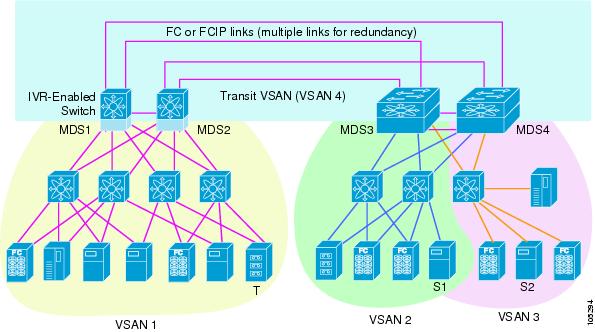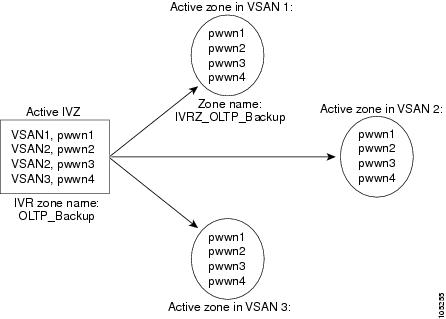-
Cisco MDS 9000 Family Configuration Guide, Release 1.3 (from Release 1.3(1) through Release 1.3(6))
-
New and Changed Information
-
Index
-
Preface
-
Product Overview
-
Before You Begin
-
Obtaining and Installing Licenses
-
Initial Configuration
-
Configuring High Availability
-
Software Images
-
Managing Modules
-
Managing System Hardware
-
Configuring and Managing VSANs
-
Configuring Interfaces
-
Configuring Trunking
-
Configuring PortChannels\r\n
-
Configuring and Managing Zones
-
Configuring Inter-VSAN Routing
-
Managing FLOGI, Name Server, FDMI, and RSCN Databases
-
Configuring Switch Security
-
Configuring Fabric Security
-
Configuring Port Security
-
Configuring Fibre Channel Routing Services and Protocols
-
Configuring IP Services
-
Configuring FICON
-
Configuring IP Storage
-
Configuring Call Home
-
Configuring Domain Parameters
-
Configuring Traffic Management
-
Configuring System Message Logging
-
Discovering SCSI Targets
-
Monitoring Network Traffic Using SPAN
-
Advanced Features and Concepts
-
Configuring Fabric Configuration Servers
-
Monitoring System Processes and Logs
-
Table Of Contents
Configuring Inter-VSAN Routing
Unique Domain ID Configuration Options
Configuring and Activating IVZs and IVZSs
IVR Using LUN Zoning or Read-Only Zoning
Configuring Inter-VSAN Routing
This chapter explains the Inter-VSAN Routing (IVR) feature and provides details on sharing resources across VSANs using IVR management interfaces provided in the switch.
This chapter includes the following sections:
•
Unique Domain ID Configuration Options
•
IVR Using LUN Zoning or Read-Only Zoning
•
Specifying IVR logging Levels
About IVR
Virtual SANs (VSANs) improve storage area network (SAN) scalability, availability, and security by allowing multiple Fibre Channel SANs to share a common physical infrastructure of switches and ISLs. These benefits are derived from the separation of Fibre Channel services in each VSAN and isolation of traffic between VSANs. Data traffic isolation between the VSANs also inherently prevents sharing of resources attached to a VSAN, like robotic tape libraries. Using IVR, resources across VSANs are accessed without compromising other VSAN benefits.
Data traffic is transported between specific initiators and targets on different VSANs without merging VSANs into a single logical fabric. FC control traffic does not flow between VSANs, nor can initiators access any resource across VSANs aside from the designated ones. Valuable resources such as tape libraries are easily shared across VSANs without compromise.
IVR is not limited to VSANs present on a common switch. Routes that traverse one or more VSANs across multiple switches can be established, if necessary, to establish proper interconnections. IVR used in conjunction with FCIP provides more efficient business continuity or disaster recovery solutions (see Figure 14-1).
The procedure to configure this example is provided at the end of this chapter.
Figure 14-1 Traffic Continuity Using IVR and FCIP
IVR Features
IVR has the following features:
•
Accesses resources across VSANs without compromising other VSAN benefits.
•
Transports data traffic between specific initiators and targets on different VSANs without merging VSANs into a single logical fabric.
•
Shares valuable resources (like tape libraries) across VSANs without compromise.
•
Provides efficient business continuity or disaster recovery solutions when used in conjunction with FCIP.
•
Is in compliance with Fibre Channel standards.
•
Incorporates third-party switches, however, IVR-enabled VSANs may have to be configured in one of the interop modes.
IVR Terminology
The terms used in this chapter are explained in this section.
•
Native VSAN—The VSAN to which an end device logs on is the native VSAN for that end device.
•
Inter-VSAN Zone (IVZ)—A set of end devices that are allowed to communicate across VSANs within their interconnected SAN fabric. This definition is based on their port World Wide Names (pWWNs) and their native VSAN associations. You can configure up to 200 IVZs and 2000 IVZ members on any switch in the Cisco MDS 9000 Family.
•
Inter-VSAN Zone Sets (IVZS)—One or more IVZs make up an IVZS. You can configure up to 32 IVZSs on any switch in the Cisco MDS 9000 Family. Only one IVZS can be active at any time.
•
IVR Path—An IVR path is a set of switches and inter-switch links through which a frame from one end-device in one VSAN can reach another end-device in some other VSAN. Multiple paths can exist between two such end-devices.
•
IVR-Enabled Switch—A switch in which the IVR feature is enabled.
•
Edge VSAN—A VSAN that initiates (source edge-VSAN) or terminates (destination edge-VSAN) an IVR path. Edge VSANs may be adjacent to each other or they may be connected by one or more transit VSANs. In Figure 14-1, VSANs 1, 2, and 3 are edge VSANs.
Note
An edge VSAN for one IVR path can be a transit VSAN for another IVR path.
•
Transit VSAN—A VSAN that exists along an IVR path from the source edge VSAN of that path to the destination edge VSAN of that path. In Figure 14-1, VSAN 4 is a transit VSAN.
Note
When the source and destination edge VSANs are adjacent to each other, then a transit VSAN is not required between them.
•
Border Switch—An IVR-enabled switch that is a member of two or more VSANs, as identified in Figure 14-1.
•
Edge Switch—A switch to which a member of an IVR zone has logged in. Edge switches are oblivious to the IVR configurations in the border switches. Edge switches need not be IVR enabled.
IVR Guidelines
Before configuring an IVR SAN fabric, consider the following guidelines:
•
Configure unique domain IDs across all VSANs and switches participating in IVR operations. The following switches participate in IVR operations:
–
All edge switches in the edge VSANs (source and destination)
–
All switches in transit VSANs
•
Configure IVR only in the relevant border switches.
•
An Enterprise License Package is required for this feature.
Tip
If you change any FSPF link cost, ensure that the FSPF path distance (that is, the sum of the link costs on the path) of any IVR path is less than 30,000.
Note
Prior to Cisco MDS SAN-OS Release 1.3(4a), IVR-enabled VSANs can only be configured in no interop (default) mode or in interop mode 1. As of Cisco MDS SAN-OS Release 1.3(4a), IVR-enabled VSANs can be configured in no interop (default) mode or in any interop mode.
Domain ID Guidelines
Domain IDs must be unique across inter-connected VSANs. To ensure unique domain IDs across inter-connected VSAN, follow these guidelines:
•
Minimize the number of switches that require a domain ID assignment. This ensures minimum traffic disruption.
•
Minimize the coordination between interconnected VSANs, when configuring the SAN for the first time, as well as when you add each new switch.
Transit VSAN Guidelines
Consider the following guidelines for transit VSANs:
•
Besides defining the IVZ membership, you can choose to specify a set of transit VSANs to provide connectivity between two edge VSANs:
–
If two edge VSANs in an IVZ overlap, then a transit VSAN is not required (though, not prohibited) to provide connectivity.
–
If two edge VSANs in an IVZ do not overlap, you may need one or more transit VSANs to provide connectivity. Two edge VSANs in an IVZ will not overlap if IVR is not enabled on a switch that is a member of both the source and destinations edge VSANs.
•
Traffic between the edge VSANs only traverses through the shortest IVR path.
•
Transit VSAN information is common to all IVZs. Sometimes, a transit VSAN can also double-up as an edge VSAN in another IVZ.
Border Switch Guidelines
Before configuring border switches, consider the following guidelines:
•
Border switches require Cisco MDS SAN-OS Release 1.3(1) or higher.
•
A border switch must be a member of two or more VSANs.
•
A border switch that facilities IVR communications must be IVR enabled.
•
IVR can (optionally) be enabled on additional border switches to provide redundant paths between active IVZ members.
•
The VSAN topology configuration must be updated before a border switch is added or removed.
Configuring IVR
To configure IVR in a SAN fabric, follow these steps.
Step 1
Verify that unique domain IDs are configured in all switches and VSANs participating in IVR.
Step 2
Enable IVR in the border switches.
Step 3
Configure the required IVR topology in all the IVR-enabled border switches.
Step 4
Create and activate IVZSs in all the IVR-enabled border switches.
Step 5
Verify the IVR configuration.
Unique Domain ID Configuration Options
You can configure domain IDs using one of two options:
•
Configure the allowed-domains list using the Domain Manager MIBs so that the domains in different VSANs are non-overlapping on all participating switches and VSANs.
•
Configure static, non-overlapping domains (using the CLI) for each participating switch and VSAN (see "Configuring Domain Parameters").
Enabling IVR
The IVR feature must be enabled in all border switches in the fabric that participate in the IVR. By default, this feature is disabled in all switches in the Cisco MDS 9000 Family. To begin configuring the IVR feature, you must explicitly enable IVR on the required switches in the fabric.
The configuration and verification commands for the IVR feature are only available when IVR is enabled on a switch. When you disable this configuration, all related configurations are automatically discarded.
To enable IVR on any participating switch, follow these steps:
Step 1
Enters configuration mode.
Step 2
Enables IVR on that switch.
Disables (default) IVR on that switch.
Configuring an IVR Topology
You must create the IVR topology in every IVR-enabled switch in the fabric. You can have up to 64 VSANs in an IVR topology. Specify the IVR topology using the following information:
•
The switch WWNs of the IVR-enabled switches.
•
A minimum of two VSANs to which the IVR-enabled switch belongs.
•
The autonomous fabric ID (AF ID), which distinguishes two VSANs that are logically and physically separate, but have the same VSAN number. Cisco MDS SAN-OS Release 1.3(1) supports only one AF ID.
Note
The use of a single AF ID does not allow for segmented VSANs in an inter-VSAN topology.
Creating an IVR Topology
Use the show wwn switch command to obtain the switch WWNs of the IVR-enabled switches.
To create an IVR topology, follow these steps:
View your configured IVR topology using the show ivr vsan-topology command (see Example 14-1).
Example 14-1 Displays the Configured IVR Topology
switch# show ivr vsan-topologyAFID SWITCH WWN Active Cfg. VSANS--------------------------------------------------------------1 20:00:00:05:30:01:1b:c2 * no yes 1-21 20:02:00:44:22:00:4a:05 no yes 1-2,61 20:02:00:44:22:00:4a:07 no yes 2-5Total: 3 entries in active and configured IVR VSAN-TopologyCurrent Status: Inter-VSAN topology is INACTIVE
Note
Ensure to repeat this configuration in all IVR-enabled switches.
Tip
Transit VSANs are deduced based on your configuration The IVR feature does not have an explicit transit-VSAN configuration. In Example 14-1, VSAN 2 is the transit VSAN between VSANs 1 and 3.
Activating an IVR Topology
After configuring the IVR topology, you must activate it.
To activate a configured IVR topology, follow these steps:
Step 1
Enters configuration mode.
Step 2
Activates the configured IVR topology.
CautionActive IVR topologies cannot be deactivated.
View your active IVR topology using the show ivr vsan-topology command.
switch# show ivr vsan-topologyAFID SWITCH WWN Active Cfg. VSANS--------------------------------------------------------------1 20:00:00:05:30:01:1b:c2 * yes yes 1-21 20:02:00:44:22:00:4a:05 yes yes 1-2,61 20:02:00:44:22:00:4a:07 yes yes 2-5Total: 3 entries in active and configured IVR VSAN-TopologyCurrent Status: Inter-VSAN topology is ACTIVELast activation time: Mon Mar 24 07:19:53 1980Clearing the IVR Topology
You can clear a configured IVR topology using the no ivr vsan-topology database command in configuration mode.
Note
You can replace the active IVR topology with another IVR topology configuration by issuing the ivr vsan-topology activate command. Active IVR topologies cannot be deactivated.
To clear a previously-created IVR topology, follow these steps:
Step 1
Enters configuration mode.
Step 2
Clears the previously created IVR topology.
Adding IVR Virtual Domains
In a remote VSAN, the IVR application does not automatically add the virtual domain to the assigned domain list. Some switches (for example, the Cisco SN5428) do not query the remote name server until the remote domain appears in the assigned domain list in the fabric. In such cases, add the IVR virtual domains in a specific VSAN(s) to the assigned domain list in that VSAN. When adding IVR domains, all IVR virtual domains that are currently present in the fabric (and any virtual domain that is created in the future) will appear in the assigned domain list for that VSAN.
Tip
Be sure to add IVR virtual domains if the following conditions apply:
—If an IVR zone set is not active.
—If Cisco SN5428 or Qlogic SANBox switches exist in the VSAN.
Tip
As of Cisco MDS SAN-OS Release1.3(4), only add IVR domains in the edge VSANs and not in transit VSANs.
To add an IVR virtual domain to a specified VSAN, follow these steps:
View the status of the IVR virtual domain configuration using the show ivr virtual-fcdomain-add-status command.
switch# show ivr virtual-fcdomain-add-statusIVR virtual domains are added to fcdomain list in VSANS: 1(As well as to VSANs in interoperability mode 2 or 3)When you enable the ivr virtual-fcdomain-add command, links may fail to come up due to overlapping virtual domain identifiers. If so, temporarily withdraw the overlapping virtual domain from that VSAN using the ivr withdraw domain command in EXEC mode.
Note
Withdrawing an overlapping virtual domain from an IVR VSAN disrupts IVR traffic to and from that domain.
Creating IVZs and IVZSs
As part of the IVR configuration, you need to configure one or more IVZs to enable cross-VSAN communication. To achieve this result, you must specify each IVZ as a set of (pWWN, VSAN) entries. Like zones, several IVZs can be configured to belong to an IVR zone. You can define several IVZSs and activate only one of the defined IVZSs.
Note
The same IVZS must be activated on all the IVR-enabled switches.
IVZs Versus Zones
Table 14-1 identifies the key differences between IVZs and zones.
Automatic IVZ Creation
Figure 14-2 depicts an IVZ consisting of four members. To allow pwwn1 to communicate with pwwn2, they must be in the same zone in VSAN 1, as well as in VSAN 2. If they are not in the same zone, then the hard-zoning ACL entries will prohibit pwwn1 from communicating with pwwn2.
A zone corresponding to each active IVZ is automatically created in each edge VSAN specified in the active IVZ. All pWWNs in the IVZ are members of these zones in each VSAN.
Figure 14-2 Creating Zones on IVZ Activation
The zones are created automatically by the IVR process when an IVZS is activated. They are not stored in full zone set database and are lost when the switch reboots or when a new zone set is activated. The IVR feature monitors these events and adds the zones corresponding to the active IVZS configuration when a new zone set is activated. Like zone sets, IVR zone sets are also activated non-disruptively.
Note
If pwwn1 and pwwn2 are in an IVZ in the current as well as the new IVZS, then activation of the new IVZS does not cause any traffic disruption between them.
Configuring and Activating IVZs and IVZSs
IVZ and IVZS names are restricted to 64 alphanumeric characters.
To configure IVZs and IVZSs, follow these steps:
Using the force Option
Use the force option to activate the specified IVZS. Table 14-2 lists the various scenarios with and without the force option.
Table 14-2 IVR Scenarios with and without the force Option.
1
Deny
No active zone set
No
Failure
No
No
2
Yes
Success
Yes
No
31
Deny
Active zone set present
No/Yes
Success
Yes
No
4
Permit
No active zone set
or
Active zone set presentNo
Failure
No
No
5
Yes
Success
Yes
Yes
1 We recommend you use the Case 3 scenario.
CautionUsing the force option of IVZS activation may cause traffic disruption, even for devices that are not involved in IVR. For example, if your configuration does not have any active zone sets and the default zone policy is permit, then an IVZS activation will fail. However, IVZS activation will go through if the force option is used. Because zones are created in the edge VSANs corresponding to each IVZ, traffic may be disrupted in edge VSANs where the default zone policy is permit.
Displaying IVZ Configurations
View your IVZ configuration using the show ivr zone command.
switch# show ivr zonezone name Ivz_vsan2-3pwwn 21:00:00:e0:8b:02:ca:4a vsan 3pwwn 21:00:00:20:37:c8:5c:6b vsan 2zone name Ivz_vsan4-5pwwn 21:00:00:e0:8b:06:d9:1d vsan 4pwwn 21:01:00:e0:8b:2e:80:93 vsan 4pwwn 10:00:00:00:c9:2d:5a:dd vsan 5View your IVZS configuration using the show ivr zoneset command.
switch# show ivr zonesetzoneset name ivr_qa_zs_allzone name Ivz_vsan2-3pwwn 21:00:00:e0:8b:02:ca:4a vsan 3pwwn 21:00:00:20:37:c8:5c:6b vsan 2zone name Ivz_vsan4-5pwwn 21:00:00:e0:8b:06:d9:1d vsan 4pwwn 21:01:00:e0:8b:2e:80:93 vsan 4pwwn 10:00:00:00:c9:2d:5a:dd vsan 5Use the show ivr zoneset active command to view your active IVZS status (see Example 14-2).
Example 14-2 Displays the Active IVZS Status
switch# show ivr zoneset activezoneset name ivr_qa_zs_allzone name Ivz_vsan2-3* pwwn 21:00:00:e0:8b:02:ca:4a vsan 3pwwn 21:00:00:20:37:c8:5c:6b vsan 2zone name Ivz_vsan4-5pwwn 21:00:00:e0:8b:06:d9:1d vsan 4* pwwn 21:01:00:e0:8b:2e:80:93 vsan 4pwwn 10:00:00:00:c9:2d:5a:dd vsan 5
Tip
Repeat this configuration in all border switches participating in the IVR configuration.
Note
Using the Cisco MDS Fabric Manager, you can distribute IVZ configurations to all IVR-capable switches in the interconnected VSAN network. Refer to the Cisco MDS 9000 Family Fabric Manager Configuration Guide.
IVR Interoperability
When using the IVR feature, all border switches in a given fabric must be Cisco MDS switches. However, other switches in the fabric may be non-MDS switches. For example, end devices that are members of the active IVZS may be connected to non-MDS switches. Non-MDS switches may also be present in the transit VSAN(s) or in the edge (VSANs) if one of the interop modes is enabled.
See the "Configuring the Switch for Interoperability" section.
IVR Using LUN Zoning or Read-Only Zoning
LUN-zoning and read-only zoning can be used between members of active IVR zones. To configure this service, you need to create and activate LUN-zones and/or read-only zones between the desired IVZ members in all relevant edge VSANs using the zoning interface.
The LUN zoning and read-only zoning features cannot be configured in a IVZS setup.
Clearing the IVZ Database
Note
Clearing a zone set only erases the configured zone database, not the active zone database.
To clear the IVZ database, use the clear ivr zone database command.
switch# clear ivr zone databaseThis command clears all configured IVZ information.
Note
After issuing a clear ivr zone database command, you need to explicitly issue the copy running-config startup-config to ensure that the running configuration is used when you next start the switch.
Specifying IVR logging Levels
To configure the severity level for logging messages from the IVR feature, follow these steps:
Use the show logging level command to view the configured logging level for the IVR feature (see Example 14-3).
Example 14-3 Displays IVR Logging Levels
switch# show logging levelFacility Default Severity Current Session Severity-------- ---------------- ------------------------...ivr 5 4...0(emergencies) 1(alerts) 2(critical)3(errors) 4(warnings) 5(notifications)6(information) 7(debugging)Displaying IVR Information
You can verify IVR information by using the show ivr set of commands. If you request information for a specific object (for example, a specific zone, zone set, VSAN, alias, or even a keyword like brief or active), only information for the specified object is displayed. If you do not request specific information, all available information is displayed. See Examples 14-4 to 14-15.
Example 14-4 Displays the Configured IVR VSAN Topology
switch# show ivr vsan-topologyAFID SWITCH WWN Active Cfg. VSANS--------------------------------------------------------------1 20:00:00:05:30:01:1b:c2 * yes yes 1-21 20:02:00:44:22:00:4a:05 yes yes 1-2,61 20:02:00:44:22:00:4a:07 yes yes 2-5Total: 5 entries in active and configured IVR VSAN-TopologyCurrent Status: Inter-VSAN topology is ACTIVELast activation time: Sat Mar 22 21:46:15 1980The * indicates the local switch.
Example 14-5 Displays the Active IVR VSAN Topology
switch# show ivr vsan-topology activeAFID SWITCH WWN Active Cfg. VSANS--------------------------------------------------------------1 20:00:00:05:30:01:1b:c2 * yes yes 1-21 20:02:00:44:22:00:4a:05 yes yes 1-2,61 20:02:00:44:22:00:4a:07 yes yes 2-5Total: 5 entries in active IVR VSAN-TopologyCurrent Status: Inter-VSAN topology is ACTIVELast activation time: Sat Mar 22 21:46:15Example 14-6 Displays the Configured IVR VSAN Topology
switch# show ivr vsan-topology configuredAFID SWITCH WWN Active Cfg. VSANS--------------------------------------------------------------1 20:00:00:05:30:01:1b:c2 * yes yes 1-21 20:02:00:44:22:00:4a:05 yes yes 1-2,61 20:02:00:44:22:00:4a:07 yes yes 2-5Total: 5 entries in configured IVR VSAN-TopologyExample 14-7 Displays the IVZ Configuration
switch# show ivr zonezone name Ivz_vsan2-3pwwn 21:00:00:e0:8b:02:ca:4a vsan 3pwwn 21:00:00:20:37:c8:5c:6b vsan 2zone name ivr_qa_z_allpwwn 21:00:00:e0:8b:06:d9:1d vsan 1pwwn 21:01:00:e0:8b:2e:80:93 vsan 4pwwn 10:00:00:00:c9:2d:5a:dd vsan 1pwwn 10:00:00:00:c9:2d:5a:de vsan 2pwwn 21:00:00:20:37:5b:ce:af vsan 6pwwn 21:00:00:20:37:39:6b:dd vsan 6pwwn 22:00:00:20:37:39:6b:dd vsan 3pwwn 22:00:00:20:37:5b:ce:af vsan 3pwwn 50:06:04:82:bc:01:c3:84 vsan 5Example 14-8 Displays the Active IVZS Configuration
switch# show ivr zoneset activezoneset name IVR_ZoneSet1zone name Ivz_vsan2-3pwwn 21:00:00:e0:8b:02:ca:4a vsan 3pwwn 21:00:00:20:37:c8:5c:6b vsan 2Example 14-9 Displays Information for a Specified IVZ
switch# show ivr zone name Ivz_vsan2-3zone name Ivz_vsan2-3pwwn 21:00:00:e0:8b:02:ca:4a vsan 3pwwn 21:00:00:20:37:c8:5c:6b vsan 2Example 14-10 Displays the Specified Zone in the Active IVZS
switch# show ivr zone name Ivz_vsan2-3 activezone name Ivz_vsan2-3pwwn 21:00:00:e0:8b:02:ca:4a vsan 3pwwn 21:00:00:20:37:c8:5c:6b vsan 2Example 14-11 Displays the IVZS Configuration
switch# show ivr zonesetzoneset name ivr_qa_zs_allzone name ivr_qa_z_allpwwn 21:00:00:e0:8b:06:d9:1d vsan 1pwwn 21:01:00:e0:8b:2e:80:93 vsan 4pwwn 10:00:00:00:c9:2d:5a:dd vsan 1pwwn 10:00:00:00:c9:2d:5a:de vsan 2pwwn 21:00:00:20:37:5b:ce:af vsan 6pwwn 21:00:00:20:37:39:6b:dd vsan 6pwwn 22:00:00:20:37:39:6b:dd vsan 3pwwn 22:00:00:20:37:5b:ce:af vsan 3pwwn 50:06:04:82:bc:01:c3:84 vsan 5zoneset name IVR_ZoneSet1zone name Ivz_vsan2-3pwwn 21:00:00:e0:8b:02:ca:4a vsan 3pwwn 21:00:00:20:37:c8:5c:6b vsan 2Example 14-12 Displays Brief Information for an IVR VSAN Topology
switch# show ivr zoneset brief Activezoneset name IVR_ZoneSet1zone name Ivz_vsan2-3Example 14-13 Displays Brief Information for the Active IVZS
switch# show ivr zoneset brief Activezoneset name IVR_ZoneSet1zone name Ivz_vsan2-3Example 14-14 Displays Status Information for the IVZ
switch# show ivr zoneset statusZoneset Status_______________name : IVR_ZoneSet1state : activation successlast activate time : Sat Mar 22 21:38:46 1980force option : offstatus per vsan:__________________vsan status____ ______1 active2 activeExample 14-15 Displays the Specified Zone Set
switch# show ivr zoneset name IVR_ZoneSet1zoneset name IVR_ZoneSet1zone name Ivz_vsan2-3pwwn 21:00:00:e0:8b:02:ca:4a vsan 3pwwn 21:00:00:20:37:c8:5c:6b vsan 2Sample Configuration
This section provides the configuration steps to configure the example illustrated in Figure 14-1.
Step 1
Enable IVR.
mds# conf tEnter configuration commands, one per line. End with CNTL/Z.mds (config)# ivr enablemds (config)# exitStep 2
Verify that IVR is enabled.
mds# show ivrInter-VSAN Routing is enabledInter-VSAN enabled switches---------------------------No IVR-enabled VSAN is active. Check VSAN-Topology configuration.Inter-VSAN topology status--------------------------Current Status: Inter-VSAN topology is INACTIVEInter-VSAN zoneset status-------------------------name :state : idlelast activate time :Step 3
Configure the IVR VSAN-topology. In Figure 14-1, two of the four IVR-enabled switches are members of VSANs 1 and 4. The other two switches are members of VSANs 2, 3, and 4.
mds# conf tEnter configuration commands, one per line. End with CNTL/Z.mds(config)# ivr vsan-topology databasemds(config-ivr-topology-db)# autonomous-fabric-id 1 switch-wwn 20:00:00:05:40:01:1b:c2 vsan-ranges 1,4mds(config-ivr-topology-db)# autonomous-fabric-id 1 switch-wwn 20:02:00:44:22:00:4a:08 vsan-ranges 1,4mds(config-ivr-topology-db)# autonomous-fabric-id 1 switch-wwn 20:00:00:44:22:02:8a:04 vsan-ranges 2-4mds(config-ivr-topology-db)# autonomous-fabric-id 1 switch-wwn 20:00:00:44:22:40:aa:16 vsan-ranges 2-4mds(config-ivr-topology-db)# exitStep 4
Verify the configured VSAN-topology.
Note
The configured topology has not yet been activated—as indicated by the no status displayed in the Active column.
mds(config)# do show ivr vsan-topologyAFID SWITCH WWN Active Cfg. VSANS--------------------------------------------------------------1 20:00:00:05:40:01:1b:c2 * no yes 1,41 20:00:00:44:22:00:4a:08 no yes 1,41 20:00:00:44:22:02:8a:04 no yes 2-41 20:00:00:44:22:40:aa:16 no yes 2-4Total: 4 entries in active and configured IVR VSAN-TopologyCurrent Status: Inter-VSAN topology is INACTIVEStep 5
Activate the configured VSAN topology.
mds(config)# ivr vsan-topology activateStep 6
Verify the activation.
mds(config)# do show ivr vsan-topologyAFID SWITCH WWN Active Cfg. VSANS--------------------------------------------------------------1 20:00:00:05:40:01:1b:c2 * yes yes 1,41 20:00:00:44:22:00:4a:08 yes yes 1,41 20:00:00:44:22:02:8a:04 yes yes 2-41 20:00:00:44:22:40:aa:16 yes yes 2-4Total: 4 entries in active and configured IVR VSAN-TopologyCurrent Status: Inter-VSAN topology is ACTIVELast activation time: Tue May 20 23:14:59 1980Step 7
Configure IVR zone set and zones. Two zones are required:
•
One zone has tape T (pwwn 10:02:50:45:32:20:7a:52) and server S1 (pwwn 10:02:66:45:00:20:89:04).
•
Another zone has tape T and server S2 (pwwn 10:00:ad:51:78:33:f9:86).
Tip
Instead of creating two IVR zones, you can also create one IVR zone with the tape and both servers.
mds(config)# ivr zoneset name tape_server1_server2mds(config-ivr-zoneset)# zone name tape_server1mds(config-ivr-zoneset-zone)# member pwwn 10:02:50:45:32:20:7a:52 vsan 1mds(config-ivr-zoneset-zone)# member pwwn 10:02:66:45:00:20:89:04 vsan 2mds(config-ivr-zoneset-zone)# exitmds(config-ivr-zoneset)# zone name taepe_server2mds(config-ivr-zoneset-zone)# member pwwn 10:02:50:45:32:20:7a:52 vsan 1mds(config-ivr-zoneset-zone)# member pwwn 10:00:ad:51:78:33:f9:86 vsan 3mds(config-ivr-zoneset-zone)# exitStep 8
View the IVR zone configuration to confirm that the IVR zone set and IVR zones are properly configured.
mds(config)# do show ivr zonesetzoneset name tape_server1_server2zone name tape_server1pwwn 10:02:50:45:32:20:7a:52 vsan 1pwwn 10:02:66:45:00:20:89:04 vsan 2zone name tape_server2pwwn 10:02:50:45:32:20:7a:52 vsan 1pwwn 10:00:ad:51:78:33:f9:86 vsan 3Step 9
View the zone set prior to IVR zone set activation. Prior to activating the IVR zone set, view the active zone set. Repeat this step for VSANs 2 and 3.
mds(config)# do show zoneset active vsan 1zoneset name finance_dept vsan 1zone name accounts_database vsan 1pwwn 10:00:23:11:ed:f6:23:12pwwn 10:00:56:43:11:56:fe:eezone name $default_zone$ vsan 1Step 10
Activate the configured IVR zone set.
mds(config)# ivr zoneset activate name tape_server1_server2zoneset activation initiated. check inter-VSAN zoneset statusmds(config)# exitStep 11
Verify the IVR zone set activation.
mds# show ivr zoneset activezoneset name tape_server1_server2zone name tape_server1pwwn 10:02:50:45:32:20:7a:52 vsan 1pwwn 10:02:66:45:00:20:89:04 vsan 2zone name tape_server2pwwn 10:02:50:45:32:20:7a:52 vsan 1pwwn 10:00:ad:51:78:33:f9:86 vsan 3Step 12
Verify the zone set updates. Upon successful IVR zone set activation, verify that appropriate zones are added to the active zone set. Repeat this step for VSANs 2 and 3.
mds# show zoneset active vsan 1zoneset name finance_dept vsan 1zone name accounts_database vsan 1pwwn 10:00:23:11:ed:f6:23:12pwwn 10:00:56:43:11:56:fe:eezone name IVRZ_tape_server1 vsan 1pwwn 10:02:66:45:00:20:89:04pwwn 10:02:50:45:32:20:7a:52zone name IVRZ_tape_server2 vsan 1pwwn 10:02:50:45:32:20:7a:52pwwn 10:00:ad:51:78:33:f9:86zone name $default_zone$ vsan 1mds# show ivr zoneset statusZoneset Status______________name : tape_server1_server2state : activation successlast activate time : Tue May 20 23:23:01 1980force option : onstatus per vsan:__________________vsan status____ ______1 active
Default Settings
Table 14-3 lists the default settings for IVR parameters.
Table 14-3 Default IVR Parameters
IVR feature
Disabled.
IVR VSANs
Not added to virtual domains.

 Feedback
Feedback