Issue: Private Resource not Reachable
A user is unable to connect to the private resource by using either its IP address or its fully qualified domain name (FQDN).
To troubleshoot this issue, perform these steps:
In Secure Access:
-
Confirm that the private resource is correctly defined under .
-
Confirm that an access policy rule allows the user access to the private resource.
-
Confirm that the private resource is associated with the correct Firewall Threat Defense device under .
-
Use the Activity Search report to view all zero trust events on Secure Access. Apply the ZTNA Client-based filter, and filter by FTD as the enforcement point.
In Firewall:
-
Confirm that the DNS servers on Firewall Management Center are correctly configured so that the Threat Defense device can resolve private resource names.
-
Confirm that the internal DNS server has entries for the private resources.
-
Confirm that the DNS policy is correctly deployed to the Firewall Threat Defense device.
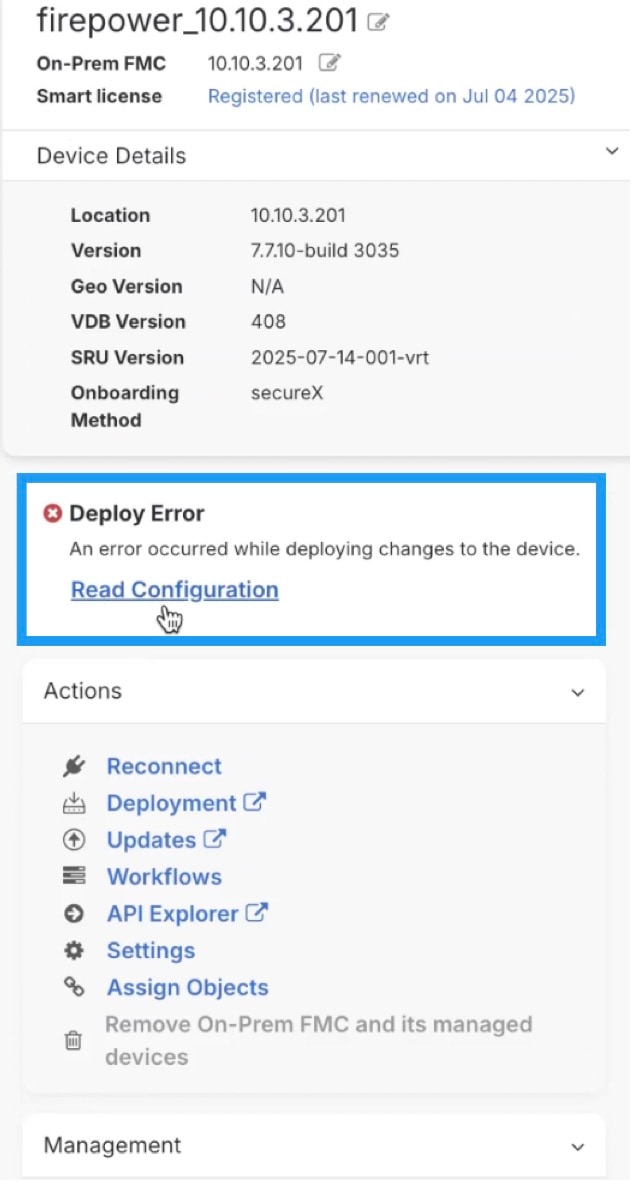
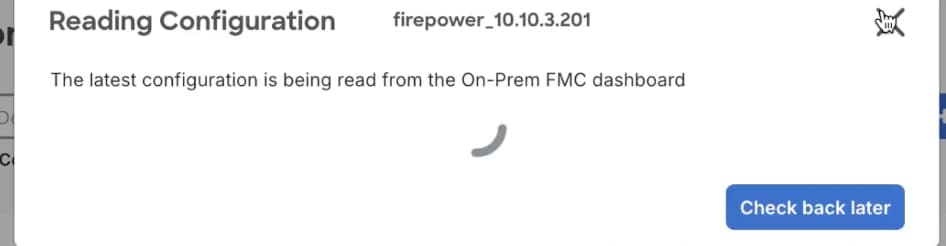
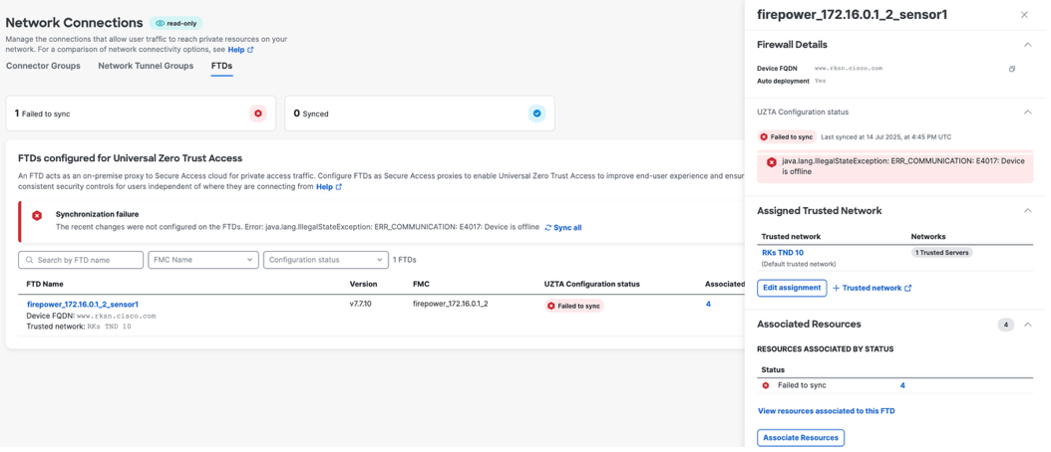
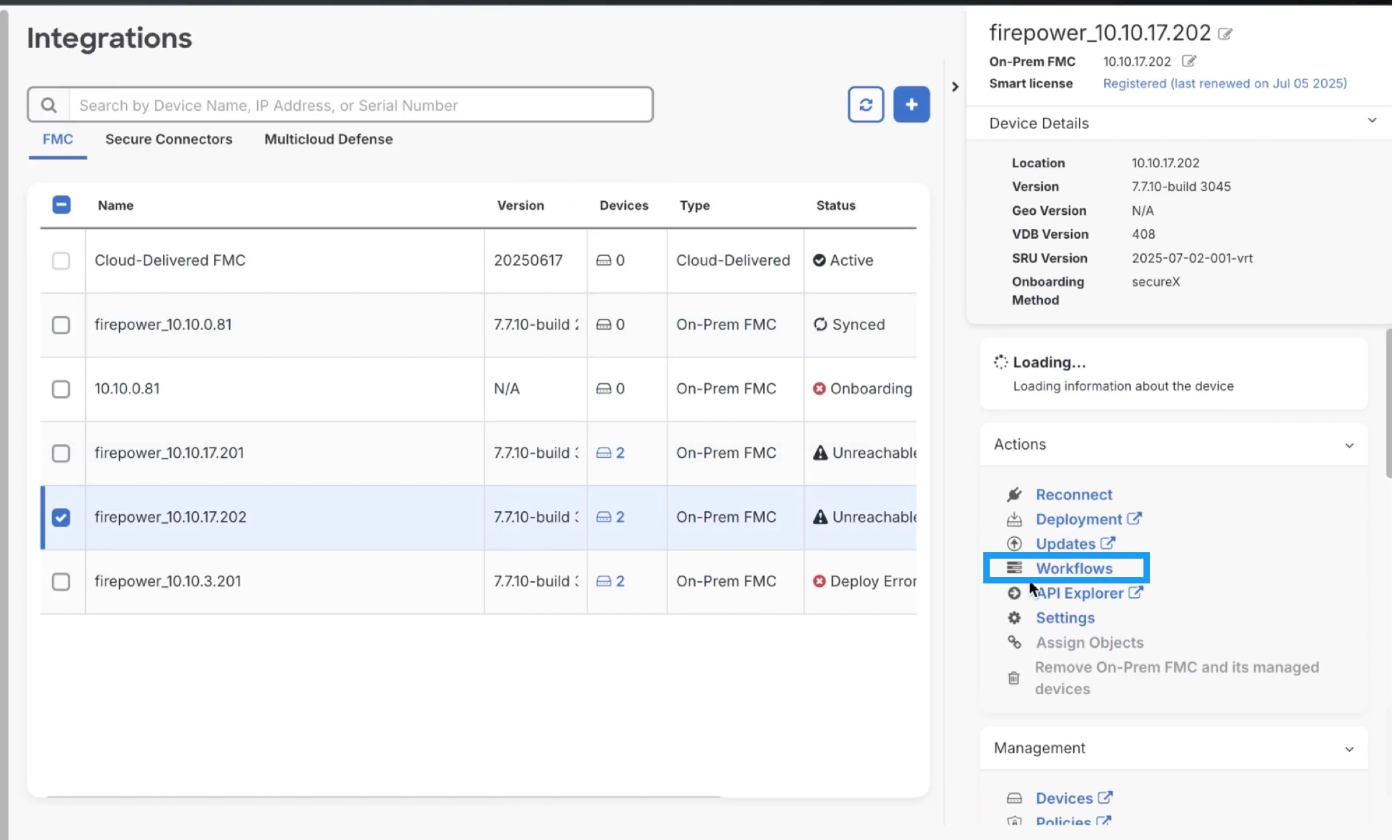
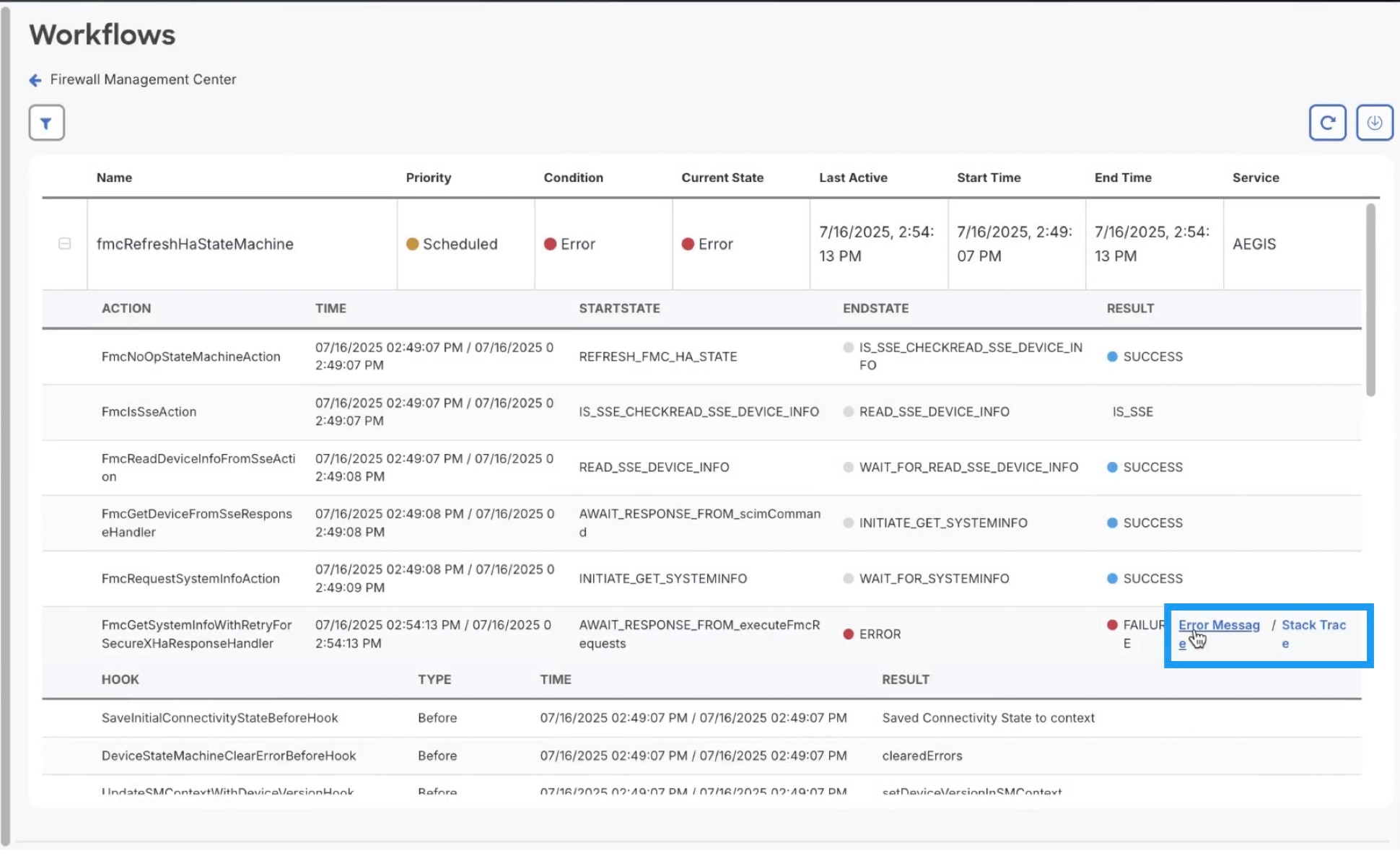
 Feedback
Feedback