The following is a sample HA configuration, which defines two HA nodes (Active and
Standby) for VMware environments:
clusters <cluster_name>
# associating an existing vcenter environment
environment <vcenter_environment> #Example:laas
# General cluster configuration
configuration master-virtual-ip <keepalived_ipv4_address>
configuration master-virtual-ip-cidr <netmask_of_additional_master_virtual_ip> #Default is 32
configuration master-virtual-ip-interface <interface_name>
configuration additional-master-virtual-ip <ipv4_address>
configuration additional-master-virtual-ip-cidr <netmask_of_additional_master_virtual_ip> #Default is 32
configuration additional-master-virtual-ip-interface <interface_name>
configuration virtual-ip-vrrp-router-id <virtual_router_id> #To support multiple instances of VRRP in the same subnet
configuration pod-subnet <pod_subnet> #To avoid conflict with already existing subnets
configuration size <functional_test_ha/functional_test_aio/production>
configuration allow-insecure-registry <true> #To allow insecure registries
# istio and nginx ingress addons
addons ingress bind-ip-address <keepalived_ipv4_address>
addons istio enabled
# vsphere volume provider configuration
addons vsphere-volume-provider server <vcenter_server_ipv4_address>
addons vsphere-volume-provider server-port <vcenter_port>
addons vsphere-volume-provider allow-insecure <true> #To allow self signed certs
addons vsphere-volume-provider user <vcenter_username>
addons vsphere-volume-provider password <vcenter_password>
addons vsphere-volume-provider datacenter <vcenter_datacenter>
addons vsphere-volume-provider datastore <vcenter_nfs_storage> #Corresponding vcenter nfs storage
addons vsphere-volume-provider network <network_id>
addons vsphere-volume-provider folder <cluster_folder_containing_the_VMs>
# Openstack volume provider configuration
addons openstack-volume-provider username <username>
addons openstack-volume-provider password <password>
addons openstack-volume-provider auth-url <auth_url>
addons openstack-volume-provider tenant-id <tenant_id>
addons openstack-volume-provider domain-id <domain_id>
# initial-boot section of node-defaults for vmware
node-defaults initial-boot default-user <default_username>
node-defaults initial-boot default-user-ssh-public-key <public_ssh_key>
node-defaults initial-boot netplan template
# initial-boot section of node-defaults for VMs managed in Openstack
node-defaults initial-boot default-user <default_user>
node-defaults netplan template
#jinja2:variable_start_string:'__DO_NOT_ESCAPE__' , variable_end_string:'__DO_NOT_ESCAPE__'
#
#k8s related config of node-defaults
node-defaults k8s ssh-username <default_k8s_ssh_username>
node-defaults k8s ssh-connection-private-key
-----BEGIN RSA PRIVATE KEY-----
<SSH_Private_Key>
-----END RSA PRIVATE KEY-----
# os related config of node-defaults
node-defaults os proxy https-proxy <https_proxy>
node-defaults os proxy no-proxy <no_proxy_info>
node-defaults os ntp servers <local_ntp_server>
exit
# node configuration of multinode cluster. vmware related info overrides the defaults provided in the environment 'laas' associated with the cluster
nodes node_name #For example, etcd1
k8s node-type etcd
k8s ssh-ip ipv4address
k8s node-ip ipv4address
vmware datastore datastore_name
vmware host host_name
vmware performance latency-sensitivity normal
vmware performance memory-reservation false
vmware performance cpu-reservation false
vmware sizing ram-mb ram_size_in_mb
vmware sizing cpus cpu_size
vmware sizing disk-root-gb disk_root_size_in_gb
vmware nics network_ID
exit
exit
nodes node_name #For example, etcd2
k8s node-type etcd
k8s ssh-ip ipv4address
k8s node-ip ipv4address
vmware datastore datastore_name
vmware host host_name
vmware performance latency-sensitivity normal
vmware performance memory-reservation false
vmware performance cpu-reservation false
vmware sizing ram-mb ram_size_in_mb
vmware sizing cpus cpu_size
vmware sizing disk-root-gb disk_root_size_in_gb
vmware nics network_ID
exit
exit
nodes node_name #For example, etcd3
k8s node-type etcd
k8s ssh-ip ipv4address
k8s node-ip ipv4address
vmware datastore datastore_name
vmware host host_name
vmware performance latency-sensitivity normal
vmware performance memory-reservation false
vmware performance cpu-reservation false
vmware sizing ram-mb ram_size_in_mb
vmware sizing cpus cpu_size
vmware sizing disk-root-gb disk_root_size_in_gb
vmware nics network_ID
exit
exit
nodes node_name #For example, controlplane1
k8s node-type control-plane
k8s ssh-ip ipv4address
k8s node-ip ipv4address
vmware datastore datastore_name
vmware host host_name
vmware performance latency-sensitivity normal
vmware performance memory-reservation false
vmware performance cpu-reservation false
vmware sizing ram-mb ram_size_in_mb
vmware sizing cpus cpu_size
vmware sizing disk-root-gb disk_root_size_in_gb
vmware nics network_ID
exit
exit
nodes node_name #For example, controlplane2
k8s node-type control-plane
k8s ssh-ip ipv4address
k8s node-ip ipv4address
vmware datastore datastore_name
vmware host host_name
vmware performance latency-sensitivity normal
vmware performance memory-reservation false
vmware performance cpu-reservation false
vmware sizing ram-mb ram_size_in_mb
vmware sizing cpus cpu_size
vmware sizing disk-root-gb disk_root_size_in_gb
vmware nics network_ID
exit
exit
nodes node_name #For example, controlplane3
k8s node-type control-plane
k8s ssh-ip ipv4address
k8s node-ip ipv4address
vmware datastore datastore_name
vmware host host_name
vmware performance latency-sensitivity normal
vmware performance memory-reservation false
vmware performance cpu-reservation false
vmware sizing ram-mb ram_size_in_mb
vmware sizing cpus cpu_size
vmware sizing disk-root-gb disk_root_size_in_gb
vmware nics network_ID
exit
exit
nodes node_name #For example, oam1
k8s node-type worker
k8s ssh-ip ipv4address
k8s node-ip ipv4address
k8s node-labels node_labels
exit
vmware datastore datastore_name
vmware host host_name
vmware performance latency-sensitivity normal
vmware performance memory-reservation false
vmware performance cpu-reservation false
vmware sizing ram-mb ram_size_in_mb
vmware sizing cpus cpu_size
vmware sizing disk-root-gb disk_root_size_in_gb
vmware nics network_ID
exit
exit
nodes node_name #For example, oam2
k8s node-type worker
k8s ssh-ip ipv4address
k8s node-ip ipv4address
k8s node-labels node_labels
exit
vmware datastore datastore_name
vmware host host_name
vmware performance latency-sensitivity normal
vmware performance memory-reservation false
vmware performance cpu-reservation false
vmware sizing ram-mb ram_size_in_mb
vmware sizing cpus cpu_size
vmware sizing disk-root-gb disk_root_size_in_gb
vmware nics network_ID
exit
exit
nodes node_name #For example, oam3
k8s node-type worker
k8s ssh-ip ipv4address
k8s node-ip ipv4address
k8s node-labels node_labels
exit
vmware datastore datastore_name
vmware host host_name
vmware performance latency-sensitivity normal
vmware performance memory-reservation false
vmware performance cpu-reservation false
vmware sizing ram-mb ram_size_in_mb
vmware sizing cpus cpu_size
vmware sizing disk-root-gb disk_root_size_in_gb
vmware nics network_ID
exit
exit
nodes node_name #For example, session-data1
k8s node-type worker
k8s ssh-ip ipv4address
k8s node-ip ipv4address
k8s node-labels node_labels #For example, smi.cisco.com/cdl-ep true
exit
k8s node-labelsnode_labels #For example, smi.cisco.com/cdl-index-1 true
exit
k8s node-labelsnode_labels #For example, smi.cisco.com/cdl-index-2 true
exit
k8s node-labelsnode_labels #For example, smi.cisco.com/cdl-slot-1 true
exit
k8s node-labelsnode_labels #For example, smi.cisco.com/cdl-slot-2 true
exit
k8s node-labelsnode_labels #For example, smi.cisco.com/cdl-slot-3 true
exit
k8s node-labelsnode_labels #For example, smi.cisco.com/cdl-slot-4 true
exit
k8s node-labelsnode_labels/node_type #For example, smi.cisco.com/node-type db
exit
k8s node-labelsnode_labels/vm_type #For example, smi.cisco.com/vm-type session
exit
vmware datastore datastore_name
vmware host host_name
vmware performance latency-sensitivity normal
vmware performance memory-reservation false
vmware performance cpu-reservation false
vmware sizing ram-mb ram_size_in_mb
vmware sizing cpus cpu_size
vmware sizing disk-root-gb disk_root_size_in_gb
vmware nics network_ID
exit
exit
nodes node_name #For example, session-data2
k8s node-type worker
k8s ssh-ip ipv4address
k8s node-ip ipv4address
k8s node-labels node_labels #For example, smi.cisco.com/cdl-ep true
exit
k8s node-labelsnode_labels #For example, smi.cisco.com/cdl-index-1 true
exit
k8s node-labelsnode_labels #For example, smi.cisco.com/cdl-index-2 true
exit
k8s node-labelsnode_labels #For example, smi.cisco.com/cdl-slot-1 true
exit
k8s node-labelsnode_labels #For example, smi.cisco.com/cdl-slot-2 true
exit
k8s node-labelsnode_labels #For example, smi.cisco.com/cdl-slot-3 true
exit
k8s node-labelsnode_labels #For example, smi.cisco.com/cdl-slot-4 true
exit
k8s node-labelsnode_labels/node_type #For example, smi.cisco.com/node-type db
exit
k8s node-labelsnode_labels/vm_type #For example, smi.cisco.com/vm-type session
exit
vmware datastore datastore_name
vmware host host_name
vmware performance latency-sensitivity normal
vmware performance memory-reservation false
vmware performance cpu-reservation false
vmware sizing ram-mb ram_size_in_mb
vmware sizing cpus cpu_size
vmware sizing disk-root-gb disk_root_size_in_gb
vmware nics network_ID
exit
exit
nodes node_name #For example, session-data3
k8s node-type worker
k8s ssh-ip ipv4address
k8s node-ip ipv4address
k8s node-labels node_labels #For example, smi.cisco.com/cdl-ep true
exit
k8s node-labelsnode_labels #For example, smi.cisco.com/cdl-index-3 true
exit
k8s node-labelsnode_labels #For example, smi.cisco.com/cdl-index-4 true
exit
k8s node-labelsnode_labels #For example, smi.cisco.com/cdl-slot-5 true
exit
k8s node-labelsnode_labels #For example, smi.cisco.com/cdl-slot-6 true
exit
k8s node-labelsnode_labels #For example, smi.cisco.com/cdl-slot-7 true
exit
k8s node-labelsnode_labels #For example, smi.cisco.com/cdl-slot-8 true
exit
k8s node-labelsnode_labels/node_type #For example, smi.cisco.com/node-type db
exit
k8s node-labelsnode_labels/vm_type #For example, smi.cisco.com/vm-type session
exit
vmware datastore datastore_name
vmware host host_name
vmware performance latency-sensitivity normal
vmware performance memory-reservation false
vmware performance cpu-reservation false
vmware sizing ram-mb ram_size_in_mb
vmware sizing cpus cpu_size
vmware sizing disk-root-gb disk_root_size_in_gb
vmware nics network_ID
exit
exit
nodes node_name #For example, session-data4
k8s node-type worker
k8s ssh-ip ipv4address
k8s node-ip ipv4address
k8s node-labels node_labels #For example, smi.cisco.com/cdl-ep true
exit
k8s node-labelsnode_labels #For example, smi.cisco.com/cdl-index-3 true
exit
k8s node-labelsnode_labels #For example, smi.cisco.com/cdl-index-4 true
exit
k8s node-labelsnode_labels #For example, smi.cisco.com/cdl-slot-5 true
exit
k8s node-labelsnode_labels #For example, smi.cisco.com/cdl-slot-6 true
exit
k8s node-labelsnode_labels #For example, smi.cisco.com/cdl-slot-7 true
exit
k8s node-labelsnode_labels #For example, smi.cisco.com/cdl-slot-8 true
exit
k8s node-labelsnode_labels/node_type #For example, smi.cisco.com/node-type db
exit
k8s node-labelsnode_labels/vm_type #For example, smi.cisco.com/vm-type session
exit
vmware datastore datastore_name
vmware host host_name
vmware performance latency-sensitivity normal
vmware performance memory-reservation false
vmware performance cpu-reservation false
vmware sizing ram-mb ram_size_in_mb
vmware sizing cpus cpu_size
vmware sizing disk-root-gb disk_root_size_in_gb
vmware nics network_ID
exit
exit
exit
# Virtual IPs
virtual-ips <name> #Example: rxdiam
vrrp-interface <interface_name>
vrrp-router-id <router_id>
ipv4-addresses <ipv4_address>
mask <netmassk>
broadcast <broadcast_ipv4_address>
device <interface_name>
exit
# nodes associated with the virtual-ip
hosts <node_name> #Example: smi-cluster-core-protocol1
priority <priority_value>
exit
hosts <node_name> #Example: smi-cluster-core-protocol2
priority <priority_value>
exit
exit
# Secrets for product registry
secrets docker-registry <secret_name>
docker-server <server_name or docker_registry>
docker-username <username>
docker-password <password>
docker-email <email>
namespace <k8s_namespace> #Example: cee-voice
exit
ops-centers <app_name> <instance_name> #Example: cee data
repository <artifactory_url>
username <username>
password <password>
initial-boot-parameters use-volume-claims <true/false> #True to use persistent volumes and vice versa
initial-boot-parameters first-boot-password <password> #First boot password for product opscenter
initial-boot-parameters auto-deploy <true/false> #Auto deploys all the services of the product else deploys the opscenter only
initial-boot-parameters single-node <true/false> #True for single node and false for multi node deployments
initial-boot-parameters image-pull-secrets <docker_registry_secrets_name>
exit
exit
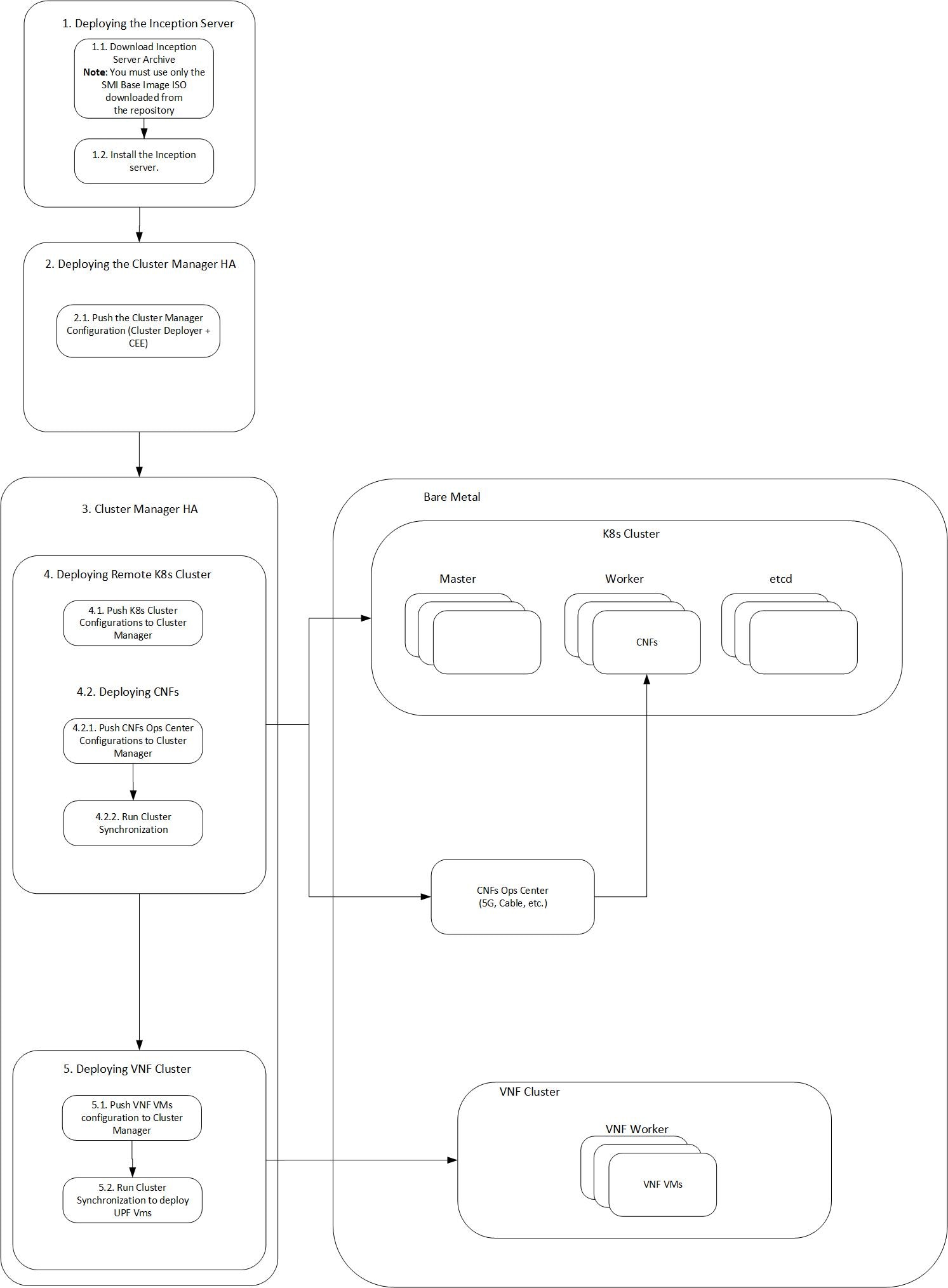

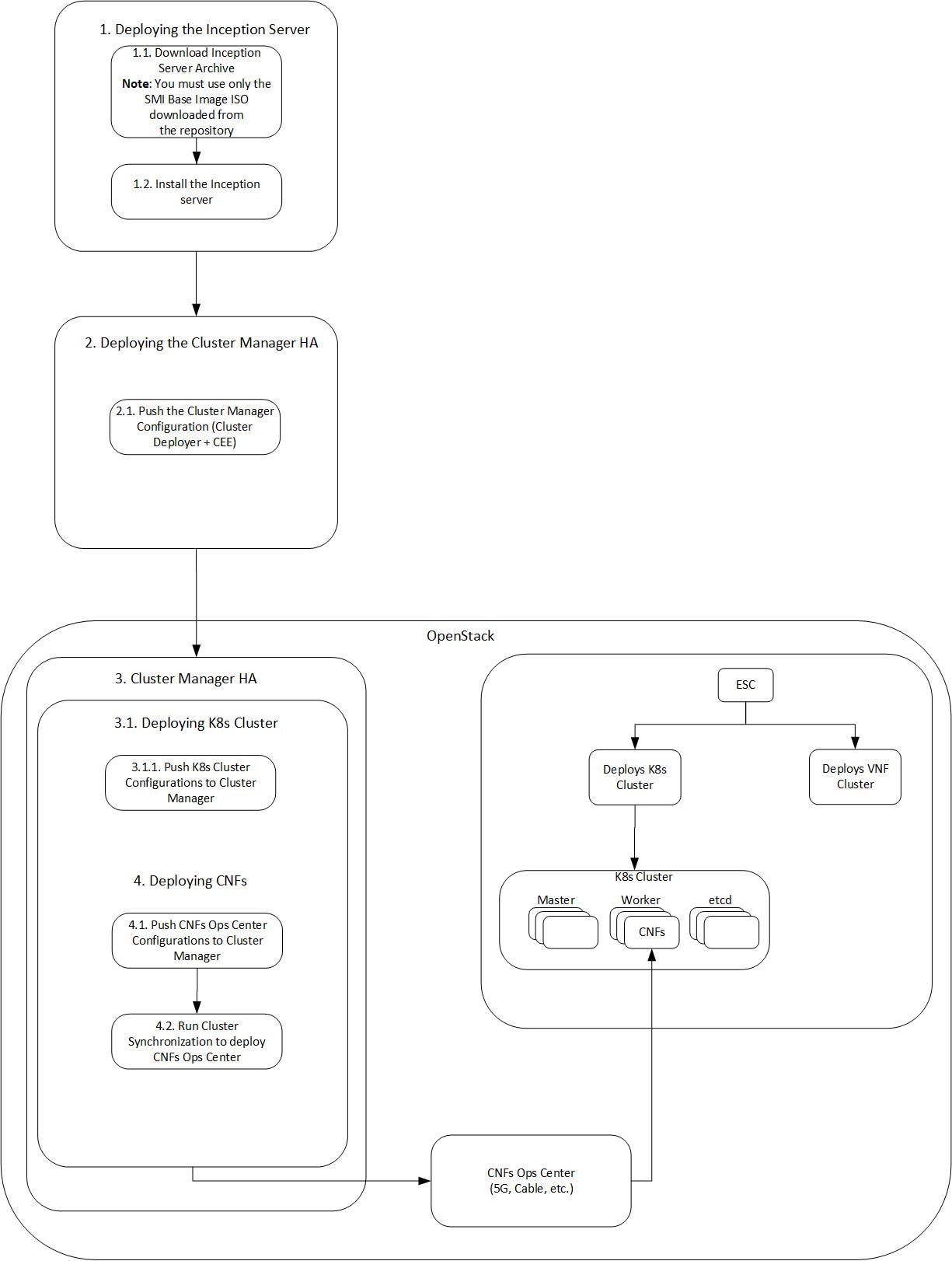

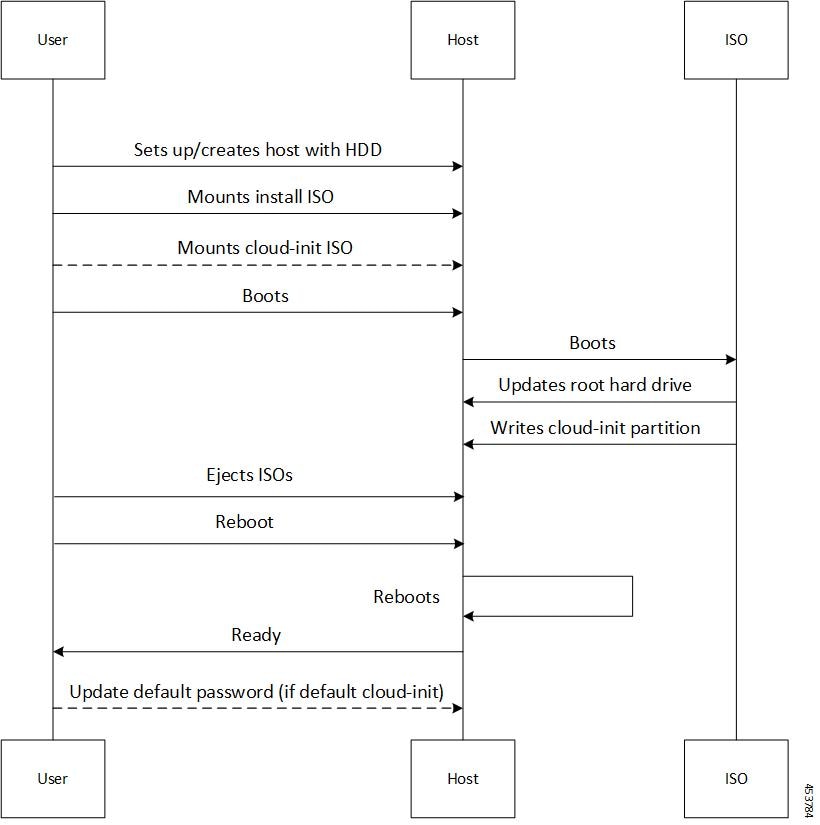
 Feedback
Feedback