
Important |
Currently, SNMP and
statistics are not supported on third site arbiter.
|
Do not install
Arbiter if third site is not there or Arbiter is already installed on primary
site.
Additionally, if
third site blades are accessible from one of the GR sites, you can spawn the
Arbiter VM from one of the sites, say, Site1, and installer will sit on third
site blades. In that case also, this section is not applicable. Just have
appropriate configurations done (On Primary Site)
so that destination VM is on a third site's blade.
The automatic GR
site failover happens only when arbiters are placed on third site thus we
recommend the MongoDB arbiter to be on third site that is, S3.

Note |
Arbiter VM name
should be sessionmgrxx.
|
Site3 HA
configuration looks like (This information is for reference only):
Table 4. Naming
Convention
|
Blade
|
Virtual
Machines
|
vCPU
|
Memory
(GB)
|
|
CPS Blade
1
|
S3-ARB-cm
S3-CA-ARB-sessionmgr01
|
1
4
|
8
8
|
For more
information about deploying VMs, refer to
CPS Installation Guide for
VMware.
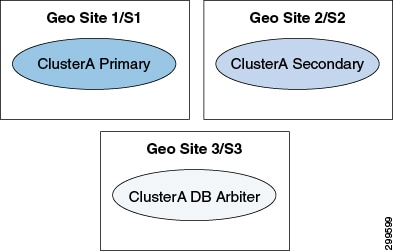



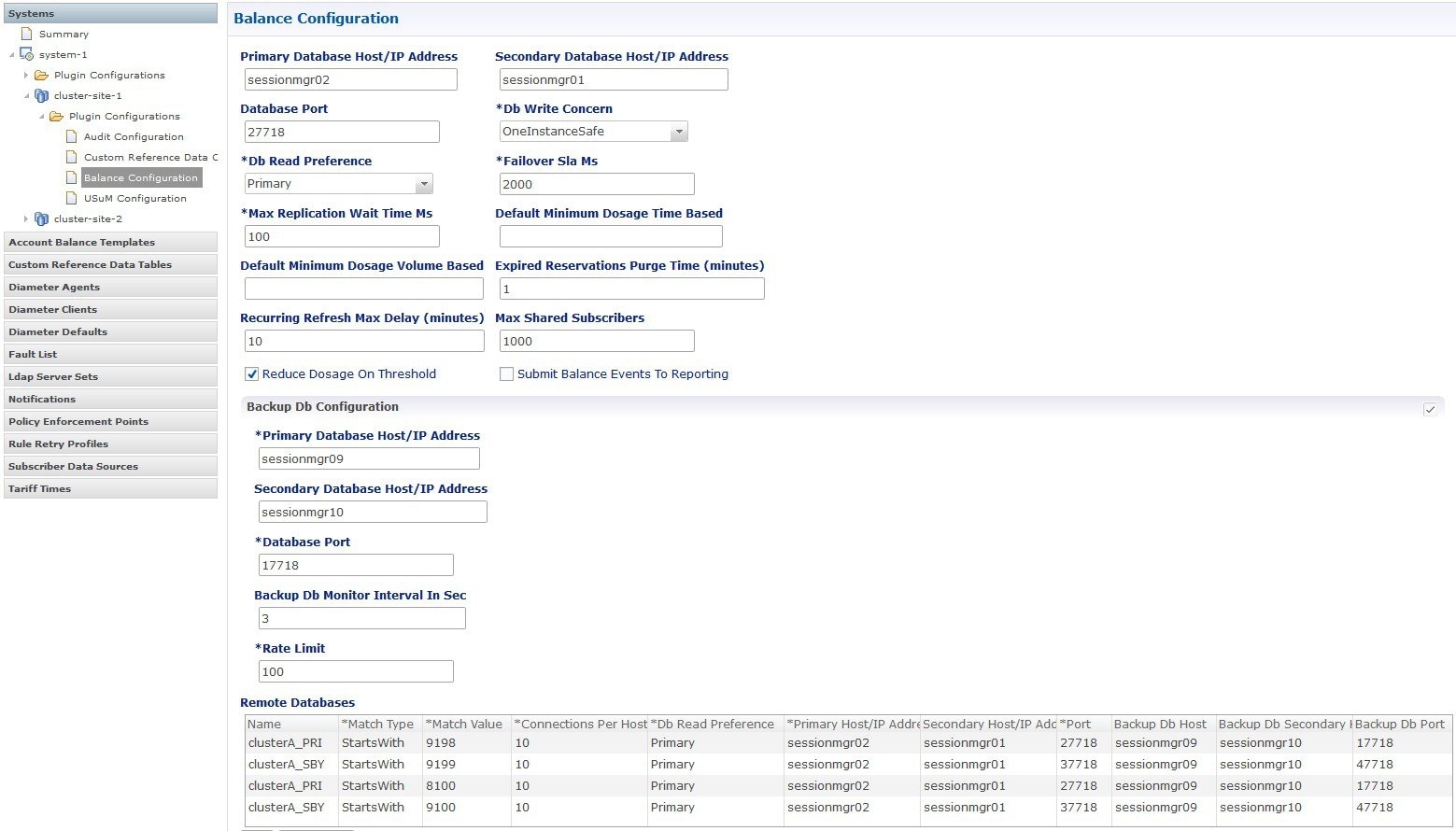
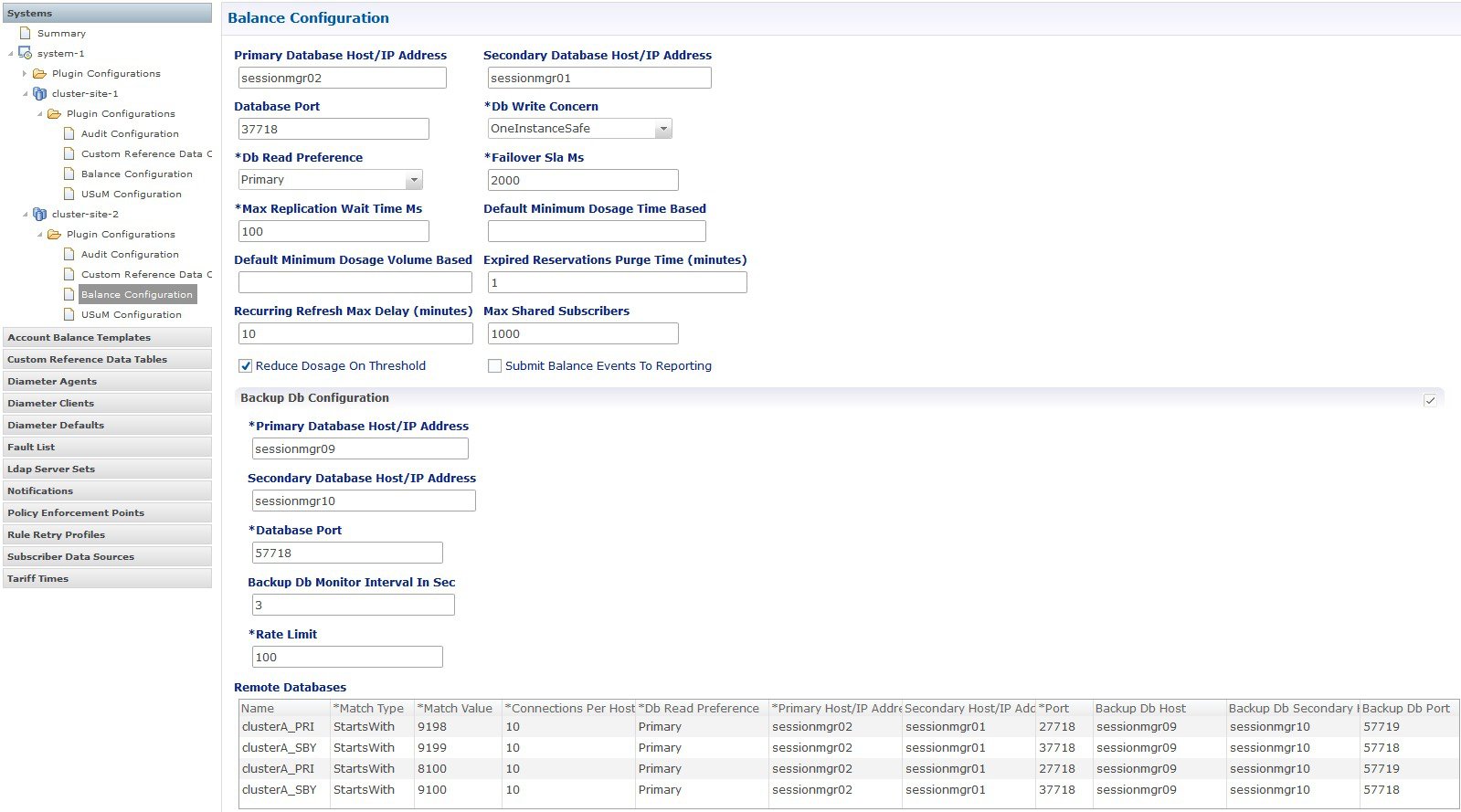
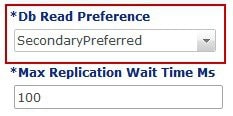
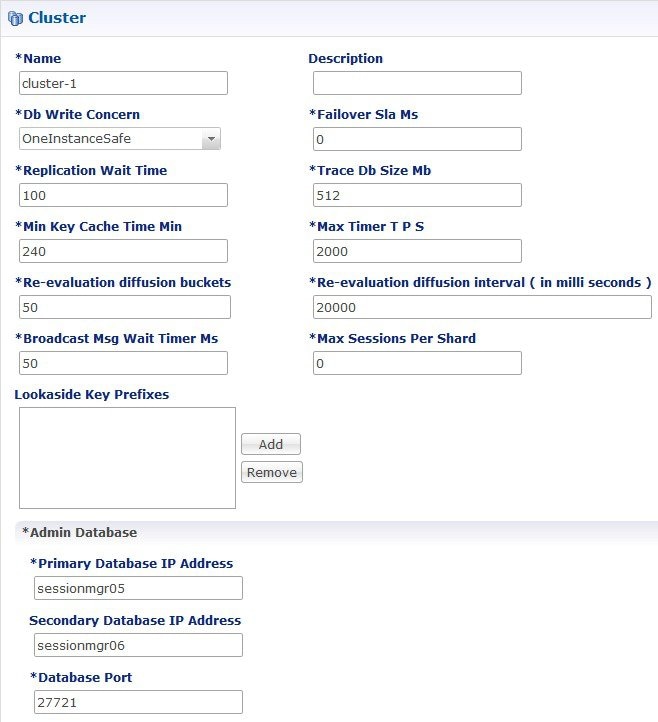
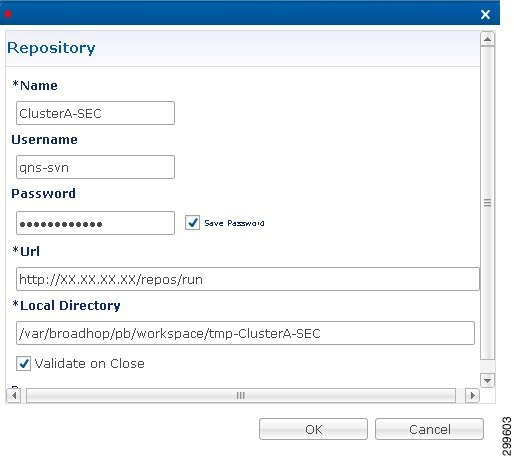
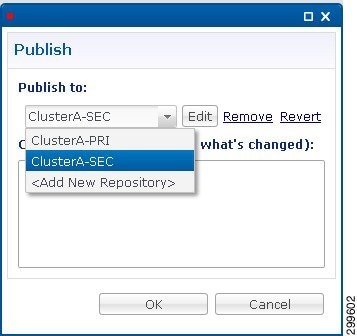
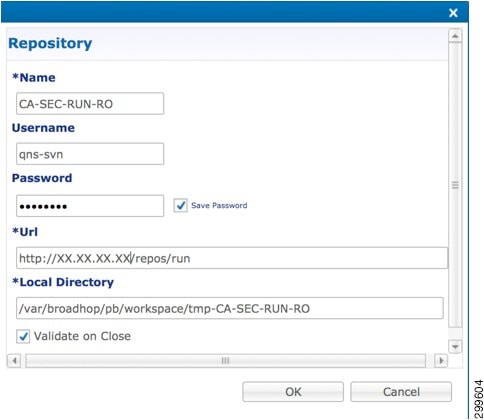
 Feedback
Feedback