Cisco Catalyst IW9165E Access Points
Cisco Catalyst IW9165E Access Points are rugged wireless devices designed to provide ultra-reliable connectivity for moving vehicles and industrial machines.
These access points feature a 2x2 Wi-Fi 6E design with external antennas, ensuring advanced wireless performance in challenging environments. They are optimized for low power consumption and boast an IP30-rated rugged design, making them ideal for industrial applications.
The Catalyst IW9165E Access Points are specifically engineered to integrate seamlessly into industrial assets, thanks to their compact form factor and robust construction. Key features include:
-
Wi-Fi 6E Technology: Supports the latest wireless standards for improved performance and reliability.
-
External Antennas: Provides enhanced signal strength and coverage.
-
Durable Design: IP30-rated for use in rugged environments.
-
Low Power Consumption: Optimized for energy efficiency.
-
Compact Form Factor: Simplifies integration into industrial machines and moving vehicles.
These attributes make the Catalyst IW9165E APs a reliable choice for enabling wireless connectivity in demanding industrial settings.
The Cisco Catalyst IW9165E Rugged Access Point (AP) and Wireless Client (here after referred as the Catalyst IW9165E). This AP supports 2x2 Wi-Fi 6E design with external antennas. It is designed to add ultra-reliable wireless connectivity to moving vehicles and machines. Low power consumption, rugged IP30 design, and small form factor make the Catalyst IW9165E very simple to integrate into industrial assets.

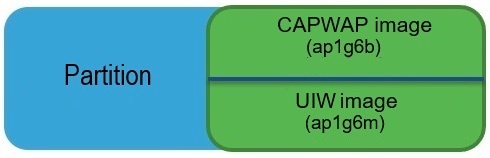

 Feedback
Feedback