Access point power save
The power-save mode in APs allows a network administrator to force APs to operate in low-power mode to reduce power consumption.
Feature history for access point power save
|
Release |
Feature Information |
|---|---|
|
Cisco IOS XE Cupertino 17.8.1 |
This feature allows a network administrator to force APs to operate in low-power mode to reduce power consumption. |
For more information about the APs that support the AP Power Save feature, see https://www.cisco.com/c/en/us/td/docs/wireless/access_point/feature-matrix/ap-feature-matrix.html.
Access point power policies
Access point power policies are a set of policies that
-
define power budget utilization for an AP,
-
allow management of different interfaces on an AP, and
-
support different modes for Cisco Catalyst 9124 APs under insufficient power conditions.
Use case for AP power policy
These are the use cases of an AP power policy:
-
Define a power policy for available power inputs, such as 802.3af, 802.3at, 802.3bt, and DC power.
-
Predetermine AP operations for non-802.3bt power situations with tri-radio or quad-radio APs.
Power-Save Mode
The power-save mode enables an AP to switch to a low-power mode when no clients are associated with the AP. For example, when this mode is enabled in workspaces, the AP falls asleep during after hours, thereby saving power consumption of the AP throughout the night.
The following are the advantages of the power-save mode:
-
Increases the energy saving per AP: In the power save mode you can reduce AP functions during off-peak hours and save an additional 20% in energy costs compared to the regular idle mode.
-
Enables environmentally conscious purchases: Large enterprises and companies track environmental performance as one of their key indices. They have a centralized energy team to monitor their energy efficiency, which magnifies the importance of the power-save feature.
PoE profiles
A PoE profile is a configuration framework for managing PoE settings that:
-
facilitates negotiation and adaptation of power levels based on AP requirements,
-
comprises fixed and flexible options for interface configuration, and
-
supports policy-based profiles tailored for both normal and power-saving operational modes.
Supporting reference information
-
Fixed PoE Profiles:
-
Fixed PoE Profiles enable APs to negotiate the power required from the switches they are connected to. The power needed can vary between different AP models.
-
If an AP does not receive the power it requests, it operates within the power budget, potentially causing certain interfaces to function under degraded conditions. For instance, radios might operate at 2SS instead of their full 4SS capability.
-
These profiles are used when APs are in normal operation mode (nonpower-save mode). During power-save mode, the configured PoE power policies are applied instead.
-
-
PoE Power Policy:
-
PoE Power Policies allow for the configuration of interfaces to specific speeds or settings according to a schedule.
-
These policies can push a defined profile to APs based on timing or calendar settings, such as turning off all but the 2.4-GHz radio and the multigigabit Ethernet at 100 MB at specific times, for example, from 7 p.m. to 7 a.m. on a group of APs located on a second floor.
-
-
Flexible PoE Profiles:
-
Flexible PoE Profiles allow you to configure different interfaces with specific parameter values and states, instead of fixed profile rules.
-
In cases where an AP does not obtain the necessary power, it operates under the power budget, following the guidelines of the flexible PoE profile.
-
Additional Reference Information
-
Cisco IOS XE 17.13.1 introduces a new interface, PoE-out, for Cisco Catalyst 9124 Series APs. This interface, alongside USB, Ethernet, and LAN, enables PoE-out only if the RLAN port is activated.
-
Operational parameters for each AP interface may be modified based on the hardware specifications, as detailed in the accompanying tables.
AP power draw specifications
Provides detailed specifications on the power draw requirements for various AP models to enable accurate planning and deployment in network setups.
|
AP |
Power Draw Specification |
|---|---|
|
Cisco Wireless 9172 Series Access Points |
See the Input power requirements in the Product specifications section of Cisco Wireless 9172 Series Access Points Data Sheet |
|
Cisco Wireless 9176 Series Access Points |
See the Input power requirements in the Product specifications section of Cisco Wireless 9176 Series Access Points Data Sheet |
|
Cisco Wireless 9178 Series Access Points |
See the Input power requirements in the Power over Ethernet section of Cisco Wireless 9178 Series Access Points Data Sheet |
|
Access Points |
PoE-In-Mode/DC Mode |
Consumption @ Power Device |
Consumption @ Power Source Equipment |
Feature Mode |
||||||
|---|---|---|---|---|---|---|---|---|---|---|
|
AP |
Worst-Case Cable |
Radio 1 |
Radio 2 |
Radio 3 |
Ethernet |
USB |
Module |
PoE-Out |
||
|
Cisco Catalyst 9115AXI Access Points |
.3af |
13.0 |
15.4 |
2X2 |
2X2 |
— |
1G |
N |
— |
— |
|
.3at |
16.0 |
18.9 |
4X4 |
4X4 |
— |
2.5G |
N |
— |
— |
|
|
.3at |
20.4 |
24.1 |
4X4 |
4X4 |
— |
2.5G |
Y(3.75W) |
— |
— |
|
|
Cisco Catalyst 9115AXE Access Points |
.3af |
13.0 |
15.4 |
2X2 |
2X2 |
— |
1G |
N |
— |
— |
|
.3at |
17.0 |
20.1 |
4X4 |
4X4 |
— |
2.5G |
N |
— |
— |
|
|
.3at |
21.4 |
25.3 |
4X4 |
4X4 |
— |
2.5G |
Y(3.75W) |
— |
— |
|
|
Cisco Catalyst 9117 Access Points |
.3af |
13.5 |
15.4 |
2X2 |
2X2 |
— |
2.5G |
N |
— |
— |
|
.3at |
25.0 |
29.3 |
4X4 |
8X8 |
— |
5G |
N |
— |
— |
|
|
.3at |
24.1 |
28.0 |
4X4 |
4X4 |
— |
5G |
Y(4.5W) |
— |
— |
|
|
.3bt/UPoE |
30.0 |
32.7 |
4X4 |
8X8 |
— |
5G |
Y(4.5W) |
— |
— |
|
|
.3at/.3bt/UPoE |
22.4 |
25.7/23.8/23.8 |
4X4 |
4X4 |
— |
2.5G |
Y(4.5W) |
— |
— |
|
|
Cisco Catalyst 9120AXI/E Access Points |
.3af |
13.8 |
15.4 |
1X1 |
1X1 |
Enabled |
1G |
N |
— |
— |
|
.3at |
20.5 |
23.2 |
4X4 |
4X4 |
Enabled |
2.5G |
N |
— |
— |
|
|
.3at |
25.5 |
30.0 |
4X4 |
4X4 |
Enabled |
2.5G |
Y(4.5W) |
— |
— |
|
|
Cisco Catalyst 9130AXI/E Access Points |
.3af |
13.8 |
15.4 |
1X1 |
1X1 |
Enabled |
1G |
N |
— |
— |
|
.3at |
25.5 |
30.0 |
8X8 |
4X4 |
Enabled |
5G |
N |
— |
— |
|
|
.3at |
25.5 |
30.0 |
Primary 4X4 Secondary Off |
4X4 |
Enabled |
5G |
Y(4.5W) |
— |
— |
|
|
.3at |
25.5 |
30.0 |
Primary 4X4 Secondary 4X4 |
Disabled |
Enabled |
5G |
Y(4.5W) |
— |
— |
|
|
.3bt |
30.5 |
33.3 |
8X8 |
4X4 |
Enabled |
5G |
Y(4.5W) |
— |
— |
|
|
Access Points |
PoE-In-Mode |
Consumption @Power Device |
Consumption @Power Source Equipment |
Feature Mode |
||||||||
|---|---|---|---|---|---|---|---|---|---|---|---|---|
|
at AP |
Worst-Case Cable |
5G Radio |
2G Radio |
6G Radio |
AUX Radio |
Mgig0 |
Mgig1 |
USB |
Module |
PoE-Out |
||
|
Cisco Catalyst 9136 Series Access Points |
.3af - Fixed |
13.9 |
15.4 |
Disabled |
Disabled |
Disabled |
Enabled |
1G |
Disabled |
Disabled |
— |
— |
|
.3at - Fixed |
24.0 |
27.90 |
Primary - 4X4 Secondary - Disabled |
2X2 |
2X2 |
Enabled |
2.5G |
2.5G (hitless failover standby) |
Disabled |
— |
— |
|
|
.3bt - Fixed |
43.4 |
54.81 |
8X8 or Dual 4X4 |
4X4 |
4X4 |
Enabled |
5G |
5G |
Y(9W) |
— |
— |
|
|
.3bt - PoE Policy 1 |
37.3 |
41.63 |
8X8 or Dual 4X4 |
4X4 |
4X4 |
Enabled |
5G |
5G |
Disabled |
— |
— |
|
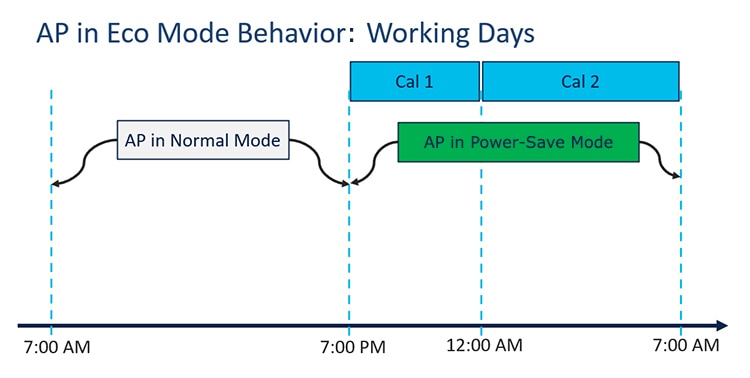
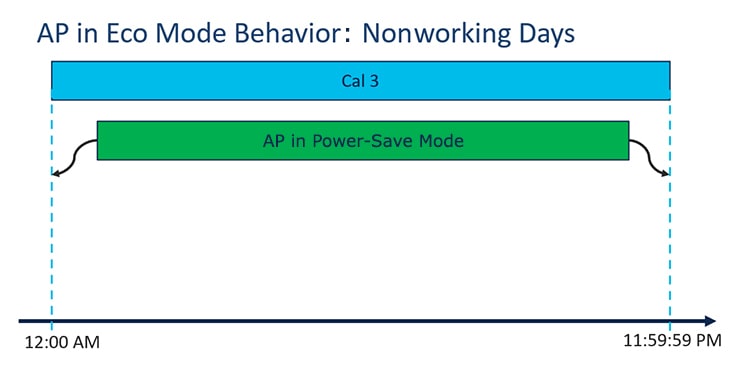
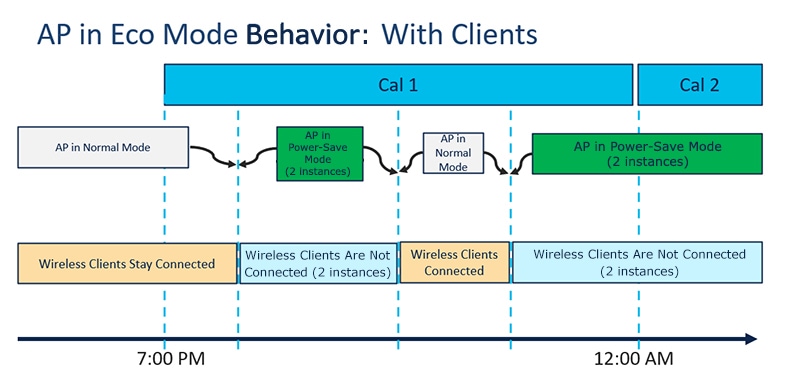

 Feedback
Feedback