| Device Name
(Mandatory)
|
Enter a unique identifier
for the trunk using up to 50 alphanumeric characters: A-Z, a-z, numbers,
hyphens (-) and underscores (_) only.
Default
value: None
|
| Trunk Service Type
(Mandatory)
|
Select one of from the following:
-
None—Choose this option if the trunk is not used for call control discovery, Extension Mobility Cross Cluster, or Cisco Intercompany
Media Engine
-
Call Control Discovery—Choose this option to enable the trunk to support call control discovery.
-
Extension Mobility Cross Cluster—Choose this option to enable the trunk to support the Extension Mobility Cross Cluster (EMCC)
feature. Choosing this option causes the following settings to remain blank or unchecked and become unavailable for configuration,
thus retaining their default values: Media Termination Point Required, Unattended Port, Destination Address, Destination Address
IPv6, and Destination Address is an SRV.
-
Intercompany Media Engine—Ensure that the Cisco IME server is installed and available before you configure this field.
-
IP Multimedia Subsystem Service Control (ISC)—Choose this option to enable the trunk to support IP multimedia subsystem service
control.
Default
value: None (Default)
|
| Description (Optional)
|
Enter a
descriptive name for the trunk using up to 114 characters in any language, but
not including double-quotes ("), percentage sign (%), ampersand (&),
backslash (\), or angle brackets (<>).
Default
value: empty
|
| Device Pool
|
Choose
the appropriate device pool for the trunk. For trunks, device pools specify a
list of
Cisco Unified
Communications Managers
(Unified CMs)
that the trunk uses to distribute the call load dynamically.
| Note
|
Calls
that are initiated from a phone that is registered to a
Unified CM that does not belong to the device pool of the
trunk use different
Unified CMs of this device pool for different outgoing
calls. Selection of
Unified CM nodes occurs in a random order. A call that is
initiated from a phone that is registered to a
Unified CM that does belong to the device pool of the trunk
uses the same
Unified CM node for outgoing calls if the
Unified CM is up and running.
|
Default
value: Default
|
| Common Device Configuration
(Optional)
|
Choose the
common device configuration to which you want this trunk assigned. The common
device configuration includes the attributes (services or features) that are
associated with a particular user.
Default
value: None
|
| Call Classification
(Mandatory)
|
This
parameter determines whether an incoming call through this trunk is considered
off the network (OffNet) or on the network (OnNet). When the Call
Classification field is configured as Use System Default, the setting of the
Unified CM clusterwide service parameter, Call
Classification, determines whether the trunk is OnNet or OffNet. This field
provides an OnNet or OffNet alerting tone when the call is OnNet or OffNet,
respectively.
Default
value: Use System Default
|
| Media Resource Group List
(Optional)
|
This list provides a
prioritized grouping of media resource groups. An application chooses the
required media resource, such as a Music On Hold server, from among the
available media resources according to the priority order that a Media Resource
Group List defines.
Default
value: None
|
| Location
(Mandatory)
|
Use
locations to implement call admission control (CAC) in a centralized
call-processing system. CAC enables you to regulate audio quality and video
availability by limiting the amount of bandwidth that is available for audio
and video calls over links between locations. The location specifies the total
bandwidth that is available for calls to and from this location.
Select the appropriate location for this trunk:
-
Hub_None—Specifies that the locations feature does not keep track of the bandwidth that this trunk consumes.
-
Phantom—Specifies a location that enables successful CAC across intercluster trunks that use H.323 protocol or SIP.
-
Shadow—Specifies a location for intercluster enhanced location CAC. Valid for SIP intercluster trunks (ICT) only.
Default
value: Hub_None
|
| AAR Group
(Optional)
|
Choose the automated
alternate routing (AAR) group for this device. The AAR group provides the
prefix digits that are used to route calls that are otherwise blocked due to
insufficient bandwidth. An AAR group setting of None specifies that no
rerouting of blocked calls is attempted.
Default
value: None
|
| Tunneled Protocol
|
Select the QSIG option if you want to use SIP trunks or SIP gateways to transport (tunnel) QSIG messages from Unified CM to other PINXs. QSIG tunneling supports the following features: Call Back, Call Completion, Call Diversion, Call Transfer,
Identification Services, Path Replacement, and Message Waiting Indication (MWI).
| Note
|
Remote-Party-ID (RPID) headers coming in from the SIP gateway can interfere with QSIG content and cause unexpected behavior
with Call Back capabilities. To prevent interference with the QSIG content, turn off the RPID headers on the SIP gateway.
|
Default value: None
|
| QSIG Variant
|
To display the options in the QSIG Variant drop-down list box, select QSIG from the Tunneled Protocol pulldown menu. This
parameter specifies the protocol profile that is sent in outbound QSIG facility information elements.
From the pulldown menu, select one of the following:
-
No Changes—Default. Keep this parameter set to the default value unless a Cisco support engineer instructs otherwise.
-
Not Selected
-
ECMA—Select for ECMA PBX systems that use Protocol Profile 0x91
-
ISO—Select for PBX systems that use Protocol Profile 0x9F
Default value: No Changes
|
| ASN.1 ROSE OID Encoding
|
To display the options in the ASN.1 ROSE OID Encoding pulldown menu, choose QSIG from the Tunneled Protocol pulldown menu.
This parameter specifies how to encode the Invoke Object ID (OID) for remote operations service element (ROSE) operations.
From the pulldown menu, select one of the following:
-
No Changes—Keep this parameter set to the default value unless a Cisco support engineer instructs otherwise.
-
Not Selected
-
Use Global Value ECMA—If you selected the ECMA option from the QSIG Variant pulldown menu, select this option.
-
Use Global Value ISO—If you selected the ISO option from the QSIG Variant pulldown menu, select this option.
-
Use Local Value
Default value: No Changes
|
| Packet Capture Mode
|
This
setting exists for troubleshooting encryption only; packet capturing may cause
high CPU usage or call-processing interruptions.
From the drop-down menu, select one of the following:
-
None—This option, which serves as the default setting, indicates that no packet capturing is occurring. After you complete
packet capturing, configure this setting.
-
Batch Processing Mode—Unified CM writes the decrypted or nonencrypted messages to a file, and the system encrypts each file. On a daily basis, the system
creates a new file with a new encryption key. Unified CM, which stores the file for seven days, also stores the keys that encrypt the file in a secure location. Unified CM stores the file in the PktCap virtual directory. A single file contains the time stamp, source IP address, source IP port,
destination IP address, packet protocol, message length, and the message. The TAC debugging tool uses HTTPS, administrator
username and password, and the specified day to request a single encrypted file that contains the captured packets. Likewise,
the tool requests the key information to decrypt the encrypted file. Before you contact TAC, you must capture the SRTP packets
by using a sniffer trace between the affected devices.
Default
value: None
|
| Packet Capture Duration
(Optional)
|
This setting exists for troubleshooting encryption only; packet capturing may cause high CPU usage or call-processing interruptions.
This field specifies the maximum number of minutes that is allotted for one session of packet capturing.
To initiate packet capturing, enter a value other than 0 in the field. After packet capturing completes, the value, 0, displays.
Default value: 0 (zero), Range is from 0 to 300 minutes
|
| Media Termination Point Required
(Optional)
|
You can
configure
Unified CM SIP trunks to always use an Media Termination
Point (MTP). Check this box to provide media channel information in the
outgoing INVITE request. When this check box is checked, all media channels
must terminate and reoriginate on the MTP device. If you uncheck the check box,
the
Unified CM can decide whether calls are to go through the
MTP device or be connected directly between the endpoints.
| Note
|
If the
check box remains unchecked,
Unified CM attempts to dynamically allocate an MTP if the
DTMF methods for the call legs are not compatible. For example, existing phones
that run SCCP support only out-of-band DTMF, and existing phones that run SIP
support RFC2833. Because the DTMF methods are not identical, the
Unified CM dynamically allocates an MTP. If, however, a new
phone that runs SCCP, which supports RFC2833 and out-of band, calls an existing
phone that runs SIP,
Unified CM does not allocate an MTP because both phones
support RFC2833. So, by having the same type of DTMF method supported on each
phone, there is no need for MTP.
|
Default
value: False (Unchecked)
|
| Retry Video Call as Audio
(Optional)
|
This
check box pertains to outgoing SIP trunk calls and does not impact incoming
calls. By default, the system checks this check box to specify that this device
should immediately retry a video call as an audio call (if it cannot connect as
a video call) prior to sending the call to call control for rerouting. If you
uncheck this check box, a video call that fails to connect as video does not
try to establish as an audio call. The call then fails to call control, and
call control routes the call using Automatic Alternate Routing (AAR) and route
list or hunt list.
Default
value: True (Checked)
|
| Path Replacement Support
(Optional)
|
This
check box is relevant when you select QSIG from the Tunneled Protocol pulldown
menu. This setting works with QSIG tunneling to ensure that non-SIP information
gets sent on the leg of the call that uses path replacement.
Default
value: False (Unchecked)
|
| Transmit UTF-8 for Calling Party Name
(Optional)
|
This
device uses the user locale setting of the device pool to determine whether to
send unicode and whether to translate received Unicode information. For the
sending device, if you check this check box and the user locale setting in the
device pool matches the terminating phone user locale, the device sends
unicode. If the user locale settings do not match, the device sends ASCII. The
receiving device translates incoming unicode characters based on the user
locale setting of the sending device pool. If the user locale setting matches
the terminating phone user locale, the phone displays the characters.
| Note
|
The
phone may display malformed characters if the two ends of the trunk are
configured with user locales that do not belong to the same language group.
|
Default
value: False (Unchecked)
|
| Transmit UTF-8 Names for QSIG APDU
(Optional)
|
This device uses the user locale setting of the device pool to determine whether to send unicode and whether to translate
received Unicode information. For the sending device, if you check this check box and the user locale setting in the device
pool matches the terminating phone user locale, the device sends unicode and encodes in UTF-8 format. If the user locale settings
do not match, the device sends ASCII and encodes in UTF-8 format. If the configuration parameter is not set and the user locale
setting in the device pool matches the terminating phone user locale, the device sends unicode (if the name uses 8-bit format)
and encodes in ISO8859-1 format.
Default value: False (Unchecked)
|
| Unattended Port
(Optional)
|
Check
this check box if calls can be redirected and transferred to an unattended
port, such as a voice mail port.
Default
value: False (Unchecked)
|
| SRTP Allowed
(Optional)
|
Check
this check box if you want
Unified CM to allow secure and nonsecure media calls over
the trunk. Checking this check box enables Secure Real-Time Protocol (SRTP) SIP
Trunk connections and also allows the SIP trunk to fall back to Real-Time
Protocol (RTP) if the endpoints do not support SRTP. If you do not check this
check box,
Unified CM prevents SRTP negotiation with the trunk and
uses RTP negotiation instead.
| Caution
|
If you
check this check box, Cisco strongly recommends that you use an encrypted TLS
profile, so that keys and other security related information do not get exposed
during call negotiations. If you use a non-secure profile, SRTP still works but
the keys get exposed in signaling and traces. In that case, you must ensure the
security of the network between
Unified CM and the destination side of the trunk.
|
Default
value: False (Unchecked)
|
| Consider Traffic on This Trunk Secure
|
This
field provides an extension to the existing security configuration on the SIP
trunk, which enables a SIP trunk call leg to be considered secure if SRTP is
negotiated, independent of the signaling transport.
From the pulldown menu, select one of the following:
Default
value: When using both sRTP and TLS
|
|
Route
Class Signaling Enabled
|
From the
pulldown menu, enable or disable route class signaling for the port. Route
class signaling communicates special routing or termination requirements to
receiving devices. It must be enabled for the port to support the Hotline
feature.
From the pulldown menu, select one of the following:
-
Default—The device uses the setting from the Route Class Signaling service parameter
-
Off—Enables route class signaling. This setting overrides the Route Class Signaling service parameter
-
On—Disables route class signaling. This setting overrides the Route Class Signaling service parameter.
Default
value: Default
|
| Use Trusted Relay Point
(Mandatory)
|
From the drop-down menu, enable or disable whether Unified CM inserts a trusted relay point (TRP) device with this media endpoint. A Trusted Relay Point (TRP) device designates an MTP
or transcoder device that is labeled as Trusted Relay Point. Unified CM places the TRP closest to the associated endpoint device if more than one resource is needed for the endpoint (for example,
a transcoder or RSVPAgent). If both TRP and MTP are required for the endpoint, TRP gets used as the required MTP. If both
TRP and RSVPAgent are needed for the endpoint, Unified CM first tries to find an RSVPAgent that can also be used as a TRP. If both TRP and transcoder are needed for the endpoint,
Unified CM first tries to find a transcoder that is also designated as a TRP.
Select one of the following:
-
Default—The device uses the Use Trusted Relay Point setting from the common device configuration with which this device associates
-
Off—Disables the use of a TRP with this device. This setting overrides the Use Trusted Relay Point setting in the common device
configuration with which this device associates.
-
On—Enables the use of a TRP with this device. This setting overrides the Use Trusted Relay Point setting in the common device
configuration with which this device associates.
Default
value: Default
|
| PSTN Access
(Optional)
|
If you
use the Cisco Intercompany Media Engine feature, check this check box to
indicate that calls made through this trunk might reach the PSTN. Check this
check box even if all calls through this trunk device do not reach the PSTN.
For example, check this check box for tandem trunks or an H.323 gatekeeper
routed trunk if calls might go to the PSTN. When checked, this check box causes
the system to create upload voice call records (VCRs) to validate calls made
through this trunk device.
Default
value: True (Checked)
|
| Run On All Active Unified CM Nodes
(Optional)
|
Check
this check box to enable the trunk to run on every node.
Default
value: False (Unchecked)
|




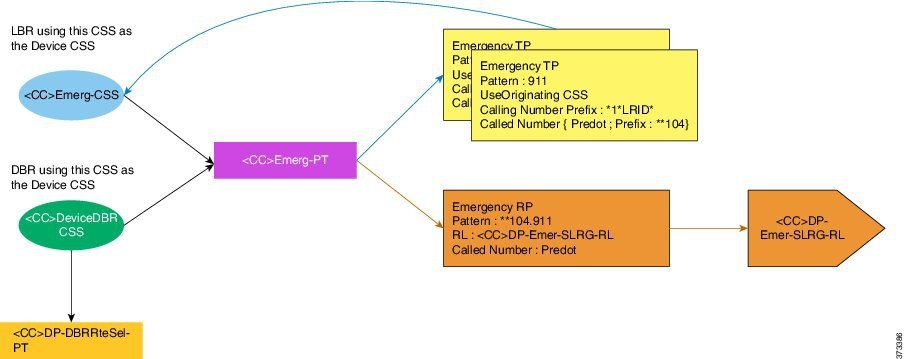

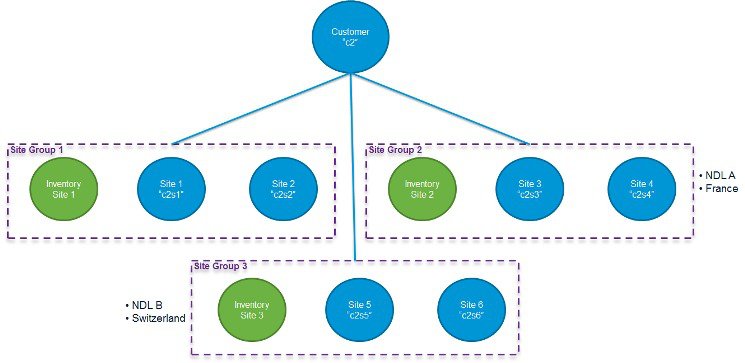
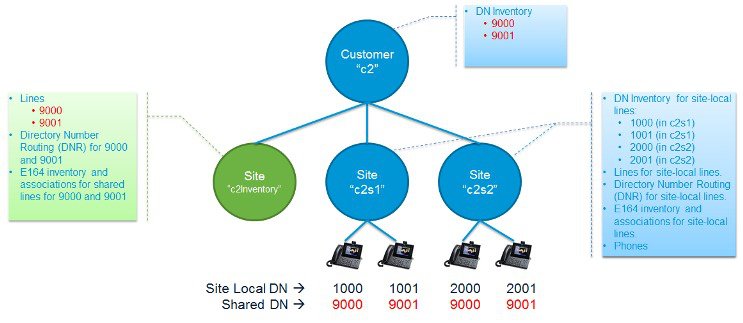
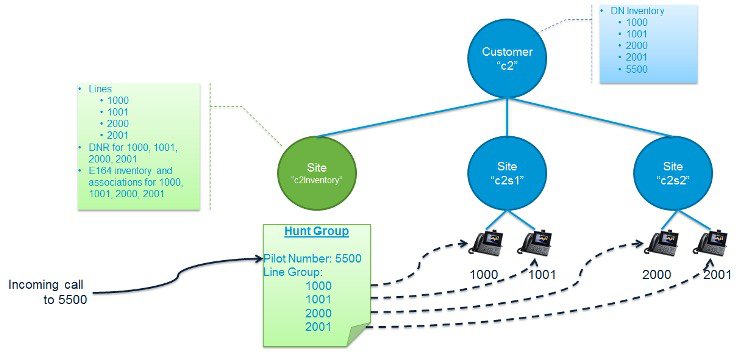
 Feedback
Feedback