Pre-search Transforms
Pre-search transform configuration allows the destination alias (called address) in an incoming search request to be modified. The Expressway applies the transformation before any searches are sent to external zones.
The pre-search transform configuration described in this document is used to standardize destination aliases originating from both H.323 and SIP devices. This means that the same call searches work for calls from both H.323 and SIP endpoints.
For example, if the called address is an H.323 E.164 alias “01234”, the Expressway automatically appends the configured domain name (in this case example.com) to the called address (that is, 01234@example.com making it into a URI), before attempting to set up the call.
-
Use pre-search transforms with care, because they apply to all signaling messages. If they match, they will affect the routing of Unified Communications messages, provisioning and presence requests as well as call requests.
-
Transformations can also be carried out in search rules. Consider whether it's best to use a pre-search transform or a search rule to modify the called address to be looked up.
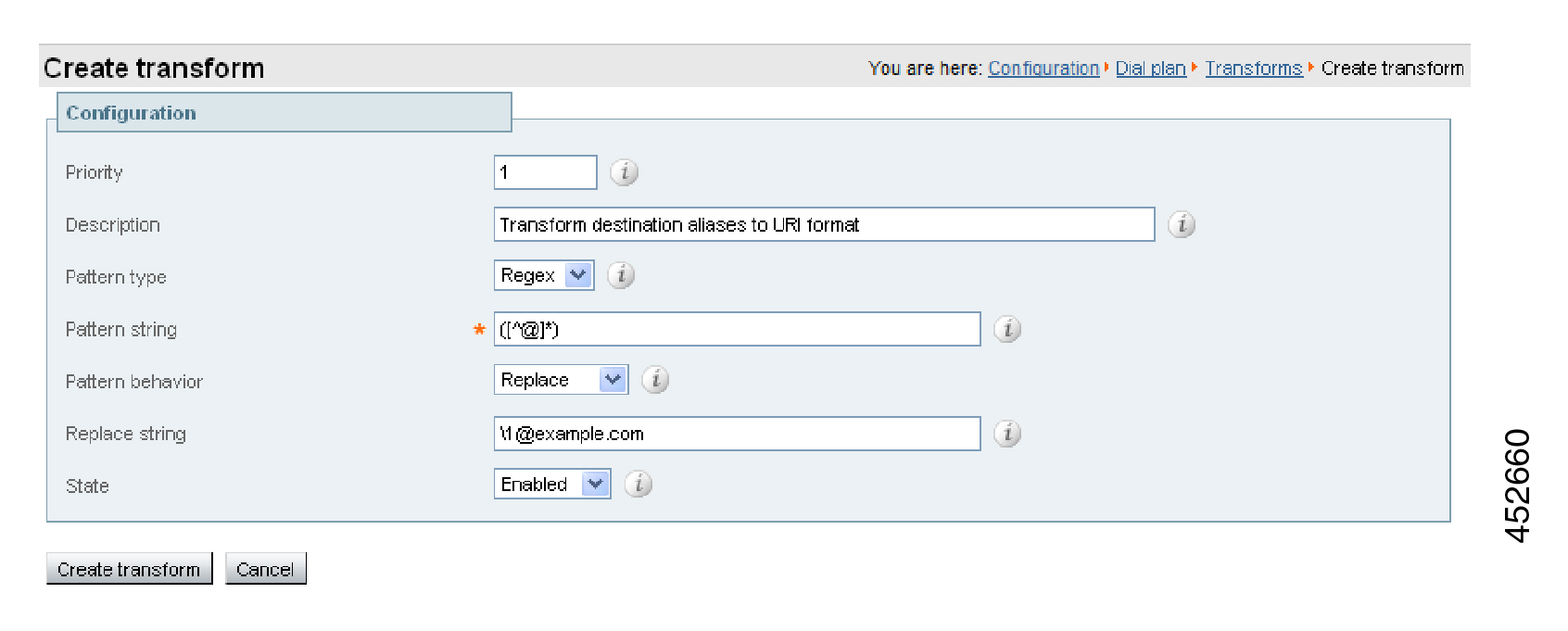
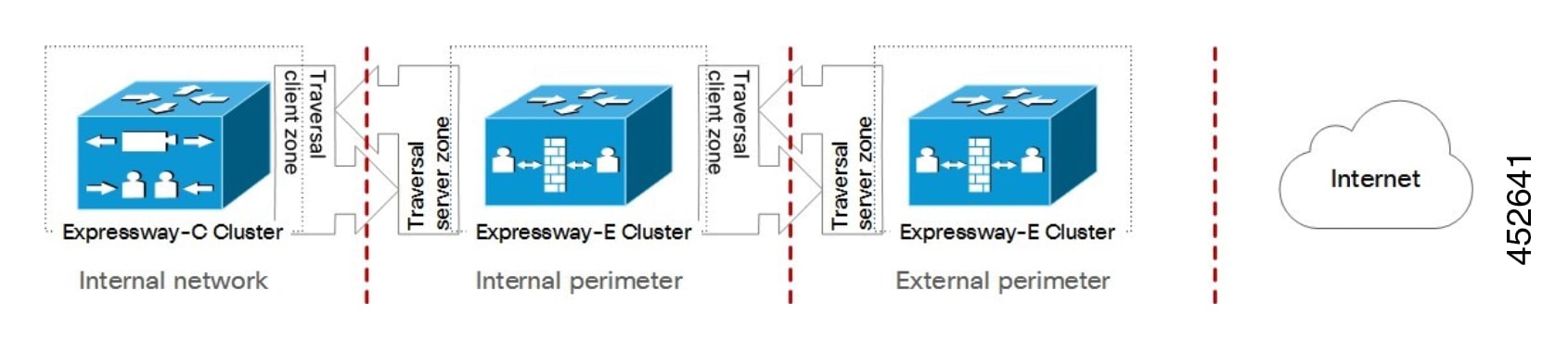

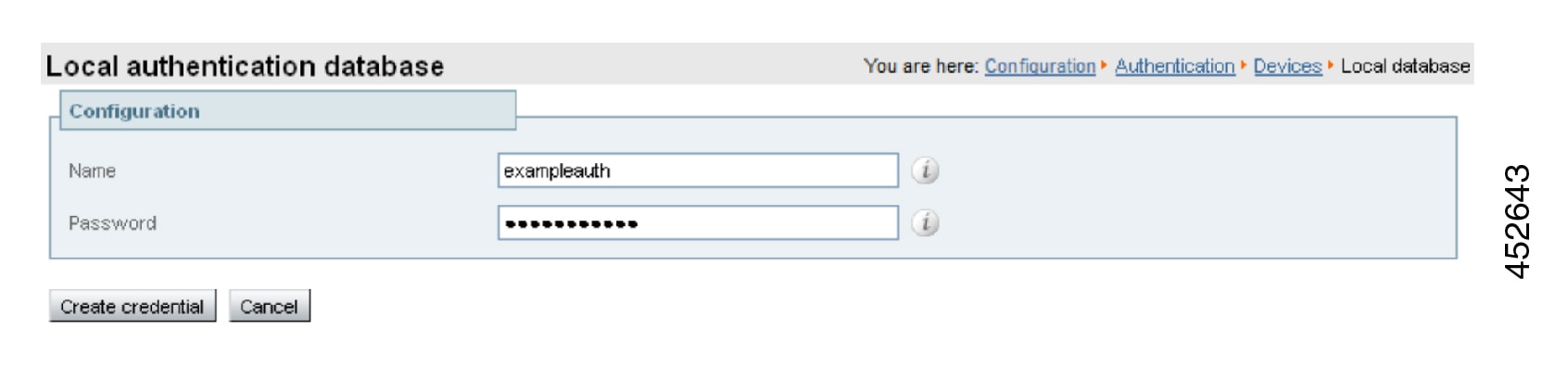
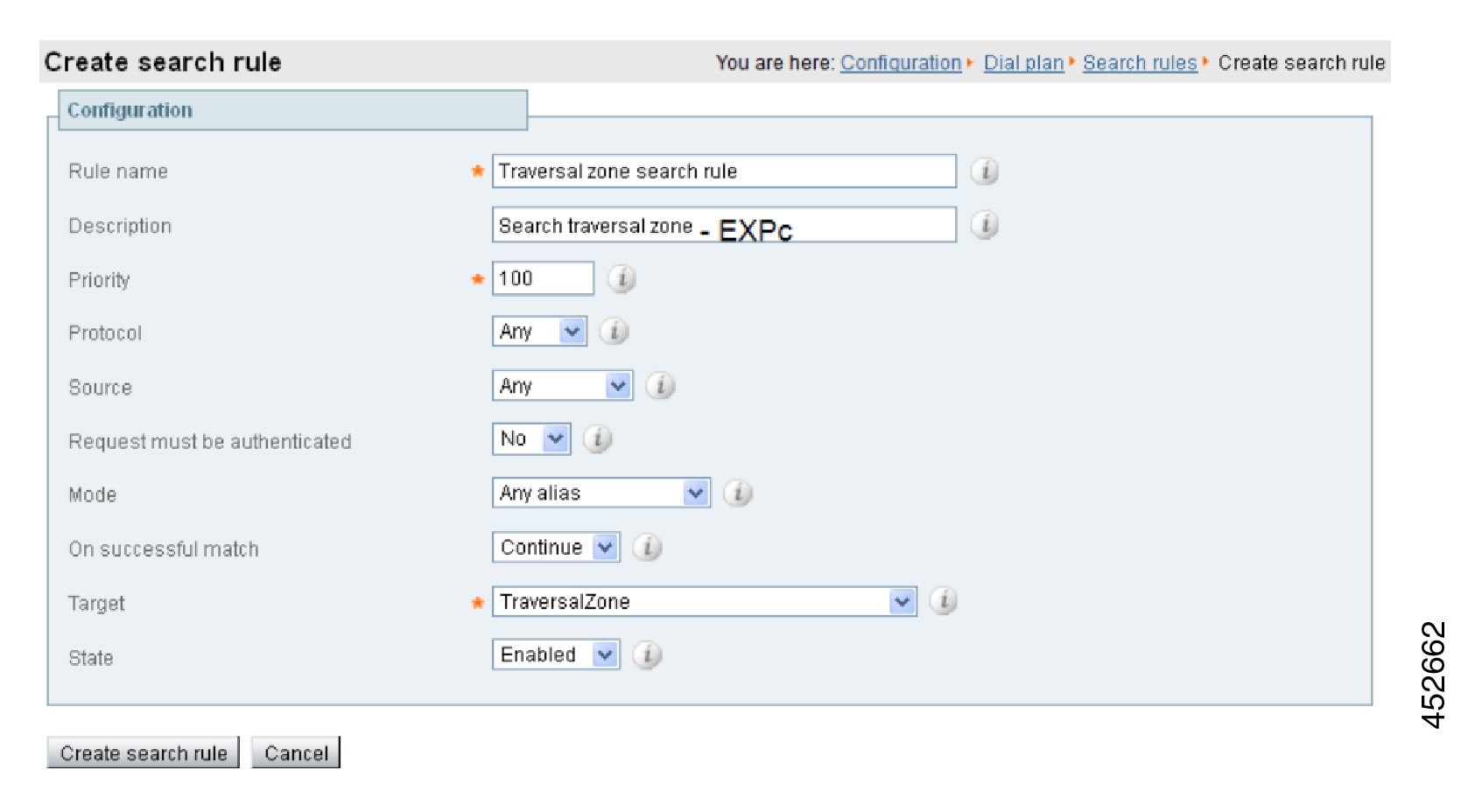
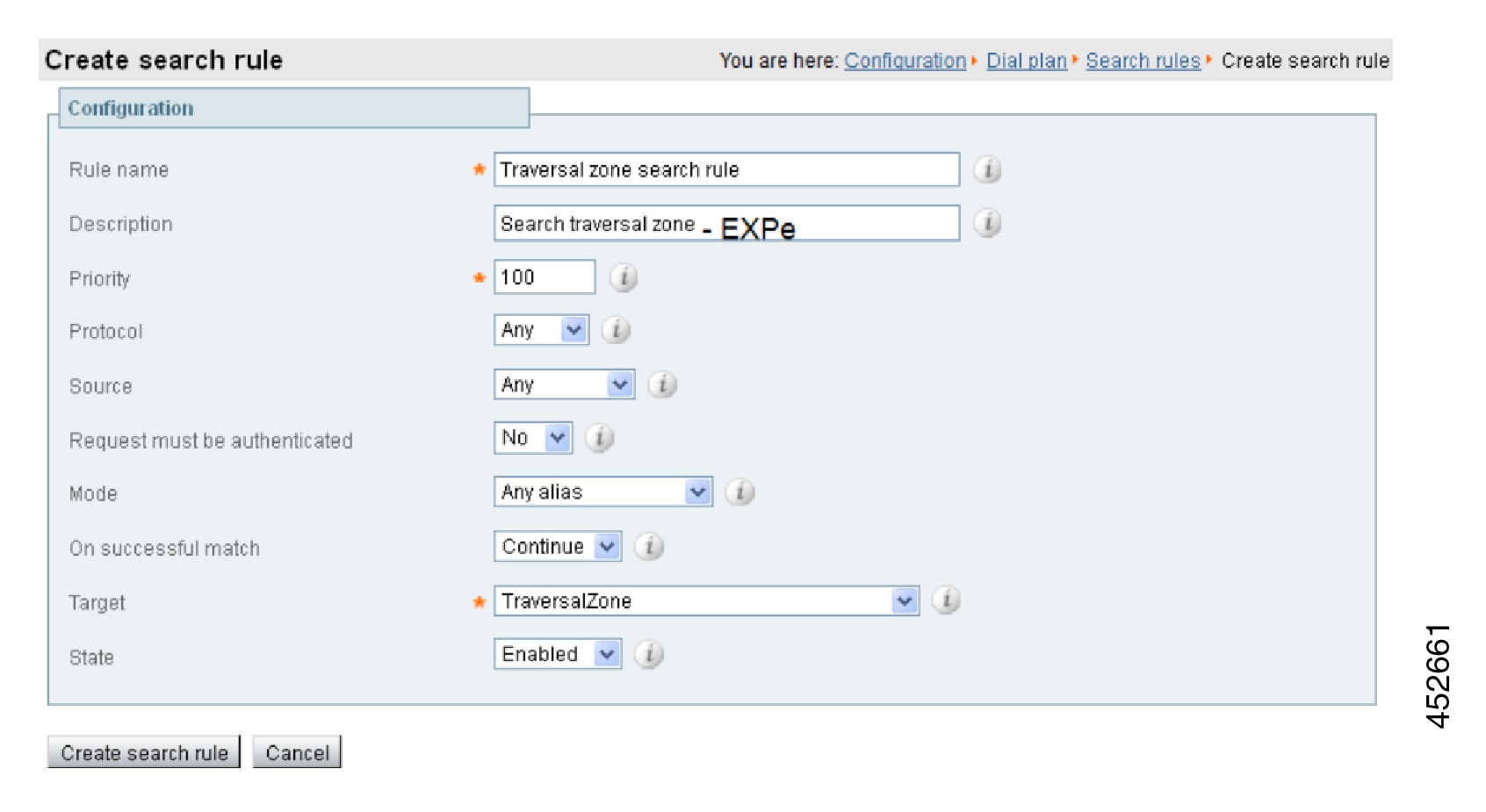
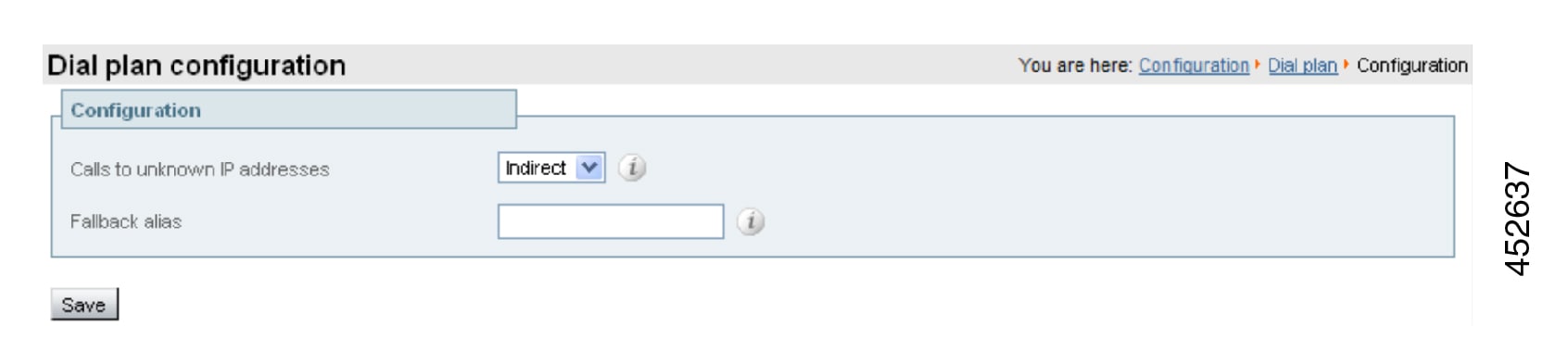
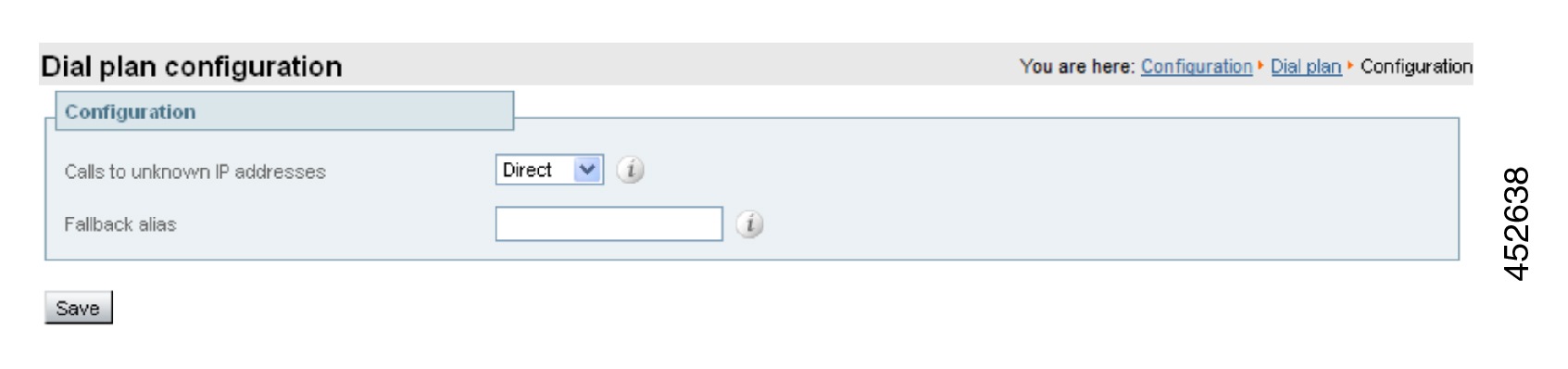
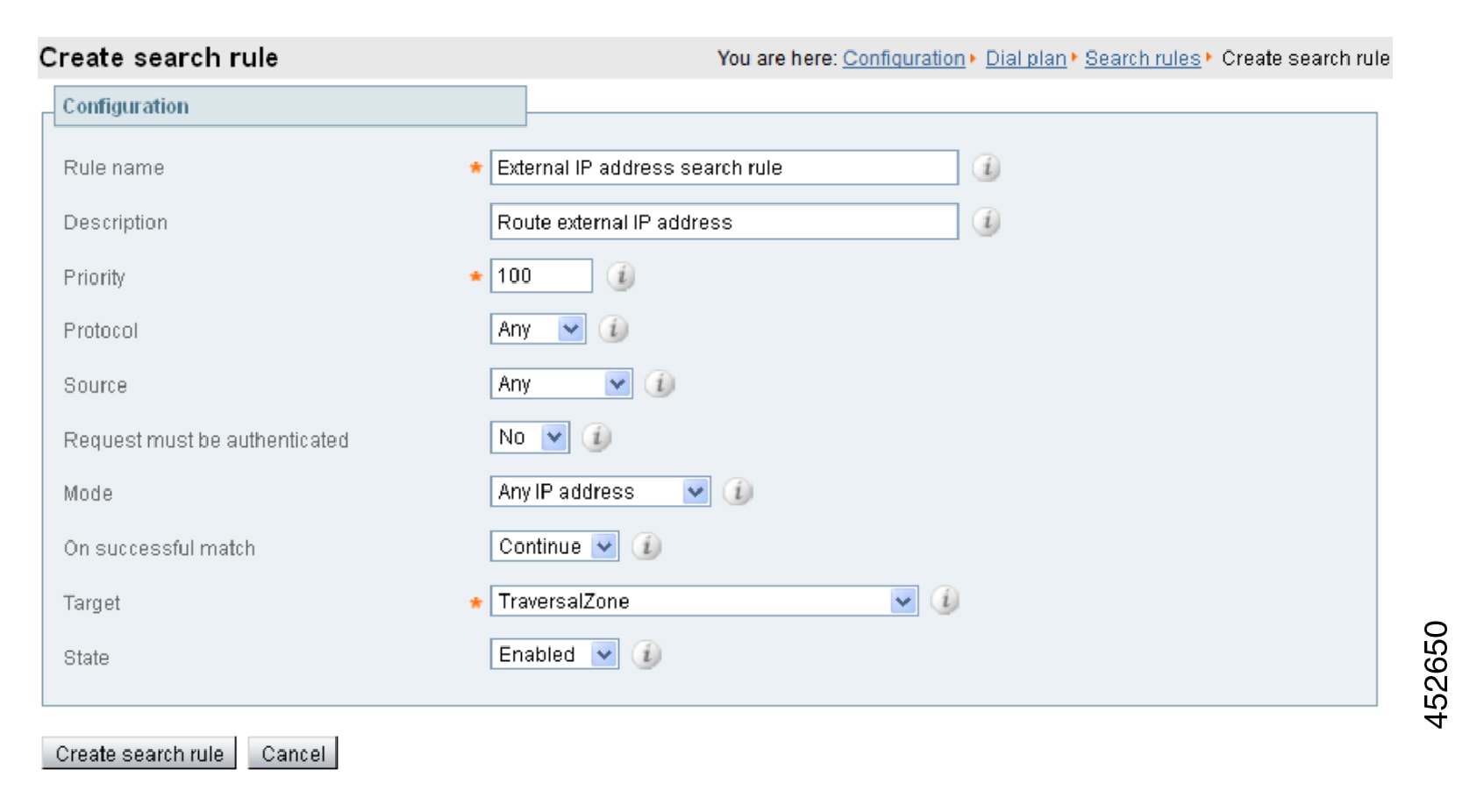
 Feedback
Feedback