Bluetooth Accessories
Users can pair Bluetooth accessories, such as headsets, keyboards, and mobile phones, to their DX Series devices.
Users can pair multiple Bluetooth devices at one time, however they may only pair one Bluetooth audio device at a time.
Enabling Bluetooth may degrade a wireless network connection. For improved wireless network performance, users should disable Bluetooth when it is not in use, or use the 5 GHz band for their wireless network connection.
Bluetooth Device Profiles
The Device Profile Settings screen shows the profiles that are available for a paired device. If you disable a profile, the profile is unchecked and the user cannot enable it.
Handsfree Profile
Cisco DX Series devices support various Handsfree Profile features that enable you to use accessories (such as Bluetooth wireless headsets and Bluetooth-capable mobile phones) to perform certain tasks without the need to handle the device. For example, rather than tap Redial on the device, users can follow instructions from the headset manufacturer to redial a number from their Bluetooth wireless headset.
These hands-free features apply to Bluetooth accessories:
-
Handle Bluetooth HFP connected/disconnected status.
-
Dial a phone number on the Audio Gateway (AG) to make a call.
-
Indicate when a call is connected or disconnected.
-
Notify an application when a call is incoming (inband ringtone).
-
Enable or disable inband ringing.
-
Report phone status (such as caller ID, signal strength, and battery level, from the AG).
-
Answer or reject calls.
-
Receive call-waiting notification with caller ID.
-
Put a call on hold and switch to a waiting call.
-
Switch between calls on hold and active calls on the AG and in the Call application.
-
Switch audio to the mobile phone and return audio back to the Hands-Free Unit.
-
Retrieve the mobile phone call list.
Hands-free devices may differ as to how features are activated. Device manufacturers may also use different terms to refer to the same feature. For more information, see the manufacturer documentation.
Phone Book Access Profile
Bluetooth Phone Book Access Profile (PBAP) allows the user to share contacts and call history from a paired mobile phone to a Cisco DX Series device. The user can choose to download contacts and call history manually or automatically when they pair their mobile phone, and can choose to save the contacts on their device.
Enable Device Profiles
Procedure
| Step 1 |
In Cisco Unified Communications Manager Administration, choose , locate the device you want to modify, and go to the Phone Configuration window for that device. |
| Step 2 |
In the Phone Configuration window, choose Enable for the Bluetooth setting. |
| Step 3 |
Enable a device profile. |
| Step 4 |
Save your changes. |
Pair Bluetooth Accessory
Procedure
| Step 1 |
In the Settings application of the device, toggle Bluetooth on. |
| Step 2 |
Tap a device to pair from the available devices list. |
| Step 3 |
Verify the passkey and tap Pair. |
Disable Bluetooth
Procedure
| Step 1 |
In Cisco Unified Communications Manager Administration, choose . |
| Step 2 |
In the Find and List Phones window, enter the search criteria for the device that you want to modify, and then click Find. |
| Step 3 |
In the Product Specific Configuration Layout area of the Phone Configuration window, choose Disabled from the Bluetooth drop-down list box. |

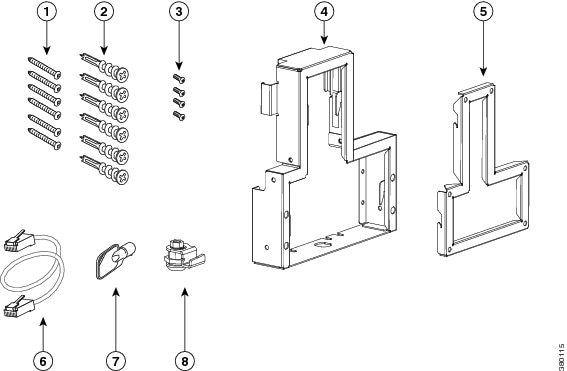
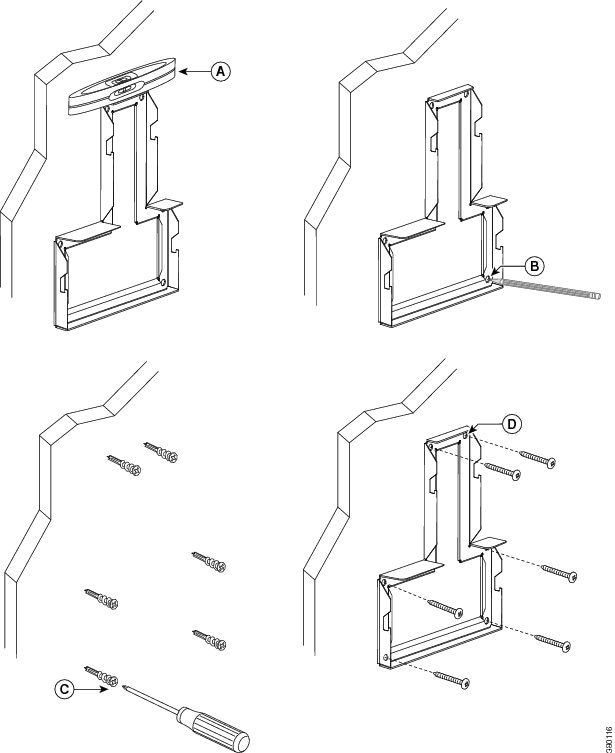
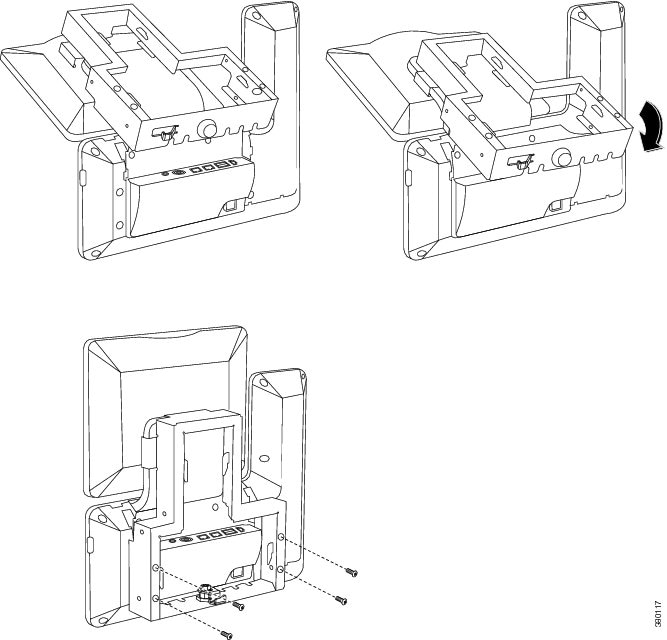
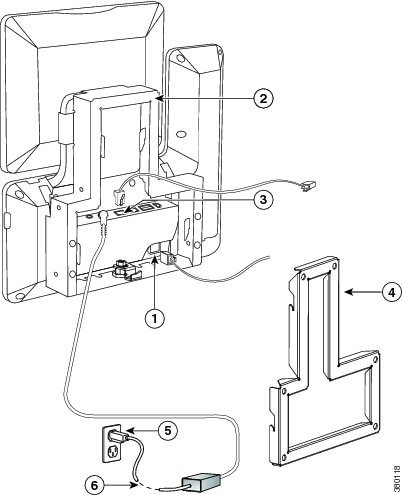
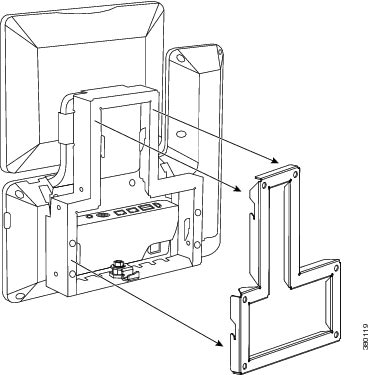
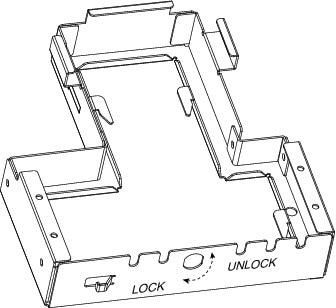
 Feedback
Feedback