CCEDataProtect Tool
CCEDataProtect Tool is used to encrypt and decrypt sensitive information that the Windows registry stores in it.
 Note |
Only the administrator, domain user with administrator rights, or a local administrator can run the CCE DataProtect Tool, using <Install Directory>:\icm\bin\CCEDataProtectTool.exe. |
Following are the features supported with the CCEDataProtect Tool:
-
DBLookUp - view and edit External DBLookUp SQLLogin registry value.
DBLookUp supports the following options:
-
Decrypt and View - to view the encrypted password stored in the SQLLogin registry as clear text.
-
Edit and Encrypt - to configure the registry with encrypted value for first time or edit the existing encrypted value stored in the registry.
-
Help - information about the DBLookUp options.
-
Exit - to return to the initial menu.
-
-
Rekey - use this functionality with the Common Ground upgrade to re-encrypt the encrypted values based on upgraded software version. For Technology Refresh upgrade, you must reconfigure the value in the destination machine using the Edit and Encrypt option. It is recommended to use the Rekey option to secure the sensitive information.

Important
Rekey option will be supported in the future releases only.
-
Help - information about the CCEDataProtect Tool options.
-
Exit - to exit the CCEDataProtect Tool.
Configure External DBLookUp Registry Value using CCEDataProtect Tool
Perform this procedure to configure the External DBLookUp registry value using the CCEDataProtect Tool. For more information about CCEDataProtect Tool, see CCEDataProtect Tool.
Procedure
|
Step 1 |
Run CCEDataProtect Tool from <Install Directory>:\icm\bin\CCEDataProtectTool.exe. |
||
|
Step 2 |
In the Main menu, press 1 to select DBLookUp, and press Enter. |
||
|
Step 3 |
Enter a valid Instance Name for which this option is configured.
|
||
|
Step 4 |
Press 2 to select Edit and Encrypt, and press Enter. The tool displays the current encrypted value stored in the registry as clear text, if it is already configured. |
||
|
Step 5 |
Press 1 to select Decrypt and View, to verify the encrypted password.
|
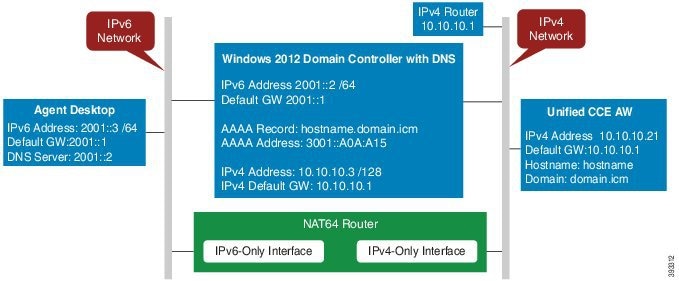
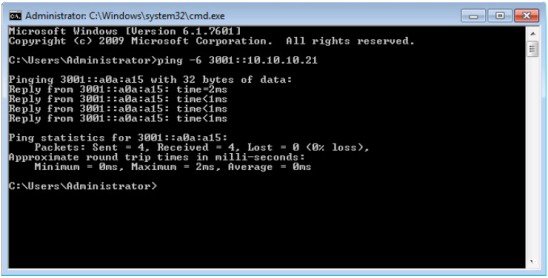
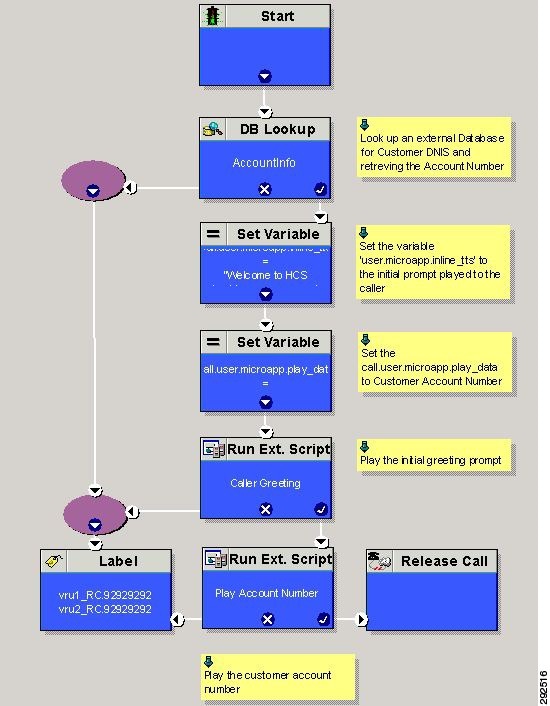
 Feedback
Feedback