|
CDPSvc
|
The service is used during connecting with Bluetooth devices and Printers, scanners, music players, mobile phones, cameras,
etc.
|
Automatic
|
Yes
|
|
CDPUserSvc
|
Manages connections with devices like Bluetooth and Wi-Fi Direct. This service is used for Connected Devices and Universal
Glass scenarios.
|
Automatic
|
Yes
|
|
DiagTrack
|
Customer Experience Improvement Program (CEIP) that collects and sends anonymized data to Microsoft.
|
Automatic
|
Yes
|
|
Spooler
|
This service spools print jobs and handles interaction with the printer. If you turn off this service, you can't print or
see your printers.
|
Automatic
|
Yes
|
|
AJRouter
|
AllJoyn Router Service used for IOT.
|
Manual
|
Yes
|
|
bthserv
|
The Bluetooth service supports discovery and association of remote Bluetooth devices.
|
Manual
|
Yes
|
|
CaptureService
|
Enables optional screen capture functionality for applications that use Windows screen capture APIs.
|
Manual
|
Yes
|
|
CertPropSvc
|
Copies user certificates and root certificates from smart cards into the current user's certificate store, detects when a
smart card is inserted into a smart card reader, and, if needed, installs the smart card Plug and Play minidriver.
|
Manual
|
Yes
|
|
DevicesFlowUserSvc
|
Allows the Connect user interface and Settings app to connect and pair with WiFi displays and Bluetooth devices.
|
Manual
|
Yes
|
|
DevQueryBroker
|
The DevQueryBroker service works by running a background task that periodically scans for devices. When it finds a new device,
it sends a notification to all apps that have registered for device discovery events.
|
Manual
|
Yes
|
|
FrameServer
|
Enables multiple clients to access video frames from camera devices.
|
Manual
|
Yes
|
|
FrameServerMonitor
|
Monitors the status and health of Windows Camera Frame Server.
|
Manual
|
Yes
|
|
McpManagementService
|
Universal Print Management Service used to support remote printing.
|
Manual
|
Yes
|
|
PrintNotify
|
This service opens custom printer dialog boxes and handles notifications from a remote print server or a printer.
|
Manual
|
Yes
|
|
PrintWorkflowUserSvc
|
The PrintWorkflowUserSvc service in Windows supports applications that customize the printing workflow. This includes apps
that alter the print content or print ticket, such as by adding watermarks, cropping margins, or applying filters.
|
Manual
|
Yes
|
|
RpcLocator
|
This is not used by latest Windows version, kept it for backward compatiblity of apps developed pre-Win2003. Remote Procedure
Call (RPC) Locator service manages the RPC name service database.
|
Manual
|
Yes
|
|
SCardSvr
|
Manages access to smart cards read by this computer. If you stop this service, this computer becomes unable to read smart
cards.
|
Manual
|
Yes
|
|
SCPolicySvc
|
Allows the system to be configured to lock the user desktop upon smart card removal.
|
Manual
|
Yes
|
|
SensorService
|
Manages the functionality of different sensors, including Simple Device Orientation (SDO) and History. Loads the SDO sensor
that reports device orientation changes.
|
Manual
|
Yes
|
|
StiSvc
|
Provides image acquisition services for scanners and cameras.
|
Manual
|
Yes
|
|
TabletInputService
|
Service that optimizes Windows for tablet PCs with touch screens.
|
Manual
|
Yes
|
|
WbioSrvc
|
The Windows biometric service gives client applications the ability to capture, compare, manipulate, and store biometric data
without gaining direct access to any biometric hardware or samples.
|
Manual
|
Yes
|
|
WMPNetworkSvc
|
The Windows Media Player Network Sharing Service (WMPNetworkSvc) shares Windows Media Player libraries to other media devices
and networked players using Universal Plug and Play.
|
Manual
|
Yes
|
|
UnistoreSvc
|
Handles storage of structured user data, including contact info, calendars, messages, and other content.
|
Manual
|
Yes
|
|
WiaRpc
|
Launches applications associated with still image acquisition events. The WIA platform enables imaging/graphics applications
to interact with imaging hardware and standardizes the interaction between different applications and scanners. This allows
those different applications to talk to and interact with those different scanners without requiring the application writers
and scanner manufactures to customize their application or drivers for each application-device combination.
|
Manual
|
Yes
|
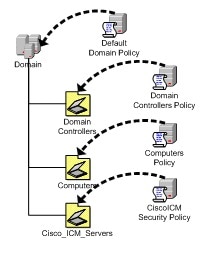

 Feedback
Feedback