|
Select
Person
|
Click this button to select
a person to associate with the agent record. You can select a person for a new
agent, an existing agent, or a temporary agent.
To create
an agent record, associate a person with the agent. For an existing agent
record, you can select a different person (from the current one selected) to
associate with that agent record.
If you
select a person for a temporary agent, you make that agent a permanent one. You
cannot demote an agent to be a temporary one.
An agent's
personal information is stored in the Person table of the database.
|
|
Personal information
|
|
Enable
logins (optional)
|
Checked,
indicates that this person is currently allowed to access the system.
Unchecked, indicates that the person is not allowed to access the system.
You can
use this to temporarily suspend a person's access to the system during vacation
or certain hours. This approach does not disturb any of the entered information
for the person.
|
Note
|
ACDs or
soft ACDs do not support this option. Unified CCE voice phones do not currently
support this option. However,
Enterprise Chat and
Email
does support this option.
|
|
|
Enable
single sign-on (SSO)
|
When the
global SSO Enabled setting is
Hybrid, check this check box to require an agent
associated with this Person to log in with SSO authentication. Uncheck the
check box to require Unified CCE authentication.
This check
box is disabled when the global SSO Enabled setting is Enabled or Disabled.
|
Important
|
You cannot change the SSO state of a person who meets either of these conditions:
-
The person record is linked to user records on multiple peripherals.
Remove the user records from all but one peripheral before changing the SSO state of this person.
-
The person is a supervisor.
Remove the supervisor status before changing the SSO state of this person.
|
|
|
First name
(required)
|
The
selected agent's first name. For example:
John.
The system
automatically fills in the name fields after you select a person.
|
|
Last name
(required)
|
The
selected agent's last name. For example:
Smith.
|
|
Temporary
(appears only if agent is a temporary one)
|
This label
and check box appear next to the first name field
only
if the selected agent is a temporary agent created by the CallRouter.
In this
case, the name-related fields are dimmed. To change this agent to a permanent
agent, uncheck this check box, fill in the required fields, and click
Save. The check box no longer appears.
|
|
Login name
(required)
|
The selected agent's login name.
The login name must be unique within the enterprise.
The login
name must also be represented with the domain name. For
example, ABC@test.com.
The login name can be any valid ASCII character (that is, from 33 to 126 in the ASCII character set), except for the following:
double quotation mark ("), forward slash (/), backward slash (\), square brackets ([ ]), colon (:), semicolon (;), pipe (|),
equal to (=), comma (,), plus sign (+), asterisk (*), question mark (?), angle brackets (< >), hash (#), percent (%), and
SPACE.
The behavior of this field changes depending on whether SSO is enabled, whether you check Supervisor, and whether you set a default domain name in the Configuration Manager's System Information dialog.
For agents (Supervisor unchecked):
For supervisors (Supervisor checked):
-
SSO-enabled (globally or individually)—Enter the name as required by your SSO identity provider.
-
Non-SSO with a default domain name set—If you enter a login name without a domain name, the Agent Explorer Tool appends the default domain name to the login name before attempting to validate it with Active Directory. If the login name
validates, the Agent Explorer Tool creates the User_Group record with the default domain name.
-
Non-SSO without a default domain name set—Enter a login name in UPN format. If the login name does not include a domain, a message appears indicating that a domain
is required. The tools unchecks the Supervisor check box because the validation fails.
|
|
Change
Password
|
Click to
change your password.
|
Note
|
This enables you to change your password and confirm the change.
Change Password is available only for non-sso agents
|
|
|
Password
(optional)
|
An MD5 encrypted password, used for authentication by Unified CCE and by applications integrated with Unified CCE.
This password is used only when the global SSO Enabled setting is Disabled or when the global SSO Enabled setting is Hybrid and the Enable single sign-on (SSO) check box is not checked.
|
Note
|
In the System Information tool, the administrator can set the number of required characters for passwords.
|
|
Note
|
A password is case sensitive.
|
The password is limited to 32 characters. The password is restricted to the 7-bit printable ASCII characters (any of the 94
characters with the numeric values from 32 to 126). Control characters (for example, 'tab') and international characters are
not allowed. This means passwords cannot be entered in a non-Western alphabet, such as Kanji.
|
|
Confirm
password
|
Retype the
password.
|
|
Agent information
|
|
Enterprise Name (required)
|
An
enterprise name for the agent that is unique within the enterprise.
When you
define a new agent and you click this field after entering the agent's first
and last name, the system, by default, enters the enterprise name as the
peripheral with the agents's first and last names.
For
example: Boston_PG_1.Smith_John where Boston_PG_1 is the peripheral and
Smith_John is the agent's last and first name.
|
|
Peripheral name (optional)
|
The name
of the agent as known to the peripheral; for example: service_expert1. The
peripheral name is equivalent to the agent name.
|
|
AgentID:
Peripheral number (required)
|
The
agent sign-in ID assigned at the peripheral. The peripheral number is
equivalent to the agent ID.
Enter
the Peripheral number for a voice agent or agent enabled for voice.
If you
create an agent without assigning the agent to a skill group and you leave the
Peripheral number blank, the number is auto-generated. When this occurs, the
agent cannot be assigned to a voice skill group. This is because the
auto-generated peripheral designates the agent as non-voice.
|
|
Supervisor
|
Check
the check box if the agent is also a supervisor. (Uncheck the check box for an
agent who is no longer a supervisor.)
|
Note
|
If your agent is also a supervisor, before you check the
Supervisor check box, ensure that the
agent has an Active Directory account.
|
|
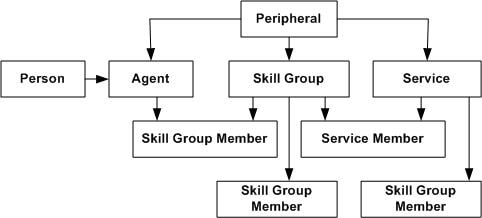



 Feedback
Feedback