Example Collaboration Scripts
You can configure the Unified ICM and Enterprise Chat and Email so that the Unified ICM routes Web Collaboration requests that are processed by Enterprise Chat and Email.
Overview of ECE Web Request Routing Through Unified ICM
With the ECE integrated with the Unified ICM, the Unified ICM can route chat requests.
The process for routing Web requests through the Unified ICM can be divided into 5 parts, as shown in the following image:
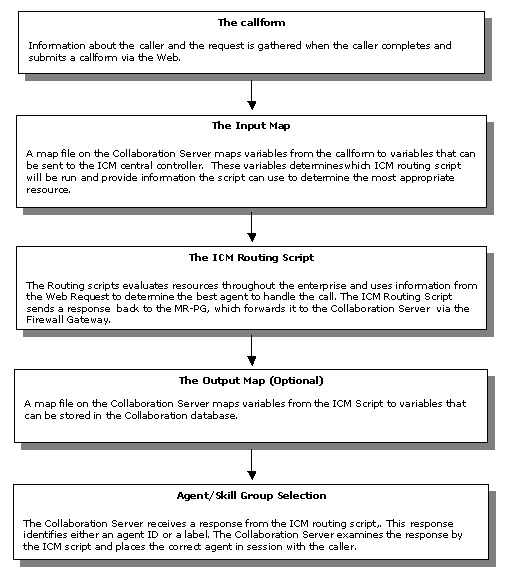
Web Requests and Media Routing Domains
Enterprise Chat and Email can take advantage of the following types of Media Routing Domains (MRDs):
-
Non-voice MRDs
-
Voice MRD
For more information about MRDs, see the Administration Guide for Cisco Unified Contact Center Enterprise.
Non-Voice MRDs
The Enterprise Chat and Email uses Non-voice MRDs for chat requests.
The Voice MRD
The Voice MRD handles these types of requests:
-
Blended chat with legacy ACDs (these are requests for chat, but with agent reservation on the ACD)
-
Web callback and delayed callback with both ACDs and Unified CCE
Script That Queues a Web Request to a Skill Group
The following script example shows how a Web request can be queued to a skill group:
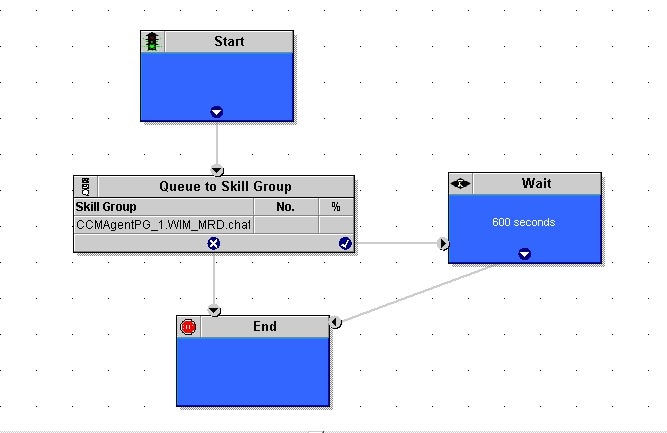
In this example:
-
This script is scheduled to run for web chat requests. For more information about call types and scheduling Web requests routing scripts, see Example - How Unified ICM Determines the Call Type for Web Request.
-
The script queues the request to a chat skill group. At this time, Unified ICM attempts to find an available agent who is a member of that skill group. When the agent is found, the system software returns the agent ID to the Cisco Interaction Manager.
-
The script is run and the Enterprise Chat and Email processes a new chat request. This script is scheduled to run for chat requests.
-
The script queues the request to a chat skill group. At this time, the Unified ICM attempts to find an available agent who is a member of that skill group. When the agent is found, the Unified ICM returns the agent ID to the Enterprise Chat and Email.
Script That Pushes a URL to a Waiting Caller
The following script example shows how a script can push a URL to a waiting caller before the Web request is queued to a skill group:
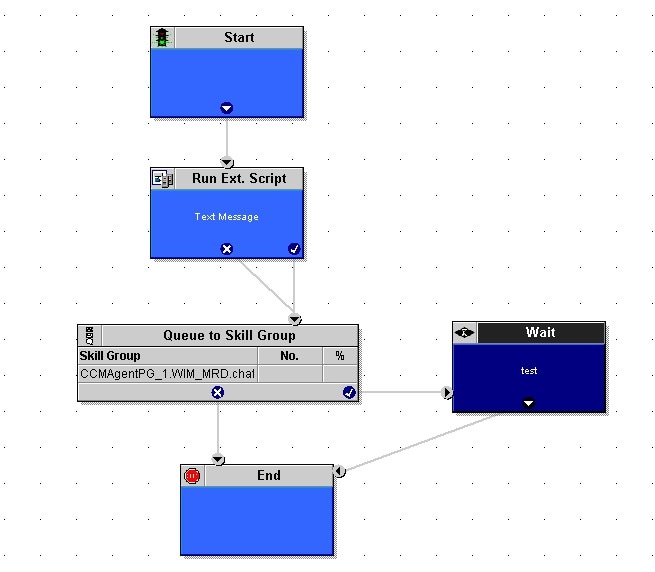
In this example, the Run External Script node pushes the selected URL to the caller's browser.
 Note |
For the Run External Script node to work, there must be an entry in the Network VRU list pointing to the URL map file. After the Run External Script node, the script functions just as the preceding example. |
Script That Queues Directly to an Agent
The following script example shows how you can queue a Web request directly to an agent:
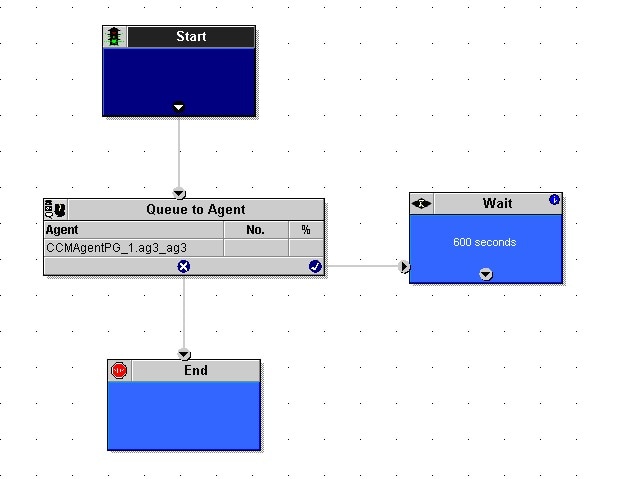
In this example:
-
You can schedule this script to run for a particular type of request.
-
The script attempts to queue the request directly to an agent using the Queue to Agent node. The Queue to Agent node uses a direct reference to the agent, as shown in its Properties dialog box:
Figure 5. Direct Reference to Agent 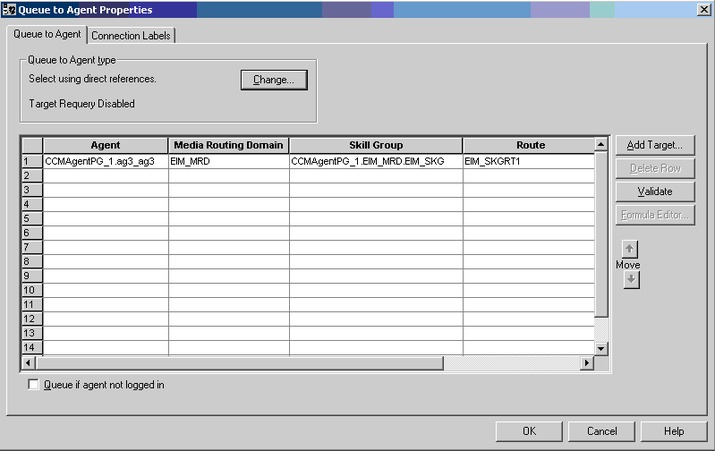
-
The script tries to do this for 600 seconds before ending, as defined in the Wait node.
Script That Routes Based on the Media Routing Domain
The following script example shows how you can queue Web requests from different MRDs to different skill groups:
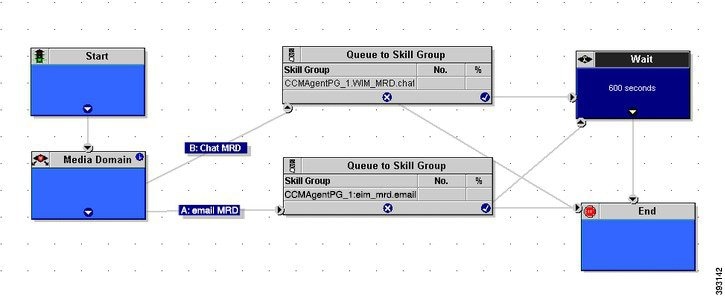
In this example:
-
The script is run to process a chat request. This script is scheduled to run for all these types of requests.
-
The script first detects the MRD of the request using the Media Routing Domain node. This node has two branches for the MRDs of the request: the email MRD (branch A) or chat MRD (branch B).
-
The script queues the request to the appropriate skill group for that type of request. At this time, the Unified ICM attempts to find an available agent who is a member of that skill group. When the agent is found, the system software returns the agent ID to the Cisco Interaction Manager.
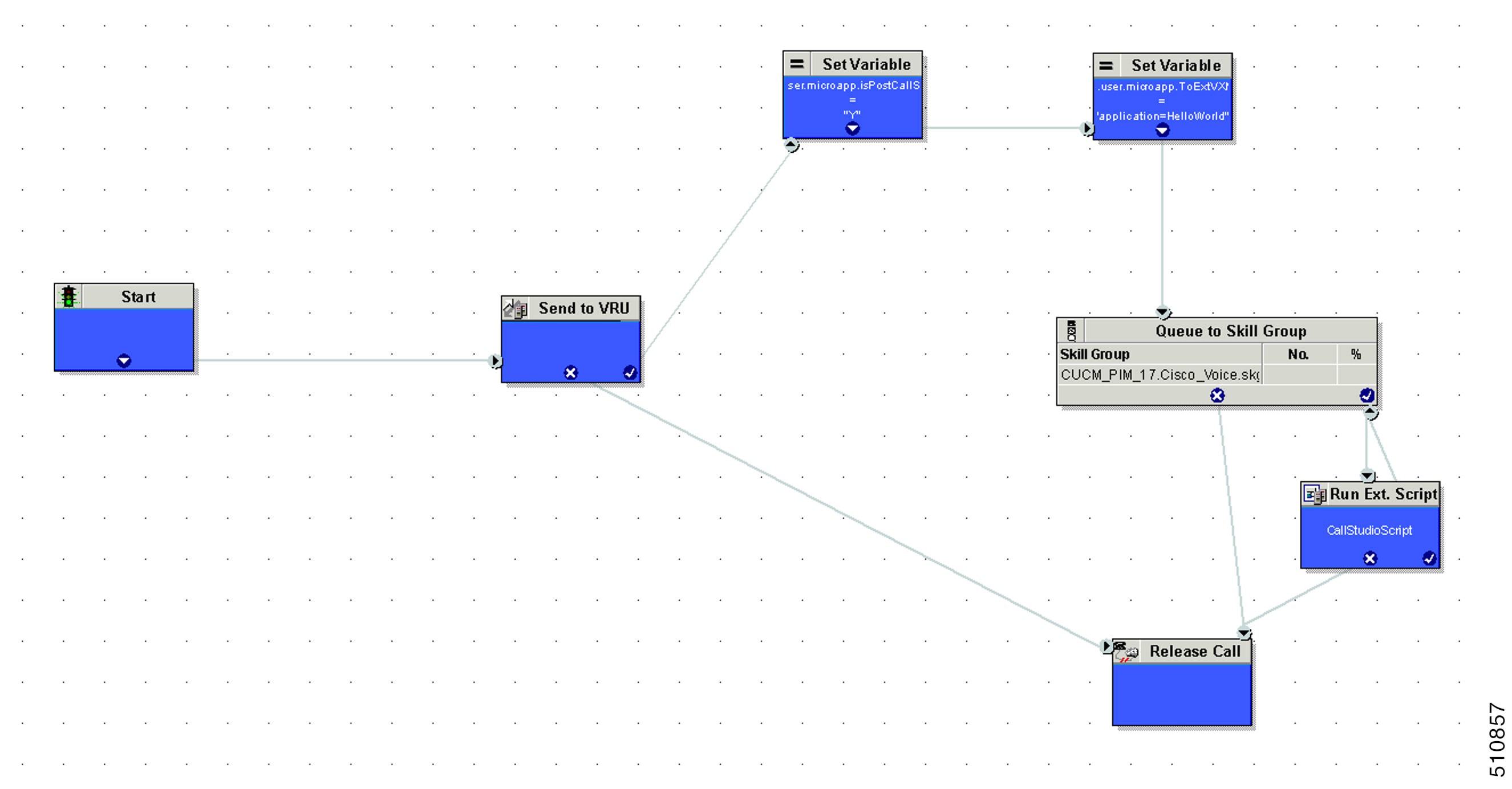
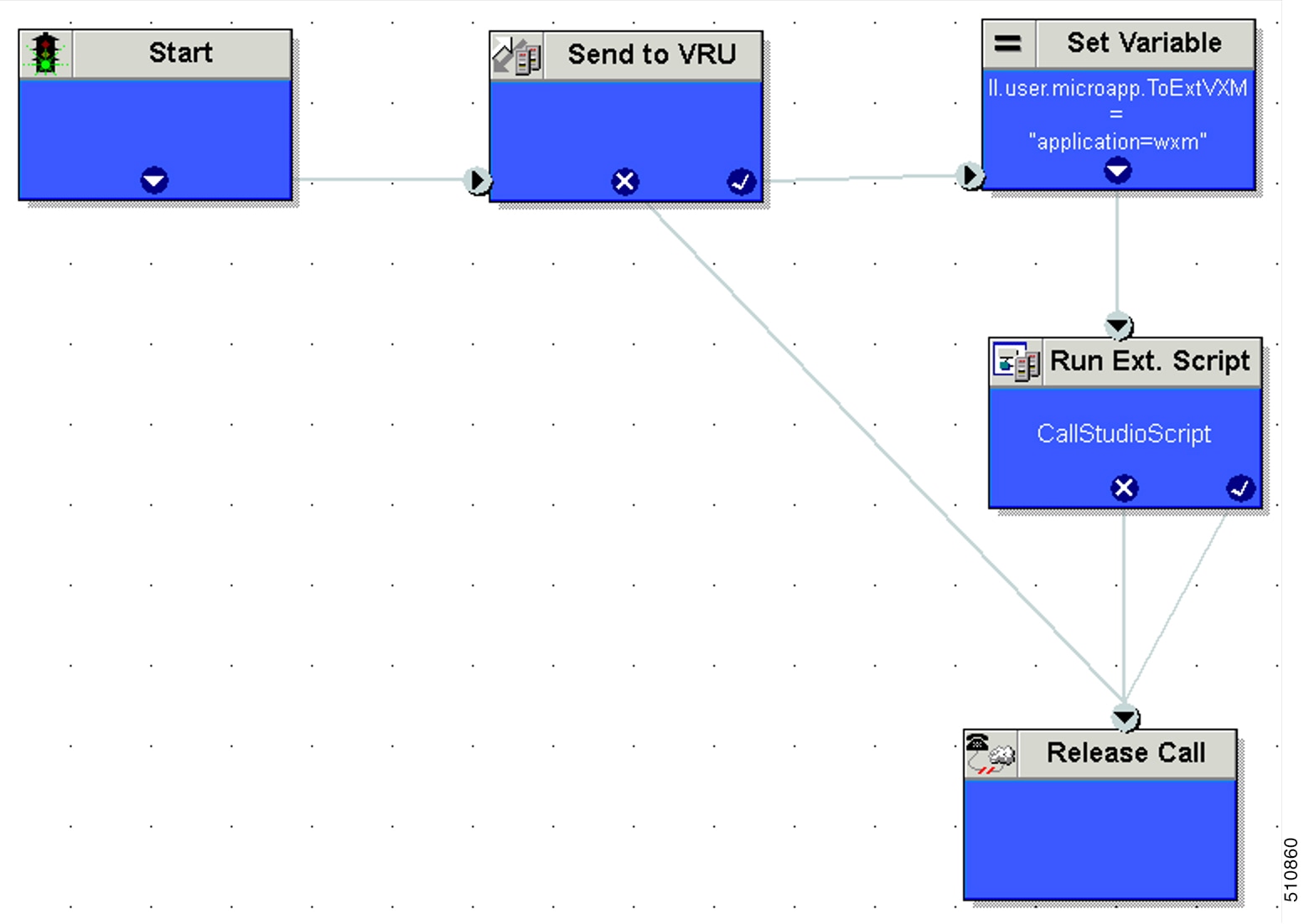
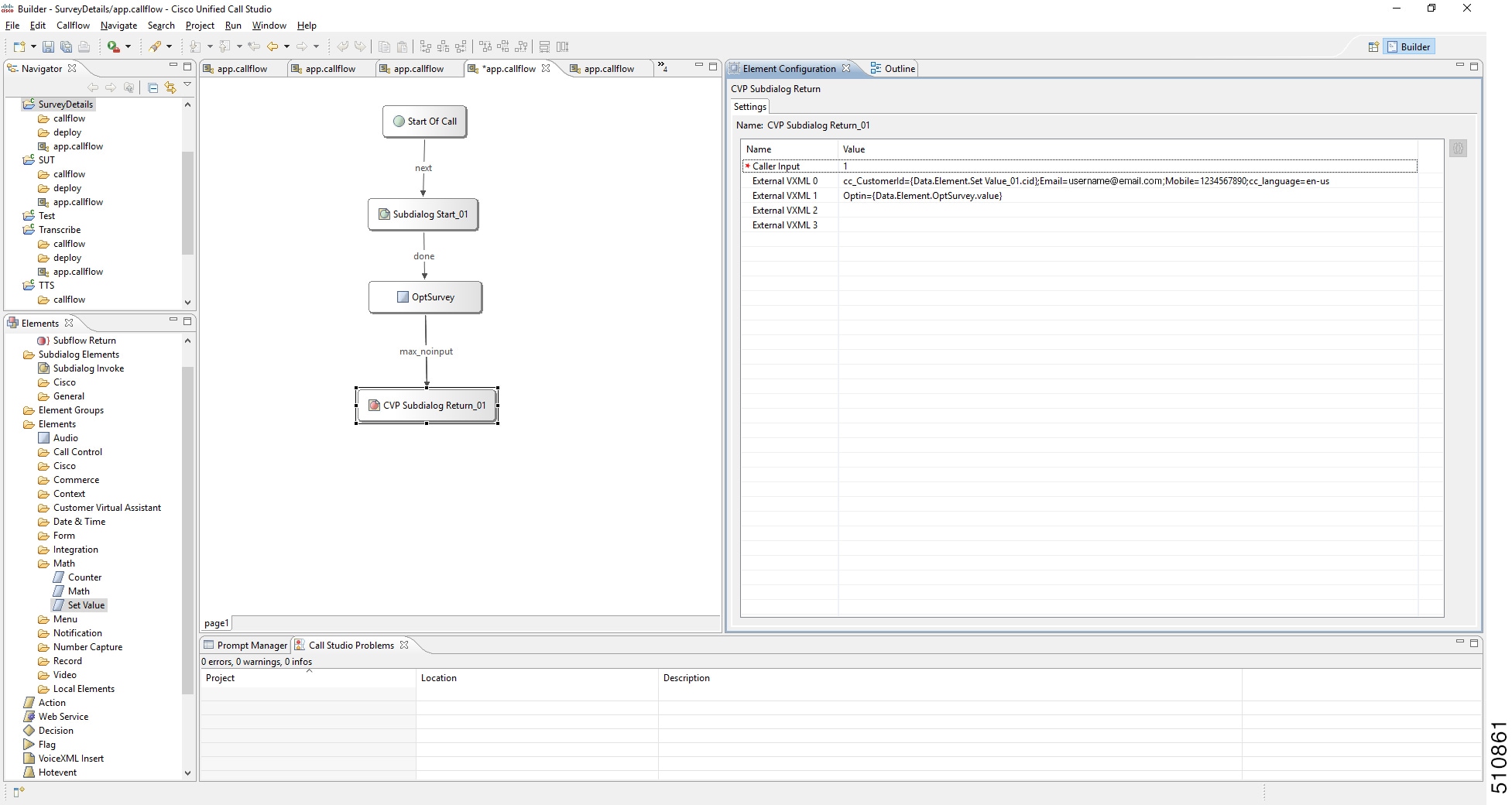
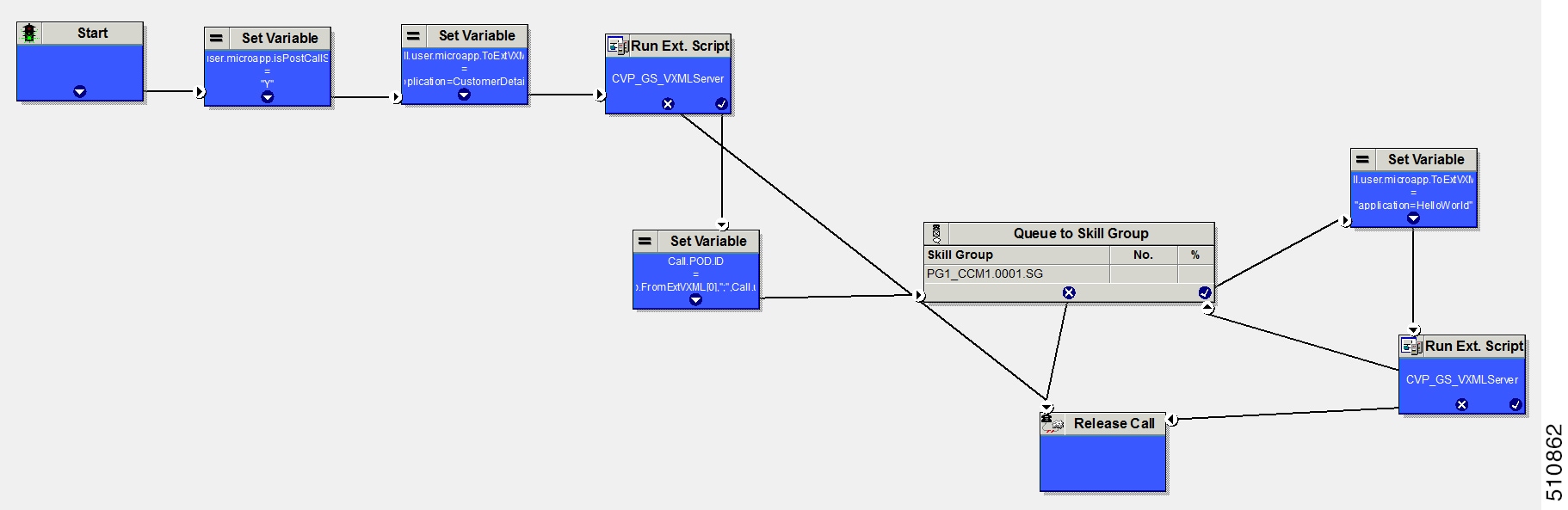
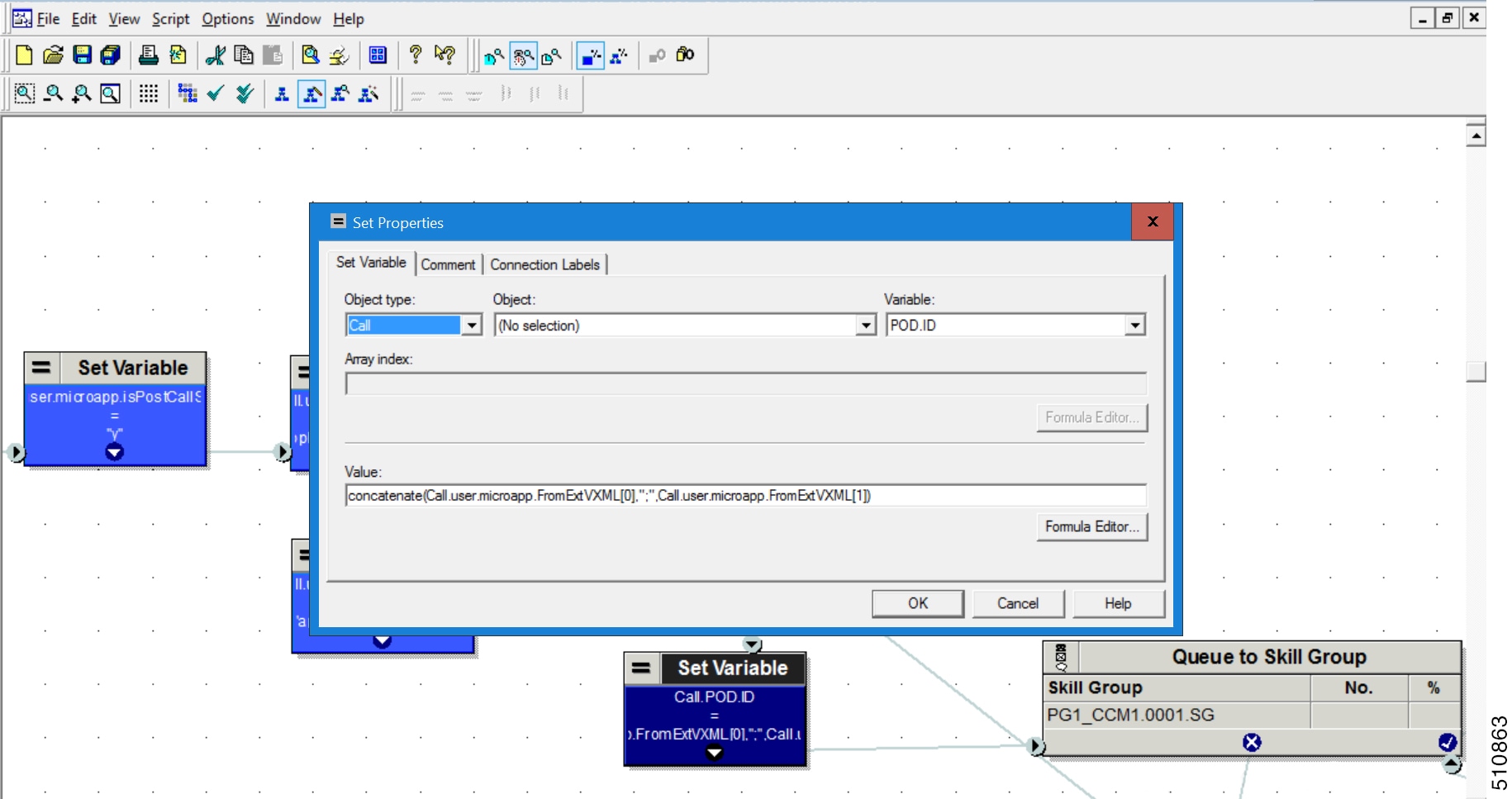
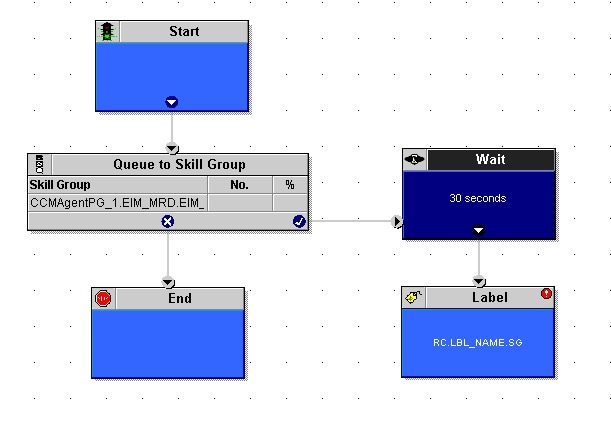
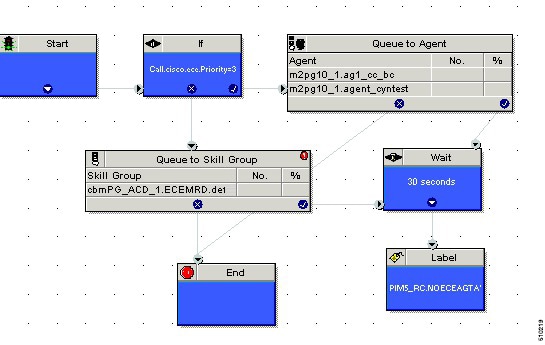

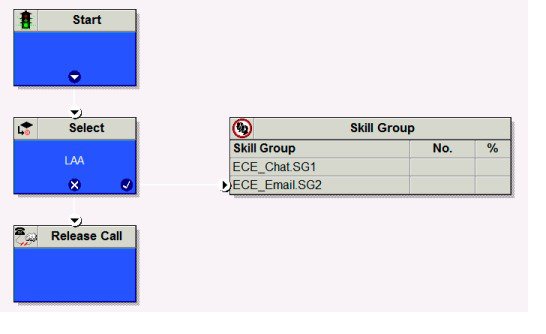
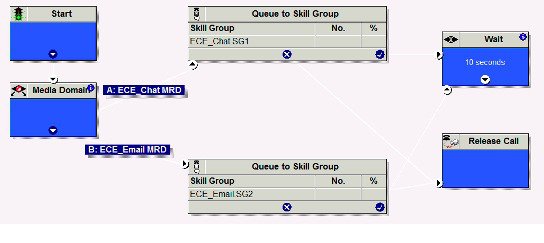

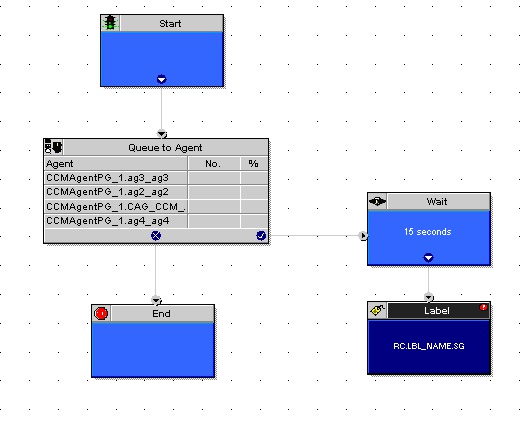
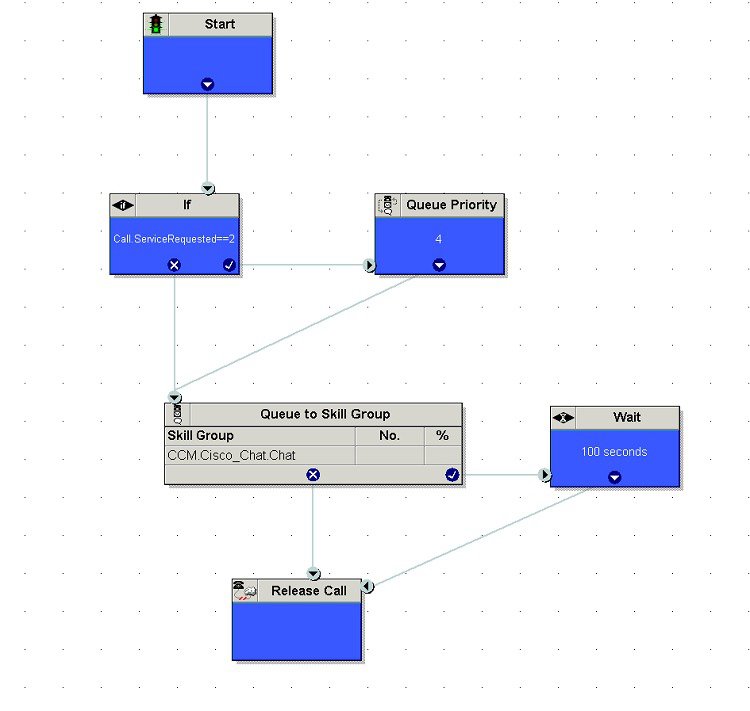
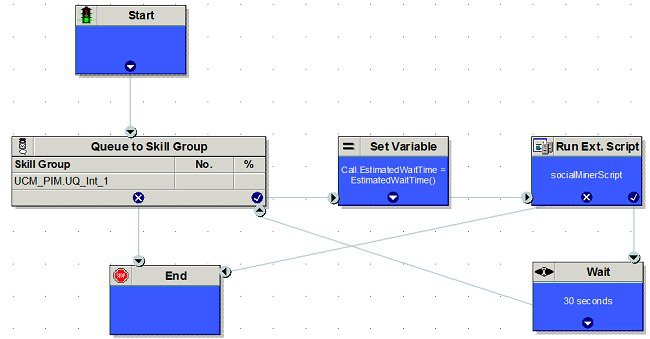
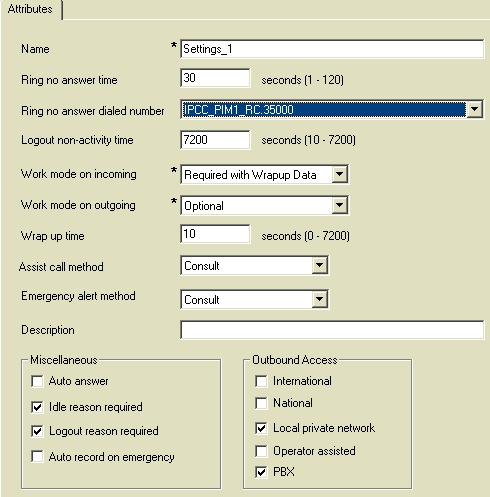
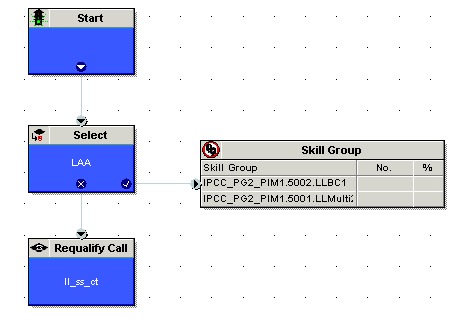
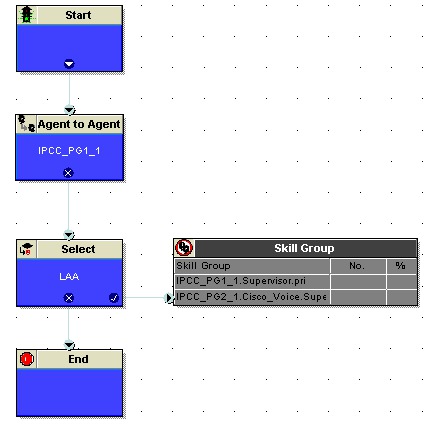
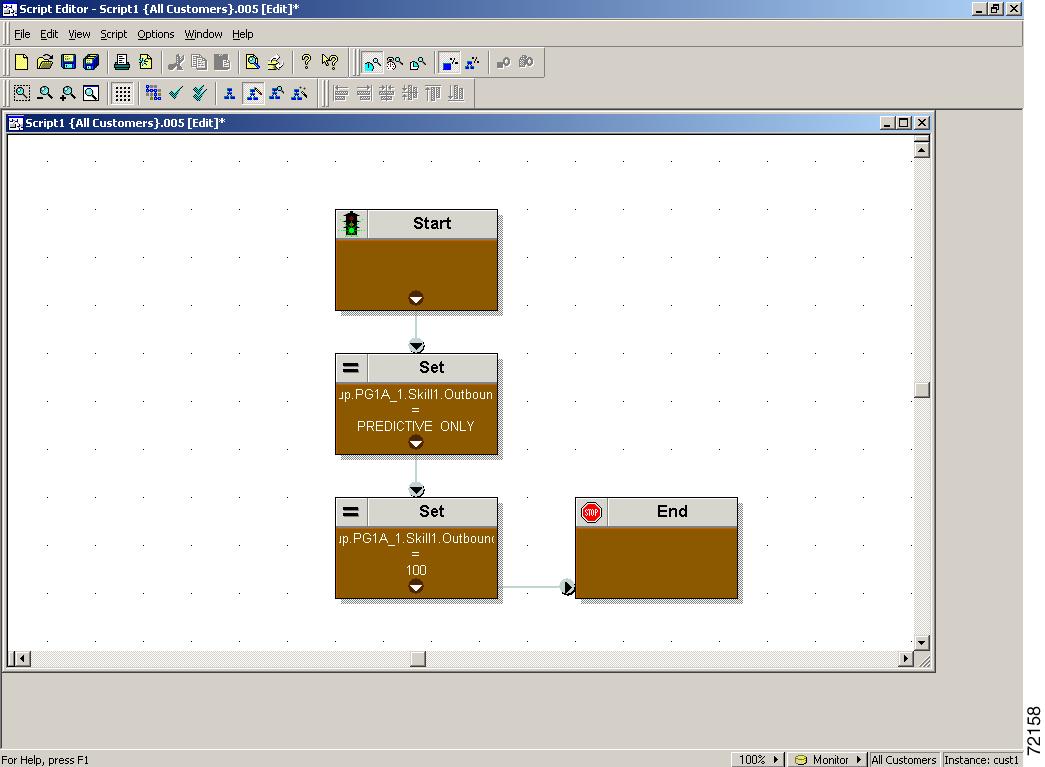

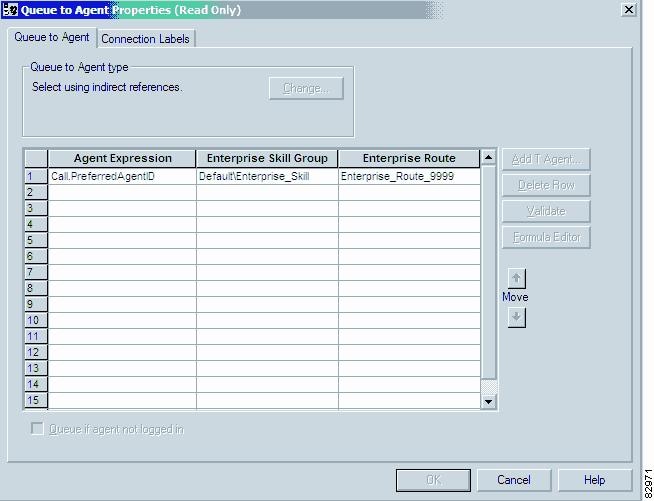
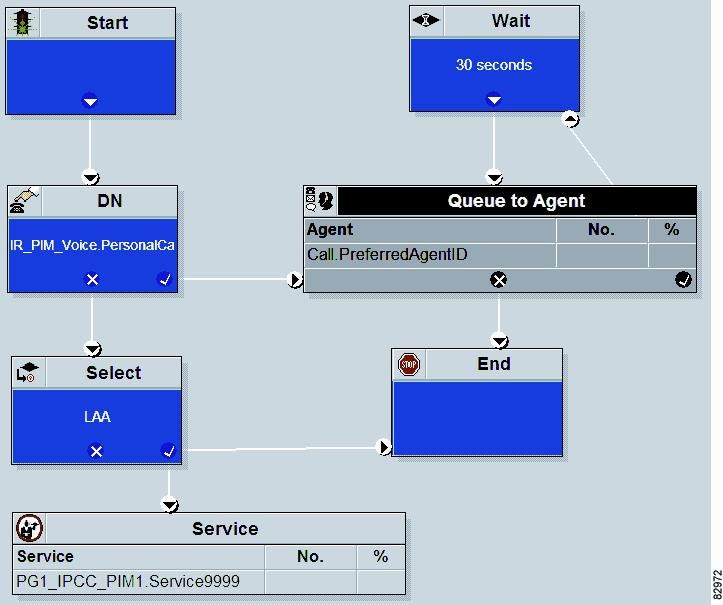
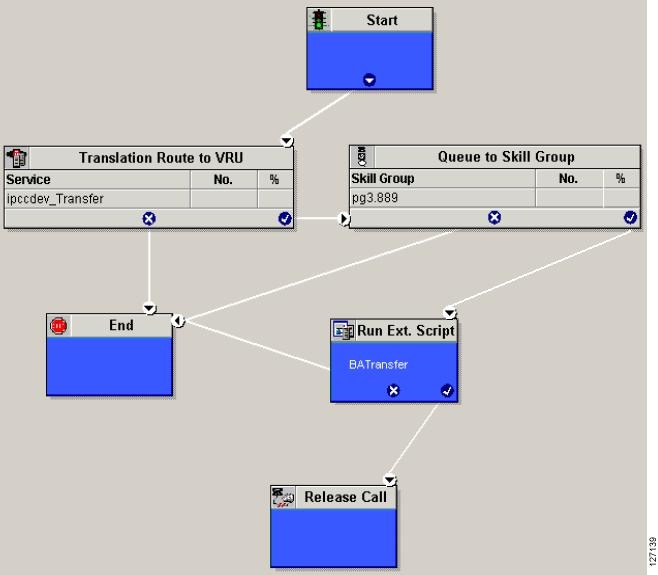
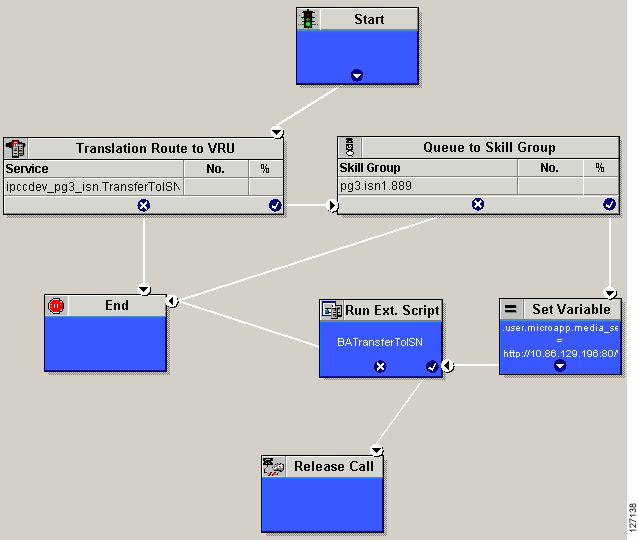
 Feedback
Feedback