|
Configuration: Thread Management
|
|
|
Maximum Threads
|
The maximum thread pool size in the VXML Server Java Virtual Machine.
|
300
|
100 to 1000
|
Yes
|
|
Advanced
|
|
|
Statistics Aggregation Interval
|
Interval during which the VXML Server publishes statistics.
|
30 minutes
|
10 to 1440 minutes
|
Yes
|
|
Log File Properties
|
|
|
Max Log File Size
|
Enter the maximum size of a log file in megabytes before a new log file is created. The log file name follows this format:
CVP.DateStamp.SeqNum.log.
For example: CVP.2006-07-04.00.log
Every midnight, a new log file is automatically created with a new date stamp. Also, when a log file exceeds the maximum log
file size, a new one with the next sequence number is created. For example, when CVP.2006-07-04.00.log reaches 5 MB, CVP.2006-07-04.01.log is created automatically.
|
Note
|
To increase the log file size, go to C:\Cisco\CVP\conf, open log4j_vxml.xml file and update the MaxFileSize value as shown:
<param name="MaxFileSize" value="10000000"/>
Save the file and restart VXML Server to deploy the changes.
|
|
10 MB
|
1 through 100 MB
|
Yes
|
|
Max Log Directory Size
|
Enter the maximum size of the directory containing VXML Server log files.
|
Note
|
Modifying the value to a setting that is below the default value might cause logs to be rolled over quickly. Consequently,
log entries might be lost, which can affect troubleshooting.
|
|
20,000 MB
|
500 to 500000 MB
-
The value of Max Log File Size must be less than Max Log Directory Size.
-
The value of the Max Log File size must be greater than 1.
-
The value of Max Log directory Size or Max Log File Size must not be greater than 5000.
|
Yes
|
|
Configuration: Primary Syslog Settings
|
|
|
Primary Syslog Server
|
Hostname or IP address of Primary Syslog Server to send syslog events from a CVP Application.
|
None
|
Valid IP address or hostname.
|
No
|
|
Primary Syslog Server Port Number
|
Port number of Primary Syslog Server.
|
None
|
Any available port number. Valid port numbers are integers between 1 and 65535.
|
No
|
|
Primary Backup Syslog Server
|
Hostname or IP address of the Primary Backup Syslog Server to send syslog events from a CVP Application when the Syslog Server
cannot be reached.
|
None
|
Valid IP address or hostname.
|
No
|
|
Primary Backup Syslog Server Port Number
|
Port number of Primary Backup Syslog Server.
|
None
|
Any available port number. Valid port numbers are integers between 1 and 65535.
|
No
|
|
Configuration: Secondary Syslog Settings
|
|
Secondary Syslog Server
|
Hostname or IP address of Secondary Syslog Server to send syslog events from a CVP Application.
|
None
|
Valid IP address or hostname.
|
No
|
|
Secondary Syslog Server Port Number
|
Port number of Secondary Syslog Server.
|
None
|
Any available port number. Valid port numbers are integers between 1 and 65535.
|
No
|
|
Secondary Backup Syslog Server
|
Hostname or IP address of the Secondary Backup Syslog Server to send syslog events from a CVP Application when the Syslog
Server is not reachable.
|
None
|
Valid IP address or hostname.
|
No
|
|
Secondary Backup Syslog Server Port Number
|
Port number of Secondary Backup Syslog Server.
|
None
|
Any available port number. Valid port numbers are integers between 1 and 65535.
|
No
|

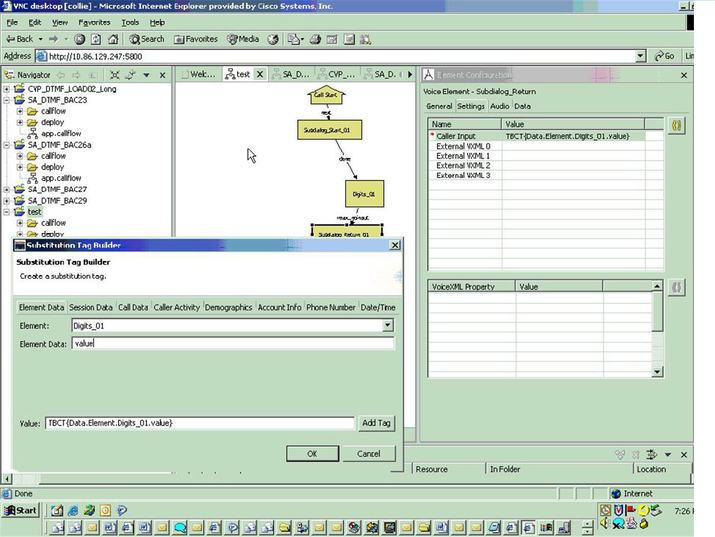
 Feedback
Feedback