Cisco IP Phone Key Expansion Module Setup Overview

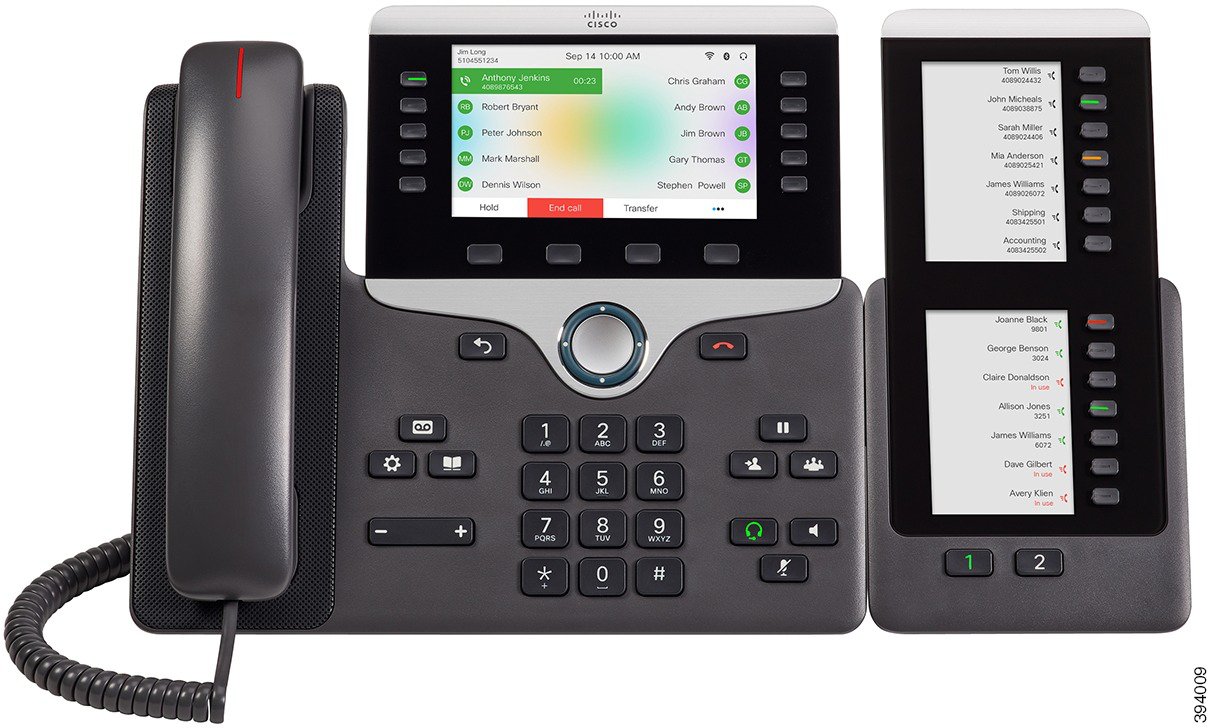 |
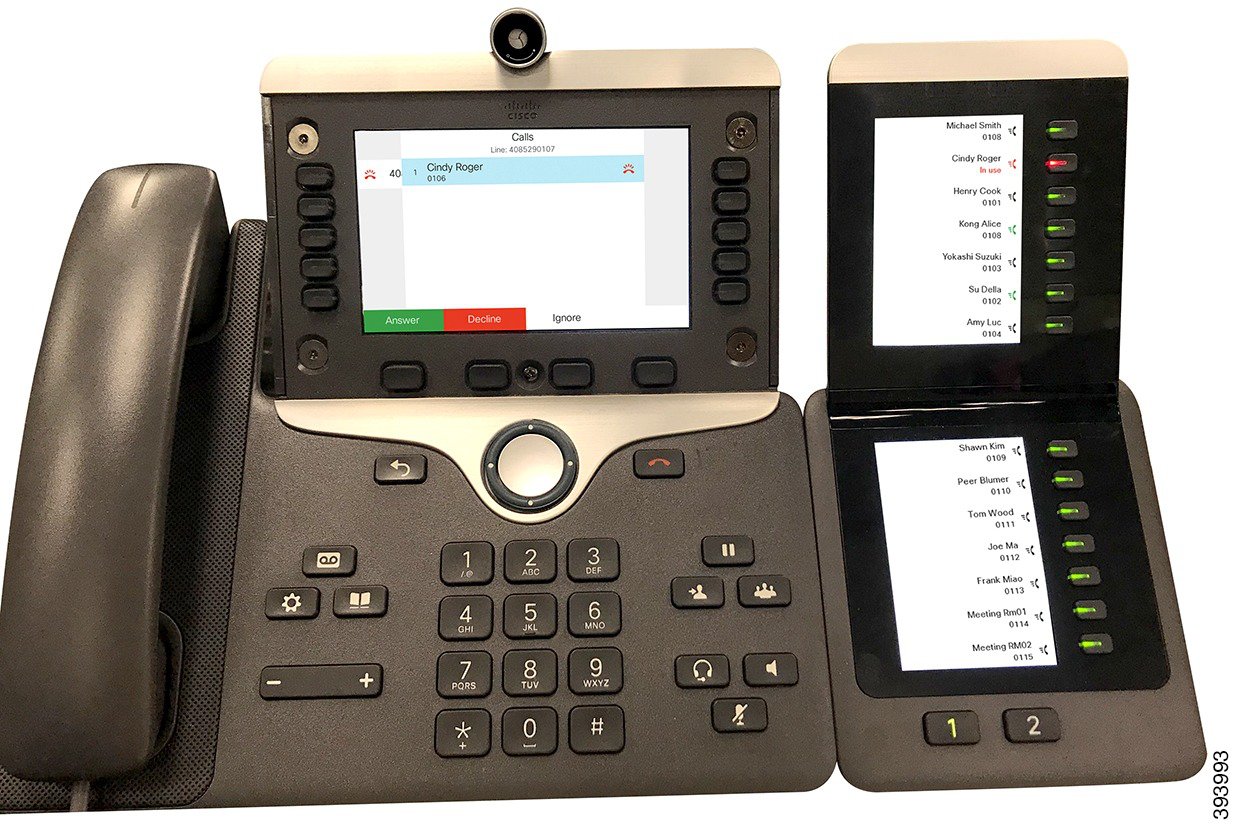 |
The Cisco IP Phone 8800 Key Expansion Module adds extra programmable buttons to the phone. The programmable buttons can be set up as phone speed-dial buttons, or phone feature buttons.
-
Cisco IP Phone 8800 Key Expansion Module—Single LCD screen module, 18 line keys, 2 pages, two-column display only.
-
Cisco IP Phone 8851/8861 Key Expansion Module—Dual LCD screen module for audio phones, 14 line keys, 2 pages, one-column display only.
-
Cisco IP Phone 8865 Key Expansion Module—Dual LCD screen module for video phones, 14 line keys, 2 pages, one-column display only.
 Note |
The Cisco IP Phone 8851/8861 Key Expansion Module and the Cisco IP Phone 8865 Key Expansion Module require Firmware Release 11.2(3) or later. |
You can use more than one expansion module per phone. But each module must be the same type. You cannot mix Cisco IP Phone 8800 Key Expansion Module with a Cisco IP Phone 8851/8861 Key Expansion Module or with a Cisco IP Phone 8865 Key Expansion Module. You cannot mix audio expansion modules with video expansion modules. You also cannot use a video expansion module on an audio phone or an audio expansion module on a video phone.
The following table lists the phones and the number of key expansion modules that each model supports.
|
Cisco IP Phone Model |
Supported Number of Key Expansion Modules and Buttons |
|---|---|
|
Cisco IP Phone 8851 |
2; single LCD screen, 18 line keys, two pages, providing 72 buttons |
|
Cisco IP Phone 8861 |
3; single LCD screen, 18 line keys, two pages, providing 108 buttons |
|
Cisco IP Phone 8865 |
3; single LCD screen, 18 line keys, two pages, providing 108 buttons, |
|
Cisco IP Phone Model |
Supported Numbers of Key Expansion Modules and Buttons |
|---|---|
|
Cisco IP Phone 8851 |
2; dual LCD screen, 14 line keys, two pages, providing 56 buttons |
|
Cisco IP Phone 8861 |
3; dual LCD screen, 14 line keys, two pages, providing 84 buttons |
|
Cisco IP Phone 8865 |
3; dual LCD screen, 14 line keys, two pages, providing 84 buttons |

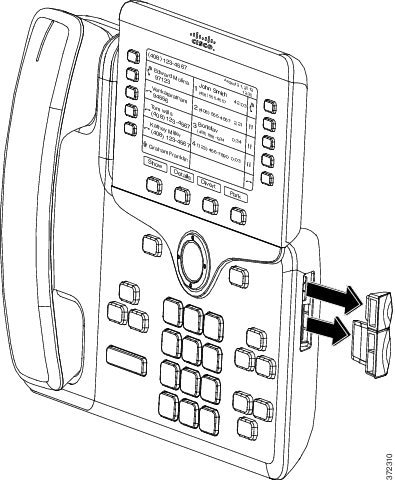
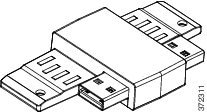
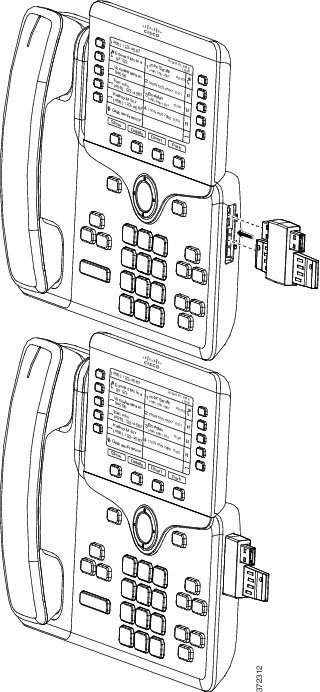
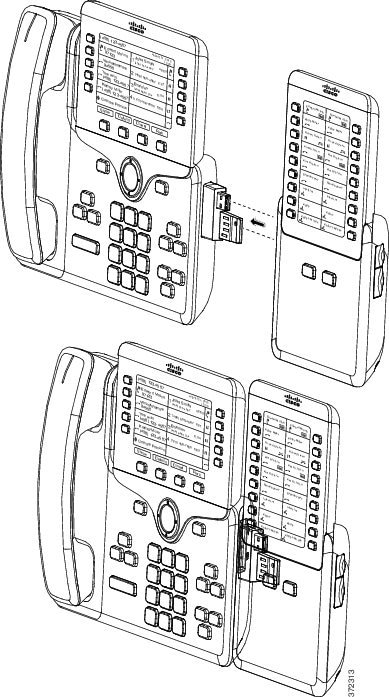
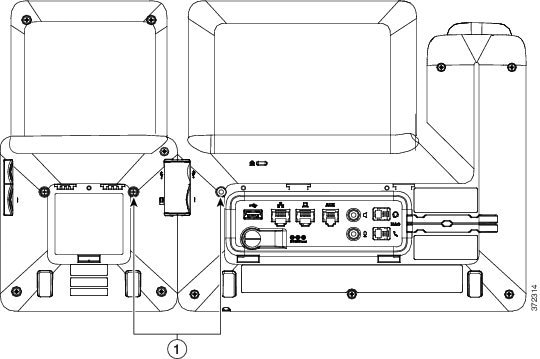
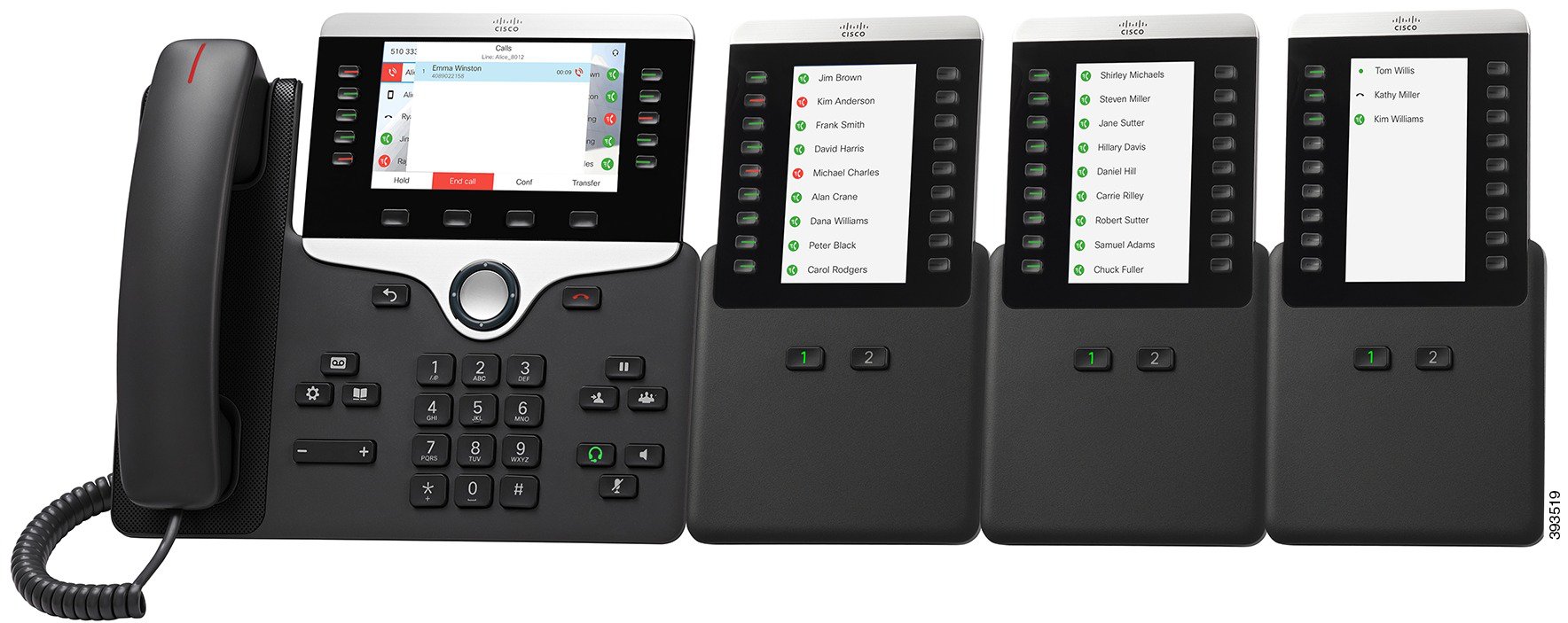
 Feedback
Feedback