|
Provision Enable
|
Allows or denies configuration profile resync actions.
-
In the phone configuration file (cfg.xml) with XML, enter a string in this format:
<Provision_Enable ua="na">Yes</Provision_Enable>
-
On the phone web page, set this field to Yes to allow resync actions, or No to block resync actions.
Default: Yes
|
|
Resync On Reset
|
Specifies whether the phone resynchronizes configurations with the provisioning server after power-up and after each upgrade
attempt.
-
In the phone configuration file (cfg.xml) with XML, enter a string in this format:
<Resync_On_Reset ua="na">Yes</Resync_On_Reset>
-
On the phone web page, set this field to Yes to allow resync on power-up or reset, or No to block resync on power-up or reset.
Default: Yes
|
|
Resync Random Delay
|
Prevents an overload of the provisioning server when a large number of devices power-on simultaneously and attempt initial
configuration. This delay is effective only on the initial configuration attempt, following a device power-on or reset.
The parameter is the maximum time interval that the device waits before making contact with the provisioning server. The actual
delay is a pseudo-random number between 0 and this value.
This parameter is in units of 20 seconds.
The valid value ranges between 0 and 65535.
-
In the phone configuration file (cfg.xml) with XML, enter a string in this format:
<Resync_Random_Delay ua="na">2</Resync_Random_Delay>
-
On the phone web page, specify the number of the units (20 seconds) for the phone to delay resync after power-up or reset.
The default value is 2 (40 seconds).
|
|
Resync At (HHmm)
|
The time (HHmm) that the phone resynchronizes with the provisioning server.
The value for this field must be a four-digit number ranging from 0000 to 2400 to indicate the time in HHmm format. For example,
0959 indicates 09:59.
-
In the phone configuration file (cfg.xml) with XML, enter a string in this format:
<Resync_At__HHmm_ ua="na">0959</Resync_At__HHmm_>
-
On the phone web page, specify the time in HHMM format for the phone to start resync.
The default value is empty. If the value is invalid, the parameter is ignored. If this parameter is set with a valid value,
the Resync Periodic parameter is ignored.
|
|
Resync At Random Delay
|
Prevents an overload of the provisioning server when a large number of devices power on simultaneously.
To avoid flooding resync requests to the server from multiple phones, the phone resynchronizes in the range between the hours
and minutes, and the hours and minutes plus the random delay (hhmm, hhmm+random_delay). For example, if the random delay =
(Resync At Random Delay + 30)/60minutes, the input value in seconds is converted to minutes, rounding up to the next minute
to calculate the final random_delay interval.
-
In the phone configuration file (cfg.xml) with XML, enter a string in this format:
<Resync_At_Random_Delay ua="na">600</Resync_At_Random_Delay>
-
On the phone web page, specify the time period in seconds.
The valid value ranges between 600 and 65535.
If the value is less than 600, the random delay internal is between 0 and 600.
The default value is 600 seconds (10minutes).
|
|
Resync Periodic
|
The time interval between periodic resynchronization with the provisioning server. The associated resync timer is active only
after the first successful sync with the server.
The valid formats are as follows:
-
An integer
Example: An input of 3000 indicates that the next resync occurs in 3000 seconds.
-
Multiple integers
Example: An input of 600,1200,300 indicates that the first resync occurs in 600 seconds, the second resync occurs in 1200 seconds after the first one, and
the third resync occurs in 300 seconds after the second one.
-
A time range
Example, an input of 2400+30 indicates that the next resync occurs in between 2400 and 2430 seconds after a successful resync.
-
In the phone configuration file (cfg.xml) with XML, enter a string in this format:
<Resync_Periodic ua="na">3600</Resync_Periodic>
-
On the phone web page, specify the time period in seconds.
Set this parameter to zero to disable periodic resynchronization.
The default value is 3600 seconds.
|
|
Resync Error Retry Delay
|
If a resync operation fails because the phone was unable to retrieve a profile from the server, or the downloaded file is
corrupt, or an internal error occurs, the phone tries to resync again after a time specified in seconds.
The valid formats are as follows:
-
An integer
Example: An input of 300 indicates that the next retry for resync occurs in 300 seconds.
-
Multiple integers
Example: An input of 600,1200,300 indicates that the first retry occurs in 600 seconds after the failure, the second retry occurs in 1200 seconds after the
failure of the first retry, and the third retry occurs in 300 seconds after the failure of the second retry.
-
A time range
Example, an input of 2400+30 indicates that the next retry occurs in between 2400 and 2430 seconds after a resync failure.
If the delay is set to 0, the device does not try to resync again following a failed resync attempt.
-
In the phone configuration file (cfg.xml) with XML, enter a string in this format:
<Resync_Error_Retry_Delay ua="na">60,120,240,480,960,1920,3840,7680,15360,30720,61440,86400</Resync_Error_Retry_Delay>
-
On the phone web page, specify the time period in seconds.
Default: 60,120,240,480,960,1920,3840,7680,15360,30720,61440,86400
|
|
Forced Resync Delay
|
Maximum delay (in seconds) the phone waits before performing a resynchronization.
The device does not resync while one of its phone lines is active. Because a resync can take several seconds, it is desirable
to wait until the device has been idle for an extended period before resynchronizing. This allows a user to make calls in
succession without interruption.
The device has a timer that begins counting down when all of its lines become idle. This parameter is the initial value of
the counter. Resync events are delayed until this counter decrements to zero.
The valid value ranges between 0 and 65535.
-
In the phone configuration file (cfg.xml) with XML, enter a string in this format:
<Forced_Resync_Delay ua="na">14400</Forced_Resync_Delay>
-
On the phone web page, specify the time period in seconds.
The default value is 14,400seconds.
|
|
Resync From SIP
|
Controls requests for resync operations via a SIP NOTIFY event sent from the service provider proxy server to the phone. If
enabled, the proxy can request a resync by sending a SIP NOTIFY message containing the Event: resync header to the device.
-
In the phone configuration file (cfg.xml) with XML, enter a string in this format:
<Resync_From_SIP ua="na">Yes</Resync_From_SIP>
-
On the phone web page, select Yes to enable this feature, or No to disalbe it.
Default: Yes
|
|
Resync After Upgrade Attempt
|
Enables or disables the resync operation after any upgrade occurs. If Yes is selected, sync is triggered after a firmware upgrade.
-
In the phone configuration file (cfg.xml) with XML, enter a string in this format:
<Resync_After_Upgrade_Attempt ua="na">Yes</Resync_After_Upgrade_Attempt>
-
On the phone web page, select Yes to trigger resync after a firmware upgrade, or No to not resync.
Default: Yes
|
|
Resync Trigger 1
Resync Trigger 2
|
If the logical equation in these parameters evaluates to FALSE, resync is not triggered even when Resync On Reset is set to TRUE. Only the resync via direct action URL and SIP notify ignores these resync triggers.
The parameters can be programmed with a conditional expression that undergoes macro expansion. For the valid macro expansions,
see Macro Expansion Variables.
-
In the phone configuration file (cfg.xml) with XML, enter a string in this format:
<Resync_Trigger_1 ua="na">$UPGTMR gt 300 and $PRVTMR ge 600</Resync_Trigger_1>
<Resync_Trigger_2 ua="na"/>
-
On the phone web page, specify the triggers.
Default: Blank
|
|
User Configurable Resync
|
Allows a user to resync the phone from the phone screen menu. When set to Yes, a user can resync the phone configuration by entering the profile rule from the phone. When set to No, the Profile rule parameter isn't displayed on the phone screen menu. The Profile rule parameter is loacated under .
-
In the phone configuration file (cfg.xml) with XML, enter a string in this format:
<User_Configurable_Resync ua="na">Yes</User_Configurable_Resync>
-
On the phone web page, select Yes to show the Profile rule parameter on the phone menu, or select No to hide this parameter.
Default: Yes
|
|
Resync Fails On FNF
|
A resync is typically considered unsuccessful if a requested profile is not received from the server. This parameter override
this behavior. When set to No, the device accepts a file-not-found response from the server as a successful resync.
-
In the phone configuration file (cfg.xml) with XML, enter a string in this format:
<Resync_Fails_On_FNF ua="na">Yes</Resync_Fails_On_FNF>
-
On the phone web page, select Yes to take a file-not-found response as an unsuccessful resync, or select No to take a file-not-found response as a successful resync.
Default: Yes
|
|
Profile Authentication Type
|
Specifies the credentials to use for profile account authentication. The available options are:
-
Disabled: Disables the profile account feature. When this feature is disabled, the Profile account setup menu doesn't display on the phone screen.
-
Basic HTTP Authentication: The HTTP login credentials are used to authenticate the profile account.
-
XSI Authentication: XSI login credentials or XSI SIP credentials are used to authenticate the profile account. The authentication credentials
depend on the XSI Authentication Type for the phone:
-
When the XSI Authentication Type for the phone is set to Login Credentials, the XSI login credentials are used.
-
When the XSI Authentication Type for the phone is set to SIP Credentials, the XSI SIP credentials are used.
-
In the phone configuration file (cfg.xml) with XML, enter a string in this format:
<Profile_Authentication_Type ua="na">Basic Http Authentication</Profile_Authentication_Type>
-
On the phone web page, select an option from the list for the phone to authenticate profile resync.
Default: Basic HTTP Authentication
|
|
Profile Rule
Profile Rule B
Profile Rule C
Profile Rule D
|
Each profile rule informs the phone of a source from which to obtain a profile (configuration file). During every resync operation,
the phone applies all the profiles in sequence.
If you are applying AES-256-CBC encryption to the configuration files, specify the encryption key with the --key keyword as follows:
[--key <encryption key>]
You can enclose the encryption key in double-quotes (") optionally.
-
In the phone configuration file (cfg.xml) with XML, enter a string in this format:
<Profile_Rule ua="na">/$PSN.xml</Profile_Rule>
<Profile_Rule_B ua="na"/>
<Profile_Rule_C ua="na"/>
<Profile_Rule_D ua="na"/>
-
On the phone web page, specify the profile rule.
Default: /$PSN.xml
|
|
DHCP Option To Use
|
DHCP options, delimited by commas, used to retrieve firmware and profiles.
Default: 66,160,159,150,60,43,125
|
|
DHCPv6 Option To Use
|
DHCP options, delimited by commas, used to retrieve firmware and profiles.
Default: 17,160,159
|
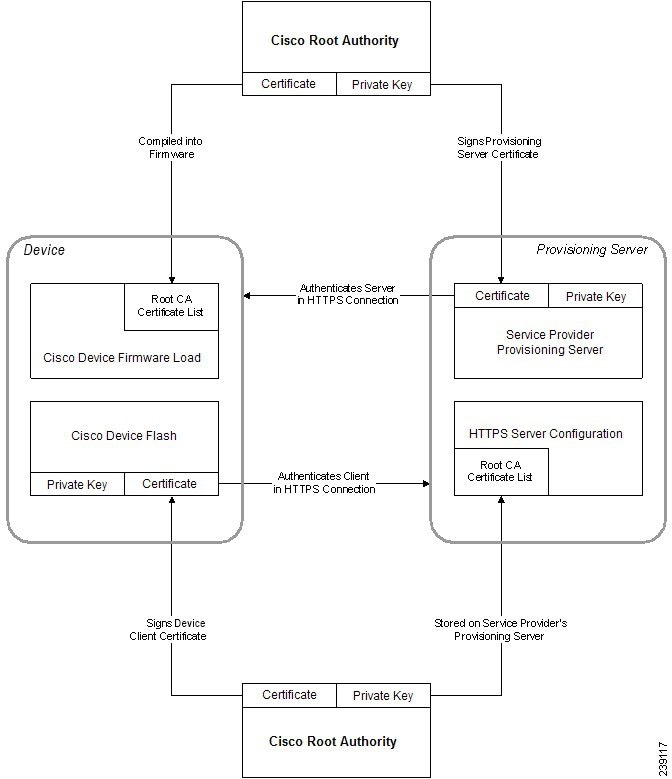

 Feedback
Feedback