The Cisco IP Phone 7800 Series
The Cisco IP Phones 7811, 7821, 7841, and 7861 deliver easy-to-use, highly-secure voice communications.

The following table shows the major features for the Cisco IP Phone 7800 Series.
|
Features |
7811 |
7821 |
7841 |
7861 |
|---|---|---|---|---|
|
Screen |
Greyscale, no backlight |
Greyscale, with backlight |
Greyscale, with backlight |
Greyscale, with backlight |
|
Lines |
1 |
2 |
4 |
16 |
|
Fixed feature keys |
8 |
9 |
9 |
9 |
Your phone must be connected to a network and configured to connect to a call control system. The phones support many functions and features, depending on the call control system. Your phone might not have all functions available, based on the way your administrator has set it up.
When you add features to your phone, some features require a line button. But each line button on your phone can support only one function (a line, a speed dial, or a feature). If your phone's line buttons are already in use, your phone won't display any additional features.
To check which phone model you have, press Applications ![]() and select Phone information. The Model number field shows your phone model.
and select Phone information. The Model number field shows your phone model.
New and Changed Information
New and Changed Information for Firmware Release 14.2(1)
The following information is new or changed for Firmware Release 14.2(1).
|
Feature |
New or Changed |
|---|---|
|
New settings for Cisco Headset 500 Series |
Standard Base for Cisco Headset 561 and 562 Multibase for Cisco Headset 560 Series |
New and Changed Information for Firmware Release 14.1(1)
The following information is new or changed for Firmware Release 14.1(1).
|
Feature |
New or Changed |
|---|---|
|
Configurable Delayed PLAR |
|
|
MRA Support for Extension Mobility Login with Cisco Headsets |
New and Changed Information for Firmware Release 14.0(1)
|
Feature |
New or Changed |
|---|---|
|
Hunt Group Enhancements |
|
|
New Menu Setting for the Cisco Headset 500 Series |
Change your headset ringer settings |
|
Headset Upgrade Progress Indicator |
New and Changed Information for Firmware Release 12.8(1)
The following table shows the changes made for Firmware Release 12.8(1).
|
Feature |
New or Changed Content |
|---|---|
|
Simplify Extension Mobility Login with a Cisco Headset 500 Series |
|
|
Phone Data Migration |
New and Changed Information for Firmware Release 12.7(1)
The following table shows the changes made for Firmware Release 12.7(1).
|
Revision |
Updated Section |
|---|---|
|
Updated for Select Key LED and Energy Savings. |
|
|
Updated for E-hook. |
|
|
Updated for hunt group calls on Call Alert |
|
|
Cisco Headset 500 Series Firmware Release 1.5 Change |
|
|
General changes |
In certain circumstances, users who dialed a number that was busy received the reorder tone. With this release, the user hears the busy tone. New section Phone Icons |
New and Changed Information for Firmware Release 12.6(1)
The following table shows the changes made for Firmware Release 12.6(1).
|
Revision |
Updated Section |
|---|---|
|
Added a section about sharing a network connection between phone and computer. |
New and Changed Information for Firmware Release 12.5(1)SR3
All references into Cisco Unified Communications Manager documentation have been updated to support all Cisco Unified Communications Manager releases.
The following table shows the changes made for Firmware Release 12.5(1)SR3.
|
Revision |
Updated Section |
|---|---|
|
Added support for Reset Headset Settings |
|
|
New topic |
|
|
New topic |
New and Changed Information for Firmware Release 12.5(1)SR2
No user guide updates were required for Firmware Release 12.5(1)SR2.
Firmware Release 12.5(1)SR2 replaces Firmware Release 12.5(1) and Firmware 12.5(1)SR1. Firmware Release 12.5(1) and Firmware Release 12.5(1)SR1 have been deferred in favor of Firmware Release 12.5(1)SR2.
New and Changed Information for Firmware Release 12.5(1)SR1
All references into Cisco Unified Communications Manager documentation have been updated to support all Cisco Unified Communications Manager releases.
The following table shows the changes made for Firmware Release 12.5(1)SR1.
|
Revision |
Updated Section |
|---|---|
|
Connect with Activation Code Onboarding |
|
|
Cisco Headset 561 and 562 Multibase |
New and Changed Information for Firmware Release 12.5(1)
All references into Cisco Unified Communications Manager documentation have been updated to support all Cisco Unified Communications Manager releases.
The following table shows the changes made for Firmware Release 12.5(1).
|
Revision |
Updated Section |
|---|---|
|
Whisper Paging on Cisco Unified Communications Manager Express |
|
|
Disable handset so audio path can be kept on headset |
|
|
Cisco Headset 561 and 562 |
New and Changed Information for Firmware Release 12.1(1)SR1
No updates were required for firmware release 12.1(1)SR1.
New and Changed Information for Firmware Release 12.1(1)
The following table shows the changes made for Firmware Release 12.1(1).
|
Revision |
Updated Section |
|---|---|
|
Updated for Cisco Headset 531 and Cisco Headset 532. |
New and Changed Information for Firmware Release 12.0(1)
No updates were required for firmware release 12.0(1).
New and Changed Information for Firmware Release 11.7(1)
No user guide updates were required for firmware release 11.7(1).
New and Changed Information for Firmware Release 11.5(1)SR1
The following table shows the changes made for Firmware Release 11.5(1)SR1.
|
Revision |
Updated Section |
|---|---|
|
Updated for MLPP and Do not disturb support |
New and Changed Information for Firmware Release 11.5(1)
This User Guide has been streamlined and restructured to improve the customer experience.
The following table shows the changes made for Firmware Release 11.5(1).
|
Revision |
Updated Section |
|---|---|
|
Added the following section for Postpone a Phone Upgrade |
New and Changed Information for Firmware Release 11.0
This User Guide has been streamlined and restructured to improve the customer experience.
The following table shows the changes made for Firmware Release 11.0(1).
|
Revision |
Updated Section |
|---|---|
|
Added the following section for Problem Report Tool support |
|
|
Revised the following sections for cBarge and Barge |
|
|
Revised the following sections for Do Not Disturb(DND) |
Feature Support
This document describes all the features that the device supports. However, not all features may be supported with your current configuration. For information on supported features, contact your administrator.
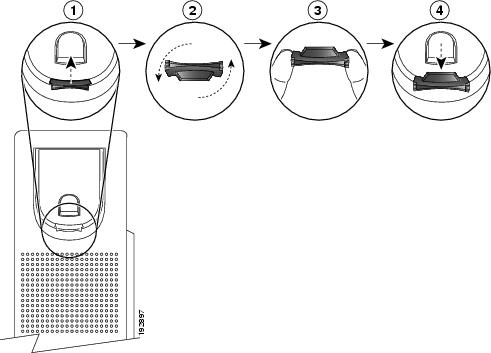


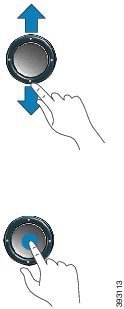
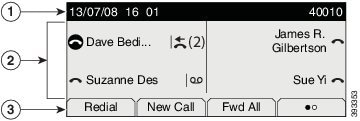


 Feedback
Feedback