Cisco IP Phone Key Expansion Module Setup Overview
Key expansion modules add extra line appearances, speed dials, or programmable buttons to the phone. The programmable buttons can be set up as phone line buttons, speed-dial buttons, or phone feature buttons. But Simplified dialing is not supported on expansion modules.
 Caution |
The slots in the side of the phone are designed only for use with the spine connectors on the key expansion module. Insertion of other objects permanently damages the phone. |
-
Cisco IP Phone 8800 Key Expansion Module—Single LCD screen module, 18 line keys, 2 pages, configure with one or two column displays.
-
Cisco IP Phone 8851/8861 Key Expansion Module—Dual LCD screen module for audio phones, 14 line keys, 2 pages, configure with one-column display only. If you use Enhanced line mode, and you receive a call on a key expansion line, then a Call Alert displays on the phone, and the Caller ID displays on the expansion module line.
-
Cisco IP Phone 8865 Key Expansion Module—Dual LCD screen module for video phones, 14 line keys, 2 pages, configure with one-column display only. If you receive a call on a key expansion line, then a Call Alert displays on the phone, and the Caller ID displays on the expansion module line.
The Cisco IP Phone 8851/8861 Key Expansion Module and the Cisco IP Phone 8865 Key Expansion Module require firmware release 12.0(1) or later, and Cisco Unified Communications Manager 10.5(2) or later to function. Enhanced line mode (ELM) is supported only on the Cisco IP Phone 8851/8861 Key Expansion Module and the Cisco IP Phone 8865 Key Expansion Module. ELM is not supported on the single LCD expansion modules.
You can use more than one expansion module per phone. The Cisco IP Phone 8851 and 8851NR support up to 2 modules. The Cisco IP Phone 8861, 8865, and 8865NR support up to 3 modules. But each module must be the same type. This means that you cannot mix audio expansion modules with video expansion modules. You also cannot use a video expansion module on an audio phone or an audio expansion module on a video phone.
Most calling features are supported on your expansion module, and they are configured by your administrator from the Cisco Unified Communications Manager. If a feature is available on the Self Care Portal, then you can add the feature to your expansion module.
When adding features to your expansion module, remember that each line button supports only one feature. You cannot add more features than the number of programmable line keys on your expansion module.
Also note the line mode when working with a key expansion module. In Session line mode, the first line key on the expansion module is line 6 of the phone template. In Enhanced line mode, it is line 11 of the phone template. Only the first 25 characters are displayed on a line.
|
Cisco IP Phone Model |
Single LCD screen expansion module |
Dual LCD screen expansion module |
|---|---|---|
|
Cisco IP Phone 8851 and 8851NR |
Session Line Mode: 77 |
Session Line Mode: 61 |
|
Enhanced Line Mode: Not supported |
Enhanced Line Mode: 66 |
|
|
Cisco IP Phone 8861 Cisco IP Phone 8865 and 8865NR |
Session Line Mode: 113 |
Session Line Mode: 89 |
|
Enhanced Line Mode: Not supported |
Enhanced Line Mode: 94 |


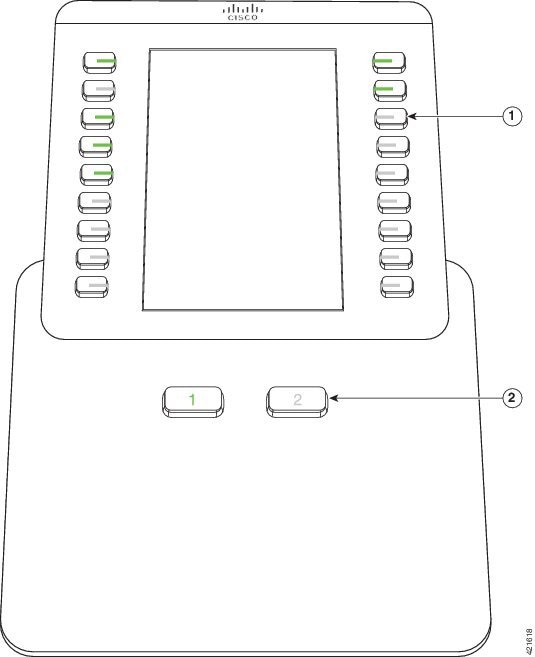
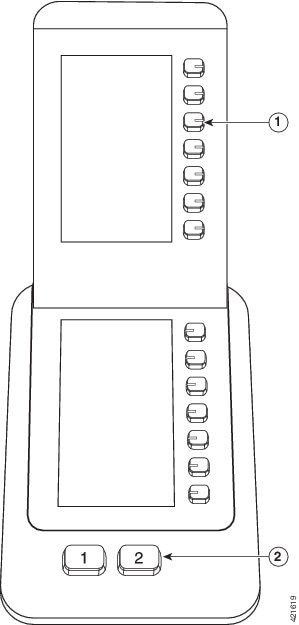

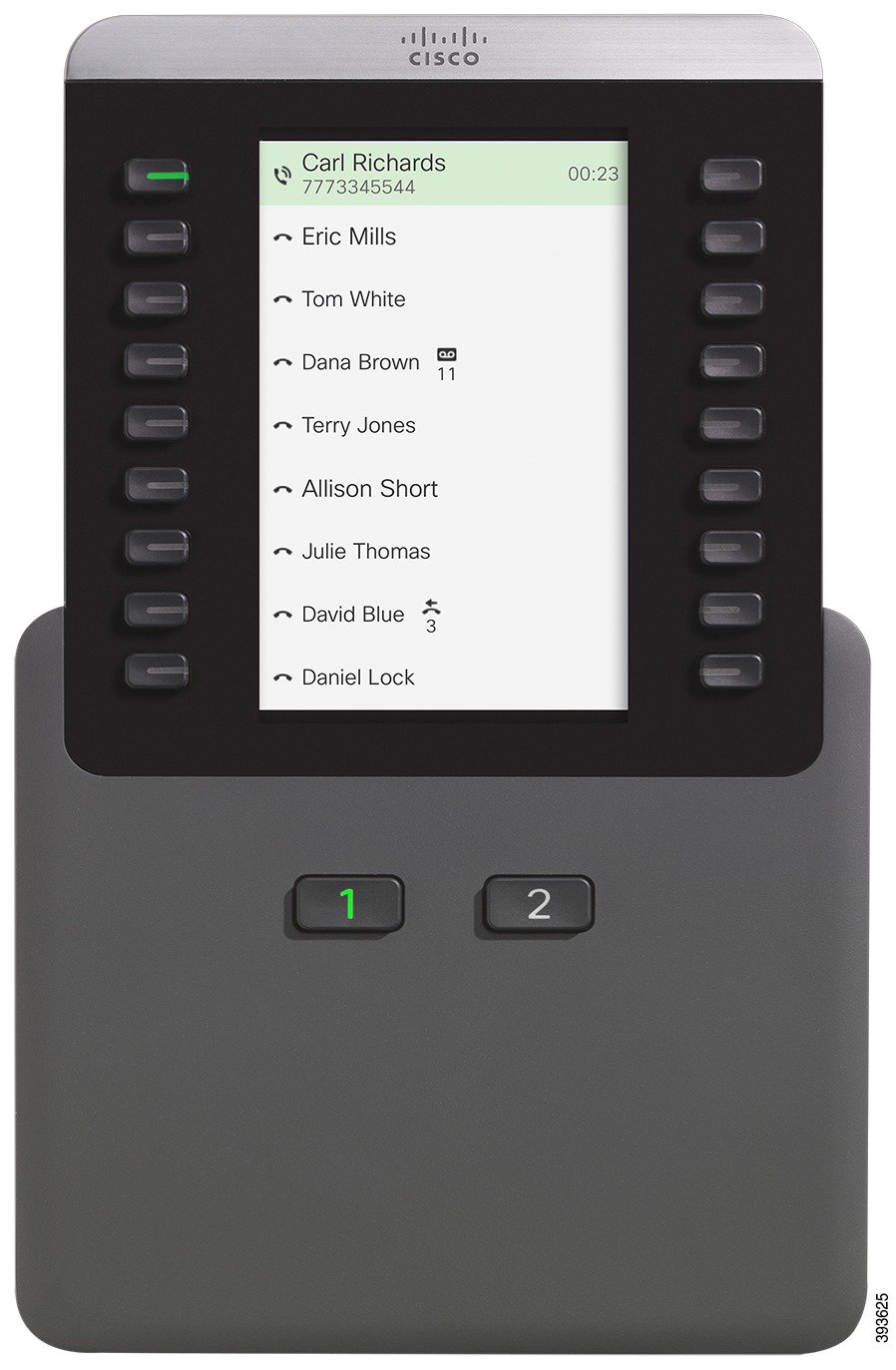
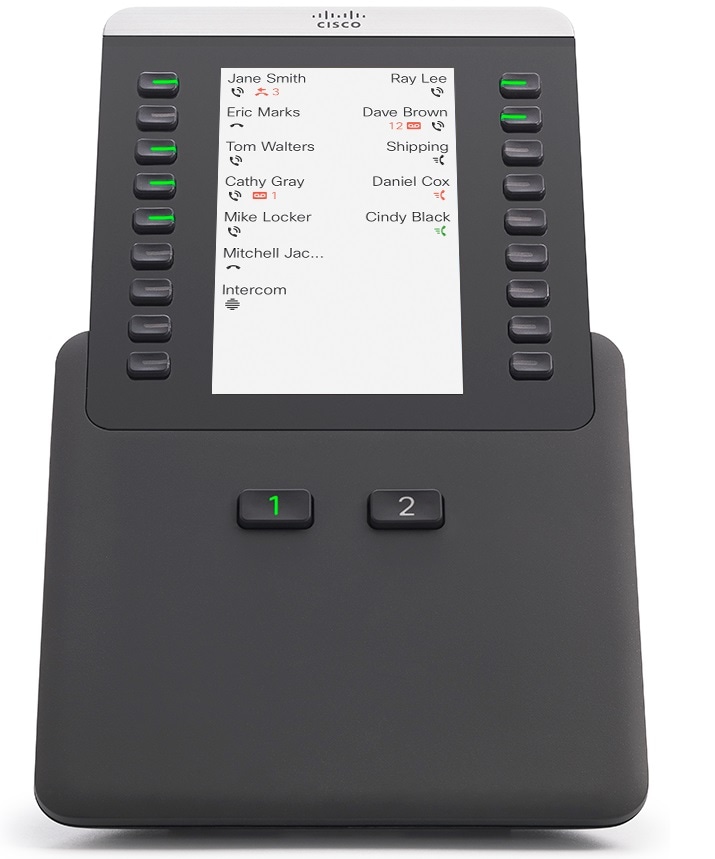

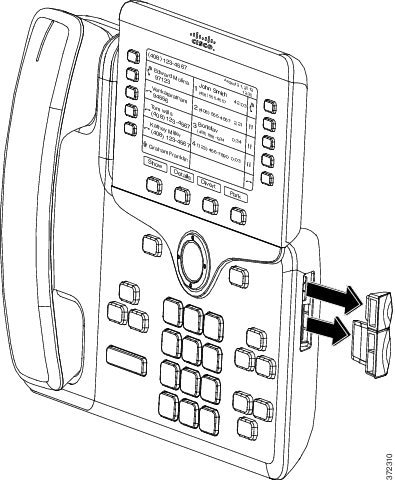
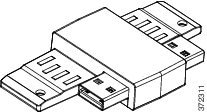
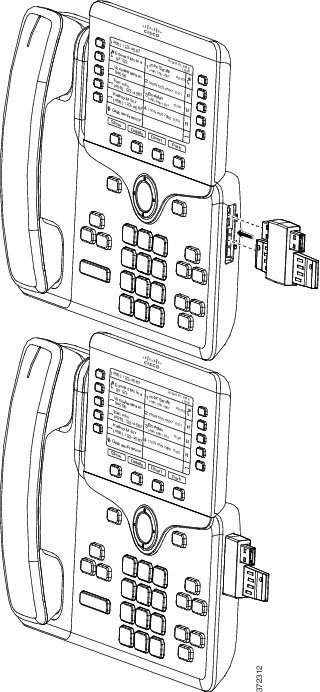
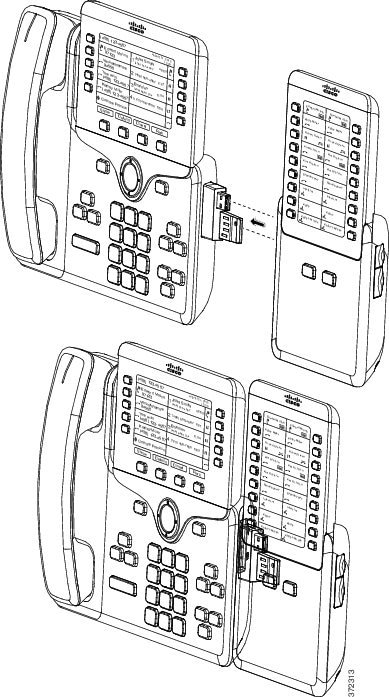
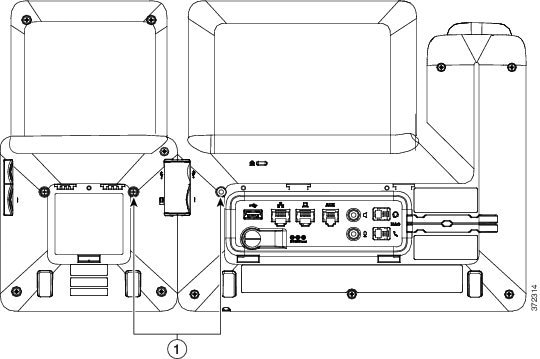
 Feedback
Feedback