Overview of Self Care Portal
This document describes how to use Unified Communications Self Care Portal to customize and configure your phone features and settings. You can use Self Care Portal to manage your phone settings, such as speed dial numbers, ring settings, voicemail notifications, call history, call forwarding, and phone contacts.
Your network administrator controls the access to Self Care Portal and provides you with your login credentials. You can only configure features that are supported on your phone or that your administrator has made available to you. For example, if your phone doesn't support Do Not Disturb, you can't find that feature in Self Care Portal.
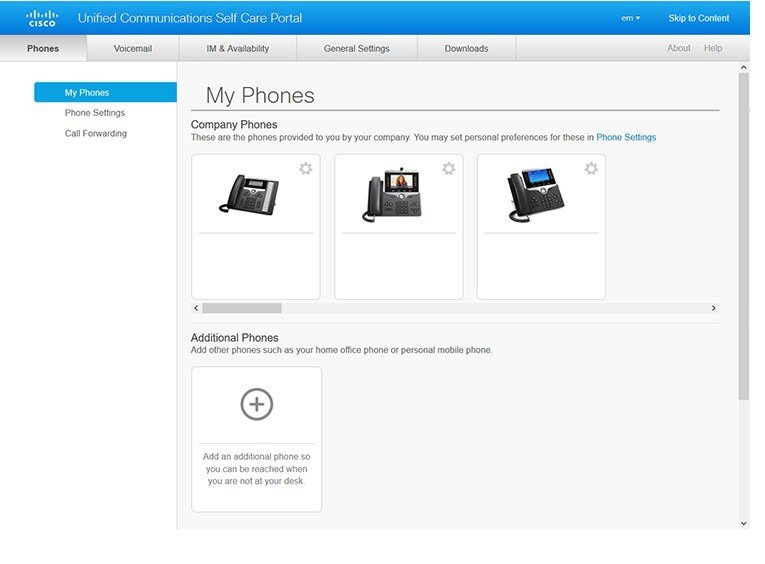





 Feedback
Feedback