Design Your Deployment
Plan Your UC Applications
Before You Begin:
Ensure that your Cisco Business Edition 7000 server is rack-mounted and connected to power and data networks. For instructions, refer to the Quick Start Guide for Cisco Business Edition that was packaged with your server. You can also download a copy at:
Before you begin any installation, plan which UC applications you are going to install.
For information on the UC applications that are available for installation, and on how to design your Business Edition collaboration deployment refer to the following sites:
-
Cisco Business Edition 6000 and Cisco Business Edition 7000 Co-residency Policy Requirements—This document contains information on the Cisco virtualized applications that are available for installation on a Cisco Business Edition 7000 system and the conditions that you must meet to run those applications and any third-party applications on a Business Edition server.
-
Unified Communications in a Virtualized Environment—This website contains information on Cisco Collaboration Virtualization applications and how to design your deployment.
-
Preferred Architecture Guides for Enterprise —Preferred Architecture documents and CVD guides offer prescriptive, end-to-end system solutions for Collaboration and Voice deployment. The design overviews provide a basic understanding of the products and their roles in the Preferred Architectures, including high-level best practices. The CVD guides provide more detailed design and deployment recommendations that help streamline the implementation of Preferred Architectures.
-
Enterprise Collaboration CVD Guides—Enterprise CVDs provide detailed design and step-by-step deployment information for collaboration solutions that are built on the Cisco Business Edition 7000. These CVDs are based on the core recommendations of the Preferred Architectures, and in some cases, they offer more solution designs as extensions or alternatives to the Preferred Architectures.
-
Business Edition 7000 Software Load Summary—Preload Summary documents provide information on ISO and OVA files that are pre-loaded in your server's datastore.
Collect Required Network Information
Before you begin the installation, collect the following network information for your solution.
Collect the following network settings for your installation:
-
Subnet mask
-
Gateway IP Address
-
VMware vSphere ESXi management IP address
-
Cisco Integrated Management Controller (CIMC) IP address
-
UC application IP addresses
-
DNS server IP address
-
UC application hostnames
-
(Optional) Domain name
-
NTP server IP address
-
Time zone
-
(Optional) SMTP server
 Note |
For general information on the Cisco UCS C240 M5SX server used in Cisco Business Edition 7000, see the Cisco UCS C240 M5 Server Installation and Service Guide. Cisco Intersight, Cisco UCS Manager, Cisco CIMC Supervisor do not support managing BE7000 appliances. |
For the full range of possible configuration settings options, consult Cisco UCS C240 M5 Rack Server (Small Form Factor Disk Drive Model) Spec Sheet, Cisco UCS C Server Installation and Service Guide and docs.vmware.com.
Available physical ethernet ports depend on the appliance model:
-
All M5 appliance models include modular LAN on motherboard ports as described in the Cisco UCS C240 M5 Rack Server (Small Form Factor Disk Drive Model) Spec Sheet.
-
BE7000M and BE7000H models include additional ports via a network interface card. It is not supported on any appliance model to add network interface cards, add virtual interface cards, or change included network interface card.
Available VMware vSphere ESXi configuration settings options depend on what license is being used. If your appliance is using an embedded virtualization license,VMware vSphere ESXi distributed virtual switch features are not enabled.
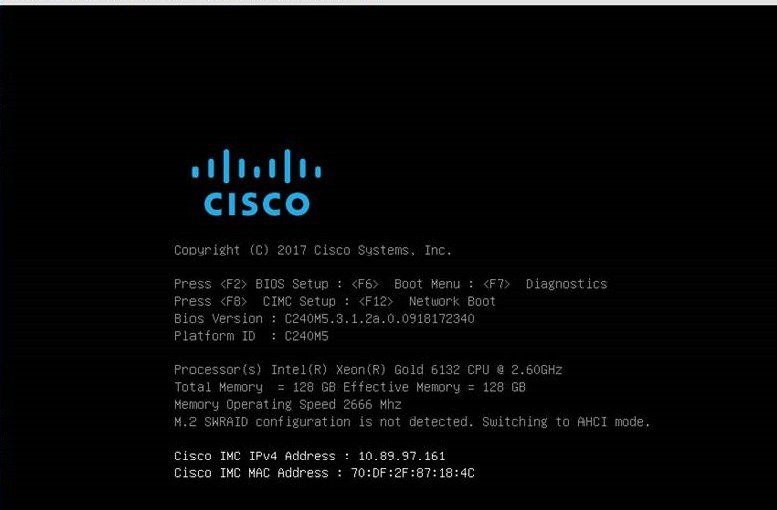
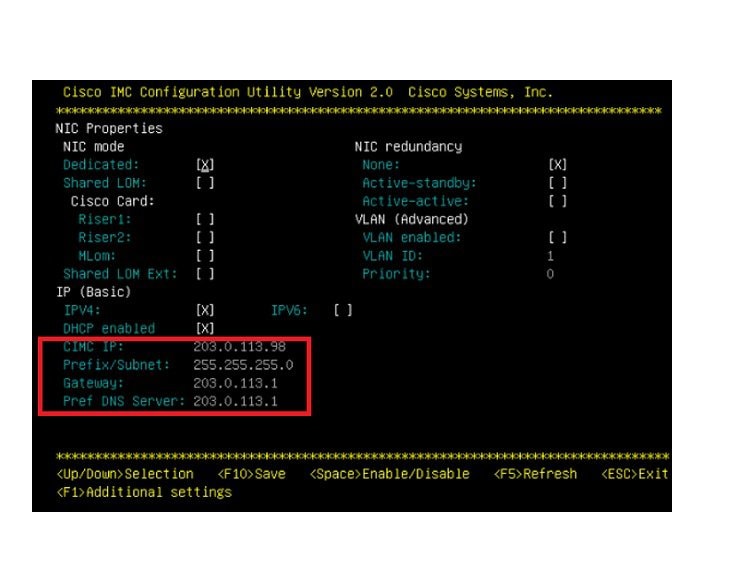
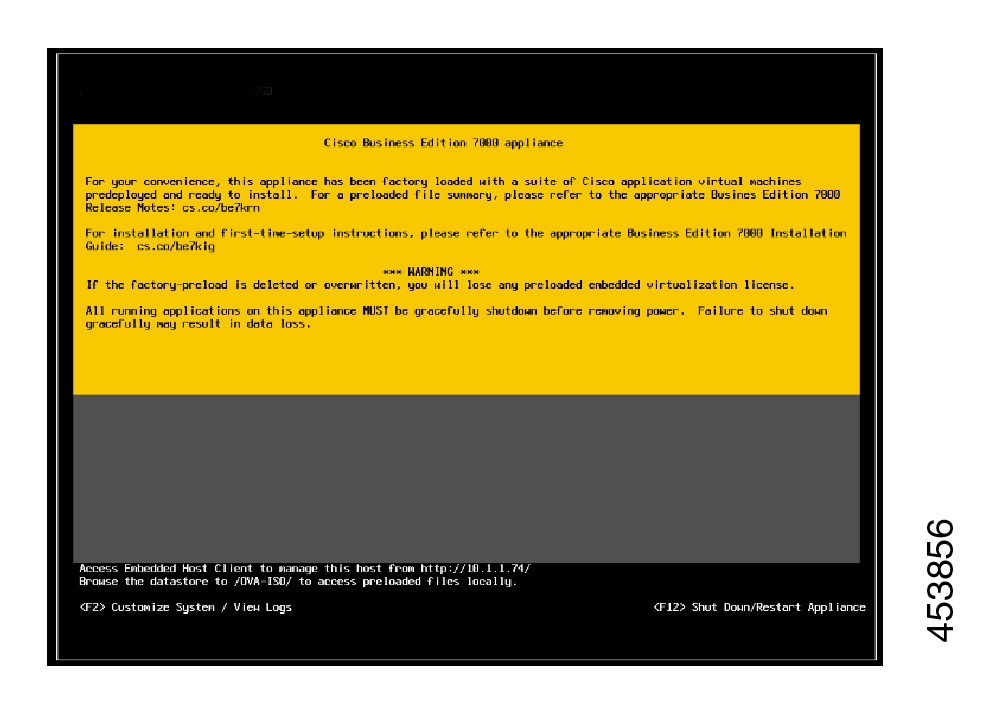

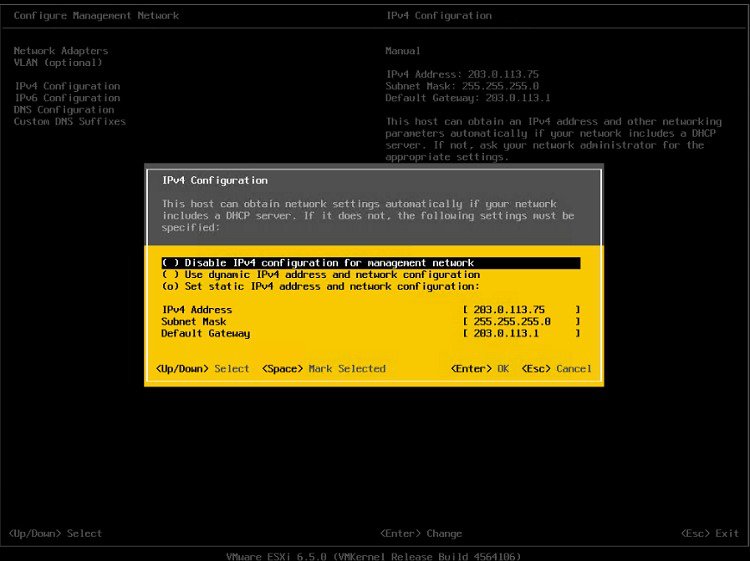

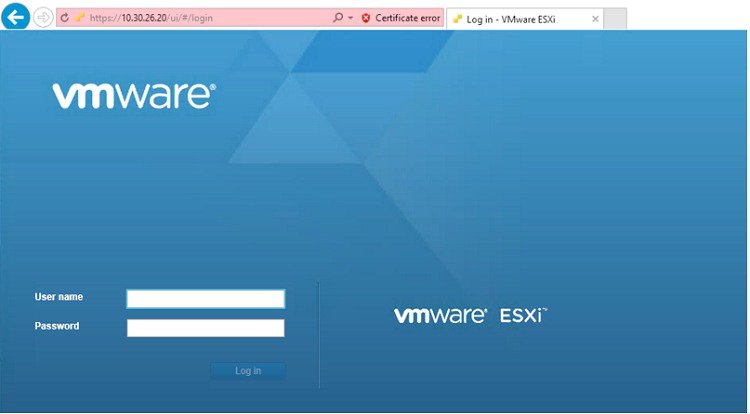
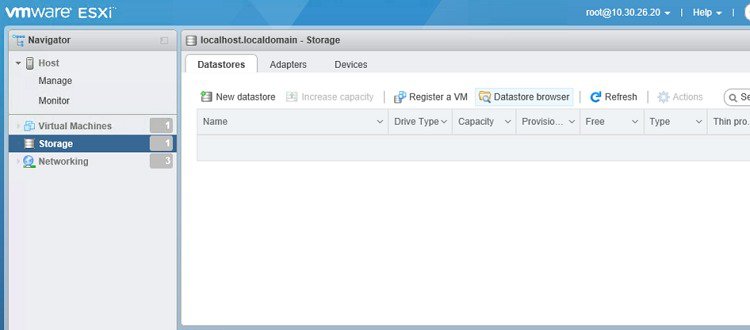
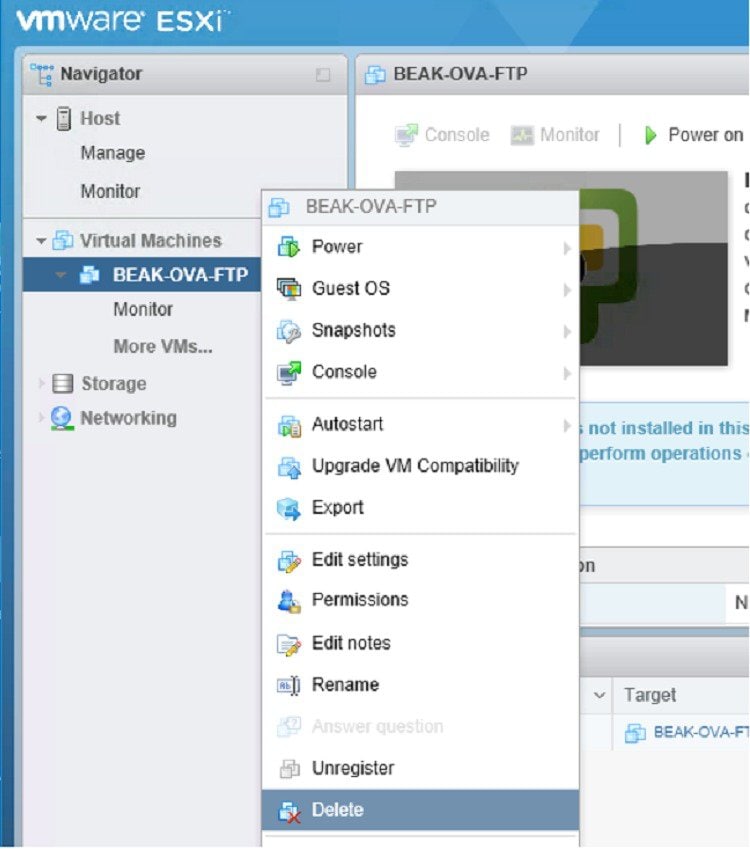


 Feedback
Feedback